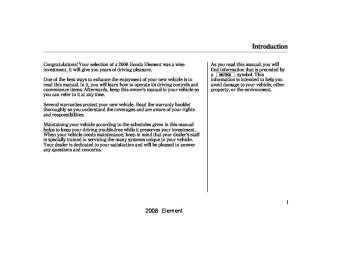- Download PDF Manual
-
the temperature of the airflow.
Air Conditioning (A/C) Button This button turns the air conditioning on and off. The indicator in the button is on when the A/C is on.
Recirculation Button When the recirculation indicator is on, air from the vehicle’s interior is sent throughout the system again. When the indicator is off, air is brought in from the outside of the vehicle (fresh air mode).
The outside air intakes for the heating and cooling system are at the base of the windshield. Keep this area clear of leaves and other debris.
The system should be left in fresh air mode under almost all conditions. Keeping the system in recirculation mode, particularly with the A/C off, can cause the windows to fog up.
Switch to recirculation mode when driving through dusty or smoky conditions, then return to fresh air mode.
Rear Window Defogger Button This button turns the rear window defogger on and off (see page 73
).
Mode Control Dial Use the mode control dial to select the vents the air flows from. Some air will flow from the dashboard vents in all modes.
Vents, Heating, and A/C
The system automatically turns on the A/C and
switches to recirculation mode. Air flows from the center and side vents in the dashboard.
Air flows from the center and corner vents in the dashboard.
Airflow is divided between the vents in the dashboard and the floor vents.
Air flows from the floor
vents. When you select system automatically switches to fresh air mode.
, the
Airflow is divided between
the floor vents and the defroster vents at the base of the windshield.
CONTINUED
103
2008 Element 07/04/26 18:49:55 31SCV650 0109
Vents, Heating, and A/C
Air flows from the defroster vents at the base of the windshield.
When you select the system automatically switches to fresh air mode and turns on the A/C. The A/C indicator does not come on.
or
Ventilation (fresh air mode) The flow-through ventilation system draws in outside air, circulates it through the interior, then discharges it through vents near the tailgate.
1.
2. 3. 4.
Set the temperature to the lower limit. Make sure the A/C is off. Select Set the fan to the desired speed.
and fresh air mode.
104
Using the Heater The heater uses engine coolant to warm the air. If the engine is cold, it will be several minutes before you feel warm air coming from the system.
1. 2. 3.
and fresh air mode.
Select Set the fan to the desired speed. Adjust the warmth of the air with the temperature control dial.
Using the A/C Air conditioning places an extra load on the engine. Watch the engine coolant temperature gauge (see page 68
turn off the A/C until the gauge reading returns to normal.). If it moves near the red zone,
1.
2.
Turn on the A/C by pressing the button. The indicator in the button comes on when a fan speed is selected. Set the temperature to the lower limit.
3. 4.
5.
Select If the outside air is humid, select recirculation mode. If the outside air is dry, select fresh air mode. Set the fan to the desired speed.
you can
Iftheinteriorisverywarm, cool it down more rapidly by partially opening the windows, turning on the A/C, and setting the fan to maximum speed in fresh air mode.
TocooltheinteriorwithMAXA/C: 1.
Set the mode control dial to MAX A/C. The system automatically turns on the A/C, selects switches to recirculation mode. Set the temperature to the lower limit. Set the fan to the desired speed.
2.
3.
and
2008 Element 07/04/26 18:50:04 31SCV650 0110
Vents, Heating, and A/C
Dehumidify the Interior Air conditioning, as it cools, removes moisture from the air. When used in combination with the heater, it makes the interior warm and dry and can prevent the windows from fogging up.
1. 2. 3. 4.
Turn the fan on. Turn on the air conditioning. Select Adjust the temperature to your preference.
and fresh air mode.
This setting is suitable for all driving conditions whenever the outside temperature is above 32°F (0°C).
To Defog and Defrost To remove fog from the inside of the windows:
1.
2.
3.
4.
5.
Set the fan to the desired speed, or high for faster defrosting. Select . The system automatically switches to fresh air mode and turns on the A/C. (The A/C indicator will not come on in U.S. vehicles, if the A/C was off to start with) Adjust the temperature control dial so the airflow feels warm. Select to help clear the rear window. To increase airflow to the windshield, close the corner vents.
or
When you select the system automatically turns on the A/C. This helps to dehumidify the air and to defog the windshield. In either mode, you cannot turn off the A/C. When you switch to another mode, the A/C returns to its original setting, either on or off, as indicated by the A/C indicator.
105
2008 Element 07/04/26 18:50:11 31SCV650 0111
Vents, Heating, and A/C
To Turn Everything Off Turning the fan speed control dial all the way to the left shuts the system off.
Keep the system off for short periods only.
To keep stale air and mustiness from collecting, you should have the fan running at all times.
To Remove Exterior Frost or Ice From the Windows 1.
. The system
Select automatically switches to fresh air mode and turns on the A/C. The A/C indicator does not come on in U.S. vehicle, if the A/C was off to start with. Select Set the fan and temperature controls to maximum level. Select rear window.
to help clear the
2. 3.
4.
To clear the windows faster, you can close the dashboard corner vents by rotating the wheel below each vent. This sends more warm air to the windshield defroster vents. Once the windshield is clear, select fresh air mode to avoid fogging the windows.
For your safety, make sure you have a clear view through all the windows before driving.
106
2008 Element 07/04/26 18:50:18 31SCV650 0112
Playing the AM/FM Radio
LX model
Canadian EX and SC models
AM/FM BUTTON
STEREO INDICATOR
SCAN BUTTON
SCAN INDICATOR
VOL/PWR KNOB
STEREO INDICATOR
AM/FM BUTTON
AUTO SELECT BUTTON
SEEK/SKIP BUTTONS
VOL/PWR KNOB
SEEK BAR
PRESET BUTTONS
TUNE KNOB
AUTO SELECT BUTTON
SCAN BUTTON
PRESET BUTTONS
TUNE KNOB
CONTINUED 107
2008 Element 07/04/26 18:50:22 31SCV650 0113
Playing the AM/FM Radio
U.S. EX and SC models
VOL/PWR KNOB
STEREO INDICATOR
AM/FM BUTTON
SEEK/SKIP BUTTONS
AUTO SELECT BUTTON
108
SCAN BUTTON
PRESET BUTTONS
TUNE KNOB
2008 Element 07/04/26 18:50:33 31SCV650 0114
To Play the Radio The ignition switch must be in the ACCESSORY (I) or the ON (II) position. Turn the system on by pushing the VOL/PWR knob or the AM/FM button. Adjust the volume by turning the same knob.
The band and frequency that the radio was last tuned to is displayed. To change bands, press the AM/FM button. On the FM band, ST will be displayed if the station is broadcast- ing in stereo. Stereo reproduction in AM is not available.
To Select a Station You can use any of five methods to find radio stations on the selected band: tune, seek, scan, the preset buttons, and auto select.
−
Use the TUNE knob to
TUNE tune the radio to a desired frequency. Turn the knob right to tune to a higher frequency, or left to tune to a
Playing the AM/FM Radio
lower frequency.
again.
−
The seek function
SEEK searches up and down from the current frequency to find a station with a strong signal. To activate it, press either ( ), then release it.
or
−
SCAN The scan function samples all stations with strong signals on the selected band. To activate it, press the SCAN button, then release it. You will see SCAN in the display. The system will scan for a station with a strong signal. When it finds one, it will stop and play that station for about 5 seconds (LX model) or 10 seconds (EX and SC models).
If you do nothing, the system will then scan for the next strong station and play it for 5 seconds (LX model) or 10 seconds (EX and SC models). When it plays a station you want to listen to, press the SCAN button
−
Each preset button can
Preset store one frequency on AM and two frequencies on FM.
1.
2.
3.
4.
Select the desired band, AM or FM. FM1 and FM2 let you store two frequencies with each preset button.
Use the tune, seek, or scan function to tune the radio to a desired station.
Pick a preset number (1
hold it until you hear a beep.−
6), and
Repeat steps 1 through 3 to store a total of six stations on AM and twelve stations on FM.
CONTINUED
109
2008 Element 07/04/26 18:50:40 31SCV650 0115
Playing the AM/FM Radio
Toturnoffautoselect, A. SEL button. This restores the presets you originally set.
press the
Adjusting the Sound Press the MODE or SOUND knob repeatedly to display the bass (BAS), treble (TRE), balance (BAL), fader (FAD), and sub-woofer (SUB-W) settings.
Each mode is shown in the display as it changes. Turn the MODE or SOUND knob to adjust the setting to your liking. When the level reaches the center, you will see ‘‘C’’ in the display. The system will automatically return the display to the selected audio mode about 5
seconds after you stop adjusting a mode.−
If you are
AUTO SELECT traveling far from home and can no longer receive your preset stations, you can use the auto select feature to find stations in the local area.
Press the A. SEL button. ‘‘A. SEL’’ flashes in the display, and the system goes into scan mode for several seconds. It stores the frequencies of six AM and twelve FM stations in the preset buttons.
You will see a ‘‘0’’ displayed after pressing a preset button if auto select cannot find a strong station for every preset button.
If you do not like the stations auto select has stored, you can store other frequencies on the preset buttons as previously described.
110
−
These two
Balance/Fader modes adjust the strength of the sound coming from each speaker. BAL adjusts the side-to-side strength, while FAD adjusts the front-to-back strength.
Treble/Bass/Sub-Woofer the TRE/BAS/SUB-W modes to adjust the tone to your liking.
−
Use
2008 Element 07/04/26 18:50:49 31SCV650 0116
Radio Frequencies The radio can receive the complete AM and FM bands. Those bands cover these frequen- cies:
AM band: 530 to 1,710 kHz FM band: 87.7 to 107.9 MHz
Radio stations on the AM band are assigned frequencies at least 10 kHz apart (530, 540, 550). Stations on the FM band are assigned frequencies at least 0.2 MHz apart (87.9, 88.1, 88.3).
Stations must use these exact frequencies. It is fairly common for stations to round-off the frequency in their advertising, so your radio could display a frequency of 100.9 even though the announcer may identify the station as ‘‘FM101.’’
Radio Reception How well the radio receives stations is dependent on many factors, such as the distance from the station’s transmitter, nearby large objects, and atmospheric conditions.
A radio station’s signal gets weaker as you get farther away from its transmitter. If you are listening to an AM station, you will notice the sound volume becoming weaker, and the station drifting in and out. If you are listening to an FM station, you will see the stereo indicator flickering off and on as the signal weakens. Eventually, the stereo indicator will go off and the sound will fade completely as you get out of range of the station’s signal.
AM/FM Radio Reception
Driving very near the transmitter of a station that is broadcasting on a frequency close to the frequency of the station you are listening to can also affect your radio’s reception. You may temporarily hear both stations, or hear only the station you are close to.
CONTINUED
111
2008 Element 07/04/26 18:50:55 31SCV650 0117
AM/FM Radio Reception
AsrequiredbytheFCC: Changesormodificationsnotexpressly approvedbythepartyresponsiblefor compliancecouldvoidtheuser’s authoritytooperatetheequipment.
Radio signals, especially on the FM band, are deflected by large objects such as buildings and hills. Your radio then receives both the direct signal from the station’s transmitter, and the deflected signal. This causes the sound to distort or flutter. This is a main cause of poor radio reception in city driving.
Radio reception can be affected by atmospheric conditions such as thunderstorms, high humidity, and even sunspots. You may be able to receive a distant radio station one day and not receive it the next day because of a change in conditions.
Electrical interference from passing vehicles and stationary sources can cause temporary reception problems.
112
2008 Element 07/04/26 18:51:02 31SCV650 0118
XM Satellite Radio U.S.EXandSCmodels Your vehicle is capable of receiving XM Satellite Radio anywhere in the United States, except Hawaii and Alaska.
XM is a registered trademark of XM Satellite Radio, Inc.
Satellite radio is only available on U.S. models.
Playing the XM Satellite Radio
CHANNEL INDICATOR
CATEGORY INDICATOR
VOL/PWR KNOB
XM BUTTON
DISPLAY/MODE BUTTON
SCAN BUTTON
PRESET BUTTONS
TUNE KNOB
CATEGORY BUTTONS
CONTINUED
113
2008 Element 07/04/26 18:51:09 31SCV650 0119
Playing the XM Satellite Radio
XM radio receives signals from two satellites to produce clear, high- quality digital reception. It offers many channels in several categories. Along with a large selection of different types of music, XM radio allows you to view channel and category selections in the display.
Operating the Satellite Radio To listen to the XM satellite Radio, turn the ignition switch to the ACCESSORY (I) or ON (II) position. Push the VOL/PWR knob to turn on the audio system, and press the XM button. Adjust the volume turning the VOL/PWR knob. The last channel you listened to will show in the display.
−
To switch between
MODE channel mode and category mode, press and hold the DISP/MODE button until the mode changes.
In the channel mode, you can select all of the available channels. In the category mode, such as Jazz, Rock, Classical, etc., you can select all of the channels within that category.
114
Each time you press and release the DISP/MODE button, the display changes in the following sequence: channel name, channel number, category, artist name, and music title.
You may experience periods when XM Radio does not transmit the artist’s name and song title information. If this happens, there is nothing wrong with your system.
−
Turn the TUNE knob left
TUNE or right to select channels. In the category mode, you can only select channels within that category.
CATEGORY ( − the category mode, press either button to select another category.
or
In
2008 Element 07/04/26 18:51:17 31SCV650 0120
Playing the XM Satellite Radio
−
The scan function gives
SCAN you sampling of all channels while in the channel mode. In the category mode, only the stations within that category are scanned. To activate scan, press the SCAN button. The system plays each channel in numerical order for 5 seconds, then selects the next channel. When you hear a channel you want to continue listening to, press the button.
−
You can store up to 12
Preset preset channels using the six preset buttons. Each button stores one channel from the XM1 band and one channel from the XM2 band.
To store a channel:
1.
Press the XM button. Either XM1
or XM2 will show in the display.2.
Use the TUNE knob, the CATEGORY buttons, or the SCAN buttons to tune to a desired channel. In category mode, only channels within that category can be selected. In channel mode, all channels can be selected.
3.
Pick the preset button you want for that channel. Press and hold the button until you hear a beep.
4.
Repeat steps 2 and 3 to store the first six channels.
5.
Press the XM button again. The other XM band will show. Store the next six channels using steps 2
and 3.Once a channel is stored, press and release the proper preset button to tune to it.
115
2008 Element 07/04/26 18:51:23 31SCV650 0121
Playing the XM Satellite Radio
XM Radio Display Messages
‘‘NO SIGNAL’’
‘‘LOADING’’
−
XM is loading the audio or program information.
‘‘OFF AIR’’
−
The channel currently selected is no longer broadcasting.
−
The signal is currently too weak. Move the vehicle to an area away from tall buildings, and with an unobstructed view of the southern horizon.
‘‘UPDATING’’
−
The encryption code is being updated. Wait until the encryption code is fully updated. Channels 0 and 1
should still work normally.‘‘ - - - - ’’
−
The selected channel number does not exist, is not part of your subscription, or this channel has no artist or title information at this time.
‘‘ANTENNA’’
−
There is a problem with the XM antenna. Please consult your dealer.
116
2008 Element 07/04/26 18:51:28 31SCV650 0122
Signal may be blocked by mountains or large obstacles to the south.
Signal weaker in these areas.
SATELLITE
Playing the XM Satellite Radio
The XM satellites are in orbit over the equator; therefore, objects south of the vehicle may cause satellite reception interruptions. To help compensate for this, ground-based repeaters are placed in major metropolitan areas.
Satellite signals are more likely to be blocked by tall buildings and mountains the farther north you travel from the equator. Carrying large items on a roof rack can also block the signal.
GROUND REPEATER
CONTINUED
117
2008 Element 07/04/26 18:51:39 31SCV650 0123
Playing the XM Satellite Radio
Depending on where you drive, you may experience reception problems. Interference can be caused by any of these conditions:
Driving on the north side of an east/west mountain road. Driving on the north side of a large commercial truck on an east/west road. Driving in tunnels. Driving on a road beside a vertical wall, steep cliff, or hill to the south of you. Driving on the lower level of a multi-tiered road. Driving on a single lane road alongside dense trees taller than 50 ft. (15 m) to the south of you. Large items carried on a roof rack.
There may be other geographic situations that could affect satellite radio reception.
118
AsrequiredbytheFCC: Changesormodificationsnotexpressly approvedbythepartyresponsiblefor compliancecouldvoidtheuser’s authoritytooperatetheequipment.
Receiving Satellite Radio Service If your XM Radio service has expired or you purchased your vehicle from a previous owner, you can listen to a sampling of the broadcasts available on XM Satellite Radio. With the ignition switch in the ACCESSORY (I) or ON (II) position, push the VOL/PWR knob to turn on the audio system and press the XM button. A variety of music types and styles will play.
www.xmradio.com
If you decide to purchase XM satellite radio service, contact XM Radio at 1-800-852-9696. You will need to give them your radio I.D. number and your credit card number. To get your radio I.D. number, turn the TUNE
, or at
knob until ‘‘0’’ appears in the display. Your I.D. will appear in the display.
After you have registered with XM Radio, keep your audio system in the satellite radio mode while you wait for activation. This should take about 30 minutes.
While waiting for activation, make sure your vehicle remains in an open area with good reception. Once your audio system is activated, you’ll be able to listen to XM radio broadcasts. XM Radio will continue to send an activation signal to your vehicle for at least 12 hours from the activation request. If the service has not been activated after 36 hours, contact XM Radio.
2008 Element 07/04/26 18:51:46 31SCV650 0124
Playing a Disc
LX model
Canadian EX and SC models
CD BUTTON
FOLDER INDICATOR
CD/TAPE BUTTON
CD SLOT
EJECT BUTTON
REPEAT INDICATOR
EJECT BUTTON
CD SLOT
RANDOM INDICATOR
DISPLAY BUTTON
VOL/PWR KNOB
RANDOM INDICATOR
SEEK/SKIP BAR
RANDOM BUTTON
REPEAT BUTTON
SCAN BUTTON
SEEK/SKIP BUTTONS
FOLDER KNOB
DISC INDICATOR
RANDOM BUTTON
CONTINUED 119
2008 Element 07/04/26 18:51:51 31SCV650 0125
Playing a Disc
U.S. EX and SC models
DISC INDICATOR
CD/AUX BUTTON
EJECT BUTTON
FOLDER INDICATOR
CD SLOT
RANDOM INDICATOR
DISPLAY BUTTON
FOLDER KNOB
SEEK/SKIP BUTTONS
SCAN BUTTON
RANDOM BUTTON
REPEAT BUTTON
VOL/PWR KNOB
120
2008 Element 07/04/27 13:38:05 31SCV650 0126
To Play a Disc To load or play discs, the ignition switch must be in the ACCESSORY (I) or ON (II) position.
Do not use discs with adhesive labels. The label can curl up and cause the disc to jam in the unit.
You operate the disc player with the same controls used for the radio. To select the disc player, press the CD button. You will see ‘‘CD’’ in the display. The number of the track playing is shown in the display. The system will continuously play a disc until you change modes.
If a file on an MP3 or WMA
OnEXandSCmodels NOTE: disc is protected by digital rights management (DRM), the audio unit displays FORMAT, and then skips to the next file.
Playing a Disc
Video CDs and DVDs will not work in this unit.
−
Compatible with variable bit rate and multi-session
The disc player can also play CD-Rs and CD-RWs compressed in MP3 or WMA formats.
When playing a disc in MP3, you will see ‘‘MP3’’ in the display. The disc, folder and track numbers are displayed. Each disc can hold up to 400 playable files within 8 folder layers. A disc can support a maximum number of 100 folders, and each folder can hold 255
playable files.The specifications of the compatible MP3 file are: −
Sampling frequency: 32/44.1/48 kHz (MPEG1) 16/22.05/24 kHz (MPEG2) Bit rate: 8/16/24/32/40/48/56/64/80/96/ 112/128/160/192/224/256/320
kbps−
When playing a disc in WMA, you will see ‘‘WMA’’ in the display. The disc, folder and track numbers are displayed. Each disc can hold up to 200 files within 16 subdirectories, 8
folder layers. A disc can support a maximum number of 100 folders, and each folder can hold 255
playable files.The specifications of the compatible WMA file are: −
Sampling frequency: 32/44.1/48 kHz Bit rate: 48/64/80/96/128/160/192 kbps Compatible with variable bit rate and multi-session
−
−
CONTINUED
121
2008 Element 07/04/26 18:52:12 31SCV650 0127
Playing a Disc
Insert the disc about halfway into the disc slot. The drive will pull the disc in the rest of the way and begin to play it. When the system reaches the end of the disc, it will return to the beginning and play the disc again.
You can also play 3-inch (8-cm) discs without using an adapter ring.
To play the radio when a disc is playing, press the AM/FM button. Press the CD button again to switch back to the CD player.
122
If you turn the system off while a disc is playing, either with the VOL/ PWR knob or by turning off the ignition switch, the disc will stay in the drive. When you turn the system back on, the disc will begin playing where it left off.
If you press the DISP/MODE button while playing a disc, additional information (track, album, artist, etc.) may be displayed.
ToChangeorSelectTracks/Files Use the SEEK/SKIP button while a disc is playing to select passages and change tracks (files in MP3/WMA mode).
In MP3/WMA mode, use the FOLDER knob to select folders in the disc, and use the SEEK/SKIP button to change files.
− Each time you , the
SEEK/SKIP press and release the player skips forward to the beginning of the next track (files in MP3/WMA mode). Press and release the the beginning of the current track. Press it again to skip to the beginning of the previous track.
to skip backward to
To move rapidly within a track, press and hold
or
ExceptEXandSCmodels You will see CUE or REW in the display while moving within a track.
2008 Element 07/04/26 18:52:19 31SCV650 0128
Playing a Disc
−
To continuously replay
OnEXandSCmodels REPEAT (TRACK/FILE REPEAT) a track (files in MP3/WMA mode), press and release the RPT button. You will see RPT in the display. Press the RPT button again to turn it off.
−
InMP3/WMAmode FOLDER SELECTION To select a different folder, use the FOLDER knob to move to the beginning of the next folder. Turn the knob right to move to the beginning of the current folder. Turn the knob left to skip to the beginning of the previous folder.
−
This feature,
FOLDER-REPEAT when activated, replays all the files on the selected folder in the order they are compressed in MP3/WMA. To activate folder repeat, press and hold the RPT button for 2 seconds. You will see display. The system continuously replays the current folder. Press and hold the RPT button for 2 seconds to turn it off.
RPT in the
−
RANDOM (Random within a Disc) This feature plays the tracks (all files in each folder in MP3/WMA mode) within a disc in random order. To activate random play, press and release the RDM button. You will see RDM in the display. Press the RDM button again to return to normal play.
−
This
FOLDER-RANDOM feature, when activated, plays the files within a folder in random order, rather than in the order they are compressed in MP3/WMA. To activate folder random play, press and hold the RDM button. You will see RDM in the display. The system will then select and play files randomly. This continues until you deactivate folder random play by pressing the RDM button again or selecting a different folder with the FOLDER knob.
CONTINUED
123
2008 Element 07/04/26 18:52:27 31SCV650 0129
Playing a Disc
−
SCAN The scan function samples all tracks/files on the selected disc in the order they are recorded. To activate scan, press and hold the SCAN button until you hear a beep. You will see SCAN in the display. You will get a 10 second sampling of each track/file on the selected disc. Press the SCAN button again to exit scan and play the last track/file sampled.
Pressing either side of the SEEK/ SKIP button also turns off scan.
124
−
FOLDER SCAN This feature, when activated, samples all files on the selected folder in order. To activate folder scan, press and hold the SCAN button until you hear a beep. You will see the display. The system will then play the first file for about 10
seconds. If you do nothing, the system will then play the first file in each folder for 10 seconds. When it plays a file you want to continue listening to, press the SCAN button again.SCAN in
Pressing either side of the SEEK/ SKIP button or selecting a different folder with the FOLDER knob also turns off folder scan.
) to
To Stop Playing a Disc Press the eject button ( remove the disc. If you eject the disc, but do not remove it from the slot, the system will automatically reload the disc after 10 seconds (EX and SC models) or 15 seconds (LX model) and put it in pause mode. To begin playing, press the CD button.
Press the AM/FM button to switch to the radio while a disc is playing. To play the disc, press the CD button.
If you turn the system off while a disc is playing, either with the VOL/ PWR knob or by turning off the ignition switch, the disc will stay in the drive. When you turn the system back on, the disc will begin playing where it left off.
2008 Element 07/04/26 18:52:37 31SCV650 0130
Auxiliary Input Jack Ifequipped The auxiliary input jack is next to the accessory power socket, either in the center console compartment or on the dashboard, depending on the model of your vehicle.
Operating the Optional Disc Changer An optional six disc changer is available for your vehicle. This disc changer uses the same controls used for the in-dash disc player or the radio.
Playing a Disc
If you select an empty slot in the magazine, the changer will search for the next available disc to load and play.
When a compatible audio unit is connected to the jack, pressing the AUX button allows the system to accept auxiliary input from the connected audio unit.
Audio System Malfunction See pages information on error messages.
and
126
127
for
Protecting Discs For information on how to handle and protect discs, see page
128
Load the desired discs in the magazine, and load the magazine in the changer according to the instructions that came with the unit.
To select the disc changer, press the CD button. The disc and track numbers will be displayed. To select a different disc, use the preset 5
(DISC ) or the preset 6 (DISC ) + button. To select the previous disc, press the preset 5 (DISC ), or the preset 6 (DISC ) to select the next + disc in sequence.−
−
125
2008 Element 07/04/26 18:52:45 31SCV650 0131
Disc Player Error Messages
The chart on the right explains the error messages you may see in the display while playing a disc.
If you see an error message in the display while playing a disc, press the eject button. After ejecting the disc, check it for damage or deformation. If there is no damage, insert the disc again. For the additional information of the damaged discs, see page
129
The audio system will try to play the disc. If there is still a problem, the error message will reappear. Press the eject button, and pull out the disc. Insert a different disc. If the new disc plays, there is a problem with the first disc. If the error message cycle repeats and you cannot clear it, take your vehicle to a dealer.
126
Error Message
Cause
Solution
Will disappear when the temperature returns to normal. Current track will be skipped. The next supported track or file plays automatically. Press the EJECT button, and pull out the disc. Check if it is inserted correctly in the disc player. Make sure the disc is not scratched or damaged. For more information, see page 129. Press the EJECT button, and pull out the disc. Check the disc for serious damage, sign of deformation, excessive scratches, and/or dirt see page 129. Insert the disc again. If the code does not disappear, or the disc cannot be removed, consult your dealer. Do not try to force the disc out of the player.
HEAT ERROR
High temperature
HOT
FORMAT
Track/File format not supported
DISC
FOCUS error
BAD DISC
PLEASE CHECK
OWNER’S MANUAL
PUSH EJECT
ERR
BAD DISC
Mechanical error
PLEASE CHECK
Servo error
OWNER’S MANUAL
EX and SC models LX model
2008 Element 07/04/26 18:52:51 31SCV650 0132
If you see an error message in the display while playing a disc, find the cause in the chart to the right. If you cannot clear the error message, take your vehicle to your dealer.
Disc Changer Error Messages
Indication
Cause
Solution
DISC ERROR
DISC
NO DISC
NO
MECH ERROR
ERR
FOCUS error
No disc in the magazine
Mechanical error
HEAT ERROR
High temperature
HOT EJECT EJEC
No magazine in the changer
: EX and SC models : LX model
Press the EJECT button, and pull out the disc. Check if it is inserted correctly in the disc player. Make sure the disc is not scratched or damaged. For more information, see page 129. Insert disc.
Press the EJECT button, and pull out the disc. Check the disc for damage or deformation. For more information, see page 129. If the disc cannot be pulled out, or the error message does not disappear after the disc is ejected, see your dealer. Will disappear when the temperature returns to normal. Insert magazine.
127
2008 Element 07/04/26 18:53:00 31SCV650 0133
Protecting Your Discs
General Information
When using CD-R or CD-RW discs, use only high quality CDs labeled for audio use.
When recording a CD-R or CD-RW, the recording must be closed for it to be used by the system.
Play only standard round discs. Odd-shaped discs may jam in the drive or cause other problems.
Handle your discs properly to prevent damage and skipping.
Do not use discs with adhesive labels. The label can curl up and cause the disc to jam in the unit.
128
Protecting Discs When a disc is not being played, store it in its case to protect it from dust and other contamination. To prevent warpage, keep discs out of direct sunlight and extreme heat.
To clean a disc, use a clean soft cloth. Wipe across the disc from the center to the outside edge.
A new disc may be rough on the inner and outer edges. The small plastic pieces causing this roughness can flake off and fall on the recorded surface of the disc, causing skipping or other problems. Remove these pieces by rubbing the inner and outer edges with the side of a pencil or pen.
Never try to insert foreign objects in the CD player or the magazine.
Handle a disc by its edges; never touch either surface. Do not place stabilizer rings or labels on the disc. These, along with contamination from finger prints, liquids, and felt- tip pens, can cause the disc to not play properly, or possibly jam in the drive.
2008 Element 07/04/26 18:53:11 31SCV650 0134
Additional Information of Recommended Discs The disc player/changer has a sophisticated and delicate mechanism. If you insert a damaged disc as indicated below, it may become stuck inside and damage the audio unit.
Examples of these discs are shown to the right:
Protecting Your Discs
1.
Bubbled, wrinkled, labelled, and excessively thick discs
Bubbled/ Wrinkled
With Label/ Sticker
Using Printer Label Kit
Sealed
With Plastic Ring
2.
Damaged discs
3.
Poor quality discs
Chipped/ Cracked
Warped
Burrs
CONTINUED
129
2008 Element 07/04/26 18:53:21 31SCV650 0135
Protecting Your Discs
4.
Small, irregular shaped discs
5.
Discs with scratches, dirty discs
Recommended discs are printed with the following logo.
3-inch (8-cm) CD
Triangle Shape
Audio unit may not play the following formats.
Fingerprints, scratches, etc.
CD-R or CD-RW may not play due to the recording conditions.
Scratches and fingerprints on the discs may cause the sound to skip.
Can Shape
Arrow Shape
130
2008 Element 07/04/26 18:53:27 31SCV650 0136
Radio Theft Protection
OnEXandSCmodels Your vehicle’s audio system may disable itself if it is disconnected from electrical power for any reason. To make it work again, you must enter a specific five-digit code in the preset buttons. Because there are hundreds of number combinations possible from five-digits, making the system work without knowing the exact code is nearly impossible.
You should have received a radio code card that lists your audio system’s code and serial numbers. It is best to store this card in a safe place at home. In addition, you should write the audio system’s serial number in this owner’s manual.
If you lose the card, you must obtain the code number from a dealer. To do this, you will need the system’s serial number.
If your vehicle’s battery is disconnected or goes dead, or the radio fuse is removed, the audio system will disable itself. If this happens, you will see ‘‘ENTER CODE’’ in the frequency display the next time you turn on the system. Use the preset buttons to enter the code. The code is on the radio code card included in your owner’s manual kit. When it is entered correctly, the radio will start playing.
If you make a mistake entering the code, do not start over; complete the sequence, then enter the correct code. You have 10 tries to enter the correct code. If you are unsuccessful in 10 attempts, you must then leave the system on for 1 hour before trying again.
131
2008 Element 07/04/26 18:53:35 31SCV650 0137
Setting the Clock
If your vehicle’s battery is disconnected or goes dead, you may need to set the clock.
LXmodel To set the hour, press the H button while pressing the CLOCK (SCAN/ RPT) button until the hour advances to the desired time. Change the minute by pressing the M button while pressing the CLOCK (SCAN/ RPT) button until the minute advances to the desired time.
132
TIME DISPLAY
CLOCK BUTTON
OnU.S.EXandSCmodels
TIME DISPLAY
CLOCK BUTTON
H BUTTON
R BUTTON
M BUTTON
You can use the R button to quickly set the time to the nearest hour. Press the R button while pressing the CLOCK button. If the displayed time is before the half hour, pressing R sets the clock back to the previous hour. If the displayed time is after the half hour, pressing R sets the clock forward to the beginning of the next hour. For example: 1:06 will reset to 1:00
1:53 will reset to 2:00H BUTTON
R BUTTON
M BUTTON
Press and hold the CLOCK button until the numbers flash and you hear a beep. Change the hour by pressing the H button until the numbers advance to the desired time. Change the minute by pressing the M button until the numbers advance to the desired time.
2008 Element 07/04/26 18:53:42 31SCV650 0138
Setting the Clock
OnCanadianEXandSCmodels
TIME DISPLAY
CLOCK BUTTON
For example: 1:06 will reset to 1:00
1:53 will reset to 2:00When you are finished, press the CLOCK button again.
H BUTTON
R BUTTON
M BUTTON
You can quickly set the time to the nearest hour. If the displayed time is before the half hour, press the R (RESET) button to set the clock back to the previous hour. If the displayed time is after the half hour, pressing R sets the clock forward to the beginning of the next hour.
133
2008 Element 07/04/26 18:53:48 31SCV650 0139
▲
) or down (
The middle button adjusts the volume up ( ). Press the top or bottom of the button and hold it until the desired volume is reached, then release it.
▼
The MODE button changes the mode. Pressing the button repeatedly selects FM1, FM2, AM or CD (if a CD is loaded). On models with satellite radio system, you can also select XM1 or XM2.
The CHANNEL button has two functions, depending on whether you are listening to the radio, or playing a CD.
If you are listening to the radio, use the CH button to change stations. Each time you press this button, the system advances to the next preset station on the band you are listening to. You will see the number of the selected Preset button in the display. To change bands, or to change from FM1 to FM2 or XM1 to XM2 (if equipped), press the MODE button.
If you are playing a CD, the system skips to the beginning of the next track each time you push the CH button. You will see the disc and track number in the display.
Remote Audio Controls
OnEXandSC models
CH BUTTON
VOLUME BUTTON
MODE BUTTON
Three controls for the audio system are mounted in the steering wheel hub. These let you control basic functions without removing your hand from the wheel.
134
2008 Element 07/04/26 18:53:55 31SCV650 0140
Cruise control allows you to maintain a set speed above 25 mph (40 km/h) without keeping your foot on the accelerator pedal. It should be used for cruising on straight, open highways. It is not recommended for city driving, winding roads, slippery roads, heavy rain, or bad weather.
Improper use of the cruise control can lead to a crash.
Use the cruise control only when traveling on open highways in good weather.
Using Cruise Control
1.
Push in the cruise control master button. The indicator in the button comes on.
The main switch can be left NOTE: on, even when the system is not in use.
Cruise Control
2.
Accelerate to the desired cruising speed above 25 mph (40 km/h).
3.
Press and release the SET/ DECEL button on the steering wheel. The CRUISE CONTROL indicator on the instrument panel comes on to show the system is now activated.
CONTINUED
135
2008 Element 07/04/26 18:54:03 31SCV650 0141
Cruise Control
RES/ACCEL BUTTON
CANCEL BUTTON
SET/DECEL BUTTON
Cruise control may not hold the set speed when you are going up and down hills. If your speed increases going down a hill, use the brakes to slow down. This will cancel cruise control. To resume the set speed, press the RES/ACCEL button. The indicator on the instrument panel will come back on.
136
When climbing a steep hill, the automatic transmission may downshift to hold the set speed.
Changing the Set Speed You can increase the set cruising speed in any of these ways:
Press and hold the RES/ACCEL button. When you reach the desired cruising speed, release the button.
To increase your speed in very small amounts, tap the RES/ ACCEL button. Each time you do this, the vehicle will speed up about 1 mph (1.6 km/h).
Push on the accelerator pedal. Accelerate to the desired cruising speed, then press the SET/ DECEL button.
You can decrease the set cruising speed in any of these ways:
Press and hold the SET/DECEL button. Release the button when you reach the desired speed.
2008 Element 07/04/26 18:54:13 31SCV650 0142
To slow down in very small amounts, tap the SET/DECEL button. Each time you do this, the vehicle will slow down about 1
mph (1.6 km/h).Tap the brake or clutch pedal lightly with your foot. The CRUISE CONTROL indicator on the instrument panel goes out. When the vehicle slows to the desired speed, press the SET/ DECEL button.
Even with cruise control turned on, you can still use the accelerator pedal to speed up for passing. After completing the pass, take your foot off the accelerator pedal. The vehicle will return to the set cruising speed.
Resting your foot on the brake or clutch pedal causes cruise control to cancel.
Cancelling Cruise Control
RES/ACCEL BUTTON
CANCEL BUTTON
Cruise Control
Resuming the Set Speed When you push the CANCEL button, or tap the brake or clutch pedal, the system will remembers the previously set cruising speed. To return to that speed, accelerate to above 25 mph (40 km/h) then press and release the RES/ACCEL button. The CRUISE CONTROL indicator will come on. The vehicle will accelerate to the same cruising speed as before.
SET/DECEL BUTTON You can cancel cruise control in any of these ways:
Pressing the cruise control master button turns the system off and erases the previous cruising speed.
Tap the brake or clutch pedal.
Push the CANCEL button on the steering wheel.
Push the cruise control master button.
137
2008 Element 07/04/26 18:54:16 31SCV650 0143
138
2008 Element 07/04/26 18:54:19 31SCV650 0144
Before Driving
Before you begin driving your vehicle, you should know what gasoline to use and how to check the levels of important fluids. You also need to know how to properly store luggage or packages. The information in this section will help you. If you plan to add any accessories to your vehicle, please read the information in this section first.
Break-in Period Fuel Recommendation Service Station Procedures
............................. ................. ......... ....................................
Refueling Opening and Closing the
. 140
. 140
. 141
. 141Hood
Oil Check Engine Coolant Check
. 142
. 143
. 143
Fuel Economy . 144
Accessories and Modifications . 147
Carrying Cargo . 149....................................... ................................... ............. ............................... ... .............................
139
2008 Element 07/04/26 18:54:30 31SCV650 0145
Break-in Period, Fuel Recommendation
Break-in Period