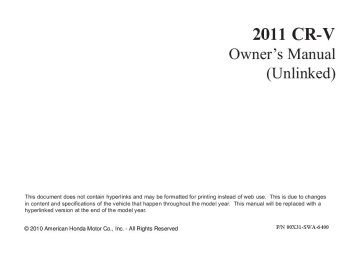- 2010 Honda CR V Owners Manuals
- Honda CR V Owners Manuals
- 2007 Honda CR V Owners Manuals
- Honda CR V Owners Manuals
- 1998 Honda CR V Owners Manuals
- Honda CR V Owners Manuals
- 2009 Honda CR V Owners Manuals
- Honda CR V Owners Manuals
- 2001 Honda CR V Owners Manuals
- Honda CR V Owners Manuals
- 1999 Honda CR V Owners Manuals
- Honda CR V Owners Manuals
- 2011 Honda CR V Owners Manuals
- Honda CR V Owners Manuals
- 2004 Honda CR V Owners Manuals
- Honda CR V Owners Manuals
- 2003 Honda CR V Owners Manuals
- Honda CR V Owners Manuals
- 2008 Honda CR V Owners Manuals
- Honda CR V Owners Manuals
- 2000 Honda CR V Owners Manuals
- Honda CR V Owners Manuals
- 2005 Honda CR V Owners Manuals
- Honda CR V Owners Manuals
- 2013 Honda CR V Owners Manuals
- Honda CR V Owners Manuals
- 1997 Honda CR V Owners Manuals
- Honda CR V Owners Manuals
- 2006 Honda CR V Owners Manuals
- Honda CR V Owners Manuals
- 2012 Honda CR V Owners Manuals
- Honda CR V Owners Manuals
- 2002 Honda CR V Owners Manuals
- Honda CR V Owners Manuals
- Download PDF Manual
-
with the XM antenna. Please consult your dealer.
−
CONTINUED
203
10/07/09 18:35:36 31SWA640_209
Playing the XM Radio (EX-L model with navigation system)
Signal may be blocked by mountains or large obstacles to the south.
Signal weaker in these areas.
SATELLITE
204
GROUND REPEATER
The XM satellites are in orbit over the equator; therefore, objects south of the vehicle may cause satellite reception interruptions. To help compensate for this, ground-based repeaters are placed in major metropolitan areas.
Satellite signals are more likely to be blocked by tall buildings and mountains the farther north you travel from the equator. Carrying large items on a roof rack can also block the signal.
Depending on where you drive, you may experience reception problems. Interference can be caused by any of these conditions:
Driving on the north side of an east/west mountain road. Driving on the north side of a large commercial truck on an east/west road.
10/07/09 18:35:44 31SWA640_210
Driving in tunnels. Driving on a road beside a vertical wall, steep cliff, or hill to the south of you. Driving on the lower level of a multi-tiered road. Driving on a single lane road alongside dense trees taller than 50 ft. (15 m) to the south of you. Large items carried on a roof rack.
There may be other geographic situations that could affect XM Radio reception.
AsrequiredbytheFCC: Changesormodificationsnotexpressly approvedbythepartyresponsiblefor compliancecouldvoidtheuser’s authoritytooperatetheequipment.
Playing the XM Radio (EX-L model with navigation system)
Receiving XM Radio Service If your XM Radio service has expired or you purchased your vehicle from a previous owner, you can listen to a sampling of the broadcasts available on XM Radio. With the ignition switch in the ACCESSORY (I) or ON (II) position, push the power/volume knob to turn on the audio system and press the CD/XM button. A variety of music types and styles will play.
, or at
If you decide to purchase XM Radio service, contact XM Radio at www.xmradio.com 1-800-852-9696. In Canada, contact XM CANADA at www.xmradio.ca at 1-877-209-0079. You will need to give them your radio I.D. number and your credit card number. To get your radio I.D. number, press the TUNE bar until ‘‘0’’ appears in the display. Your I.D. will appear in the display.
, or
After you’ve registered with XM Radio, keep your audio system in the XM radio mode while you wait for activation. This should take about 30
minutes.While waiting for activation, make sure your vehicle remains in an open area with good reception. Once your audio system is activated, you’ll be able to listen to XM Radio broadcasts. XM Radio will continue to send an activation signal to your vehicle for at least 12 hours from the activation request. If the service has not been activated after 36 hours, contact XM Radio. In Canada, contact XM CANADA .
205
10/07/09 18:35:49 31SWA640_211
Playing a Disc (EX-L model with navigation system)
CD ICON
JOYSTICK
RANDOM BUTTON
FAST FORWARD BUTTON
SKIP
+
BUTTON
REPEAT BUTTON
REWIND BUTTON
SKIP
−
BUTTON
POWER/VOLUME KNOB
OPEN BUTTON
CD BUTTON
AUDIO BUTTON
SCAN BUTTON
TUNE BAR
206
10/07/09 18:35:57 31SWA640_212
To Play a Disc (In-dash single player) You operate the in-dash disc player with the same controls used for the radio. To load or play discs, the ignition switch must be in the ACCESSORY (I) or ON (II) position.
Your vehicle also has a CD changer that operates with the same functions as the in-dash disc player (see page
215
).
Do not use discs with adhesive labels. The label can curl up and cause the disc to jam in the unit.
Playing a Disc (EX-L model with navigation system)
NOTE: If a file on an MP3 or WMA disc is protected by digital rights management (DRM), the audio unit displays CD FORMAT, and then skips to the next file.
This audio system can also play CD-Rs and CD-RWs compressed in MP3 or WMA formats. When playing a disc in MP3, you will see ‘‘MP3’’ on the screen. In WMA format, ‘‘WMA’’ will appear on the screen. You can select up to 255
folders and play up to 999 tracks. If the disc has a complex structure, it takes a while to read the disc before the system begins to play it.Video CDs and DVDs do not work in this unit.
Depending on the software the files were made with, it may not be possible to play some files, or display some text data.
CONTINUED
207
10/07/09 18:36:04 31SWA640_213
Playing a Disc (EX-L model with navigation system)
ToLoadaDisc
DISC SLOT
OPEN BUTTON The in-dash disc player is behind the navigation screen. To use the disc player, press the OPEN button beside the screen. The screen folds back, and the disc slot appears.
Insert a disc about halfway into the disc slot. The drive will pull the disc in the rest of the way and begin to play it.
You cannot load and play 3-inch (8-cm) discs in this system.
CLOSE BUTTON To return the screen to the upright position, press the CLOSE button on the edge of the screen panel. Do not use the folded down screen as a tray. If you put a cup, for example, on the screen, the liquid inside the cup may spill on the screen when you go over a bump.
208
10/07/12 17:05:39 31SWA640_214
Push the AUDIO button beside the screen to show the audio display and operate the disc player.
You can also operate the audio system without using the control icons on the audio screen. Press the CD button. The status bar appears on the bottom of the screen. On the navigation screen, you can see the audio information whenever you touch the AUDIO INFO icon on the lower portion of the screen.
When playing a CD recorded with text data, the track, album, and artist name are shown on the audio display. When playing a disc in MP3 or WMA, the folder number and name, the file number and name, the artist name, and the elapsed time are shown. The system will continuously play a disc until you change modes. If the disc was not recorded with text data, it will not be displayed.
Playing a Disc (EX-L model with navigation system)
ToChangeorSelectTracks/Files
PRESET BUTTON’S FUNCTION
You can also select an icon with the joystick. Move it to left, right, up, or down to change the highlighting and scroll through lists. Then press ENT on the top of the joystick to select the icon.
PRESET BUTTONS
You can use the preset buttons while a disc is playing to select passages and change tracks (files in MP3 or WMA mode). Each preset button’s function is shown on the bottom of the screen.
−
Each time you press and (preset 6 button), the
SKIP release player skips forward to the beginning of the next track (file in MP3 or WMA mode). Press and release (preset 5 button), to skip backward to the beginning of the current track. Press it again to skip to the beginning of the previous track.
FF/REW a track/file, press and hold
To move rapidly within
−
(preset 4 button) or (preset 3 button).
CONTINUED
209
10/07/09 18:36:20 31SWA640_215
Playing a Disc (EX-L model with navigation system)
−
To
InMP3orWMAmode FOLDER SELECTION select a different folder, press either side of the TUNE bar to move to the beginning of the next folder. Press the side of the TUNE bar to skip to the next folder, and the side to move to the beginning of the current folder. Press it again to skip to the beginning of the previous folder.
▼
▲
−
TRACK REPEAT (FILE REPEAT) To continuously replay a track (file in MP3 or WMA mode), press and release the RPT button (preset 1 button). You will see TRACK REPEAT in the display. Press the RPT button again to turn it off.
210
−
This
InMP3orWMAmode FOLDER RANDOM feature, when activated, plays all files in the selected folder in random order, rather than in the order they are compressed. To activate folder random, press and hold the RDM button. You will see FOLDER RANDOM in the display. The system then selects and plays files randomly. This continues until you deactivate folder random by pressing the RDM button again, or if you select a different folder with the TUNE bar.
−
This feature,
InMP3orWMAmode FOLDER REPEAT when activated, replays all files on the selected folder in the order they are compressed. To activate folder repeat, press and hold the RPT button (preset 1 button) for 2
seconds. You will see FOLDER REPEAT in the display. The system continuously replays the current folder. Press the RPT button again to turn it off. Selecting a different folder with the TUNE bar also turns off folder repeat.−
TRACK RANDOM (Random within a disc/folder) This feature plays the tracks/files within a disc in random order. To activate track random, press and release the RDM button (preset 2 button). You will see TRACK RANDOM in the display. Press the RDM button again to return to normal play.
10/07/09 18:36:28 31SWA640_216
Playing a Disc (EX-L model with navigation system)
−
SCAN (TRACK/FILE SCAN) The scan function samples all tracks (files in MP3 or WMA) in the order they were recorded. To activate scan, press and release the SCAN button. You will see TRACK SCAN in the display. You will get a 10 second sampling of each track/file on the disc. Press the SCAN button to get out of scan mode and play the last track/file sampled.
Pressing either SKIP button (preset 5 button or 6 button) also turns off scan.
This feature,
InMP3orWMAmode FOLDER SCAN − when activated, samples the first file in each folder on the disc in order. To activate folder scan, press and hold the SCAN button for 2 seconds. You will see FOLDER SCAN in the display.
The system plays the first file in each folder for about 10 seconds. If you do nothing, the system then plays the first file in each folder for 10 seconds each. After playing the first file of the last folder, the system goes to normal play.
Pressing either SKIP button (preset 5 or 6), or selecting a different folder with the TUNE bar, or pressing the SCAN button, also turns off folder scan.
UsingaTrackList
FOLDER ICON
RETURN ICON
You can also select a track/file directly from the folder and file lists on the audio display. Press the AUDIO button to show the audio display.
Touch the Track List icon to switch the display to the folder list, then select and touch a desired folder.
CONTINUED
211
10/07/09 18:36:37 31SWA640_217
Playing a Disc (EX-L model with navigation system)
FOLDER ICON
TRACK/FILE ICON
RETURN ICON
The display changes to the file list. Then, select and touch a desired file.
Touch the folder icon on the upper left of the screen to move to the parent folder.
or
▲ ▼
To scroll through the display, touch the icon on the side of the screen. To go back to the previous display, touch the Return icon on the screen.
212
To select a desired icon with the joystick, move it in the appropriate direction, then press ENT.
Press the AUDIO button to go back to the normal audio playing display. Pressing the CANCEL button goes back to the previous screen, and pressing the MAP button cancels the audio control display on the screen.
When playing a CD recorded with text data, each track name is shown on the audio display. With a disc recorded in MP3 or WMA, the folder number and the location are also displayed.
If the disc was not recorded with text data, only the track number is shown.
To Stop Playing a Disc To play the radio when a disc is playing, press the AM/FM button or touch the FM1, FM2, AM, XM1, or XM2 icon. If a PC card is in the audio unit, touch the CARD icon to play the PC card. If a CD or CDs are loaded in the CD changer, touch the CDC icon to play the CD changer. Press the CD button again or touch the CD icon to switch back to the disc player.
You can also press the MODE button on the steering wheel to change modes.
If you turn the system off while a disc is playing, either with the power/volume knob or by turning off the ignition switch, the disc will stay in the drive. When you turn the system back on, the disc will begin playing where it left off.
10/07/09 18:36:43 31SWA640_218
206
RemovingaDisc To remove a disc from the audio unit, fold back the screen by pressing the ). Press OPEN button (see page the disc eject button ( ) to remove the disc. If you eject the disc, but do not remove it from the slot, the system will automatically reload it after 10 seconds and put it in pause mode. To begin playing, press the CD/XM button.
To return the screen to the upright position, press the CLOSE button.
You cannot close the screen if a disc is partially inserted into its slot.
You can also eject the disc when the ignition switch is off.
Playing a Disc (EX-L model with navigation system)
Protecting Discs For information on how to handle and protect discs, see page
252
213
10/07/09 18:36:49 31SWA640_219
Disc Player Error Messages (EX-L model with navigation system)
Error Message
Cause
Solution
DISC ERROR
FOCUS Error
MECH ERROR
Mechanical Error
CHECK DISC
TOC Error
HEAT ERROR
High Temperature
Press the eject button, and pull out the disc. Check if it is inserted correctly in the disc player. Make sure the disc is not scratched or damaged. For more information see page 253 . Press the eject button, and pull out the disc. Check the disc for damage or deformation. For more information see page 253 . If the disc cannot be pulled out, or the error message does not disappear after the disc is ejected, see your dealer. Press the eject button, and pull out the disc. Check the disc for damage or deformation. Will disappear when the temperature returns to normal.
The chart on the right explains the error messages you may see in the display while playing a disc. If you see an error message in the display while playing a disc, press the eject button. After ejecting the disc, check it for damage or deformation. If there is no damage, insert the disc again. For additional information on damaged discs, see page 253
The audio system will try to play the disc. If there is still a problem, the error message will reappear. Press the eject button, and pull out the disc. Insert a different disc. If the new disc plays, there is a problem with the first disc. If the error message cycle repeats and you cannot clear it, take your vehicle to a dealer.
214
10/07/09 18:36:53 31SWA640_220
CD Changer (EX-L model with navigation system)
POWER/VOLUME KNOB
CD ICON
CD CHANGER ICON
OPEN BUTTON
CD BUTTON AUDIO BUTTON
SCAN BUTTON
TUNE BAR
JOYSTICK
REPEAT BUTTON
BUTTON
SKIP + BUTTON
SKIP
−
RANDOM BUTTON
FAST FORWARD BUTTON
REWIND BUTTON
215
10/07/09 18:37:00 31SWA640_221
CD Changer (EX-L model with navigation system)
Loading CDs in the Changer Your vehicle has the CD changer in the center console.
CD-R, CD-RW discs, and CDs compressed in MP3 and WMA will not work in this unit. Video CDs and DVD discs also will not work.
Do not spill any liquids on the center console. Spilled liquids can damage electrical components in the CD changer.
216
1.
Open the center console cover, then slide open the CD changer cover by pulling it rearward.
2.
Push the EJECT button to remove the CD magazine. The magazine will pop up automatically.
EJECT BUTTON
10/07/09 18:37:06 31SWA640_222
3.
To install a CD into the magazine, push the button while pulling out on the tab.
CD Changer (EX-L model with navigation system)
4.
Put a CD on the tray with the printed surface facing up as shown.
5.
Reinstall the tray in the magazine. Repeat this procedure to open the other five trays.
6.
Store all six trays in the magazine, and reinstall the magazine in the CD changer as shown.
7.
Make sure to slide the CD changer cover closed until it clicks.
To remove CDs from the CD changer, refer to the loading procedure.
217
10/07/09 18:37:13 31SWA640_223
CD Changer (EX-L model with navigation system)
To select a different disc, use the preset buttons (5 or 6). Press and release the Preset 5 (DISC ) − button to select the previous disc or Preset 6 (DISC ) to select the next disc in sequence. Pressing the or side of the TUNE bar also ▼ changes the disc. If you select an empty position in the CD changer, the system will try to load the CD in the next available slot.
+
▲
TUNE BAR
PRESET BUTTONS
You can use the preset buttons while a disc is playing to select passages and change tracks. Each preset button function is shown on the bottom of the screen.
To Play a CD To play CDs, the ignition switch must be in the ACCESSORY (I) or ON (II) position.
You operate the CD changer with the same controls used for the in- dash disc player or the radio. To select the CD changer, touch the CDC icon. The disc and track numbers are displayed. The system will continuously play a CD until you change modes.
Do not use CDs with adhesive labels. The label can curl up and cause the CD to jam in the unit.
218
10/07/09 18:37:21 31SWA640_224
CD Changer (EX-L model with navigation system)
−
button
Push the
SKIP (preset 6) to play the next track on the disc. Push the (preset 5) once to replay the track in play; press it twice to replay the previous track.
button
−
To move more rapidly
FF/REW within a track, press and hold the (preset 3)
(preset 4) or
button.
−
To REPEAT (Track Repeat) continuously replay a track, press and release the RPT button (preset 1). You will see TRACK REPEAT in the display. Press the RPT button again to turn it off.
−
To continuously
DISC REPEAT replay the current CD, press and hold the RPT button (preset 1) until you see the DISC REPEAT in the display. Press it again to turn it off.
−
RANDOM (Track Random) Press and release the RDM button (preset 2) to play the tracks in random order. You will see TRACK RANDOM in the display. Press the RDM button again to return to normal play.
−
Press and hold the
DISC SCAN SCAN button to get a 10 second sampling of the first song of each disc in the CD changer. You will see DISC SCAN in the display. Press and hold the button again to turn it off.
−
To play all
DISC RANDOM tracks in each CD in random order, press and hold the RDM button (preset 2) until you see DISC RANDOM in the display. Press the RDM button again to return to normal play.
−
The SCAN
SCAN (Track Scan) function samples all the tracks on the selected disc in the order they are recorded. To activate it, press and release the SCAN button. You will see TRACK SCAN in the display, and you will get a 10 second sampling of each track on the selected CD. Press the SCAN button again to get out of scan mode.
219
10/07/09 18:37:26 31SWA640_225
CD Changer (EX-L model with navigation system)
To Stop Playing a CD To play the radio when a disc is playing, press the AM/FM button or the CD/XM button. Touch the USB icon to switch to an appropriate audio unit (if it is connected to the USB adapter cable).
If you turn the system off while a CD in the CD changer is playing, the CD will stay in the drive. When you turn the system back on, the CD will be in pause mode. Touch the CDC icon on the audio screen. The CD will begin playing where it left off.
If there is a PC card in the audio unit, touch the CARD icon to switch to the PC card while a CD is playing.
Touch the CDC icon again to play the CD in the CD changer.
You can also press the MODE button on the steering wheel to change modes.
220
10/07/09 18:37:33 31SWA640_226
CD Changer Error Messages (EX-L model with navigation system)
Error Message
Cause
Solution
DISC ERROR
FOCUS Error
MECH ERROR
Mechanical Error
The disc is pulled out. Check if it is inserted correctly in the disc player. Make sure the disc is not scratched or damaged. For more information see page 253. Press the eject button, and pull out the disc. Check the disc for damage or deformation. For more information see page 253. If the disc cannot be pulled out, or the error message does not disappear after the disc is ejected, see your dealer.
The chart on the right explains the error messages you may see in the display while playing a disc. If you see an error message in the display while playing a disc, press the eject button. After ejecting the disc, check it for damage or deformation. If there is no damage, insert the disc again. For additional information on damaged discs, see page 253
The audio system will try to play the disc. If there is still a problem, the error message will reappear. Press the eject button, and pull out the disc. Insert a different disc. If the new disc plays, there is a problem with the first disc. If the error message cycle repeats and you cannot clear it, take your vehicle to a dealer.
221
10/07/09 18:37:38 31SWA640_227
Playing a PC card (EX-L model with navigation system)
TRACK LIST ICON
POWER/VOLUME KNOB
PC CARD ICON
JOYSTICK
PLAY MODE ICON
OPEN BUTTON
CD/XM BUTTON
AUDIO BUTTON SCAN BUTTON
TUNE BAR
222
REPEAT BUTTON
SKIP + BUTTON
SKIP
−
BUTTON
RANDOM BUTTON
FAST FORWARD BUTTON
REWIND BUTTON
10/07/09 18:37:48 31SWA640_228
Playing a PC card (EX-L model with navigation system)
To Play a PC Card You operate the PC card player with the same controls used for the radio and the disc player. To load or play a card, the ignition switch must be in the ACCESSORY (I) or ON (II) position.
The PC card player reads and plays cards in MP3 or WMA formats. Depending on the format, the screen will indicate ‘‘MP3’’ or ‘‘WMA’’ when a card is playing. The card limit of the player is 255 folders and 999
tracks. If the card has a complex structure, it takes some time for the system to begin playing it.Based on PCMCIA 2.1/JEIDA 4.2, the recommended PC cards for the PC card reader are:
CompactFlash Flash ATA SD memory card
Always use the recommended memory card with the appropriate adapter (if an adapter is needed). Some memory cards will not work in this unit.
NOTE:
When you insert a PC card into the slot, make sure you put it in straight. If you cannot insert it, remove it, and insert again.
Do not keep PC cards in the vehicle. Direct sunlight and high heat will damage them.
To avoid damaging the card reader, do not insert hard disc drive cards into the PC card slot.
You cannot close the screen (move it to the upright position) until the PC card is inserted all the way into its slot or removed.
Never insert foreign objects into the PC card slot.
CONTINUED
223
10/07/09 18:37:55 31SWA640_229
Playing a PC card (EX-L model with navigation system)
LoadingaPCCard
PC CARD SLOT
Depending on the software the files were made with, it may not be possible to play some files, or display some text data.
In WMA format, DRM (digital rights management) files cannot be played. If the system finds a DRM file, it skips that file and plays the next available folder or file.
The PC card slot is behind the navigation screen. To use the PC card player, press the OPEN button beside the screen. The screen folds back, and the PC card slot appears.
Insert a PC card straight into the slot. The drive will read the PC card and begin to play it.
Return the screen to the upright position by pressing the CLOSE button on the edge of the screen panel.
Push the AUDIO button beside the screen to show the audio display and operate the PC card player.
You can also operate the audio system without using the control icons on the audio screen. Press any of the appropriate control buttons. The status bar appears on the bottom of the screen. On the navigation screen, you can see the audio information whenever you touch the AUDIO INFO icon on the screen.
224
10/07/09 18:38:05 31SWA640_230
There are three play modes: Folder, Artist, and Album. Touch the PLAY MODE icon, then choose one of the modes by touching its icon. When a mode is selected, it is highlighted in blue.
Folder mode plays tracks in the order they were added to the card.
Artist mode plays tracks in alphabetical order, by artist and song title.
Album mode plays albums (folders) in alphabetical order.
If play mode information was not included in the tracks/files when they were added to the card, it will not be displayed on the screen.
Playing a PC card (EX-L model with navigation system)
ToSelectaPlayMode
FOLDER MODE
PLAY MODE ICON
MODE INDICATOR
ARTIST MODE
PLAY MODE ICON
ALBUM MODE
PLAY MODE ICON
MODE INDICATOR
MODE INDICATOR
CONTINUED
225
10/07/09 18:38:11 31SWA640_231
Playing a PC card (EX-L model with navigation system)
PLAY MODE ICON
To select a play mode, push the AUDIO button to show the audio display, then touch the PLAY MODE icon on the display.
Select the desired mode by touching the appropriate icon, or move the joystick, then press ENT.
After you select the play mode, the display changes to the selectable playing menu. If you select ‘‘Continue playing the current song,’’ the system goes into the selected play mode after playing the current file.
226
10/07/09 18:38:18 31SWA640_232
If you select ‘‘Play a new track list,’’ the system goes into the selected play mode immediately and begins to play the new track list.
To go back to the previous screen, press the CANCEL button on the right side of the screen. To exit the play mode screens, press the AUDIO button.
Playing a PC card (EX-L model with navigation system)
ToChangeorSelectTracks/Files
PRESET BUTTON’S FUNCTION
Icons on the screen can also be selected with the joystick. Move the joystick left or right and up or down until the icon is highlighted, then press ENT on the top of the joystick to select the icon.
PRESET BUTTONS
You can use the preset buttons while a card is playing to select or change files. Each preset button’s function is shown on the bottom of the screen.
CONTINUED
227
10/07/12 17:05:45 31SWA640_233
Playing a PC card (EX-L model with navigation system)
−
Each time you press and (preset 6 button), the
SKIP release player skips forward to the beginning of the next file. Press and release (preset 5 button), to skip backward to the beginning of the current file. Press it again to skip to the beginning of the previous file.
−
FF/REW a file, press and hold button) or
To move rapidly within (preset 4
(preset 3 button).
−
▲
To
FOLDER SELECTION select a different folder, press either side of the TUNE bar to move to the beginning of the next folder. Press side of the TUNE bar to skip the the next folder, and press the side ▼ to move to the beginning of the current folder. Press it again to skip to the beginning of the previous folder.
228
−
To continuously replay
TRACK REPEAT (FILE REPEAT) a file, press and release the RPT button (preset 1). You will see TRACK REPEAT in the display. Press the RPT button again to turn it off.
−
This feature, when
FOLDER/ARTIST/ALBUM REPEAT activated, replays all the files on the selected folder/artist/album in the order they are recorded or listed. To activate each repeat mode, press and hold the RPT button (preset 1
button) for 2 seconds. You will see FOLDER REPEAT, ARTIST REPEAT or ALBUM REPEAT in the display. The system continuously replays the current folder/artist/ album. Press and hold the RPT button again to turn it off. Pressing the RDM button, or selecting a different folder/artist/album with the TUNE bar also turns off the repeat feature.−
TRACK RANDOM (Random within a folder) This feature plays the files within a folder in random order. To activate random play, press and release the RDM button (preset 2 button). You will see TRACK RANDOM in the display. Press the RDM button again to return to normal play.
−
This feature, when
FOLDER/ARTIST/ALBUM RANDOM activated, plays all files in each folder/artist/album in random order, rather than in the order they are recorded or listed. To activate each random play, push and hold the RDM button (preset 2) for 2 seconds. You will see FOLDER RANDOM, ARTIST RANDOM or ALBUM RANDOM in the display.
10/07/09 18:38:32 31SWA640_234
The system then selects and plays files randomly. This continues until you deactivate each random play by pressing the RDM button again.
−
The SCAN function
SCAN samples all the files on the PC card in the order they are recorded. To activate the scan feature, press and release the SCAN button. You will see TRACK SCAN in the display. You will get a 10 second sampling of each file on the PC card. Press the SCAN button again to get out of scan mode and play the last file sampled.
Pressing either of the SKIP buttons (preset 5 button or 6 button) also turns off the scan feature.
Playing a PC card (EX-L model with navigation system)
−
This feature, when
FOLDER/ARTIST/ALBUM SCAN activated, samples the first file in each folder/artist/album on the PC card in order. To activate each scan feature, press and hold the SCAN button. You will see FOLDER SCAN, ARTIST SCAN or ALBUM SCAN in the display.
The system plays the first file in the folder for about 10 seconds. If you do nothing, the system plays the first file in each folder, in order, for 10
seconds each. After playing the first file of the last folder/artist/album, the system returns to normal play.Pressing either of the SKIP buttons (preset 5 button or 6 button), selecting a different folder/artist/ album with the TUNE bar, or pressing the SCAN button, also turns off the scan feature.
UsingaTrackList
TRACK LIST ICON
You can also select a file directly from the folder and track lists on the audio display. Press the AUDIO button to show the audio display, then touch the Track List icon. The folder list menu appears on the display.
CONTINUED
229
10/07/09 18:38:39 31SWA640_235
Playing a PC card (EX-L model with navigation system)
FOLDER ICON
ARTIST NAME
RETURN ICON
or
▲ ▼
To scroll through the display, touch the icon on the side of the screen. To go back to the previous display, touch the Return icon.
To select a folder, touch its icon on the screen. The display changes to the file list. Then, select and touch a desired file. In folder mode, touch the folder icon on the upper left of the screen to move to the parent folder.
In artist mode, the artist name is also displayed on the right side of each selectable icon. Select the desired file.
230
10/07/09 18:38:48 31SWA640_236
Playing a PC card (EX-L model with navigation system)
ALBUM NAME
Press the AUDIO button to go back to the normal audio playing display. Pressing the CANCEL button goes back to the previous screen, and pressing the MAP button cancels the audio control display on the screen.
SongSearchFunction
SONG SEARCH ICON
In album mode, the album name is also displayed on the right side of each selectable icon. Select the desired file.
To select a desired icon with the joystick, move it in the appropriate direction, then press ENT.
Folder mode is shown.
RETURN ICON
When you select ‘‘Song Search’’ from the track list display, the song search menu appears.
TITLE BY KEYWORD ICON
ARTIST ICON
ALBUM ICON
You can then select any of three modes to search a file: Title by Keyword, Artist, and Album.
CONTINUED
231
10/07/09 18:38:56 31SWA640_237
Playing a PC card (EX-L model with navigation system)
SearchingforaSongTitlebyKeyword
MORE ICON
To cancel the selected letter, touch the Delete icon. To select more characters, touch the More icon. The other character list will be shown.
FILE LIST
SearchingforaSongbyArtistName
ARTIST LIST
DELETE ICON
LIST ICON
In Title by Keyword mode, enter the title name, or any keyword, by touching the letter icons on the screen. Press the List icon to begin the song search. If you press the CANCEL button on the control panel, the display returns to the mode menu without doing a search.
232
After the system searches for a song, a file list is displayed. To scroll through the list, touch the or icon on the side of the screen. Select the desired file by touching the appropriate icon, or moving the joystick and pressing ENT.
▲ ▼
Select the Artist icon, and the artist list appears. Select the desired artist, and the artist’s file list is displayed.
10/07/09 18:39:06 31SWA640_238
SearchingforaSongbyAlbumName
ALBUM LIST
Select the Album icon, and the album list appears. Select the desired album, and its song list is displayed. You can then select the desired song from the list.
Playing a PC card (EX-L model with navigation system)
To Stop Playing a PC Card To play the radio when a PC card is playing, press the AM/FM button or touch the FM1, FM2, AM, XM1, or XM2 icon. If a disc is in the audio unit, press the CD/XM button or touch the CD icon to play the disc. If a CD or CDs are in the CD changer, touch the CDC icon to play the disc(s). Touch the CARD icon to switch back to the PC card player.
You can also press the MODE button on the steering wheel to change modes.
If you turn the system off while a PC card is playing, either with the power/volume knob or by turning off the ignition switch, the card will stay in the drive. When you turn the system back on, the card will begin playing where it left off.
When you leave the vehicle, always remove the PC card from the audio unit.
RemovingaPCCard To remove a PC card from the audio unit, fold back the screen by pressing the OPEN button (see page 222
to remove the card. If you do not remove it from the slot, you cannot return the screen to the upright position.). Press the eject button (
To return the screen to the upright position, press the CLOSE button.
You can also eject a card when the ignition switch is off.
PC Card Player Malfunction If there is a problem with the PC card player, see your dealer.
233
10/07/09 18:39:10 31SWA640_239
PC card Error Messages (EX-L model with navigation system)
If you see an error message in the display while playing a PC card, find the solution in the chart to the right. If you cannot clear the error message, take your vehicle to your dealer.
Error Message
Solution
FILE ERROR
NO MUSIC
MEDIA ERROR
The system cannot read the file(s). Check the files on the disc. There is a possibility that the files have been damaged. It appears when the PC card is empty or there are no MP3 or WMA files in the PC card. Save the MP3 or WMA files in the PC card. It appears when an unsupported PC card is inserted. The system supports CF card, Flash ATA card, and SanDisk 6-in-1 Card Adapter.
234
10/07/09 18:39:15 31SWA640_240
Playing an iPod (EX-L model with navigation system)
POWER/VOLUME KNOB
USB ICON
iPod INDICATOR
OPEN BUTTON
CD/XM BUTTON
AUDIO BUTTON
JOYSTICK
REPEAT BUTTON
BUTTON
SKIP + BUTTON
SKIP
−
RANDOM BUTTON
FAST FORWARD BUTTON
REWIND BUTTON
235
10/07/09 18:39:24 31SWA640_241
Playing an iPod (EX-L model with navigation system)
To Play an iPod This audio system can select and play the audio files on the iPod with the same controls used for the in- dash disc player. To play an iPod, connect it to the USB adapter cable in the upper glove box by using your dock connector. Press the AUDIO button beside the screen to show the audio display and touch the USB icon. The ignition switch must be in the ACCESSORY (I) or ON (II) position. The iPod will also be recharged with the ignition switch in these positions.
The audio system reads and plays playable sound files on the iPod. The system cannot operate an iPod as a mass storage device. The system will only play songs stored on the iPod with iTunes.
iPod and iTunes are registered trademarks owned by Apple Inc.
iPods compatible with your audio system using the USB adapter cable are:
Model iPod classic (80/160 G) iPod classic (120 G) iPod with video (iPod 5th generation) iPod nano iPod nano 2nd generation iPod nano 3rd generation iPod nano 4th generation iPod nano 5th generation iPod touch iPod touch 2nd generation
Software
Ver. 1.1.2 or more
Ver. 2.0.1 or more
Ver. 1.3.0 or more
Ver. 1.3.1 or more Ver. 1.1.3 or more
Ver. 1.1.3 or more
Ver. 1.0.3 or more
Ver. 1.0.1 or more
Ver. 1.1.5 or more Ver. 2.2.1 or more
236
Use only compatible iPods with the latest software. iPods that are not compatible will not work in this audio unit.
NOTE:
Do not connect your iPod using a hub.
Do not keep the iPod in the vehicle. Direct sunlight and high heat will damage it.
Do not use an extension cable between the USB adapter cable equipped with your vehicle and your dock connector.
We recommend backing up your data before playing it.
Some devices cannot be powered or charged via the USB adapter. If this is the case, use the accessory adapter to supply power to your device.
10/07/09 18:39:34 31SWA640_242
Playing an iPod (EX-L model with navigation system)
ConnectinganiPod
RELEASE BUTTON
USB ADAPTER CABLE
DOCK CONNECTOR
USB CONNECTOR
4.
Install the dock connector to the USB adapter cable securely.
1.
Open the upper glove box.
2.
Push the release button to release the USB adapter cable.
3.
Connect your dock connector to the iPod correctly and securely.
If the audio system still does not recognize the iPod, the iPod may need to be reset. Follow the instructions that came with your iPod, or you can find reset instructions online at itunes/
www.apple.com/
The current file number and total of the selected playable files are displayed on the screen. It also shows the artist, album and track (file) names on the screen.
VoiceControlSystem You can select the AUX mode by using the navigation system voice control buttons, but cannot operate the play mode functions.
CONTINUED
237
10/07/12 17:05:54 31SWA640_243
Playing an iPod (EX-L model with navigation system)
ToChangeorSelectFiles Use the SKIP button while an iPod is playing to change files.
ToSelectaFilefromiPodMenu
−
Each time you press and (preset 6 button), the
SKIP release player skips forward to the beginning of the next file. Press and release (preset 5 button), to skip backward to the beginning of the current file. Press it again to skip to the beginning of the previous file.
−
FF/REW a file, press and hold button) or
To move rapidly within (preset 4
(preset 3 button).
You can also select a file from any list on the iPod menu: playlists, artists, albums and songs. Press the AUDIO button to display the screen, then touch the iPod MENU icon.
Select the desired mode by touching the appropriate icon, or move the joystick, then press ENT.
If you select ‘‘ALL’’ on either the artists or albums list, all available files on the selected list are played.
Press the AUDIO button to go back to the normal audio playing display. Pressing the CANCEL button goes back to the previous screen, and pressing the MAP button cancels the audio control display on the screen.
238
10/07/09 18:39:51 31SWA640_244
UsingaTrackList
Playing an iPod (EX-L model with navigation system)
ToSelectRepeatorRandomMode: You can select any type of repeat and random mode by using the RPT button or RDM button.
TRACK LIST ICON
RETURN ICON
You can also select a file directly from a track list on the audio display. Press the AUDIO button to show the audio display, then touch the Track List icon. The track list menu appears on the display.
or
▲ ▼
To scroll through the display, touch the icon on the side of the screen. To go back to the previous display, touch the Return icon.
To play a file, touch its icon on the screen. The current folder is highlighted in blue.
−
This feature
REPEAT continuously plays a file. To activate the repeat feature, press the RPT button (Preset 1 button). You will see ‘‘REPEAT’’ in the display. To turn it off, press the RPT button (Preset 1 button) again.
−
This feature
TRACK RANDOM plays all available files from the selected items in the iPod menu list (playlists, artists, albums or songs) in random order. To activate the track random feature, press the RDM button (Preset 2 button). You will see ‘‘TRACK RANDOM’’ in the display. To turn it off, press the RDM button (Preset 2 button).
CONTINUED
239
10/07/09 18:40:02 31SWA640_245
Playing an iPod (EX-L model with navigation system)
−
This feature
ALBUM RANDOM plays all available albums from the selected items in the iPod menu list (playlists, artists, albums or songs) in random order. The files in each album are played in the recorded order. To activate the album random feature, press and hold the RDM button (Preset 2 button). You will see ‘‘ALBUM RANDOM’’ in the display. To turn it off, press and hold the RDM button (Preset 2 button).
You can also select another list from the iPod menu while keeping the random function.
NOTE: Available operating functions vary on models or versions. Some functions may not be available on the vehicle’s audio system.
240
To Stop Playing Your iPod To play the radio, press the AM/FM button or touch the FM1, FM2, AM, XM1, or XM2 icon. Touch the CD icon to switch to the disc mode (if a disc is loaded). Each time you press the CD/XM button, the audio mode switches between iPod, disc and XM Radio.
If a PC card is in the audio unit, touch the CARD icon to play the PC card.
Touch the USB icon to switch back to the iPod.
You can also press the MODE button on the steering wheel to change modes.
DisconnectinganiPod You can disconnect the iPod at any time when you see the ‘‘OK to disconnect’’ message in the iPod display. Always make sure you see
*
‘‘OK to disconnect’’ message in the iPod display before you disconnect it. Make sure to follow the iPod’s instructions on how to disconnect the dock connector from the USB adapter cable.
*
The displayed message may vary on models or versions. On some models, there is no message to disconnect.
When you disconnect the iPod while it is playing, the navigation screen shows ‘‘NO DATA.’’
If you reconnect the same iPod, the system may begin playing where it left off, depending on what mode the iPod is in when it is reconnected.
iPod Error Messages If you see an error message in the screen, see page
241
10/07/09 18:40:07 31SWA640_246
If you see an error message on the screen while playing an iPod, find the solution in the chart to the right. If you cannot clear the error message, take your vehicle to your dealer.
iPod Error Messages (EX-L model with navigation system)
Error Message
Cause
Solution
USB ERROR
USB ROM Error
BAD USB DEVICE
PLEASE CHECK
OWNERS MANUAL
Appears when an incompatible device is connected.
iPod NO SONG
No files in iPod
UNSUPPORTED
VER.
Use of unsupported iPod
CONNECT RETRY
Recognition failure of iPod
There is a problem with the USB adapter unit. Disconnect the device. Then, turn the audio system off, and turn it on again. Do not reconnect the device that caused the error.
Appears when the iPod is empty. Store some files in the iPod. Appears when an unsupported iPod is connected. See page 236 for specification information on iPods. If it appears when a supported iPod is connected, update the iPod software to the newer version. Appears when the system does not acknowledge the iPod. Reconnect the iPod.
241
10/07/09 18:40:12 31SWA640_247
Playing a USB Flash Memory Device (EX-L model with navigation system)
POWER/VOLUME KNOB
MP3/WMA INDICATOR
USB ICON
JOYSTICK
OPEN BUTTON
CD/XM BUTTON
AUDIO BUTTON SCAN BUTTON
242
REPEAT BUTTON
SKIP + BUTTON
SKIP
−
BUTTON
RANDOM BUTTON
FAST FORWARD BUTTON
REWIND BUTTON
10/07/09 18:40:22 31SWA640_248
Playing a USB Flash Memory Device (EX-L model with navigation system)
*
Only AAC format files recorded with iTunes are playable on this audio unit.
The recommended USB flash memory devices are 256 MB or higher, and formatted with the FAT file system. Some digital audio players may be compatible as well.
Some USB flash memory devices (such as devices with security lock- out features, etc.) will not work in this audio unit.
To Play a USB Flash Memory Device This audio system can select and play the audio files from a USB flash memory device with the same controls used for the in-dash disc player. To play a USB flash memory device, connect it to the USB adapter cable in the upper glove box. The ignition switch must be in the ACCESSORY (I) or ON (II) position. Press the AUDIO button beside the screen to show the audio display and touch the USB icon.
*
The audio system reads and plays the audio files on the USB flash memory device in MP3, WMA or AAC formats. Depending on the format, the display shows MP3, WMA or AAC when a USB flash memory device is playing. The USB flash memory device limit is up to 700 folders or up to 65535 files.
NOTE:
Do not use a device such as a card reader or hard drive as the device or your files may be damaged.
Do not connect your USB flash memory device using a hub.
Do not use an extension cable to the USB adapter cable equipped with your vehicle.