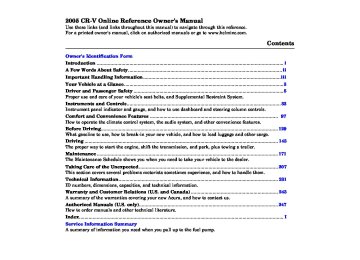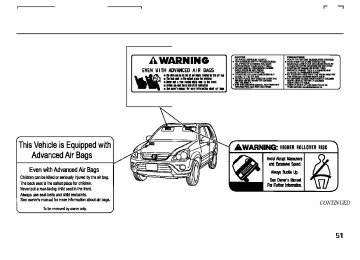- 2010 Honda CR V Owners Manuals
- Honda CR V Owners Manuals
- 2007 Honda CR V Owners Manuals
- Honda CR V Owners Manuals
- 1998 Honda CR V Owners Manuals
- Honda CR V Owners Manuals
- 2009 Honda CR V Owners Manuals
- Honda CR V Owners Manuals
- 2001 Honda CR V Owners Manuals
- Honda CR V Owners Manuals
- 1999 Honda CR V Owners Manuals
- Honda CR V Owners Manuals
- 2011 Honda CR V Owners Manuals
- Honda CR V Owners Manuals
- 2004 Honda CR V Owners Manuals
- Honda CR V Owners Manuals
- 2003 Honda CR V Owners Manuals
- Honda CR V Owners Manuals
- 2008 Honda CR V Owners Manuals
- Honda CR V Owners Manuals
- 2000 Honda CR V Owners Manuals
- Honda CR V Owners Manuals
- 2005 Honda CR V Owners Manuals
- Honda CR V Owners Manuals
- 2013 Honda CR V Owners Manuals
- Honda CR V Owners Manuals
- 1997 Honda CR V Owners Manuals
- Honda CR V Owners Manuals
- 2006 Honda CR V Owners Manuals
- Honda CR V Owners Manuals
- 2012 Honda CR V Owners Manuals
- Honda CR V Owners Manuals
- 2002 Honda CR V Owners Manuals
- Honda CR V Owners Manuals
- Download PDF Manual
-
The standard audio system has many features. This section de- scribes those features and how to use them.
Your vehicle has an anti-theft audio system that requires a code number to enable it.
. 98
............... Vents, Heating, and A/C . 102
.......................... Playing the Radio Radio Reception ............................ . 106
Playing the XM Satellite Radio . 108
.................................. . 113
Playing a CD . 117
Protecting Your CDs .................... . 118
CD Player Error Messages ......... . 119
CD Changer Error Messages ..... ............................... Playing a Tape . 120
. 123
Remote Audio Controls ................ . 124
Radio Theft Protection ................. . 125
Setting the Clock .......................... ............................... Cruise Control . 12697
04/07/02 15:25:42 31S9A630 0103
Vents, Heating, and A/C
FAN CONTROL DIAL
TEMPERATURE CONTROL DIAL
MODE CONTROL DIAL
REAR WINDOW DEFOGGER/ HEATED MIRRORS BUTTON (If equipped)
RECIRCULATION BUTTON
AIR CONDITIONING (A/C) BUTTON
REAR WINDOW DEFOGGER BUTTON
98
04/07/02 15:26:03 31S9A630 0104
Air Flow Buttons
Fan Control Dial Turn this dial to increase or decrease the fan speed and airflow.
Temperature Control Dial Turning this dial clockwise increases the temperature of the airflow.
Air Conditioning (A/C) Button This button turns the air conditioning on and off. The indicator in the button is on when the A/C is on.
Recirculation Button When the recirculation indicator is on, air from the vehicle’s interior is sent throughout the system again. When the indicator is off, air is brought in from the outside of the vehicle (Fresh Air mode).
The outside air intakes for the heating and cooling system are at the base of the windshield. Keep this area clear of leaves and other debris.
The system should be left in Fresh Air mode under almost all conditions. Keeping the system in Recirculation mode, particularly with the A/C off, can cause the windows to fog up.
Switch to Recirculation mode when driving through dusty or smoky conditions, then return to Fresh Air mode.
Vents, Heating, and A/C
Mode Control Dial Use the mode control dial to select the vents the air flows from. Some air will flow from the dashboard corner vents in all modes.
The system automatically turns on the A/C and switches to Recirculation mode. Air flows from the center and side vents in the dashboard.
Air flows from the center and corner vents in the dashboard.
Rear Window Defogger Button This button turns the rear window ). defogger off and on (see page 68
Airflow is divided between the vents in the dashboard and the floor vents.
On some models, this button has also the heated mirror function (see page
89
).
Air flows from the floor
vents. When you select system automatically switches to Fresh Air mode.
, the
CONTINUED
99
04/07/02 15:26:21 31S9A630 0105
Vents, Heating, and A/C
Airflow is divided between
the floor vents and the defroster vents at the base of the windshield.
Air flows from the defroster vents at the base of the windshield.
or
When you select the system automatically switches to Fresh Air mode and turns on the A/C. In this case you cannot turn the A/C off.
Ventilation The flow-through ventilation system draws in outside air, circulates it through the interior, then exhausts it through vents near the tailgate.
1.
2. 3. 4.
Set the temperature to the lower limit. Make sure the A/C is off. Select Set the fan to the desired speed.
and Fresh Air mode.
100
Using the Heater The heater uses engine coolant to warm the air. If the engine is cold, it will be several minutes before you feel warm air coming from the system.
1.
2. 3.
, the system
Select When you select automatically switches to Fresh Air mode. Set the fan to the desired speed. Adjust the warmth of the air with the temperature control dial.
Using the A/C Air conditioning places an extra load on the engine. Watch the engine coolant temperature gauge (see page 62
turn off the A/C until the gauge reads normally.). If it moves near the red zone,
1.
Turn on the A/C by pressing the button. The indicator in the button comes on when a fan speed is
selected. Make sure the temperature is set to maximum cool. Select If the outside air is humid, select Recirculation mode. If the outside air is dry, select Fresh Air mode. Set the fan to the desired speed.
2.
3. 4.
5.
To cool the interior with MAX A/C:
1. 2.
3.
Set the fan to the desired speed. Select the MAX A/C mode. The system automatically turns on the A/C, selects and switches to Recirculation mode. Make sure the temperature is set to maximum cool.
you can
Iftheinteriorisverywarm, cool it down more rapidly by partially opening the windows, turning on the A/C, and setting the fan to maximum speed in Fresh Air mode.
04/07/02 15:26:37 31S9A630 0106
Dehumidify the Interior Air conditioning, as it cools, removes moisture from the air. When used in combination with the heater, it makes the interior warm and dry.
1. 2. 3. 4.
Turn the fan on. Turn on the air conditioning. Select Adjust the temperature to your preference.
and Fresh Air mode.
To clear the windows faster, you can close the dashboard corner vents by rotating the wheel below each vent. This sends more warm air to the windshield defroster vents. Once the windshield is clear, select Fresh Air mode to avoid fogging the windows.
For your safety, make sure you have a clear view through all the windows before driving.
This setting is suitable for all driving conditions whenever the outside temperature is above 32°F (0°C).
To Defog and Defrost To remove fog from the inside of the windows:
. The system
To Remove Exterior Frost or Ice From the Windows 1.
Select automatically switches to Fresh Air mode and turns on the A/C. The A/C indicator will not come on if it was off to start with. Select Set the fan and temperature controls to maximum level.
2. 3.
1.
2.
3.
4.
Set the fan to the desired speed, or high for faster defrosting. Select . The system automatically switches to Fresh Air mode and turns on the A/C. The A/C indicator will not come on, if it was off to start with. Adjust the temperature so the airflow feels warm. Select
to help clear the
Vents, Heating, and A/C
rear window and the outside mirrors (if equipped). To increase airflow to the windshield, close the corner vents.
5.
When you switch to another mode from Press the A/C button to turn it off.
, the A/C stays on.
To Turn Everything Off Turning the fan speed and temperature control dials all the way to the left shuts off the system completely.
Keep the system completely off for short periods only.
To keep stale air and mustiness from collecting, you should have the fan running at all times.
101
04/07/02 15:26:44 31S9A630 0107
Playing the Radio
LX model
POWER/VOLUME KNOB
PRESET BUTTONS
TUNE KNOB
TREBLE/ BALANCE
BASS/ FADE
Canadian EX and EX-L models POWER/VOLUME KNOB
FM/AM BUTTON
SCAN BUTTON
FM BUTTON
SEEK BUTTONS
AM BUTTON
AUTO SELECT BUTTON
U.S. EX and SE models
STEREO INDICATOR
TUNE/SOUND KNOB
POWER/VOLUME KNOB
FM/AM BUTTON
STEREO INDICATOR
TUNE/SOUND KNOB
AUTO SELECT BUTTON
AUTO SELECT BUTTON
SCAN BUTTON
PRESET BUTTONS
SEEK BUTTONS
SCAN BUTTON
PRESET BUTTONS
SEEK BUTTONS
102
04/07/02 15:26:55 31S9A630 0108
Playing the Radio
To Play the Radio The ignition switch must be in the ACCESSORY (I) or ON (II) position. Turn the system on by pushing the PWR/VOL knob or the AM or FM button (FM/AM button on EX,SE and EX-L models). Adjust the volume by turning the PWR/VOL knob.
The band and frequency that the radio was last tuned to is displayed. To change bands, press the AM or FM button (FM/AM button on EX, SE and EX-L models). On the FM band, ST will be displayed if the station is broadcasting in stereo. Stereo reproduction on AM is not available.
OptionalforU.S.EXandSEmodels. XM Satellite Radio information is available on page
108
To Select a Station You can use these five methods to find radio stations on a selected band: preset buttons, and
TUNE, SEEK, SCAN,
AUTO SELECT
the
−
Use the TUNE knob to
TUNE tune the radio to a desired frequency. Turn the knob right to tune to a higher frequency, or left to tune to a lower frequency.
−
The SEEK function
SEEK searches up and down from the current frequency to find a station with a strong signal. To activate it, press the release it.
○ ○+ −
SEEK button, then
or
−
The SCAN function
SCAN samples all stations with strong signals on the selected band. To activate it, press the SCAN button, then release it. You will see SCAN in the display. The system will scan for a station with a strong signal. When it finds one, it will stop and play that station for about 5 seconds.
If you do nothing, the system will scan for the next strong station and play it for 5 seconds. When it plays a station you want to listen to, press the SCAN button again.
CONTINUED
103
ToturnoffAutoSelect,press the A. SEL button. This restores the presets you originally set.
04/07/02 15:27:06 31S9A630 0109
Playing the Radio
−
If you are
AUTO SELECT traveling far from home and can no longer receive your preset stations, you can use the Auto Select feature to find stations in the local area.
Press the A. SEL button. ‘‘A.SEL’’ flashes in the display, and the system goes into scan mode for several seconds. It stores the frequencies of six AM, and twelve FM stations in the preset buttons.
You will see a ‘‘0’’ displayed after pressing a preset button if Auto Select cannot find a strong station for every preset button.
If you do not like the stations Auto Select has stored, you can store other frequencies on the preset buttons as previously described.
−
Each preset button can
Preset store one frequency on AM, and two frequencies on FM.
1.
Select the desired band, AM or FM. FM1 and FM2 let you store two frequencies with each preset button.
2.
Use the TUNE, SEEK, or SCAN function to tune the radio to a desired station.
3.
Pick a preset button, and hold it until you hear a beep.
4.
Repeat steps 1 through 3 to store a total of six stations on AM and twelve stations on FM.
The preset frequencies will be lost if your vehicle’s battery goes dead, is disconnected, or the radio fuse is removed.
104
04/07/02 15:27:18 31S9A630 0110
Playing the Radio
Adjusting the Sound BAL to-side strength of the sound.
Adjust the Balance, or side-
−
−
FAD front-to-back strength of the sound.
Adjust the Fader, or the
TRE − sound.
Adjust the Treble in the
BAS
−
Adjust the Bass in the sound.
OnLXmodel BAS/FAD: Press the knob to get it to pop out. Turn it to adjust the Bass level. Pull it out slightly farther to adjust the Fade, or front-to-back strength. Push the knob back in when you are done adjusting the sound.
Press the knob to get it
TRE/BAL: to pop out. Turn it to adjust the Treble level. Pull it out slightly farther to adjust the Balance, or side- to-side strength. Push the knob back in when you are done adjusting the sound.
OnEXandSEmodelsintheU.S.,and EXandEX-LmodelsinCanada Press the SOUND knob repeatedly to display the Bass (BAS), Treble (TRE), Balance (BAL), and Fader (FAD) settings.
Each mode is shown in the display as it changes. Turn the SOUND knob to adjust the setting to your liking. When the level reaches the center, you will see a ‘‘C’’ in the display. The system will return to the audio display about 5 seconds after you stop adjusting a mode.
Audio System Lighting You can use the instrument panel brightness control knob to adjust the illumination of the audio system (see page illuminates when the parking lights are on, even if the radio is off.
). The audio system
67
105
04/07/03 18:04:08 31S9A630 0111
Radio Reception
Radio Frequencies The radio can receive the complete AM and FM bands. Those bands cover these frequen- cies:
AM band: 530 to 1,710 kilohertz FM band: 87.7 to 107.9 megahertz
Radio stations on the AM band are assigned frequencies at least ten kilohertz apart (530, 540, 550). Stations on the FM band are assigned frequencies at least 0.2
megahertz apart (87.9, 88.1, 88.3).Stations must use these exact frequencies. It is fairly common for stations to round-off the frequency in their advertising, so your radio could display a frequency of 100.9 even though the announcer may identify the station as ‘‘FM101.’’
106
Radio Reception How well the radio receives stations is dependent on many factors, such as the distance from the station’s transmitter, nearby large objects, and atmospheric conditions.
A radio station’s signal gets weaker as you get farther away from its transmitter. If you are listening to an AM station, you will notice the sound volume becoming weaker and the station drifting in and out. If you are listening to an FM station, you will see the stereo indicator flickering off and on as the signal weakens. Eventually, the stereo indicator will go off and the sound will fade completely as you get out of range of the station’s signal.
Driving very near the transmitter of a station that is broadcasting on a frequency close to the frequency of the station you are listening to can also affect your radio’s reception. You may temporarily hear both stations, or hear only the station you are close to.
04/07/02 15:27:34 31S9A630 0112
Radio Reception
AsrequiredbytheFCC: Changesormodificationsnotexpressly approvedbythepartyresponsiblefor compliancecouldvoidtheuser’s authoritytooperatetheequipment.
107
Radio signals, especially on the FM band, are deflected by large objects such as buildings and hills. Your radio then receives both the direct signal from the station’s transmitter, and the deflected signal. This causes the sound to distort or flutter. This is a main cause of poor radio reception in city driving.
Radio reception can be affected by atmospheric conditions such as thunderstorms, high humidity, and even sunspots. You may be able to receive a distant radio station one day and not receive it the next day because of a change in conditions.
Electrical interference from passing vehicles and stationary sources can cause temporary reception problems.
04/07/02 15:27:38 31S9A630 0113
Playing the XM Satellite Radio (optional)
Optional on U.S. EX and SE models
CATEGORY MODE INDICATOR
DISPLAY BUTTON
TUNE KNOB
POWER/VOLUME KNOB
SCAN BUTTON
PRESET BUTTONS
SATELLITE RADIO BUTTON
PRESET BUTTONS
108
SEEK/SKIP BUTTONS
04/07/02 15:27:53 31S9A630 0114
Playing the XM Satellite Radio (optional)
Satellite Digital Radio OptionalonU.S.EXandSEmodels Your vehicle is capable of receiving XM Satellite Radio anywhere in the United States except Hawaii and Alaska.
XM is a registered trademark of XM Satellite Radio, Inc. Satellite radio is available in U.S. models only.
To Play XM Satellite Radio The ignition must be in the ACCESSORY (I) or ON (II) position. Turn the system on:
Push any of the following: PWR/ VOL knob or the CD/XM button.
Turn the PWR/VOL knob to adjust the volume.
To Select a Channel When in the satellite radio mode, you can use any of three methods to
find channels: TUNE, SEEK/SKIP, and SCAN.
−
TUNE Turn the TUNE knob to change channel selection. Turn the knob right for higher numbered channels and left for lower numbered channels.
−
The SEEK/SKIP
SEEK/SKIP function selects the various categories in XM, such as Jazz/Blues, to Rock, Classical, etc. Push the change the category forward. Push the backward. To search for channels within a category, turn the TUNE knob clockwise.
to change the category
○ −
○ +
−
Press and release this
DISP button to change the display. The display will change in the following sequence: channel name, channel number, category, artist name, and music title.
Press and hold this button for more than 2 seconds to change the mode between the channel number and the category.
−
The SCAN function
SCAN samples all channels for 5 seconds. To activate the function, push the SCAN button. Push it again to get out of the sequence.
−
Each preset button can
Preset store one channel in XM1 and one in XM2.
1.
2.
3.
4.
Push the CD/XM button, you will see XM1 or XM2. Use the TUNE, SEEK or SCAN function to tune the radio to a desired channel. Pick a preset button and hold it until you hear a beep. Repeat steps 1 to 3 to store a total of six stations on XM1 and six on XM2.
109
04/07/02 15:28:00 31S9A630 0115
Playing the XM Satellite Radio (optional)
Signal may be blocked by mountains or large obstacles to the south.
Signal is weaker in these areas.
SATELLITE
110
GROUND REPEATER
Satellite Radio Signals Satellite radio receives signals from two satellites to produce clear, high- quality digital reception. It offers many channels in several categories. Along with a large selection of different types of music, satellite radio also allows you to view channel and category selections in the audio display.
The XM satellites are in orbit over the equator; therefore, objects south of the vehicle may cause satellite reception interruptions. To help compensate for this, ground-based repeaters are placed in major metropolitan areas.
Satellite signals are more likely to be blocked by tall buildings and mountains the farther north you travel from the equator.
04/07/02 15:28:11 31S9A630 0116
Playing the XM Satellite Radio (optional)
AsrequiredbytheFCC: Changesormodificationsnotexpressly approvedbythepartyresponsiblefor compliancecouldvoidtheuser’s authoritytooperatetheequipment.
Receiving Satellite Radio Service If your XM Radio service has expired or you purchased your vehicle from a previous owner, you can listen to a sampling of the broadcasts available on XM Satellite Radio. With the ignition switch in the ACCESSORY (I) or ON (II) position, push the PWR/VOL knob to turn on the audio system, and press the CD/XM button. A variety of music types and styles will play.
Depending on where you drive, you may experience reception problems. Interference can be caused by any of these conditions:
Driving on the south side of an east/west mountain road Driving on the north side of a large commercial truck on an east/west road Driving in the tunnels Driving on a road beside a vertical wall, steep cliff, or hill to the south of you Driving on the lower level of a multi-tiered road Driving on a single lane road alongside dense trees taller than 50 ft. (15 m) to the south of you
There may also be other geographic situations that could affect satellite radio reception.
CONTINUED
111
04/07/02 15:28:17 31S9A630 0117
Playing the XM Satellite Radio (optional)
After you’ve registered with XM Radio, keep your audio system in the Satellite Radio mode while you wait for activation. This should take about 30 minutes.
While waiting for activation, make sure your vehicle remains in an open area with good reception. Once your audio system is activated, ‘‘category’’ or ‘‘CH’’ will appear in the display, and you’ll be able to listen to XM Radio broadcasts. XM Radio will continue to send an activation signal to your vehicle for at least 12 hours from the activation request. If the service has not been activated after 36 hours, contact XM Radio.
www.xmradio.com
If you decide to purchase XM Satellite Radio service, contact XM Radio at 1-800-852-9696. You will need to give them your radio I.D. number and your credit card number. To get your radio I.D. number:
, or at
Turn the TUNE knob until ‘‘0’’ appears in the display. Your I.D. will appear in the display.
112
04/07/02 15:28:26 31S9A630 0118
LX model
CD EJECT BUTTON
CD SLOT
SKIP BUTTONS
POWER/VOLUME KNOB
Playing a CD
REPEAT BUTTON
CD BUTTON
RANDOM BUTTON
Canadian EX and EX-L models
U.S. EX and SE models
LOAD BUTTON RANDOM BUTTON
CD SLOT
CD BUTTON
CD EJECT BUTTON
LOAD BUTTON RANDOM BUTTON
CD SLOT
CD BUTTON
CD EJECT BUTTON
POWER/ VOLUME KNOB
POWER/ VOLUME KNOB
SKIP BUTTONS
REPEAT BUTTON
CD SELECT BUTTONS
REPEAT BUTTON
CD SELECT BUTTONS
SKIP BUTTONS
113
04/07/02 15:28:40 31S9A630 0119
Playing a CD
To Play a CD To load or play CDs, the ignition switch must be in the ACCESSORY (I) or ON(II) position.
You operate the CD player/CD changer with the same controls used for the radio. To select the CD player/CD changer, press the CD button. The number of the track playing is shown in the display. With the in-dash CD changer, the disc and track numbers are displayed. The system will continuously play a CD until you change modes.
LXmodel Insert a CD into the CD slot. The drive will pull the CD in the rest of the way to play it. When the system reaches the end of the disc, it will return to the beginning and play the disc again.
You can also play 3-inch (8-cm) discs without using an adapter ring.
114
Do not use discs with adhesive labels. The label can curl up and cause the disc to jam in the unit.
To play the radio when a CD is playing, press the AM or FM button. Press the CD button again to switch back to the CD player.
To play the tape when a CD is playing, insert a tape in the player. If a tape is in the player, press the TAPE button. Press the CD button again to switch back to the CD player.
If you turn the system off while a CD is playing, either with the PWR/VOL knob or by turning off the ignition, the disc will stay in the drive. When you turn the system back on, the CD will begin playing where it left off.
LoadingCDsintheIn-dashCD Changer ExceptforLXmodel Your vehicle’s in-dash CD changer hold up to six discs.
1.
Press the LOAD button until you hear a beep and see ‘‘LOAD’’ in the display. To load only one CD, press and release the LOAD button.
2.
The disc number for an empty position is highlighted.
3.
Insert the disc into the CD slot when the green CD load indicator comes on. Insert it only about halfway; the drive will pull it in the rest of the way. You will see ‘‘BUSY’’ in the display while the CD load indicator turns red and blinks as the CD is loaded.
You cannot load and play 3-inch (8-cm) discs in this system.
04/07/02 15:28:52 31S9A630 0120
4.
When the CD load indicator turns green and ‘‘LOAD’’ appears in the screen again, insert the next CD in the slot. Do not try to insert a CD until ‘‘LOAD’’ appears. You could damage the audio unit.
5.
Repeat this until all six positions are loaded. If you are not loading all six positions, the system begins playing the last CD loaded.
You can also load a CD into an empty position while a CD is playing by pressing the appropriate preset button. The system stops playing the current CD and starts the loading sequence. It plays the CD just loaded.
FormodelswithXMRadio To listen to satellite radio when a CD is playing, press the CD/XM button.
−
DISP Press and release the DISP button to switch the display between the track and disc numbers and the elapsed time for the current CD.
○ +
−
Each time you press and
To Change or Select Tracks SKIP release the skip button, the player skips forward to the beginning of the next track. Press and release the ○ − skip button, to skip backward to the beginning of the current track. Press it again to skip to the beginning of the previous track.
To move rapidly within a track, press and hold the
skip button.
○ ○ + −
or
−
To continuously replay
REPEAT a track, press and release the RPT button. You will see RPT (REPEAT on LX model) in the display. Press it again to turn it off.
Playing a CD
−
RANDOM This feature plays the tracks in random order. To activate Random Play, press and release the RDM button. You will see RDM in the display. Press it again to return to normal play.
−
SCAN The SCAN function samples all the tracks on the selected disc in the order they are recorded on the CD. To activate it, press and hold the SCAN button. You will see SCAN in the display. You will get a 10 second sampling of each track on the selected CD. Press the SCAN button again to get out of the system and play the last track sampled.
To select a different CD, use the appropriate preset buttons (1 to 6).
115
04/07/02 15:29:02 31S9A630 0121
Playing a CD
To Stop Playing a CD OnLXmodel Press the eject button ( remove the CD. If you eject the CD, but do not remove it from the slot, the system will automatically reload the CD after 15 seconds and put it in pause mode. To begin playing, press the CD button.
) to
Press the AM or FM button to switch to the radio while a CD is playing. To play the CD, press the CD button.
ExceptforLXmodel Press the FM/AM or CD button to switch to the radio or satellite radio while a CD is playing. To play the CD, press the CD button again.
If a tape is in the tape player, press the TAPE button to switch to the tape while a CD is playing. Press the CD button again to switch back to the CD player/CD changer.
116
To remove a different CD from the changer, first select it with the appropriate preset button. When that CD begins playing, press the eject button. Continue pressing the eject button to remove all the discs from the changer.
You can also eject discs when the ignition switch is off. The disc that was last selected is ejected first.
If you turn the system off while a CD is playing, either with the PWR/VOL knob or by turning off the ignition, the disc will stay in the drive. When you turn the system back on, the CD will begin playing where it left off.
Removing CD’s from the In-dash CD Changer ExceptforLXmodel To remove the disc currently in play, press the eject ( ) button. When a disc is removed from a slot, the system automatically begins the load sequence so you can load another CD in that position. If you do not remove the disc from the changer within 15 seconds, the system returns to the previous mode (AM/ FM or satellite radio). The disc will reload into the system and will remain there in a pause mode.
04/07/02 15:29:15 31S9A630 0122
Playing a CD, Protecting Your CDs
Protecting Your CDs GeneralInformation
When using CD-R/CD-RW discs, use only high quality CDs labeled for audio use.
When recording a CD-R/CD-RW, the recording must be closed for it to be used by the system.
Play only standard round CDs. Odd-shaped CDs may jam in the drive or cause other problems.
Handle your CDs properly to prevent damage and skipping.
Operating Optional CD Changer OnLXmodel An optional six disc CD changer is available from your dealer. This disc changer uses the same controls used for the in-dash CD player or the radio.
Load the desired CDs in the magazine, and load the magazine in the changer according to the instructions that came with it.
−
To select the CD changer, press the CD button. The CD and track numbers will be displayed. To select a different CD, use the preset 5
(DISC ) button to select the previous disc, or the preset 6 (DISC ) button to select the next disc in + sequence. If you select an empty slot in the magazine, the changer will search for the next available CD to load and play.ProtectingCDs When a CD is not being played, store it in its case to protect it from dust and other contamination. To prevent warpage, keep CDs out of direct sunlight and extreme heat.
To clean a CD, use a clean soft cloth. Wipe across the CD from the center to the outside edge.
A new CD may be rough on the inner and outer edges. The small plastic pieces causing this roughness can flake off and fall on the re- cording surface of the CD, causing skipping or other problems. Remove these pieces by rubbing the inner and outer edges with the side of a pencil or pen.
Never try to insert foreign objects in the CD player/CD changer or the magazine.
CONTINUED
117
04/07/02 15:29:26 31S9A630 0123
Protecting Your CDs, CD Player Error Messages
CD Player Error Messages If you see an error message in the display while playing a CD, find the cause in the following chart. If you cannot clear the error message, take the vehicle to your dealer.
LXModel
Error
Message
Cause
Solution
Mechanical Error
High temperature
Focus Error
Press the CD eject button and pull out the CD. Check it for damage or deformation. If the CD cannot be pulled out, or the error message does not disappear after the CD is ejected, see your dealer. Will disappear when the temperature returns to normal. Press the eject button and pull out the CD. Check if it is inserted correctly in the CD player. Make sure the CD is not scratched or damaged.
Handle a CD by its edges; never touch either surface. Do not place stabilizer rings or labels on the CD. These, along with contamination from fingerprints, liquids, and felt-tip pens, can cause the CD to not play properly, or possibly jam in the drive.
118
04/07/02 15:29:38 31S9A630 0124
CD Changer Error Messages
If you see an error message in the display while playing a CD, find the cause in the chart to the right. If you cannot clear the error message, take the vehicle to your dealer.
ExceptforLXmodel
Error
Message
LXModel Error
Message
Cause
Solution
FOCUS Error Mechanical Error
No CD in the CD changer
Cause
High temperature
No CD in magazine Focus Error
Mechanical Error
Press the CD eject button and pull out the CDs. Check for an error message, and insert the CDs again. If the message does not disappear or the CDs cannot be pulled out, see your dealer. Insert CDs.
Solution
Will disappear when the temperature returns to normal. Insert CDs in magazine. Press the CD eject button and pull out the CDs. Check for an error message, and insert the CDs again. If the message does not disappear or the CDs cannot be pulled out, see your dealer.
119
04/07/02 15:29:48 31S9A630 0125
Playing a Tape
LX model
PWR/VOL KNOB
PLAY BUTTON
REW BUTTON
FF BUTTON DOLBY BUTTON
TAPE EJECT BUTTON
REPEAT BUTTON
PROG BUTTON
TAPE SLOT
TAPE DIRECTION INDICATOR
SKIP BUTTONS
Canadian EX and EX-L models POWER/ VOLUME KNOB
TAPE SLOT
TAPE DIRECTION INDICATOR
DOLBY INDICATOR
U.S. EX and SE models
TAPE EJECT BUTTON
POWER/ VOLUME KNOB
TAPE DIRECTION INDICATOR
TAPE SLOT
DOLBY INDICATOR
TAPE EJECT BUTTON
REPEAT BUTTON
PLAY BUTTON PROG BUTTON
REW BUTTON
120
SKIP BUTTONS DOLBY BUTTON
REPEAT BUTTON
PLAY BUTTON PROG BUTTON
REW BUTTON
FF BUTTON
TAPE BUTTON
SKIP BUTTONS
FF BUTTON
TAPE BUTTON
DOLBY BUTTON
04/07/02 15:30:00 31S9A630 0126
To Play a Tape The ignition switch must be in the ACCESSORY (I) or ON (II) position. Make sure the open side of the tape is facing right, then insert the tape most of the way into the slot. The system will pull the tape in the rest of the way, and begin to play it.
▲
indicates the
The tape direction indicator comes on to show you which side of the tape is playing. The side you inserted upward in now playing. If you want to play the other side, press the PROG button. When the player reaches the end of the tape, it will automatically reverse direction and play the other side.
*
Dolby noise reduction turns on when you insert a tape. The
indicator will light in the
display. If the tape was not recorded in Dolby, turn it off by pressing the
button. Dolby remains off until
you press the
button again.
*
Dolby noise reduction manufactured under
license from Dolby Laboratories Licensing Corporation. ‘‘DOLBY’’ and the double-D symbol
are trademarks of Dolby Laboratories
Licensing Corporation.
To Stop Playing a Tape To remove the tape, press the eject button. If you want to turn the player off, press the PWR/VOL knob or turn off the ignition. The tape will remain in the drive. When you turn the system back on, the tape will begin playing where it left off.
Playing a Tape
To switch to the radio, XM Radio (optional on U.S. EX and SE models), CD player, or CD changer while a Tape is playing, press the FM/AM or CD/XM button (AM, FM, or CD button on LX model). To change back to the tape player, press the TAPE button.
−
To rewind the tape,
Tape Search Functions FF/REW push the REW button. You will see REW in the display. To fast forward the tape, push the FF button. You will see FF displayed. Press the FF, REW, or PLAY button to take the system out of rewind or fast forward.
○ −
−
Press the
SKIP button to find the beginning of the current song or passage. Press the button to find the beginning of the next song or passage. When the system reaches the beginning of a song or passage, it begins to play it.
○ +
CONTINUED
121
04/07/02 15:30:11 31S9A630 0127
Playing a Tape
− Press the RPT button
REPEAT to continuously play a song or passage. You will see RPT or REPEAT displayed. The track will repeat until you press the RPT button again.
The SKIP and REPEAT
NOTE: functions use silent periods on the tape to find the end of a song or passage. These features may not work if there is almost no gap between selections, a high noise level, or a silent period in the middle of a selection.
122
Caring for the Tape and Player The tape player picks up dirt and oxides from the tape. This contamination builds up over time and causes the sound quality to degrade. To prevent this, you should clean the player after every 30 hours of use.
If you do not clean the tape player regularly, it may eventually become impossible to remove the contamination with a normal cleaning kit. Your dealer has a cleaning kit available.
Use 100-minute or shorter tapes. Tapes longer than that may break or jam the drive.
If the tape is loose, tighten it by turning the hub with a pencil or your finger. If the label is peeling off, remove it or it could cause the tape to jam in the player. Never try to insert a warped or damaged tape in
the player.
Store tapes in their cases to protect them from dust and moisture. Never place tapes where they will be exposed to direct sunlight, high heat, or high humidity. If a tape is exposed to extreme heat or cold, let it reach a moderate temperature before inserting it into the player.
Never try to insert foreign objects into the tape player.
’’ (‘‘
If you see the error message ‘‘ ’’on LX model) on the display, press the tape eject button to remove the tape from the unit. Make sure the tape is not damaged. If the tape will not eject or the error message stays on after the tape ejects, take the vehicle to your dealer.
04/07/02 15:30:19 31S9A630 0128
CH BUTTON
MODE BUTTON
▲
) or down (
The VOL switch adjusts the volume up ( switch up or down and hold it until the desired volume is reached, then release it.
). Push the
▼
VOL SWITCH
Ifequipped Three controls for the audio system are mounted in the steering wheel hub. These let you control basic functions without removing your hand from the wheel.
The MODE button changes the mode. Pressing the button repeatedly selects FM1, FM2, AM, CD (if a CD is loaded), or a tape. On models with satellite radio system, you can also select XM1 and XM2.
If you are listening to the radio, use the CH button to change stations. Each time you press the button, the system goes to the next preset station on the band you are listening to.
Remote Audio Controls
If you are playing a CD, the system skips to the beginning of the next track each time you push the CH button. You will see the disc and track number in the display.
If you are playing a tape, press the CH button to advance to the next selection. The system senses a silent period, then resumes playing.
123
You will have to store your favorite stations in the preset buttons after the system begins working. Your original settings were lost when the power was disconnected.
04/07/02 15:30:26 31S9A630 0129
Radio Theft Protection
Your vehicle’s audio system will disable itself if it is disconnected from electrical power for any reason. To make it work again, you must enter a specific five-digit code in the preset buttons. Because there are hundreds of number combinations possible from five digits, making the system work without knowing the exact code is nearly impossible.
You should have received a card that lists your audio system’s code and serial numbers. It is best to store this card in a safe place at home. In addition, you should write the audio system’s serial number in this Owner’s Manual.
If you lose the card, you must obtain the code number from a dealer. To do this, you will need the system’s serial number.
124
If your vehicle’s battery is disconnected or goes dead, or the radio fuse is removed, the audio system will disable itself. If this happens, you will see ‘‘CODE’’ in the frequency display the next time you turn on the system. Use the preset buttons to enter the five-digit code. The code is on the radio code card included in your Owner’s Manual kit. When it is entered correctly, the radio will start playing.
If you make a mistake entering the code, do not start over; complete the five-digit sequence, then enter the correct code. You have ten tries to enter the correct code. If you are unsuccessful in ten attempts, you must then leave the system on for 1
hour before trying again.04/07/02 15:30:36 31S9A630 0130
If your vehicle’s battery is disconnected or goes dead, you will need to set the clock.
Press the CLOCK button until you hear a beep. The displayed time begins to blink. Change the hours by pressing the H (preset 4) button until the numbers advance to the desired time. Change the minutes by press the M (preset 5) button until the numbers advance to the desired time.
When you are finished, press the CLOCK button again.
You can quickly set the time to the nearest hour. If the displayed time is before the half hour, press the CLOCK button until you hear a beep, then press the R (preset 6) button to set the clock back to the previous hour. If the displayed time is after the half hour, the clock sets forward to the
Setting the Clock
LX model
U.S.: EX and SE models Canada: EX and EX-L models
RESET BUTTON CLOCK
CLOCK
RESET BUTTON
CLOCK BUTTON
M BUTTON
CLOCK BUTTON
M BUTTON
H BUTTON
U.S. model is shown.
H BUTTON
beginning of the next hour.
For example: 1:06 will reset to 1:00
1:53 will reset to 2:00125
04/07/02 15:30:43 31S9A630 0131
Cruise Control
Cruise control allows you to maintain a set speed above 25 mph (40 km/h) without keeping your foot on the accelerator pedal. It should be used for cruising on straight, open highways. It is not recommended for city driving, winding roads, slippery roads, heavy rain, or bad weather.
Improper use of the cruise control can lead to a crash.
Use the cruise control only when traveling on open highways in good weather.
126
Using the Cruise Control
RES/ACCEL
CRUISE CONTROL MASTER BUTTON
1.
Push in the Cruise Control Master Button. The indicator will come on.
3.
2.
Accelerate to the desired cruising speed above 25 mph (40 km/h).
CANCEL
SET/DECEL Press and release the SET/ DECEL button on the steering wheel. The CRUISE CONTROL indicator on the instrument panel comes on to show the system is now activated.
04/07/02 15:30:55 31S9A630 0132
The cruise control may not hold the set speed when you are going up and down hills. If your speed increases going down a hill, use the brakes to slow down. This will cancel the cruise control. To resume the set speed, press the RES/ACCEL button. The CRUISE CONTROL indicator on the instrument panel will come back on.
When climbing a steep hill, the automatic transmission may downshift to hold the set speed.
Cruise Control
Changing the Set Speed You can increase the set cruising speed in any of these ways:
Press and hold the RES/ACCEL button. When you reach the desired cruising speed, release the button.
Push on the accelerator pedal until you reach the desired cruising speed, and press the SET/DECEL button.
To increase the speed in very small amounts, tap the RES/ ACCEL button. Each time you do this, your vehicle will speed up about 1 mph (1.6 km/h).
You can decrease the set cruising speed in any of these ways:
Press and hold the SET/DECEL button. Release the button when you reach the desired speed.
To slow down in very small amounts, tap the SET/DECEL button. Each time you do this, your vehicle will slow down about 1 mph (1.6 km/h).
Tap the brake or clutch pedal lightly with your foot. The CRUISE CONTROL indicator on the instrument panel will go out. When the vehicle slows to the desired speed, press the SET/ DECEL button.
CONTINUED
127
04/07/02 15:31:04 31S9A630 0133
Cruise Control
Even with the cruise control turned on, you can still use the accelerator pedal to speed up for passing. After completing the pass, take your foot off the accelerator pedal. The vehicle will return to the set cruising speed.
Resting your foot on the brake or clutch pedal will cause the cruise control to cancel.
Cancelling the Cruise Control You can cancel the cruise control in any of these ways:
Tap the brake or clutch pedal.
Push the CANCEL button on the steering wheel.
Push the Cruise Control Master Button.
Resuming the Set Speed When you push the CANCEL button, or tap the brake or clutch pedal, the system remembers the previously set cruising speed. To return to that speed, accelerate to above 25 mph (40 km/h) and then press and release the RES/ACCEL button. The CRUISE CONTROL indicator comes on, and the vehicle will accelerate to the same cruising speed as before.
Pressing the Cruise Control Master Button turns the system off and erases the previous cruising speed.
128
04/07/02 15:31:09 31S9A630 0134
Before Driving
Before you begin driving your vehicle, you should know what gasoline to use, and how to check the levels of important fluids. You also need to know how to properly store luggage or packages. The information in this section will help you. If you plan to add any accessories to your vehicle, please read the information in this section first.
Break-in Period Fuel Recommendation Service Station Procedures
............................. ................. ......... ....................................
Refueling Opening and Closing
. 130
. 130
. 131
. 131the Hood
Oil Check Engine Coolant Check
. 132
. 133
. 134
Fuel Economy . 135
Accessories and Modifications . 136
Carrying Cargo . 138................................ ................................... ............. ............................... ... .............................
129
04/07/02 15:31:22 31S9A630 0135
Break-in Period, Fuel Recommendation
Break-in Period Help assure your vehicle’s future reliability and performance by paying extra attention to how you drive during the first 600 miles (1,000 km). During this period: