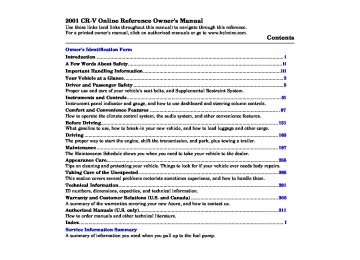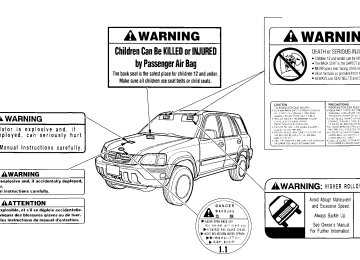- 2010 Honda CR V Owners Manuals
- Honda CR V Owners Manuals
- 2007 Honda CR V Owners Manuals
- Honda CR V Owners Manuals
- 1998 Honda CR V Owners Manuals
- Honda CR V Owners Manuals
- 2009 Honda CR V Owners Manuals
- Honda CR V Owners Manuals
- 2001 Honda CR V Owners Manuals
- Honda CR V Owners Manuals
- 1999 Honda CR V Owners Manuals
- Honda CR V Owners Manuals
- 2011 Honda CR V Owners Manuals
- Honda CR V Owners Manuals
- 2004 Honda CR V Owners Manuals
- Honda CR V Owners Manuals
- 2003 Honda CR V Owners Manuals
- Honda CR V Owners Manuals
- 2008 Honda CR V Owners Manuals
- Honda CR V Owners Manuals
- 2000 Honda CR V Owners Manuals
- Honda CR V Owners Manuals
- 2005 Honda CR V Owners Manuals
- Honda CR V Owners Manuals
- 2013 Honda CR V Owners Manuals
- Honda CR V Owners Manuals
- 1997 Honda CR V Owners Manuals
- Honda CR V Owners Manuals
- 2006 Honda CR V Owners Manuals
- Honda CR V Owners Manuals
- 2012 Honda CR V Owners Manuals
- Honda CR V Owners Manuals
- 2002 Honda CR V Owners Manuals
- Honda CR V Owners Manuals
- Download PDF Manual
-
system from these two types, read the radio manufacturer's manual that came with your vehicle for its operation.
SE Model
Comfort and Convenience Features
AM/FM/Cassette Stereo Audio System On LX model Your Honda's audio system provides clear reception on both AM and FM bands, while the preset buttons allow you to easily select your favorite stations.
The cassette system features Dolby B* noise reduction, automatic sensing of chromium-dioxide (CrO tape, and autoreverse for continuous play.
* Dolby noise reduction manufactured under license from Dolby Laboratories Licensing Corpo- ration. "DOLBY" and the double-D symbol are trademarks of Dolby Laboratories
Licensing Corporation.
Audio System
Comfort and Convenience Features
SEEK — The SEEK function searches the band for a station with a strong signal. To activate it, push the SEEK switch up or down, then release it. Depending on which way you push the switch, the system scans upward or downward from the current frequency. It stops when it finds a station with a strong signal.
You can use any of four methods to find radio stations on the selected band: TUNE, SEEK, SCAN or the Preset buttons.
) to tune
) to tune to a lower
TUNE — Use the TUNE bar to tune the radio to a desired frequency. Press the upper part ( to a higher frequency, or the lower part ( frequency. The frequency numbers will start to change rapidly. Release the bar when the display reaches the desired frequency. To change the frequency in small increments, press and release the TUNE bar quickly.
Audio System
Operating the Radio The ignition switch must be in ACCESSORY (I) or ON (II) to operate the audio system. Turn the system on by pushing the PWR/ VOL knob.
Adjust the volume by turning the PWR/VOL knob.
The band and frequency that the radio was last tuned to is displayed. To change bands, press the AM/FM button. On the FM band, ST will be displayed if the station is broadcast- ing in stereo. Stereo reproduction on AM is not available.
Comfort and Convenience Features
SCAN — The SCAN function samples all the stations with strong signals on the selected band. To activate it, press the SCAN button, then release it. When the system is in the SCAN mode, SCN shows in the display. The system will scan up the band for a station with a strong signal. When it finds one, it will stop and play that station for approximately five seconds. If you do nothing, the system will then scan for the next strong station and play that for five seconds. When it plays a station that you want to continue listening to, press the SCAN button again.
Audio System
AM/FM BUTTON
SCAN BUTTON
SCN INDICATOR
PWR/VOL KNOB
SEEK SWITCH
TUNE BAR
CONTINUED
Comfort and Convenience Features
Audio System
Preset — You can store the frequencies of your favorite radio stations in the six preset buttons. Each button will store one frequency on the AM band, and two frequencies on the FM band.
To store a frequency:
1. Select the desired band, AM or FM. FM1 and FM2 let you store two frequencies with each Preset button.
2. Use the TUNE or SEEK function
to tune the radio to a desired station.
3. Pick the Preset button you want for that station. Press the button and hold it until you hear a beep.
4. Repeat steps 1 to 3 to store a total
of six stations on AM and twelve on FM.
Comfort and Convenience Features
AM/FM BUTTON
SEEK SWITCH
PRESET BUTTONS
TUNE BAR
Once a station's frequency is stored, simply press and release the proper Preset button to tune to it. The preset frequencies will be lost if your vehicle's battery goes dead, is disconnected, or the radio fuse is removed.
Audio System
BASS/FADER CONTROL
TREBLE/BALANCE CONTROL
Adjusting the Sound Balance/Fader — These two controls adjust the strength of the sound coming from each speaker. The Balance control adjusts the side- to-side strength, while the Fader control adjusts the front-to-back strength.
To adjust the fader, push on the BASS/FADER control knob to get it to pop out. Pull it out slightly farther, and adjust the front-to-back sound to your liking. Push the knob back in when you are done so you cannot change the setting by accidentally bumping it.
Treble/Bass — Use these controls to adjust the tone to your liking.
To adjust the balance, push on the TREBLE/BALANCE control knob to get it to pop out. Pull it out. slightly farther, and adjust the side-to-side sound to your liking. Push the knob back in when you are done so you cannot change the setting by accidentally bumping it.
To adjust the Treble level, push on the TREBLE/BALANCE control knob to get it to pop out. Without pulling it out farther, turn the knob to adjust the treble level. Push the knob back in when you are done so you cannot change the setting by accidentally bumping it.
To adjust the Bass level, push on the BASS/FADER control knob to get it to pop out. Without pulling it out farther, turn the knob to adjust the bass level. Push the knob back in when you are done so you cannot change the setting by accidentally bumping it.
Radio Frequencies and Reception For information, See page 125 .
Comfort and Convenience Features
Audio System
Audio System Lighting You can use the instrument panel brightness control knob to adjust the illumination of the audio system (see page 61). The audio system illuminates when the parking lights are on, even if the radio is turned off.
Operating the Cassette Player Turn the audio system ON. Make sure the tape opening on the cassette is facing to the right, then insert the cassette most of the way into the slot. The system will pull it in the rest of the way, and begin to play.
The tape direction indicator will light to show you which side of the cassette is playing. The indicates the side you inserted facing upward is now playing. If you want to play the other side, press the PROG button.
Comfort and Convenience Features
Dolby B noise reduction turns on when you insert a cassette. If the tape was not recorded with Dolby B noise reduction, turn it off by pressing the
button.
When the system reaches the end of the tape, it will automatically reverse direction and play the other side. If you want to remove the cassette from the drive, press the EJECT button.
Tape Search Functions With a cassette playing, you can use the FF, REW, SKIP, or REPEAT function to find a desired program.
FF/REW — Fast Forward and Re- wind move the tape rapidly. To re- wind the tape, push the REW button. You will see REW in the display. To fast forward the tape, push the FF button. You will see FF displayed. Press the PLAY button to take the system out of rewind or fast forward.
If the system reaches the end of the tape while in fast forward or rewind, it automatically stops that function, reverses direction, and begins to play.
SKIP — The Skip Function allows you to find the beginning of a song or passage. To find the beginning of the song or passage currently playing, push the SKIP switch down. You will see REW flashing in the display as the tape rewinds. To find the beginning of the next song, push the SKIP switch up. You will see FF flashing in the display as the tape fast forwards. When the system finds the beginning of a song or passage, it goes back to PLAY mode.
Audio System
EJECT BUTTON
CASSETTE SLOT
TAPE DIRECTION INDICATOR
RPT BUTTON
REW BUTTON
FF BUTTON
REPEAT — The Repeat function continuously replays the current song or passage. Press the RPT button to activate it; you will see RPT displayed as a reminder. When the system reaches the end of the song or passage currently playing, it will automatically go into rewind. When it senses the beginning of the same song or passage, the system returns to PLAY mode. It will continue to repeat this same program until you deactivate REPEAT by pressing the button again.
PLAY BUTTON
SKIP SWITCH
PROG BUTTON
DOLBY BUTTON
CONTINUED
Comfort and Convenience Features
Audio System
The SKIP and REPEAT functions use silent periods on the tape to find the end of a song or passage. These features may not work to your satisfaction if there is almost no gap between selections, a high noise level between selections, or a silent period in the middle of a selection.
Caring for Cassettes Damaged cassettes can jam inside the drive or cause other problems. See page 136 for information on cassette care and protection.
EJECT BUTTON
CASSETTE SLOT
TAPE DIRECTION INDICATOR
RPT BUTTON
REW BUTTON
FF BUTTON
PLAY BUTTON
SKIP SWITCH
PROG BUTTON
DOLBY BUTTON
Comfort and Convenience Features
Operating the Optional CD Player/Changer A Compact Disc changer is available from your dealer. It holds up to six discs, providing several hours of continuous entertainment. You operate the CD changer with the same controls used for the radio and cassette player.
Your dealer also has an accessory in- dash single CD player available that is operated by the radio controls. To operate this unit, use the instructions (except for those relating to multiple discs) in this section.
Using the instructions that came with the changer, load the desired CDs in the magazine, and load the magazine in the changer. Play only standard round discs. Odd-shaped CDs may jam in the drive or cause other problems.
Audio System
AM/FM BUTTON
RANDOM INDICATOR
TAPE/CD BUTTON
REPEAT INDICATOR
PWR/VOL KNOB
PRESET BUTTONS
RPT BUTTON
SKIP SWITCH
CONTINUED
Comfort and Convenience Features
Audio System
To operate the CD changer or player, the ignition must be in ACCESSORY (I) or ON (II) and the audio system must be on.
Press the CD button until "CD" appears in the display. The system will start to play the first track of the first disc in the magazine. Play only standard round discs.
When that disc ends, the next disc in the magazine is loaded and played. After the last disc finishes, the system returns to disc 1.
To select a different disc, press the appropriate preset button (1 — 6). If you select an empty slot in the magazine, the changer will, after finding that slot empty, try to load the CD in the next slot. This continues until it finds a CD to load and play.
Comfort and Convenience Features
You can use the SKIP switch to select tracks within a disc. If you push and release the SKIP switch, the system will move to the beginning of a track. Push the switch up to move to the beginning of the next track, and push the switch down to move to the beginning of the current track.
If you push and hold the SKIP switch, you will hear a beep and the system will continue to move across tracks. Release the switch when you think it has reached the desired place on the disc.
REPEAT — When you activate the Repeat feature by pressing the RPT button, the system continuously replays the current track. You will see RPT in the display as a reminder. Press the RPT button again to turn it off.
RANDOM PLAY — This feature, when activated, plays the tracks on a CD in random order, rather than in the order they are recorded on the CD. To activate Random Play, press and hold the RPT button until you see RDM in the display. The system will then select and play tracks randomly on the current disc. When all tracks on that disc have been played, the next disc is loaded and played randomly. This continues until you deactivate Random Play by pressing RPT again.
If the system is in Repeat mode, you must turn it off by pressing RPT before you can select Random Play. Then press the button again until you see RDM displayed.
To take the system out of CD mode, press the A M / FM button or insert a cassette in the player. If a tape is already in the cassette player, press the TAPE button. When you return to CD mode, play will continue at the same disc and track.
If you turn the system off while a CD is playing, either with the PWR/VOL knob or the ignition switch, play will continue at the same disc and track when you turn it back on.
Protecting Compact Discs For information on how to handle and protect compact discs, see page 130.
Audio System
AM/FM BUTTON
RANDOM INDICATOR
TAPE/CD BUTTON
REPEAT INDICATOR
PRESET BUTTONS
SKIP SWITCH
RPT BUTTON
PWR/VOL KNOB
Comfort and Convenience Features
Audio System
CD Changer Error Indications If you see an error indication in the display while operating the CD changer, find the cause in the chart to the right. If you cannot clear the error indication, take the vehicle to your Honda dealer.
Comfort and Convenience Features
AM/FM/CD Audio System On EX model Your Honda's audio system provides clear reception on both AM and FM bands, while the preset buttons allow you to easily select your favorite stations.
The anti-theft feature will disable the system if it is disconnected from the vehicle's battery. To get the system working again, you must enter a code number (see page 137).
Audio System
Comfort and Convenience Features
SEEK — The SEEK function searches the band for a station with a strong signal. To activate it, press the SEEK bar on either the or
side, then release it.
Depending on which side you press, the system scans upward or down- ward from the current frequency. It stops when it finds a station with a strong signal.
TUNE — Use the TUNE bar to tune the radio to a desired frequency. Press the to a higher frequency, and the
side of the bar to tune
side to tune to a lower
frequency. The frequency numbers will start to change rapidly. Release the bar when the display reaches the desired frequency. To change the frequency in small increments, press and release the TUNE bar quickly.
Audio System
Operating the Radio The ignition switch must be in ACCESSORY (I) or ON (II) to operate the audio system. Turn the system on by pushing the PWR/ VOL knob. Adjust the volume by turning the same knob.
The band and frequency that the radio was last tuned to is displayed. To change bands, press the A M / FM button. On the FM band, ST will be displayed if the station is broadcast- ing in stereo. Stereo reproduction on AM is not available.
You can use any of four methods to find radio stations on the selected band: TUNE, SEEK, SCAN or the Preset buttons.
Comfort and Convenience Features
SCAN — The SCAN function samples all the stations with strong signals on the selected band. To activate it, press the SCAN button, then release it. When the system is in the SCAN mode, SCAN shows in the display. The system will scan up the band for a station with a strong signal. When it finds one, it will stop and play that station for approximately five seconds. If you do nothing, the system will then scan for the next strong station and play that for five seconds. When it plays a station that you want to continue listening to, press the SCAN button again.
Preset — You can store the frequencies of your favorite radio stations in the six preset buttons. Each button will store one frequency on the AM band, and two frequencies on the FM band.
Audio System
AM/FM BUTTON
STEREO INDICATOR
PWR/VOL KNOB
TUNE BAR
PRESET BUTTONS
SCAN BUTTON
SEEK BAR
CONTINUED
Comfort and Convenience Features
Audio System
To store a frequency:
1. Select the desired band, AM or FM. FM1 and FM2 let you store two frequencies with each Preset button.
2. Use the TUNE or SEEK function
to tune the radio to a desired station.
3. Pick the Preset button you want for that station. Press the button and hold it until you hear a beep.
4. Repeat steps 1 to 3 to store a total
of six stations on AM and twelve onFM.
Once a station's frequency is stored, simply press and release the proper Preset button to tune to it. The preset frequencies will be lost if your vehicle's battery goes dead, is disconnected, or the radio fuse is removed.
Comfort and Convenience Features
AM/FM BUTTON
SEEK BAR
TUNE BAR
PRESET BUTTONS
AUTO SELECT — If you are traveling far from home and can no longer receive the stations you preset, you can use the Auto Select feature to find stations in the local area.
To activate Auto Select, press the A. SEL button. A. SEL will flash in the display, and the system will go into scan mode for several seconds. It automatically scans both bands, looking for stations with strong signals. It stores the frequencies of six AM stations and twelve FM stations in the preset buttons. You can then use the preset buttons to select those stations.
If you are in a remote area, Auto Select may not find six strong AM stations or twelve strong FM stations. If this happens, you will see a "0" displayed when you press any preset button that does not have a station stored.
Audio System
TUNE BAR
SEEK BAR
AUTO SELECT INDICATOR
SCAN BUTTON
A. SEL BUTTON
If you do not like the stations Auto Select has stored, you can store other frequencies in the preset buttons. Use the TUNE, SEEK, or SCAN function to find the desired frequencies, then store them in the selected preset buttons as described previously.
Auto Select does not erase the frequencies that you preset pre- viously. When you return home, turn off Auto Select by pressing the A. SEL button. The preset buttons will then select the frequencies you originally set.
Comfort and Convenience Features
Audio System
Adjusting the Sound Balance/Fader — These two controls adjust the strength of the sound coming from each speaker. The Balance control adjusts the side- to-side strength, while the Fader control adjusts the front-to-back strength.
To adjust the fader, push on the BASS/FADER control knob to get it to pop out. Pull it out slightly farther, and adjust the front-to-back sound to your liking. Push the knob back in when you are done so you cannot change the setting by accidentally bumping it.
BASS/FADER CONTROL
TREBLE/BALANCE CONTROL
Treble/Bass — Use these controls to adjust the tone to your liking.
To adjust the Bass level, push on the BASS/FADER control knob to get it to pop out. Without pulling it out farther, turn the knob to adjust the bass level. Push the knob back in when you are done so you cannot change the setting by accidentally bumping it.
To adjust the balance, push on the TREBLE/BALANCE control knob to get it to pop out. Pull it out slightly farther, and adjust the side-to-side sound to your liking. Push the knob back in when you are done so you cannot change the setting by accidentally bumping it.
To adjust the Treble level, push on the TREBLE/BALANCE control knob to get it to pop out. Without pulling it out farther, turn the knob to adjust the treble level. Push the knob back in when you are done so you cannot change the setting by accidentally bumping it.
Comfort and Convenience Features
Audio System Lighting You can use the instrument panel brightness control knob to adjust the illumination of the audio system (see page 61). The audio system illuminates when the parking lights are on, even if the radio is turned off.
Stations must use these exact frequencies. It is fairly common for stations to round-off the frequency in their advertising, so your radio could display a frequency of 100.9 even though the announcer may identify the station as "FM101."
Radio Frequencies Your Honda's radio can receive the complete AM and FM bands. Those bands cover these frequen- cies:
AM band: 530 to 1,710 kilohertz FM band: 87.7 to 107.9 megahertz
Radio stations on the AM band are assigned frequencies at least ten kilohertz apart (530, 540, 550). Stations on the FM band are assigned frequencies at least 0.2
megahertz apart (87.9, 88.1, 88.3).Radio Reception How well your Honda's radio receives stations is dependent on many factors, such as the distance from the station's transmitter, nearby large objects, and atmos- pheric conditions.
A radio station's signal gets weaker as you get farther away from its transmitter. If you are listening to an AM station, you will notice the sound volume becoming weaker, and the station drifting in and out. If you are listening to an FM station, you will see the stereo indicator flickering off and on as the signal weakens. Eventually, the stereo indicator will
Audio System
go off and the sound will fade completely as you get out of range of the station's signal.
Driving very near the transmitter of a station that is broadcasting on a frequency close to the frequency of the station you are listening to can also affect your radio's reception. You may temporarily hear both stations, or hear only the station you are close to.
CONTINUED
Comfort and Convenience Features
Audio System
As required by the FCC: Changes or modifications not expressly approved by the party responsible for compliance could void the user's authority to operate the equipment.
Radio signals, especially on the FM band, are deflected by large objects such as buildings and hills. Your radio then receives both the direct signal from the station's transmitter, and the deflected signal. This causes the sound to distort or flutter. This is a main cause of poor radio reception in city driving.
Radio reception can be affected by atmospheric conditions such as thunderstorms, high humidity, and even sunspots. You may be able to receive a distant radio station one day and not receive it the next day because of a change in conditions.
Electrical interference from passing vehicles and stationary sources can cause temporary reception problems.
Comfort and Convenience Features
Operating the CD Player You operate the CD player with the same controls used for the radio.
With the ignition switch in ACCESSORY (I) or ON (II), insert the disc into the CD slot. Push the disc in halfway, the drive will pull it in the rest of the way and begin to play. The number of the track that is playing is shown in the display.
You can also play 3-inch (8-cm) discs without using an adapter ring. In all cases, play only standard round discs. Odd-shaped CDs may jam in the drive or cause other problems.
When the system reaches the end of the disc, it will return to the begin- ning and play that disc again.
Audio System
AM/FM BUTTON
CD SLOT
TUNE BAR
EJECT BUTTON
CD BUTTON
RPT BUTTON
SEEK/SKIP BAR
A.SEL/RDM BUTTON
CONTINUED
Comfort and Convenience Features
Audio System
You can switch to the radio while a CD is playing by pressing the A M/ FM button. Press the CD button to return to playing the CD. The CD will begin playing where it left off.
If you turn the system off while a CD is playing, either with the PWR/VOL knob or by turning off the ignition, the disc will stay in the drive. When you turn the system back on, the CD will begin playing where it left off.
Press the eject button to remove the disc from the drive.
If you eject the disc, but do not remove it from the slot, the system will automatically reload the disc after 15 seconds and put the CD player in pause mode. To begin playing the disc, press the CD button.
Comfort and Convenience Features
You can use the TUNE and SEEK/ SKIP bars while a disc is playing to select passages and change tracks.
To move rapidly within a track, press and hold the TUNE bar. Press the
side to move forward. You will
see CUE in the display. Press the side to move backward. You
will see REW displayed. Release the bar when the system reaches the point you want.
Each time you press and release the
side of the SEEK/SKIP bar,
the system skips forward to the beginning of the next track. Press side to skip backward to the the beginning of the current track. Press it again to skip to the beginning of the previous track.
REPEAT — To activate the Repeat feature, press and release the RPT button. You will see RPT in the display. The system continuously replays the current track. Press the RPT button again to turn it off.
RANDOM PLAY — This feature, when activated, plays the tracks on the CD in random order, rather than in the order they are recorded on the CD. To activate Random Play, press and release the A. SEL/RDM button. You will see RDM in the display. The system will then select and play tracks randomly. This continues until you deactivate Random Play by pressing A. SEL/RDM again.
If the system is in Repeat mode, you must turn it off by pressing the RPT button before selecting Random Play.
Operating the CD Changer (Optional) A Compact Disc changer is available for your vehicle. It holds up to six discs, providing several hours of continuous entertainment. You operate this CD changer with the same controls used for the in-dash CD player.
Load the desired CDs in the magazine and load the magazine in the changer according to the instructions that came with the unit. Play only standard round discs. Odd- shaped CDs may jam in the drive or cause other problems.
To select the CD changer, press the CD button. The disc and track numbers will be displayed.
Audio System
To select a different disc, press the appropriate preset button (1 — 6). If you select an empty slot in the magazine, the changer will, after finding that slot empty, try to load the CD in the next slot. This continues until it finds a CD to load and play.
When you switch back to CD mode, the system selects the same unit (in- dash or changer) that was playing when you switched out of CD mode.
To use the SKIP, REPEAT, and RANDOM functions, refer to the in- dash player operating instructions.
If you load a CD in the in-dash player while the changer is playing a CD, the system will stop the changer and begin playing the in-dash CD. To select the changer again, press the CD button. Play will begin where it left off. Use the CD button to switch between the player and the changer.
If you eject the in-dash CD while it is playing, the system will automatically switch to the CD changer and begin play where it left off. If there are no CDs in the changer, the display will flash. You will have to select another mode (AM or FM) with the button.
Comfort and Convenience Features
Audio System
Protecting Compact Discs
Handle a CD by its edges; never touch either surface. Contamination from fingerprints, liquids, felt-tip pens, and labels can cause the CD to not play properly, or possibly jam in the drive.
When a CD is not being played, store it in its case to protect it from dust and other contamination. To prevent warpage, keep CDs out of direct sunlight and extreme heat.
Comfort and Convenience Features
To clean a disc, use a clean soft cloth. Wipe across the disc from the center to the outside edge.
A new CD may be rough on the inner and outer edges. The small plastic pieces causing this roughness can flake off and fall on the re- cording surface of the disc, causing skipping or other problems. Remove these pieces by rubbing the inner and outer edges with the side of a pencil or pen.
Never try to insert foreign objects in the CD player or the magazine.
CD Player Error Indications If you see an error indication in the display while operating the CD player, find the cause in the chart to the right. If you cannot clear the error indication, take the vehicle to your Honda dealer.
Audio System
Comfort and Convenience Features
Audio System
CD Changer Error Indications If you see an error indication in the display while operating the CD changer, find the cause in the chart to the right. If you cannot clear the error indication, take the vehicle to your Honda dealer.
Comfort and Convenience Features
Operating the Cassette Player (Optional) The cassette system features Dolby B* noise reduction, automatic sensing of chromium-dioxide (CrO tape, and autoreverse for continuous play.
Make sure the tape opening on the cassette is facing to the right, then insert the cassette most of the way into the slot. The system will pull it in the rest of the way, and begin to play.
* Dolby noise reduction manufactured under license from Dolby Laboratories Licensing Corpo- ration. "DOLBY" and the double-D symbol are trademarks of Dolby Laboratories
Licensing Corporation.
Audio System
PWR/VOL KNOB
AM/FM BUTTON CD BUTTON
SEEK/SKIP BAR
TUNE BAR
TAPE DIRECTION INDICATOR
PLAY BUTTON
NR BUTTON
PROG BUTTON
REPEAT BUTTON
CONTINUED
Comfort and Convenience Features
If you turn the system off while a tape is playing, either with the PWR/ VOL knob or by turning off the ignition, the cassette will remain in the drive. When you turn the system back on, the cassette player will be in pause mode. To begin playing, press the PLAY button.
To switch to the radio or CD player while a tape is playing, press the AM/FM, or CD button. To change back to the cassette player, push the CD button.
Tape Search Functions With a cassette playing, you can use the FF, REW, SKIP, or REPEAT function to find a desired program.
side of the
FF/REW — Fast Forward and Rewind move the tape rapidly. Press and release the TUNE bar to fast forward the tape, or the side to rewind. You will see FF or REW flashing in the display. To stop fast forward or rewind, press either side of the TUNE bar or the PLAY button. If the system reaches the end of the tape while in fast forward or rewind, it automatically stops that function, reverses direction, and begins to play.
Audio System
The tape direction indicator will light to show you which side of the cassette is playing. The indicates the side you inserted facing upward is now playing. If you want to play the other side, press the PROG button.
Dolby noise reduction turns on when you insert a cassette. If the tape was not recorded with Dolby noise reduction, turn it off by pressing the NR button. Dolby remains off until you turn it on by pressing the button again.
When the system reaches the end of the tape, it will automatically reverse direction and play the other side. If you want to remove the cassette from the drive, press the EJECT button on the cassette player.
Comfort and Convenience Features
SKIP — The Skip function allows you to find the beginning of a song or passage. To activate SKIP, press the SEEK/SKIP bar. Press the
side to advance to the
beginning of the next song or passage, or the side to return to the beginning of the current song or passage. FF or REW will flash in the display as the tape moves. When the system reaches the beginning of the next song or passage (FF), or the beginning of the current one (REW), it goes back to PLAY mode.
Audio System
The SKIP and REPEAT functions use silent periods on the tape to find the end of a song or passage. These features may not work to your satisfaction if there is almost no gap between selections, a high noise level between selections, or a silent period in the middle of a selection.
REPEAT — The Repeat function continuously replays the current song or passage. Press the RPT button to activate it; you will see RPT displayed as a reminder. When the system reaches the end of the song or passage currently playing, it will automatically go into rewind. When it senses the beginning of the same song or passage, the system returns to PLAY mode. It will continue to repeat this same program until you deactivate REPEAT by pressing the button again.
Comfort and Convenience Features
Audio System
Caring for the Cassette Player The cassette player picks up dirt and oxides from the tape. This contami- nation builds up over time and causes the sound quality to degrade. To prevent this, you should clean the player after every 30 hours of use. Your dealer has a cleaning kit available.
Look at the cassette before you insert it. If the tape is loose, tighten it by turning a hub with a pencil or your finger. If the label is peeling off, remove it from the cassette or it could cause the cassette to jam in the player. Never try to insert a warped or damaged cassette in the player.
If you do not clean the cassette player regularly, it may eventually become impossible to remove the contamination with a normal cleaning kit.
Use 100-minute or shorter cassettes. Cassettes longer than that use thinner tape that may break or jam the drive.
When they are not in use, store cassettes in their cases to protect them from dust and moisture. Never place cassettes where they will be exposed to direct sunlight, high heat, or high humidity. If a cassette is exposed to extreme heat or cold, let it reach a moderate temperature before inserting it in the player.
Never try to insert foreign objects into the cassette player.
Comfort and Convenience Features
If you see the error indication
(LX model)/
(EX model) on the display, press the EJECT button and remove the cassette from the unit. Make sure the tape is not damaged. If the cassette will not eject or the error indication stays on after the cassette ejects, take the vehicle to your Honda dealer.
On LX model If a problem develops in the connec- tion between the cassette player and the radio, you will see the display. Take the vehicle to your Honda dealer.
in
Theft Protection On EX and SE models Your vehicle's audio system will disable itself if it is disconnected from electrical power for any reason. To make it work again, the user must enter a specific five-digit code in the Preset buttons. Because there are hundreds of number combinations possible from five digits, making the system work without knowing the exact code is nearly impossible.
You should have received a card that lists your audio system's code number and serial number. It is best to store this card in a safe place at home. In addition, you should write the audio system's serial number in this Owner's Manual. If you should happen to lose the card, you must obtain the code number from your Honda dealer. To do this, you will need the system's serial number.
If your vehicle's battery is discon- nected or goes dead, or the radio fuse is removed, the audio system will disable itself. If this happens, you will see frequency display the next time you turn on the system. Use the Preset buttons to enter the five-digit code. If it is entered correctly, the radio will start playing.
in the
If you make a mistake entering the code, do not start over or try to correct your mistake. Complete the five-digit sequence, then enter the correct code. You have ten tries to enter the correct code. If you are unsuccessful in ten attempts, you must then leave the system on for one hour before trying again.
Audio System
You will have to store your favorite stations in the Preset buttons after the system begins working. Your original settings were lost when power was disconnected.
Comfort and Convenience Features
Audio System
AM/FM/Cassette/CD Stereo Audio System On SE model Your Honda's audio system provides clear reception on both AM and FM bands, while the preset buttons allow you to easily select your favorite stations.
Comfort and Convenience Features
Audio System
PWR/VOL KNOB
PRESET BUTTONS
TUNE KNOB
Operating the Radio The ignition switch must be in ACCESSORY (I) or ON (II) to operate the audio system. Turn the system on by pushing the PWR/ VOL knob. Adjust the volume by turning the same knob.
The band and frequency that the radio was last tuned to is displayed. To change bands, press the AM or FM button. On the FM band, ST will be displayed if the station is broad- casting in stereo. Stereo reproduction on AM is not available.
SCAN BUTTON
FM BUTTON
SEEK BUTTONS
AM BUTTON
CONTINUED
Comfort and Convenience Features
Audio System
You can use any of four methods to find radio stations on the selected band: TUNE, SEEK, SCAN or the Preset buttons.
TUNE — Use the TUNE knob to tune the radio to a desired frequency. Turn the knob clockwise to tune to a higher frequency, or counterclockwise to tune to a lower frequency.
SEEK — The SEEK function searches the band for a station with a strong signal. To activate it, press either SEEK button then release it. Depending on which SEEK button you press, the system scans upward or downward from the current frequency. It stops when it finds a station with a strong signal.
or
SCAN — The SCAN function samples all the stations with strong signals on the selected band. To activate it, press the SCAN button, then release it. The system will scan up the band for a station with a strong signal. When it finds one, it will stop and play that station for approximately five seconds. If you do nothing, the system will then scan for the next strong station and play that for five seconds. When it plays a station that you want to continue listening to, press the SCAN button again.
Preset — You can store the frequencies of your favorite radio stations in the six preset buttons. Each button will store one frequency on the AM band, and two frequencies on the FM band.
Comfort and Convenience Features
To store a frequency:
1. Select the desired band, AM or FM. FM1 and FM2 let you store two frequencies with each Preset button.
2. Use the TUNE or SEEK function
to tune the radio to a desired station.
3. Pick the Preset button you want for that station. Press the button and hold it until you hear a beep. 4. Repeat steps 1 to 3 to store a total
of six stations on AM and twelve on FM.
Once a station's frequency is stored, simply press and release the proper preset button to tune to it. The preset frequencies will be lost if your vehicle's battery goes dead, is disconnected, or the radio fuse is removed.
AUTO SELECT — If you are traveling far from home and can no longer receive the stations you preset, you can use the Auto Select feature to find stations in the local area.
To activate Auto Select, press the A. SEL button. A. SEL will flash in the display, and the system will go into scan mode for several seconds. It automatically scans both bands, looking for stations with strong signals. It stores the frequencies of six AM stations and twelve FM stations in the preset buttons. You can then use the preset buttons to select those stations.
If you are in a remote area. Auto Select may not find six strong AM stations or twelve strong FM stations. If this happens, you will see a "0" displayed when you press any preset button that does not have a station stored.
Audio System
A. SEL INDICATOR
A. SEL BUTTON
CONTINUED
Comfort and Convenience Features
Audio System
If you do not like the stations Auto Select has stored, you can store other frequencies in the preset buttons. Use the TUNE, SEEK, or SCAN function to find the desired frequencies, then store them in the selected preset buttons as described previously.
Auto Select does not erase the frequencies that you preset pre- viously. When you return home, turn off Auto Select by pressing the A. SEL button. The preset buttons will then select the frequencies you originally set.
Comfort and Convenience Features
TUNE KNOB
SCAN BUTTON
PRESET BUTTONS
SEEK BUTTONS
Audio System
BASS/FADER CONTROL
TREBLE/BALANCE CONTROL
Adjusting the Sound Balance/Fader — These two controls adjust the strength of the sound coming from each speaker. The Balance control adjusts the side- to-side strength, while the Fader control adjusts the front-to-back strength.
To adjust the fader, push on the BASS/FADER control knob to get it to pop out. Pull it out slightly farther, and adjust the front-to-back sound to your liking. Push the knob back in when you are done so you cannot change the setting by accidentally bumping it.
Treble/Bass — Use these controls to adjust the tone to your liking.
To adjust the balance, push on the TREBLE/BALANCE control knob to get it to pop out. Pull it out slightly farther, and adjust the side-to-side sound to your liking. Push the knob back in when you are done so you cannot change the setting by accidentally bumping it.
To adjust the Treble level, push on the TREBLE/BALANCE control knob to get it to pop out. Without pulling it out farther, turn the knob to adjust the treble level. Push the knob back in when you are done so you cannot change the setting by accidentally bumping it.
To adjust the Bass level, push on the BASS/FADER control knob to get it to pop out. Without pulling it out farther, turn the knob to adjust the bass level. Push the knob back in when you are done so you cannot change the setting by accidentally bumping it.
Comfort and Convenience Features
Audio System
Operating the CD Player You operate the CD player with the same controls used for the radio.
With the system on, insert the disc into the CD slot. Push the disc in halfway, the drive will pull it in the rest of the way and begin to play. The number of the track that is playing is shown in the display.
You can also play 3-inch (8-cm) discs without using an adapter ring. In all cases, play only standard round discs. Odd-shaped CDs may jam in the drive or cause other problems.
When the system reaches the end of the disc, it will return to the begin- ning and play that disc again.
You can switch to the radio while a CD is playing by pressing the AM or FM button. Press the CD button to return to playing the CD. The CD will begin playing where it left off.
Comfort and Convenience Features
CD SLOT
SKIP BUTTONS
REPEAT BUTTON
CD BUTTON
RDM BUTTON
CONTINUED
Audio System
If you turn the system off while a CD is playing, either with the PWR/VOL knob or by turning off the ignition, the disc will stay in the drive. When you turn the system back on, the CD will begin playing where it left off.
Press the eject button to remove the disc from the drive.
If you eject the disc, but do not remove it from the slot, the system will automatically reload the disc after 15 seconds and put the CD player in pause mode. To begin playing the disc, press the CD button.
You can use the SKIP buttons while a disc is playing to select passages and change tracks.
To move rapidly within a track, press and hold an appropriate SKIP button. Press the button to move forward, or the button to move backward. Release the button when the system reaches the point you want.
button
Each time you press the and release it, the system skips forward to the beginning of the next track. Press and release the button to skip backward to the beginning of the current track. Press and release it again to skip to the beginning of the previous track.
REPEAT — To activate the Repeat feature, press and release the Repeat button. You will see REPEAT in the display. The system continuously replays the current track. Press the Repeat button again to turn it off.
RANDOM PLAY — This feature, when activated, plays the tracks on the CD in random order, rather than in the order they are recorded on the CD. To activate Random Play, press the RDM button. You will see RDM in the display. The system will then select and play tracks randomly. This continues until you deactivate Random Play by pressing the RDM button again.
Comfort and Convenience Features
Audio System
CD Player Error Indications If you see an error indication in the display while operating the CD player, find the cause in the chart to the right. If you cannot clear the error indication, take the vehicle to your Honda dealer.
Comfort and Convenience Features
CD Changer Error Indications If you see an error indication in the display while operating the CD changer, find the cause in the chart to the right. If you cannot clear the error indication, take the vehicle to your Honda dealer.
Audio System
Comfort and Convenience Features
Audio System
Operating the Cassette Player The cassette system features Dolby B* noise reduction, automatic sensing of chromium-dioxide (CrO tape, and autoreverse for continuous play.
Make sure the tape opening on the cassette is facing to the right, then insert the cassette most of the way into the slot. The system will pull it in the rest of the way, and begin to play.
* Dolby noise reduction manufactured under license from Dolby Laboratories Licensing Corpo- ration. "DOLBY" and the double-D symbol are trademarks of Dolby Laboratories
Licensing Corporation.
Comfort and Convenience Features
FF BUTTON
PLAY BUTTON
REW BUTTON
DOLBY BUTTON
PROG BUTTON
CD BUTTON
REPEAT BUTTON
SKIP BUTTONS
CONTINUED
The tape direction indicator will light to show you which side of the cassette is playing. The indicates the side you inserted facing upward is now playing. If you want to play the other side, press the PROG button.
If you turn the system off while a tape is playing, either with the PWR/ VOL knob or by turning off the ignition, the cassette will remain in the drive. When you turn the system back on, the tape will begin playing where it left off.
Dolby noise reduction turns on when you insert a cassette. If the tape was not recorded with Dolby noise reduction, turn it off by pressing the NR button.
To switch to the radio or CD player while a tape is playing, press the AM, FM or CD button. To change back to the cassette player, push the TAPE button.
When the system reaches the end of the tape, it will automatically reverse direction and play the other side. If you want to remove the cassette from the drive, press the EJECT button.
Audio System
Tape Search Functions With a cassette playing, you can use the FF, REW, SKIP, or REPEAT function to find a desired program.
FF/REW — Fast Forward and Re- wind move the tape rapidly. To re- wind the tape, push the REW button. You will see REW in the display. To fast forward the tape, push the FF button. You will see FF displayed. Press the PLAY button to take the system out of rewind or fast forward. If the system reaches the end of the tape while in fast forward or rewind, it automatically stops that function, reverses direction, and begins to play.
CONTINUED
Comfort and Convenience Features
Audio System
button. You will
SKIP — The SKIP function allows you to find the beginning of a song or passage. To skip to the beginning of a song or passage currently playing, push the see REW flashing in the display as the tape rewinds. To skip to the beginning of the next song, push the button. You will see FF flashing in the display as the tape fast forwards. When the system finds the begin- ning of a song or passage, it goes back to PLAY.
REPEAT — The Repeat function continuously replays the current song or passage. Press the REPEAT button to activate it; you will see REPEAT displayed as a reminder. When the system reaches the end of the song or passage currently playing, it will automatically go into rewind. When it senses the beginning of the same song or passage, the system returns to PLAY mode. It will continue to repeat this same program until you deactivate REPEAT by pressing the button again.
The SKIP and REPEAT functions use silent periods on the tape to find the end of a song or passage. These features may not work to your satisfaction if there is almost no gap between selections, a high noise level between selections, or a silent period in the middle of a selection.
Comfort and Convenience Features
Before Driving
Before you begin driving your Honda, you should know what gasoline to use, and how to check the levels of important fluids. You also need to know how to properly store luggage or packages. The information in this section will help you. If you plan to add any accessories to your vehicle, please read the information in this section first.
Break-in Period.............................. 152
Gasoline.......................................... 152
Service Station Procedures .......... 153
Filling the Fuel Tank................. 153
Opening the Hood..................... 154
Oil Check................................ 155
Engine Coolant Check.......... 156
Fuel Economy................................ 157
Vehicle Condition...................... 157
Driving Habits............................ 157
Accessories and Modifications.... 158
Carrying Cargo.............................. 160Before Driving
In Canada, some gasolines contain an octane-enhancing additive called MMT. If you use such gasolines, your emission control system performance may deteriorate and the Malfunction Indicator Lamp on your instrument panel may turn on. If this happens, contact your authorized Honda dealer for service.
Gasoline Your Honda is designed to operate on unleaded gasoline with a pump octane number of 86 or higher. Use of a lower octane gasoline can cause a persistent, heavy metallic rapping noise in the engine that can lead to mechanical damage.
We recommend gasolines containing detergent additives that help prevent fuel system and engine deposits.
Using gasoline containing lead will damage your vehicle's emissions controls. This contributes to air pollution.
Break-in Period, Gasoline
Break-in Period Help assure your vehicle's future reliability and performance by paying extra attention to how you drive during the first 600 miles (1,000 km). During this period:
Avoid full-throttle starts and rapid acceleration.
Avoid hard braking. New brakes need to be broken-in by moderate use for the first 200 miles (300
km).Do not change the oil until the recommended time or mileage interval shown in the maintenance schedule.
You should follow these same re- commendations with an overhauled or exchanged engine, or when the brakes are relined.
Before Driving
Gasoline is highly flammable and explosive. You can be burned or seriously injured when handling fuel.
Stop the engine and keep heat, sparks, and flame away. Handle fuel only outdoors. Wipe up spills immediately.
Filling the Fuel Tank
Pull
1. Because the fuel fill cap is on the driver's side of the vehicle, park with that side closest to the service station pumps.
2. Open the fuel fill door by pulling
on the handle at the outside of the driver's seat.
Service Station Procedures
3. Remove the fuel fill cap slowly.
You may hear a hissing sound as pressure inside the tank escapes.
4. Stop filling the tank after the fuel nozzle automatically clicks off. Do not try to "top off" the tank, leave some room for the fuel to expand with temperature changes.
5. Screw the fuel fill cap back on, tighten it until it clicks several times. If you do not properly tighten the cap, the Malfunction Indicator Lamp may come on (see page 283).
6. Push the fuel fill door closed until
it latches.
FUEL FILL CAP
Before Driving
Service Station Procedures
Opening the Hood
HOOD RELEASE HANDLE
LATCH
If you can open the hood without lifting the hood latch handle, or the hood latch handle moves stiffly or does not spring back as before, the mechanism should be cleaned and lubricated (see page 227).
1. Shift to Park or Neutral and set the parking brake. Pull the hood release handle located under the lower left corner of the dashboard. The hood will pop up slightly.
2. Standing in front of the vehicle, put your fingers under the front edge of the hood to the right of center. Slide your hand to the left until you feel the hood latch handle. Push this handle up until it releases the hood. Lift the hood.
Before Driving
SUPPORT ROD
DIPSTICK
Oil Check
Service Station Procedures
3. Pull the support rod out of its clip and insert the end into the hole on the front of the hood around the center.
To close the hood, lift it up slightly to remove the support rod from the hole. Put the support rod back into its holding clip. Lower the hood to about a foot (30 cm) above the fender, then let it drop. After closing the hood, make sure it is securely latched.
Check the engine oil level every time you fill the vehicle with fuel. Wait a few minutes after turning the engine off before you check the oil.
1. Remove the dipstick (orange
handle).
2. Wipe the dipstick with a clean
cloth or paper towel.
CONTINUED
Before Driving
Service Station Procedures
UPPER MARK
LOWER MARK
3. Insert it all the way back in its tube.
4. Remove the dipstick again and
check the level. It should be between the upper and lower marks.
If it is near or below the lower mark, see Adding Oil on page 211.
Before Driving
Engine Coolant Check
RESERVE TANK
MAX
MIN
Look at the coolant level in the radiator reserve tank. Make sure it is between the MAX and MIN lines. If it is below the MIN line, see Adding Engine Coolant on page 215 for information on adding the proper coolant.
Refer to Owner Maintenance Checks on page 209 for information on checking other items in your Honda.
Driving Habits You can improve fuel economy by driving moderately. Rapid acceler- ation, abrupt cornering, and hard braking use more fuel.
Always drive in the highest gear that allows the engine to run and acceler- ate smoothly.
Depending on traffic conditions, try to maintain a constant speed. Every time you slow down and speed up, your vehicle uses extra fuel. Use the cruise control, when appropriate, to increase fuel economy.
Fuel Economy
A cold engine uses more fuel than a warm engine. It is not necessary to "warm-up" a cold engine by letting it idle for a long time. You can drive away in about a minute, no matter how cold it is outside. The engine will warm up faster, and you get better fuel economy. To cut down on the number of "cold starts," try to combine several short trips into one.
The air conditioning puts an extra load on the engine which makes it use more fuel. Turn off the A/C to cut down on air conditioning use. Use the flow-through ventilation when the outside air temperature is moderate.
The condition of your vehicle and your driving habits are the two most important things that affect the fuel mileage you get.
Vehicle Condition Always maintain your vehicle accord- ing to the maintenance schedule. This will keep it in top operating condition.
An important part of that mainte- nance is the Owner Maintenance Checks (see page 209). For example, an underinflated tire causes more "rolling resistance," which uses fuel. It also wears out faster, so check the tire pressure at least monthly.
In winter, the build-up of snow on your vehicle's underside adds weight and rolling resistance. Frequent cleaning helps your fuel mileage and reduces the chance of corrosion.
Before Driving
Accessories and Modifications
Modifying your vehicle, or installing some non-Honda accessories, can make your vehicle unsafe. Before you make any modifications or add any accessories, be sure to read the following information.
Accessories Your dealer has genuine Honda accessories that allow you to personalize your vehicle. These accessories have been designed and approved for your vehicle, and are covered by warranty.
Non-Honda accessories are usually designed for universal applications. Although aftermarket accessories may fit on your vehicle, they may not meet factory specifications, and could adversely affect your vehicle's handling and stability. (See "Modifications" on page 159 for additional information.)
Before Driving
Improper accessories or modifications can affect your vehicle's handling, stability and performance, and cause a crash in which you can be hurt or killed.
Follow all instructions in this owner's manual regarding accessories and modifications.
When properly installed, cellular phones, alarms, two-way radios, and low-powered audio systems should not interfere with your vehicle's computer-controlled systems, such as the SRS and anti-lock brake system.
However, if electronic accessories are improperly installed, or exceed your vehicle's electrical system capacity, they can interfere with the
operation of your vehicle, or even cause the airbags to deploy.
Before installing any accessory:
Make sure the accessory does not obscure any lights, or interfere with proper vehicle operation or performance.
Be sure electronic accessories do not overload electrical circuits (see page 284).
Have the installer contact your Honda dealer for assistance before installing any electronic accessory.
If possible, have your dealer inspect the final installation.
Accessories and Modifications
Modifications Do not remove any original equipment or modify your vehicle in any way that would alter its design or operation. This could make your vehicle unsafe and illegal to drive.
In addition, any modifications that decrease ground clearance increase the chance of undercarriage parts striking a curb, speed bump, or other raised object, which could cause your airbags to deploy.
For example, do not make any modifications that would change the ride height of your vehicle, or install wheels and tires with a different overall diameter.
Do not modify your steering wheel or any other part of your Supplemental Restraint System. Modifications could make the system ineffective.
Additional Safety Precaution Do not attach or place objects on the airbag covers. Any object attached to or placed on the covers marked "SRS AIRBAG," in the center of the steering wheel and on top of the dashboard, could interfere with the proper operation of the airbags. Or, if the airbags inflate, the objects could be propelled inside the vehicle and hurt someone.
Such modifications can adversely affect handling, and interfere with the operation of the vehicle's anti- lock brakes and other systems.
Before Driving
Carrying Cargo
CARGO FLOOR POCKET
SEAT UNDER-BOX
TAILGATE POCKET
DOOR POCKET
Your vehicle has several convenient storage areas so you can stow cargo safely.
The glove box, and the pockets in the front doors and seat-backs, are designed for small, lightweight items. The cargo area is intended for larger, heavier items. In addition, the back seat can be folded down to allow you to carry more cargo or longer items.
However, carrying too much cargo, or improperly storing it, can affect your vehicle's handling, stability and operation and make it unsafe. Before carrying any type of cargo, be sure to read the following pages.
CARGO AREA
CENTER POCKET
GLOVE BOX
Before Driving
Overloading or improper