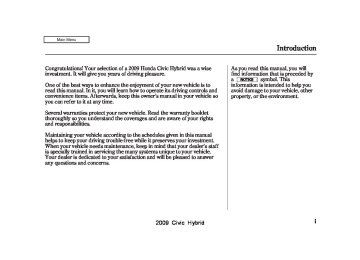- 2012 Honda Civic Hybrid Owners Manuals
- Honda Civic Hybrid Owners Manuals
- 2008 Honda Civic Hybrid Owners Manuals
- Honda Civic Hybrid Owners Manuals
- 2010 Honda Civic Hybrid Owners Manuals
- Honda Civic Hybrid Owners Manuals
- 2013 Honda Civic Hybrid Owners Manuals
- Honda Civic Hybrid Owners Manuals
- 2006 Honda Civic Hybrid Owners Manuals
- Honda Civic Hybrid Owners Manuals
- 2007 Honda Civic Hybrid Owners Manuals
- Honda Civic Hybrid Owners Manuals
- 2011 Honda Civic Hybrid Owners Manuals
- Honda Civic Hybrid Owners Manuals
- 2009 Honda Civic Hybrid Owners Manuals
- Honda Civic Hybrid Owners Manuals
- 2005 Honda Civic Hybrid Owners Manuals
- Honda Civic Hybrid Owners Manuals
- 2004 Honda Civic Hybrid Owners Manuals
- Honda Civic Hybrid Owners Manuals
- 2003 Honda Civic Hybrid Owners Manuals
- Honda Civic Hybrid Owners Manuals
- Download PDF Manual
-
then scan for the next strong station and play it for 10 seconds. When it plays a station you want to listen to, press the SCAN button again.
Each preset button’s frequency is shown on the bottom of the audio display.
−
Each preset button can
Preset store one frequency on AM and two frequencies on FM.
1.
2.
Select the desired band, AM or FM. FM1 and FM2 let you store six stations each.
Use the tune, seek, or scan function to tune the radio to a desired station.
3.
Pick a preset button, and hold it until you hear a beep.
4.
Repeat steps 1 through 3 to store a total of six stations on AM and twelve stations on FM.
CONTINUED
149
2009 Civic Hybrid Table Of ContentsMain Menu 08/07/19 09:46:12 31SNC630 0155
Playing the AM/FM Radio (Models with navigation system)
− If you are
AUTO SELECT traveling far from home and can no longer receive your preset stations, you can use the auto select feature to find stations in the local area.
Press the AUDIO button to view the audio control icons, then touch the AUTO SEL icon. You will see AUTO SEL flashes in the display, and the system goes into scan mode for several seconds. It stores the frequencies of six AM, and twelve FM stations in the preset buttons.
You will see a ‘‘0’’ displayed after pressing a preset button if auto select cannot find a strong station for every preset button.
If you do not like the stations auto select has stored, you can store other frequencies on the preset buttons as previously described.
Toturnoffautoselect, AUTO SEL icon. This restores the presets you originally set.
press the
For information on AM/FM radio frequencies and reception, see page 204
150
2009 Civic Hybrid Table Of ContentsMain Menu 08/07/19 09:46:17 31SNC630 0156
Playing the XM Radio (Models with navigation system)
XM RADIO ICON
MODE ICON
JOYSTICK
CATEGORY INDICATOR
U.S.modelsonly
POWER/VOLUME KNOB
AM/FM BUTTON
XM RADIO BUTTON
AUDIO BUTTON
SCAN BUTTON
PRESET CHANNEL NUMBER
TUNE BAR
PRESET BUTTONS
151
2009 Civic Hybrid Table Of ContentsMain Menu 08/07/19 09:46:23 31SNC630 0157
Playing the XM Radio (Models with navigation system)
Your audio system is capable of receiving XM Radio anywhere in the United States, except Hawaii and Alaska.
XM is a registered trademark of XM Satellite Radio , Inc.
XM Radio receives signals from two satellites to produce clear, high- quality digital reception. It offers many channels in several categories. Along with a large selection of different types of music, XM Radio allows you to view channel and category selections in the display. When you press and hold the AUDIO button, the display also shows all XM information.
152
Operating the XM Radio To listen to XM Radio, turn the ignition switch to the ACCESSORY (I) or the ON (II) position. Push the power/volume knob to turn on the audio system, and press the XM RADIO button. Adjust the volume by turning the knob. The last channel you listened to will show in the display.
You can also change to the XM Radio while you are listening to an FM station, AM station, disc, pc card, etc., by touching the XM1 or XM2
icon on the audio display.You can also operate the radio using the control buttons on the left side of the screen. The status bar appears on the bottom of the screen each time you press any of the control buttons. On the navigation screen, you can also see the audio information by touching the AUDIO INFO icon on the lower of the screen.
−
To switch between
MODE channel mode and category mode, touch the MODE icon. In channel mode, you can select all of the available channels. In category mode, such as Jazz, Rock, Classical, etc., you can select all of the channels within that category. Each time you touch and release the MODE icon, the display changes between the channel mode and the category mode.
2009 Civic Hybrid Table Of ContentsMain Menu 08/07/19 09:46:33 31SNC630 0158
Playing the XM Radio (Models with navigation system)
TUNE Press the TUNE bar to change channel selections. Press
−
for lower numbered
for higher numbered channels ▼
▲ and channels. In the category mode, you can only select channels within that category.
Press and hold
−
CATEGORY either side of the TUNE bar to select another category.
or
) until you hear a beep
On the audio display, you will see the selected CHANNEL (number), CATEGORY, NAME (artist name), and TITLE (music title).
You may experience periods when XM Radio does not transmit the artist’s name and song title information. If this happens, there is nothing wrong with your system.
−
The scan function gives
SCAN you a sampling of all channels while in the channel mode. In the category mode, only the channels within that category are scanned. To activate scan, press the SCAN button or touch the SCAN icon on the screen. The system plays each channel in numerical order for a few seconds, then selects the next channel. When you hear a channel you want to listen to, press the button or touch the icon again.
−
Preset You can store up to 12
preset channels using each preset button or preset icons on the screen. Each preset button or icon stores one channel from the XM1 band and one channel from the XM2 band.To store a channel:
1.
2.
Press the XM RADIO button. Either XM1 or XM2 will show in the display.
Use the tune, seek, or scan function to tune to a desired channel.
In category mode, only channels within that category can be selected. In channel mode, all channels can be selected.
3.
Pick the preset button (icon) you want for that channel. Press and hold the button (icon) until you hear a beep.
CONTINUED
153
2009 Civic Hybrid Table Of ContentsMain Menu 08/07/19 09:46:42 31SNC630 0159
Playing the XM Radio (Models with navigation system)
4.
Repeat steps 2 and 3 to store the first six channels.
5.
Press the XM RADIO button again or touch the other XM icon (XM1
or XM2) on the audio display. Store the next six channels using steps 2 and 3.Once a channel is stored, press and release the proper preset button (icon) to tune to it. Each preset button’s channel is shown on the bottom of the audio display.
154
ToSelectaChannelfromList
CHANNEL LIST ICON
You can also select a desired channel from the list shown on the screen. Press the AUDIO button to show the audio control display on the navigation screen.
Touch the CHANNEL LIST icon to switch the display to the channel list which shows all channels in all categories. Select and touch a desired channel.
or
▲ ▼
To scroll through the display, touch the icon on the side of the screen. To go back to the previous display, touch the Return icon on the screen.
2009 Civic Hybrid Table Of ContentsMain Menu 08/07/19 09:46:49 31SNC630 0160
Playing the XM Radio (Models with navigation system)
To select a desired icon with the joystick, move it in the appropriate direction, then press ENT.
XM Radio Display Messages
‘‘LOADING’’ audio or program information.
XM is loading the
−
−
‘‘OFF AIR’’ currently selected is no longer broadcasting.
The channel
−
The encryption
‘‘UPDATING’’ code is being updated. Wait until the encryption code is fully updated. Channels 0 and 1 should still work normally.
−
The signal is
‘‘NO SIGNAL’’ currently too weak. Move the vehicle to an area away from tall buildings, and with an unobstructed view of the southern horizon.
−
The selected channel
‘‘ - - - - ’’ number does not exist or is not part of your subscription.
‘‘NO INFO’’ This channel has no artist or title information at this time.
−
‘‘ANTENNA’’ There is a problem with the XM antenna. Please consult your dealer.
−
CONTINUED
155
2009 Civic Hybrid Table Of ContentsMain Menu 08/07/19 09:46:54 31SNC630 0161
Playing the XM Radio (Models with navigation system)
Signal may be blocked by mountains or large obstacles to the south.
Signal weaker in these areas.
The XM satellites are in orbit over the equator; therefore, objects south of the vehicle may cause satellite reception interruptions. To help compensate for this, ground-based repeaters are placed in major metropolitan areas.
Satellite signals are more likely to be blocked by tall buildings and mountains the farther north you travel from the equator. Carrying large items on a roof rack can also block the signal.
SATELLITE
156
GROUND REPEATER
2009 Civic Hybrid Table Of ContentsMain Menu 08/07/19 09:47:04 31SNC630 0162
Playing the XM Radio (Models with navigation system)
Depending on where you drive, you may experience reception problems. Interference can be caused by any of these conditions:
Driving on the north side of an east/west mountain road. Driving on the north side of a large commercial truck on an east/west road. Driving in tunnels. Driving on a road beside a vertical wall, steep cliff, or hill to the south of you. Driving on the lower level of a multi-tiered road. Driving on a single lane road alongside dense trees taller than 50 ft. (15 m) to the south of you. Large items carried on a roof rack.
There may be other geographic situations that could affect XM Radio reception.
AsrequiredbytheFCC: Changesormodificationsnotexpressly approvedbythepartyresponsiblefor compliancecouldvoidtheuser’s authoritytooperatetheequipment.
Receiving XM Radio Service If your XM Radio service has expired or you purchased your vehicle from a previous owner, you can listen to a sampling of the broadcasts available on XM Radio. With the ignition switch in the ACCESSORY (I) or ON (II) position, push the power/volume knob to turn on the audio system and press the XM RADIO button. A variety of music types and styles will play.
If you decide to purchase XM Radio service, contact XM Radio at www.xmradio.com 1-800-852-9696. You will need to give them your radio I.D. number and your credit card number. To get your radio I.D. number, press the TUNE
, or at
bar until ‘‘0’’ appears in the display. Your I.D. will appear in the display.
After you’ve registered with XM Radio, keep your audio system in the satellite radio mode while you wait for activation. This should take about 30 minutes.
While waiting for activation, make sure your vehicle remains in an open area with good reception. Once your audio system is activated, you’ll be able to listen to XM Radio broadcasts. XM Radio will continue to send an activation signal to your vehicle for at least 12 hours from the activation request. If the service has not been activated after 36 hours, contact XM Radio.
157
2009 Civic Hybrid Table Of ContentsMain Menu 08/07/19 09:47:15 31SNC630 0163
Adjusting the Sound (Models with navigation system)
SPEAKER SETTING
−
Adjusts the side-to-
BALANCE side strength of the sound. To adjust the left/right balance, touch the L or R icon.
−
Adjusts the
SUBWOOFER strength of sound from the subwoofer speaker. To adjust the sound strength, touch
or
on each side of the adjustment
BASS/TREBLE SETTING
bar.
SOUND ICON
You can adjust the sound on the navigation screen. To adjust the sound, push the AUDIO button, then enter the sound grid by touching the SOUND icon on the display.
or
Adjusts the bass. −
BASS − TREBLE adjust the treble and bass, touch on each side of the
Adjusts the treble. To
treble or bass adjustment bar. The adjustment bar on the right lower display shows you the current setting.
−
FADER Adjusts the front-to-back strength of the sound. To adjust the front/rear fader, touch the FR or RR icon.
158
The right upper display shows you the current setting of the sound strength coming from each speaker.
−
The SVC mode
SVC (speed-sensitive volume compensation) controls the volume based on vehicle speed. The faster you go, the louder the audio volume becomes. As you slow down, the audio volume decreases. Touch the appropriate icon (Low, Mid, Hi, Off) to select the mode.
2009 Civic Hybrid Table Of ContentsMain Menu 08/07/19 09:47:21 31SNC630 0164
Adjusting the Sound (Models with navigation system)
ScreenMode You can select the background screen to display the sound level. There are three screen modes: level (the sound level is shown with the vertical bars), spectrum analysis (the sound level appears as ripples of water), and off. Each time you touch the background icon, the display changes.
This function is set to MID as the default setting when the vehicle leaves the factory. If you feel the sound is too loud, choose low. If you feel the sound is too quiet, choose Hi.
You can also select the icon with the joystick. Move it up and down to move the highlighting and scroll through lists. Select the icon, then move the joystick to left or right to change the setting.
The system will return to the audio display about 10 seconds after you stop adjusting a mode.
Audio System Lighting You can use the instrument panel brightness control buttons to adjust the illumination of the audio system (see page illuminates when the parking lights are on, even if the radio is off.
). The audio system
75
159
2009 Civic Hybrid Table Of ContentsMain Menu 08/07/19 09:47:26 31SNC630 0165
Playing a Disc (Models with navigation system)
CD ICON
JOYSTICK
RANDOM BUTTON
FAST FORWARD BUTTON
SKIP BUTTON
+
REPEAT BUTTON
REWIND BUTTON
SKIP BUTTON
−
POWER/VOLUME KNOB
OPEN BUTTON
CD BUTTON
AUDIO BUTTON
SCAN BUTTON
TUNE BAR
160
2009 Civic Hybrid Table Of ContentsMain Menu 08/07/19 09:47:38 31SNC630 0166
Playing a Disc (Models with navigation system)
Video CDs and DVDs do not work in this unit.
−
The specifications for compatible MP3 files are: −
Sampling frequency: 32/44.1/48 kHz (MPEG1) 16/22.05/24 kHz (MPEG2) Bitrate: 32/40/48/56/64/80/96/112/128/ 160/192/224/256/320 kbps (MPEG1) 8/16/24/32/40/48/56/64/80/96/ 112/128/160 kbps (MPEG2) Compatible with variable bitrate and multi-session Maximum layers (including ROOT): 8 layers
−
−
To Play a Disc You operate the disc player with the same controls used for the radio. To load or play discs, the ignition switch must be in the ACCESSORY (I) or ON (II) position.
Do not use discs with adhesive labels. The label can curl up and cause the disc to jam in the unit.
This audio system can also play CD- Rs and CD-RWs compressed in MP3
or WMA formats. When playing a disc in MP3, you will see ‘‘MP3’’ on the screen. In WMA format, ‘‘WMA’’ will appear on the screen. You can select up to 99 folders and play up to 999 tracks. If the disc has a complex structure, it takes a while to read the disc before the system begins to play it.The specifications for compatible WMA files are: −
Sampling frequency: 32/44.1/48 kHz Bitrate: 48/64/80/96/128/160/192 kbps Compatible with variable bitrate and multi-session Maximum layers (including ROOT): 8 layers
−
−
−
NOTE: If a file on an MP3 or WMA disc is protected by digital rights management (DRM), the audio unit displays CD FORMAT, and then skips to the next file.
CONTINUED
161
2009 Civic Hybrid Table Of ContentsMain Menu 08/07/19 09:47:46 31SNC630 0167
Playing a Disc (Models with navigation system)
ToLoadaDisc
DISC SLOT
OPEN BUTTON
The disc player is behind the navigation screen. To use the disc player, press the OPEN button beside the screen. The screen folds back, and the disc player appears.
Insert a disc about halfway into the disc slot. The drive will pull the disc in the rest of the way and begin to play it.
You cannot load and play 3-inch (8-cm) discs in this system.
CLOSE BUTTON To return the screen to the upright position, press the CLOSE button on the edge of the screen panel. Do not use the folded screen as a tray. If you put a cup, for example, on the screen, the liquid inside the cup may spill on the screen when you go over a bump.
162
2009 Civic Hybrid Table Of ContentsMain Menu 08/07/19 09:47:55 31SNC630 0168
Push the AUDIO button beside the screen to show the audio display and operate the disc player.
You can also operate the audio system without using the control icons on the audio screen. Press the CD button. The status bar appears on the bottom of the screen. On the navigation screen, you can see the audio information whenever you touch the AUDIO INFO icon on the lower portion of the screen.
When playing a CD recorded with text data, the track, album, and artist name are shown on the audio display. When playing a disc in MP3 or WMA, the folder number and name, the file number and name, the artist name, and the elapsed time are shown. The system will continuously play a disc until you change modes. If the disc was not recorded with text data, it will not be displayed.
Playing a Disc (Models with navigation system)
ToChangeorSelectTracks/Files
PRESET BUTTON’S FUNCTION
You can also select an icon with the joystick. Move it to left, right, up, or down to change the highlighting and scroll through lists. Then press the ENT on the top of the joystick to select the icon.
PRESET BUTTONS
U.S. model is shown.
You can use the preset buttons while a disc is playing to select passages and change tracks (files in MP3 or WMA mode). Each preset button’s function is shown on the bottom of the screen.
−
Each time you press and (preset 6), the player
SKIP release skips forward to the beginning of the next track (file in MP3 or WMA mode). Press and release
(preset 5), to skip backward to
the beginning of the current track. Press it again to skip to the beginning of the previous track.
FF/REW a track/file, press and hold
To move rapidly within
−
(preset 4) or
(preset 3).
CONTINUED
163
2009 Civic Hybrid Table Of ContentsMain Menu 08/07/19 09:48:02 31SNC630 0169
Playing a Disc (Models with navigation system)
−
To
InMP3orWMAmode FOLDER SELECTION select a different folder, press either side of the TUNE bar to move to the beginning of the next folder. Press side of the TUNE bar to skip the to the next folder, and the side to move to the beginning of the current folder. Press it again to skip to the beginning of the previous folder.
▼
▲
−
TRACK REPEAT (FILE REPEAT) To continuously replay a track (file in MP3 or WMA mode), press and release the RPT button (preset 1). You will see TRACK REPEAT in the display. Press and hold the RPT button for 2 seconds to turn it off.
164
−
This
InMP3orWMAmode FOLDER RANDOM feature, when activated, plays all files in each folder in random order, rather than in the order they are compressed. To activate folder random, press the RDM button (preset 2) twice. You will see FOLDER RANDOM in the display. The system then selects and plays files randomly. This continues until you deactivate folder random by pressing the RDM button again, or if you select a different folder with the TUNE bar.
−
This feature,
InMP3orWMAmode FOLDER REPEAT when activated, replays all files in the selected folder in the order they are compressed. To activate folder repeat, press and hold the RPT button (preset 1). You will see FOLDER REPEAT in the display. The system continuously replays the current folder. Press the RPT button again to turn it off. Pressing the RDM button or selecting a different folder with the TUNE bar also turns off folder repeat.
−
TRACK RANDOM (Random within a disc/folder) This feature plays the tracks within a disc (the files within a folder) in random order. To activate track random, press and release the RDM button (preset 2). You will see TRACK RANDOM in the display. Press and hold the RDM button for 2 seconds to return to normal play.
2009 Civic Hybrid Table Of ContentsMain Menu 08/07/19 09:48:10 31SNC630 0170
−
SCAN (TRACK/FILE SCAN) The scan function samples all tracks (files in MP3 or WMA) in the order they were recorded. To activate scan, press and release the SCAN button. You will see TRACK SCAN in the display. You will get a 10 second sampling of each track/file on the disc. Press and hold the SCAN button for 2 seconds to get out of scan mode and play the last track/ file sampled.
Pressing either SKIP button (preset 5 or 6) also turns off scan.
Playing a Disc (Models with navigation system)
This feature,
InMP3orWMAmode FOLDER SCAN − when activated, samples all the first files in each folder on the disc in order. To activate folder scan, press and hold the SCAN button. You will see FOLDER SCAN in the display.
The system plays the first file in each folder for about 10 seconds. If you do nothing, the system then plays the first file in each folder for 10 seconds each. After playing the first file of the last folder, the system goes to normal play.
Pressing either SKIP button (preset 5 or 6), or selecting a different folder with the TUNE bar, or pressing the SCAN button, also turns off folder scan.
UsingaTrackList
CD ICON
TRACK LIST ICON
You can also select a track/file directly from the folder and file lists on the audio display. Press the AUDIO button to show the audio display.
CONTINUED
165
2009 Civic Hybrid Table Of ContentsMain Menu 08/07/19 09:48:18 31SNC630 0171
Playing a Disc (Models with navigation system)
FOLDER ICON
FOLDER ICON
FOLDER ICON
TRACK/FILE ICON
RETURN ICON
RETURN ICON
Touch the Track List icon to switch the display to the folder list, then select and touch a desired folder.
The display changes to the file list. Then, select and touch a desired file.
Touch the folder icon on the upper left of the screen to move to the parent folder.
166
or
▲ ▼
To scroll through the display, touch the icon on the side of the screen. To go back to the previous display, touch the Return icon on the screen.
To select a desired icon with the joystick, move it in the appropriate direction, then press ENT.
Press the AUDIO button to go back to the normal audio playing display. Pressing the CANCEL button goes back to the previous screen, and pressing the MAP button cancels the audio control display on the screen.
2009 Civic Hybrid Table Of ContentsMain Menu 08/07/19 09:48:26 31SNC630 0172
When playing a CD recorded with text data, each track name is shown on the audio display. With a disc recorded in MP3 or WMA, the folder number is also displayed.
If the disc was not recorded with text data, only the track number is shown.
Playing a Disc (Models with navigation system)
To Stop Playing a Disc To play the radio when a disc is playing, press the AM/FM button or touch the FM1, FM2, AM, XM1, or XM2 icon. If a PC card is in the audio unit, touch the CARD icon to play the PC card. Press the CD button again or touch the CD icon to switch back to the disc player.
To play an audio unit connected to the auxiliary input jack or the USB adapter cable when a disc is playing, touch the AUX or USB icon.
If you turn the system off while a disc is playing, either with the power/volume knob or by turning off the ignition switch, the disc will stay in the drive. When you turn the system back on, the disc will begin playing where it left off.
142
RemovingaDisc To remove a disc from the audio unit, fold back the screen by pressing the ). Press OPEN button (see page the disc eject button ( ) to remove the disc. If you eject the disc, but do not remove it from the slot, the system will automatically reload it after 10 seconds and put it in pause mode. To begin playing, press the CD button.
To return the screen to the upright position, press the CLOSE button.
You cannot close the screen if a disc is partially inserted into its slot.
You can also eject the disc when the ignition switch is off.
167
2009 Civic Hybrid Table Of ContentsMain Menu 08/07/19 09:48:32 31SNC630 0173
Playing a Disc (Models with navigation system)
Protecting Discs For information on how to handle and protect discs, see page
206
Operating the Optional Disc Changer An optional six or eight disc changer is available for your vehicle. This disc changer uses the same controls used for the in-dash disc player or the radio.
Load the desired discs in the magazine, and load the magazine in the changer according to the instructions that came with the unit.
To select the disc changer, press the CD button. The disc and track numbers will be displayed. To select a different disc, use either side of the TUNE bar. To select the previous disc, press the next disc, press the
side. To select the
side.
▲
▼
If you select an empty slot in the magazine, the changer will search for the next available disc to load and play.
168
2009 Civic Hybrid Table Of ContentsMain Menu 08/07/19 09:48:40 31SNC630 0174
Disc Player Error Messages (Models with navigation system)
The chart on the right explains the error messages you may see in the display while playing a disc.
If you see an error message in the display while playing a disc, press the eject button. After ejecting the disc, check it for damage or deformation. If there is no damage, insert the disc again.
If there is still a problem, the error message will appear again. Press the eject button, and pull out the disc.
Insert a different disc. If the new disc plays, there is a problem with the first disc. If the error message cycle repeats and you cannot clear it, take your vehicle to a dealer.
Error
Message
Cause
Solution
FOCUS Error
Mechanical Error
TOC Error
High Temperature
Press the eject button, and pull out the disc. Check if it is inserted correctly in the disc player. Make sure the disc is not scratched or damaged. For more information, see page 207. Press the eject button, and pull out the disc. Check the disc for damage or deformation. For more information, see page 207. If the disc cannot be pulled out, or the error message does not disappear after the disc is ejected, see your dealer. Press the eject button, and pull out the disc. Check the disc for damage or deformation. Will disappear when the temperature returns to normal.
169
2009 Civic Hybrid Table Of ContentsMain Menu 08/07/19 09:48:44 31SNC630 0175
Playing a PC Card (Models with navigation system)
TRACK LIST ICON
PC CARD ICON
JOYSTICK
PLAY MODE ICON
RANDOM BUTTON
FAST FORWARD BUTTON
SKIP
+
BUTTON
REPEAT BUTTON
REWIND BUTTON
SKIP
−
BUTTON
POWER/VOLUME KNOB
OPEN BUTTON
CD/XM BUTTON
AUDIO BUTTON
SCAN BUTTON
TUNE BAR
170
2009 Civic Hybrid Table Of ContentsMain Menu 08/07/19 09:48:56 31SNC630 0176
Playing a PC Card (Models with navigation system)
To Play a PC Card You operate the PC card player with the same controls used for the radio and the disc player. To load or play a card, the ignition switch must be in the ACCESSORY (I) or ON (II) position.
The PC card player reads and plays cards in MP3 or WMA formats. Depending on the format, the screen will indicate ‘‘MP3’’ or ‘‘WMA’’ when a card is playing. The card limit of the player is 99 folders and 999
tracks. If the card has a complex structure, it takes some time for the system to begin playing it.Based on PCMCIA 2.1/JEIDA 4.2, the recommended PC cards for the PC card reader are:
CompactFlash Flash ATA SD memory card
Always use the recommended memory card with the appropriate adapter (if an adapter is needed). Some memory cards will not work in this unit.
NOTE:
When you insert a PC card into the slot, make sure you put it in straight. If you cannot insert it, remove it, and insert again.
Do not keep PC cards in the vehicle. Direct sunlight and high heat will damage them.
To avoid damaging the card reader, do not insert hard disc drive cards into the PC card slot.
You cannot close the screen (move it to the upright position) until the PC card is inserted all the way into its slot or removed.
Never insert foreign objects into the PC card slot.
−
The specifications for compatible MP3 files are: −
Sampling frequency: 32/44.1/48 kHz (MPEG1) 16/22.05/24 kHz (MPEG2) Bitrate: 32/40/48/56/64/80/96/112/128/ 160/192/224/256/320 kbps (MPEG1) 8/16/24/32/40/48/56/64/80/96/ 112/128/160 kbps (MPEG2) Compatible with variable bitrate and multi-session Maximum layers (including ROOT): 8 layers
−
−
CONTINUED
171
2009 Civic Hybrid Table Of ContentsMain Menu 08/07/19 09:49:06 31SNC630 0177
Playing a PC Card (Models with navigation system)
LoadingaPCCard
PC CARD SLOT
The specifications for compatible WMA files are: −
Sampling frequency: 32/44.1/48 kHz Bitrate: 48/64/80/96/128/160/192 kbps Compatible with variable bitrate and multi-session −Maximum layers
−
−
(including ROOT): 8 layers
In WMA format, DRM (digital rights management) files cannot be played. If the system finds a DRM file, it skips that file and plays the next available folder or file.
The PC card slot is behind the navigation screen. To use the PC card player, press the OPEN button beside the screen. The screen folds back, and the PC card slot appears.
172
Insert a PC card straight into the slot. The drive will read the PC card and begin to play it.
Return the screen to the upright position by pressing the CLOSE button on the edge of the screen panel.
Push the AUDIO button beside the screen to show the audio display and operate the PC card player.
You can also operate the audio system without using the control icons on the audio screen. Press any of the appropriate control buttons. The status bar appears on the bottom of the screen. On the navigation screen, you can see the audio information whenever you touch the AUDIO INFO icon on the screen.
2009 Civic Hybrid Table Of ContentsMain Menu 08/07/19 09:49:17 31SNC630 0178
ToSelectaPlayMode There are three play modes: Folder, Artist, and Album. Touch the PLAY MODE icon, then choose one of the modes by touching its icon. When a mode is selected, it is highlighted in blue.
Folder mode plays tracks in the order they were added to the card. Artist mode plays tracks in alphabetical order, by artist and song title. Album mode plays albums (folders) in alphabetical order.
If play mode information was not included in the tracks when they were added to the card, it will not be displayed on the screen.
To select a play mode, push the AUDIO button to show the audio display, then touch the PLAY MODE icon on the display.
Playing a PC Card (Models with navigation system)
FOLDER MODE
PLAY MODE ICON
MODE INDICATOR
ARTIST MODE
PLAY MODE ICON
ALBUM MODE
PLAY MODE ICON
MODE INDICATOR
MODE INDICATOR
CONTINUED
173
2009 Civic Hybrid Table Of ContentsMain Menu 08/07/19 09:49:23 31SNC630 0179
Playing a PC Card (Models with navigation system)
If you select ‘‘Play a New Track List,’’ the system goes into the selected play mode immediately and begins to play the files in order to the new list.
To go back to the previous screen, press the CANCEL button on the right side of the screen. To exit the play mode screens, press the AUDIO button.
Select the desired mode by touching the appropriate icon, or move the joystick, then press the ENT.
After you select the play mode, the display changes to the selectable playing menu. If you select ‘‘Continue playing the Current Song,’’ the system goes into the selected play mode after playing the current file.
174
2009 Civic Hybrid Table Of ContentsMain Menu 08/07/19 09:49:32 31SNC630 0180
Playing a PC Card (Models with navigation system)
ToChangeorSelectTracks/Files
PRESET BUTTON’S FUNCTION
PRESET BUTTONS
U.S. model is shown.
You can use the preset buttons while a card is playing to select or change files. Each preset button’s function is shown on the bottom of the screen.
Icons on the screen can also be selected with the joystick. Move the joystick left or right and up or down until the icon is highlighted, then press the ENT on the top of the joystick to select the icon.
−
Each time you press and (preset 6), the player
SKIP release skips forward to the beginning of the next file. Press and release
(preset 5), to skip backward to
the beginning of the current file. Press it again to skip to the beginning of the previous file.
−
FF/REW a file, press and hold or
(preset 3).
To move rapidly within (preset 4)
−
To
FOLDER SELECTION select a different folder, press either side of the TUNE bar to move the beginning of the next folder. Press the side of the TUNE bar to skip the next folder, and to the side to move the beginning of the current folder. Press it again to skip to the beginning of the previous folder.
▲
▼
−
To continuously replay
TRACK REPEAT (FILE REPEAT) a file, press and release the RPT button (preset 1). You will see TRACK REPEAT in the display. Press the RPT button again to turn it off.
−
This feature, when
FOLDER/ARTIST/ALBUM REPEAT activated, replays all the files in the selected folder/artist/album in the order they are recorded or listed. To activate each repeat mode, press and hold the RPT button (preset 1) for 2
seconds. You will see FOLDER REPEAT, ARTIST REPEAT or ALBUM REPEAT in the display. The system continuously replays the current folder/artist/album. Press and hold the RPT button for 2
seconds again to turn it off. Pressing the RDM button, or selecting a different folder/artist/album with the TUNE bar also turns off the repeat feature.175
2009 Civic Hybrid Table Of ContentsMain Menu 08/07/19 09:49:39 31SNC630 0181
Playing a PC Card (Models with navigation system)
−
TRACK RANDOM (Random This feature within a folder) plays the files within a folder in random order. To activate track random, press and release the RDM button (preset 2). You will see TRACK RANDOM in the display. Press and hold the RDM button for 2
seconds to return to normal play.−
This feature, when
FOLDER/ARTIST/ALBUM RANDOM activated, plays all files in each folder/artist/album in random order, rather than in the order they are recorded or listed. To activate each random play, press the RDM button (preset 2) 2 times. You will see FOLDER RANDOM, ARTIST RANDOM or ALBUM RANDOM in the display.
The system then selects and plays files randomly. This continues until you deactivate each random play by pressing the RDM button again, or you select a different folder/artist/ album with the TUNE bar.
−
The scan function samples
SCAN all files on the PC card in the order they are recorded. To activate scan, press and release the SCAN button. You will see TRACK SCAN in the display. You will get a 10 second sampling of each file on the PC card. Press and hold the SCAN button for 2 seconds to get out of scan mode and play the last file sampled.
Pressing either of the SKIP buttons (preset 5 or 6) also turns off the scan feature.
−
This feature, when
FOLDER/ARTIST/ALBUM SCAN activated, samples the first file in each folder/artist/album on the PC card in order. To activate each scan feature, press and hold the SCAN button until you hear a beep. You will see FOLDER SCAN, ARTIST SCAN or ALBUM SCAN in the display.
The system plays the first file in the folder for about 10 seconds. If you do nothing, the system plays the first file in each folder, in order, for 10
seconds each. After playing the first file of the last folder/artist/album, the system returns to normal play.Pressing either of the SKIP buttons (preset 5 or 6), selecting a different folder/artist/album with the TUNE bar, or pressing the SCAN button, also turns off the scan feature.
176
2009 Civic Hybrid Table Of ContentsMain Menu 08/07/19 09:49:47 31SNC630 0182
Playing a PC Card (Models with navigation system)
UsingaTrackList
FOLDER ICON
TRACK LIST ICON
RETURN ICON
You can also select a file directly from the folder and track lists on the audio display. Press the AUDIO button to show the audio display, then touch the Track List icon. The folder list menu appears on the display.
or
▲ ▼
To scroll through the display, touch the icon on the side of the screen. To go back to the previous display, touch the Return icon.
To select a folder, touch its icon on the screen. The display changes to the file list. Then, select and touch a desired file. In folder mode, touch the folder icon on the upper left of the screen to move to the parent folder. The current folder is highlighted in blue.
CONTINUED
177
2009 Civic Hybrid Table Of ContentsMain Menu 08/07/19 09:49:54 31SNC630 0183
Playing a PC Card (Models with navigation system)
ARTIST NAME
ALBUM NAME
To select a desired icon with the joystick, move it in the appropriate direction, then press ENT.
Press the AUDIO button to go back to the normal audio playing display. Pressing the CANCEL button goes back to the previous screen, and pressing the MAP button cancels the audio control display on the screen.
In artist mode, the artist name is also displayed on the right side of each selectable icon. Select the desired file.
In album mode, the album name is also displayed on the right side of each selectable icon. Select the desired file.
178
2009 Civic Hybrid Table Of ContentsMain Menu 08/07/19 09:50:03 31SNC630 0184
Playing a PC Card (Models with navigation system)
SongSearchFunction
SearchingforaSongTitlebyKeyword
SONG SEARCH ICON
TITLE BY KEYWORD ICON
MORE ICON
Folder mode is shown.
RETURN ICON
ARTIST ICON
ALBUM ICON
When you select ‘‘Song Search’’ from the track list display, the song search menu appears.
You can then select any of three modes to search a file: Title by Keyword, Artist, and Album.
DELETE ICON
LIST ICON
In Title by Keyword mode, enter the title name, or any keyword, by touching the letter icons on the screen. Touch the List icon to begin the song search. If you press the CANCEL button on the screen, the display returns to the mode menu without doing a search.
CONTINUED
179
2009 Civic Hybrid Table Of ContentsMain Menu 08/07/19 09:50:11 31SNC630 0185
Playing a PC Card (Models with navigation system)
To cancel the selected letter, select the letter and touch the Delete icon. To select more characters, touch the More icon. The other character list will be shown.
FILE LIST
SearchingforaSongbyArtistName
SearchingforaSongbyAlbumName
ARTIST LIST
ALBUM LIST
Select the Artist icon, and the artist list appears. Select the desired artist, and the artist’s file list is displayed.
Select the Album icon, and the album list appears. Select the desired album, and its song list is displayed. You can then select the desired song from the list.
After the system searches for a song, a file list is displayed. To scroll through the list, touch the or icon on the side of the screen. Select the desired file by touching the appropriate icon, or moving the joystick and pressing the ENT.
▲ ▼
180
2009 Civic Hybrid Table Of ContentsMain Menu 08/07/19 09:50:20 31SNC630 0186
To Stop Playing a PC Card To play the radio when a PC card is playing, press the AM/FM button or touch the FM1, FM2, AM, XM1 , or XM2 icon. If a disc is in the audio unit, press the CD button or touch the CD icon to play the disc. Touch the CARD icon to switch back to the PC card player.
*
*
*
U.S. models only
To play an audio unit connected to the auxiliary input jack or the USB adapter cable when a PC card is playing, touch the AUX or USB icon.
If you turn the system off while a PC card is playing, either with the power/volume knob or by turning off the ignition switch, the card will stay in the drive. When you turn the system back on, the card will begin playing where it left off.
Playing a PC Card (Models with navigation system)
When you leave the vehicle, always remove the PC card from the audio unit.
PC Card Player Malfunction If there is a problem with the PC card player, see your dealer.
RemovingaPCCard To remove a PC card from the audio unit, fold back the screen by pressing the OPEN button (see page 162
to remove the card. If you do not remove it from the slot, you cannot return the screen to the upright position.). Press the eject button (
To return the screen to the upright position, press the CLOSE button.
You can also eject a card when the ignition switch is off.
181
2009 Civic Hybrid Table Of ContentsMain Menu 08/07/19 09:50:24 31SNC630 0187
PC Card Error Messages (Models with navigation system)
If you see an error message in the display while playing a PC card, find the solution in the chart to the right. If you cannot clear the error message, take your vehicle to your dealer.
Indication
FILE ERROR
NO MUSIC
MEDIA ERROR
Solution
The system cannot read the file(s). Check the files in the disc. There is a possibility that the files have been damaged. It appears when the PC card is empty or there are no MP3 or WMA files in the PC card. Save the MP3 or WMA files in the PC card. It appears when the unsupported PC card is inserted. The system supports CF card, Flash ATA card, and SanDisk 6-in-1 Card Adapter.
182
2009 Civic Hybrid Table Of ContentsMain Menu 08/07/19 09:50:28 31SNC630 0188
Playing an iPod (Models with navigation system)
USB ICON
POWER/VOLUME KNOB
iPod INDICATOR
CD/XM BUTTON
AUDIO BUTTON
RPT (REPEAT) BUTTON
RDM (RANDOM) BUTTON
FAST FORWARD BUTTON
SKIP
+
BUTTON
U.S. model is shown.
REWIND BUTTON
SKIP
−
BUTTON
JOYSTICK
AUDIO DISPLAY
MAP BUTTON
CANCEL BUTTON
183
2009 Civic Hybrid Table Of ContentsMain Menu 08/07/19 09:50:37 31SNC630 0189
Playing an iPod (Models with navigation system)
To Play an iPod This audio system can select and play the audio files on the iPod with the same controls used for the in- dash disc player. To play an iPod, connect it to the USB adapter cable in the console compartment by using your dock connector. Press the AUDIO button beside the screen to show the audio display and touch the AUX icon. The ignition switch must be in the ACCESSORY (I) or ON (II) position. The iPod will also be recharged with the ignition switch in these positions.
You can also select an icon by moving the joystick. Move it to left, right, up, or down to change the highlighting and scroll through lists, then press ENT on the top of the joystick to set your selection.
To select the USB mode without using the icon, press the CD/XM button repeatedly. The status bar appears on the bottom of the screen.
The audio system reads and plays sound files to be playable on the iPod. The system cannot operate an iPod as a mass storage device. The system will only play songs stored on the iPod with iTunes.
iPod and iTunes are registered trademarks owned by Apple Inc.
VoiceControlSystem You can select the AUX mode by using the navigation system voice control buttons, but cannot operate the play mode functions.
iPods that are compatible with your audio system are listed below.
Model
iPod 5G iPod classic iPod nano iPod nano 2nd generation iPod nano 3rd generation iPod touch iPhone
Firmware
*
Ver. 1.2 or more Ver. 1.0 or more Ver. 1.2 or more Ver. 1.1.2 or more
Ver. 1.0 or more
Ver. 1.1.1 or more Ver. 1.1.1 or more
*
Use the latest firmware.
Use only compatible iPods with the latest firmware. iPods that are not compatible will not work in this audio unit.
184
2009 Civic Hybrid Table Of ContentsMain Menu 08/07/19 09:50:47 31SNC630 0190
Playing an iPod (Models with navigation system)
ConnectinganiPod
USB CONNECTOR
CABLE
USB ADAPTER CABLE
1.
Pull out the USB connector from the holder and remove the cable from the clip in the console compartment.
DOCK CONNECTOR
2.
Connect your dock connector to the iPod correctly and securely.
3.
Install the dock connector to the USB adapter cable securely.
NOTE:
Do not connect your iPod using a hub.
Do not keep the iPod in the vehicle. Direct sunlight and high heat will damage it.
Do not use an extension cable between the USB adapter cable equipped with your vehicle and your dock connector.
We recommend backing up your data before playing it.
In AAC format, DRM (digital rights management) files cannot be played. If the system finds a DRM file, the audio unit displays UNPLAYABLE, and then skips to the next file.
CONTINUED
185
2009 Civic Hybrid Table Of ContentsMain Menu 08/07/19 09:50:54 31SNC630 0191
Playing an iPod (Models with navigation system)
Sample Display
OK to disconnect.
When the iPod is connected and the USB mode is selected on the audio display, ‘‘LOAD’’ is shown for a few seconds, then the iPod indicator is shown on the display. On the navigation map display, the ‘‘USB CONNECTED’’ message will be displayed for a few seconds in the lower part of the screen. After loading, you will see Honda mark on the iPod. That means you can only operate your iPod with the
*
186
vehicle’s audio unit.
*
It may take a few minutes for the Honda mark to display on the iPod. If the display does not change, this function is not supported on your iPod model or firmware.
If the iPod indicator does not appear in the audio display, check the connections, and try to reconnect the iPod a few times.
If the audio system still does not recognize the iPod, the iPod may need to be reset. Follow the instructions that came with your iPod, or you can find reset instructions online at ipod.
www.apple.com/
When the iPod is connected and the audio display is selected on the screen by pressing the AUDIO button, the AUX icon switches to the
USB icon. The display also shows the current file number and total of the selected playable files, the artist, album and track (file) names on the navigation screen.
AUDIO INFO ICON
On the map screen, you can see the audio information whenever you touch the AUDIO INFO icon on the lower part of the screen.
2009 Civic Hybrid Table Of ContentsMain Menu 08/07/19 09:51:03 31SNC630 0192
Playing an iPod (Models with navigation system)
−
Each time you press and (preset 6), the player
SKIP release skips forward to the beginning of the next file. Press and release
(preset 5), to skip backward to
the beginning of the current file. Press it again to skip to the beginning of the previous file.
−
FF/REW a file, press and hold or
(preset 3).
To move rapidly within (preset 4)
ToChangeorSelectFiles