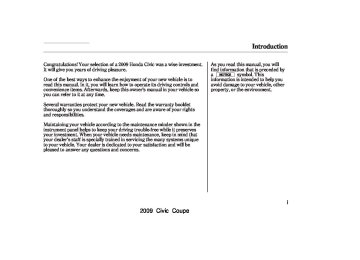- 2003 Honda Civic Coupe Owners Manuals
- Honda Civic Coupe Owners Manuals
- 1994 Honda Civic Coupe Owners Manuals
- Honda Civic Coupe Owners Manuals
- 2005 Honda Civic Coupe Owners Manuals
- Honda Civic Coupe Owners Manuals
- 2008 Honda Civic Coupe Owners Manuals
- Honda Civic Coupe Owners Manuals
- 1996 Honda Civic Coupe Owners Manuals
- Honda Civic Coupe Owners Manuals
- 2007 Honda Civic Coupe Owners Manuals
- Honda Civic Coupe Owners Manuals
- 2011 Honda Civic Coupe Owners Manuals
- Honda Civic Coupe Owners Manuals
- 1993 Honda Civic Coupe Owners Manuals
- Honda Civic Coupe Owners Manuals
- 2001 Honda Civic Coupe Owners Manuals
- Honda Civic Coupe Owners Manuals
- 2012 Honda Civic Coupe Owners Manuals
- Honda Civic Coupe Owners Manuals
- 1998 Honda Civic Coupe Owners Manuals
- Honda Civic Coupe Owners Manuals
- 1995 Honda Civic Coupe Owners Manuals
- Honda Civic Coupe Owners Manuals
- 1999 Honda Civic Coupe Owners Manuals
- Honda Civic Coupe Owners Manuals
- 2010 Honda Civic Coupe Owners Manuals
- Honda Civic Coupe Owners Manuals
- 1997 Honda Civic Coupe Owners Manuals
- Honda Civic Coupe Owners Manuals
- 2006 Honda Civic Coupe Owners Manuals
- Honda Civic Coupe Owners Manuals
- 2004 Honda Civic Coupe Owners Manuals
- Honda Civic Coupe Owners Manuals
- 2009 Honda Civic Coupe Owners Manuals
- Honda Civic Coupe Owners Manuals
- 2002 Honda Civic Coupe Owners Manuals
- Honda Civic Coupe Owners Manuals
- 2000 Honda Civic Coupe Owners Manuals
- Honda Civic Coupe Owners Manuals
- Download PDF Manual
-
press and hold the DISP button until the mode changes. In channel mode, you can select all of the available channels. In category mode, such as Jazz, Rock, Classical, etc., you can select all of the channels within that category. Each time you press and release the DISP button, the display changes in the following sequence: Channel name, channel number, category, artist name, and music title.
Operating the XM Radio To listen to XM radio, turn the ignition switch to the ACCESSORY (I) or the ON (II) position. Press the AUX button to select XM radio mode. Adjust the volume by turning the knob. The last channel you listened to will show in the display.
128
You may experience periods when XM Radio does not transmit the artist’s name and song title information. If this happens, there is nothing wrong with your system.
−
Turn the TUNE knob to
TUNE change channel selections. Turn the knob right for higher numbered channels and left for lower numbered channels. In the category mode, you can only select channels within that category.
SEEK/SKIP (CATEGORY) Press either side of the SEEK/SKIP button ( another category.
) to select
−
or
2009 Civic Coupe Table Of ContentsMain Menu 08/07/08 11:01:06 31SVA630 0134
Playing the XM Radio (Models without navigation system)
−
The scan function gives
SCAN you a sampling of all channels while in the channel mode. In the category mode, only the channels within that category are scanned. To activate scan, press the SCAN button. The system plays each channel in numerical order for a few seconds, then selects the next channel. When you hear a channel you want to continue listening to, press the button again.
−
Preset You can store up to 12
preset channels using each side of the preset button. Each side of the button stores one channel from the XM1 band and one channel from the XM2 band.To store a channel:
1.
Press the AUX button. Either XM1
or XM2 will show in the display.2.
Use the tune, seek, or scan function to tune to a desired channel.
In category mode, only channels within that category can be selected. In channel mode, all channels can be selected.
3.
Pick a preset number you want for that channel. Press and hold the button until you hear a beep.
4.
Repeat steps 2 and 3 to store the first six channels.
5.
Press the AUX button again. Store the next six channels using steps 2
and 3.Once a channel is stored, press and release the proper side of the preset button to tune to it.
XM Radio Display Messages ‘‘LOADING’’ audio or program information.
XM is loading the
−
−
‘‘OFF AIR’’ currently selected is no longer broadcasting.
The channel
−
The encryption
‘‘UPDATING’’ code is being updated. Wait until the encryption code is fully updated. Channels 0 and 1 should still work normally.
−
The signal is
‘‘NO SIGNAL’’ currently too weak. Move the vehicle to an area away from tall buildings, and with an unobstructed view of the southern horizon.
CONTINUED
129
2009 Civic Coupe Table Of ContentsMain Menu 08/07/08 11:01:11 31SVA630 0135
Playing the XM Radio (Models without navigation system)
−
The selected channel
‘‘ - - - - ’’ number does not exist, or is not part of your subscription, or this channel has no artist or title information at this time.
Signal may be blocked by mountains or large obstacles to the south.
Signal weaker in these areas.
‘‘ANTENNA’’ There is a problem with the XM antenna. Please consult your dealer.
−
SATELLITE
The XM satellites are in orbit over the equator; therefore, objects south of the vehicle may cause satellite reception interruptions. To help compensate for this, ground-based repeaters are placed in major metropolitan areas.
GROUND REPEATER
Satellite signals are more likely to be blocked by tall buildings and mountains the farther north you travel from the equator. Carrying large items on a roof rack can also block the signal.
130
2009 Civic Coupe Table Of ContentsMain Menu 08/07/08 11:01:21 31SVA630 0136
Playing the XM Radio (Models without navigation system)
Depending on where you drive, you may experience reception problems. Interference can be caused by any of these conditions:
Driving on the north side of an east/west mountain road. Driving on the north side of a large commercial truck on an east/west road. Driving in tunnels. Driving on a road beside a vertical wall, steep cliff, or hill to the south of you. Driving on the lower level of a multi-tiered road. Driving on a single lane road alongside dense trees taller than 50 ft. (15 m) to the south of you. Large items carried on a roof rack.
There may be other geographic situations that could affect XM Radio reception.
AsrequiredbytheFCC: Changesormodificationsnotexpressly approvedbythepartyresponsiblefor compliancecouldvoidtheuser’s authoritytooperatetheequipment.
Receiving XM Radio Service If your XM Radio service has expired or you purchased your vehicle from a previous owner, you can listen to a sampling of the broadcasts available on XM Radio. With the ignition switch in the ACCESSORY (I) or ON (II) position, push the power/volume knob to turn on the audio system and press the AUX button. A variety of music types and styles will play.
, or at
If you decide to purchase XM radio service, contact XM Radio at www.xmradio.com 1-800-852-9696. You will need to give them your radio I.D. number and your credit card number. To get your radio I.D. number, turn the TUNE knob until ‘‘0’’ appears in the display.
Your I.D. will appear in the display.
After you’ve registered with XM Radio, keep your audio system in the satellite radio mode while you wait for activation. This should take about 30 minutes.
While waiting for activation, make sure your vehicle remains in an open area with good reception. Once your audio system is activated, you’ll be able to listen to XM radio broadcasts. XM Radio will continue to send an activation signal to your vehicle for at least 12 hours from the activation request. If the service has not been activated after 36 hours, contact XM Radio.
131
2009 Civic Coupe Table Of ContentsMain Menu 08/07/08 11:01:28 31SVA630 0137
Playing a Disc (Models without navigation system)
U.S. LX model Canadian DX, DX-G and LX models
EX, EX-L and Si models
EJECT BUTTON
RPT (REPEAT) BUTTON LOAD INDICATOR
CD BUTTON
EJECT BUTTON
LOAD INDICATOR
CD BUTTON
RPT (REPEAT) BUTTON
RDM (RANDOM) BUTTON
DISP BUTTON
DISP BUTTON
SCAN BUTTON
SCAN BUTTON
RDM (RANDOM) BUTTON
SEEK/SKIP BUTTON
TUNE KNOB
SEEK/SKIP BUTTON
POWER/VOLUME KNOB
TUNE KNOB
POWER/VOLUME KNOB
132
2009 Civic Coupe Table Of ContentsMain Menu 08/07/08 11:01:41 31SVA630 0138
Playing a Disc (Models without navigation system)
To Play a Disc To load or play discs, the ignition switch must be in the ACCESSORY (I) or ON (II) position.
You operate the disc player with the same controls used for the radio. To select the disc player, press the CD button. You will see ‘‘CD’’ in the display.
Do not use discs with adhesive labels. The label can curl up and cause the disc to jam in the unit.
This audio system can also play CD-Rs and CD-RWs compressed in MP3 or WMA formats. When playing a disc in MP3, you will see ‘‘MP3’’ in the display. In WMA format, ‘‘WMA’’ will appear in the display. You can select up to 255
folders or tracks.NOTE: If a file on an MP3 or WMA disc is protected by digital rights management (DRM), the audio unit displays FORMAT, and then skips to the next file.
Video CDs and DVDs do not work in this unit.
The specifications for compatible MP3 files are: −
Sampling frequency: 32/44.1/48 kHz (MPEG1) 16/22.05/24 kHz (MPEG2) Bitrate: 32/40/48/56/64/80/96/112/128/ 160/192/224/256/320 kbps (MPEG1) 8/16/24/32/40/48/56/64/80/96/ 112/128/160 kbps (MPEG2) Compatible with variable bitrate and multi-session Maximum layers (including ROOT): 8 layers
−
−
−
The specifications for compatible WMA files are: −
Sampling frequency: 22.05/32/44.1/48 kHz Bitrate: 48/64/80/96/128/160/192 kbps Compatible with variable bitrate and multi-session Maximum layers (including ROOT): 8 layers
−
−
−
CONTINUED
133
2009 Civic Coupe Table Of ContentsMain Menu 08/07/08 11:01:51 31SVA630 0139
Playing a Disc (Models without navigation system)
ToLoadaDisc Insert a disc about halfway into the disc slot. The drive will pull the disc in the rest of the way to play it. You operate the disc player with the same controls used for the radio. The number of the current track and the elapsed time are shown in the display. When playing a disc in MP3
or WMA, the numbers of the current folder and file, and the elapsed time are shown. The system will continuously play a disc until you change modes.You cannot load and play 3-inch (8-cm) discs in this system.
134
You will also see some text data under these conditions:
When a new folder, file, or track is selected.
When you change the audio mode to play a disc with text data or in MP3 or WMA.
When you insert a disc, and the system begins to play.
When playing a CD-DA with text data, the album and track name are shown in the display. With a disc in MP3 or WMA, the display shows the folder and file name.
TextDataDisplayFunction Each time you press the DISP button, the display shows you the text data on a disc, if the disc was recorded with text data.
You can see the album, artist, and track name in the display. If a disc is recorded in MP3 or WMA, you can see the folder and file name, and the artist, album, and track tag.
With the folder name, you will see the FOLDER indicator in the display. The TRACK indicator is shown with the file or track name.
The display shows up to 16
characters of selected text data (the folder name, file name, etc.). If the text data has more than 16
characters, you will see the first 15
characters and the indicator in the display. Press and hold the DISP button until the next 16 characters are shown.>
2009 Civic Coupe Table Of ContentsMain Menu 08/07/08 11:02:00 31SVA630 0140
Playing a Disc (Models without navigation system)
ToChangeorSelectTracks/Files Use the SEEK/SKIP button while a disc is playing to select passages and change tracks (files in MP3/WMA mode).
−
Each time you
SEEK/SKIP press and release the side of the SEEK/SKIP button, the player skips forward to the beginning of the next track (file in MP3 or WMA mode). Press and release the
side to skip backward to the
beginning of the current track. Press it again to skip to the beginning of the previous track.
To move rapidly within a track, press and hold the or side of the SEEK/SKIP button.
−
InMP3orWMAmode FOLDER SELECTION To select a different folder, turn the TUNE knob to move to the beginning of the next folder. Turn the knob to the right until it clicks once to skip to the next folder, and to the left to move to the beginning of the previous folder. Turning the TUNE knob more than two clicks skips several folders.
−
REPEAT (TRACK/FILE REPEAT) To continuously replay a track (files in MP3 or WMA mode), press and release the RPT button. You will see ‘‘RPT’’ in the display. Press and hold the RPT button for 2
seconds to turn it off.−
InMP3orWMAmode FOLDER-REPEAT when activated, replays all files in the selected folder in the order they are compressed. To activate folder repeat, press the RPT button twice.
This feature,
You will see F-RPT in the display. The system continuously replays the current folder. Press the RPT button again to turn it off. Pressing the RDM button, or selecting a different folder with the TUNE knob also turns off the repeat feature.
Each time you press and release the RPT button, the mode changes from file repeat to folder repeat, then to normal play.
−
This feature plays
RANDOM (Random within a disc/folder) the tracks within a disc (the files within a folder in MP3 or WMA mode) in random order. To activate random play, press and release the RDM button. In MP3 or WMA mode, press the RDM button repeatedly to select RDM (within a folder random play). You will see RDM in the display. Press the RDM button for 2
seconds to return to normal play.CONTINUED
135
2009 Civic Coupe Table Of ContentsMain Menu 08/07/08 11:02:08 31SVA630 0141
Playing a Disc (Models without navigation system)
−
This
InMP3orWMAmode FOLDER-RANDOM feature, when activated, plays all files in the selected folder in random order. To activate folder random, press and release the RDM button. You will see F-RDM in the display. The system will then select and play files randomly. This continues until you deactivate folder random by pressing and holding the RDM button for 2 seconds, or by selecting a different folder with the TUNE knob.
Each time you press and release the RDM button, the mode changes from folder random play to random play (within a folder random play), then to normal play.
136
−
SCAN (TRACK/FILE SCAN) The scan function samples all tracks (files in MP3 or WMA) on the disc in the order they are recorded on the disc. To activate scan, press and release the SCAN button. You will see SCAN in the display. You will get a 10 second sampling of each track/ file on the disc. Press and hold the SCAN button for about 2 seconds to get out of scan mode and play the last track/file sampled.
Pressing either side of the SEEK/ SKIP button also turns off the scan feature.
InMP3orWMAmode F-SCAN (FOLDER SCAN) This feature, when activated, samples the first file of each folder on the disc. To activate folder scan, press the SCAN button twice. You will see F-SCAN in the display.
−
The system plays the first file in the first folder for about 10 seconds. If you do nothing, the system will then play the first files in the remaining folders for 10 seconds each. After playing the first file of the last folder, the system plays normally.
Pressing either side of the SEEK/ SKIP button, selecting a different folder with the TUNE knob, or pressing the SCAN button, also turns off the folder scan.
Each time you press and release the SCAN button, the mode changes from file scan to folder scan, then to normal play.
2009 Civic Coupe Table Of ContentsMain Menu 08/07/08 11:02:18 31SVA630 0142
Playing a Disc (Models without navigation system)
) to
To Stop Playing a Disc Press the eject button ( remove the disc. If you eject the disc, but do not remove it from the slot, the system will automatically reload the disc after 10 seconds and put it in pause mode. To begin playing, press the CD button.
You can also eject the disc when the ignition switch is off.
To play the radio when a disc is playing, press the AM/FM button or AUX button on models that are XM radio capable. Press the CD button again to switch back to the disc player.
To play an audio unit connected to the auxiliary input jack or the USB adapter cable when a disc is playing, press the AUX button. Press the CD button again to switch back to the disc player.
If you turn the system off while a disc is playing, either with the power/volume knob or by turning off the ignition switch, the disc will stay in the drive. When you turn the system back on, the disc will begin playing where it left off.
Operating the Optional Disc Changer An optional six or eight disc changer is available for your vehicle. This disc changer uses the same controls used for the in-dash disc player or the radio.
Load the desired discs in the magazine, and load the magazine in the changer according to the instructions that came with the unit.
To select the disc changer, press the CD button. The disc and track numbers will be displayed. To select a different disc, use the preset 4
(DISC ) or the preset 1 (DISC ) +−
on the preset button. To select the previous disc, press the preset 4
(DISC ), or the preset 1 (DISC ) + to select the next disc in sequence.−
If you select an empty slot in the magazine, the changer will search for the next available disc to load and play.
Protecting Discs For information on how to handle and protect compact discs, see page 216
137
2009 Civic Coupe Table Of ContentsMain Menu 08/07/08 11:02:25 31SVA630 0143
Disc Player Error Messages (Models without navigation system)
Error
Message UNSUPPORT
FORMAT BAD DISC
PLEASE CHECK
OWNERS MANUAL
PUSH EJECT BAD DISC
PLEASE CHECK
OWNERS MANUAL
Cause
Track/File format not supported
Mechanical Error
TOC Error FOCUS Error
Solution
Current track will skipped. The next supported track or file plays automatically. Press the eject button and pull out the disc(s). Check the disc for serious damage, signs of deformation, excessive scratches, and/or dirt (see page 217). Insert the disc again. If the code does not disappear, or the disc(s) cannot be removed, consult your dealer. Do not try to force the disc out of the player.
The ejected disc will not be reloaded automatically.
The chart on the right explains the error messages you may see in the display while playing a disc.
If you see an error message in the display while playing a disc, press the eject button. After ejecting the disc, check it for damage or deformation. If there is no damage, insert the disc again. For additional information on damaged discs, see page 217
If there is still a problem, the error message will appear again. Press the eject button, and pull out the disc.
Insert a different disc. If the new disc plays, there is a problem with the first disc. If the error message cycle repeats and you cannot clear it, take your vehicle to a dealer.
138
2009 Civic Coupe Table Of ContentsMain Menu 08/07/08 11:02:35 31SVA630 0144
Optional Disc Changer Error Messages (Models without navigation system)
The chart on the right explains the error messages you may see in the display while playing a disc.
If you see an error message in the display while playing a disc, press the eject button. After ejecting the disc, check it for damage or deformation. If there is no damage, insert the disc again. For additional information on damaged discs, see page 217
If there is still a problem, the error message will appear again. Press the eject button, and pull out the disc.
Insert a different disc. If the new disc plays, there is a problem with the first disc. If the error message cycle repeats and you cannot clear it, take your vehicle to a dealer.
Error
Message
Cause
Solution
FOCUS Error
No disc in the disc magazine
Mechanical Error
No disc magazine in the disc changer High Temperature
Press the magazine eject button, and pull the magazine out. If the message does not disappear or the magazine cannot be pulled out, see your dealer. Insert disc.
Press the magazine eject button, pull the magazine out, check for an error message, then insert the magazine again. If the message does not disappear, or the magazine cannot be pulled out, see your dealer. Insert disc magazine.
Will disappear when the temperature returns to normal.
139
2009 Civic Coupe Table Of ContentsMain Menu 08/07/08 11:02:42 31SVA630 0145
Playing an iPod (Models without navigation system)
EX,EX-L,SiandCanadianLXmodels
Canadian LX model
iPod INDICATOR CD BUTTON
AUX BUTTON
DISP (DISPLAY) BUTTON
EX, EX-L, and Si models
iPod INDICATOR
CD BUTTON
AUX BUTTON
DISP (DISPLAY) BUTTON
POWER/VOLUME KNOB
RPT (REPEAT) BUTTON
TUNE KNOB SEEK/SKIP BUTTON
POWER/VOLUME KNOB
RPT (REPEAT) BUTTON
TUNE KNOB SEEK/SKIP BUTTON
RDM (RANDOM) BUTTON
RDM (RANDOM) BUTTON
140
2009 Civic Coupe Table Of ContentsMain Menu 08/07/08 11:02:50 31SVA630 0146
Playing an iPod (Models without navigation system)
To Play an iPod This audio system can select and play the audio files on the iPod with the same controls used for the disc player. To play an iPod, connect it to the USB adapter cable in the console compartment by using your dock connector, then press the AUX button. The ignition switch must be in the ACCESSORY (I) or ON (II) position. The iPod will also be recharged with the ignition switch in these positions.
The audio system reads and plays sound files to be playable on the iPod. The system cannot operate an iPod as a mass storage device. The system will only play songs stored on the iPod with iTunes.
iPod and iTunes are registered trademarks owned by Apple Inc.
iPods that are compatible with your audio system are listed below.
Model
iPod 5G iPod classic iPod nano iPod nano 2nd generation iPod nano 3rd generation iPod touch iPhone
Firmware
*
Ver. 1.2 or more Ver. 1.0 or more Ver. 1.2 or more Ver. 1.1.2 or more
Ver. 1.0 or more
Ver. 1.1.1 or more Ver. 1.1.1 or more
*
Use the latest firmware.
Use only compatible iPods with the latest firmware. iPods that are not compatible will not work in this audio unit.
CONTINUED
141
2009 Civic Coupe Table Of ContentsMain Menu 08/07/08 11:03:00 31SVA630 0147
Playing an iPod (Models without navigation system)
NOTE:
Do not connect your iPod using a hub.
ConnectinganiPod
USB CONNECTOR
CABLE
USB ADAPTER CABLE
1.
Pull out the USB connector from the holder and remove the cable from the clip in the console compartment.
DOCK CONNECTOR
2.
Connect your dock connector to the iPod correctly and securely.
3.
Install the dock connector to the USB adapter cable securely.
Do not keep the iPod in the vehicle. Direct sunlight and high heat will damage it.
Do not use an extension cable between the USB adapter cable equipped with your vehicle and your dock connector.
We recommend backing up your data before playing it.
In AAC format, DRM (digital rights management) files cannot be played. If the system finds a DRM file, the audio unit displays UNPLAYABLE, and then skips to the next file.
142
2009 Civic Coupe Table Of ContentsMain Menu 08/07/08 11:03:08 31SVA630 0148
Sample Display
OK to disconnect.
When the iPod is connected and the iPod mode is selected on the audio display, ‘‘USB LOAD’’ is shown for a few seconds, then the iPod indicator is shown in the display. In the radio or disc mode, the display shows a ‘‘USB CONNECTED’’ message for a few seconds. After loading, you will see Honda mark on the iPod. That means you can only operate your iPod with the vehicle’s audio unit.
*
Playing an iPod (Models without navigation system)
*
It may take a few minutes for the Honda mark to display on the iPod. If the display does not change, this function is not supported on your iPod model or firmware.
TextDataDisplayFunction Each time you press the DISP button, the display mode switches between the album name, the song/track name, the artist name, or name off (which turns off the text display).
If the iPod indicator does not appear in the audio display, check the connections, and try to reconnect the iPod a few times.
If the audio system still does not recognize the iPod, the iPod may need to be reset. Follow the instructions that came with your iPod, or you can find reset instructions online at ipod.
www.apple.com/
The display shows up to 16
characters of the selected data. If the text data has more than 16
characters, you will see the first 15
characters and the indicator in the display. Press and hold the DISP button until the next 16 characters are shown.>
CONTINUED
143
2009 Civic Coupe Table Of ContentsMain Menu 08/07/08 11:03:15 31SVA630 0149
Playing an iPod (Models without navigation system)
ToChangeorSelectFiles You can use the SEEK/SKIP button while an iPod is playing to select passages and change files.
ToSelectaFilefromiPodMenu
−
Each time you press and side of the SEEK/
SKIP release the SKIP button, the system skips forward to the beginning of the next file. Press and release the side of the button, to skip backward to the beginning of the current file. Press it again to skip to the beginning of the previous file.
To move rapidly within a file, press and hold either side ( of the SEEK/SKIP button.
or
144
mode.
Turn the TUNE knob. Push the TUNE knob.
You can also select a file from the iPod menu: ALBUM (albums), SONG (songs), P-LIST (playlists), and ARTIST (artists), by using the TUNE knob. Push the TUNE (SOUND) knob to switch the display to an iPod menu, then turn the TUNE knob to select a desired mode. If you stop adjusting, the displayed mode is selected after about five seconds. The system begins to play the first file stored in the selected
2009 Civic Coupe Table Of ContentsMain Menu 08/07/08 11:03:22 31SVA630 0150
Playing an iPod (Models without navigation system)
For example, with the album mode selected, turn the TUNE knob right or left to select a different album. Turn to the right to skip to the next album, and turn to the left to skip to the previous album. When the album is selected, the system begins to play the first song on that album. With the artist mode, turning the knob selects a different artist.
Selection within a Mode − Turn the TUNE knob to select a different item in the selected mode. The selected item will be shown on the display for a few seconds. When you stop turning, the system begins to play the first file from the selected item.
If you select ‘‘ALL,’’ all available files on the selected menu (album or artist) are played.
If you press and release the TUNE (SOUND) knob repeatedly, the display switches from the iPod menu to the sound settings (see page ).
126
CONTINUED
145
2009 Civic Coupe Table Of ContentsMain Menu 08/07/08 11:03:31 31SVA630 0151
Playing an iPod (Models without navigation system)
ToSelectRepeatorRandomMode: You can select any type of repeat and shuffle modes by using the RPT and RDM buttons.
RDM INDICATOR
−
This
RPT (Repeat one track) feature continuously plays a file. To activate repeat, press and release the RPT button. You will see RPT in the display. Press the button again to turn it off.
Pressing either side of the SEEK/ SKIP button or turning the TUNE knob changes the file while keeping the repeat feature.
−
This feature
RDM (All Random) plays all available files in a selected mode (playlists, artists, albums or songs) in random order. To activate this, press and release the RDM button. You will see RDM in the display.
F-RDM (Album Random) This feature plays all available albums in a selected mode (playlists, artists, albums or songs) in random order. The files in each album are played in
−
146
the recorded order. To activate this, press and release the RDM button repeatedly until you see F-RDM in the display.
Each time you press and release the RDM button, the mode changes from the all random, to the album random, then to normal play.
Press and hold the button until you hear a beep to turn off either random mode.
Pressing either side of the SEEK/ SKIP button or turning the TUNE knob changes a file while keeping the random function.
NOTE: Available operating functions vary on models or versions. Some functions may not be available on the vehicle’s audio system.
2009 Civic Coupe Table Of ContentsMain Menu 08/07/08 11:03:38 31SVA630 0152
Playing an iPod (Models without navigation system)
To Stop Playing Your iPod To play the radio, press the AM/FM button. Press the CD button to switch to the disc mode (if a disc is loaded). Pressing the AUX button switches the audio mode between the USB and AUX.
*
DisconnectinganiPod You can disconnect the iPod at any time when you see the ‘‘OK to disconnect’’ message in the iPod display. With the AUX mode, you will see a ‘‘USB NO DATA’’ message in the display. Always make sure you see ‘‘OK to disconnect’’ in the iPod display before you disconnect it. Make sure to follow the iPod’s instructions on how to disconnect the dock connector from the USB adapter cable.
*
The displayed message may vary on models or versions. On some models, there is no message to disconnect.
If you reconnect the same iPod, the system may begin playing where it left off, depending on what mode the iPod is in when it is reconnected.
iPod Error Messages If you see an error message in the display, see page
148
147
2009 Civic Coupe Table Of ContentsMain Menu 08/07/08 11:03:42 31SVA630 0153
iPod Error Messages (Models without navigation system)
If you see an error message on the audio display while playing an iPod, find the solution in the chart to the right. If you cannot clear the error message, take your vehicle to your dealer.
Error Message
UNSUPPORTED
UNSUPPORTED VER
Solution
The system cannot read the file(s). Check the files in the iPod. There is a possibility that the files have been damaged. Appears when an unsupported iPod is inserted.
148
2009 Civic Coupe Table Of ContentsMain Menu 08/07/08 11:03:48 31SVA630 0154
Playing a USB Flash Memory Device (Models without navigation system)
EX,EX-L,SiandCanadianLXmodels
Canadian LX model
EX, EX-L, and Si models
SCAN BUTTON
USB INDICATOR
CD BUTTON
AUX BUTTON
DISP (DISPLAY) BUTTON
SCAN BUTTON
USB INDICATOR
CD BUTTON
AUX BUTTON
DISP (DISPLAY) BUTTON
POWER/VOLUME KNOB
RPT (REPEAT) BUTTON
TUNE KNOB SEEK/SKIP BUTTON
POWER/VOLUME KNOB
RPT (REPEAT) BUTTON
TUNE KNOB SEEK/SKIP BUTTON
RDM (RANDOM) BUTTON
RDM (RANDOM) BUTTON
149
2009 Civic Coupe Table Of ContentsMain Menu 08/07/08 11:03:58 31SVA630 0155
Playing a USB Flash Memory Device (Models without navigation system)
To Play a USB Flash Memory Device This audio system can select and play the audio files on a USB flash memory device with the same controls used for the disc player. To play a USB flash memory device, connect it to the USB adapter cable in the console compartment, then press the AUX button. The ignition switch must be in the ACCESSORY (I) or ON (II) position.
The audio system reads and plays the audio files on the USB flash memory device in MP3, WMA or AAC formats. The USB flash memory device limit is up to 700
folders or up to 65535 files.*
*
Only AAC format files recorded with iTunes are playable on this audio unit.
The recommended USB flash memory devices are 256 Mbyte or higher. Some digital audio players may be compatible as well.
Some USB flash memory device (such as devices with security lock- out features, etc.) will not work in this audio unit.
NOTE:
Do not use a device such as a card reader or hard drive as the device or your files may be damaged.
Do not connect your USB flash memory device using a hub.
Do not use an extension cable to the USB adapter cable equipped with your vehicle.
Do not keep the USB flash memory device in the vehicle. Direct sunlight and high heat will damage it.
We recommend backing up your data before playing a USB flash memory device.
Depending on the type and number of files, it may take some time before they begin to play.
Depending on the software the files were made with, it may not be possible to play some files, or display some text data.
150
2009 Civic Coupe Table Of ContentsMain Menu 08/07/08 11:04:13 31SVA630 0156
Playing a USB Flash Memory Device (Models without navigation system)
−
The specifications for compatible AAC files are: −
Sampling frequency: 8/11.025/12/16/22.05/24/32/ 44.1/48 kHz Bitrate: 48
Supported standards: MPEG4/AAC LC MPEG2/AAC LC Partition: Top partition only Maximum layers: 8320 kbps
− −
−
−
The specifications for compatible MP3 files are: −
Sampling frequency: 32/44.1/48 kHz (MPEG1) 16/22.05/24 kHz (MPEG2) Bitrate: 32/40/48/56/64/80/96/112/128/ 160/192/224/256/320/VBR kbps (MPEG1) Supported standards: MPEG1 Audio Layer3
MPEG2 Audio Layer3
Partition: Top partition only Maximum layers: 8−
−
− −
−
The specifications for compatible WMA files are: −
Sampling frequency: 32/44.1/48 kHz Bitrate: 48 320/VBR kbps (Max 384) Supported standards: WMA version 7/8/9
Partition: Top partition only Maximum layers: 8−
−
− −
Even if recorded in MP3, WMA or AAC format, a file with unsupported version cannot be played. If the system finds it, the audio unit displays UNSUPPORTED, and then skips to the next file.
In WMA or AAC format, DRM (digital rights management) files cannot be played. If the system finds a DRM file, the audio unit displays UNPLAYABLE FILE, and then skips to the next file.
CONTINUED
151
2009 Civic Coupe Table Of ContentsMain Menu 08/07/08 11:04:22 31SVA630 0157
Playing a USB Flash Memory Device (Models without navigation system)
ConnectingaUSBFlashMemory Device
USB CONNECTOR
CABLE
1.
Pull out the USB connector from the holder and remove the cable from the clip in the console compartment.
152
USB ADAPTER CABLE
2.
Connect the USB flash memory device to the USB adapter cable correctly and securely.
When the USB flash memory device is connected, the display shows a ‘‘USB CONNECTED’’ message for a few seconds. If the AUX mode is selected, a ‘‘USB LOAD’’ message is displayed for a few seconds.
When the USB flash memory device is connected, the USB indicator is shown in the display.
TextDataDisplayFunction Each time you press the DISP button, the display mode shows you in sequence, the folder name, the file name, the artist tag, the album tag, the track tag and name off (which turns off the text display).
The display shows up to 16
characters of the selected data. If the text data has more than 16
characters, you will see the first 15
characters and the indicator in the display. Press and hold the DISP button until the next 16 characters are shown.>
2009 Civic Coupe Table Of ContentsMain Menu 08/07/08 11:04:32 31SVA630 0158
Playing a USB Flash Memory Device (Models without navigation system)
ToChangeorSelectFiles Use the SEEK/SKIP button while a USB flash memory device is playing to select passages and change files.
−
Each time you press and side of the SEEK/
SKIP release the SKIP button, the system skips forward to the beginning of the next file. Press and release the side of the button, to skip backward to the beginning of the current file. Press it again to skip to the beginning of the previous file.
To move rapidly within a file, press and hold either side ( of the SEEK/SKIP button.
or
−
FOLDER SELECTION To select a different folder, turn the TUNE knob right or left. Turn to the right to skip to the next folder, and turn to the left to skip to the previous folder. Turning the TUNE knob more than two clicks skips several folders.
RPT INDICATOR
File repeat mode is shown.
−
RPT (File Repeat) This feature continuously plays a file. To activate file repeat, press and release the RPT button (preset 2). You will see RPT in the display.
−
F-RPT (Folder Repeat) This feature replays all the files in the selected folder in the order they are stored. To activate folder repeat, press and release the RPT button (preset 2) repeatedly until you see F-RPT in the display.
Each time you press and release the RPT button, the mode changes from file repeat to folder repeat, then to normal play.
Press and hold the button until you hear a beep to turn off either repeat mode. Pressing either side of the SEEK/SKIP button also turns off this feature.
CONTINUED
153
2009 Civic Coupe Table Of ContentsMain Menu 08/07/08 11:04:40 31SVA630 0159
Playing a USB Flash Memory Device (Models without navigation system)
−
F-RDM (Folder Random) This feature plays the files in the selected folder in random order. To activate folder random, press and release the RDM button (preset 3). You will see F-RDM in the display.
SCAN INDICATOR
−
This
F-SCAN (Folder Scan) feature samples the first file in each folder in the order they are stored. To activate folder scan, press and release the SCAN button repeatedly until you see F-SCAN in the display. You will get a 10 second sampling of the first file in each folder.
Each time you press and release the SCAN button, the mode changes from file scan to folder scan, then to normal play.
Press and hold the button until you hear a beep to turn off either scan mode.
File scan is selected.
−
This feature
SCAN (File Scan) samples all files in the selected folder in the order they are stored. To activate the scan, press and release the SCAN button. You will see SCAN in the display. You will get a 10 second sampling of each file in the folder.
−
This feature
RDM (All Random) plays all the files in random order. To activate all random, press and release the RDM button (preset 3) repeatedly until you see RDM in the display.
Each time you press and release the RDM button, the mode changes from folder random, to all random, then to normal play.
Press and hold the button until you hear a beep to turn off either random mode.
154
2009 Civic Coupe Table Of ContentsMain Menu 08/07/08 11:04:47 31SVA630 0160
Playing a USB Flash Memory Device (Models without navigation system)
To Stop Playing a USB Flash Memory Device To play the radio, press the AM/FM button. Press the CD button to switch to the disc mode (if a disc is loaded). Pressing the AUX button switches the audio mode between the USB and AUX.
DisconnectingaUSBFlashMemory Device You can disconnect the USB flash memory device at any time even if the USB mode is selected on the audio system. With the AUX mode, you will see a ‘‘USB NO DATA’’ message in the display. Make sure to follow the USB flash memory device’s instructions when you remove it.
If you reconnect the same USB flash memory device, the system will begin playing where it left off.
USB Flash Memory Device Error Messages If you see an error message in the display, see page
156
155
2009 Civic Coupe Table Of ContentsMain Menu 08/07/08 11:04:50 31SVA630 0161
USB Flash Memory Device Error Messages (Models without navigation system)
If you see an error message on the audio display while playing a USB flash memory device, find the solution in the chart to the right. If you cannot clear the error message, take your vehicle to your dealer.
Error Message
Solution
UNPLAYABLE FILE
UNSUPPORTED
The system cannot read the file(s). Check the files in the USB flash memory device. There is a possibility that the files have been damaged. Appears when the unsupported USB flash memory device is inserted.
156
2009 Civic Coupe Table Of ContentsMain Menu 08/07/08 11:04:57 31SVA630 0162
Audio System (Models with navigation system)
Voice Control System In addition to the standard audio controls, the audio system in your vehicle can be operated using the voice control system. See the navigation section in your Quick Start Guide for an overview of this system, and the Navigation System Manual for complete details.
FM2 ICON
FM1 ICON
AM ICON
AM/FM BUTTON AUDIO BUTTON SCAN BUTTON
TUNE BAR
PRESET BUTTONS
U.S. model is shown.
AUTO SELECT ICON BACKGROUND ICON
SOUND ICON
157
2009 Civic Coupe Table Of ContentsMain Menu 08/07/08 11:05:05 31SVA630 0163
Playing the AM/FM Radio (Models with navigation system)
The band and frequency that the radio was last tuned to are displayed. To change bands, press the AM/FM button, or touch the desired band icon (FM1, FM2, AM, XM1, or XM2). On the FM band, STEREO will be displayed if the station is broadcasting in stereo. Stereo reproduction on AM is not available.
For information on XM radio, see page
161
To Play the AM/FM Radio The ignition switch must be in the ACCESSORY (I) or ON (II) position. Turn the system on by pushing the power/volume knob or the AM/FM button. Adjust the volume by turning the power/volume knob.
Pushing the AUDIO button will also turn on the system.
You can also operate the audio system without using the control icons on the audio screen. Use the control buttons on the left side of the screen. The status bar appears on the bottom of the screen each time you operate any of the control buttons. On the navigation screen, you can also see audio information by touching the AUDIO INFO icon on the lower of the screen.
158
To Select a Station You can use any of five methods to find radio stations on the selected band: tune, seek, scan, the preset buttons, and auto select.
−
Use the TUNE bar to tune
TUNE the radio to a desired frequency. Press the side of the bar to tune to a higher frequency, and press the
▲
▼
side to tune to a lower
frequency.
or
▲ ▼
Press and hold the side of the TUNE bar until you hear two beeps to change the frequency rapidly. Release the bar when the display reaches the desired frequency.
2009 Civic Coupe Table Of ContentsMain Menu 08/07/08 11:05:12 31SVA630 0164
−
The seek function
SEEK searches up and down from the current frequency to find a station with a strong signal. To activate it, press and hold the side of the TUNE bar until you hear a beep, then release it.
▲ ▼
or
−
SCAN The scan function samples all stations with strong signals on the selected band. To activate it, press the SCAN button, then release it. You will see SCAN in the display. The system will scan for a station with a strong signal. When it finds one, it will stop and play that station for about 10 seconds.
Playing the AM/FM Radio (Models with navigation system)
If you do nothing, the system will then scan for the next strong station and play it for 10 seconds. When it plays a station you want to listen to, press the SCAN button again.
Each preset button’s frequency is shown on the bottom of the audio display.
−
Each preset button can
Preset store one frequency on AM and two frequencies on FM.
1.
2.
Select the desired band, AM or FM. FM1 and FM2 let you store six stations each.
Use the tune, seek, or scan function to tune the radio to a desired station.
3.
Pick a preset button, and hold it until you hear a beep.
4.
Repeat steps 1 through 3 to store a total of six stations on AM and twelve stations on FM.
CONTINUED
159
2009 Civic Coupe Table Of ContentsMain Menu 08/07/08 11:05:18 31SVA630 0165
Playing the AM/FM Radio (Models with navigation system)
− If you are
AUTO SELECT traveling far from home and can no longer receive your preset stations, you can use the auto select feature to find stations in the local area.
Press the AUDIO button to view the audio control icons, then touch the AUTO SEL icon. You will see AUTO SEL flashes in the display, and the system goes into scan mode for several seconds. It stores the frequencies of six AM, and twelve FM stations in the preset buttons.
You will see a ‘‘0’’ displayed after pressing a preset button if auto select cannot find a strong station for every preset button.
If you do not like the stations auto select has stored, you can store other frequencies on the preset buttons as previously described.
Toturnoffautoselect, AUTO SEL icon. This restores the presets you originally set.
press the
For information on AM/FM radio frequencies and reception, see page 214
160
2009 Civic Coupe Table Of ContentsMain Menu 08/07/08 11:05:22 31SVA630 0166
Playing the XM Radio (Models with navigation system)
XM RADIO ICON MODE ICON
JOYSTICK
CHANNEL INDICATOR
U.S. model
POWER/VOLUME KNOB
AM/FM BUTTON
CD/XM (XM RADIO) BUTTON
AUDIO BUTTON
SCAN BUTTON
PRESET CHANNEL NUMBER
TUNE BAR
PRESET BUTTONS
161
2009 Civic Coupe Table Of ContentsMain Menu 08/07/08 11:05:29 31SVA630 0167
Playing the XM Radio (Models with navigation system)
Your audio system is capable of receiving XM Radio anywhere in the United States, except Hawaii and Alaska.
XM is a registered trademark of XM Satellite Radio , Inc.
XM radio receives signals from two satellites to produce clear, high- quality digital reception. It offers many channels in several categories. Along with a large selection of different types of music, XM radio allows you to view channel and category selections in the display. When you press and hold the AUDIO button, the display also shows all XM information.
Operating the XM Radio To listen to XM radio, turn the ignition switch to the ACCESSORY (I) or the ON (II) position. Press the CD/XM button to select XM radio. Adjust the volume by turning the knob. The last channel you listened to will show in the display.
You can also change to the XM radio while you are listening to an FM station, AM station, disc, pc card, etc., by touching the XM1 or XM2 icon on the audio display.
You can also operate the radio using the control buttons on the left side of the screen. The status bar appears on the bottom of the screen each time you press any of the control buttons. On the navigation screen, you can also see the audio information by touching the AUDIO INFO icon on the lower of the screen.
162
−
To switch between
MODE channel mode and category mode, touch the MODE icon. In channel mode, you can select all of the available channels. In category mode, such as Jazz, Rock, Classical, etc., you can select all of the channels within that category. Each time you touch and release the MODE icon, the display changes between the channel mode and the category mode.
2009 Civic Coupe Table Of ContentsMain Menu 08/07/08 11:05:39 31SVA630 0168
Playing the XM Radio (Models with navigation system)
TUNE Press the TUNE bar to change channel selections. Press
−
for lower numbered
for higher numbered channels ▼
▲ and channels. In the category mode, you can only select channels within that category.
Press and hold
−
CATEGORY either side of the TUNE bar to select another category.
or
) until you hear a beep
On the audio display, you will see the selected CHANNEL (number), CATEGORY, NAME (artist name), and TITLE (music title).
You may experience periods when XM Radio does not transmit the artist’s name and song title information. If this happens, there is nothing wrong with your system.
−
The scan function gives
SCAN you a sampling of all channels while in the channel mode. In the category mode, only the channels within that category are scanned. To activate scan, press the SCAN button or touch the SCAN icon on the screen. The system plays each channel in numerical order for a few seconds, then selects the next channel. When