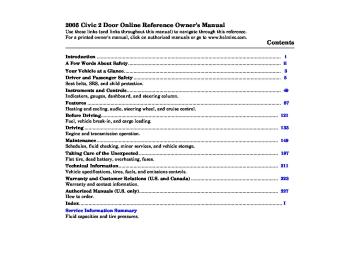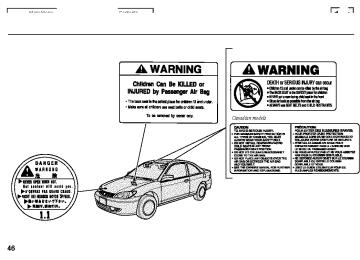- 2003 Honda Civic Coupe Owners Manuals
- Honda Civic Coupe Owners Manuals
- 1994 Honda Civic Coupe Owners Manuals
- Honda Civic Coupe Owners Manuals
- 2005 Honda Civic Coupe Owners Manuals
- Honda Civic Coupe Owners Manuals
- 2008 Honda Civic Coupe Owners Manuals
- Honda Civic Coupe Owners Manuals
- 1996 Honda Civic Coupe Owners Manuals
- Honda Civic Coupe Owners Manuals
- 2007 Honda Civic Coupe Owners Manuals
- Honda Civic Coupe Owners Manuals
- 2011 Honda Civic Coupe Owners Manuals
- Honda Civic Coupe Owners Manuals
- 1993 Honda Civic Coupe Owners Manuals
- Honda Civic Coupe Owners Manuals
- 2001 Honda Civic Coupe Owners Manuals
- Honda Civic Coupe Owners Manuals
- 2012 Honda Civic Coupe Owners Manuals
- Honda Civic Coupe Owners Manuals
- 1998 Honda Civic Coupe Owners Manuals
- Honda Civic Coupe Owners Manuals
- 1995 Honda Civic Coupe Owners Manuals
- Honda Civic Coupe Owners Manuals
- 1999 Honda Civic Coupe Owners Manuals
- Honda Civic Coupe Owners Manuals
- 2010 Honda Civic Coupe Owners Manuals
- Honda Civic Coupe Owners Manuals
- 1997 Honda Civic Coupe Owners Manuals
- Honda Civic Coupe Owners Manuals
- 2006 Honda Civic Coupe Owners Manuals
- Honda Civic Coupe Owners Manuals
- 2004 Honda Civic Coupe Owners Manuals
- Honda Civic Coupe Owners Manuals
- 2009 Honda Civic Coupe Owners Manuals
- Honda Civic Coupe Owners Manuals
- 2002 Honda Civic Coupe Owners Manuals
- Honda Civic Coupe Owners Manuals
- 2000 Honda Civic Coupe Owners Manuals
- Honda Civic Coupe Owners Manuals
- Download PDF Manual
-
Pull back on the switch and hold it to close the window.
78
−
AUTO To open the driver’s window fully, push the window switch firmly down to the second detent, and release it. The window will automatically go down all the way. To stop the window, pull back on the window switch briefly.
When you push the MAIN switch in, the switch is OFF, and the passenger’s window cannot be raised or lowered. To cancel this feature, push on the switch again to get it to pop out. Keep the MAIN switch off when you have children in the vehicle so they do not injure themselves by operating the window unintentionally.
Main MenuTable of Contentsst 04/08/04 14:34:40 31S5P640 0082
MOONROOF SWITCH
TILT BUTTON
Ifequipped The moonroof can be tilted up in the back for ventilation, or it can be slid back into the roof. Use the switch under the left dashboard vent to operate the moonroof. You must turn the ignition switch to ON (II) for the moonroof to operate.
To tilt up the back of the moonroof, press and hold the center button ). To close the moonroof, press and hold the top of the switch ). To open the moonroof, press and hold the bottom of the switch (
).
Opening or closing the moonroof on someone’s hands or fingers can cause serious injury.
Make sure all hands and fingers are clear of the moonroof before opening or closing it.
Moonroof
If you try to open the moonroof in below-f reezing temperatures, or when it is covered with snow or ice, you can damage the moonroof panel or motor.
79
Main MenuTable of Contentsst 04/08/04 14:34:50 31S5P640 0083
Mirrors
TAB
Adjusting the Power Mirrors
SELECTOR SWITCH
3.
4.
Push the appropriate edge of the adjustment switch to move the mirror right, left, up, or down.
When you finish, move the selector switch to the center (off) position. This turns the adjustment switch off to keep your settings.
ADJUSTMENT SWITCH
Ifequipped 1.
Turn the ignition switch to ON (II).
2.
Move the selector switch to L (driver’s side) or R (passenger’s side).
Keep the inside and outside mirrors clean and adjusted for best visibility. Be sure to adjust the mirrors before you start driving.
The inside mirror has day and night positions. The night position reduces glare from headlights behind you. Flip the tab on the bottom edge of the mirror to select the day or night position.
80
Main MenuTable of Contentsst 04/08/04 14:34:59 31S5P640 0084
Power Mirror Heaters
Parking Brake
PARKING BRAKE LEVER
Mirrors, Parking Brake
U.S. : Value Package, LX, EX, Special Edition Canada: DX Special Edition, REVERB, LX, Si To apply the parking brake, pull the lever up fully. To release it, pull up slightly, push the button, and lower the lever. The parking brake indicator on the instrument panel should go out when the parking brake is fully released (see page
55
).
OnCanadianSimodels The outside mirrors are heated to remove fog and frost. With the ignition switch in the ON (II) position, turn on the heaters by pressing the button. The indicator in the button comes on as a reminder. Press the button again to turn the heaters off.
U.S. : DX, HX Canada: DX
PARKING BRAKE LEVER
Driving the vehicle with the parking brake applied can damage the rear brakes and axles.
81
Main MenuTable of Contentsst 04/08/04 14:35:05 31S5P640 0085
Interior Convenience Items
CONSOLE COMPARTMENT *
COIN BOX
CENTER POCKET *
VANITY MIRROR
COAT HOOK
ACCESSORY POWER SOCKET
GLOVE BOX
BEVERAGE HOLDER
*
BEVERAGE HOLDER
*
:If equipped
82
Main MenuTable of Contentsst 04/08/04 14:35:14 31S5P640 0086
Beverage Holders Be careful when you are using the beverage holders. A spilled liquid that is very hot can scald you or your passengers. Spilled liquids can damage the upholstery, carpeting, and electrical components in the interior.
Pull
Push
Interior Convenience Items
Console Compartment
LEVER
Push
On the U.S. EX models, open the rear beverage holder by pushing on the back and pulling the holder all the way out.
CONSOLE COMPARTMENT
Ifequipped To open the console compartment, pull the lever and lift the lid.
To close, lower the lid and push it down until it latches.
Ifequipped Open the front beverage holder by pushing on the top.
83
Main MenuTable of Contentsst 04/08/04 14:35:23 31S5P640 0087
Interior Convenience Items
Glove Box
Coat Hook
An open glove box can cause serious injury to your passenger in a crash, even if the passenger is wearing the seat belt.
Always keep the glove box closed while driving.
Open the glove box by squeezing the handle. Close it with a firm push.
84
COAT HOOK
To use a coat hook, push on the lid. Close it with a firm push.
Make sure the coat hook is closed when you are not using it. This hook is not designed for large or heavy items.
Main MenuTable of Contentsst 04/08/04 14:35:35 31S5P640 0088
Center Pocket
Accessory Power Socket
Interior Convenience Items
They will not power an automotive type cigarette lighter element.
Vanity Mirror
Ifequipped To open the lid, pull it down. Close it with a firm push.
To use an accessory power socket, pull up the cover.
This socket is intended to supply power for 12 volt DC accessories that are rated 120 watts or less (10
amps).To use an accessory, the ignition switch must be in the ACCESSORY (I) or ON (II) position.
To use a vanity mirror on the back of the sun visor, pull up the cover.
85
Main MenuTable of Contentsst 04/08/04 14:35:45 31S5P640 0089
Interior Lights
Ceiling Light
DOOR ACTIVATED
ON
OFF
The ceiling light has a three-position switch: ON, Door Activated, and OFF. In the Door Activated (center) position, the light comes on when you:
Open either door. Remove the key from the ignition switch. If you do not open a door, the light fades out in about 10 seconds. Unlock the doors with the key or remote transmitter.
86
If you leave either door open with the key not in the ignition switch, the ceiling light will go off after 3
minutes.FRONT
DOOR ACTIVATED
OFF
ON
OnU.S.EXandCanadianSimodels The front ceiling light also contains two spotlights. Push the button next to each light to turn the spotlight on and off. You can use the spotlights at all times.
OnLXmodels Push on the spotlight lenses to turn the light on and off.
Ignition Switch Light OnU.S.EXandCanadianSimodels The ignition switch light comes on when you open the driver’s door. It goes out several seconds after the door is closed.
Main MenuTable of Contentsst 04/08/04 14:35:52 31S5P640 0090
Features
Vents, Heating, and A/C
............... .......................... ............................ .............................. .................................. .................. .........
Airflow Controls Playing the Radio Radio Reception Playing a Disc Protecting Your Discs CD Player Error Messages CD Changer Error
. 88
. 89
. 92
. 97
. 99
. 108
. 109Messages
Playing a Tape Radio Theft Protection Setting the Clock Cruise Control
................................... ............................... ................. .......................... ...............................
. 110
. 111
. 114
. 115
. 117*
*
The heating and air conditioning systems in your vehicle provide a comfortable driving environment in all weather conditions. Air conditioning is standard on LX, Value Package, Special Edition, and EX models in the U.S., and DX Special Edition, REVERB, LX and Si models in Canada. It is optional on other models.
The standard audio system has many features. This section de- scribes those features and how to use them. (If you selected an optional audio system, refer to the operating instructions that came with it.)
StandardforValuePackage,HX,LX,EX andSpecialEditionmodelsintheU.S., andDXSpecialEdition,REVERB,LX andSimodelsinCanada Your vehicle has an anti-theft audio system that requires a code number to enable it.
87
Main Menust 04/08/04 14:35:56 31S5P640 0091
Vents, Heating, and A/C
RECIRCULATION BUTTON
MODE CONTROL DIAL
TEMPERATURE CONTROL DIAL
FAN CONTROL DIAL
88
AIR CONDITIONING (A/C) BUTTON
REAR WINDOW DEFOGGER BUTTON
Main MenuTable of Contentsst 04/08/04 14:36:13 31S5P640 0092
Airflow Controls
Fan Control Dial Turn this dial to increase or decrease the fan speed and airflow.
Temperature Control Dial Turning this dial clockwise increases the temperature of the airflow.
Air Conditioning (A/C) Button OptionalonDXandHXmodels This button turns the air conditioning on and off. The indicator in the button is on when the A/C is on.
Recirculation Button When the recirculation indicator is on, air from the vehicle’s interior is sent throughout the system again. When the indicator is off, air is brought in from the outside of the vehicle (fresh air mode).
The outside air intakes for the heating and cooling system are at the base of the windshield. Keep this area clear of leaves and other debris.
The system should be left in fresh air mode under almost all conditions. Keeping the system in recirculation mode, particularly with the A/C off, can cause the windows to fog up.
Switch to recirculation mode when driving through dusty or smoky conditions, then return to fresh air mode.
Rear Window Defogger Button This button turns the rear window defogger off and on (see page ). 64
Mode Control Dial Use the mode control dial to select the vents the air flows from. Some air will flow from the dashboard corner vents in all modes.
Vents, Heating, and A/C
Air flows from the center and corner vents in the dashboard.
Airflow is divided between the vents in the dashboard and the floor vents.
Air flows from the floor
vents. When you select system automatically switches to fresh air mode.
, the
Airflow is divided between
the floor vents and the defroster vents at the base of the windshield.
Air flows from the defroster vents at the base of the windshield.
or
When you select the system automatically switches to fresh air mode and turns on the A/C. You cannot turn the A/C off in this mode.
89
Main MenuTable of Contentsst 04/08/04 14:36:27 31S5P640 0093
Vents, Heating, and A/C
Ventilation The flow-through ventilation system draws in outside air, circulates it through the interior, then exhausts it through vents near the rear window.
1.
2. 3. 4.
Set the temperature to the lower limit. Make sure the A/C is off. Select Set the fan to the desired speed.
and fresh air mode.
Using the Heater The heater uses engine coolant to warm the air. If the engine is cold, it will be several minutes before you feel warm air coming from the system.
1.
2. 3.
Select When you select , the system automatically switches to fresh air mode. Set the fan to the desired speed. Adjust the warmth of the air with the temperature control dial.
90
Using the A/C Air conditioning places an extra load on the engine. Watch the engine coolant temperature gauge (see page 59
turn off the A/C until the gauge reads normally.). If it moves near the red zone,
1.
2.
3. 4.
5.
Turn on the A/C by pressing the button. The indicator in the button comes on when a fan speed is selected. Make sure the temperature is set to maximum cool. Select If the outside air is humid, select recirculation mode. If the outside air is dry, select fresh air mode. Set the fan to the desired speed.
you can
Iftheinteriorisverywarm, cool it down more rapidly by partially opening the windows, turning on the A/C, and setting the fan to maximum speed in fresh air mode.
Dehumidify the Interior Air conditioning, as it cools, removes moisture from the air. When used in combination with the heater, it makes the interior warm and dry.
1. 2. 3. 4.
Turn the fan on. Turn on the air conditioning. Select Adjust the temperature to your preference.
and fresh air mode.
This setting is suitable for all driving conditions whenever the outside temperature is above 32°F (0°C).
Main MenuTable of Contentsst 04/08/04 14:36:38 31S5P640 0094
To Defog and Defrost To remove fog from the inside of the windows:
1.
2.
3.
4.
5.
Set the fan to the desired speed, or high for faster defrosting. Select . The system automatically switches to fresh air mode and turns on the A/C. The A/C indicator will not come on if it was off to start with. Adjust the temperature so the airflow feels warm. Select rear window. To increase airflow to the windshield, close the corner vents.
to help clear the
When you switch to another mode from Press the A/C button to turn it off.
, the A/C stays on.
. The system
To Remove Exterior Frost or Ice From the Windows 1.
Select automatically switches to fresh air mode and turns on the A/C. The A/C indicator does not come on if it was off to start with. Select Set the fan and temperature controls to maximum level.
2. 3.
To clear the windows faster, you can close the dashboard corner vents by rotating the wheel below each vent. This sends more warm air to the windshield defroster vents. Once the windshield is clear, select fresh air mode to avoid fogging the windows.
For your safety, make sure you have a clear view through all the windows before driving.
Vents, Heating, and A/C
To Turn Everything Off Turning the fan speed and temperature control dials all the way to the left shuts off the system completely.
Keep the system completely off for short periods only.
To keep stale air and mustiness from collecting, you should have the fan running at all times.
91
Main MenuTable of Contentsst 04/08/04 14:36:49 31S5P640 0095
Playing the Radio
DX model
STEREO INDICATOR
AUTO SELECT BUTTON
AM/FM BUTTON
SCAN INDICATOR
SCAN BUTTON
AudioSystemwithIn-dashCDChanger U.S. :Special Edition models Canada:REVERB, Si-GA models
STEREO INDICATOR
PRESET BUTTONS
PRESET BUTTONS
POWER/ VOLUME KNOB
PRESET BUTTONS
SEEK BAR
TUNE KNOB
U.S.: Value Package, HX, LX, EX models Canada: DX Special Edition, LX, Si-G models
AM/FM BUTTON
SCAN INDICATOR
STEREO INDICATOR
SOUND BUTTON
PRESET CALL BAR
AUTO SELECT BUTTON
AUTO SELECT BUTTON
POWER/ VOLUME KNOB
SCAN BUTTON
SCAN BUTTON
SEEK BAR
FM/AM BUTTON
POWER/ VOLUME KNOB
92
SEEK BAR
TUNE KNOB
PRESET BUTTONS
Main MenuTable of Contentsst 04/08/04 14:37:06 31S5P640 0096
Playing the Radio
To Play the Radio The ignition switch must be in the ACCESSORY (I) or ON (II) position. Turn the system on by pushing the Power Volume knob or the AM/FM button (FM/AM button on models with in-dash CD changer). Adjust the volume by turning the Power Volume knob.
Onmodelswithin-dashCDchanger As you adjust a volume, you will hear a beep whenever the adjustment level reaches the maximum and minimum of its range.
The band and frequency that the radio was last tuned to is displayed. To change bands, press the AM/FM or FM/AM button. On the FM band, ST will be displayed if the station is broadcasting in stereo. Stereo reproduction on AM is not available.
Onmodelswithin-dashCDchanger On the AM band, AM noise reduction turns on automatically.
To Select a Station You can use any of five methods to find a radio station on the selected band: the preset buttons, and
TUNE, SEEK, SCAN,
AUTO SELECT
−
Use the TUNE knob or
TUNE the SEEK bar to tune the radio to a desired frequency.
Exceptformodelswithin-dashCD changer Turn the knob to the right to tune a higher frequency, and turn it to the left to tune a lower frequency.
Onmodelswithin-dashCDchanger Press the to tune a higher frequency, and press the frequency.
side to tune a lower
side of the SEEK bar
−
The SEEK function
SEEK searches up and down from the current frequency to find a station with a strong signal. To activate it, press the side of the SEEK bar, then release it. On models with in-dash CD changer, press the SEEK bar until you hear a beep, then release it.
side of the
or
or
The SCAN function
Exceptformodelswithin-dashCD changer SCAN − samples all stations with strong signals on the selected band. To activate it, press the SCAN button, then release it. You will see SCAN in the display. The system will scan for a station with a strong signal. When it finds one, it will stop and play that station for about 5 seconds.
CONTINUED
93
Main MenuTable of Contentsst 04/08/04 14:37:18 31S5P640 0097
Playing the Radio
If you do nothing, the system will then scan for the next strong station and play it for 5 seconds. When it plays a station that you want to listen to, press the SCAN button again.
−
Each preset button can
Preset store one frequency on AM, and two frequencies on FM.
1.
Select the desired band, AM or FM. FM1 and FM2 let you store two frequencies with each preset button.
2.
Use the TUNE, SEEK, or SCAN function to tune the radio to a desired station.
3.
Pick a preset button, and hold it until you hear a beep.
4.
Repeat steps 1 through 3 to store a total of six stations on AM and twelve stations on FM.
94
The preset frequencies will be lost if your vehicle’s battery goes dead, is disconnected, or the radio fuse is removed.
Onmodelswithin-dashCDchanger To select a different preset frequency, you can also use the Preset CALL bar. Press the ‘‘ side of the bar to select the frequency stored in the next preset button, and press the ‘‘ ’’ side to select the frequency in the previous preset button.
’’
−
If you are
AUTO SELECT traveling far from home and can no longer receive your preset stations, you can use the auto select feature to find stations in the local area.
Press the A. SEL button. ‘‘A.SEL’’ flashes in the display, and the system goes into scan mode for several seconds. It stores the frequencies of six AM, and twelve FM stations in the preset buttons.
You will see a ‘‘0’’ displayed after pressing a preset button if Auto Select cannot find a strong station for every preset button.
If you do not like the stations Auto Select has stored, you can store other frequencies on the preset buttons as previously described.
press the ToturnoffAutoSelect, A. SEL button. This restores the presets you originally set.
Main MenuTable of Contentsst 04/08/04 14:37:30 31S5P640 0098
Adjusting the Sound BAL to-side strength of the sound.
Adjust the Balance, or side-
−
−
FAD front-to-back strength of the sound.
Adjust the Fader, or the
TRE − sound.
Adjust the Treble in the
BAS
−
Adjust the Bass in the sound.
Press the SOUND (TUNE) knob or SOUND button repeatedly to display the Bass (BAS), Treble (TRE), Balance (BAL), and Fader (FAD) settings. Each mode is shown in the display as it changes.
Playing the Radio
Onmodelswithin-dashCDchanger The level gauge on the display also shows you the range. As you adjust a mode, you will hear a beep whenever the adjustment level reaches the center (C), maximum, and minimum of its range.
Exceptformodelswithin-dashCD changer Turn the SOUND (TUNE) knob to adjust the setting to your liking.
Onmodelswithin-dashCDchanger Turn the Volume knob to adjust the setting to your liking.
Onallmodels The displayed number shows you the current setting. When the level reaches the center, you will see a ‘‘C’’ in the display. The system will return to the audio display about 5 seconds after you stop adjusting a mode.
CONTINUED
95
Main MenuTable of Contentsst 04/08/04 14:37:38 31S5P640 0099
Audio System Lighting You can use the instrument panel brightness control knob to adjust the illumination of the audio system (see page illuminates when the parking lights are on, even if the radio is turned off.
). The audio system
63
Onmodelswithin-dashCDchanger Displaybrightness You can also select the reduced brightness in the display when the parking lights are on. Press and hold the DISP button for about 5 seconds until you hear a beep to change the brightness. Press and hold this button again for about 5 seconds until you hear a beep to return to the full brightness.
Playing the Radio
Onmodelswithin-dashCDchanger SpectroscopicAnalysis You can display the sound with spectroscopic analysis. There are five modes of display; Peak-Hold, Normal, Aurora, Level and Off. Each time you press and release the DISP button, the mode changes from P. HOLD to NORMAL to AURORA to LEVEL, then to OFF. You see the selected mode in the display for about 5 seconds as it changes.
96
Main MenuTable of Contentsst 04/08/04 14:37:50 31S5P640 0100
Radio Frequencies The radio can receive the complete AM and FM bands. Those bands cover these frequen- cies:
AM band: 530 to 1,710 kilohertz FM band: 87.7 to 107.9 megahertz
Radio stations on the AM band are assigned frequencies at least ten kilohertz apart (530, 540, 550). Stations on the FM band are assigned frequencies at least 0.2
megahertz apart (87.9, 88.1, 88.3).Stations must use these exact frequencies. It is fairly common for stations to round-off the frequency in their advertising, so your radio could display a frequency of 100.9 even though the announcer may identify the station as ‘‘FM101.’’
Radio Reception How well the radio receives stations is dependent on many factors, such as the distance from the station’s transmitter, nearby large objects, and atmospheric conditions.
A radio station’s signal gets weaker as you get farther away from its transmitter. If you are listening to an AM station, you will notice the sound volume becoming weaker and the station drifting in and out. If you are listening to an FM station, you will see the stereo indicator flickering off and on as the signal weakens. Eventually, the stereo indicator will go off and the sound will fade completely as you get out of range of the station’s signal.
Radio Reception
Driving very near the transmitter of a station that is broadcasting on a frequency close to the frequency of the station you are listening to can also affect your radio’s reception. You may temporarily hear both stations, or hear only the station you are close to.
CONTINUED
97
Main MenuTable of Contentsst 04/08/04 14:37:57 31S5P640 0101
Radio Reception
Electrical interference from passing vehicles and stationary sources can cause temporary reception problems.
AsrequiredbytheFCC: Changesormodificationsnotexpressly approvedbythepartyresponsiblefor compliancecouldvoidtheuser’s authoritytooperatetheequipment.
Radio signals, especially on the FM band, are deflected by large objects such as buildings and hills. Your radio then receives both the direct signal from the station’s transmitter, and the deflected signal. This causes the sound to distort or flutter. This is a main cause of poor radio reception in city driving.
Radio reception can be affected by atmospheric conditions such as thunderstorms, high humidity, and even sunspots. You may be able to receive a distant radio station one day and not receive it the next day because of a change in conditions.
98
Main MenuTable of Contentsst 04/08/04 14:38:09 31S5P640 0102
DX model
RANDOM INDICATOR
CD/TAPE BUTTON
AM/FM BUTTON
REPEAT INDICATOR
RANDOM BUTTON
REPEAT BUTTON
Playing a Disc
AudioSystemwithIn-dashCDChanger U.S.: Special Edition models Canada: REVERB, Si-GA models
FOLDER INDICATOR/ NUMBER
DISC LOAD INDICATOR
DISPLAY BUTTON
EJECT BUTTON
FILE INDICATOR/ NUMBER
DISC SLOT
LOAD BUTTON
LOADED DISC NUMBER
TITLE BUTTON
POWER/VOLUME KNOB
SEEK/SKIP BAR
DISC
−
BUTTON
DISC
+
BUTTON
MP3 INDICATOR
U.S.: Value Package, HX, LX, EX models Canada: DX Special Edition, LX, Si-G models
AM/FM BUTTON
CD BUTTON
REPEAT INDICATOR
CD SLOT
RANDOM BUTTON
EJECT BUTTON
FOLDER BAR
DISC NUMBER
RANDOM BUTTON
CD BUTTON
SEEK/SKIP BAR POWER/ VOLUME KNOB
POWER/ VOLUME KNOB
SEEK/ SKIP BAR
REPEAT BUTTON
RANDOM INDICATOR
RREPEAT BUTTON/ SCAN BUTTON
99
Main MenuTable of Contentsst 04/08/04 14:38:21 31S5P640 0103
Playing a Disc
To Play a Disc OptionalonDXmodel To load or play discs, the ignition switch must be in the ACCESSORY (I) or ON (II) position.
You operate the CD player/CD changer with the same controls used for the radio. To select the CD player/CD changer, press the CD
display. The number of the track
the in-dash CD changer, the disc and track numbers are displayed. The system will continuously play a disc until you change modes.
Do not use discs with adhesive labels. The label can curl up and cause the disc to jam in the unit.
100
Onmodelswithin-dashCDchanger The in-dash CD changer can also play CD-Rs and CD-RWs compressed in MP3 standard. When playing a disc in MP3, you will see ‘‘MP3’’ in the display. You can select afolderortrackupto
255
Video CDs and DVD discs will not work in this unit.
The specifications of the compatible MP3 file are: −
Sampling frequency: 32/44.1/48
kHz Bit rate: 32/40/48/56/64/80/96/ 112/128/160/192/224/256/ 320 kbps Compatible with variable bit rate and multi-session Maximum layers (including ROOT): 8 layers−
−
−
While playing a disc, you can see the playing time in the display by cancelling the clock display (see page
116
).
OnmodelswithCDplayer Insert a CD into the CD slot. The drive will pull the CD in the rest of the way to play it. When the system reaches the end of the disc, it will return to the beginning and play the disc again.
You can also play 3-inch (8-cm) discs without using an adapter ring.
To play the radio when a disc is playing, press the AM/FM button. Press the CD button again to switch back to the CD player.
Main MenuTable of Contentsst 04/08/04 14:38:33 31S5P640 0104
To play the tape when a CD is playing, insert a tape in the player (optional). If a tape is in the player, press the TAPE button. Press the CD button again, to switch back to the CD player.
If you turn the system off while a CD is playing, either with the Power/ Volume knob or by turning off the ignition switch, the disc will stay in the drive. When you turn the system back on, the CD will begin playing where it left off.
Onmodelswithin-dashCDchanger LoadingDiscsintheIn-dashCD Changer Your vehicle’s in-dash CD changer hold up to six discs.
1.
Press the LOAD button until you hear beep and see ‘‘LOAD’’ in the display. To load only one disc, press and release the LOAD button. The green disc load indicator will come on.
2.
The disc number for an empty position begins blinking.
3.
Insert the disc into the disc slot when the green disc load indicator comes on. Insert it only about halfway; the drive will pull it in the rest of the way. You will see ‘‘BUSY’’ in the display while the disc load indicator turns red and blinks as the disc is loaded.
Playing a Disc
You cannot load and play 3-inch (8-cm) discs in this unit.
4.
When the disc load indicator turns green and ‘‘LOAD’’ appears in the display again, insert the next disc in the slot. Do not try to insert a disc until ‘‘LOAD’’ appears. You could damage the audio unit.
5.
Repeat this until all six positions are loaded. If you are not loading all six positions, the system begins playing the last disc loaded.
You can also load a disc into an empty position while a disc is playing by pressing the appropriate preset button. The system stops playing the current disc and starts the loading sequence. It plays the disc just loaded.
CONTINUED
101
Main MenuTable of Contentsst 04/08/04 14:38:47 31S5P640 0105
Playing a Disc
FolderNameandFileNameDisplay Function InMP3modewithIn-dashCDChanger When you press the TITLE button while playing a disc in MP3, the display shows the first 13 characters of the current folder or file name for about 5 seconds, then automatically returns to the normal display.
With the folder or file name, you will see the FOLDER or FILE indicator in the display.
Each time you press the TITLE button, the display mode changes from File Name display to Folder Name display, then to Normal display.
If the folder or file name has more than 13 characters and the name is displayed, press and hold the TITLE button until you hear a beep. The display will show the next 13
characters for about 5 seconds. To102
see all characters of the folder or file name, repeat this step.
If you press the TITLE button when the last character(s) is displayed, you hear two beeps, then the display shows the first 13 characters again.
You will also see the folder or file name in the following conditions:
When the folder or the file is changed.
When you change the audio mode to play discs in MP3 and the system begins to play.
When you insert a disc and the system begins to play.
ToChangeorSelectTracks/Files You can use the SEEK/SKIP bar while a disc is playing to select passages and change tracks (files in MP3 mode).
WithIn-dashCDChanger To select a different disc, press the appropriate preset button (1 to 6). If you select an empty position, the system will go into the loading sequence (see page
101
).
In MP3 mode, use the FOLDER bar to select folders in the disc and use the SEEK/SKIP bar to change files.
Main MenuTable of Contentsst 04/08/04 14:39:01 31S5P640 0106
Playing a Disc
SEEK/SKIP press and release the
−
Each time you
side of the SEEK/SKIP bar,
the player skips forward to the beginning of the next track (file in MP3 mode). Press and release the side, to skip backward
to the beginning of the current track. Press it again to skip to the beginning of the previous track.
−
To
’’ side of the
InMP3modewithIn-dashCDChanger WithIn-dashCDChanger FOLDER SELECTION select a different folder, press and release the ‘‘ FOLDER bar to move the beginning of the next folder. Press and release the ‘‘ beginning of the current folder. Press and release it again to skip to the beginning of the previous folder.
Pressing either side of the SEEK/ SKIP bar or selecting a different disc with a preset button also turns off the repeat feature.
’’ side to move the
This feature,
To move rapidly within a track, press and hold the
side of the SEEK/SKIP bar.
or
Exceptformodelswithin-dashCD changer You will see CUE or REW in the display while moving.
Onmodelswithin-dashCDchanger While moving forward or backward, the time display changes to the track/file playing time. After releasing the bar, the display goes back to the time display.
−
REPEAT (TRACK/FILE REPEAT) To continuously replay a track (file in MP3 mode), press and release the RPT button. You will see RPT in the display. Press the RPT button again to turn it off. With the in-dash CD changer, press the RPT button two or three times depending on the selected mode to return to normal playing.
−
WithIn-dashCDChanger DISC-REPEAT when activated, replays all the tracks (all files in each folder in MP3 mode) on the selected disc in the order they are recorded on the disc. To activate the disc repeat feature, select the Disc-Repeat mode by pressing the RPT button repeatedly. You will see D-RPT in the display. The system continuously replays the current disc. Press the RPT button again to turn it off. Pressing the RDM button or selecting a different disc with a preset button also turns off the repeat feature.
CONTINUED
103
Main MenuTable of Contentsst 04/08/04 14:39:12 31S5P640 0107
Playing a Disc
−
InMP3modewithIn-dashCDChanger This feature, FOLDER-REPEAT when activated, replays all the files on the selected folder in the order they are compressed in MP3. To activate Folder Repeat mode, press the RPT button. You will see F-RPT in the display. The system continuously replays the current folder. Press the RPT button again to turn it off. Pressing the RDM button, selecting a different disc with a preset button, or selecting a different folder with the FOLDER bar also turns off the repeat feature.
InCDmodewithIn-dashCDChanger Each time you press and release the RPT button, the mode changes from Track Repeat to Disc Repeat, then to normal playing.
InMP3modewithIn-dashCDChanger Each time you press and release the RPT button, the mode changes from File Repeat to Folder Repeat to Disc Repeat, then to normal playing.
−
RANDOM (Random within a Disc) This feature plays the tracks (all files in each folder in MP3
mode) within a disc in random order. To activate Random Play, press and release the RDM button. In MP3
mode, press the RDM button twice to select Within a Disc Random Play. You will see RDM in the display. Press the RDM button again to return to normal play.WithIn-dashCDChanger Selecting a different disc with a preset button also turns off the random feature.
104
−
This
InMP3modewithIn-dashCDChanger FOLDER-RANDOM feature, when activated, plays the files within a folder in random order, rather than in the order they are compressed in MP3. To activate Folder Random play, press the RDM button. You will see F-RDM in the display. The system will then select and play files randomly. This continues until you deactivate Folder Random Play by pressing the RDM button again, or you select a different disc with a preset button or a different folder with the FOLDER bar.
Each time you press and release the RDM button, the mode changes from Folder Random Play to Within a Disc Random Play, then to normal playing.
Main MenuTable of Contentsst 04/08/04 14:39:23 31S5P640 0108
−
InCDmodewithIn-dashCDChanger SCAN The SCAN function samples all the tracks on the selected disc in the order they are recorded on the disc. To activate the Scan feature, press and hold the SCAN button until you hear a beep. You will see SCAN in the display. You will get a 10 second sampling of each track on the selected disc. Press the SCAN button again to get out of the system and play the last track sampled.
Pressing either side of the SEEK/ SKIP bar or selecting a different disc with a preset button also turns off the scan feature.
−
This feature, when
InMP3modewithIn-dashCDChanger F-SCAN activated, samples all the files in the selected folder in the order they are compressed in MP3. To activate the Folder Scan feature, press and hold the SCAN button until you hear a beep. You will see F-SCAN in the display. The system will then play the first file for about 10 seconds. If you do nothing, the system will then play the following files for 10
seconds each. When it plays a file that you want to continue listening to, press the SCAN button again.Pressing either side of the SEEK/ SKIP bar, selecting a different disc with a preset button, or a different folder with the FOLDER bar also turns off the scan feature.
Playing a Disc
To Stop Playing a Disc Exceptformodelswithin-dashCD changer Press the eject button ( remove the CD. If you eject the CD, but do not remove it from the slot, the system will automatically reload the CD after 15 seconds and put it in pause mode. To begin playing, press the CD button.
) to
Press the AM/FM button to switch to the radio while a CD is playing. To play the CD, press the CD button.
If a tape is in the optional tape player, press the TAPE button to switch to the tape while a CD is playing. Press the CD button again to switch back to the CD player.
CONTINUED
105
Main MenuTable of Contentsst You can also eject discs when the ignition switch is off. The disc that was last selected is ejected first.
04/08/04 14:39:32 31S5P640 0109
Playing a Disc
Onmodelswithin-dashCDchanger Press the FM/AM button to switch to the radio while a disc is playing. To play the disc, press the CD button.
If you turn the system off while a disc is playing, either with the Power/Volume knob or by turning off the ignition switch, the disc will stay in the drive. When you turn the system back on, the disc will begin playing where it left off.
106
RemovingDiscsfromtheIn-dashCD Changer Onmodelswithin-dashCDchanger To remove the disc currently in play, press the eject ( ) button. When a disc is removed from a slot, the system automatically begins the load sequence so you can load another disc in that position. If you do not remove the disc from the changer within 15 seconds, the system returns to the previous mode (FM/ AM). The disc will reload into the system and will remain in a pause mode.
To remove a different disc from the changer, first select it with the appropriate preset button. When that disc begins playing, press the eject button. Continue pressing the eject button to remove all the discs from the changer.
Main MenuTable of Contentsst 04/08/04 14:39:45 31S5P640 0110
Auxiliary Input Jack Onmodelswithin-dashCDchanger The auxiliary input jack is on the audio panel. The system will accept auxiliary input from standard audio accessories.
When the appropriate audio unit is connected with the auxiliary input jack, press the AUX button to select the unit.
Audio System Malfunction Exceptformodelswithin-dashCD changer See pages information on the error messages.
and
110
109
for
Onmodelswithin-dashCDchanger If you find any problem with this audio system, take the vehicle to your dealer.
Protecting Discs For information on how to handle and protect discs, see page
108
Operating the Optional CD Changer Exceptformodelswithin-dashCD changer An optional six disc CD changer is available for your vehicle. This disc changer uses the same controls used for the in-dash CD player or the radio.
Load the desired CDs in the magazine, and load the magazine in the changer according to the instructions that came with the unit.
To select the CD changer, press the CD button. The disc and track numbers will be displayed. To select a different disc, use the preset 5
(DISC ) or the preset 6 (DISC ) + button. To select the previous disc, press the preset 5 (DISC ), or the preset 6 (DISC ) to select the next + disc in sequence.−
−
Playing a Disc
If you select an empty slot in the magazine, the changer will search for the next available disc to load and play.
107
Main MenuTable of Contentsst 04/08/04 14:40:00 31S5P640 0111
Protecting Your Discs
General Information
When using CD-R or CD-RW (only with in-dash CD changer) discs, use only high quality CDs labeled for audio use.
When recording a CD-R or CD-RW (only with in-dash CD changer), the recording must be closed for it to be used by the system.
Exceptformodelswithin-dashCD changer CD-RW discs will not work in this unit.
Play only standard round CDs. Odd-shaped CDs may jam in the drive or cause other problems.
Exceptformodelswithin-dashCD changer You can also play 3-inch (8-cm) discs without using an adapter ring.
108
Handle your CDs properly to prevent damage and skipping.
Protecting Discs When a disc is not being played, store it in its case to protect it from dust and other contamination. To prevent warpage, keep discs out of direct sunlight and extreme heat.
To clean a disc, use a clean soft cloth. Wipe across the disc from the center to the outside edge.
A new disc may be rough on the inner and outer edges. The small plastic pieces causing this roughness can flake off and fall on the recording surface of the disc, causing skipping or other problems. Remove these pieces by rubbing the inner and outer edges with the side of a pencil or pen.
Never try to insert foreign objects in the system or the magazine.
Handle a disc by its edges; never touch either surface. Do not place stabilizer rings or labels on the disc. These, along with contamination from fingerprints, liquids, and felt-tip pens, can cause the disc to not play properly, or possibly jam in the drive.
Main MenuTable of Contentsst 04/08/04 14:40:09 31S5P640 0112
Exceptformodelswithin-dashCD changer If you see an error message in the display while playing a disc, find the cause in the chart to the right. If you cannot clear the error message, take your vehicle to your dealer.
CD Player Error Messages
Error Message
Cause
Solution
FOCUS Error
Mechanical Error
High temperature
Press the EJECT button and pull out the disc. Check if it is inserted correctly in the disc player. Make sure the disc is not scratched or damaged. Press the EJECT button and pull out the disc. Check the disc for damage or deformation. If the disc cannot be pulled out, or the error message does not disappear after the disc is ejected, see your dealer. Will disappear when the temperature returns to normal.
109
Main MenuTable of Contentsst 04/08/04 14:40:19 31S5P640 0113
CD Changer Error Messages
Exceptformodelswithin-dashCD changer If you see an error message in the display while playing a disc, find the cause in the chart to the right. If you cannot clear the error message, take your vehicle to your dealer.
Error Message
Cause
Solution
FOCUS Error
No disc in the disc magazine
Mechanical Error
High temperature
No disc magazine in the disc changer
Press the magazine eject button and pull it out. If the message does not disappear or the magazine cannot be pulled out, see your dealer. Insert disc.
Press the magazine eject button and pull it out, check for an error message, and insert the magazine again. If the message does not disappear or the magazine cannot be pulled out, see your dealer. Will disappear when the temperature returns to normal. Insert disc magazine.
110
Main MenuTable of Contentsst 04/08/04 14:40:27 31S5P640 0114
DX model
CD/TAPE BUTTON
PLAY/PROG BUTTON
REPEAT BUTTON
AM/FM BUTTON
REW BUTTON
FF BUTTON
Playing a Tape (Optional)
POWER/VOLUME KNOB
SKIP BAR
DOLBY INDICATOR NOISE REDUCTION BUTTON
U.S.: Value Package, HX, LX, EX models Canada:DX Special Edition, LX, Si- G models
AM/FM BUTTON
REPEAT INDICATOR
CD/TAPE BUTTON
DOLBY INDICATOR
REPEAT BUTTON
NOISE REDUCTION BUTTON
POWER/VOLUME KNOB
SKIP BAR
FF BUTTON
PLAY/PROG BUTTON
REW BUTTON
111
Main MenuTable of Contentsst 04/08/04 14:40:38 31S5P640 0115
Playing a Tape (Optional)
To Play a Tape Tapeplayerisoptionalexceptfor modelswithin-dashCDchanger. The ignition switch must be in ACCESSORY (I) or ON (II). Make sure the open side of the tape is facing right, then insert the tape most of the way into the slot. The system will pull the tape in the rest of the way, and begin to play it.
▲
The tape direction indicator will come on to show you which side of the tape is playing. The indicates the side you inserted upward is now playing. If you want to play the other side, press the PLAY/PROG button. When the player reaches the end of the tape, it will automatically reverse direction and play the other side.
112
*
Dolby noise reduction turns on when you insert a tape. The
indicator will come on in the
display. If the tape was not recorded in Dolby, turn it off by pressing the NR button. Dolby remains off until you press the NR button again.
*
Dolby noise reduction is manufactured under
license from Dolby Laboratories Licensing Corporation. ‘‘DOLBY’’ and the double-D symbol
are trademarks of Dolby Laboratories
Licensing Corporation.
To Stop Playing a Tape To remove the tape, press the eject button on the tape player. If you want to turn the player off, press the Power/Volume knob or turn off the ignition. The tape will remain in the drive. When you turn the system back on, the tape will begin playing