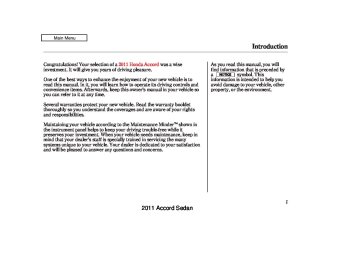- 1993 Honda Accord Sedan Owners Manuals
- Honda Accord Sedan Owners Manuals
- 1991 Honda Accord Sedan Owners Manuals
- Honda Accord Sedan Owners Manuals
- 2008 Honda Accord Sedan Owners Manuals
- Honda Accord Sedan Owners Manuals
- 1994 Honda Accord Sedan Owners Manuals
- Honda Accord Sedan Owners Manuals
- 1997 Honda Accord Sedan Owners Manuals
- Honda Accord Sedan Owners Manuals
- 2005 Honda Accord Sedan Owners Manuals
- Honda Accord Sedan Owners Manuals
- 2007 Honda Accord Sedan Owners Manuals
- Honda Accord Sedan Owners Manuals
- 2010 Honda Accord Sedan Owners Manuals
- Honda Accord Sedan Owners Manuals
- 2011 Honda Accord Sedan Owners Manuals
- Honda Accord Sedan Owners Manuals
- 1996 Honda Accord Sedan Owners Manuals
- Honda Accord Sedan Owners Manuals
- 2003 Honda Accord Sedan Owners Manuals
- Honda Accord Sedan Owners Manuals
- 2013 Honda Accord Sedan Owners Manuals
- Honda Accord Sedan Owners Manuals
- 2001 Honda Accord Sedan Owners Manuals
- Honda Accord Sedan Owners Manuals
- 1998 Honda Accord Sedan Owners Manuals
- Honda Accord Sedan Owners Manuals
- 1992 Honda Accord Sedan Owners Manuals
- Honda Accord Sedan Owners Manuals
- 1995 Honda Accord Sedan Owners Manuals
- Honda Accord Sedan Owners Manuals
- 2009 Honda Accord Sedan Owners Manuals
- Honda Accord Sedan Owners Manuals
- 2004 Honda Accord Sedan Owners Manuals
- Honda Accord Sedan Owners Manuals
- 2000 Honda Accord Sedan Owners Manuals
- Honda Accord Sedan Owners Manuals
- 2006 Honda Accord Sedan Owners Manuals
- Honda Accord Sedan Owners Manuals
- 1990 Honda Accord Sedan Owners Manuals
- Honda Accord Sedan Owners Manuals
- 2002 Honda Accord Sedan Owners Manuals
- Honda Accord Sedan Owners Manuals
- Download PDF Manual
-
information of the selected RDS station.
If the selected RDS station has the radio text information, you will see the text indicator on the screen.
TEXT INDICATOR
The text is displayed according to the information from RDS.
RADIO TEXT ICON
To activate radio text display, use the interface dial. Push the selector down, and turn the knob to select RADIO TEXT icon. Press ENTER on the selector to enter the setting.
The display shows up to 64
characters on the selected RDS station.204
2011 Accord Sedan 10/06/18 16:08:56 31TA5630_210
Adjusting the Sound BASS, TREBLE, FADER, and BALANCE are each adjustable. You can also adjust the strength of the sound coming from the subwoofer speaker. In addition, you can set the speed-sensitive volume compensation (SVC).
These adjustments can be made by the SOUND button or the interface dial.
Playing the FM/AM Radio (Models with navigation system)
SOUND ICON
To adjust them, press the AUDIO button, push the interface selector down, and turn the interface knob to SOUND. Then press ENTER on the selector.
Select the mode you want to adjust by turning the interface dial.
You can also adjust the sound by pushing the SOUND button repeatedly. Each mode is shown in the center display as it changes. Turn the power/volume knob to adjust the setting to your liking. When the level reaches the center, you will see ‘‘C’’ in the display. The system will return to the audio playing mode in the center display about 10 seconds after you stop adjusting a mode.
CONTINUED
205
2011 Accord Sedan 10/06/18 16:09:02 31TA5630_211
Playing the FM/AM Radio (Models with navigation system)
−
To adjust the
SUBWOOFER strength of the sound from the subwoofer speaker, select it and press ENTER on the interface selector. Turn the interface knob to the desired level, and enter your selection by pressing ENTER on the interface selector.
If the fader adjustment is set to F9
(maximum front level), the subwoofer is turned off.Speed-sensitiveVolume Compensation(SVC) The SVC mode controls the volume based on vehicle speed. The faster you go, the louder the audio volume becomes. As you slow down, the audio volume decreases.
The SVC has four modes: SVC OFF, SVC LOW, SVC MID, and SVC HIGH. The default setting is MID. To change the SVC mode, select SVC, then press ENTER on the interface selector. The current setting is shown on the screen. Turn the interface knob to the desired level, and enter your selection by pressing ENTER on the interface selector. If you feel the sound is too loud, choose low. If you feel the sound is too quiet, choose high.
−
To adjust bass BASS/TREBLE and treble, select BASS or TREBLE, and press ENTER on the interface selector. The current setting is shown on the display. Turn the interface knob to the desired level, and enter your selection by pressing ENTER on the interface selector.
−
FADER/BALANCE These modes adjust the strength of the sound coming from each speaker. Fader adjusts the front-to-back strength, while balance adjusts the side-to-side strength. To adjust fader and balance, select FADER or BALANCE, then press ENTER on the interface selector. The current setting is shown on the screen. Turn the interface knob to the desired level, and enter your selection by pressing ENTER on the interface selector. To equalize the fader or balance, turn the interface knob until the marks on the sound grid come to the center of the adjustment bar.
206
2011 Accord Sedan 10/06/18 16:09:08 31TA5630_212
Playing the XM Radio (Models with navigation system)
XM RADIO BUTTON
TITLE BUTTON
PRESET BUTTONS CATEGORY BAR TUNE BAR
U.S. model is shown.
AUDIO BUTTON
INTERFACE DIAL
POWER/VOLUME KNOB
SKIP BAR SCAN/A.SEL (SCAN/AUTO SELECT) BAR
CONTINUED 207
2011 Accord Sedan 10/06/18 16:09:14 31TA5630_213
Playing the XM Radio (Models with navigation system)
Operating the XM Radio
Push the AUDIO button to display XM information on the screen. You can operate the XM Radio system with the interface dial.
To listen to XM Radio, turn the ignition switch to the ACCESSORY (I) or ON (II) position, and press the button. The last channel you
listened to will show in the audio screen and the center display. Adjust the volume by turning the power/ volume knob.
Your vehicle is capable of receiving XM Radio anywhere in the United States and Canada, except Hawaii, Alaska, and Puerto Rico. XM is a registered trademark of Sirius XM Radio , Inc. and XM CANADA is a registered business name of Canadian Satellite Radio Inc.
XM Radio receives signals from two satellites to produce clear, high- quality digital reception. It offers many channels in several categories. Along with a large selection of different types of music, XM Radio also allows you to view channel and category selections in the audio display.
208
2011 Accord Sedan 10/06/18 16:09:20 31TA5630_214
−
MODE To switch between the category mode and channel mode, press and hold the TITLE button until the mode changes. The CATEGORY or CHANNEL mode is displayed on the screen. To switch the mode with the interface dial, push down the interface selector to select AUDIO MENU, then turn the knob to select MODE, and press ENTER on the selector repeatedly.
In the category mode, such as Jazz, Rock, Classical, etc., you can navigate through all of the channels within that category. In the channel mode, you can select all of the available channels.
Each time you press and release the TITLE button, the center display changes in the following sequence: NAME (artist name), TITLE (music title), and CHANNEL NAME (channel name).
Playing the XM Radio (Models with navigation system)
On the screen, you will see the selected CHANNEL (number), CATEGORY, NAME (artist name), and TITLE (music title).
−
side of the
side for lower
Press either side of the
TUNE TUNE bar to change channel selections. Press the bar for higher numbered channels and the numbered channels. You can also change channels with the interface selector, push down the interface selector to select AUDIO MENU, then turn the interface knob to choose TUNE and press ENTER on the selector. Turn the interface knob to the appropriate direction. In the category mode, you can only select channels within that category.
−
Push down the
CHANNEL LIST interface selector to select AUDIO MENU, then turn the interface knob to select CHANNEL LIST and press ENTER on the selector. Turn the interface knob to select a channel, then press ENTER to set your selection.
CONTINUED
209
2011 Accord Sedan 10/06/18 16:09:30 31TA5630_215
Playing the XM Radio (Models with navigation system)
or
Press
▼ ▲ −
CATEGORY ( either side of the bar to select another category. You can also change a category by pushing the interface selector left or right.
−
The scan function gives
SCAN you a sampling of all channels while in the channel mode. In the category mode, only the channels within that category are scanned. To activate SCAN, press the SCAN side of the SCAN/A.SEL bar. To scan with the interface dial, scroll down, and push the interface selector to the right. You will see SCAN on the screen and center display.
The system plays each channel in numerical order for a few seconds, then selects the next channel. When you hear a channel you want to continue listening to, push the interface selector to the right again or press the SCAN side of the bar to cancel.
210
XM BAND
−
You can store up to 12
Preset preset channels using the six preset buttons. Each button stores one channel from the XM1 band and one channel from the XM2 band.
To store a channel: 1.
button or scroll
Press the up by pushing the interface selector up. Either XM1 or XM2
will be shown on the display.2.
3.
Use the tune, skip (seek), or scan function to tune to a desired channel. In category mode, only channels within that category can be selected. In channel mode, all channels can be selected.
Pick the preset button you want for that channel. Press and hold the preset button until you hear a beep. You can also pick the number with the interface dial. Select your desired number and press and hold ENTER on the interface selector.
4.
Repeat steps 2 and 3 to store the first six channels.
2011 Accord Sedan 10/06/18 16:09:39 31TA5630_216
5.
Press the button or scroll up again. The other XM band will be shown. Store the next six channels using steps 2 and 3.
Once a channel is stored, press and release the proper preset button to tune to it.
Playing the XM Radio (Models with navigation system)
XM Radio Display Messages
‘‘LOADING’’ audio or program information.
XM is loading the
−
−
‘‘OFF AIR’’ currently selected is no longer broadcasting.
The channel
−
The encryption
‘‘UPDATING’’ code is being updated. Wait until the encryption code is fully updated. Channels 0 and 1 should still work normally.
−
The signal is
‘‘NO SIGNAL’’ currently too weak. Move the vehicle to an area away from tall buildings, and with an unobstructed view of the southern horizon.
−
The selected channel
‘‘ - - - - ’’ number does not exist, or is not part of your subscription, or this channel has no artist or title information at this time.
−
‘‘NO INFO’’ channel has no artist or title information at this time.
The selected
‘‘ANTENNA’’ There is a problem with the XM antenna. Please consult your dealer.
−
CONTINUED
211
2011 Accord Sedan 10/06/18 16:09:45 31TA5630_217
Playing the XM Radio (Models with navigation system)
Signal may be blocked by mountains or large obstacles to the south.
Signal weaker in these areas.
SATELLITE
212
GROUND REPEATER
The XM satellites are in orbit over the equator; therefore, objects south of the vehicle may cause satellite reception interruptions. To help compensate for this, ground-based repeaters are placed in major metropolitan areas. Satellite signals are more likely to be blocked by tall buildings and mountains the farther north you travel from the equator.
Depending on where you drive, you may experience reception problems. Interference can be caused by any of these conditions:
Driving on the north side of an east/west mountain road. Driving on the north side of a large commercial truck on an east/west road. Driving in tunnels.
2011 Accord Sedan 10/06/18 16:09:53 31TA5630_218
Driving on a road beside a vertical wall, steep cliff, or hill to the south of you. Driving on the lower level of a multi-tiered road. Driving on a single lane road alongside dense trees taller than 50 ft. (15 m) to the south of you.
There may be other geographic situations that could affect XM Radio reception.
AsrequiredbytheFCC: Changesormodificationsnotexpressly approvedbythepartyresponsiblefor compliancecouldvoidtheuser’s authoritytooperatetheequipment.
Playing the XM Radio (Models with navigation system)
Receiving XM Radio Service If your XM Radio service has expired or you purchased your vehicle from a previous owner, you can listen to a sampling of the broadcasts available on XM Radio. With the ignition switch in the ACCESSORY (I) or the ON (II) position, press the
button. A variety of music
types and styles will play.
, or at
If you decide to purchase XM radio service, contact XM Radio at www.xmradio.com 1-800-852-9696. In Canada, contact XM CANADA at www.xmradio.ca at 1-877-209-0079. You will need to give them your radio I.D. number and your credit card number. To get your radio I.D. number, press the
side of the TUNE bar until ‘‘0’’ appears in the display. Your I.D. will appear in the display.
, or
After you’ve registered with XM Radio, keep your audio system in the XM Radio mode while you wait for activation. This should take about 30
minutes.While waiting for activation, make sure your vehicle remains in an open area with good reception. Once your audio system is activated, CAT (category) or CH (channel) will appear in the center display, and you’ll be able to listen to XM Radio broadcasts. XM Radio will continue to send an activation signal to your vehicle for at least 12 hours from the activation request. If the service has not been activated after 36 hours, contact XM Radio. In Canada, contact XM CANADA .
213
2011 Accord Sedan 10/06/18 16:09:58 31TA5630_219
Playing Discs (Models with navigation system)
NAVIGATION SCREEN
POWER/VOLUME KNOB
CD BUTTON
SKIP BAR SCAN/A.SEL (SCAN/AUTO SELECT) BAR
DISC EJECT BUTTON
CENTER DISPLAY
TITLE BUTTON PRESET BUTTONS
AUDIO BUTTON
DISC LOAD BUTTON
U.S. model is shown.
214
DISC SLOT
INTERFACE DIAL
2011 Accord Sedan 10/06/18 16:10:09 31TA5630_220
Your vehicle’s audio system has an in-dash disc changer with the same controls used for the radio. To operate the disc changer, the ignition switch must be in the ACCESSORY (I) or the ON (II) position.
The disc changer can play these disc formats:
CD (CD-DA) MP3/WMA
Playing Discs (Models with navigation system)
The disc packages or jackets should have one of these marks.
The changer can also play MP3 or WMA format (see page
221
).
When playing a disc in MP3, you will see ‘‘MP3’’ in the display. In WMA format, ‘‘WMA’’ will appear in the display.
NOTE: If a file on a WMA disc is protected by digital rights management (DRM), the audio unit displays UNSUPPORTED, and then skips to the next file.
Video CDs and DVDs do not work in this unit.
Some CD-DA and CD-ROM mixed discs are not playable.
You cannot load and play 3-inch (8-cm) discs in this system.
Do not use discs with adhesive labels. The label can curl up and cause the disc to jam in the unit.
215
2011 Accord Sedan 10/06/18 16:10:19 31TA5630_221
Playing Discs (Models with navigation system)
Loading Discs in the Changer To load multiple discs in one operation:
1.
2.
3.
With the ignition in the ACCESSORY (I) or the ON (II) position, press and hold the LOAD button until you hear a beep and see ‘‘LOAD’’ in the center display, then release the button.
Insert a disc into the slot. Insert it only about halfway; the drive will pull it in the rest of the way. You will see ‘‘BUSY’’ in the center display. When you insert the first disc, the changer will start to play the disc.
When ‘‘LOAD’’ appears in the center display again, insert the next disc into the slot. Do not try to insert a disc until ‘‘LOAD’’ appears. You could damage the audio unit.
216
4.
Repeat this until all six positions are loaded. If you are not loading all six positions, the system will then begin playing the last disc loaded.
If you stop loading discs before all six positions are filled, the system will wait for 10 seconds, stop the load operation, and begin playing the last disc loaded.
To load a single disc: 1.
Press and release the LOAD button.
2.
‘‘NO DISC’’ is shown on the screen for an empty position in the changer. When the green load indicator comes on and you see ‘‘LOAD’’ in the center display, insert the disc into the slot. Insert it only about halfway; the drive will pull it in the rest of the way.
Do not try to insert a disc until ‘‘LOAD’’ appears. You could damage the audio unit.
You can select the position to load a disc. Turn the interface knob or press a preset button to select the position, then press ENTER on the selector. This starts the loading sequence. If you do not select the position, the system loads the disc to the first empty position in numerical order.
If you press the LOAD button while a disc is playing, the system will stop playing that disc and start the loading sequence. It will then play the disc just loaded.
2011 Accord Sedan 10/06/18 16:10:25 31TA5630_222
To Play a Disc
CURRENT DISC
Select the changer by pressing the CD button. The system will begin playing the last selected disc in the disc changer. You will see the current disc position highlighted.
To select a different disc, press the corresponding number on the preset buttons, or turn the interface knob to highlight the desired disc number, then press ENTER on the interface selector.
Playing Discs (Models with navigation system)
The player can play CD-TEXT, MP3, and WMA formats.
When you play CD-TEXT, you will see the track name, artist name, and album name on the screen. When you play MP3/WMA discs, you will see the track name and folder name on the screen. If the disc was not recorded with this information, it will not be displayed.
To Change Tracks Each time you press and release the side of the skip bar or push the
interface selector to the right, the player skips forward to the beginning of the next track. Press and release the side of the skip bar or push the interface selector to the left to skip backward to the beginning of the current track. Press the side or push the interface selector to the left again to skip to the previous track. To move rapidly within a track, press and hold either side of the skip bar.
217
2011 Accord Sedan 10/06/18 16:10:33 31TA5630_223
Playing Discs (Models with navigation system)
To Choose a Track
You can also choose a track directly from a track list. Press ENTER on the interface selector, and the track list screen will be shown. If there are no track names, track numbers are displayed. You will see the current track is highlighted. Turn the interface knob to select the desired track, then press ENTER on the interface selector.
218
To exit the track list display, press the AUDIO button, or push the interface selector to the left.
Track Scan When you press the SCAN side of the SCAN/A. SEL bar or scroll down and push the interface selector to the left, the next track of the current track plays for about 10 seconds. You will see SCAN next to TRACK on the screen and center display. To listen to the rest of the track, press and hold the SCAN side of the bar until you hear a beep or push the interface selector to the left again within 10 seconds.
If you don’t, the system advances to the next track, plays about 10
seconds of it, and continues through the rest of the tracks the same way.Disc Scan When you press the SCAN side of the SCAN/A. SEL bar repeatedly until you see D-SCAN in the center display, or push the interface selector to the right, the first track of the current disc plays for about 10
seconds. You will see SCAN next to DISC on the screen. The disc number is blinking and SCAN is also shown in the center display. To listen to the rest of the disc, press and hold the SCAN side of the bar until you hear a beep, or push the interface selector to the right again within 10
seconds.If you don’t, the system advances to the next disc, plays about 10 seconds of its first track, and continues through the rest of the discs the same way. When the system reaches the last disc, DISC SCAN is canceled, and that disc continues to play.
2011 Accord Sedan 10/06/18 16:10:41 31TA5630_224
To Select Repeat or Random Mode:
Playing Discs (Models with navigation system)
Push down the selector.
You can select any type of repeat and random modes by using the interface dial. Push the AUDIO button to display the audio information on the screen, then scroll down by pushing down the selector to select the audio menu.
AUDIO MENU SCREEN
Turn the interface knob to select a desired repeat or random mode, then press ENTER to set your selection.
To cancel the selected repeat or random mode, have the selected mode highlighted, then press ENTER on the interface selector.
Track Repeat To replay the current track continuously, select TRACK REPEAT, and press ENTER on the interface selector. As a reminder, you will see REPEAT next to TRACK on the screen. To turn this feature off, highlight TRACK REPEAT (if not already highlighted), and press ENTER on the interface selector again.
219
2011 Accord Sedan 10/06/18 16:10:47 31TA5630_225
Playing Discs (Models with navigation system)
Disc Repeat To replay the current disc continuously, select DISC REPEAT, and press ENTER on the interface selector. As a reminder, you will see REPEAT next to DISC on the screen. To turn this feature off, highlight DISC REPEAT (if not already highlighted), and press ENTER on the interface selector again.
Random Play To play the tracks on the current disc in random order, select TRACK RANDOM, and press ENTER on the interface selector. As a reminder, you will see RANDOM next to TRACK on the screen. To turn this feature off, highlight TRACK RANDOM (if not already highlighted), and press ENTER on the interface selector again.
To Stop Playing a Disc To take the system out of disc mode, press the FM/AM button, the
button, or the AUX button (if an appropriate unit is connected). To return to disc mode, press the CD button.
You can also press the MODE button on the steering wheel to change modes.
If you turn the system off while a disc is playing, either with the power/volume knob or the ignition switch, play will continue at the same point when you turn it back on.
220
2011 Accord Sedan 10/06/18 16:10:56 31TA5630_226
Playing Discs (Models with navigation system)
Changing the Folders While playing an MP3/WMA disc, you can select a folder within the disc by pressing either side of the category bar. Each time you press either side of the bar, the folder title and its first file’s information appear in the center display in recorded order.
Playing an MP3/WMA Disc The changer plays MP3/WMA discs in recorded order. Maximum playable file layers are 8, and total playable tracks are 255. If your disc has a complex structure, the changer takes some time to read the disc before beginning play.
Depending on the software the files were made with, it may not be possible to play some files, or display some text data.
To play an MP3/WMA disc, use the disc controls previously described, along with the following information.
ChangingandSelectingtheFolders/ Files
MP3/WMA INDICATOR
Using the interface selector, you can see the list of all the files and folders within a disc. While playing a MP3/ WMA disc, press the AUDIO button. The currently playing folder and file information comes on the screen.
CONTINUED
221
2011 Accord Sedan 10/06/18 16:11:02 31TA5630_227
Playing Discs (Models with navigation system)
CURRENT TRACK
CURRENT FOLDER
Push ENTER on the selector to show the folder list. Turn the selector knob, highlight the folder you want to see the information within, and press ENTER.
You can see the list of all the files in the selected folder. Turn the selector knob, then press ENTER to set your selection.
If the root folder has some additional folders in the lower layer, they will be listed on the screen.
222
Folder Scan This feature, when activated, samples the first file in each folder for 10 seconds. To scan a folder, press the SCAN side of the SCAN/ A. SEL bar repeatedly. You will see SCAN next to FOLDER and the folder number blinking.
To listen to the rest of the folder, press and hold the SCAN side of the bar until you hear a beep. If you do nothing, the system advances to the next folder, plays 10 seconds of it, and continues with the remaining folders in the same way. When the system has finished sampling the first file in all folders, folder scan is canceled, and the last file played continues to play.
2011 Accord Sedan 10/06/18 16:11:10 31TA5630_228
Playing Discs (Models with navigation system)
Folder Repeat This feature, when activated, replays all files in the selected folder. To activate folder repeat mode, select FOLDER REPEAT by using the interface knob, and press ENTER on the interface selector. You will see REPEAT next to FOLDER on the screen. To turn this feature off, highlight FOLDER REPEAT (if not already highlighted), and press ENTER on the interface selector again.
To select any type of the repeat modes, use the interface dial. For more information, see page
219
Folder Random This feature, when activated, plays all files in the current folder in random order. To activate folder random play, select FOLDER RANDOM by using the interface knob, and press ENTER on the interface selector. You will see RANDOM next to FOLDER on the screen. To turn this feature off, highlight FOLDER RANDOM (if not already highlighted), and press ENTER on the interface selector again.
To select any type of the random modes, use the interface dial. For more information, see page
219
Removing Discs from the Changer To remove the disc that is currently playing, press the eject button. You will see ‘‘EJECT’’ in the center display. When you remove the disc from the slot, the system automatically enters the previous mode AM, FM1, FM2, or XM Radio. The system also begins the load sequence so you can load another disc. If you do not load another disc, the load sequence is canceled, and the system continues playing in the previous mode.
If you do not remove the disc from the slot, the system will reload the disc after 10 seconds. To begin playing the disc, press the CD button.
CONTINUED
223
2011 Accord Sedan 10/06/18 16:11:16 31TA5630_229
Playing Discs (Models with navigation system)
You can also eject discs when the ignition switch is off: To eject one disc, press and release the eject button. To eject all discs, press and hold the eject button until the first disc begins to eject.
Protecting Discs For information on how to handle and protect compact discs, see page 245
To remove a different disc from the changer, first select it by pressing the corresponding number on the preset button or turning the interface knob, and pressing ENTER on the interface selector. When that disc begins playing, press the eject button.
When you press the eject button while listening to the radio, or with the audio system turned off, the disc that was last selected is ejected. After that disc is ejected, pressing the eject button again will eject the next disc in numerical order. By doing this six times, you can remove all the discs from the changer.
224
2011 Accord Sedan 10/06/18 16:11:22 31TA5630_230
Disc Changer Error Messages (Models with navigation system)
The chart on the right explains the error messages you may see in the center display while playing a disc.
If you see an error message in the center display while playing a disc, press the eject button. After ejecting the disc, check it for damage or deformation. If there is no damage, insert the disc again. For additional information on damaged discs, see page 246
The audio system will try to play the disc. If there is still a problem, the error message will reappear. Press the eject button, and pull out the disc. Insert a different disc. If the new disc plays, there is a problem with the first disc. If the error message cycle repeats and you cannot clear it, take your vehicle to a dealer.
Error Message
Cause
Solution
HEAT ERROR
High Temperature
Track/File format not supported
Mechanical Error
UNSUPPORTED
BAD DISC
PLEASE CHECK
OWNERS
MANUAL PUSH
EJECT
MECH ERROR
BAD DISC
PLEASE CHECK
Servo Error
OWNERS MANUAL
CHECK DISC
Disc Error
Will disappear when the temperature returns to normal. Current track will be skipped. The next supported track or file plays automatically. Press the EJECT button and pull out the disc(s). Check the disc for serious damage, signs of deformation, excessive scratches, and/or dirt (see page 246). Insert the disc again. If the code does not disappear, or the disc(s) cannot be removed, consult your dealer. Do not try to force the disc out of the player.
Check the disc for serious damage, signs of deformation, excessive scratches, and/or dirt (see page 246).
225
2011 Accord Sedan 10/06/18 16:11:27 31TA5630_231
Playing an iPod (Models with navigation system)
NAVIGATION SCREEN
iPod INDICATOR
MAP BUTTON
CANCEL BUTTON AUDIO BUTTON
U.S. model is shown.
226
INTERFACE DIAL
CENTER DISPLAY POWER/VOLUME KNOB AUX BUTTON
SKIP BAR
2011 Accord Sedan 10/06/18 16:11:34 31TA5630_232
Playing an iPod (Models with navigation system)
To Play an iPod This audio system can operate the audio files on the iPod with the same controls used for the in-dash disc changer. To play an iPod, connect it to the USB adapter cable in the console compartment by using your dock connector, then press the AUX button. The ignition switch must be in the ACCESSORY (I) or ON (II) position. The iPod will also be recharged with the ignition switch in these positions.
The audio system reads and plays playable sound files on the iPod. The system cannot operate an iPod as a mass storage device. The system will only play songs stored on the iPod with iTunes.
iPod and iTunes are registered trademarks owned by Apple Inc.
VoiceControlSystem You can select the AUX mode by using the navigation system voice control buttons, but cannot operate the play mode functions.
iPods compatible with your audio system using the USB adapter cable are:
Model iPod classic (80/160 G) iPod classic (120 G) iPod with video (iPod 5th generation) iPod nano iPod nano 2nd generation iPod nano 3rd generation iPod nano 4th generation iPod nano 5th generation iPod touch iPod touch 2nd generation
Software
Ver. 1.1.2 or more
Ver. 2.0.1 or more
Ver. 1.3.0 or more
Ver. 1.3.1 or more Ver. 1.1.3 or more
Ver. 1.1.3 or more
Ver. 1.0.3 or more
Ver. 1.0.1 or more
Ver. 1.1.5 or more Ver. 2.2.1 or more
CONTINUED
227
2011 Accord Sedan 10/06/18 16:11:45 31TA5630_233
Playing an iPod (Models with navigation system)
Use only compatible iPods with the latest software. iPods that are not compatible will not work in this audio unit.
ConnectinganiPod
USB CONNECTOR
USB CONNECTOR
NOTE:
Do not connect your iPod using a hub. Do not keep the iPod in the vehicle. Direct sunlight and high heat will damage it. Do not use an extension cable between the USB adapter cable equipped with your vehicle and your dock connector. We recommend backing up your data before playing it. Some devices cannot be powered or charged via the USB adapter. If this is the case, use the accessory adapter to supply power to your device.
228
USB ADAPTER CABLE
DOCK CONNECTOR
1.
Pull out the USB connector from the holder.
2.
Connect your dock connector to the iPod correctly and securely.
3.
Install the dock connector to the USB adapter cable securely.
2011 Accord Sedan 10/06/18 16:11:51 31TA5630_234
Playing an iPod (Models with navigation system)
The current file number and total of the selected playable files are displayed in the center display. Pressing the AUDIO button displays the artist, album and track (file) names on the navigation screen.
If the iPod indicator does not appear in the audio display, check the connections, and try to reconnect the iPod a few times.
If the audio system still does not recognize the iPod, the iPod may need to be reset. Follow the instructions that came with your iPod, or you can find reset instructions online at: www.apple.com/itunes/
ToChangeorSelectFiles Use the SKIP bar while an iPod is playing to select passages and change files.
−
side of the SKIP bar,
Each time you press and
SKIP release the the system skips forward to the beginning of the next file. Press and release the side of the bar to skip backward to the beginning of the current file. Press it again to skip to the beginning of the previous file.
To move rapidly within a file, press and hold either side ( of the SKIP bar.
or
CONTINUED
229
2011 Accord Sedan 10/06/18 16:11:58 31TA5630_235
Playing an iPod (Models with navigation system)
ToSelectaFilefromiPodMenu
You can also change files with the interface dial. Press the AUDIO button to show the audio control display on the navigation screen. Push the selector to the right side to skip forward and to the left side to skip backward.
You can also select a file from any of the iPod menus: playlists, artists, albums and songs, by using the interface dial. Press the AUDIO button to display the audio control display on the navigation screen. Push up the interface selector to display the iPod menu. Turn the knob on the interface dial to select a desired list.
Push ENTER on the selector to display the items on that list, then turn the knob on the interface dial to select a desired list. Pushing the selector up or down moves a selection to the top or bottom of the screen items. Press ENTER to set your selection.
230
2011 Accord Sedan 10/06/18 16:12:05 31TA5630_236
If you select ‘‘ALL’’ on either the artists or albums list, all available files on the selected list are played.
Press the AUDIO button to go back to the normal audio playing display. Pressing the CANCEL button goes back to the previous screen, and pressing the MAP button cancels the audio control display on the screen.
Playing an iPod (Models with navigation system)
ToSelectRepeatorRandomMode:
To cancel the selected mode, press ENTER again while the highlighted mode is selected on the audio control display.
Push down the selector.
You can select any type of repeat and random mode on the audio menu. Press the AUDIO button to display the audio control screen, then push down the selector to display the audio menu. Turn the knob on the interface dial to select an audio mode: repeat, album random, and track random. Press ENTER to set your selection.
CONTINUED
231
2011 Accord Sedan 10/06/18 16:12:11 31TA5630_237
Playing an iPod (Models with navigation system)
−
This feature
TRACK RANDOM plays all available files from the selected items in the iPod menu list (playlists, artists, albums or songs) in random order. You will see TRACK RANDOM on the screen.
To turn it off, have this mode highlighted and press ENTER again.
−
REPEAT This feature continuously plays a file. To turn it off, press ENTER again.
Pressing either side of the SKIP bar changes the file while keeping the repeat feature.
232
−
This feature
ALBUM RANDOM plays all available albums from the selected items in the iPod menu list (playlists, artists, albums or songs) in random order. The files in each album are played in the recorded order. You will see ALBUM RANDOM on the screen.
2011 Accord Sedan 10/06/18 16:12:20 31TA5630_238
Playing an iPod (Models with navigation system)
To turn it off, have this mode highlighted and press ENTER again.
You can also select another list from the iPod menu while keeping the random function.
To Stop Playing Your iPod To play the radio, press the FM/AM, or button. Press the CD button to switch to the disc mode. Press the AUX button to switch back to the iPod.
NOTE: Available operating functions vary on models or versions. Some functions may not be available on the vehicle’s audio system.
*
DisconnectinganiPod You can disconnect the iPod at any time when you see the ‘‘OK to disconnect’’ message in the iPod display. Always make sure you see the ‘‘OK to disconnect’’ message in the iPod display before you disconnect it. Make sure to follow the iPod’s instructions on how to disconnect the dock connector from the USB adapter cable.
*
The displayed message may vary on models or versions. On some models, there is no message to disconnect.
When you disconnect the iPod while it is playing, the center display and the audio screen (if selected) show NO DATA.
If you reconnect the same iPod, the system may begin playing where it left off, depending on what mode the iPod is in when it is reconnected.
iPod Error Messages If you see an error message in the center display, see page
234
233
2011 Accord Sedan 10/06/18 16:12:25 31TA5630_239
iPod Error Messages (Models with navigation system)
If you see an error message in the center display while playing an iPod, find the solution in the chart to the right. If you cannot clear the error message, take your vehicle to your dealer.
Error Message
Cause
Solution
USB ERROR
USB ROM Error
BAD USB DEVICE
PLEASE CHECK
OWNERS MANUAL
Appears when an incompatible device is connected.
iPod NO SONG
No files in iPod
UNSUPPORTED
VER.
Use of unsupported iPod
CONNECT RETRY
Recognition failure of iPod
There is a problem with the USB adapter unit. Disconnect the device. Then, turn the audio system off, and turn it on again. Do not reconnect the device that caused the error.
Appears when the iPod is empty. Store some files in the iPod. Appears when an unsupported iPod is connected. See page 227 for specification information on iPods. If it appears when a supported iPod is connected, update the iPod software to the newer version. Appears when the system does not acknowledge the iPod. Reconnect the iPod.
234
2011 Accord Sedan 10/06/18 16:12:29 31TA5630_240
Playing a USB Flash Memory Device (Models with navigation system)
USB INDICATOR
CATEGORY BAR
MAP BUTTON
CANCEL BUTTON AUDIO BUTTON
U.S. model is shown.
INTERFACE DIAL
NAVIGATION SCREEN
CENTER DISPLAY POWER/VOLUME KNOB AUX BUTTON
SKIP BAR SCAN/A.SEL (SCAN/AUTO SELECT) BAR
235
2011 Accord Sedan 10/06/18 16:12:38 31TA5630_241
Playing a USB Flash Memory Device (Models with navigation system)
The recommended USB flash memory devices are 256 MB or higher, and formatted with the FAT file system. Some digital audio players may be compatible as well.
Some USB flash memory devices (such as devices with security lock- out features, etc.) will not work in this audio unit.
NOTE:
Do not use a device such as a card reader or hard drive as the device or your files may be damaged. Do not connect your USB flash memory device using a hub. Do not use an extension cable to the USB adapter cable equipped with your vehicle. Do not keep a USB flash memory device in the vehicle. Direct sunlight and high heat will damage it. We recommend backing up your data before playing a USB flash memory device. Depending on the type and number of files, it may take some time before they begin to play.
To Play a USB Flash Memory Device This audio system can operate the audio files on a USB flash memory device with the same controls used for the in-dash disc changer. To play a USB flash memory device, connect it to the USB adapter cable in the console compartment, then press the AUX button. The ignition switch must be in the ACCESSORY (I) or ON (II) position.
*
The audio system reads and plays the audio files on the USB flash memory device in MP3, WMA or AAC formats. Depending on the format, the display shows MP3, WMA or AAC when a USB flash memory device is playing. The USB flash memory device limit is up to 700 folders or up to 65535 files.
*
Only AAC format files recorded with iTunes are playable on this audio unit.
236
2011 Accord Sedan 10/06/18 16:12:44 31TA5630_242
Playing a USB Flash Memory Device (Models with navigation system)
Some versions of MP3, WMA, or AAC format may not be supported. If an unsupported file is found, the audio unit displays UNSUPPORTED, then skips to the next file.
VoiceControlSystem You can select the AUX mode by using the navigation system voice control buttons, but cannot operate the play mode functions.
Combining a low sampling f requency with a low bitrate may result in extremely degraded sound quality.
Depending on the software the files were made with, it may not be possible to play some files, or display some text data. Depending on the type of encoding and writing software used, there may be cases where character information does not display properly. The order of files in USB playback may be different from the order of files displayed in PC or other devices etc. Files are played in the order stored in USB flash memory device. Some devices cannot be powered or charged via the USB adapter. If this is the case, use the accessory adapter to supply power to your device.
CONTINUED
237
2011 Accord Sedan 10/06/18 16:12:51 31TA5630_243
Playing a USB Flash Memory Device (Models with navigation system)
ConnectingaUSBFlashMemory Device
USB CONNECTOR
When the USB device is connected and the USB mode is selected on the audio system, the USB indicator is shown in the center display. It also shows the folder and file numbers. Pressing the AUDIO button displays the folder and file names, and the elapsed time in the navigation screen.
USB ADAPTER CABLE
1.
Pull out the USB connector from the holder.
USB CONNECTOR
2.
Connect the USB flash memory device to the USB adapter cable correctly and securely.
238
2011 Accord Sedan 10/06/18 16:12:57 31TA5630_244
Playing a USB Flash Memory Device (Models with navigation system)
ToChangeorSelectFiles Use the SKIP bar while a USB flash memory device is playing to select passages and change files.
−
side of the SKIP bar,
Each time you press and
SKIP release the the system skips forward to the beginning of the next file. Press and release the side of the bar to skip backward to the beginning of the current file. Press it again to skip to the beginning of the previous file.
To move rapidly within a file, press and hold either side ( of the SKIP bar.
or
−
To select a
Folder Selection different folder, press and release either side of the CATEGORY bar. side to skip to the next Press the folder, and press the side to skip to the beginning of the previous folder.
▲
▼
SKIP DIRECTION (Backward)
SKIP DIRECTION (Forward)
You can also change files with the interface dial. Press the AUDIO button to show the audio control display on the navigation screen. Push the selector knob to the right side to skip to the beginning of the next file, and to the left side to skip to the beginning of the current file. Pushing it to the left again skips to the beginning of the previous file.
CONTINUED
239
2011 Accord Sedan 10/06/18 16:13:04 31TA5630_245
Playing a USB Flash Memory Device (Models with navigation system)
ToSelectaFilefromFolderandFile Lists
Push up the selector on the interface dial to switch the display to the folder list, then turn the knob on the interface dial to select a folder.
Press ENTER to change the display to the file list, then turn the knob on the interface dial to select a file. Press ENTER to set your selection.
To go back to the normal playing display, press the AUDIO button. Pressing the CANCEL button goes back to the previous screen and pressing the MAP button cancels the audio mode display.
You can also select a folder or file from the list by using the interface dial. Press the AUDIO button to show the audio control display on the navigation screen.
240
2011 Accord Sedan 10/06/18 16:13:13 31TA5630_246
Playing a USB Flash Memory Device (Models with navigation system)
ToSelectRepeat,RandomorScan Mode:
highlighted play mode, then press ENTER to turn off that selected mode.
TRACK RANDOM plays all the files in random order.
This feature
−
You can select any type of repeat, random and scan modes on the audio menu screen. Press the AUDIO button to show the audio control display on the navigation screen. Push down the selector on the interface dial to display the audio menu items.
Turn the knob on the interface dial to select a play mode: folder random, track random, folder repeat, track repeat. Press ENTER to set your selection.
To cancel the selected mode, push down the selector to display the audio menu on the audio control display. Turn the knob on the interface dial to select the
FOLDER RANDOM feature plays the files in the selected folder in random order.
This
−
−
TRACK REPEAT This feature continuously plays a file. Pressing either side of the SKIP bar also turns off this feature.
−
This feature
FOLDER REPEAT replays all the files in the selected folder in the order they are stored. Pressing either side of the CATEGORY bar also turns off this feature.
CONTINUED
241
2011 Accord Sedan 10/06/18 16:13:18 31TA5630_247
Playing a USB Flash Memory Device (Models with navigation system)
Pressing either side of the CATEGORY or SKIP bar also turns off the feature.
−
This function
TRACK SCAN samples all files in the selected folder in the order they are stored. To activate the scan feature, push the selector to the right. You will see TRACK SCAN on the screen. You will also see SCAN on the center display and the file number blinking. You will get a 10 second sampling of each file in the folder. Push the selector repeatedly to get out of the scan mode. The system plays the last file sampled.
You can also select the scan feature with the SCAN side of the SCAN/ A.SEL bar on the control panel. Press and release the SCAN side of the bar. Press and hold the SCAN side of the bar to get out of the scan mode and play the last file sampled.
242
−
This function
FOLDER SCAN samples the first file in each folder in the order they are stored. To activate the folder scan feature, push the selector to the right repeatedly. You will see FOLDER SCAN on the screen. You will also see SCAN on the center display and the folder number blinking. You will get a 10
second sampling of the first file in each folder. Push the selector repeatedly to get out of the scan mode. The system plays the last file sampled.You can also select the folder scan feature with the SCAN side of the SCAN/A.SEL bar on the control panel. Press and release the SCAN side of the bar repeatedly. Press and hold the SCAN side of the bar to get out of the folder scan mode and play the last file sampled.
2011 Accord Sedan 10/06/18 16:13:25 31TA5630_248
Playing a USB Flash Memory Device (Models with navigation system)
To Stop Playing a USB Flash Memory Device To play the radio, press the FM/AM, or button. Press the CD button to switch to the disc mode. Press the AUX button to switch back to the USB.
If you reconnect the same USB flash memory device, the system will begin playing where it left off.
DisconnectingaUSBFlashMemory Device You can disconnect the USB flash memory device at any time even if the USB mode is selected on the audio system. Make sure to follow the USB flash memory device’s instructions when you remove it.
When you disconnect the USB flash memory device while it is playing, the center display and the audio screen (if selected) show NO DATA.
USB Flash Memory Device Error Messages If you see an error message in the center display, see page
244
243
2011 Accord Sedan 10/06/18 16:13:30 31TA5630_249
USB Flash Memory Device Error Messages (Models with navigation system)
If you see an error message in the center display while playing a USB flash memory device, find the solution in the chart to the right. If you cannot clear the error message, take your vehicle to your dealer.
Error Message
Cause
Solution
USB ERROR
USB ROM Error
BAD USB DEVICE
PLEASE CHECK
OWNERS MANUAL
Appears when an incompatible device is connected.
UNPLAYABLE FILE
Use of unsupported files
USB NO SONG
No files in USB flash memory device
UNSUPPORTED
Use of unsupported USB flash memory device
There is a problem with the USB adapter unit. Disconnect the device. Then, turn the audio system off, and turn it on again. Do not reconnect the device that caused the error.
Appears when the files in the USB flash memory device are DRM or an unsupported format. This error message appears for about 3
seconds, then plays the next song. Appears when the USB flash memory device is empty or there are no MP3, WMA, or AAC files in the USB flash memory device. Save some MP3, WMA, or AAC files in the USB flash memory device. Appears when an unsupported device is connected. See page 236 for the specification information for the USB flash memory device. If it appears when the supported device is connected, reconnect the device.244
2011 Accord Sedan 10/06/18 16:13:38 31TA5630_250
General Information
When using CD-R or CD-RW discs, use only high quality discs labeled for audio use. When recording a CD-R or CD-RW, the recording must be closed for it to be used by the disc changer. Play only standard, round, 5-inch (12 cm) discs. Smaller or odd- shaped discs may jam in the drive or cause other problems. Handle your discs properly to prevent damage and skipping.
Do not use discs with adhesive labels. The label can curl up and cause the disc to jam in the unit.
Protecting Discs When a disc is not being played, store it in its case to protect it from dust and other contamination. To prevent warpage, keep discs out of direct sunlight and extreme heat.
To clean a disc, use a clean soft cloth. Wipe across the disc from the center to the outside edge.
A new disc may be rough on the inner and outer edges. The small plastic pieces causing this roughness can flake off and fall on the recording surface of the disc, causing skipping or other problems. Remove these pieces by rubbing the inner and outer edges with the side of a pencil or pen.