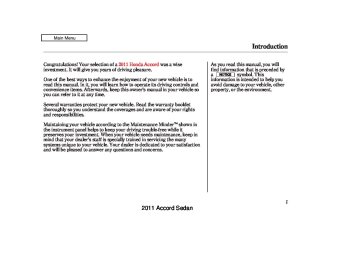- 1993 Honda Accord Sedan Owners Manuals
- Honda Accord Sedan Owners Manuals
- 1991 Honda Accord Sedan Owners Manuals
- Honda Accord Sedan Owners Manuals
- 2008 Honda Accord Sedan Owners Manuals
- Honda Accord Sedan Owners Manuals
- 1994 Honda Accord Sedan Owners Manuals
- Honda Accord Sedan Owners Manuals
- 1997 Honda Accord Sedan Owners Manuals
- Honda Accord Sedan Owners Manuals
- 2005 Honda Accord Sedan Owners Manuals
- Honda Accord Sedan Owners Manuals
- 2007 Honda Accord Sedan Owners Manuals
- Honda Accord Sedan Owners Manuals
- 2010 Honda Accord Sedan Owners Manuals
- Honda Accord Sedan Owners Manuals
- 2011 Honda Accord Sedan Owners Manuals
- Honda Accord Sedan Owners Manuals
- 1996 Honda Accord Sedan Owners Manuals
- Honda Accord Sedan Owners Manuals
- 2003 Honda Accord Sedan Owners Manuals
- Honda Accord Sedan Owners Manuals
- 2013 Honda Accord Sedan Owners Manuals
- Honda Accord Sedan Owners Manuals
- 2001 Honda Accord Sedan Owners Manuals
- Honda Accord Sedan Owners Manuals
- 1998 Honda Accord Sedan Owners Manuals
- Honda Accord Sedan Owners Manuals
- 1992 Honda Accord Sedan Owners Manuals
- Honda Accord Sedan Owners Manuals
- 1995 Honda Accord Sedan Owners Manuals
- Honda Accord Sedan Owners Manuals
- 2009 Honda Accord Sedan Owners Manuals
- Honda Accord Sedan Owners Manuals
- 2004 Honda Accord Sedan Owners Manuals
- Honda Accord Sedan Owners Manuals
- 2000 Honda Accord Sedan Owners Manuals
- Honda Accord Sedan Owners Manuals
- 2006 Honda Accord Sedan Owners Manuals
- Honda Accord Sedan Owners Manuals
- 1990 Honda Accord Sedan Owners Manuals
- Honda Accord Sedan Owners Manuals
- 2002 Honda Accord Sedan Owners Manuals
- Honda Accord Sedan Owners Manuals
- Download PDF Manual
-
SCAN BUTTON
SCAN BUTTON
DISC EJECT BUTTON
FOLDER BAR
SKIP BAR
CATEGORY BAR
SKIP BAR
RETURN BUTTON
MENU BUTTON
RETURN BUTTON
MENU BUTTON
SELECTOR KNOB
SELECTOR KNOB
U.S. models are shown.
DISC EJECT BUTTON
165
2011 Accord Sedan 10/06/18 16:04:12 31TA5630_171
Playing Discs (EX, EX-L, Canadian SE, and V6 models without navigation system)
To Play a Disc To load or play discs, the ignition switch must be in the ACCESSORY (I) or ON (II) position.
You operate the disc changer with the same controls used for the radio. To select the disc changer, press the CD/AUX or CD button. You will see ‘‘CD’’ in the display. The disc and track numbers, and the elapsed time are shown in the display. You can also select the displayed information with the TITLE button (see page ). The system will continuously 167
play a disc until you change modes.Do not use discs with adhesive labels. The label can curl up and cause the disc to jam in the unit.
166
This audio system can also play CD-Rs and CD-RWs compressed in MP3 or WMA formats. When playing a disc in MP3, you will see ‘‘MP3’’ in the display. In WMA format, ‘‘WMA’’ will appear in the display. You can select up to 99
folders, or up to 255 tracks/files.Depending on the software the files were made with, it may not be possible to play some files, or display some text data.
2.
3.
Video CDs and DVDs do not work in this unit.
NOTE: If a file on a WMA disc is protected by digital rights management (DRM), the audio unit displays UNSUPPORTED, and then skips to the next file.
LoadingDiscs Your vehicle’s in-dash disc changer holds up to six discs. 1.
Press the LOAD button until you hear a beep and see ‘‘LOAD’’ in the display. To load only one disc, press and release the LOAD button. The disc number for an empty position begins blinking. Insert the disc into the disc slot when the green disc load indicator comes on. Insert it only about halfway; the drive will pull it in the rest of the way. You will see ‘‘BUSY’’ in the display while the disc load indicator turns red and blinks as the disc is loaded.
2011 Accord Sedan 10/06/18 16:04:22 31TA5630_172
Playing Discs (EX, EX-L, Canadian SE, and V6 models without navigation system)
You cannot load and play 3-inch (8-cm) discs in this unit.
4.
5.
When the disc load indicator turns green and ‘‘LOAD’’ appears in the display again, insert the next disc in the slot. Do not try to insert a disc until ‘‘LOAD’’ appears. You could damage the audio unit. Repeat this until all six positions are loaded. If you are not loading all six positions, the system begins playing the last disc loaded.
You can also load a disc into an empty position while a disc is playing by pressing the appropriate preset button. The system stops playing the current disc and starts the loading sequence. It then plays the disc just loaded.
TextDataDisplayFunction Each time you press the TITLE button, the display shows you the text, if the disc was recorded with text data.
You can see the album, artist, and track name in the display. If a disc is recorded in MP3 or WMA, you can see the folder and file name, and the artist, album, and track tag.
If the text data has more than 16
characters, you will see the first 16
characters and the indicator in the display. Press and hold the TITLE button until the next 16
characters are shown. You can see up to 32 characters of the text data.If you press and hold the TITLE button again, the display shows the first 16 characters again.
With the folder name, you will see the FOLDER indicator in the display. The TRACK indicator is shown with the file or track name.
If any letter is not available, it is replaced with ‘‘ . ’’ (dot) in the display. When the disc has no text data, you will see ‘‘NO INFO’’ on the display.
When you press and release the TITLE button while a disc without text data is playing, you will see ‘‘NO INFO’’ on the display.
The display shows up to 16
characters of selected text data (the folder name, file name, etc.).CONTINUED
167
2011 Accord Sedan 10/06/18 16:04:32 31TA5630_173
Playing Discs (EX, EX-L, Canadian SE, and V6 models without navigation system)
You will also see some text data under these conditions:
When a new folder, file, or track is selected. When you change the audio mode to play a disc with text data or in MP3 or WMA. When you insert a disc, and the system begins to play.
When playing a CD-DA with text data, the album and track name are shown in the display. With a disc in MP3 or WMA, the display shows the folder and file name.
When you turn on the audio system next time, the system keeps your selection with the TITLE button.
168
ToChangeorSelectTracks/Files Use the SKIP bar while a disc is playing to select passages and change tracks (files in MP3 or WMA mode).
In MP3 or WMA mode, use the FOLDER bar (CATEGORY bar on models with XM Radio) to select folders in the disc and use either side of the skip bar to change files.
Folder Selection
Track Selection
Press ENTER
To select a different disc, use the appropriate preset buttons (1
through 6). If you select an empty position, the system will go into the loading sequence (see page166
).
In MP3 or WMA mode, you can also select a folder or track/file from the list by using the selector knob. Push the selector knob (ENTER) to switch the display to the list displayed with three segments, then turn the knob to select a folder. Press the selector knob (ENTER) to change the display to the track/file list, then turn the same knob to select a track/file. Press the selector knob (ENTER) to set your selection.
2011 Accord Sedan 10/06/18 16:04:39 31TA5630_174
Playing Discs (EX, EX-L, Canadian SE, and V6 models without navigation system)
−
side of the SKIP bar,
Each time you press and
SKIP release the the player skips forward to the beginning of the next track (file in MP3 or WMA mode). Press and release the side of the bar to skip backward to the beginning of the current track. Press it again to skip to the beginning of the previous track.
or
−
To
▲ ▼
InMP3orWMAmode FOLDER SELECTION select a different folder, press either side ( ) of the FOLDER bar (CATEGORY bar on models with XM Radio) to move to the beginning of the next folder. Press the side to skip to the next folder, and press the side to skip to the beginning of the previous folder.
▲
▼
To move rapidly within a track or file, press and hold either side (
or
) of the SKIP bar.
ToSelectRepeat,RandomorScan Mode:
MENU ITEMS
You can select any type of repeat, random and scan modes by using the MENU button and the selector knob. Push the MENU button to display the menu items, then turn the selector knob to select ‘‘PLAY MODE.’’ Press the selector knob (ENTER) to set the selection.
CONTINUED
169
2011 Accord Sedan 10/06/18 16:04:45 31TA5630_175
Playing Discs (EX, EX-L, Canadian SE, and V6 models without navigation system)
−
To
REPEAT ONE TRK continuously replay a track (file in MP3 or WMA mode), select REPEAT ONE TRK from the menu items. You will see REPEAT in the display. Select normal play to turn it off. Pressing either side of the SKIP bar also turns off the repeat feature.
To cancel the selected repeat, random, or scan mode, press the MENU button to show ‘‘PLAY MODE,’’ then press the selector knob (ENTER). When you see ‘‘NORMAL PLAY,’’ press ENTER again.
PLAY MODE ITEMS
Turn the selector knob to select an appropriate repeat, random or scan mode, then press the selector knob (ENTER) to set your selection.
170
2011 Accord Sedan 10/06/18 16:04:50 31TA5630_176
Playing Discs (EX, EX-L, Canadian SE, and V6 models without navigation system)
This feature,
−
InMP3orWMAmode REPEAT ONE FLD when activated, replays all the files on the selected folder in the order they are compressed in MP3 or WMA. To activate folder repeat mode, select REPEAT ONE FLD from the menu items. You will see F-REPEAT in the display. The system continuously replays the current folder. Select normal play to turn it off. Selecting a different folder with the FOLDER bar (CATEGORY bar on models with XM Radio) also turns off the repeat feature.
−
This feature
REPEAT DISC continuously replays the current disc. To activate disc repeat, select REPEAT DISC from the menu items. You will see D-REPEAT in the display. Select normal play to turn it off.
−
InMP3orWMAmode RANDOM IN FLD This feature, when activated, plays the files within the current folder in random order, rather than in the order they are compressed in MP3 or WMA. To activate folder random play, select RANDOM IN FLD from the menu items. You will see F-RANDOM in the display. The system will then select and play files randomly. This continues until you deactivate folder random play by selecting normal play, or you select a different folder with the FOLDER bar (CATEGORY bar on models with XM Radio).
−
This feature
RANDOM IN DISC plays the tracks within a disc (the files in MP3 or WMA mode) in random order. To activate random play, select RANDOM IN DISC from the menu items. You will see RANDOM in the display. Select normal play to return to normal play.
CONTINUED
171
2011 Accord Sedan 10/06/18 16:04:56 31TA5630_177
Playing Discs (EX, EX-L, Canadian SE, and V6 models without navigation system)
Pressing either side of the skip bar, or selecting a different disc (using the preset buttons) or folder (using the FOLDER or CATEGORY bar) turns off the SCAN or F-SCAN feature.
−
SCAN TRK The SCAN function samples all the tracks on the disc in the order they are recorded on the disc (all files in the selected folder in MP3 or WMA mode). To activate the scan feature, press and release the SCAN button. You will see SCAN in the display. You will get a 10 second sampling of each track/file in the disc/folder. Press and hold the SCAN button to get out of scan mode and play the last track sampled.
−
This function
InMP3orWMAmode SCAN FLD samples the first file in each folder in the order they are stored. To activate the folder scan feature, press and release the SCAN button repeatedly. You will see F-SCAN in the display. You will get a 10 second sampling of the first file in each folder. Press and hold the SCAN button to get out of the folder scan mode and play the last file sampled.
You can also select the scan feature from the menu items with the selector knob (see page ).
169
You can also select the folder scan feature from the menu items with the selector knob (see page ).
169
172
2011 Accord Sedan 10/06/18 16:05:04 31TA5630_178
Playing Discs (EX, EX-L, Canadian SE, and V6 models without navigation system)
−
SCAN DISC This feature, when activated, samples the first track on each disc in order (the first file in the main folder on each disc in MP3
or WMA mode). To activate the disc scan feature, press and release the SCAN button repeatedly until D-SCAN shows in the display. The system will then play the first track/ file in the first main folder on the first disc for about 10 seconds. If you do nothing, the system will then play the following first track/file for 10
seconds each. When it plays a track/ file that you want to continue listening to, press and hold the SCAN button again.When the first track on the last disc, or the first file in the last main folder in the last disc begins to play, the disc scan mode will be canceled. Pressing either side of the skip bar or selecting a different folder with the FOLDER or CATEGORY bar also turns off the scan feature.
Each time you press and release the SCAN button, the mode changes from scan, disc scan, then to normal play.
InMP3orWMAmode Each time you press and release the SCAN button, the mode changes from file scan, folder scan, disc scan, then to normal play.
You can also select the disc scan feature from the menu items with the selector knob (see page ).
169
To Stop Playing a Disc Press the eject button ( remove the disc. If you eject the disc, but do not remove it from the slot, the system will automatically reload the disc after 10 seconds and begin playing.
) to
You can also eject the disc when the ignition switch is off.
To play the radio when a disc is playing, press the AM, FM or XM (if equipped) button. Press the CD (CD/AUX on models with XM Radio) button again to switch back to the disc changer.
You can also press the MODE button on the steering wheel to change modes.
CONTINUED
173
2011 Accord Sedan 10/06/18 16:05:10 31TA5630_179
Playing Discs (EX, EX-L, Canadian SE, and V6 models without navigation system)
Protecting Discs For information on how to handle and protect compact discs, see page 245
If you turn the system off while a disc is playing, either with the power/volume knob or by turning off the ignition switch, the disc will stay in the drive. When you turn the system back on, the disc will begin playing where it left off.
RemovingDiscsfromtheIn-dash DiscChanger To remove the disc currently in play, press the eject button. When a disc is removed from a slot, the system automatically begins the load sequence so you can load another disc in that position. If you do not remove the disc from the changer within 10 seconds, the disc will reload into the slot. Then the system returns to the previous mode (AM, FM, or XM Radio).
To remove a different disc from the changer, first select it with the appropriate preset button. When that disc begins playing, press the eject button. Continue pressing the eject button to remove all the discs from the changer.
You can also eject discs when the ignition switch is off. The disc that was last selected is ejected first.
174
2011 Accord Sedan 10/06/18 16:05:16 31TA5630_180
Disc Changer Error Messages (EX, EX-L, Canadian SE, and V6 models without navigation system)
The chart on the right explains the error messages you may see in the display while playing a disc.
If you see an error message in the display while playing a disc, press the eject button. After ejecting the disc, check it for damage or deformation. If there is no damage, insert the disc again. For additional information on damaged discs, see page 246
The audio system will try to play the disc. If there is still a problem, the error message will reappear. Press the eject button, and pull out the disc. Insert a different disc. If the new disc plays, there is a problem with the first disc. If the error message cycle repeats and you cannot clear it, take your vehicle to a dealer.
Error Message
Cause
Solution
HEAT ERROR
High Temperature
Track/File format not supported
UNSUPPORTED
BAD DISC
PLEASE CHECK
OWNERS
MANUAL PUSH
Mechanical Error
EJECT
MECH ERROR
CHANGER ERROR CHECK DISC LOAD
BAD DISC
PLEASE CHECK
Servo Error
OWNERS MANUAL
Will disappear when the temperature returns to normal. Current track will be skipped. The next supported track or file plays automatically. Press the EJECT button and pull out the disc(s). Check the disc for serious damage, signs of deformation, excessive scratches, and/or dirt (see page 246). Insert the disc again. If the code does not disappear, or the disc(s) cannot be removed, consult your dealer. Do not try to force the disc out of the player.
175
2011 Accord Sedan 10/06/18 16:05:23 31TA5630_181
Playing an iPod (EX, EX-L and V6 models without navigation system)
WithoutXM Radio
WithXM Radio
POWER/VOLUME KNOB
POWER/VOLUME KNOB
iPod INDICATOR
AUX BUTTON
iPod INDICATOR
CD/AUX BUTTON
TITLE BUTTON
TITLE BUTTON
PRESET BUTTONS
SKIP BAR
SKIP BAR
RETURN BUTTON
MENU BUTTON
RETURN BUTTON
MENU BUTTON
SELECTOR KNOB
SELECTOR KNOB
U.S. models are shown.
176
2011 Accord Sedan 10/06/18 16:05:30 31TA5630_182
Playing an iPod (EX, EX-L and V6 models without navigation system)
To Play an iPod This audio system can select and play the audio files on the iPod with the same controls used for the disc player. To play an iPod, connect it to the USB adapter cable in the console compartment by using your dock connector, then press the CD/AUX button (AUX button on models without XM Radio). The ignition switch must be in the ACCESSORY (I) or ON (II) position. The iPod will also be recharged with the ignition switch in these positions.
The audio system reads and plays playable sound files on the iPod. The system cannot operate an iPod as a mass storage device. The system will only play songs stored on the iPod with iTunes.
iPod and iTunes are registered trademarks owned by Apple Inc.
iPods compatible with your audio system using the USB adapter cable are:
Model iPod classic (80/160 G) iPod classic (120 G) iPod with video (iPod 5th generation) iPod nano iPod nano 2nd generation iPod nano 3rd generation iPod nano 4th generation iPod nano 5th generation iPod touch iPod touch 2nd generation
Software
Ver. 1.1.2 or more
Ver. 2.0.1 or more
Ver. 1.3.0 or more
Ver. 1.3.1 or more Ver. 1.1.3 or more
Ver. 1.1.3 or more
Ver. 1.0.3 or more
Ver. 1.0.1 or more
Ver. 1.1.5 or more Ver. 2.2.1 or more
Use only compatible iPods with the latest software. iPods that are not compatible will not work in this audio unit.
CONTINUED
177
2011 Accord Sedan 10/06/18 16:05:39 31TA5630_183
Playing an iPod (EX, EX-L and V6 models without navigation system)
NOTE:
ConnectinganiPod
DOCK CONNECTOR
USB CONNECTOR
USB ADAPTER CABLE
1.
Pull out the USB connector from the holder.
USB CONNECTOR
2.
Connect your dock connector to the iPod correctly and securely.
3.
Install the dock connector to the USB adapter cable securely.
Do not connect your iPod using a hub. Do not keep the iPod in the vehicle. Direct sunlight and high heat will damage it. Do not use an extension cable between the USB adapter cable equipped with your vehicle and your dock connector. We recommend backing up your data before playing it. Some devices cannot be powered or charged via the USB adapter. If this is the case, use the accessory adapter to supply power to your device.
178
2011 Accord Sedan 10/06/18 16:05:47 31TA5630_184
Playing an iPod (EX, EX-L and V6 models without navigation system)
If the iPod indicator does not appear in the audio display, check the connections, and try to reconnect the iPod a few times.
If the audio system still does not recognize the iPod, the iPod may need to be reset. Follow the instructions that came with your iPod, or you can find reset instructions online at: www.apple.com/itunes/
TextDataDisplayFunction Each time you press the TITLE button the display mode switches between the album name, the song name, the artist name, or name off (which turns off the text display).
If the text data has more than 16
characters, you will see the first 16
characters and the indicator in the display. Press and hold the TITLE button until the next 16
characters are shown. You can see up to 32 characters of the text data.ToChangeorSelectFiles Use the SKIP bar while an iPod is playing to select passages and change files.
−
side of the SKIP bar,
Each time you press and
SKIP release the the system skips forward to the beginning of the next file. Press and release the side of the bar to skip backward to the beginning of the current file. Press it again to skip to the beginning of the previous file.
To move rapidly within a file, press and hold either side ( of the SKIP bar.
or
Turning the selector knob to the right or the left also changes the file.
CONTINUED
179
2011 Accord Sedan 10/06/18 16:05:54 31TA5630_185
Playing an iPod (EX, EX-L and V6 models without navigation system)
ToSelectaFilefromiPodMenu
Push ENTER.
Pressing the RETURN button goes back to the previous display and pressing the MENU button cancels this setting mode.
You can also select a file from any list on the iPod menu: playlists, artists, albums and songs, by using the selector knob. Push the selector knob (ENTER) to switch the display to an iPod menu, then turn the selector knob to select a desired list. Press ENTER to set your selection.
The display shows items on the selected list. Turn the selector knob to select an item, then press ENTER to set your selection.
If you select ‘‘ALL,’’ all available files on the selected list are played.
180
2011 Accord Sedan 10/06/18 16:06:02 31TA5630_186
Playing an iPod (EX, EX-L and V6 models without navigation system)
ToSelectRepeatorShuffleMode:
MENU ITEMS
PLAY MODE ITEMS
To cancel the selected mode, press the MENU button and turn the selector knob to show ‘‘PLAY MODE,’’ then press ENTER. When you see ‘‘NORMAL PLAY,’’ press ENTER again.
You can select any type of repeat and shuffle mode by using the MENU button and the selector knob. Press the MENU button to display the menu items, then turn the selector knob to select ‘‘PLAY MODE.’’ Press ENTER to set the selection.
Turn the selector knob to select a play mode: normal play, shuffle off, shuffle all, shuffle album, repeat off, or repeat one track, then press ENTER to set your selection.
CONTINUED
181
2011 Accord Sedan 10/06/18 16:06:10 31TA5630_187
Playing an iPod (EX, EX-L and V6 models without navigation system)
−
This feature
SHUFFLE ALL plays all available files in a selected list (playlists, artists, albums or songs) in random order. You will see SHUFFLE in the display. Select the normal play mode or SHUFFLE OFF to turn off this feature.
−
This feature
SHUFFLE ALBUM plays all available albums in a selected list (playlists, artists, albums or songs) in random order. The files in each album are played in the recorded order. You will see ALB SHUF in the display. Select the normal play mode or SHUFFLE OFF to turn off this feature.
−
This feature
SHUFFLE OFF turns off either of the shuffle modes (SHUFFLE ALL and SHUFFLE ALBUM).
182
REPEAT OFF off the repeat mode.
−
This feature turns
−
This
REPEAT ONE TRK feature continuously plays a file. You will see REPEAT in the display. Select normal play or REPEAT OFF to turn it off.
Pressing either side of the SKIP bar or turning the selector knob changes the file while keeping the repeat feature.
Pressing either side of the SKIP bar or turning the selector knob changes a file while keeping the shuffle function.
NOTE: Available operating functions vary on models or versions. Some functions may not be available on the vehicle’s audio system.
2011 Accord Sedan 10/06/18 16:06:17 31TA5630_188
Playing an iPod (EX, EX-L and V6 models without navigation system)
button. Press the CD/
To Stop Playing Your iPod To play the radio, press the AM, FM, or AUX button to switch between disc mode (if a disc is loaded) and the iPod and AUX. On models without XM Radio, press the CD button to switch to the disc mode. Pressing the AUX button switches the audio mode between the iPod and AUX.
You can also press the MODE button on the steering wheel to change modes.
*
DisconnectinganiPod You can disconnect the iPod at any time when you see the ‘‘OK to disconnect’’ message in the iPod display. Always make sure you see the ‘‘OK to disconnect’’ message in the iPod display before you disconnect it. Make sure to follow the iPod’s instructions on how to disconnect the dock connector from the USB adapter cable.
*
The displayed message may vary on models or versions. On some models, there is no message to disconnect.
If you reconnect the same iPod, the system may begin playing where it left off, depending on what mode the iPod is in when it is reconnected.
iPod Error Messages If you see an error message in the display, see page
184
183
2011 Accord Sedan 10/06/18 16:06:21 31TA5630_189
iPod Error Messages (EX, EX-L and V6 models without navigation system)
If you see an error message on the audio display while playing an iPod, find the solution in the chart to the right. If you cannot clear the error message, take your vehicle to your dealer.
Error Message
Cause
Solution
USB ERROR
USB ROM Error
BAD USB DEVICE
PLEASE CHECK
OWNERS MANUAL
Appears when an incompatible device is connected.
iPod NO SONG
No files in iPod
UNSUPPORTED
VER.
Use of unsupported iPod
CONNECT RETRY
Recognition failure of iPod
There is a problem with the USB adapter unit. Disconnect the device. Then, turn the audio system off, and turn it on again. Do not reconnect the device that caused the error.
Appears when the iPod is empty. Store some files in the iPod. Appears when an unsupported iPod is connected. See page 177 for the specification information for iPods. If it appears when a supported iPod is connected, update the iPod software to the newer version. Appears when the system does not acknowledge the iPod. Reconnect the iPod.
184
2011 Accord Sedan 10/06/18 16:06:29 31TA5630_190
Playing a USB Flash Memory Device (EX, EX-L and V6 models without navigation system)
WithoutXM Radio
WithXM Radio
POWER/VOLUME KNOB
POWER/VOLUME KNOB
FILE TYPE INDICATOR
AUX BUTTON
FILE TYPE INDICATOR
CD/AUX BUTTON
TITLE BUTTON
USB INDICATOR
TITLE BUTTON
USB INDICATOR
SCAN BUTTON
SCAN BUTTON
FOLDER BAR
SKIP BAR
CATEGORY BAR
SKIP BAR
RETURN BUTTON
MENU BUTTON
RETURN BUTTON
MENU BUTTON
SELECTOR KNOB
SELECTOR KNOB
U.S. models are shown.
185
2011 Accord Sedan 10/06/18 16:06:37 31TA5630_191
Playing a USB Flash Memory Device (EX, EX-L and V6 models without navigation system)
*
Only AAC format files recorded with iTunes are playable on this audio unit.
The recommended USB flash memory devices are 256 MB or higher, and formatted with the FAT file system. Some digital audio players may be compatible as well.
Some USB flash memory devices (such as devices with security lock- out features, etc.) will not work in this audio unit.
NOTE:
Do not use a device such as a card reader or hard drive as the device or your files may be damaged. Do not connect your USB flash memory device using a hub. Do not use an extension cable to the USB adapter cable equipped with your vehicle. Do not keep a USB flash memory device in the vehicle. Direct sunlight and high heat will damage it. We recommend backing up your data before playing a USB flash memory device.
To Play a USB Flash Memory Device This audio system can select and play the audio files on a USB flash memory device with the same controls used for the disc player. To play a USB flash memory device, connect it to the USB adapter cable in the console compartment, then press the CD/AUX button (AUX button on models without XM Radio). The ignition switch must be in the ACCESSORY (I) or ON (II) position.
*
The audio system reads and plays the audio files on the USB flash memory device in MP3, WMA or AAC formats. Depending on the format, the display shows MP3, WMA or AAC when a USB flash memory device is playing. The USB flash memory device limit is up to 700 folders or up to 65535 files.
186
2011 Accord Sedan 10/06/18 16:06:43 31TA5630_192
Playing a USB Flash Memory Device (EX, EX-L and V6 models without navigation system)
The order of files in USB playback may be different from the order of files displayed in PC or other devices etc. Files are played in the order stored in USB flash memory device.
Some versions of MP3, WMA, or AAC format may not be supported. If an unsupported file is found, the audio unit displays UNSUPPORTED, then skips to the next file.
Combining a low sampling f requency with a low bitrate may result in extremely degraded sound quality.
Some devices cannot be powered or charged via the USB adapter. If this is the case, use the accessory adapter to supply power to your device. Depending on the type and number of files, it may take some time before they begin to play. Depending on the software the files were made with, it may not be possible to play some files, or display some text data. Depending on the type of encoding and writing software used, there may be cases where character information does not display properly.
CONTINUED
187
2011 Accord Sedan 10/06/18 16:06:51 31TA5630_193
Playing a USB Flash Memory Device (EX, EX-L and V6 models without navigation system)
ConnectingaUSBFlashMemory Device
USB CONNECTOR
USB ADAPTER CABLE
1.
Pull out the USB connector from the holder.
USB CONNECTOR
2.
Connect the USB flash memory device to the USB adapter cable correctly and securely.
When the USB flash memory device is connected, the USB indicator is shown in the display.
TextDataDisplayFunction Each time you press the TITLE button, the display mode shows you in sequence, the folder name, the file name, the artist name, the album name, the song name, or name off (which turns off the text display).
If the text data has more than 16
characters, you will see the first 16
characters and the indicator in the display. Press and hold the TITLE button until the next 16
characters are shown. You can see up to 32 characters of the text data.188
2011 Accord Sedan 10/06/18 16:07:00 31TA5630_194
Playing a USB Flash Memory Device (EX, EX-L and V6 models without navigation system)
−
To select a
Folder Selection different folder, press and release either side of the CATEGORY bar (FOLDER bar on models without side to skip XM Radio). Press the to the next folder, and press the ▼ side to skip to the beginning of the previous folder.
▲
ToChangeorSelectFiles Use the SKIP bar while a USB flash memory device is playing to select passages and change files.
−
side of the SKIP bar,
Each time you press and
SKIP release the the system skips forward to the beginning of the next file. Press and release the side of the bar to skip backward to the beginning of the current file. Press it again to skip to the beginning of the previous file.
To move rapidly within a file, press and hold either side ( of the SKIP bar.
or
Turning the selector knob to the right or the left also changes the file.
ToSelectaFilefromFolderandFile Lists
Folder Selection
Track Selection
Press ENTER.
You can also select a folder or file from the list by using the selector knob. Push the selector knob (ENTER) to switch the display to the folder list, then turn the selector knob to select a folder. Press ENTER to change the display to the file list, then turn the same knob to select a file. Press ENTER to set your selection.
CONTINUED
189
2011 Accord Sedan 10/06/18 16:07:07 31TA5630_195
Playing a USB Flash Memory Device (EX, EX-L and V6 models without navigation system)
Pressing the RETURN button goes back to the previous display and pressing the MENU button cancels this setting mode.
ToSelectRepeat,RandomorScan Mode:
MENU ITEMS
Turn the selector knob to select an appropriate repeat, random or scan mode, then press the selector knob (ENTER) to set your selection.
You can select any type of repeat, random and scan modes by using the MENU button and the selector knob. Push the MENU button to display the menu items, then turn the selector knob to select ‘‘PLAY MODE.’’ Press the selector knob (ENTER) to set the selection.
To cancel the selected mode, press the MENU button and turn the selector knob to show ‘‘PLAY MODE,’’ then press ENTER. When you see ‘‘NORMAL PLAY,’’ press ENTER again.
190
2011 Accord Sedan 10/06/18 16:07:15 31TA5630_196
Playing a USB Flash Memory Device (EX, EX-L and V6 models without navigation system)
PLAY MODE ITEMS
−
This
REPEAT ONE TRK feature continuously plays a file. Select normal play to turn it off. Pressing either side of the SKIP bar also turns off this feature.
−
This feature
REPEAT ONE FLD replays all the files on the selected folder in the order they are stored. Select normal play to turn it off. Pressing either side of the CATEGORY bar (FOLDER bar on models without XM Radio) also turns off this feature.
−
RANDOM IN FLD This feature plays the files in the selected folder in random order. You will see F-RANDOM in the display. Select normal play to turn it off.
−
This feature
RANDOM ALL plays all the files in random order. You will see RANDOM in the display. Select normal play to turn it off.
−
This function
SCAN TRK samples all files in the selected folder in the order they are stored. To activate the scan feature, press and release the SCAN button. You will see SCAN in the display. You will get a 10 second sampling of each file in the folder. Press and hold the SCAN button to get out of the scan mode and play the last file sampled.
You can also select the scan feature from the menu items with the selector knob (see page ).
190
CONTINUED
191
2011 Accord Sedan 10/06/18 16:07:23 31TA5630_197
Playing a USB Flash Memory Device (EX, EX-L and V6 models without navigation system)
DisconnectingaUSBFlashMemory Device You can disconnect the USB flash memory device at any time even if the USB mode is selected on the audio system. Make sure to follow the USB flash memory device’s instructions when you remove it.
USB Flash Memory Device Error Messages If you see an error message in the display, see page
193
− This function
SCAN FLD samples the first file in each folder in the order they are stored. To activate the folder scan feature, press and release the SCAN button repeatedly. You will see F-SCAN in the display. You will get a 10 second sampling of the first file in each folder. Press and hold the SCAN button to get out of the folder scan mode and play the last file sampled.
button. Press the CD/
To Stop Playing a USB Flash Memory Device To play the radio, press the FM, AM, or AUX button to switch between disc mode (if a disc is loaded) and the USB and AUX. On models without XM Radio, press the CD button to switch to the disc mode. Pressing the AUX button switches the audio mode between the USB and AUX.
You can also select the folder scan feature from the menu items with the selector knob (see page ).
190
You can also press the MODE button on the steering wheel to change modes.
Select normal play to turn either scan feature off. Pressing either side of the CATEGORY (FOLDER) or SKIP bar also turns off the feature.
If you reconnect the same USB flash memory device, the system will begin playing where it left off.
192
2011 Accord Sedan 10/06/18 16:07:27 31TA5630_198
USB Flash Memory Device Error Messages (EX, EX-L and V6 models without navigation system)
If you see an error message on the audio display while playing a USB flash memory device, find the solution in the chart to the right. If you cannot clear the error message, take your vehicle to your dealer.
Error Message
Cause
Solution
USB ERROR
USB ROM Error
BAD USB DEVICE
PLEASE CHECK
OWNERS MANUAL
Appears when an incompatible device is connected.
UNPLAYABLE
FILE
Use of unsupported files
USB NO SONG
No files in USB flash memory device
UNSUPPORTED
Use of unsupported USB flash memory device
There is a problem with the USB adapter unit. Disconnect the device. Then, turn the audio system off, and turn it on again. Do not reconnect the device that caused the error.
Appears when the files in the USB flash memory device are DRM or an unsupported format. This error message appears for about 3
seconds, then plays the next song. Appears when the USB flash memory device is empty or there are no MP3, WMA, or AAC files in the USB flash memory device. Save some MP3, WMA, or AAC files in the USB flash memory device. Appears when an unsupported device is connected. See page 186 for the specification information for the USB flash memory device. If it appears when a supported device is connected, reconnect the device.193
2011 Accord Sedan 10/06/18 16:07:33 31TA5630_199
Audio System (Models with navigation system)
Interface Dial Most audio system functions can still be controlled by standard buttons, dials, and knobs, but some functions can only be accessed using the interface dial. The interface dial has two parts, a knob and a selector.
ENTER
Voice Control System The audio system can also be operated by voice control. See the navigation system manual for complete details.
KNOB
SELECTOR
The knob turns left and right. Use it to make selections or adjustments to a list or menu on the screen.
The selector can be pushed left, right, up, down, and in. Use the selector to scroll through lists, to select menus, and to highlight menu items. When you make a selection, push the center of the selector (ENTER) to go to that selection.
194
2011 Accord Sedan 10/06/18 16:07:37 31TA5630_200
Playing the FM/AM Radio (Models with navigation system)
FM/AM BUTTON
CATEGORY BAR TUNE BAR
AUDIO BUTTON
U.S. model is shown.
INTERFACE DIAL
NAVIGATION SCREEN
POWER/VOLUME KNOB
CENTER DISPLAY
SOUND BUTTON
SKIP BAR SCAN/A.SEL (SCAN/AUTO SELECT) BAR
195
2011 Accord Sedan 10/06/18 16:07:46 31TA5630_201
Playing the FM/AM Radio (Models with navigation system)
To Play the FM/AM Radio
STEREO INDICATOR
BAND
The ignition switch must be in the ACCESSORY (I) or the ON (II) position. Press the AUDIO button to view the audio control display. Turn the system on by pressing the power/volume knob or the FM/AM button. Adjust the volume by turning the power/volume knob.
The band and frequency that the radio was last tuned to are shown on the display. To change bands, press
196
the FM/AM button. You can also change bands by pushing the interface selector up. Each time you push it up, the band will change to FM1, FM2, or AM. On the FM bands, STEREO will be shown on the navigation screen and ST on the center display, if the station is broadcasting in stereo. Stereo reproduction on AM is not available.
On the AM band, AM noise reduction turns on automatically.
To Select a Station You can use any of five methods to find radio stations on the selected band: tune, skip (seek), scan, the preset buttons, and auto select. On the FM band, you can also use the features provided by the radio data system (RDS). For more information on the RDS, see page 199
TUNE ICON
−
Use the TUNE bar to tune
TUNE the radio to a desired frequency. Press the right side of the bar to tune to a higher frequency, or the left side to tune to a lower frequency. To tune with the interface dial, push the selector down, and turn the knob to TUNE icon. Then press ENTER on the selector, and turn the knob to the desired frequency. To exit the TUNE mode, press ENTER on the selector, then push the selector up.
2011 Accord Sedan 10/06/18 16:07:53 31TA5630_202
−
The skip (seek)
SKIP (SEEK) function searches up and down from the current frequency to find a station with a strong signal. To activate it, press either side (
or ) of the SKIP bar, then release
it. You can also activate the skip function (SEEK is displayed on the screen) by pushing the interface selector to the right or left.
Playing the FM/AM Radio (Models with navigation system)
SCAN INDICATOR
When the system finds a strong signal, it will stop and play that station for about 10 seconds. If you do nothing, the system will then scan for the next strong station and play it for 10 seconds. When it plays a station that you want to listen to, press the scan side of the bar again, or push the interface selector to the right again.
−
The SCAN function
SCAN samples all stations with strong signals on the selected band. To activate it, press the SCAN side of the SCAN/A.SEL bar, then release it.
To scan with the interface dial, push the selector down, and then push it to the right. You will see SCAN flashing on the screen.
−
Each preset button or
Preset preset icon can store one frequency on AM and two frequencies on FM.
Tostoreapresetmemorylocation: Select the desired band, AM or 1. FM. FM1 and FM2 let you store two sets of FM frequencies with the preset buttons (on-screen icons).
CONTINUED
197
2011 Accord Sedan 10/06/18 16:08:02 31TA5630_203
Playing the FM/AM Radio (Models with navigation system)
2.
3.
Use the tune, skip (seek), scan, or RDS function to tune the radio to a desired station.
Press the preset button, and hold it until you hear a beep. You can also store frequencies with the interface dial. Select the preset icon you want to store the frequency on, then press ENTER on the interface selector, and hold it for more than 2 seconds.
4.
Repeat steps 1 through 3 to store a total of six stations on AM and twelve stations on FM.
198
Toturnoffautoselect, on the interface selector.
press ENTER
You can also press the A.SEL side of the SCAN/A.SEL bar. You will see A.SEL on the screen, and the system goes into scan mode for several seconds. The system stores the frequencies of six AM and twelve FM stations in the preset buttons.
You will see ‘‘0’’ displayed if auto select cannot find a strong station for every preset button. If you do not like the stations auto select has stored, you can store other frequencies on the preset buttons (icons) as previously described.
A.SEL INDICATOR
PRESET ICON
A.SEL ICON
− If you are
AUTO SELECT traveling and can no longer receive your preset stations, you can use the auto select feature to find stations in the local area.
Push the interface selector down to scroll down the screen, highlight A.SEL, then press ENTER on the interface selector. You will see A.SEL on the screen, and the system goes into scan mode for several seconds.
2011 Accord Sedan 10/06/18 16:08:10 31TA5630_204
Playing the FM/AM Radio (Models with navigation system)
Toturnoffautoselect A. SEL side of the bar. This restores the presets you originally set.
, press the
For information on FM/AM radio frequencies and reception, see page 248
Radio Data System (RDS) On the FM band, you can select a favorite station and display the program service name provided by the radio data system (RDS).
RDSINFODisplay The RDS INFO display function shows the name of the station you are listening to. With the audio system on and the FM band selected, you can turn this function on or off.
RDS INFO DISPLAY ON
To switch the function between on and off, press and release the TITLE button. With the system on, you will see the ‘‘RDS INFO ON’’ message on the display. If the station you are listening to is an RDS station, the display shows the station name.
CONTINUED
199
2011 Accord Sedan 10/06/18 16:08:21 31TA5630_205
Playing the FM/AM Radio (Models with navigation system)
RadioDataSystem(RDS)Category
If the station you are listening to is not an RDS station, the audio screen and the center display continue to show the frequency.
When you turn off this function by pressing the TITLE button, the center display shows ‘‘RDS INFO OFF.’’
RDS SEARCH ICON
With the FM band selected, you can select the program type provided by the RDS. Press the AUDIO button to display the radio information on the screen. Push down the selector on the interface dial, then turn the knob to select RDS SEARCH icon. Press ENTER to set your selection. The principal RDS categories are shown as follows:
200
ALL: All RDS category stations ROCK: Rock, classic rock and soft rock music COUNTRY: Country music SOFT: Adult hits and soft music TOP 40: Top 40 hits OLDIES: Nostalgia music and oldies R & B: Rhythm and blues, and soft rhythm and blues RELIGION: Programs concerned with religion CLASSIC: Classical music JAZZ: Jazz INFO: News, information, sports, talk shows, foreign language, personality, public, college, and weather TRAFFIC: Traffic information
2011 Accord Sedan 10/06/18 16:08:29 31TA5630_206
Playing the FM/AM Radio (Models with navigation system)
RDS CATEGORY
Turn the selector to select an RDS category. You can use the search or scan function to find radio stations on the selected RDS category by pressing the selector to the right repeatedly. Press ENTER to set your selection. If you do nothing while the RDS category is selected, the selected category is canceled.
RDS CATEGORY
U.S. model is shown.
▲ ▼
You can also select an RDS category with the CATEGORY bar. Press either side ( CATEGORY bar to display an RDS category in the center display. Select a category by pressing either side of the bar.
) of the
or
RDSProgramSearch This function searches up and down a frequency for the strongest signal from the frequencies that carry the selected RDS category information. This can help you to find a station in your favorite category. To activate it, press and release either side will also see the selected RDS category name blinking in the center display while searching it. When the system finds a station, the selected RDS category name will be displayed again for about 5 seconds in the center display.
) of the SKIP bar. You
or
If the system does not find a station, ‘‘NOTHING’’ will be blinking for about 5 seconds, then the system goes back to the last selected station.
CONTINUED
201
2011 Accord Sedan 10/06/18 16:08:35 31TA5630_207
Playing the FM/AM Radio (Models with navigation system)
SEEK/SCAN ICON
Turn the knob to the desired RDS category.
While the RDS category is selected, move the selector knob to the right to select SEEK in the upper right corner of the screen. Then press ENTER to activate the seek function.
RDS CATEGORY LIST
SEEK is selected.
To activate RDS program search with the interface dial, push the AUDIO button to display the FM radio information on the screen. Push the selector down, and turn the knob to select the RDS SEARCH icon. Press ENTER on the selector. The screen shows you the RDS program category list.
202
RDSProgramSCAN The scan function samples all stations with strong signals on the selected RDS category. To activate it, press and release the SCAN side of the SCAN/A.SEL bar. You will see SCAN in the center display. The system will scan for a station with a strong signal in the selected RDS category. You will also see the selected RDS category name blinking in the center display while searching it. When the system finds one, it will stop and play that station for about 10 seconds.
2011 Accord Sedan 10/06/18 16:08:42 31TA5630_208
If you do nothing, the system will scan for the next strong station and play it for 10 seconds. When it plays a station that you want to listen to, press the SCAN side of the SCAN/ A.SEL bar again.
If the system does not find a station, ‘‘NOTHING’’ will be blinking for about 5 seconds, then the system goes back to the last selected station.
Playing the FM/AM Radio (Models with navigation system)
SEEK/SCAN ICON
Turn the knob to the desired RDS category.
RDS CATEGORY LIST
SCAN is selected.
To activate RDS program scan with the interface dial, push the AUDIO button to display the FM radio information on the screen. Push the selector down, and turn the knob to select the RDS SEARCH icon. Press ENTER on the selector. The screen shows you the RDS category list.
While the RDS category is selected, move the selector knob to the right to select SCAN in the upper right corner of the screen. Then press ENTER to activate the scan function.
You can use the RDS program search or scan function even if the RDS information display function is off. In this case, the display shows a frequency in place of a RDS station name.
CONTINUED
203
2011 Accord Sedan 10/06/18 16:08:48 31TA5630_209
Playing the FM/AM Radio (Models with navigation system)
RadioTextDisplay This function displays the radio text