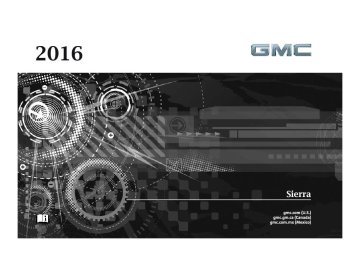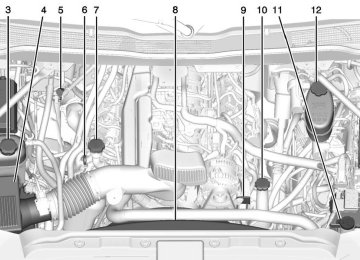- 1997 GMC Sierra Owners Manuals
- GMC Sierra Owners Manuals
- 2016 GMC Sierra Owners Manuals
- GMC Sierra Owners Manuals
- 2012 GMC Sierra Owners Manuals
- GMC Sierra Owners Manuals
- 2001 GMC Sierra Owners Manuals
- GMC Sierra Owners Manuals
- 2015 GMC Sierra Owners Manuals
- GMC Sierra Owners Manuals
- 2013 GMC Sierra Owners Manuals
- GMC Sierra Owners Manuals
- 2003 GMC Sierra Owners Manuals
- GMC Sierra Owners Manuals
- 2008 GMC Sierra Owners Manuals
- GMC Sierra Owners Manuals
- 2005 GMC Sierra Owners Manuals
- GMC Sierra Owners Manuals
- 1999 GMC Sierra Owners Manuals
- GMC Sierra Owners Manuals
- 2010 GMC Sierra Owners Manuals
- GMC Sierra Owners Manuals
- 2009 GMC Sierra Owners Manuals
- GMC Sierra Owners Manuals
- 1996 GMC Sierra Owners Manuals
- GMC Sierra Owners Manuals
- 2000 GMC Sierra Owners Manuals
- GMC Sierra Owners Manuals
- 2014 GMC Sierra Owners Manuals
- GMC Sierra Owners Manuals
- 2004 GMC Sierra Owners Manuals
- GMC Sierra Owners Manuals
- 2007 GMC Sierra Owners Manuals
- GMC Sierra Owners Manuals
- 1994 GMC Sierra Owners Manuals
- GMC Sierra Owners Manuals
- 2002 GMC Sierra Owners Manuals
- GMC Sierra Owners Manuals
- 2011 GMC Sierra Owners Manuals
- GMC Sierra Owners Manuals
- 1993 GMC Sierra Owners Manuals
- GMC Sierra Owners Manuals
- 2006 GMC Sierra Owners Manuals
- GMC Sierra Owners Manuals
- 1998 GMC Sierra Owners Manuals
- GMC Sierra Owners Manuals
- 1995 GMC Sierra Owners Manuals
- GMC Sierra Owners Manuals
- Download PDF Manual
-
available if not accepted. When a cell phone supports the phone book feature, the Contacts and Recent Calls menus are automatically available. The Contacts menu allows you to access the phone book stored in the cell phone to make a call.
GMC Sierra Owner Manual 9234758) - 2016 - CRC - 7/31/15
(GMNA-Localizing-U.S./Canada/Mexico-
220
Infotainment System
The Recent Calls menu allows you to access the phone numbers from the Incoming Calls, Outgoing Calls, and Missed Calls menus on the cell phone to make a call. To make a call using the Contacts menu: 1. From the Home Page, turn the
MENU knob, then press to select the PHONE screen button.
2. Turn the MENU knob to
highlight Contacts and press to select.
3. Turn the MENU knob to
highlight the letter group and press to select.
4. Turn the MENU knob to
highlight the contact and press to select.
5. Turn the MENU knob to
highlight the desired number, then press the MENU knob to call the contact.
To make a call using the Recent Calls menu: 1. From the Home Page, turn the
2. Turn the MENU knob and
press to select Keypad. 3. Turn the MENU knob to
MENU knob, then press to select the PHONE screen button.
2. Turn the MENU knob to
highlight Recent Calls and press to select. If necessary, select between Missed, Recent, and Sent calls by pressing the button below the appropriate screen button.
3. Turn the MENU knob to
highlight the contact or the phone number.
4. Press the MENU knob to call
the contact.
Making a Call Using the Keypad To make a call: 1. From the Home Page, turn the
MENU knob, then press to select the PHONE screen button.
highlight the first digit and press to select. Continue this process through the number. To call, press the button just below the CALL screen button.
Accepting or Declining a Call When an incoming call is received, the infotainment system mutes and a ring tone is heard in the vehicle.
Accepting a Call To accept a call, do one of the following: . Press the button just below the
ANSWER screen button.
. Press g on the steering wheel
controls.
Declining a Call To decline a call, do one of the following: . Press the button just below the
IGNORE screen button.
GMC Sierra Owner Manual 9234758) - 2016 - CRC - 7/31/15
(GMNA-Localizing-U.S./Canada/Mexico-
. Press i on the steering wheel
controls.
. Do nothing. Call Waiting Call waiting must be supported on the Bluetooth phone and enabled by the wireless service carrier to work.
Accepting a Call Waiting Call To accept a call waiting call, do one of the following: . Press the button just below the
SWITCH screen button.
. Press g on the steering wheel
controls.
Declining a Call Waiting Call To decline a call waiting call, do one of the following: . Press the button just below the
IGNORE screen button.
. Press i on the steering wheel
controls.
. Do nothing.
Ending a Call To end a call, do one of the following: . Press the button just below the
END screen button.
. Press i on the steering wheel
controls.
Dual Tone Multi-Frequency (DTMF) Tones The in-vehicle Bluetooth system can send numbers during a call. This is used when calling a menu-driven phone system. 1. When a call is active, press the button just below the KEYPAD screen button.
2. Turn the MENU knob to
highlight the first digit and press to select.
If not initially in the phone application, from the Home Page, turn the MENU knob, then press to select the PHONE screen button. From the PHONE main menu, turn the MENU knob to highlight Active Call and press to select.
Infotainment System
221
Bluetooth (Voice Recognition - Base Radio)
Using Voice Recognition To use voice recognition, press g on the steering wheel. Use the commands below for the various voice features. For additional information, say “Help” while you are in a voice recognition menu. Pairing
Pairing a Phone 1. Press g. The system responds
“Ready,” followed by a tone.
2. Say “Bluetooth.” 3. Say “Pair.” The system
responds with instructions and a four-digit Personal Identification Number (PIN). The PIN is used in Step 5.
4. Start the pairing process on the
cell phone that you want to pair. For help with this process, see your cell phone manufacturer's user guide.
GMC Sierra Owner Manual 9234758) - 2016 - CRC - 7/31/15
(GMNA-Localizing-U.S./Canada/Mexico-
222
Infotainment System
5. Locate the device named “Your
Vehicle” in the list on the cell phone. Follow the instructions on the cell phone to enter the PIN provided in Step 3. The system may respond with a six digit code to be confirmed on the cell phone (instead of entering a four digit code), check that the same digits are shown on the cell phone and say "Yes" to confirm. Select Confirm on the cell phone as well. After the PIN is successfully entered, the system prompts you to provide a name for the paired cell phone. This name will be used to indicate which phones are paired and connected to the vehicle. The system responds with “
has been successfully paired” after the pairing process is complete. 6. Repeat Steps 1−5 to pair
additional phones.
Listing All Paired and Connected Phones The system can list all cell phones paired to it. If a paired cell phone is also connected to the vehicle, the system responds with “is connected” after that phone name. 1. Press g. The system responds
“Ready,” followed by a tone.
2. Say “Bluetooth.” 3. Say “List.”
Deleting a Paired Phone If the phone name to delete is unknown, see “Listing All Paired and Connected Phones.” 1. Press g. The system responds
“Ready,” followed by a tone.
2. Say “Bluetooth.” 3. Say “Delete.” The system asks
for which phone to delete.
4. Say the name of the phone to
delete.
Connecting to a Different Phone To connect to a different cell phone, the Bluetooth system looks for the next available cell phone in the order in which all available cell phones were paired. This may need to be repeated depending on how many cell phones have been connected. 1. Press g. The system responds
“Ready,” followed by a tone.
2. Say “Bluetooth.” 3. Say “Change phone.”
If another cell phone is found, the response will be “
is now connected.” This can be repeated to connect any of the up to five paired phones. If another cell phone is not found, the original phone remains connected. GMC Sierra Owner Manual 9234758) - 2016 - CRC - 7/31/15
(GMNA-Localizing-U.S./Canada/Mexico-
Storing and Deleting Phone Numbers The following commands are used to delete and store phone numbers. Store : This command will store a phone number, or a group of numbers as a name tag. Digit Store : This command allows a phone number to be stored as a name tag by entering the digits one at a time. Delete : This command is used to delete individual name tags. Delete All Name Tags : This command deletes all stored name tags in the Hands-Free Calling Directory and the Destinations Directory. Using the “Store” Command 1. Press g. The system responds
“Ready,” followed by a tone.
2. Say “Store.” 3. Say the entire phone number or a group of digits all at once with no pauses, then follow the
directions given by the system to save a name tag for this number.
Using the “Digit Store” Command If an unwanted number is recognized by the system, say “Correction” at any time to clear the last number. To hear all of the digits recognized by the system, say “Verify” at any time. 1. Press g. The system responds
“Ready,” followed by a tone.
2. Say “Digit Store.” 3. Say each digit, one at a time. After each digit is entered, the system repeats back the digit it heard followed by a tone. After the last digit has been entered, say “Store,” and then follow the directions given by the system to save a name tag for this number.
Using the “Delete” Command 1. Press g. The system responds
“Ready,” followed by a tone.
Infotainment System
223
2. Say “Delete.” 3. Say the name tag you want to
delete.
Using the “Delete All Name Tags” Command This command deletes all stored name tags in the Hands-Free Calling Directory and the Destinations Directory. To delete all name tags: 1. Press g. The system responds
“Ready,” followed by a tone. 2. Say “Delete all name tags.” Listing Stored Numbers The list command will list all the stored numbers and name tags. Using the “List” Command 1. Press g. The system responds
“Ready,” followed by a tone.
2. Say “Directory.” 3. Say “Hands-Free Calling.” 4. Say “List.”
GMC Sierra Owner Manual 9234758) - 2016 - CRC - 7/31/15
(GMNA-Localizing-U.S./Canada/Mexico-
224
Infotainment System
Making a Call Calls can be made using the following commands. Dial or Call : The dial or call command can be used interchangeably to dial a phone number or a stored name tag. Digit Dial : This command allows a phone number to be dialed by entering the digits one at a time. Re-dial : This command is used to dial the last number used on the cell phone. Using the “Dial” or “Call” Command 1. Press g. The system responds
“Ready,” followed by a tone.
2. Say “Dial” or “Call.” 3. Say the entire number without pausing or say the name tag. Once connected, the person called will be heard through the audio speakers.
Calling 911 Emergency (U.S. and Canada) 1. Press g. The system responds
“Ready,” followed by a tone.
2. Say “Dial” or “Call.” 3. Say “911.” 4. Say “Dial” or “Call.”
Calling 066 Emergency (Mexico) 1. Press g. The system responds
“Ready,” followed by a tone.
2. Say “Dial” or “Call.” 3. Say “066.” 4. Say “Dial” or “Call.” Using the “Digit Dial” Command The digit dial command allows a phone number to be dialed by entering the digits one at a time. After each digit is entered, the system repeats back the digit it heard followed by a tone. If an unwanted number is recognized by the system, say “Correction” at any time to clear the last number.
To hear all of the numbers recognized by the system, say “Verify” at any time. 1. Press g. The system responds
“Ready,” followed by a tone.
2. Say “Digit Dial.” 3. Say each digit, one at a time. After each digit is entered, the system repeats back the digit it heard followed by a tone. After the last digit has been entered, say “Dial.”
Once connected, the person called will be heard through the audio speakers. Using the “Re-dial” Command 1. Press g. The system responds
“Ready,” followed by a tone. 2. After the tone, say “Re-dial.”
The system dials the last number called from the connected cell phone.
Once connected, the person called will be heard through the audio speakers.
GMC Sierra Owner Manual 9234758) - 2016 - CRC - 7/31/15
(GMNA-Localizing-U.S./Canada/Mexico-
Receiving a Call When an incoming call is received, the audio system mutes and a ring tone is heard in the vehicle. . Press g to answer the call. . Press i to ignore a call. Call Waiting Call waiting must be supported on the cell phone and enabled by the wireless service carrier. . Press g to answer an incoming call when another call is active. The original call is placed on hold.
. Press g again to return to the
original call.
. To ignore the incoming call, no
action is required.
. Press i to disconnect the
current call and switch to the call on hold.
Three-Way Calling Three-way calling must be supported on the cell phone and enabled by the wireless service carrier. 1. While on a call, press g. 2. Say “Three-way call.” 3. Use the “Dial” or “Call”
command to dial the number of the third party to be called. 4. Once the call is connected,
press g to link all callers together.
Ending a Call Press i to end a call. Transferring a Call Audio can be transferred between the Bluetooth system and the cell phone. The cell phone must be paired and connected with the Bluetooth system before a call can be transferred. The connection process can take up to two minutes after the ignition is turned to ON/RUN.
Infotainment System
225
To Transfer Audio from the Bluetooth System to a Cell Phone During a call with the audio in the vehicle: 1. Press g. 2. Say “Transfer Call.”
To Transfer Audio to the Bluetooth System from a Cell Phone During a call with the audio on the cell phone, press g. The audio transfers to the vehicle. If the audio does not transfer to the vehicle, use the audio transfer feature on the cell phone. See your cell phone manufacturer's user guide for more information. Voice Pass-Thru Voice pass-thru allows access to the voice recognition commands on the cell phone. See your cell phone manufacturer's user guide to see if the cell phone supports this feature.
GMC Sierra Owner Manual 9234758) - 2016 - CRC - 7/31/15
(GMNA-Localizing-U.S./Canada/Mexico-
226
Infotainment System
To access contacts stored in the cell phone: 1. Press g. The system responds
“Ready,” followed by a tone.
2. Say “Bluetooth.” 3. Say “Voice.” The system responds “OK, accessing
.” The cell phone's normal prompt messages will go through their cycle according to the phone's operating instructions. Dual Tone Multi-Frequency (DTMF) Tones The Bluetooth system can send numbers and the numbers stored as name tags during a call. You can use this feature when calling a menu-driven phone system. Account numbers can also be stored for use.
Sending a Number or Name Tag During a Call 1. Press g. The system responds
“Ready,” followed by a tone.
2. Say “Dial.”
3. Say the number or name tag
to send.
Clearing the System Unless information is deleted out of the in-vehicle Bluetooth system, it will be retained indefinitely. This includes all phone pairing information. For information on how to delete this information, see “Deleting a Paired Phone.”
Bluetooth (Infotainment Controls - Base Radio with Touchscreen) To use infotainment controls to access the menu system, see Overview (Base Radio) 0 184 or Overview (Base Radio with Touchscreen) 0 187. Pairing A Bluetooth-enabled cell phone must be paired to the Bluetooth system and then connected to the vehicle before it can be used. See your cell phone manufacturer's user guide for Bluetooth functions before pairing the cell phone. If a Bluetooth
phone is not connected, calls will be made using OnStar Hands-Free Calling, if available. See OnStar Overview 0 484.
Pairing Information . A Bluetooth phone with MP3
capability cannot be paired to the vehicle as a phone and an MP3 player at the same time. . Up to 10 cell phones can bepaired to the Bluetooth system. . The pairing process is disabled
when the vehicle is moving.
. Pairing only needs to be
completed once, unless the pairing information on the cell phone changes or the cell phone is deleted from the system.
. Only one paired cell phone can be connected to the Bluetooth system at a time. If multiple paired cell phones are within range of the system, the system connects to the first available paired cell phone in the order that they were first paired to the system.
GMC Sierra Owner Manual 9234758) - 2016 - CRC - 7/31/15
(GMNA-Localizing-U.S./Canada/Mexico-
When the Bluetooth device and infotainment system are successfully paired, the phone book is downloaded automatically. This is dependent on the type of the phone paired. If the automatic download does not occur, proceed with the phone book download on the phone.
Pairing a Phone - SSP and No Paired Device When there is no paired device on the infotainment system and Simple Secure Pairing (SSP) is supported: 1. Press {. 2. Touch PHONE, press # on the
faceplate, or press g on the steering wheel without OnStar.
3. Touch Search Device. 4. Touch the desired device to
pair on the searched list screen.
5. Touch Yes on the pop-up
screen of the Bluetooth device and infotainment system.
Infotainment System
227
6. When the Bluetooth device and
7. Touch Yes on the pop-up
infotainment system are successfully paired, the phone screen is displayed on the infotainment system.
Pairing a Phone - SSP and Paired Device When a paired device is on the infotainment system and SSP is supported: 1. Press {. 2. Touch Settings. 3. Touch Bluetooth, then Device
Management.
4. Touch the desired device to
pair. When the Bluetooth device and infotainment system are successfully paired, Z / 5
is displayed on the pair device screen. If no desired device is available go to Step 5.5. Touch Search Device to search
for the desired device.
screen of the Bluetooth device and infotainment system.
. The connected phone is
highlighted by 5.
. Z / 5 indicates the hands-free and phone music functions are enabled.
. 5 indicates only the hands-free
function is enabled.
. Z indicates only Bluetooth
music is enabled.
Pairing a Phone - No SSP and No Paired Device When there is no paired device on the infotainment system and SSP is not supported: 1. Press {. 2. Touch PHONE, press # on the
faceplate, or press g on the steering wheel without OnStar.
6. Touch the desired device to
3. Touch Search Device.
pair on the searched list screen.
GMC Sierra Owner Manual 9234758) - 2016 - CRC - 7/31/15
(GMNA-Localizing-U.S./Canada/Mexico-
228
Infotainment System
4. Touch the desired device to
5.
pair on the searched list screen. Input the Personal Identification Number (PIN) code (default: 1234) to the Bluetooth device. When the Bluetooth device and infotainment system are successfully paired, the PHONE screen is displayed on the infotainment system.
When the connection fails, a failure message is displayed on the infotainment system. If a Bluetooth device was previously connected, the infotainment system executes the auto connection. However, if the Bluetooth setting on the Bluetooth device is turned off, a failure message is displayed on the infotainment system.
Pairing a Phone - No SSP and Paired Device When a paired device is on the infotainment system and SSP is not supported: 1. Press {.
2. Touch Settings. 3. Touch Bluetooth, then Device
Management.
4. Touch the desired device to
pair. When the Bluetooth device and infotainment system are successfully paired, Z / 5
is displayed on the pair device screen. If no desired device is available go to Step 5.5. Touch Search Device to search
for the desired device.
6. Touch the desired device to
7.
pair on the searched list screen. Input the Personal Identification Number (PIN) code (default: 1234) to the Bluetooth device. When the Bluetooth device and infotainment system are successfully paired, Z / 5 is displayed on the pair device screen.
. The connected phone is
highlighted by 5.
. Z / 5 indicates the hands-free and phone music functions are enabled.
. 5 indicates only the hands-free
function is enabled.
. Z indicates only Bluetooth
music is enabled.
Connecting a Paired Bluetooth Device 1. Press {. 2. Touch Settings. 3. Touch Bluetooth, then Device
Management.
4. Touch the device to be
connected.
Checking the Bluetooth Connection 1. Press {. 2. Touch Settings. 3. Touch Bluetooth, then Device
Management.
4. The paired device will show.
GMC Sierra Owner Manual 9234758) - 2016 - CRC - 7/31/15
(GMNA-Localizing-U.S./Canada/Mexico-
Disconnecting a Bluetooth Device 1. Press {. 2. Touch Settings. 3. Touch Bluetooth, then Device
Management.
4. Touch the name of the device
to be disconnected. 5. Touch Disconnect.
Deleting a Bluetooth Device 1. Press {. 2. Touch Settings. 3. Touch Bluetooth, then Device
Management.
4. Touch the device to delete. 5. Touch Y. 6. Touch Delete.
Bluetooth Music Before playing Bluetooth music, read the following information. . A cell phone or Bluetooth device
that supports Advanced Audio Distribution Profile (A2DP)
versions over 1.2 must be registered and connected to the product.
. From the cell phone or Bluetooth device, find the Bluetooth device type to set/connect the item as a stereo headset.
. e will appear on the screen if
the stereo headset is successfully connected. . The sound played by the
Bluetooth device is delivered through the infotainment system.
. Bluetooth music can be played only when a Bluetooth device has been connected. To play Bluetooth music, connect the Bluetooth phone to the infotainment system. If the Bluetooth device is disconnected while playing phone music, the music is discontinued. The audio streaming function may not be supported in some Bluetooth phones. Only one function can be used at a time between the Bluetooth hands-free or Phone
Infotainment System
229
music function. For example, if you convert to Bluetooth hands-free while playing Phone music, the music is discontinued. Playing music from the car is not possible when there are no music files stored in the cell phone.
Playing Bluetooth Music 1. Press {. 2. Touch AUDIO. 3. Touch Source. 4. Touch Bluetooth.
Pause Touch j to pause. Touch r to resume. Playing the Next Song Touch l. Playing the Previous Song Touch g within two seconds of playback time to play the previous song.
GMC Sierra Owner Manual 9234758) - 2016 - CRC - 7/31/15
(GMNA-Localizing-U.S./Canada/Mexico-
230
Infotainment System
Returning to the Beginning of the Current Song Touch g after two seconds of playback time.
Search Touch and hold g or l to rewind or fast forward.
Playing Music Randomly Touch Z during playback. Touch again to return to normal play. This function may not be supported depending on the bluetooth device. Do not change the track too quickly when playing Bluetooth music. Conditions that may occur when playing Bluetooth music:
It takes time to transmit data from the bluetooth device to the infotainment system. If the cell phone or Bluetooth device is not in the waiting screen mode, it may not automatically play.
. The infotainment system
transmits the order to play from the bluetooth device in the Bluetooth music play mode. If this is done in a different mode, then the device transmits the order to stop. Depending on the bluetooth device options, this order to play/stop may take time to activate. If the Bluetooth music playback is not functioning, then check to see if the bluetooth device is in the waiting screen mode.
. Sounds may be cut off during the Bluetooth music playback.
. The infotainment system outputs the audio from the cell phone or Bluetooth device as it is transmitted.
Apple CarPlay and Android Auto If equipped, Android Auto™ and/or Apple CarPlay™ capability may be available through a compatible smartphone. If available, a
PROJECTION icon will appear on the Home Page of the infotainment display. To use Android Auto and/or Apple CarPlay: 1. Download the Android Auto app to your phone from the Google™ Play store. There is no app required for Apple CarPlay.
2. Connect your Android phone or
Apple iPhone by using the compatible phone USB cable and plugging into a USB data port. For best performance, use the device’s factory-provided USB cable. Aftermarket or third-party cables may not work.
The PROJECTION icon on the Home Page will change to Android Auto or Apple CarPlay depending on the phone. Android Auto and/or Apple CarPlay may automatically launch upon USB connection. If not, press the ANDROID AUTO and/or APPLE CARPLAY icon on the Home Page to launch.
GMC Sierra Owner Manual 9234758) - 2016 - CRC - 7/31/15
(GMNA-Localizing-U.S./Canada/Mexico-
For further information on how to set up Android Auto and Apple CarPlay in the vehicle, see my. gmc.com or see “Customer Assistance” in the owner manual. Android Auto is provided by Google and is subject to Google’s terms and privacy policy. CarPlay is provided by Apple and is subject to Apple’s terms and privacy policy. For Android Auto support see https://support.google.com/ androidauto or Apple CarPlay support at https://www.apple.com/ ios/carplay/ for more information. Apple or Google may change or suspend availability at any time. Android Auto is a trademark of Google Inc.; Apple CarPlay is a trademark of Apple Inc.
Bluetooth Phone/ Devices
Pictures and Movies (Audio System with Touchscreen) The infotainment system can play the music files contained in the USB storage device or iPod/iPhone products.
Audio System Information Using MP3/WMA/OGG/WAV Files . Music files with .mp3, .wma,
.ogg, and .wav file name extensions can be played.
. MP3 files that can be played are:
Bit rate: 8 kbps to 320 kbps - Sampling frequency: 48 kHz, 44.1 kHz, 32 kHz, 24 kHz, 22.05 kHz, and 16 kHz.
. Files with a bit rate above
128 kbps will result in higher quality sound. ID3 Tag information for MP3
files, such as the album name and the artist, can be played.Infotainment System
231
. To display album title, track title,
and artist information, the file should be compatible with the ID3 Tag V1 and V2 formats.
Using USB Storage Devices and iPod/iPhone . Use a USB or flash memory type
storage device. Do not connect using a USB adaptor.
. Do not connect and reconnect the USB device repeatedly in a short time, as this may cause static electricity and problems using the device.
. Use a USB device with a metal
connecting terminal.
. Connection with i-Stick Type USB storage devices may be faulty due to vehicle vibration.
. Do not touch the USB
connecting terminal.
. Only USB storage devices
formatted in FAT16/32 or exFAT file system are recognized. NTFS and other file systems are not recognized.
GMC Sierra Owner Manual 9234758) - 2016 - CRC - 7/31/15
(GMNA-Localizing-U.S./Canada/Mexico-
232
Infotainment System
. The time it takes to process files will depend on the USB storage device type and capacity, and the type of files stored.
. USB storage devices can only
. Only connect the iPod/iPhone
be connected for playing music/ movies, viewing photo files, or upgrading.
. Some USB storage device files
. Do not use the USB terminal to
may not be compatible.
. Up to two USB devices and one
iPod can be played through a USB hub. All devices may not be supported, depending on the performance of the USB hub. If there is not enough power supply, it may not operate normally.
. Do not disconnect the USB
storage device while it is playing. This may cause damage to the product or affect the performance of the USB device.
. Disconnect the USB storage
device when the ignition is turned off. If the ignition is turned on while the USB device is connected, the USB device may be damaged or may not operate normally.
charge USB accessory equipment. The heat generated may cause performance issues or damage.
. Music files to which Digital Right
Management (DRM) is applied cannot be played.
. USB storage device capacity
limit is 2,500 music files, 2,500
photo files, 250 movie files, 2,500 folders, and 10 stages of folder structure. The iPod/iPhone can play all music files supported, but will only display up to 2,500 files on the screen in alphabetical order.. Some iPod/iPhone product models may not support the connectivity or functionality of this product.
with connection cables supported by iPod/iPhone products. Other connection cables cannot be used.
. The iPod/iPhone may be
damaged if it is connected to the vehicle with the ignition on. When not in use, disconnect the iPod/iPhone.
. When the iPod/iPhone is
connected to the USB port by using the iPod/iPhone cable, the Bluetooth music is not supported.
. The iPod/iPhone playback
functions and the information displayed may be different when played on the infotainment system.
GMC Sierra Owner Manual 9234758) - 2016 - CRC - 7/31/15
(GMNA-Localizing-U.S./Canada/Mexico-
Infotainment System
233
Changing to Next/Previous Files . Touch l to change to the
next file.
. Touch g within five seconds of
the playback time to play the previous file.
Returning to the Beginning of the Current File Touch g after five seconds of the playback time. Scanning Forward or Backward Touch and hold g or l during playback to rewind or fast forward. Release the button to resume playback at normal speed. Playing a File Randomly Touch Z during playback. . ON: Plays all files randomly. . OFF: Returns to normal
playback.
. Refer to the table for the
classification items related to the search function provided by the iPod/iPhone.
USB Player Playing Music from a USB Device . Connect the USB device to the
USB port.
. Play will start automatically after the system has finished reading the USB device. If a non-readable USB device is connected, an error message displays and the system will switch to the previous audio function.
If the USB device is already connected: . Press {. . Touch AUDIO. . Touch Source. . Touch USB. To stop the USB device and select another media source, touch Source, then select the other source. To remove the USB device, select another function, then remove the USB device. Pause . Touch j to pause. . Touch r to resume.
GMC Sierra Owner Manual 9234758) - 2016 - CRC - 7/31/15
(GMNA-Localizing-U.S./Canada/Mexico-
234
Infotainment System
Using the USB Music Menu . Touch Menu during playback.
Auto Volume . Touch Auto Volume. The Auto
Playing Music Files . Connect the iPod/iPhone to the
Volume menu is displayed. See “Auto Volume” under “System Settings” in AM-FM Radio (Base Radio with Touchscreen) 0 193
or AM-FM Radio (Base Radio) 0 191.Traffic Program (If Equipped) . Touch On or Off.
MTP (Media Transfer Protocol) . Connect a MTP supported
device.
. Play will start automatically after the system has finished reading the MTP device. If a non-readable MTP device is connected, an error message displays and the system will switch to the previous audio function.
iPod/iPhone Player This feature is limited to models supporting the iPod/iPhone connection.
USB port.
. Play will start from the previously
played point after the system has finished reading the USB device. If a non-readable USB device is connected, an error message displays and the system will switch to the previous audio function.
If the iPod/iPhone is already connected: 1. Press {. 2. Touch AUDIO. 3. Touch Source. 4. Touch iPod. To stop the device and select another media source, touch Source, then select the other source. To remove the device, select another function, then remove the device.
. Touch the desired menu. Browse Music 1. Touch Browse Music. 2. Touch the desired music. Tone Settings . Touch Tone Settings. The Tone Settings menu is displayed. See “Tone Settings” under “System Settings” in AM-FM Radio (Base Radio with Touchscreen) 0 193
or AM-FM Radio (Base Radio) 0 191.GMC Sierra Owner Manual 9234758) - 2016 - CRC - 7/31/15
(GMNA-Localizing-U.S./Canada/Mexico-
Using the iPod Menu . Touch Menu during playback. . Touch the appropriate
play mode. Browse Music 1. Touch Browse Music. 2. Touch the desired music. Tone Settings . Touch Tone Settings. The Tone Settings menu is displayed. See “Tone Settings” under “System Settings” in AM-FM Radio (Base Radio with Touchscreen) 0 193
or AM-FM Radio (Base Radio) 0 191.Auto Volume . Touch Auto Volume. The Auto
Volume menu is displayed. See “Auto Volume” under “System Settings” in AM-FM Radio (Base Radio with Touchscreen) 0 193
or AM-FM Radio (Base Radio) 0 191.Infotainment System
235
Pictures and Movies (Picture System with Touchscreen) The infotainment system can view picture files stored on a USB storage device and devices that support Media Transfer Protocol (MTP).
Picture System Information . Supported file extensions: .jpg,
.bmp, .png, .gif.
. Animated GIF files are not
supported.
. Some files may not operate due to a different recording format or the condition of the file.
Viewing Pictures 1. Connect the USB device to the
USB port.
2. Touch the screen to open to full screen. Touch the screen again to return to the previous screen.
Pause . Touch j to pause. . Touch r to resume. Changing to Next/Previous Song . Touch l to change to the
next song.
. Touch g within three seconds of the playback time to play the previous file.
Returning to the Beginning of the Current File Touch g after three seconds of the playback time. Scanning Forward or Backward Touch and hold g or l during playback to rewind or fast forward. Release the button to resume playback at normal speed. Playing a File Randomly Touch Z during playback. . ON: Plays all files randomly. . OFF: Returns to normal
playback.
GMC Sierra Owner Manual 9234758) - 2016 - CRC - 7/31/15
(GMNA-Localizing-U.S./Canada/Mexico-
236
Infotainment System
If the USB device is already connected: 1. Press {. 2. Touch GALLERY. 3. Touch \. Some features are disabled while the vehicle is in motion.
Viewing a Slide Show 1. Touch z from the picture
screen.
2. Touch the screen to cancel the
slide show during the slide show playback.
Viewing a Previous or Next Picture Touch S or T from the picture screen.
Rotating a Picture Touch w from the picture screen. Enlarging a Picture Touch x from the picture screen.
Using the USB Picture Menu 1. Touch MENU from the picture
screen.
2. Touch the appropriate menu: . Slide Show Time: Allows
selection of the slide show interval.
. Clock, Temp. Display:
Allows selection of On or Off to show the clock and temperature on the full screen.
. Display Settings: Adjusts
for Brightness and Contrast.
3. Touch 4 to exit.
Pictures and Movies (Movie System with Touchscreen) The infotainment system can play movie files stored on a USB storage device and devices that support Media Transfer Protocol (MTP).
Movie System Information . Available resolution: Lower than
1280 x 720 (W x H) pixels.
. Frame rate: Less than 30 fps. . Playable movie file: mp4. The playable movie file may not be played according to the codec format.
. Playable codec format: H.264
codec.
. Playable Audio format: MP3,
AC3, AAC, WMA. . Max video bitrate: ‐ mpeg-1: 8 Mbps ‐ mpeg-4 (mpg4, mp42, mp43):
4 Mbps
. Max audio bitrate: ‐ mp3: 320 Kbps ‐ wma: 320 Kbps ‐ ac-3: 640 Kbps ‐ aac: 449 Kbps
. Movie files to which Digital Right
Management (DRM) is applied may not be played.
GMC Sierra Owner Manual 9234758) - 2016 - CRC - 7/31/15
(GMNA-Localizing-U.S./Canada/Mexico-
Returning to the Beginning of the Current Movie Touch t after five seconds of the playback time.
Scanning Forward or Backward Touch and hold t or u during playback to rewind or fast forward. Release the button to resume playback at normal speed.
Viewing Full Screen Touch t from the movie screen. Touch t again to return to the previous screen.
Using the USB Movie Menu 1. Touch MENU from the movie
screen.
Playing a Movie File 1. Connect the USB device to the
USB port.
2. Touch the screen to open to full screen. Touch the screen again to return to the previous screen.
If the USB device is already connected: 1. Press {. 2. Touch GALLERY. 3. Touch z. Movie is not available while driving.
Pause . Touch j to pause. . Touch r to resume. Changing to Next/Previous Movie . Touch u to change to the
next file.
. Touch t within five seconds of
the playback time to play the previous file.
Infotainment System
237
2. Touch the appropriate menu: . Tone Settings: Shows the
sound setup. See “Tone Settings” under “Base Radio with Touchscreen” in AM-FM Radio (Base Radio with Touchscreen) 0 193 or AM-FM Radio (Base Radio) 0 191.
. Auto Volume: Automatically
adjusts the volume according to the speed of the vehicle. See “Auto Volume” under “Base Radio with Touchscreen” in AM-FM Radio (Base Radio with Touchscreen) 0 193 or AM-FM Radio (Base Radio) 0 191.
. Clock/Temp. Display:
Allows selection of On or Off to show the clock and temperature on the full screen.
. Display Settings: Adjusts
for brightness and contrast.
3. Touch 4 to exit.
GMC Sierra Owner Manual 9234758) - 2016 - CRC - 7/31/15
(GMNA-Localizing-U.S./Canada/Mexico-
238
Infotainment System
Trademarks and License Agreements
FCC Information See Radio Frequency Statement 0 480.
"Made for iPod" and "Made for iPhone" mean that an electronic accessory has been designed to connect specifically to iPod or iPhone and has been certified by the developer to meet Apple performance standards. Apple is not responsible for the operation of this device or its compliance with safety and regulatory standards. Please note that the use of this accessory with iPod or iPhone may affect wireless performance. iPhone®, iPod®, iPod classic®, iPod nano®,
iPod shuffle®, and iPod touch® are trademarks of Apple Inc., registered in the U.S. and other countries.
Fees and Taxes: Subscription fee, taxes, one time activation fee, and other fees may apply. Subscription fee is consumer only. All fees and programming subject to change. Subscriptions subject to Customer Agreement available at www.siriusxm.com. SiriusXM® service only available in the 48 contiguous United States and Canada. In Canada: Some deterioration of service may occur in extreme northern latitudes. This is beyond the control of SiriusXM® Satellite Radio. Explicit Language Notice: Channels with frequent explicit language are indicated with an “XL” preceding the
channel name. Channel blocking is available for SiriusXM Satellite Radio receivers by notifying SiriusXM: . USA Customers — See
www.siriusxm.com or call 1-866-635–2349.
. Canadian Customers — See
www.xmradio.ca or call 1-877-209-0079.
It is prohibited to copy, decompile, disassemble, reverse engineer, hack, manipulate, or otherwise make available any technology or software incorporated in receivers compatible with the SiriusXM® Satellite Radio System or that support the SiriusXM website, the Online Service or any of its content. Furthermore, the AMBER voice compression software included in this product is protected by intellectual property rights including patent rights, copyrights, and trade secrets of Digital Voice Systems, Inc.
GMC Sierra Owner Manual 9234758) - 2016 - CRC - 7/31/15
(GMNA-Localizing-U.S./Canada/Mexico-
General Requirements: 1. A License Agreement from
SiriusXM® is required for any product that incorporates SiriusXM Technology and/or for use of any of the SiriusXM marks to be manufactured, distributed, or marketed in the SiriusXM Service Area.
2. For products to be distributed,
marketed, and/or sold in Canada, a separate agreement is required with Canadian Satellite Radio Inc. (operating as SiriusXM Canada).
Other Information The Bluetooth® word mark and logos are owned by the Bluetooth® SIG, Inc. and any use of such marks by General Motors is under license. Other trademarks and trade names are those of their respective owners.
Schedule I: Gracenote EULA
Music recognition technology and related data are provided by Gracenote®. Gracenote is the industry standard in music recognition technology and related content delivery. For more information visit www.gracenote.com. Music-related data from Gracenote, Inc., copyright © 2000 to present Gracenote. Gracenote Software, copyright © 2000 to present Gracenote. One or more patents owned by Gracenote may apply to this product and service. See the Gracenote website for a non-exhaustive list of applicable Gracenote patents. Gracenote, CDDB, MusicID, MediaVOCS, the Gracenote logo and logotype, and the "Powered by Gracenote" logo
Infotainment System
239
are either registered trademarks or trademarks of Gracenote in the United States and/or other countries.
Gracenote Terms of Use This application or device contains software from Gracenote, Inc. of Emeryville, California ("Gracenote"). The software from Gracenote (the "Gracenote Software") enables this application to do disc or file identification and obtain music-related information, including name, artist, track, and title information ("Gracenote Data") from online servers or embedded databases (collectively, "Gracenote Servers") and to perform other functions. You may use Gracenote Data only by means of the intended End-User functions of this application or device. This application or device may contain content belonging to Gracenote’s providers. If so, all of the restrictions set forth herein with respect to Gracenote Data shall also apply to such content and such content providers shall be entitled to
GMC Sierra Owner Manual 9234758) - 2016 - CRC - 7/31/15
(GMNA-Localizing-U.S./Canada/Mexico-
240
Infotainment System
all of the benefits and protections set forth herein that are available to Gracenote. You agree that you will use Gracenote Data, the Gracenote Software, and Gracenote Servers for your own personal non-commercial use only. You agree not to assign, copy, transfer or transmit the Gracenote Software or any Gracenote Data to any third party. YOU AGREE NOT TO USE OR EXPLOIT GRACENOTE DATA, THE GRACENOTE SOFTWARE, OR GRACENOTE SERVERS, EXCEPT AS EXPRESSLY PERMITTED HEREIN. You agree that your non-exclusive license to use the Gracenote Data, the Gracenote Software, and Gracenote Servers will terminate if you violate these restrictions. If your license terminates, you agree to cease any and all use of the Gracenote Data, the Gracenote Software, and Gracenote Servers. Gracenote reserves all rights in Gracenote Data, the Gracenote Software, and the Gracenote Servers, including all ownership
rights. Under no circumstances will Gracenote become liable for any payment to you for any information that you provide. You agree that Gracenote may enforce its rights under this Agreement against you directly in its own name. The Gracenote service uses a unique identifier to track queries for statistical purposes. The purpose of a randomly assigned numeric identifier is to allow the Gracenote service to count queries without knowing anything about who you are. For more information, see the web page for the Gracenote Privacy Policy for the Gracenote service. The Gracenote Software and each item of Gracenote Data are licensed to you "AS IS." Gracenote makes no representations or warranties, express or implied, regarding the accuracy of any Gracenote Data. Gracenote reserves the right to delete data from the Gracenote Servers or to change data categories for any cause that Gracenote deems sufficient. No warranty is made that the Gracenote Software or Gracenote Servers are
error-free or that functioning of Gracenote Software or Gracenote Servers will be uninterrupted. Gracenote is not obligated to provide you with new enhanced or additional data types or categories that Gracenote may provide in the future and is free to discontinue its services at any time. GRACENOTE DISCLAIMS ALL WARRANTIES EXPRESS OR IMPLIED, INCLUDING, BUT NOT LIMITED TO, IMPLIED WARRANTIES OF MERCHANTABILITY, FITNESS FOR A PARTICULAR PURPOSE, TITLE, AND NON-INFRINGEMENT. GRACENOTE DOES NOT WARRANT THE RESULTS THAT WILL BE OBTAINED BY YOUR USE OF THE GRACENOTE SOFTWARE OR ANY GRACENOTE SERVER. IN NO CASE WILL GRACENOTE BE LIABLE FOR ANY CONSEQUENTIAL OR INCIDENTAL DAMAGES OR FOR ANY LOST PROFITS OR LOST REVENUES.
GMC Sierra Owner Manual 9234758) - 2016 - CRC - 7/31/15
(GMNA-Localizing-U.S./Canada/Mexico-
© 2013. Gracenote, Inc. All Rights Reserved.
PANDORA PANDORA, the PANDORA logo, and the Pandora trade dress are trademarks or registered trademarks of Pandora Media, Inc. Used with permission.
Unicode Copyright © 1991-2013 Unicode, Inc. All rights reserved. Distributed under the Terms of Use in http://www.unicode.org/ copyright.html.
Free Type Project Portions of this software are copyright © 2013 The FreeType Project (http://www.freetype.org). All rights reserved.
iType iType is a trademark of Monotype Imaging Inc. registered in the U.S. Patent & Trademark Office and may be registered in certain other jurisdictions.
Open Source SW The open source code used in this device can be downloaded at the webpage shown in the information at the center stack display. Further information concerning the OSS licenses is shown in the center stack display.
QNX Portions of this software are copyright © 2008-2013, QNX Software Systems. All rights reserved. Part C – EULA Copyright 2013, Software Systems GmbH & Co. KG. All Rights Reserved. The product you have purchased ("Product") contains Software (Runtime Configuration No. 505962; "Software") which is distributed by or on behalf of the Product manufacturer "Manufacturer") under license from Software Systems Co. ("QSSC"). You may only use the Software in the Product and in compliance with the license terms below.
Infotainment System
241
Subject to the terms and conditions of this License, QSSC hereby grants you a limited, non-exclusive, non-transferable license to use the Software in the Product for the purpose intended by the Manufacturer. If permitted by the Manufacturer, or by applicable law, you may make one backup copy of the Software as part of the Product software. QSSC and its licensors reserve all license+C31 rights not expressly granted herein, and retain all right, title and interest in and to all copies of the Software, including all intellectual property rights therein. Unless required by applicable law you may not reproduce, distribute or transfer, or de-compile, disassemble or otherwise attempt to unbundle, reverse engineer, modify or create derivative works of, the Software. You agree: (1) not to remove, cover or alter any proprietary notices, labels or marks in or on the Software, and to ensure that all copies bear any notice contained on the original; and (2) not to export the
GMC Sierra Owner Manual 9234758) - 2016 - CRC - 7/31/15
(GMNA-Localizing-U.S./Canada/Mexico-
242
Infotainment System
Product or the Software in contravention of applicable export control laws. EXCEPT TO THE EXTENT OTHERWISE REQUIRED BY APPLICABLE LAW, QSSC AND ITS LICENSORS PROVIDE THE SOFTWARE ON AN "AS IS" BASIS, WITHOUT WARRANTIES OR CONDITIONS OF ANY KIND, EITHER EXPRESS OR IMPLIED INCLUDING, WITHOUT LIMITATION, ANY WARRANTIES OR CONDITIONS OF TITLE, NON-INFRINGEMENT, MERCHANTABILITY OR FITNESS FOR A PARTICULAR PURPOSE. ANY WARRANTIES OR OTHER PROVISIONS OFFERED BY THE MANUFACTURER OR ITS DISTRIBUTOR(S) THAT DIFFER FROM THIS LICENSE ARE OFFERED BY THE MANUFACTURER OR ITS DISTRIBUTOR(S) ALONE AND NOT BY QSSC, ITS AFFILIATES OR THEIR LICENSORS. YOU ASSUME ANY RISKS
ASSOCIATED WITH YOUR USE OF THE SOFTWARE UNDER THIS LICENSE. EXCEPT TO THE EXTENT OTHERWISE REQUIRED BY APPLICABLE LAW (SUCH AS IN THE CASE OF DELIBERATE OR GROSSLY NEGLIGENT ACTS), IN NO EVENT SHALL QSSC, ITS AFFILIATES OR THEIR LICENSORS BE LIABLE TO YOU UNDER ANY LEGAL THEORY, WHETHER IN TORT (INCLUDING NEGLIGENCE), CONTRACT OR OTHERWISE, FOR DAMAGES, INCLUDING ANY DIRECT, INDIRECT, SPECIAL, INCIDENTAL, OR CONSEQUENTIAL DAMAGES OF ANY CHARACTER ARISING AS A RESULT OF THIS LICENSE OR OUT OF THE USE OR INABILITY TO USE THE PRODUCT (INCLUDING BUT NOT LIMITED TO DAMAGES FOR LOSS OF GOODWILL, WORK STOPPAGE, PRODUCT FAILURE OR
MALFUNCTION, OR ANY AND ALL OTHER COMMERCIAL DAMAGES OR LOSSES), EVEN IF QSSC, ITS AFFILIATES OR THEIR LICENSORS HAVE BEEN ADVISED OF THE POSSIBILITY OF SUCH DAMAGES.
WMA This product is protected by certain intellectual property rights of Microsoft. Use or distribution of such technology outside of this product is prohibited without a license from Microsoft. For more information on the Software, including any open source software license terms (and available source code) as well as copyright attributions applicable to the Runtime Configuration indicated above, please contact the Manufacturer or contact QSSC at 175 Terence Matthews Crescent, Kanata, Ontario, Canada K2M 1W8
([email protected]).GMC Sierra Owner Manual 9234758) - 2016 - CRC - 7/31/15
(GMNA-Localizing-U.S./Canada/Mexico-
Infotainment System
243
END USER NOTICE The marks of companies displayed by this product to indicate business locations are the marks of their respective owners. The use of such marks in this product does not imply any sponsorship, approval, or endorsement by such companies of this product.
GMC Sierra Owner Manual 9234758) - 2016 - CRC - 7/31/15
(GMNA-Localizing-U.S./Canada/Mexico-
244
Climate Controls Climate ControlsClimate Control Systems
Climate Control Systems (with
Heater Only) . . . . . . . . . . . . . . . . 244
Climate Control Systems (with
Air Conditioning) . . . . . . . . . . . . 246
Dual Automatic Climate
Control System . . . . . . . . . . . . . 248
Climate Control Systems
Climate Control Systems (with Heater Only)
With this system, the heating and ventilation can be controlled.
Air Vents
Air Vents . . . . . . . . . . . . . . . . . . . . . 251
Maintenance
Passenger Compartment Air
Filter . . . . . . . . . . . . . . . . . . . . . . . . 252
Service . . . . . . . . . . . . . . . . . . . . . . . 2531. Fan Control 2. Air Recirculation 3. Air Delivery Mode Control 4. Defrost 5. TEMP (Temperature Control)
TEMP (Temperature Control) : Turn clockwise or counterclockwise to increase or decrease the temperature inside the vehicle.
GMC Sierra Owner Manual 9234758) - 2016 - CRC - 7/31/15
(GMNA-Localizing-U.S./Canada/Mexico-
9 (Fan Control) : Turn clockwise or counterclockwise to increase or decrease the fan speed. Turn the knob all the way counterclockwise to turn the fan off. Air Delivery Mode Control : Press Y, \, [ , or - to change the direction of the airflow. An indicator light comes on in the selected mode button. Y (Vent) : Air is directed to the instrument panel outlets. \ (Bi-Level) : Air is divided between the instrument panel and floor outlets.
[ (Floor) : Air is directed to the floor outlets, with some air directed to the windshield, side window, and second row floor outlets. - (Defog) : This mode clears the windows of fog or moisture. Air is directed to the windshield, floor outlets, and side window vents. 0 (Defrost) : Press to clear the windshield of fog or frost more quickly. Air is directed to the windshield and the side window vents. The system automatically forces outside air into the vehicle.
Climate Controls
245
Do not drive the vehicle until all the windows are clear. See Air Vents 0 251. @ (Recirculation) : Press to turn on recirculation. An indicator light comes on. Air is recirculated to quickly cool the inside of the vehicle. It can also be used to help reduce outside air and odors that enter the vehicle.
GMC Sierra Owner Manual 9234758) - 2016 - CRC - 7/31/15
(GMNA-Localizing-U.S./Canada/Mexico-
246
Climate Controls
Climate Control Systems (with Air Conditioning)
With this system the heating, cooling, and ventilation can be controlled.
1. Fan Control 2. A/C (Air Conditioning) 3. Air Delivery Mode Control 4. Defrost 5. TEMP (Temperature Control) 6. K (Rear Window Defogger, If
Equipped) f (Outside Heated Mirror, If Equipped) 8 (Outside Air, If Equipped)
7. Air Recirculation TEMP (Temperature Control) : Turn clockwise or counterclockwise to increase or decrease the temperature inside the vehicle. 9 (Fan Control) : Turn clockwise or counterclockwise to increase or decrease the fan speed. Turn the knob all the way counterclockwise to turn the fan off.
Air Delivery Mode Control : Press Y, \, [ , or - to change the direction of the airflow. An indicator light comes on in the selected mode button. Y (Vent) : Air is directed to the instrument panel outlets. \ (Bi-Level) : Air is divided between the instrument panel and floor outlets. [ (Floor) : Air is directed to the floor outlets, with some air directed to the windshield and side window outlets. - (Defog) : This mode clears the windows of fog or moisture. Air is directed to the windshield, floor outlets, and side window vents. 0 (Defrost) : Press to clear the windshield of fog or frost more quickly. Air is directed to the windshield and the side window vents. The system automatically forces outside air into the vehicle and the air conditioning compressor will run, unless the outside temperature is close to freezing.
GMC Sierra Owner Manual 9234758) - 2016 - CRC - 7/31/15
(GMNA-Localizing-U.S./Canada/Mexico-
Do not drive the vehicle until all the windows are clear. See Air Vents 0 251. @ (Recirculation) : Press to turn on recirculation. An indicator light comes on. Air is recirculated to quickly cool the inside of the vehicle. It can also be used to help reduce outside air and odors that enter the vehicle. 8 (Outside Air, If Equipped) : Press to turn the outside air mode on. An indicator light on the button comes on to show that outside is on. When selected, air from outside