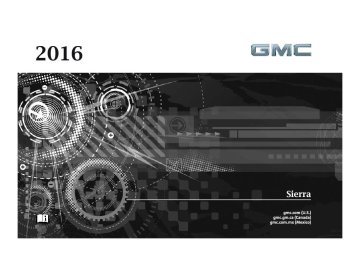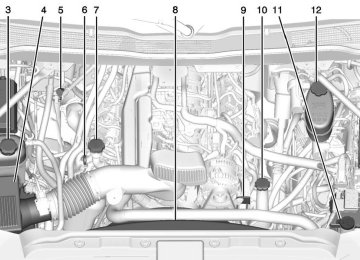- 1997 GMC Sierra Owners Manuals
- GMC Sierra Owners Manuals
- 2016 GMC Sierra Owners Manuals
- GMC Sierra Owners Manuals
- 2012 GMC Sierra Owners Manuals
- GMC Sierra Owners Manuals
- 2001 GMC Sierra Owners Manuals
- GMC Sierra Owners Manuals
- 2015 GMC Sierra Owners Manuals
- GMC Sierra Owners Manuals
- 2013 GMC Sierra Owners Manuals
- GMC Sierra Owners Manuals
- 2003 GMC Sierra Owners Manuals
- GMC Sierra Owners Manuals
- 2008 GMC Sierra Owners Manuals
- GMC Sierra Owners Manuals
- 2005 GMC Sierra Owners Manuals
- GMC Sierra Owners Manuals
- 1999 GMC Sierra Owners Manuals
- GMC Sierra Owners Manuals
- 2010 GMC Sierra Owners Manuals
- GMC Sierra Owners Manuals
- 2009 GMC Sierra Owners Manuals
- GMC Sierra Owners Manuals
- 1996 GMC Sierra Owners Manuals
- GMC Sierra Owners Manuals
- 2000 GMC Sierra Owners Manuals
- GMC Sierra Owners Manuals
- 2014 GMC Sierra Owners Manuals
- GMC Sierra Owners Manuals
- 2004 GMC Sierra Owners Manuals
- GMC Sierra Owners Manuals
- 2007 GMC Sierra Owners Manuals
- GMC Sierra Owners Manuals
- 1994 GMC Sierra Owners Manuals
- GMC Sierra Owners Manuals
- 2002 GMC Sierra Owners Manuals
- GMC Sierra Owners Manuals
- 2011 GMC Sierra Owners Manuals
- GMC Sierra Owners Manuals
- 1993 GMC Sierra Owners Manuals
- GMC Sierra Owners Manuals
- 2006 GMC Sierra Owners Manuals
- GMC Sierra Owners Manuals
- 1998 GMC Sierra Owners Manuals
- GMC Sierra Owners Manuals
- 1995 GMC Sierra Owners Manuals
- GMC Sierra Owners Manuals
- Download PDF Manual
-
(GMNA-Localizing-U.S./Canada/Mexico-
Instruments and Controls
167
Discoverable This allows the system to find a device. Select Off or On.
Device Management Select to connect to a different phone source, disconnect a phone, or delete a phone.
Ringtones Press to change the ring tone for the specific phone. The phone does not need to be connected to change the ring tones.
Voice Mail Numbers This feature displays the voice mail number for all connected phones. To change the voice mail number, select EDIT or press the EDIT button. Type a new number, then select SAVE or press the SAVE button.
Text Message Alerts This allows the feature to be turned on or off. Select Off or On.
Apple CarPlay Select and the following may display: . Apple CarPlay . Manage Apple CarPlay Devices
Apple CarPlay This feature allows Apple devices to be connected to the infotainment system through a USB port. Select Off or On.
Manage Apple CarPlay Devices Select to manage Apple devices. Apple CarPlay must be on for this feature to be accessed. Android Auto Select and the following may display: . Android Auto . Manage Android Auto Devices
Android Auto This feature allows Android devices to be connected to the infotainment system through a USB port.
Select Off or On.
Manage Android Auto Devices Select to manage Android devices. Android Auto must be on for this feature to be accessed. USB Auto Launch This allows Android and Apple CarPlay devices to automatically connect when plugged into the USB port. Select Off or On. Voice Select and the following may display: . Prompt Length . Audio Feedback Speed
Prompt Length This feature adjusts the voice prompt length. Select Short or Long.
Audio Feedback Speed This feature adjusts the audio feedback speed.
GMC Sierra Owner Manual 9234758) - 2016 - CRC - 7/31/15
(GMNA-Localizing-U.S./Canada/Mexico-
168
Instruments and Controls
Select Slow, Medium, or Fast. Voice Select and the following may display: . Prompt Length . Audio Feedback Speed
Prompt Length This feature adjusts the voice prompt length. Select Short or Long.
Audio Feedback Speed This feature adjusts the audio feedback speed. Select Slow, Medium, or Fast. Display Select and the following may display: . Calibrate Touchscreen . Turn Display Off
Calibrate Touchscreen Select to calibrate the touchscreen, then follow the prompts.
Turn Display Off Select to turn the display off. Press anywhere on the display area or any faceplate button to turn the display on. Rear Camera Select and the following may display: . Guidance Lines . Rear Park Assist Symbols
Guidance Lines Select to turn Off or On. See Assistance Systems for Parking or Backing 0 308.
Rear Park Assist Symbols Select to turn Off or On. See Assistance Systems for Parking or Backing 0 308. Return to Factory Settings Select and the following may display: . Restore Vehicle Settings . Clear All Private Data . Restore Radio Settings
Restore Vehicle Settings This allows selection of restoring vehicle settings. Select Restore or Cancel.
Clear All Private Data This allows selection to clear all private information from the vehicle. Select Delete or Cancel.
Restore Radio Settings This allows selection to restore radio settings. Select Restore or Cancel. Software Information Select to view the infotainment system current software information.
GMC Sierra Owner Manual 9234758) - 2016 - CRC - 7/31/15
(GMNA-Localizing-U.S./Canada/Mexico-
Universal Remote System See Radio Frequency Statement 0 480.
Universal Remote System Programming
If equipped, these buttons are in the overhead console. This system can replace up to three remote control transmitters used to activate devices such as garage door openers, security systems, and home automation devices. These
Instruments and Controls
169
instructions refer to a garage door opener, but can be used for other devices. Do not use the Universal Remote system with any garage door opener that does not have the stop and reverse feature. This includes any garage door opener model manufactured before April 1, 1982. Read the instructions completely before programming the Universal Remote system. It may help to have another person assist with the programming process. Keep the original hand-held transmitter for use in other vehicles as well as for future programming. Erase the programming when vehicle ownership is terminated. See “Erasing Universal Remote System Buttons” later in this section. To program a garage door opener, park outside directly in line with and facing the garage door opener receiver. Clear all people and objects near the garage door.
Make sure the hand-held transmitter has a new battery for quick and accurate transmission of the radio-frequency signal. Programming the Universal Remote System For questions or help programming the Universal Remote system, call 1-800-355-3515 or see www.homelink.com. Programming involves time-sensitive actions, and may time out causing the procedure to be repeated. To program up to three devices: 1. Hold the end of the hand-held
transmitter about 3 to 8 cm (1 to 3 in) away from the Universal Remote system buttons with the indicator light in view. The hand-held transmitter was supplied by the manufacturer of the garage door opener receiver.
2. At the same time, press and
hold both the hand-held transmitter button and one of the three Universal Remote
GMC Sierra Owner Manual 9234758) - 2016 - CRC - 7/31/15
(GMNA-Localizing-U.S./Canada/Mexico-
170
Instruments and Controls
system buttons to be used to operate the garage door. Do not release either button until the indicator light goes from a slow to a rapid flashing light. Then release both buttons. Some garage door openers may require substitution of Step 2 with the procedure under “Radio Signals for Canada and Some Gate Operators” later in this section.
3. Press and hold the newly
be required. For a second time, press and hold the newly programmed button for five seconds. If the light stays on or the garage door moves, programming is complete. If the indicator light blinks rapidly for two seconds, then changes to a solid light and the garage door does not move, continue with programming Steps 4–6.
programmed Universal Remote system button for five seconds while watching the indicator light and garage door activation.
If the indicator light stays on continuously or the garage door moves when the button is pressed, then programming is complete. There is no need to complete Steps 4–6. If the indicator light does not come on or the garage door does not move, a second button press may
Learn or Smart Button
4. After completing Steps 1–3,
locate the Learn or Smart button inside the garage on the garage door opener receiver.
The name and color of the button may vary by manufacturer.
5. Press and release the Learn or
6.
Smart button. Step 6 must be completed within 30 seconds of pressing this button. Inside the vehicle, press and hold the newly programmed Universal Remote system button for two seconds and then release it. If the garage door does not move or the lamp on the garage door opener receiver does not flash, press and hold the same button a second time for two seconds, then release it. Again, if the door does not move or the garage door lamp does not flash, press and hold the same button a third time for two seconds, then release it.
The Universal Remote system should now activate the garage door. Repeat the process for programming the two remaining buttons.
GMC Sierra Owner Manual 9234758) - 2016 - CRC - 7/31/15
(GMNA-Localizing-U.S./Canada/Mexico-
Instruments and Controls
171
Reprogramming a Single Universal Remote System Button To reprogram any of the system buttons: 1. Press and hold any one of the
buttons. Do not release the button.
2. The indicator light will begin to flash after 20 seconds. Without releasing the button, proceed with Step 1 under “Programming the Universal Remote System.”
Radio Signals for Canada and Some Gate Operators For questions or programming help, call 1-800-355-3515 or see www.homelink.com. Canadian radio-frequency laws and some U.S. gate operators require transmitter signals to time out or quit after several seconds of transmission. This may not be long enough for the Universal Remote system to pick up the signal during programming. If the programming did not work, replace Step 2 under “Programming the Universal Remote System” with the following: Press and hold the Universal Remote system button while pressing and releasing the hand-held transmitter button every two seconds until the signal has been successfully accepted by the Universal Remote system. The Universal Remote system indicator
light will flash slowly at first and then rapidly. Proceed with Step 3 under “Programming the Universal Remote System” to complete.
Universal Remote System Operation
Using the Universal Remote System Press and hold the appropriate Universal Remote system button for at least one-half second. The indicator light will come on while the signal is being transmitted. Erasing Universal Remote System Buttons Erase all programmed buttons when vehicle ownership is terminated. To erase: 1. Press and hold the two outside buttons until the indicator light begins to flash. This should take about 10 seconds.
2. Release both buttons.
GMC Sierra Owner Manual 9234758) - 2016 - CRC - 7/31/15
(GMNA-Localizing-U.S./Canada/Mexico-
Lighting
172
LightingExterior Lighting
Exterior Lamp Controls . . . . . . . 172
Exterior Lamps OffReminder . . . . . . . . . . . . . . . . . . . 174
Headlamp High/Low-Beam
Changer . . . . . . . . . . . . . . . . . . . . 174
Flash-to-Pass . . . . . . . . . . . . . . . . 175
Daytime RunningLamps (DRL) . . . . . . . . . . . . . . . 175
Automatic Headlamp
System . . . . . . . . . . . . . . . . . . . . . . 175
Hazard Warning Flashers . . . . . 176
Turn and Lane-ChangeSignals . . . . . . . . . . . . . . . . . . . . . . 176
Fog Lamps . . . . . . . . . . . . . . . . . . . 177
AuxiliaryRoof-Mounted Lamp . . . . . . . . 177
Exterior Lighting
Exterior Lamp Controls
Interior Lighting
Instrument Panel Illumination
Control . . . . . . . . . . . . . . . . . . . . . . 178
Cargo Lamp . . . . . . . . . . . . . . . . . . 178
Dome Lamps . . . . . . . . . . . . . . . . . 179
Reading Lamps . . . . . . . . . . . . . . 179Lighting Features
Entry Lighting . . . . . . . . . . . . . . . . 180
Exit Lighting . . . . . . . . . . . . . . . . . . 180
Battery Load Management . . . 180
Battery Power Protection . . . . . 181The exterior lamp control is on the instrument panel to the left of the steering wheel. O (Off) : Turns off the automatic headlamps and Daytime Running Lamps (DRL). Turn the headlamp control to the off position again to turn the automatic headlamps or DRL back on. For vehicles first sold in Canada, off will only work when the vehicle is in P (Park).
GMC Sierra Owner Manual 9234758) - 2016 - CRC - 7/31/15
(GMNA-Localizing-U.S./Canada/Mexico-
AUTO (Automatic) : Automatically turns on the headlamps, parking lamps, taillamps, instrument panel lights, roof marker lamps (if equipped), front/rear sidemarker lamps, and license plate lamps. When the vehicle is turned off and the headlamps are in AUTO, the headlamps turn off. When the key is removed, they automatically turn on for a set time. The time of the delay can be changed using the DIC. See Driver Information Center (DIC) (Base Level) 0 146 or Driver Information Center (DIC) (Uplevel) 0 148. ; (Parking Lamps) : Turns on the parking lamps including all lamps, except the headlamps. For some trim levels and series of trucks first sold in Canada, the headlamps will turn on with the parking lamps. 2 (Headlamps) : Turns on the headlamps together with the parking lamps and instrument panel lights.
When the headlamps are turned on while the vehicle is on, the headlamps turn off automatically 10 minutes after the ignition is turned off. When the headlamps are turned on while the vehicle is off, the headlamps will stay on for 10 minutes before turning off to prevent the battery from being drained. Turn the headlamp control off and then back to the headlamp on position to make the headlamps stay on for an additional 10 minutes. To keep the lamps on for more than 10 minutes, the ignition must be in the ACC/ACCESSORY or ON/RUN position. # (Fog Lamps) (If Equipped) : Turns on the fog lamps. See Fog Lamps 0 177. IntelliBeam® System If equipped, this system turns the vehicle's high-beam headlamps on and off according to surrounding traffic conditions. The system turns the high-beam headlamps on when it is dark enough and there is no other traffic present.
Lighting
173
This light comes on in the instrument cluster when the IntelliBeam system is enabled.
Turning On and Enabling IntelliBeam To enable the IntelliBeam system, with the turn signal lever in the neutral position, turn the exterior lamp control to AUTO. The blue high-beam on light appears on the instrument cluster when the high beams are on.
Driving with IntelliBeam The system only activates the high beams when driving over 40 km/h (25 mph). There is a sensor near the top center of the windshield that automatically controls the system. Keep this area of the windshield clear of debris to allow for best system performance.
GMC Sierra Owner Manual 9234758) - 2016 - CRC - 7/31/15
(GMNA-Localizing-U.S./Canada/Mexico-
174
Lighting
The high-beam headlamps remain on, under the automatic control, until one of the following situations occurs: . The system detects an approaching vehicle's headlamps.
. The system detects a preceding
vehicle's taillamps.
. The outside light is bright
enough that high-beam headlamps are not required.
. The vehicle's speed drops below
20 km/h (12 mph).
. The IntelliBeam system is
disabled by the high/low-beam changer or the flash-to-pass feature. If this happens, the high/ low-beam changer must be activated two times within two seconds to reactivate the IntelliBeam system. The instrument cluster light will come on to indicate the IntelliBeam is reactivated. See Headlamp High/Low-Beam Changer 0 174
and Flash-to-Pass 0 175.The high beams may not turn off automatically if the system cannot detect another vehicle's lamps because of any of the following: . The other vehicle's lamps are missing, damaged, obstructed from view, or otherwise undetected.
. The other vehicle's lamps are covered with dirt, snow, and/or road spray.
. The other vehicle's lamps cannot
be detected due to dense exhaust, smoke, fog, snow, road spray, mist, or other airborne obstructions.
. The vehicle's windshield is dirty,
cracked, or obstructed by something that blocks the view of the light sensor.
. The vehicle is loaded such that
the front end points upward, causing the light sensor to aim high and not detect headlamps and taillamps.
. Driving on winding or hilly roads.
The automatic high-beam headlamps may need to be disabled if any of the above conditions exist.
Exterior Lamps Off Reminder A reminder chime sounds when the headlamps or parking lamps are manually turned on, the ignition is off, and a door is open. To disable the chime, turn the lamps off.
Headlamp High/ Low-Beam Changer $ (Headlamp High/Low-Beam Changer) : Push the turn signal lever toward the instrument panel to change the headlamps from low to high beam. Pull the turn signal lever toward you and release it to return to low-beam headlamps.
GMC Sierra Owner Manual 9234758) - 2016 - CRC - 7/31/15
(GMNA-Localizing-U.S./Canada/Mexico-
Daytime Running Lamps (DRL) DRL can make it easier for others to see the front of the vehicle during the day. Fully functional DRL are required on all vehicles first sold in Canada. The DRL system comes on when the following conditions are met: . The ignition is on. . The exterior lamp control is
in AUTO.
. The transmission is not in
P (Park).
. The light sensor determines it is
daytime.
When the DRL system is on, only the DRL are on. The taillamps, sidemarker lamps, instrument panel lights, and other lamps will not be on. When it begins to get dark, the automatic headlamp system switches from DRL to the headlamps.
Lighting
175
To turn off the DRL, turn the exterior lamp control to the off position and then release. For vehicles first sold in Canada, off will only work when the vehicle is in P (Park).
Automatic Headlamp System When the exterior lamp control is set to AUTO and it is dark enough outside, the headlamps come on automatically.
There is a light sensor on top of the instrument panel. Do not cover the sensor, otherwise the headlamps will come on when they are not needed.
When the high-beam headlamps are on, this indicator light on the instrument cluster will also be on.
Flash-to-Pass This feature lets you use the high-beam headlamps to signal a driver in front of you that you want to pass. It works even if the headlamps are in the automatic position. To use it, pull the turn signal lever toward you, then release it. If the headlamps are in the automatic position or on low beam, the high-beam headlamps will turn on. They will stay on as long as you hold the lever toward you. The high-beam indicator on the instrument cluster will come on. Release the lever to return to normal operation.
GMC Sierra Owner Manual 9234758) - 2016 - CRC - 7/31/15
(GMNA-Localizing-U.S./Canada/Mexico-
176
Lighting
The system may also turn on the headlamps when driving through a parking garage or tunnel. If the vehicle is started in a dark garage, the automatic headlamp system comes on immediately. If it is light outside when the vehicle leaves the garage, there is a slight delay before the automatic headlamp system changes to the DRL. During that delay, the instrument cluster may not be as bright as usual. Make sure the instrument panel brightness control is in the full bright position. See Instrument Panel Illumination Control 0 178. When it is bright enough outside, the headlamps will turn off or may change to Daytime Running Lamps (DRL). The automatic headlamp system turns off when the exterior lamp control is turned to O or the ignition is off.
Lights On with Wipers If the windshield wipers are activated in daylight with the engine on, and the exterior lamp control is in AUTO, the headlamps, parking lamps, and other exterior lamps come on. The transition time for the lamps coming on varies based on wiper speed. When the wipers are not operating, these lamps turn off. Move the exterior lamp control to O or ; to disable this feature.
Hazard Warning Flashers
| (Hazard Warning Flashers) : Press this button to make the front and rear turn signal lamps flash on and off. Press again to turn the flashers off. When the hazard warning flashers are on, the vehicle's turn signals will not work.
Turn and Lane-Change Signals
An arrow on the instrument cluster flashes in the direction of the turn or lane change. Move the turn signal lever all the way up or down to signal a turn.
GMC Sierra Owner Manual 9234758) - 2016 - CRC - 7/31/15
(GMNA-Localizing-U.S./Canada/Mexico-
Raise or lower the lever for less than one second until the arrow starts to flash to signal a lane change. This causes the turn signals to automatically flash three times. It will flash six times if Tow/ Haul Mode is active. Holding the turn signal lever for more than one second will cause the turn signals to flash until the lever is released. The lever returns to its starting position whenever it is released. If after signaling a turn or a lane change the arrows flash rapidly or do not come on, a signal bulb could be burned out. If equipped with LED turn signals, see your dealer. Replace any burned out bulbs. If a bulb is not burned out, check the fuse. See Fuses 0 390.
Turn Signal On Chime If the turn signal is left on for more than 1.2 km (0.75 mi), a chime sounds at each flash of the turn signal. The message TURN SIGNAL ON will also appear in the Driver Information Center (DIC). To
turn the chime and message off, move the turn signal lever to the off position.
Fog Lamps
If equipped, the control is on the center of the exterior lamp control, to the left of the steering column. The ignition must be in the ON/RUN position for the fog lamps to come on. # (Fog Lamps) : Press to turn the fog lamps on or off. A light will come on in the instrument cluster. When the fog lamps are turned on, the parking lamps automatically turn on.
Lighting
177
When the headlamps are changed to high beam, the fog lamps go off. When the high-beam headlamps are turned off, the fog lamps will come on again. Some localities have laws that require the headlamps to be on with the fog lamps.
Auxiliary Roof-Mounted Lamp If equipped, this button includes wiring provisions for a dealer or a qualified service center to install an auxiliary roof lamp.
This button is on the overhead console.
GMC Sierra Owner Manual 9234758) - 2016 - CRC - 7/31/15
(GMNA-Localizing-U.S./Canada/Mexico-
178
Lighting
When the wiring is connected to an auxiliary roof-mounted lamp, pressing the bottom of the button will activate the lamp and illuminate an indicator light at the bottom of this button. Pressing the top of the button will turn off the roof-mounted lamp and indicator. The emergency roof lamp circuit is fused at 30 amps, so the total current draw of the attached lamps should be less than this value. The attachment points for the roof lamp circuits are two blunt cut wires above the overhead console: a dark green with blue stripe switched power wire and a black ground wire. For information on roof-mounted emergency lamp installation, see www.gmupfitter.com or contact your dealer. If the vehicle has this button, the vehicle may have the snow plow prep package. See Add-On Electrical Equipment 0 348.
Interior Lighting
Cargo Lamp
Instrument Panel Illumination Control
This feature controls the brightness of the steering wheel and instrument panel lights. The instrument panel illumination control is next to the exterior lamp control. D (Instrument Panel Illumination) : Move the thumbwheel up or down to brighten or dim the lights.
The cargo lamp provides more light in the cargo area or on the sides of the vehicle, if needed. The lights inside the pickup box and/or on the outside rearview mirrors also turn on, if equipped. Press the switch down to turn the cargo lamp on or off. An indicator light will turn on when the lamp is turned on, if equipped. The shift lever must be in the P (Park) position to operate the cargo lamp. The lights on the outside rearview
GMC Sierra Owner Manual 9234758) - 2016 - CRC - 7/31/15
(GMNA-Localizing-U.S./Canada/Mexico-
mirrors turn on if the shift lever is in the R (Reverse), N (Neutral), or P (Park) position.
ON : Turns all dome lamps on.
Reading Lamps
Dome Lamps
Lighting
179
Press m or n next to each reading lamp to turn it on or off.
There are reading lamps in the overhead console and the headliner, if equipped. To operate, the ignition must be in the ACC/ACCESSORY or ON/RUN position, or using Retained Accessory Power (RAP).
There are dome lamps in the overhead console and the headliner, if equipped. To change the dome lamp settings, press the following: OFF : Turns the lamps off, even when a door is open. DOOR : The lamps come on automatically when a door is opened.
GMC Sierra Owner Manual 9234758) - 2016 - CRC - 7/31/15
(GMNA-Localizing-U.S./Canada/Mexico-
180
Lighting
Lighting Features
Entry Lighting Some exterior lamps and the interior lamps turn on briefly at night, or in areas with limited lighting, when K is pressed on the Remote Keyless Entry (RKE) transmitter. When a door is opened, the interior lamps come on if the dome lamp control is in the DOOR position. After about 30 seconds the exterior lamps turn off. Entry lighting can be disabled manually by changing the ignition out of the OFF position, or by pressing the RKE transmitter Q button. This feature can be changed. See “Vehicle Locator Lights” under Vehicle Personalization 0 162.
Exit Lighting Some exterior lamps and the interior lamps come on when the key is removed from the ignition. The exterior and interior lamps remain on for a set amount of time and then
automatically turn off. The interior lamps do not come on if the dome lamp control is in the Off position. The exterior lamps turn off immediately by turning the exterior lamps control off. This feature can be changed. See Vehicle Personalization 0 162.
Battery Load Management The vehicle has Electric Power Management (EPM), which estimates the battery's temperature and state of charge. It then adjusts the voltage for best performance and extended life of the battery. When the battery's state of charge is low, the voltage is raised slightly to quickly bring the charge back up. When the state of charge is high, the voltage is lowered slightly to prevent overcharging. The voltmeter gauge or the voltage display on the Driver Information Center (DIC), if equipped, may show the voltage
moving up or down. This is normal. If there is a problem, an alert will be displayed. The battery can be discharged at idle if the electrical loads are very high. This is true for all vehicles. This is because the generator (alternator) may not be spinning fast enough at idle to produce all the power that is needed for very high electrical loads. A high electrical load occurs when several of the following are on, such as: headlamps, high beams, fog lamps, rear window defogger, climate control fan at high speed, heated seats, engine cooling fans, trailer loads, and loads plugged into accessory power outlets. EPM works to prevent excessive discharge of the battery. It does this by balancing the generator's output and the vehicle's electrical needs. It can increase engine idle speed to generate more power, whenever needed. It can temporarily reduce the power demands of some accessories.
GMC Sierra Owner Manual 9234758) - 2016 - CRC - 7/31/15
(GMNA-Localizing-U.S./Canada/Mexico-
Lighting
181
Normally, these actions occur in steps or levels, without being noticeable. In rare cases at the highest levels of corrective action, this action may be noticeable to the driver. If so, a DIC message might be displayed and it is recommended that the driver reduce the electrical loads as much as possible. See Battery Voltage and Charging Messages 0 151.
Battery Power Protection This feature shuts off the dome and reading lamps, if they are left on for more than 10 minutes after the ignition is turned off. The cargo lamp shuts off after 20 minutes. This prevents the battery from running down.
GMC Sierra Owner Manual 9234758) - 2016 - CRC - 7/31/15
(GMNA-Localizing-U.S./Canada/Mexico-
Infotainment System
182
Infotainment SystemIntroduction
Infotainment . . . . . . . . . . . . . . . . . . 183
Theft-Deterrent Feature . . . . . . 183
Overview (Base Radio) . . . . . . . 184
Overview (Base Radio withTouchscreen) . . . . . . . . . . . . . . . 187
Home Page (Base Radio) . . . . 188
Home Page (Base Radio withTouchscreen) . . . . . . . . . . . . . . . 190
Software Updates . . . . . . . . . . . . 191Radio
AM-FM Radio (Base
Radio) . . . . . . . . . . . . . . . . . . . . . . 191
AM-FM Radio (Base Radio
with Touchscreen) . . . . . . . . . . . 193
Satellite Radio (Base
Radio) . . . . . . . . . . . . . . . . . . . . . . 194
Satellite Radio (Base Radio
with Touchscreen) . . . . . . . . . . . 195
Radio Reception . . . . . . . . . . . . . . 196
Fixed Mast Antenna . . . . . . . . . . 197
Multi-Band Antenna . . . . . . . . . . 197
Pandora Internet Radio . . . . . . . 197Audio Players
CD Player . . . . . . . . . . . . . . . . . . . . 201
USB Port (Base Radio) . . . . . . . 203
USB Port (Base Radio withTouchscreen) . . . . . . . . . . . . . . . 206
Auxiliary Jack . . . . . . . . . . . . . . . . 207
Bluetooth Audio . . . . . . . . . . . . . . 208Voice Recognition
Voice Recognition . . . . . . . . . . . . 209
Phone
Pictures and Movies (Movie
System with Touchscreen) . . . . . . . . . . . . . . . 236
Trademarks and License Agreements
Trademarks and License
Agreements . . . . . . . . . . . . . . . . . 238
Bluetooth (Overview) . . . . . . . . . 216
Bluetooth (InfotainmentControls - Base Radio) . . . . . . 217
Bluetooth (Voice Recognition -
Base Radio) . . . . . . . . . . . . . . . . 221
Bluetooth (Infotainment
Controls - Base Radio with Touchscreen) . . . . . . . . . . . . . . . 226
Apple CarPlay and
Android Auto . . . . . . . . . . . . . . . . 230
Bluetooth Phone/Devices Pictures and Movies (Audio
System with Touchscreen) . . . . . . . . . . . . . . . 231
Pictures and Movies (Picture
System with Touchscreen) . . . . . . . . . . . . . . . 235
GMC Sierra Owner Manual 9234758) - 2016 - CRC - 7/31/15
(GMNA-Localizing-U.S./Canada/Mexico-
Introduction
Infotainment Base radio information is included in this manual. See the infotainment manual for information on other available infotainment systems. Read the following pages to become familiar with these features.
{ Warning
Taking your eyes off the road for too long or too often while using any infotainment feature can cause a crash. You or others could be injured or killed. Do not give extended attention to infotainment tasks while driving. Limit your glances at the vehicle displays and focus your attention on driving. Use voice commands whenever possible.
The infotainment system has built-in features intended to help avoid distraction by disabling some functions when driving. These functions may gray out when they are unavailable. Many infotainment features are also available through the instrument cluster and steering wheel controls. Before driving: . Become familiar with the
operation, faceplate buttons, and screen buttons.
. Set up the audio by presetting
favorite stations, setting the tone, and adjusting the speakers.
. Set up phone numbers in
advance so they can be called easily by pressing a single button or by using a single voice command if equipped with Bluetooth phone capability.
Infotainment System
183
See Defensive Driving 0 256. To play the infotainment system with the ignition off, see Retained Accessory Power (RAP) 0 279.
Theft-Deterrent Feature TheftLock® is designed to discourage theft of the vehicle's radio by learning a portion of the Vehicle Identification Number (VIN). The radio does not operate if it is stolen or moved to a different vehicle.
GMC Sierra Owner Manual 9234758) - 2016 - CRC - 7/31/15
(GMNA-Localizing-U.S./Canada/Mexico-
184
Infotainment System
Overview (Base Radio)
Infotainment System Overview The infotainment system is controlled by using the buttons on the faceplate and steering wheel controls, if equipped. See Steering Wheel Controls 0 122.
Radio with CD
GMC Sierra Owner Manual 9234758) - 2016 - CRC - 7/31/15
(GMNA-Localizing-U.S./Canada/Mexico-
Infotainment System
185
. Turn to scroll through a list. . Turn to manually select a
station.
5. CD Slot (If Equipped) 6. o BACK
. Press to return to the
previous screen in a menu.
7. {
. Press to go to the Home
Page from any point in the system. See “Home Page” following.
8. X (If Equipped) or TONE (If
Equipped) . Press X to eject the CD (if
equipped).
. Press TONE to open the
Tone Settings menu (if equipped).
1. q
Radio with TONE
3. r
. Press to scroll down
through the favorite pages for each source. 2. Favorites/Soft Keys
. Press to scroll up through the favorite pages for each source.
4. MENU
. Press to select favorite
. Press to access the menu
stations.
. Press and hold to save
favorite stations.
. Press to select a screen button when displayed.
for the current audio source.
. Press to select the
highlighted menu option.
GMC Sierra Owner Manual 9234758) - 2016 - CRC - 7/31/15
(GMNA-Localizing-U.S./Canada/Mexico-
186
Infotainment System
9. g or l
. CD (If Equipped): Press
g to seek the beginning of the current or previous track. If the track has played for less than five seconds, it seeks the previous track. If longer than five seconds, the current track will start from the beginning. Press l to seek the next track.
. AM, FM, or SiriusXM (If
Equipped): Press g or l to seek to the previous or next strong station.
. CD (If Equipped): Press
and hold g to quickly reverse through a track. Release the button to return to playing speed. Press and hold l to fast forward through a track. Release the button to return to playing speed.
10. RADIO
. Press to change the audio source between AM, FM, or SiriusXM, if equipped.
11. MEDIA
. Press to change the audio source between CD, USB, AUX, and Bluetooth Audio, if equipped.
12. O
. Press to turn the audio on. . Press and hold to turn it off. . When on, press to mute the
system. Press again to unmute.
. Turn to increase or
decrease the volume.
GMC Sierra Owner Manual 9234758) - 2016 - CRC - 7/31/15
(GMNA-Localizing-U.S./Canada/Mexico-
Overview (Base Radio with Touchscreen)
1. {
Infotainment System
187
. Press to go to the Home Page. See Home Page (Base Radio) 0 188 or Home Page (Base Radio with Touchscreen) 0 190.
2. 7
. Radio: Press and release to go to the previous station or channel. Press and hold to fast seek the next strongest previous station or channel.
. USB/BT Music/Movies/
Pictures: Press and hold to go to the previous content. Press and hold to fast rewind.
3. O
. Press to turn the power on. . Press and hold to turn the
power off.
. Press to mute the system
when on.
. Turn to decrease or increase the volume.
GMC Sierra Owner Manual 9234758) - 2016 - CRC - 7/31/15
(GMNA-Localizing-U.S./Canada/Mexico-
188
Infotainment System
4. 6
. Radio: Press and release to
go to the next station or channel. Press and hold to fast seek the next strongest station or channel.
. USB/BT Music/Movies/
Pictures: Press and hold to go to the next content. Press and hold to fast forward.
5. #
. Press and release to
access the phone screen, answer an incoming call, or access the device home screen. Press and hold to access Press to Talk.
Home Page (Base Radio)
Home Page Features The infotainment system displays a Home Page that makes it easy to access all of the applications. Turn the MENU knob to highlight feature icons. Press the MENU knob to access the feature’s options.
Various functions are disabled when the vehicle is moving. AUDIO : Select the AUDIO screen icon to display the active source page. The sources available are AM, FM, SiriusXM® (if equipped), CD (if equipped), USB/iPod, AUX Input, and Bluetooth Audio (if equipped). See AM-FM Radio (Base Radio with Touchscreen) 0 193 or AM-FM Radio (Base Radio) 0 191, Satellite Radio (Base Radio) 0 194
or Satellite Radio (Base Radio with Touchscreen) 0 195, CD Player 0 201, Auxiliary Jack 0 207, and Bluetooth Audio 0 208. PHONE : Select the PHONE screen icon to display the Phone main page. See Bluetooth (Voice Recognition - Base Radio) 0 221 or Bluetooth (Infotainment Controls - Base Radio) 0 217 or Bluetooth (Overview) 0 216 or Bluetooth (Infotainment Controls - Base Radio with Touchscreen) 0 226.NAV (Navigation, If Equipped) : Select the NAV screen icon to display the OnStar Turn-by-Turn Navigation. See OnStar Overview 0 484, if equipped. SETTINGS : Select the SETTINGS screen icon to display the Settings main page. See “Setting Radio Preferences” following. Pandora (If Equipped) Select the PANDORA icon to begin Pandora. See Pandora Internet Radio 0 197. Setting Radio Preferences Select the SETTINGS screen icon to display the Settings menu and the following may display: Time and Date : See Clock 0 124. Language (Current Language) : This will set the display language in the radio and instrument cluster. Select to display a list of languages. Select o BACK to go back to the previous menu.
GMC Sierra Owner Manual 9234758) - 2016 - CRC - 7/31/15
(GMNA-Localizing-U.S./Canada/Mexico-
Valet Mode: Using the circular numeric keypad, enter a four-digit code: 1. Turn the MENU knob to
highlight a number.
2. Press the MENU knob to select
it. Do this for each one of the four digits. Select Enter to go to the confirmation screen.
3. Re-enter the four-digit code.
Select LOCK to lock the system.
4. Enter the four-digit code to
unlock the system. Select o BACK to go back to the previous menu.
Radio : See “Radio Setup” later in this section. Vehicle : See Vehicle Personalization 0 162. Display : Press the MENU knob to turn the display on or off. Return to Factory Settings : See “Return to Factory Settings” later in this section.
Software Information (If Equipped) : Press the MENU knob to select Save Vehicle Info to USB. Press the MENU knob again to start downloading the vehicle information to the USB.
Radio Setup Press the RADIO button and the following may display: Manage Favorites: . Turn the MENU knob and press
to select a favorite. . To delete a favorite, press
the button just below the DELETE screen button.
. To move a favorite, press the
MOVE screen button. Turn the MENU knob to select a new location, then press the DROP screen button to select the new location.
. Select o BACK to go back to
the previous menu.
Infotainment System
189
Number of Favorites Shown : Select Auto and the system will automatically adjust the number of favorite pages when favorites are added and removed, or select a number from 5–25 to manually adjust the number of favorites shown. Audible Touch Feedback (If Equipped) : Select Audible Touch Feedback to turn feedback off or on. Auto Volume (If Equipped) : This feature adjusts the volume based on vehicle speed. The options are Off, Low, Medium-Low, Medium, Medium-High, or High. Select the desired volume. Maximum Startup Volume : This feature sets the maximum startup volume. If the vehicle is started and the volume is greater than this level, the volume is adjusted to this level. To set the maximum startup volume, Turn the MENU knob to increase or decrease startup volume.
GMC Sierra Owner Manual 9234758) - 2016 - CRC - 7/31/15
(GMNA-Localizing-U.S./Canada/Mexico-
190
Infotainment System
Rear Camera (If Equipped) From the Rear Camera screen button, the following may display: Park Assist Symbols (If Equipped) : This feature will display symbols where objects are detected by the Rear Parking Assist system. Select Park Assist Symbols, then select Off or On. See Assistance Systems for Parking or Backing 0 308.
Return to Factory Settings Select Return to Factory Settings and the following may display: Restore Vehicle Settings : This option will restore factory vehicle personalization settings. Select Restore Vehicle Settings. A screen displays stating all vehicle customization settings will be restored to the factory settings. Select Cancel or Confirm. Clear All Private Data (If Equipped) : This option clears all private information from the vehicle. Select Clear All Private Data. Select Cancel or Confirm.
Restore Radio Settings : This option will restore factory radio settings. Select Restore Radio Settings. A screen displays stating all personalized radio settings will be restored back to the factory settings. Select Cancel or Confirm. English and Metric Unit Conversion To change the display units between English and metric units, see Driver Information Center (DIC) (Base Level) 0 146 or Driver Information Center (DIC) (Uplevel) 0 148 or Instrument Cluster 0 129.
Home Page (Base Radio with Touchscreen)
Touchscreen Buttons Touchscreen buttons show on the screen when available. When a function is unavailable, the button may gray out. When a function is selected, the button may highlight.
Home Page Features
Press { to go to the Home Page. Audio : Touch to select AM, FM, SiriusXM® (if equipped), USB/iPod/ Bluetooth Audio, or AUX. Gallery : Touch to view a picture or movie. Phone : Touch to activate the phone features (if equipped). See Bluetooth (Voice Recognition - Base Radio) 0 221 or Bluetooth (Infotainment Controls - Base Radio) 0 217 or Bluetooth (Overview) 0 216 or Bluetooth (Infotainment Controls - Base Radio with Touchscreen) 0 226.
GMC Sierra Owner Manual 9234758) - 2016 - CRC - 7/31/15
(GMNA-Localizing-U.S./Canada/Mexico-
Projection : Touch to access supported devices when connected. See USB Port (Base Radio) 0 203
or USB Port (Base Radio with Touchscreen) 0 206. Settings : Touch to access the Personalization menu. See Vehicle Personalization 0 162. Climate : Touch to access the Climate menu. See Climate Control Systems (with Heater Only) 0 244 or Climate Control Systems (with Air Conditioning) 0 246 or Dual Automatic Climate Control System 0 248. OnStar : If equipped, touch to access the OnStar menu. See OnStar Overview 0 484.Software Updates See the websites for more information. Website Information In the U.S., see www.gmc.com In Canada, see www.gmc.gm.ca In Mexico, www.gmc.com.mx
Radio
AM-FM Radio (Base Radio)
Playing the Radio While on the audio main page, press the RADIO button repeatedly to cycle through the available sources AM, FM, and SiriusXM® (if equipped) or press the MEDIA button repeatedly to cycle through the available sources Bluetooth® Audio (if equipped), CD (if equipped), USB, and AUX. The steering wheel controls can also be used to adjust the volume. See Steering Wheel Controls 0 122.
AM, FM, or SiriusXM (If Equipped) To select AM, FM, or SiriusXM (if equipped), press the RADIO button to toggle to the desired broadcast source. Press the MENU knob and the following radio settings may display:
Infotainment System
191
Tone Settings: . Bass, Midrange, and Treble:
Turn the MENU knob and highlight. Press the MENU knob to select. Turn the MENU knob to adjust.
. Balance: Turn the MENU knob
to highlight. Press the MENU knob to select. Turn the MENU knob left for more sound from the left speakers or right for more sound from the right speakers. The middle position balances the sound between the left and right speakers.
. Fade: Turn the MENU knob to
highlight. Press the MENU knob to select. Turn the MENU knob to the left for more sound from the front speakers and to the right for more sound from the rear speakers. The middle position balances the sound between the front and rear speakers.
GMC Sierra Owner Manual 9234758) - 2016 - CRC - 7/31/15
(GMNA-Localizing-U.S./Canada/Mexico-
192
Infotainment System
. DSP: If equipped with a
Bose Surround® sound system, it will have three DSP modes including: ‐ Normal: Adjusts the audio to provide the best sound for all seating positions.
‐ Driver: Adjusts the audio to
provide the best sound for the driver.
‐ Centerpoint: Creates a
surround sound from nearly any audio source.
. EQ (Equalizer): If equipped with
a Bose sound system, turn the MENU knob to highlight. Turn the MENU knob to scroll through the options. Press the MENU knob to select. Press the o BACK button to go to the previous menu.
Station List : Select to display a list of AM or FM stations. Press o BACK to go to the previous menu.
Auto Volume : If equipped, this feature adjusts the volume based on the vehicle speed. Select the level between Off, Low, Medium-Low, Medium, Medium-High, and High. Press o BACK to go to the previous menu. EQ (Equalizer) Settings : In certain configurations, the available choices are Manual and Talk.
Options for SiriusXM Only XM View : XM view allows the channel list to be viewed by channel name, artist playing on channel, or song playing on channel. Turn the MENU knob to highlight and press the MENU knob to select. Press o BACK to go to the previous menu. Channel List : Select to display a list of SiriusXM channels. Turn the MENU knob to highlight and press the MENU knob to select. Press o BACK to go to the previous menu. Also see the radio settings common for all sources earlier in this section.
Finding a Station
Seeking a Station Press g or l to search for the previous or next strongest station.
Tuning a Station Turn the MENU knob to manually find a station. Storing Radio Station Presets Up to 25 preset stations from all bands can be stored in the favorite lists in any order. Up to five stations can be stored in each favorite page and the number of favorites can be set. AM, FM, or SiriusXM (If Equipped) : While on the active source main page, such as AM, FM, or SiriusXM (if equipped), press and hold a favorites/soft key button on the faceplate. Mixed-Audio Favorites Media (if equipped) and Broadcast favorites can be stored. To display the favorites page, press q or r on the radio faceplate.
GMC Sierra Owner Manual 9234758) - 2016 - CRC - 7/31/15
(GMNA-Localizing-U.S./Canada/Mexico-
To manage favorites, see “Manage Favorites” under Home Page (Base Radio) 0 188 or Home Page (Base Radio with Touchscreen) 0 190.
AM-FM Radio (Base Radio with Touchscreen)
Playing the Radio
Audio Source Menu { : Press to go to the Home Page. O : Press to turn on, mute, or unmute the system. Press and hold to turn off the system. Selecting a Band Press {, then touch AUDIO, Source, then select AM, FM, or SXM, if equipped. The last station that was playing starts playing again. System Settings
Auto Volume This feature automatically adjusts the radio volume to compensate for road and wind noise.
The level of volume compensation can be selected, or the feature can be turned off. 1. Touch MENU from a source
screen.
2. Select Auto Volume. 3. Select the desired setting. 4. Touch 3 to go back to the
source screen.
Tone Settings The tone settings can be set for each radio band and each audio player source.
Preset Tone Settings . Touch MENU. . Touch Tone Settings. . Select a preset tone setting. . Bass, Midrange, or Treble:
Touch − or +.
. Fader or Balance: Adjust the
front/rear or left/right speakers by dragging the dot in the vehicle image on the screen.
Infotainment System
193
Custom Tone Settings . Touch MENU. . Touch Tone Settings. . Touch Custom. . Bass, Midrange, or Treble:
Touch − or +.
. Fader or Balance: Adjust the
front/rear or left/right speakers by dragging the dot in the vehicle image on the screen.
Touch 3 to go back to the source screen. Selecting an Auxiliary Device Connect the auxiliary device to the AUX input terminal. Play will begin when the system has finished reading the information on the device. If the AUX device is already connected, press {, AUDIO, Source, then select the device.
GMC Sierra Owner Manual 9234758) - 2016 - CRC - 7/31/15
(GMNA-Localizing-U.S./Canada/Mexico-
194
Infotainment System
Selecting a Station
Seek Tuning If the radio station is not known: Press 7 or 6 to automatically search for available radio stations.
Manual Tuning Continue touching t or u to manually change the radio station.
Direct Tune From the AM or FM menu: . Touch Tune. . Enter the station number. . Touch Go or t or u to go to
the pervious or next station.
Favorite . Touch S or T to scroll through
the favorites.
. Touch on the station to select it.
Station List . From the AM or FM menu,
touch MENU.
. Select Station List.
. Touch Q or R to scroll through
the list. Touch the station to select it.
Update Station List . From the AM or FM menu, touch
MENU, then touch Update Station List. The broadcasting list updating will begin.
. During the AM or FM
broadcasting list update, touch Cancel to stop the updates.
Storing a Station as a Favorite Stations from all bands can be stored in any order in the favorite pages. Up to 25 stations can be stored.
Storing Stations To store the station to a position in the list, touch the corresponding button 1−5 until a beep is heard. 1. Select the desired station. 2. Touch S or T to select the
desired page of saved favorites.
3. Touch and hold down any of
the preset buttons to save the current radio station to that button of the selected favorites page.
To change a preset button, tune to the new desired radio station and touch and hold the preset button.
Satellite Radio (Base Radio)
SiriusXM® Satellite Radio Service Vehicles with a SiriusXM satellite radio tuner and a valid SiriusXM satellite radio subscription can receive SiriusXM programming. SiriusXM is a satellite radio service based in the 48 contiguous United States and 10 Canadian provinces. SiriusXM satellite radio has a wide variety of programming and commercial-free music, coast to coast, and in digital-quality sound. A service fee is required to receive the SiriusXM service. See www.siriusxmradio.com or call
GMC Sierra Owner Manual 9234758) - 2016 - CRC - 7/31/15
(GMNA-Localizing-U.S./Canada/Mexico-
1-866-635-2349 (U.S.); or see www.xmradio.ca or call 1-877-209-0079 (Canada). When SiriusXM is active, the channel name and number, category name, song title, and artist display on the screen. Browsing SiriusXM Channels To browse the SiriusXM channels: 1. Press the MENU knob. 2. Turn the MENU knob to
highlight XM Channel List.
3. Turn the MENU knob to highlight the desired XM Channels.
Satellite Radio (Base Radio with Touchscreen) Vehicles with an SXM Satellite Radio tuner and a valid SiriusXM® Satellite Radio subscription can receive SiriusXM programming.
SiriusXM Satellite Radio Service SiriusXM is a satellite radio service based in the 48 contiguous United States and 10 Canadian provinces. SiriusXM Satellite Radio has a wide variety of programming and commercial-free music, coast to coast, and in digital-quality sound. A service fee is required to receive the SiriusXM service. For more information, contact SiriusXM at www.siriusxm.com or 1-866-635-2349 (U.S.), and www.xmradio.ca or 1-877-209-0079
(Canada). Listening to SiriusXM Radio 1. Press {. 2. Touch AUDIO. 3. Touch Source. 4. Touch SXM and the mostrecent listened to SiriusXM channel will display. Touch 4 to return to the HOME menu.
Infotainment System
195
Selecting a Category From Menu, touch Categories, then touch the desired category or from Categories, touch Q or R to find the desired channel. Touch the channel to select it. Selecting a Channel Touch u or t and the previous or next channel will be selected. Touch and hold u or t to jump four channels backward or forward, then release the button at the desired channel. Using the Preset Buttons Up to seven favorites pages can be saved, and each page can store up to five channels. To change a preset button, tune to the new desired channel and hold the button.
Listening to Preset Channels 1. Continue touching S or T to
select the desired favorites page.
GMC Sierra Owner Manual 9234758) - 2016 - CRC - 7/31/15
(GMNA-Localizing-U.S./Canada/Mexico-
196
Infotainment System
2. Touch the preset button to
listen to the channel saved to that button.
Using the SiriusXM Menu
Operation 1. Touch MENU on the SXM radio
screen.
2. Touch the menu to select the desired item or to display the detail menu item.
3. Touch 4 to return to the
previous menu.
Channel List 1. Touch Channel List from the
SXM menu. The channel list is displayed.
2. Touch Q or R to find the
desired channel. Tune to the channel by selecting it.
Tone Settings From the tone settings menu, the sound features can be set up for SiriusXM audio and each audio player’s functions. 1. Touch Tone Settings. The tone
settings screen is displayed. See “Tone Settings” under “Base Radio with Touchscreen” in AM-FM Radio (Base Radio with Touchscreen) 0 193 or AM-FM Radio (Base Radio) 0 191.
2. Touch OK.
Auto Volume 1. Touch Auto Volume. See “Auto
Volume” under “Base Radio with Touchscreen” in AM-FM Radio (Base Radio with Touchscreen) 0 193 or AM-FM Radio (Base Radio) 0 191.
2. Touch OK.
Categories 1. Touch Categories.
2. Touch Q or R to find the
desired category. Touch the category to select it.
Explicit Content Filter When on, only a filtered list of channels will be received. When off, all regular SXM programming subscribed to will be received. 1. Touch SMX Explicit Filter. 2. Select On or Off.
Radio Reception Frequency interference and static can occur during normal radio reception if items such as phone chargers, vehicle convenience accessories, and external electronic devices are plugged into the accessory power outlet. If there is interference or static, unplug the item from the accessory power outlet. FM FM signals only reach about 16 to 65 km (10 to 40 mi). Although the radio has a built-in electronic circuit that automatically works to reduce
GMC Sierra Owner Manual 9234758) - 2016 - CRC - 7/31/15
(GMNA-Localizing-U.S./Canada/Mexico-
interference, some static can occur, especially around tall buildings or hills, causing the sound to fade in and out. AM The range for most AM stations is greater than for FM, especially at night. The longer range can cause station frequencies to interfere with each other. Static can also occur when things like storms and power lines interfere with radio reception. When this happens, try reducing the treble on the radio. SiriusXM Satellite Radio Service If equipped, SiriusXM Satellite Radio Service provides digital radio reception. Tall buildings or hills can interfere with satellite radio signals, causing the sound to fade in and out. In addition, traveling or standing under heavy foliage, bridges, garages, or tunnels may cause loss of the SiriusXM signal for a period of time.
Cell Phone Usage Cell phone usage, such as making or receiving phone calls, charging, or just having the phone on may cause static interference in the radio. Unplug the phone or turn it off if this happens.
Fixed Mast Antenna The fixed mast antenna will go through most car washes as long as it is securely attached. If the antenna becomes slightly bent, straighten it out by hand. If it is badly bent, replace it. Occasionally check that the antenna is tight at the base. If tightening is required, protect the paint from damage.
Multi-Band Antenna The multi-band antenna is on the roof of the vehicle. The antenna is used for OnStar, the SiriusXM Satellite Radio Service System, and GPS (Global Positioning System),
Infotainment System
197
if the vehicle has these features. Keep the antenna clear of obstructions for clear reception. If the vehicle has a sunroof, and it is open, reception can also be affected. Items on the roof of the vehicle can interfere with the performance of the radio system and OnStar (if equipped). Make sure the multi-band antenna is not obstructed.
Pandora Internet Radio If equipped, Pandora® is a free Internet radio service that streams personalized radio stations based on artists, tracks, genres, and comedians. Create stations using the Pandora website or Smartphone application, then use - or , to