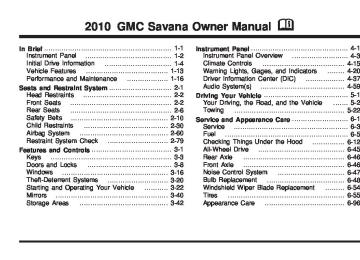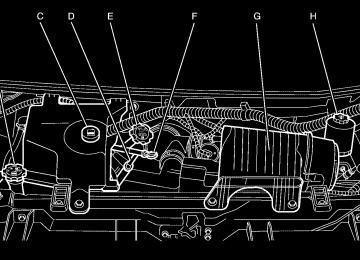- 2016 GMC Savana Owners Manuals
- GMC Savana Owners Manuals
- 2002 GMC Savana Owners Manuals
- GMC Savana Owners Manuals
- 1997 GMC Savana Owners Manuals
- GMC Savana Owners Manuals
- 2001 GMC Savana Owners Manuals
- GMC Savana Owners Manuals
- 2006 GMC Savana Owners Manuals
- GMC Savana Owners Manuals
- 2007 GMC Savana Owners Manuals
- GMC Savana Owners Manuals
- 2005 GMC Savana Owners Manuals
- GMC Savana Owners Manuals
- 2000 GMC Savana Owners Manuals
- GMC Savana Owners Manuals
- 1998 GMC Savana Owners Manuals
- GMC Savana Owners Manuals
- 2014 GMC Savana Owners Manuals
- GMC Savana Owners Manuals
- 2009 GMC Savana Owners Manuals
- GMC Savana Owners Manuals
- 1996 GMC Savana Owners Manuals
- GMC Savana Owners Manuals
- 2011 GMC Savana Owners Manuals
- GMC Savana Owners Manuals
- 2004 GMC Savana Owners Manuals
- GMC Savana Owners Manuals
- 2015 GMC Savana Owners Manuals
- GMC Savana Owners Manuals
- 1999 GMC Savana Owners Manuals
- GMC Savana Owners Manuals
- 2012 GMC Savana Owners Manuals
- GMC Savana Owners Manuals
- 2010 GMC Savana Owners Manuals
- GMC Savana Owners Manuals
- 2003 GMC Savana Owners Manuals
- GMC Savana Owners Manuals
- 2013 GMC Savana Owners Manuals
- GMC Savana Owners Manuals
- 2008 GMC Savana Owners Manuals
- GMC Savana Owners Manuals
- Download PDF Manual
-
functions and to turn off or acknowledge messages on the DIC. Trip/Fuel Menu Items
3 (Trip/Fuel): Press this button to scroll through the following menu items: Odometer Press the trip/fuel button until XX km (mi) displays. This display shows the distance the vehicle has been driven in either kilometers (km) or miles (mi).
Trip Odometers Press the trip/fuel button until A or B displays. This display shows the current distance traveled in either kilometers (km) or miles (mi) since the last reset for each trip odometer. Both trip odometers can be used at the same time. Each trip odometer can be reset to zero separately by pressing the set/reset button while the desired trip odometer is displayed. The trip odometer has a feature called the retro-active reset. This can be used to set the trip odometer to the number of miles (kilometers) driven since the ignition was last turned on. This can be used if the trip odometer is not reset at the beginning of the trip. To use the retro-active reset feature, press and hold the set/reset button for at least four seconds. The trip odometer will display the number of kilometers (km) or miles (mi) driven since the ignition was last turned on and the vehicle was moving. Once the vehicle begins moving, the trip odometer will accumulate mileage. For example, if the vehicle was driven 8 km (5 miles) before it is started again, and then the retro-active reset feature is activated, the display will show 8 km (5 miles). As the vehicle begins moving, the display will then increase to 8.1 km (5.1 miles), 8.2 km (5.2 miles), etc.
If the retro-active reset feature is activated after the vehicle is started, but before it begins moving, the display will show the number of kilometers (km) or miles (mi) that were driven during the last ignition cycle. Fuel Range Press the trip/fuel button until FUEL RANGE displays. This display shows the approximate number of remaining kilometers (km) or miles (mi) the vehicle can be driven without refueling. The display will show LOW if the fuel level is low. The fuel range estimate is based on an average of the vehicle’s fuel economy over recent driving history and the amount of fuel remaining in the fuel tank. This estimate will change if driving conditions change. For example, if driving in traffic and making frequent stops, this display may read one number, but if the vehicle is driven on a freeway, the number may change even though the same amount of fuel is in the fuel tank. This is because different driving conditions produce different fuel economies. Generally, freeway driving produces better fuel economy than city driving. If your vehicle is low on fuel, the FUEL LEVEL LOW message will be displayed. See “FUEL LEVEL LOW” under DIC Warnings and Messages on page 4-44
for more information.4-39
Average Economy Press the trip/fuel button until AVG ECONOMY displays. This display shows the approximate average liters per 100 kilometers (L/100 km) or miles per gallon (mpg). This number is calculated based on the number of L/100 km (mpg) recorded since the last time this menu item was reset. To reset AVG ECONOMY, press and hold the set/reset button. The display will return to zero. Fuel Used Press the trip/fuel button until FUEL USED displays. This display shows the number of liters (L) or gallons (gal) of fuel used since the last reset of this menu item. To reset the fuel used information, press and hold the set/reset button while FUEL USED is displayed. Timer Press the trip/fuel button until TIMER displays. This display can be used as a timer. To start the timer, press the set/reset button while TIMER is displayed. The display will show the amount of time that has passed since the timer was last reset, not including time the ignition is off. Time will continue to be counted as long as the ignition is on, even if another display is being shown on the DIC.
4-40
The timer will record up to 99 hours, 59 minutes and 59 seconds (99:59:59) after which the display will return to zero. To stop the timer, press the set/reset button briefly while TIMER is displayed. To reset the timer to zero, press and hold the set/reset button while TIMER is displayed. Average Speed Press the trip/fuel button until AVERAGE SPEED displays. This display shows the average speed of the vehicle in kilometers per hour (km/h) or miles per hour (mph). This average is calculated based on the various vehicle speeds recorded since the last reset of this value. To reset the value, press and hold the set/reset button. The display will return to zero. Digital Tachometer Press the trip/fuel button until Tachometer ##00 RPM displays. This display shows the engine speed in revolutions per minute (RPM). Blank Display This display shows no information.
Vehicle Information Menu Items
T (Vehicle Information): Press this button to scroll through the following menu items: Oil Life Press the vehicle information button until OIL LIFE REMAINING displays. This display shows an estimate of the oil’s remaining useful life. If you see 99% OIL LIFE REMAINING on the display, that means 99% of the current oil life remains. The engine oil life system will alert you to change the oil on a schedule consistent with your driving conditions. When the remaining oil life is low, the CHANGE ENGINE OIL SOON message will appear on the display. See “CHANGE ENGINE OIL SOON” under DIC Warnings and Messages on page 4-44. You should change the oil as soon as possible. See Engine Oil on page 6-15. In addition to the engine oil life system monitoring the oil life, additional maintenance is recommended in the Maintenance Schedule in this manual. See Scheduled Maintenance on page 7-3 for more information. Remember, you must reset the OIL LIFE yourself after each oil change. It will not reset itself. Also, be careful not to reset the OIL LIFE accidentally at any time other than when the oil has just been changed.
It cannot be reset accurately until the next oil change. To reset the engine oil life system, see Engine Oil Life System on page 6-18. Units Press the vehicle information button until UNITS displays. This display allows you to select between English or Metric units of measurement. Once in this display, press the set/reset button to select between ENGLISH or METRIC units. Tire Pressure If your vehicle has the Tire Pressure Monitor System (TPMS), the pressure for each tire can be viewed in the DIC. The tire pressure will be shown in either kilopascals (kPa) or pounds per square inch (psi). Press the vehicle information button until the DIC displays FRONT TIRES PSI (kPa) LEFT ## RIGHT ##. Press the vehicle information button again until the DIC displays REAR TIRES PSI (kPa) LEFT ## RIGHT ##. If a low tire pressure condition is detected by the system while driving, a message advising you to check the pressure in a specific tire will appear in the display. See Inflation - Tire Pressure on page 6-63 and DIC Warnings and Messages on page 4-44 for more information. If the tire pressure display shows dashes instead of a value, there may be a problem with your vehicle. If this consistently occurs, see your dealer/retailer for service.
4-41
Engine Hours Press the vehicle information button until ENGINE HOURS displays. This display shows the total number of hours the engine has run. Relearn Tire Positions Your vehicle may have this display. To access this display, the vehicle must be in P (Park). If your vehicle has the Tire Pressure Monitor System (TPMS), after rotating the tires or after replacing a tire or sensor, the system must re-learn the tire positions. To re-learn the tire positions, see Tire Pressure Monitor System on page 6-65. See Tire Inspection and Rotation on page 6-69 and DIC Warnings and Messages on page 4-44 for more information. Change Compass Zone Your vehicle may have this feature. To change the compass zone through the DIC, see DIC Compass on page 4-43. Calibrate Compass Your vehicle may have this feature. The compass can be manually calibrated. To calibrate the compass through the DIC, see DIC Compass on page 4-43.
Relearn Remote Key To access this display, the vehicle must be in P (Park). This display allows you to match Remote Keyless Entry (RKE) transmitters to your vehicle. This procedure will erase all previously learned transmitters. Therefore, they must be relearned as additional transmitters. To match an RKE transmitter to your vehicle:
1. Press the vehicle information button until PRESS V
TO RELEARN REMOTE KEY displays.
2. Press the set/reset button until REMOTE KEY
LEARNING ACTIVE is displayed.
3. Press and hold the lock and unlock buttons on the
first transmitter at the same time for about 15 seconds. A chime will sound indicating that the transmitter is matched.
4. To match additional transmitters at this time, repeat
Step 3. Each vehicle can have a maximum of four transmitters matched to it.
5. To exit the programming mode, you must cycle the
key to LOCK/OFF.
Blank Display This display shows no information.
4-42
DIC Compass Your vehicle may have a compass in the Driver Information Center (DIC). Compass Zone Your dealer/retailer will set the correct zone for your location. Under certain circumstances, such as during a long distance cross-country trip or moving to a new state or province, it will be necessary to compensate for compass variance by resetting the zone through the DIC if the zone is not set correctly. Compass variance is the difference between the earth’s magnetic north and true geographic north. If the compass is not set to the zone where you live, the compass may give false readings. The compass must be set to the variance zone in which the vehicle is traveling. To adjust for compass variance, use the following procedure: Compass Variance (Zone) Procedure 1. Do not set the compass zone when the vehicle is moving. Only set it when the vehicle is in P (Park). Press the vehicle information button until PRESS V TO CHANGE COMPASS ZONE displays.
2. Find the vehicle’s current location and variance
zone number on the map. Zones 1 through 15 are available.
3. Press the set/reset button to scroll through and
select the appropriate variance zone.
4. Press the trip/fuel button until the vehicle heading, for example, N for North, is displayed in the DIC. 5. If calibration is necessary, calibrate the compass. See “Compass Calibration Procedure” following.
4-43
Compass Calibration The compass can be manually calibrated. Only calibrate the compass in a magnetically clean and safe location, such as an open parking lot, where driving the vehicle in circles is not a danger. It is suggested to calibrate away from tall buildings, utility wires, manhole covers, or other industrial structures, if possible. If CAL should ever appear in the DIC display, the compass should be calibrated. If the DIC display does not show a heading, for example, N for North, or the heading does not change after making turns, there may be a strong magnetic field interfering with the compass. Such interference may be caused by a magnetic CB or cell phone antenna mount, a magnetic emergency light, magnetic note pad holder, or any other magnetic item. Turn off the vehicle, move the magnetic item, then turn on the vehicle and calibrate the compass. To calibrate the compass, use the following procedure: Compass Calibration Procedure 1. Before calibrating the compass, make sure the
compass zone is set to the variance zone in which the vehicle is located. See “Compass Variance (Zone) Procedure” earlier in this section. Do not operate any switches such as window, sunroof, climate controls, seats, etc. during the calibration procedure.
4-44
2. Press the vehicle information button until PRESS V
TO CALIBRATE COMPASS displays.
3. Press the set/reset button to start the compass
calibration.
4. The DIC will display CALIBRATING: DRIVE IN
CIRCLES. Drive the vehicle in tight circles at less than 5 mph (8 km/h) to complete the calibration. The DIC will display CALIBRATION COMPLETE for a few seconds when the calibration is complete. The DIC display will then return to PRESS V TO CALIBRATE COMPASS.
DIC Warnings and Messages Messages are displayed on the DIC to notify the driver that the status of the vehicle has changed and that some action may be needed by the driver to correct the condition. Multiple messages may appear one after another. Some messages may not require immediate action, but you can press any of the DIC buttons on the instrument panel to acknowledge that you received the messages and to clear them from the display.
Some messages cannot be cleared from the DIC display because they are more urgent. These messages require action before they can be cleared. You should take any messages that appear on the display seriously and remember that clearing the messages will only make the messages disappear, not correct the problem. The following are the possible messages that can be displayed and some information about them. If your vehicle has the DURAMAX® Diesel engine, see the DURAMAX® Diesel manual for more information. AUTOMATIC LIGHT CONTROL OFF This message displays when the automatic headlamps are turned off. See Exterior Lamps on page 4-9 for more information. AUTOMATIC LIGHT CONTROL ON This message displays when the automatic headlamps are turned on. See Exterior Lamps on page 4-9 for more information. CALIBRATING: DRIVE IN CIRCLES This message displays when calibrating the compass. Drive the vehicle in circles at less than 8 km/h (5 mph) to complete the calibration. See DIC Compass on page 4-43 for more information.
CALIBRATION COMPLETE This message displays when the compass calibration is complete. See DIC Compass on page 4-43 for more information. CARGO DOOR OPEN This message displays and a chime sounds if the cargo door is open while the ignition is in ON/RUN. Turn off the vehicle and check the cargo door. Restart the vehicle and check for the message on the DIC display. CHANGE ENGINE OIL SOON This message displays when the engine oil needs to be changed. When you change the engine oil, be sure to reset the CHANGE ENGINE OIL SOON message. See Engine Oil Life System on page 6-18 for information on how to reset the message. See Engine Oil on page 6-15 and Scheduled Maintenance on page 7-3 for more information. CHECK TIRE PRESSURE or TIRE LOW ADD AIR TO TIRE If your vehicle has the Tire Pressure Monitor System (TPMS), this message displays when the pressure in one or more of the vehicle’s tires is low. The low tire pressure warning light will also come on. See Tire Pressure Light on page 4-30. This message will also
4-45
indicate which tire needs to be checked. You can receive more than one tire pressure message at a time. To read the other messages that may have been sent at the same time, press the set/reset button. If a tire pressure message appears on the DIC, stop as soon as you can. Have the tire pressures checked and set to those shown on the Tire Loading Information label. See Tires on page 6-55, Loading the Vehicle on page 5-17, and Inflation - Tire Pressure on page 6-63. The DIC also shows the tire pressure values. See DIC Operation and Displays on page 4-38. DRIVER DOOR OPEN This message displays and a chime sounds if the driver door is not fully closed and the vehicle is in a drive gear. Stop and turn off the vehicle, check the door for obstructions, and close the door again. Check to see if the message still appears on the DIC. ENGINE HOT A/C (Air Conditioning) OFF This message displays when the engine coolant becomes hotter than the normal operating temperature. See Engine Coolant Temperature Gage on page 4-30. To avoid added strain on a hot engine, the air conditioning compressor automatically turns off. When the coolant temperature returns to normal, the air conditioning compressor turns back on. You can continue to drive your vehicle.
4-46
If this message continues to appear, have the system repaired by your dealer/retailer as soon as possible to avoid damage to the engine. ENGINE OIL LOW ADD OIL If your vehicle has an oil level sensor, this message displays if the oil level in the vehicle is low. Check the oil level and correct it as necessary. You may need to let the vehicle cool or warm up and cycle the ignition to be sure this message clears. See Engine Oil on page 6-15 for additional information. ENGINE OVERHEATED IDLE ENGINE Notice: overheating, severe engine damage may occur. If an overheat warning appears on the instrument panel cluster and/or DIC, stop the vehicle as soon as possible. See Engine Overheating on page 6-33
for more information. This message displays when the engine coolant temperature is too hot. Stop and allow the vehicle to idle until it cools down. See Engine Coolant Temperature Gage on page 4-30.If you drive your vehicle while the engine is
ENGINE OVERHEATED STOP ENGINE Notice: If you drive your vehicle while the engine is overheating, severe engine damage may occur. If an overheat warning appears on the instrument panel cluster and/or DIC, stop the vehicle as soon as possible. See Engine Overheating on page 6-33
for more information. This message displays and a chime sounds if the engine cooling system reaches unsafe temperatures for operation. Stop and turn off the vehicle as soon as it is safe to do so to avoid severe damage. This message clears when the engine has cooled to a safe operating temperature. ENGINE POWER IS REDUCED This message displays and a chime sounds when the cooling system temperature gets too hot and the engine further enters the engine coolant protection mode. See Engine Overheating on page 6-33 for further information. This message also displays when the vehicle’s engine power is reduced. Reduced engine power can affect the vehicle’s ability to accelerate. If this message is on, but there is no reduction in performance, proceed to your destination. The performance may be reducedthe next time the vehicle is driven. The vehicle may be driven at a reduced speed while this message is on, but acceleration and speed may be reduced. Anytime this message stays on, the vehicle should be taken to your dealer/retailer for service as soon as possible. FUEL LEVEL LOW This message displays if the fuel level is low. Refuel as soon as possible. See Fuel Gage on page 4-36 and Fuel on page 6-5 for more information. ICE POSSIBLE DRIVE WITH CARE This message displays when the outside air temperature is cold enough to create icy road conditions. Adjust your driving accordingly. LEFT REAR DOOR OPEN On some vehicles, this message displays and a chime sounds if the driver side rear door is not fully closed and the vehicle is in a drive gear. Stop and turn off the vehicle, check the door for obstructions, and close the door again. Check to see if the message still appears on the DIC.
4-47
If you drive your vehicle while the engine
OIL PRESSURE LOW STOP ENGINE Notice: oil pressure is low, severe engine damage may occur. If a low oil pressure warning appears on the Driver Information Center (DIC), stop the vehicle as soon as possible. Do not drive the vehicle until the cause of the low oil pressure is corrected. See Engine Oil on page 6-15 for more information. This message displays if low oil pressure levels occur. Stop the vehicle as soon as safely possible and do not operate it until the cause of the low oil pressure has been corrected. Check the oil as soon as possible and have your vehicle serviced by your dealer/retailer. See Engine Oil on page 6-15. PASSENGER DOOR OPEN This message displays and a chime sounds if the passenger door is not fully closed and the vehicle is in a drive gear. Stop and turn off the vehicle, check the door for obstructions, and close the door again. Check to see if the message still appears on the DIC. REMOTE KEY LEARNING ACTIVE This message displays while you are matching a Remote Keyless Entry (RKE) transmitter to your vehicle. See “Matching Transmitter(s) to Your Vehicle” under
4-48
Remote Keyless Entry (RKE) System Operation on page 3-4 and DIC Operation and Displays on page 4-38
for more information. REPLACE BATTERY IN REMOTE KEY This message displays if a Remote Keyless Entry (RKE) transmitter battery is low. The battery needs to be replaced in the transmitter. See “Battery Replacement” under Remote Keyless Entry (RKE) System Operation on page 3-4. RIGHT REAR DOOR OPEN On some vehicles, this message displays and a chime sounds if the passenger side rear door is not fully closed and the vehicle is in a drive gear. Stop and turn off the vehicle, check the door for obstructions, and close the door again. Check to see if the message still appears on the DIC. SERVICE A/C SYSTEM This message displays when the electronic sensors that control the air conditioning and heating systems are no longer working. Have the climate control system serviced by your dealer/retailer if you notice a drop in heating and air conditioning efficiency.SERVICE AIR BAG This message displays if there is a problem with the airbag system. Have your dealer/retailer inspect the system for problems. See Airbag Readiness Light on page 4-23 and Airbag System on page 2-60 for more information. SERVICE BATTERY CHARGING SYSTEM On some vehicles, this message displays if there is a problem with the battery charging system. Under certain conditions, the charging system light may also turn on in the instrument panel cluster. See Charging System Light on page 4-27. Driving with this problem could drain the battery. Turn off all unnecessary accessories. Have the electrical system checked as soon as possible. See your dealer/retailer. SERVICE BRAKE SYSTEM This message displays along with the brake system warning light if there is a problem with the brake system. See Brake System Warning Light on page 4-28. If this message appears, stop as soon as possible and turn off the vehicle. Restart the vehicle and check for the message on the DIC display. If the message is still displayed or appears again when you begin driving, the brake system needs service as soon as possible. See your dealer/retailer.
SERVICE STABILITRAK If your vehicle has StabiliTrak® and this message displays, it means there may be a problem with the StabiliTrak system. If you see this message, try to reset the system. Stop; turn off the engine for at least 15 seconds; then start the engine again. If this message still comes on, it means there is a problem. You should see your dealer/retailer for service. The vehicle is safe to drive, however, you do not have the benefit of StabiliTrak, so reduce your speed and drive accordingly. SERVICE THEFT DETERRENT SYSTEM This message displays when there is a problem with the theft-deterrent system. The vehicle may or may not restart so you may want to take the vehicle to your dealer/retailer before turning off the engine. See PASS-Key® III+ Electronic Immobilizer Operation on page 3-20 for more information. SERVICE TIRE MONITOR SYSTEM If your vehicle has the Tire Pressure Monitor System (TPMS), this message displays if a part on the system is not working properly. The tire pressure light also flashes and then remains on during the same ignition cycle. See Tire Pressure Light on page 4-30. Several conditions may cause this message to appear. See Tire Pressure Monitor Operation on page 6-66 for more
4-49
information. If the warning comes on and stays on, there may be a problem with the TPMS. See your dealer/retailer. SERVICE TRACTION CONTROL If your vehicle has StabiliTrak, this message displays when there is a problem with the Traction Control System (TCS). When this message displays, the system will not limit wheel spin. Adjust your driving accordingly. See your dealer/retailer for service. See StabiliTrak® System on page 5-5 for more information. SERVICE TRANSMISSION This message displays when there is a problem with the transmission. See your dealer/retailer for service. SERVICE VEHICLE SOON This message displays when a non-emissions related malfunction occurs. Have the vehicle serviced by your dealer/retailer as soon as possible. STABILITRAK NOT READY If your vehicle has StabiliTrak, this message may display and the StabiliTrak indicator light on the instrument panel cluster may be on after first driving the vehicle and exceeding 32 km/h (20 mph) for 30 seconds.
The StabiliTrak system is not functional until the light has turned off. See StabiliTrak® System on page 5-5 for more information. STABILITRAK OFF If your vehicle has StabiliTrak, this message displays when you turn off StabiliTrak, or when the stability control has been automatically disabled. To limit wheel spin and realize the full benefits of the stability enhancement system, you should normally leave StabiliTrak on. However, you should turn StabiliTrak off if your vehicle gets stuck in sand, mud, ice, or snow and you want to rock your vehicle to attempt to free it, or if you are driving in extreme off-road conditions and require more wheel spin. See If Your Vehicle is Stuck in Sand, Mud, Ice, or Snow on page 5-16. To turn the StabiliTrak system on or off, see StabiliTrak® System on page 5-5. There are several conditions that can cause this message to appear. • One condition is overheating, which could occur if StabiliTrak activates continuously for an extended period of time.
• The message also displays if the brake system warning light is on. See Brake System Warning Light on page 4-28.
4-50
• The message could display if the stability system takes longer than usual to complete its diagnostic checks due to driving conditions.
• The message displays if an engine or vehicle
related problem has been detected and the vehicle needs service. See your dealer/retailer.
The message turns off as soon as the conditions that caused the message to be displayed are no longer present. STARTING DISABLED SERVICE THROTTLE This message displays if the starting of the engine is disabled due to the electronic throttle control system. Have your vehicle serviced by your dealer/retailer immediately. This message only appears while the ignition is in ON/RUN, and will not disappear until the problem is resolved. This message cannot be acknowledged. TIGHTEN GAS CAP This message may display and a chime may be heard along with the check engine light on the instrument panel cluster if the vehicle’s fuel cap is not tightened properly. See Malfunction Indicator Lamp on page 4-31.
Reinstall the fuel cap fully. See Filling the Tank on page 6-10. The diagnostic system can determine if the fuel cap has been left off or improperly installed. A loose or missing fuel cap allows fuel to evaporate into the atmosphere. A few driving trips with the cap properly installed should turn this light and message off. TIRE LEARNING ACTIVE If your vehicle has the Tire Pressure Monitor System (TPMS), this message displays when the system is re-learning the tire positions on your vehicle. See DIC Operation and Displays on page 4-38 for more information. The tire positions must be re-learned after rotating the tires or after replacing a tire or sensor. See Tire Inspection and Rotation on page 6-69, Tire Pressure Monitor System on page 6-65, and Inflation - Tire Pressure on page 6-63 for more information. TRACTION CONTROL OFF If your vehicle has StabiliTrak, this message displays when the Traction Control System (TCS) is turned off. Adjust your driving accordingly. See StabiliTrak® System on page 5-5 for more information.
4-51
If you drive your vehicle while the
TRANSMISSION HOT IDLE ENGINE Notice: transmission fluid is overheating and the transmission temperature warning is displayed on the instrument panel cluster and/or DIC, you can damage the transmission. This could lead to costly repairs that would not be covered by your warranty. Do not drive your vehicle with overheated transmission fluid or while the transmission temperature warning is displayed. This message displays along with a chime if the transmission fluid in the vehicle gets hot. Driving with the transmission fluid temperature high can cause damage to the vehicle. Stop the vehicle and let it idle to allow the transmission to cool. This message clears and the chime stops when the fluid temperature reaches a safe level. TURN SIGNAL ON This message displays and a chime sounds if a turn signal is left on for 1.2 km (3/4 of a mile). Move the turn signal/multifunction lever to the off position.
WAIT TO START This message displays briefly when the theft-deterrent system has initially found incorrect conditions within the vehicle and is making a double check. If your vehicle does not start soon after, try to start it again. If it still does not start, have your vehicle serviced by your dealer/retailer.
DIC Vehicle Customization Your vehicle may have customization capabilities that allow you to program certain features to one preferred setting. Customization features can only be programmed to one setting on the vehicle and cannot be programmed to a preferred setting for two different drivers. All of the customization options may not be available on your vehicle. Only the options available will be displayed on the DIC. The default settings for the customization features were set when your vehicle left the factory, but may have been changed from their default state since then. The customization preferences are automatically recalled. To change customization preferences, use the following procedure.
4-52
Entering the Feature Settings Menu 1. Turn the ignition on and place the vehicle in
P (Park). To avoid excessive drain on the battery, it is recommended that the headlamps are turned off.
2. Press the customization button to enter the feature
settings menu. If the menu is not available, FEATURE SETTINGS AVAILABLE IN PARK will display. Before entering the menu, make sure the vehicle is in P (Park).
Feature Settings Menu Items The following are customization features that allow you to program settings to the vehicle: DISPLAY IN ENGLISH This feature will only display if a language other than English has been set. This feature allows you to change the language in which the DIC messages appear to English.
Press the customization button until the PRESS V TO DISPLAY IN ENGLISH screen appears on the DIC display. Press the set/reset button once to display all DIC messages in English.
LANGUAGE This feature allows you to select the language in which the DIC messages will appear. Press the customization button until the LANGUAGE screen appears on the DIC display. Press the set/reset button once to access the settings for this feature. Then press the customization button to scroll through the following settings:
ENGLISH (default): All messages will appear in English.
FRANCAIS: All messages will appear in French.
ESPANOL: All messages will appear in Spanish.
ARABIC: All messages will appear in Arabic.
NO CHANGE: No change will be made to this feature. The current setting will remain. To select a setting, press the set/reset button while the desired setting is displayed on the DIC. A beep will sound once a language has been selected.
4-53
AUTO DOOR LOCK This feature allows you to select when the vehicle’s doors will automatically lock. See Programmable Automatic Door Locks on page 3-10 for more information. Press the customization button until AUTO DOOR LOCK appears on the DIC display. Press the set/reset button once to access the settings for this feature. Then press the customization button to scroll through the following settings:
SHIFT OUT OF PARK (default): The doors will automatically lock when the vehicle is shifted out of P (Park).
AT VEHICLE SPEED: The doors will automatically lock when the vehicle speed is above 8 mph (13 km/h) for three seconds.
NO CHANGE: No change will be made to this feature. The current setting will remain. To select a setting, press the set/reset button while the desired setting is displayed on the DIC.
4-54
AUTO DOOR UNLOCK This feature allows you to select whether or not to turn off the automatic door unlocking feature. It also allows you to select which doors and when the doors will automatically unlock. See Programmable Automatic Door Locks on page 3-10 for more information. Press the customization button until AUTO DOOR UNLOCK appears on the DIC display. Press the set/reset button once to access the settings for this feature. Then press the customization button to scroll through the following settings:
OFF: None of the doors will automatically unlock.
DRIVER AT KEY OUT: Only the driver’s door will unlock when the key is taken out of the ignition.
DRIVER IN PARK: Only the driver’s door will unlock when the vehicle is shifted into P (Park).
ALL AT KEY OUT: All of the doors will unlock when the key is taken out of the ignition.
ALL IN PARK (default): All of the doors will unlock when the vehicle is shifted into P (Park).
NO CHANGE: No change will be made to this feature. The current setting will remain. To select a setting, press the set/reset button while the desired setting is displayed on the DIC.
REMOTE DOOR LOCK This feature allows you to select the type of feedback you will receive when locking the vehicle with the Remote Keyless Entry (RKE) transmitter. You will not receive feedback when locking the vehicle with the RKE transmitter if the doors are open. See Remote Keyless Entry (RKE) System Operation on page 3-4 for more information. Press the customization button until REMOTE DOOR LOCK appears on the DIC display. Press the set/reset button once to access the settings for this feature. Then press the customization button to scroll through the following settings:
OFF: There will be no feedback when you press the lock button on the RKE transmitter.
LIGHTS ONLY: The exterior lamps will flash when you press the lock button on the RKE transmitter.
HORN ONLY: The horn will sound on the second press of the lock button on the RKE transmitter.
HORN & LIGHTS (default): The exterior lamps will flash when you press the lock button on the RKE transmitter, and the horn will sound when the lock button is pressed again within five seconds of the previous command.
NO CHANGE: No change will be made to this feature. The current setting will remain. To select a setting, press the set/reset button while the desired setting is displayed on the DIC. REMOTE DOOR UNLOCK This feature allows you to select the type of feedback you will receive when unlocking the vehicle with the Remote Keyless Entry (RKE) transmitter. You will not receive feedback when unlocking the vehicle with the RKE transmitter if the doors are open. See Remote Keyless Entry (RKE) System Operation on page 3-4 for more information. Press the customization button until REMOTE DOOR UNLOCK appears on the DIC display. Press the set/reset button once to access the settings for this feature. Then press the customization button to scroll through the following settings:
LIGHTS OFF: The exterior lamps will not flash when you press the unlock button on the RKE transmitter.
LIGHTS ON (default): The exterior lamps will flash when you press the unlock button on the RKE transmitter.
4-55
NO CHANGE: No change will be made to this feature. The current setting will remain. To select a setting, press the set/reset button while the desired setting is displayed on the DIC. DELAY DOOR LOCK This feature allows you to select whether or not the locking of the vehicle’s doors will be delayed. When locking the doors with the power door lock switch and a door is open, this feature will delay locking the doors until five seconds after the last door is closed. You will hear three chimes to signal that the delayed locking feature is in use. The key must be out of the ignition for this feature to work. You can temporarily override delayed locking by pressing the power door lock switch twice or the lock button on the RKE transmitter twice. See Delayed Locking on page 3-9 for more information. Press the customization button until DELAY DOOR LOCK appears on the DIC display. Press the set/reset button once to access the settings for this feature. Then press the customization button to scroll through the following settings:
NO CHANGE: No change will be made to this feature. The current setting will remain. To select a setting, press the set/reset button while the desired setting is displayed on the DIC. EXIT LIGHTING This feature allows you to select the amount of time you want the exterior lamps to remain on when it is dark enough outside. This happens after the key is turned from ON/RUN to LOCK/OFF. Press the customization button until EXIT LIGHTING appears on the DIC display. Press the set/reset button once to access the settings for this feature. Then press the customization button to scroll through the following settings:
OFF: The exterior lamps will not turn on.
10 SECONDS (default): The exterior lamps will stay on for 10 seconds.
1 MINUTE: The exterior lamps will stay on for one minute.
OFF: There will be no delayed locking of the vehicle’s doors.
2 MINUTES: The exterior lamps will stay on for two minutes.
ON (default): The doors will not lock until five seconds after the last door is closed.
4-56
NO CHANGE: No change will be made to this feature. The current setting will remain. To select a setting, press the set/reset button while the desired setting is displayed on the DIC. APPROACH LIGHTING This feature allows you to select whether or not to have the exterior lights turn on briefly during low light periods after unlocking the vehicle using the Remote Keyless Entry (RKE) transmitter. Press the customization button until APPROACH LIGHTING appears on the DIC display. Press the set/reset button once to access the settings for this feature. Then press the customization button to scroll through the following settings:
OFF: The exterior lights will not turn on when you unlock the vehicle with the RKE transmitter.
ON (default): If it is dark enough outside, the exterior lights will turn on briefly when you unlock the vehicle with the RKE transmitter. The lights will remain on for 20 seconds or until the lock button on the RKE transmitter is pressed, or the vehicle is no longer off. See Remote Keyless Entry (RKE) System Operation on page 3-4 for more information.
NO CHANGE: No change will be made to this feature. The current setting will remain. To select a setting, press the set/reset button while the desired setting is displayed on the DIC. CHIME VOLUME This feature allows you to select the volume level of the chime. Press the customization button until CHIME VOLUME appears on the DIC display. Press the set/reset button once to access the settings for this feature. Then press the customization button to scroll through the following settings:
NORMAL: The chime volume will be set to a normal level.
LOUD: The chime volume will be set to a loud level.
NO CHANGE: No change will be made to this feature. The current setting will remain. There is no default for chime volume. The volume will stay at the last known setting. To select a setting, press the set/reset button while the desired setting is displayed on the DIC.
4-57
FACTORY SETTINGS This feature allows you to set all of the customization features back to their factory default settings. Press the customization button until FACTORY SETTINGS appears on the DIC display. Press the set/reset button once to access the settings for this feature. Then press the customization button to scroll through the following settings:
RESTORE ALL (default): The customization features will be set to their factory default settings.
DO NOT RESTORE: The customization features will not be set to their factory default settings. To select a setting, press the set/reset button while the desired setting is displayed on the DIC.
EXIT FEATURE SETTINGS This feature allows you to exit the feature settings menu. Press the customization button until FEATURE SETTINGS PRESS V TO EXIT appears in the DIC display. Press the set/reset button once to exit the menu. If you do not exit, pressing the customization button again will return you to the beginning of the feature settings menu. Exiting the Feature Settings Menu The feature settings menu will be exited when any of the following occurs: • The vehicle is no longer in ON/RUN. • The trip/fuel or vehicle information DIC buttons are
pressed.
• The end of the feature settings menu is reached
and exited.
• A 40 second time period has elapsed with no
selection made.
4-58
Audio System(s) If the vehicle came without a radio, the wiring provisions for a radio and an antenna were installed at the assembly plant, so that if you want, a radio can be installed at the dealer/retailer. Determine which radio the vehicle has and read the following pages to become familiar with its features.
{ WARNING:
Taking your eyes off the road for extended periods could cause a crash resulting in injury or death to you or others. Do not give extended attention to entertainment tasks while driving.
This system provides access to many audio and non audio listings. To minimize taking your eyes off the road while driving, do the following while the vehicle is parked: • Become familiar with the operation and controls of
the audio system.
• Set up the tone, speaker adjustments, and preset
radio stations.
For more information, see Defensive Driving on page 5-2. Notice: Contact your dealer/retailer before adding any equipment. Adding audio or communication equipment could interfere with the operation of the vehicle’s engine, radio, or other systems, and could damage them. Follow federal rules covering mobile radio and telephone equipment. Notice: The chime signals related to safety belts, parking brake, and other functions of your vehicle operate through the radio/entertainment system. If that equipment is replaced or additional equipment is added to your vehicle, the chimes may not work. Make sure that replacement or additional equipment is compatible with your vehicle before installing it. See Accessories and Modifications on page 6-3. The vehicle has Retained Accessory Power (RAP). With RAP, the audio system can be played even after the ignition is turned off. See Retained Accessory Power (RAP) on page 3-23 for more information.
4-59
MP3 Radio with a Single CD Player If your vehicle has a radio with a single CD (MP3) player, the radio has a H button for setting the time and date. To set the time and date, follow the instructions: 1. Press the H button and the HR, MIN, MM, DD,
YYYY (hour, minute, month, day, and year) displays.
2. Press the pushbutton located under any one of the
labels that you want to change. Every time the pushbutton is pressed again, the time or the date if selected, increases by one. • Another way to increase the time or date, is to press the right ¨ SEEK arrow or the \ FWD (forward) button.
3. To decrease, press the left © SEEK arrow or the
s REV button. You can also turn the f knob, located on the upper right side of the radio, to adjust the selected setting.
Setting the Clock AM/FM Radio with Optional CD Player If your vehicle has an AM/FM radio with an optional CD player, it has a H button for setting the time. With these types of radios, the clock can be set with either the radio turned on or off. Set the time by following these steps: 1. Press H until the hour begins flashing on display. Press this button a second time and the minutes begin flashing on display. Press H a third time and the 12HR or 24HR time format begins flashing.
2. While either the hour or the minutes are flashing, turn the f knob, located on the upper right side of the radio, clockwise or counterclockwise to increase or decrease the time. While the 12HR or 24HR time format is flashing, turn the f knob clockwise or counterclockwise to select the default time settings.
3. Press H again until the clock display stops flashing
to set the currently displayed time; otherwise, the flashing stops after five seconds and the current time displayed is automatically set.
4-60
Changing the Time and Date Default Settings You can change the time default setting from 12 hours to 24 hours or change the date default setting from month/day/year to day/month/year. To change the time or date default settings, follow these instructions: 1. Press H and then the pushbutton located under the
forward arrow that is currently displayed on the radio screen until the time 12H (hour) and 24H (hour), and the date MM/DD (month and day) and DD/MM (day and month) are displayed.
2. Press the pushbutton located under the desired
option.
3. Press the H button again to apply the selected
default, or let the screen time out.
MP3 Radio with a Six-Disc CD Player If your vehicle has a radio with a six-disc CD player, the radio has a MENU button instead of the H button to set the time and date. To set the time and date, follow these instructions: 1. Press the MENU button. Once the H option displays, press the pushbutton located under that label. The HR, MIN, MM, DD, YYYY (hour, minute, month, day, and year) displays.
2. Press the pushbutton located under any one of the
labels to change. Every time the pushbutton is pressed again, the time or the date if selected, increases by one. • Another way to increase the time or date, is to press the right ¨ SEEK arrow or the \ FWD (forward) button.
3. To decrease, press the left © SEEK arrow or the s REV button, or turn the f knob, located on the upper right side of the radio, to adjust the selected setting.
4-61
Radio(s)
AM-FM Radio shown, Radio with CD (Base) similar
Changing the Time and Date Default Settings To change the time default setting from 12 hours to 24 hours or change the date default setting from month/day/year to day/month/year. To change the time or date default settings, follow these instructions: 1. Press the MENU button. Once the H option displays, press the pushbutton located under the forward arrow that is currently displayed on the radio screen until the 12H (hour) and 24H (hour), and the date MM/DD (month and day) and DD/MM (day and month) displays.
2. Press the pushbutton located under the desired
option.
3. Press the MENU button again to apply the selected
default, or let the screen time out.
4-62
station could broadcast incorrect information that causes the radio features to work improperly. If this happens, contact the radio station. Playing the Radio O (Power/Volume): Press to turn the system on and off.
Turn clockwise or counterclockwise to increase or decrease the volume.
When the radio is turned on, it plays at the volume level that was last set. The volume can be adjusted using this knob. 4 (Information) (AM-FM Radio and Radio with CD (Base)): Press to switch the display between the radio station frequency and the time. While the ignition is off, press to display the time. 4 (Information) (MP3 and RDS Features): Press to display additional text information related to the current FM-RDS station or MP3 song. A choice of additional information such as: Channel, Song, Artist, and CAT (category) can display. Continue pressing to highlight the desired label, or press the pushbutton positioned under any one of the labels and the information about that label displays.
When information is not available, No Info displays.
4-63
Radio with CD (MP3) shown,
Radio with Six-Disc CD (MP3) similar
The vehicle has one of these radios as its audio system. Radio Data System (RDS) The Radio may have a Radio Data System (RDS). The RDS feature is available for use only on FM stations that broadcast RDS information. This system relies upon receiving specific information from these stations and only works when the information is available. While the radio is tuned to an FM-RDS station, the station name or call letters displays. In rare cases, a radio
H (Clock) (AM-FM Radio and Radio with CD (Base)): The radio has a clock button for setting the time. With this type of radio, the clock can be set with either the radio turned on or off. See Setting the Clock on page 4-60 for more information.
Speed Compensated Volume (SCV): Radios with Speed Compensated Volume (SCV) automatically adjusts the radio volume to compensate for road and wind noise as you speed up or slow down while driving. That way, the volume level should sound about the same as you drive. To activate SCV: 1. Set the radio volume to the desired level. 2. Press the MENU button to display the radio
setup menu.
3. Press the pushbutton under the AUTO VOLUM
label on the radio display.
4. Press the pushbutton under the desired Speed Compensated Volume setting (OFF, Low, Med, or High) to select the level of radio volume compensation. The display times out after approximately 10 seconds. Each higher setting allows for more radio volume compensation at faster vehicle speeds.
Finding a Station
BAND: Press to switch between FM1 and FM2 and AM. The selection displays.
f (Tune): Turn clockwise or counterclockwise to increase or decrease the station frequency. ©SEEK ¨: Press the arrows to go to the previous or to the next station and stay there.
To scan stations, press and hold either arrow for two seconds until a beep sounds. The radio goes to a station, plays for a few seconds, then goes to the next station. For AM-FM Radio and Radio with CD (Base), the station frequency flashes while the radio is in the scan mode. Press either arrow again to stop scanning.
The radio seeks and scans stations only with a strong signal that are in the selected band.
For AM-FM Radio and Radio with CD (Base), scan presets within the current selected band by pressing and holding either SEEK arrow for four seconds until a double beep sounds. The radio goes to a stored preset, plays for a few seconds if a strong signal is present, then goes to the next stored preset. The station frequency flashes while the radio is in the scan mode.
4-64
Setting Preset Stations If the radio does not have a FAV button, up to 18 stations (six FM1, six FM2, and six AM), can be programmed on the six numbered pushbuttons, by performing the following steps: 1. Turn the radio on. 2. Press BAND to select FM1, FM2, or AM. 3. Tune in the desired station. 4. Press and hold one of the six numbered
pushbuttons for three seconds until a beep sounds. When that pushbutton is pressed and released, the station that was set, returns.
5. Repeat the Steps 2 through 4 for each pushbutton. Storing a Radio Station as a Favorite Drivers are encouraged to set up their radio station favorites while the vehicle is parked. Tune to favorite stations using the presets, favorites button, and steering wheel controls, if the vehicle has this feature. See Defensive Driving on page 5-2.
FAV (Favorites): If the vehicle has a FAV button, a maximum of 36 stations can be programmed as favorites using the six pushbuttons positioned below the radio station frequency labels and by using the radio favorites page button (FAV button). Press the FAV button to go through up to six pages of favorites, each having six favorite stations available per page. Each page of favorites can contain any combination of AM and FM stations.
The balance/fade and tone settings that were previously adjusted, are stored with the favorite stations.
To store a station as a favorite: 1. Tune to the desired radio station. 2. Press the FAV button to display the page where the
station is to be stored.
3. Press and hold one of the six pushbuttons until a
beep sounds. When that pushbutton is pressed and released, the station that was set, returns.
4. Repeat the steps for each pushbutton radio station
you want stored as a favorite.
4-65
The number of favorites pages can be setup using the MENU button. To setup the number of favorites pages: 1. Press the MENU button to display the radio
setup menu.
2. Press the pushbutton located below the FAV 1-6
label.
3. Select the desired number of favorites pages by
pressing the pushbutton located below the displayed page numbers.
4. Press the FAV button, or let the menu time out, to
return to the original main radio screen showing the radio station frequency labels and to begin the process of programming your favorites for the chosen amount of numbered pages.
Setting the Tone (Bass/Treble) (AM-FM Radio and Radio with CD (Base)) BASS/TREB Bass/Treble: To adjust the bass or treble, press the f knob or the EQ button until the desired tone control label displays. Turn the f knob clockwise or counterclockwise to increase or decrease the setting. The display shows the current bass or treble level. If a station’s frequency is weak, or if there is static, decrease the treble. Unique BASS/TREB settings can be saved for each source.
4-66
Setting the Tone (Bass/Midrange/Treble)
BASS/MID/TREB (Bass, Midrange, or Treble): To adjust bass, midrange, or treble, press the f knob until the tone control labels display. Continue pressing to highlight the desired label, or press the pushbutton positioned under the desired label. Turn the f knob clockwise or counterclockwise to adjust the highlighted setting. You can also adjust the highlighted setting by pressing either SEEK arrow, \ FWD, or s REV button until the desired levels are obtained. If a station’s frequency is weak or if there is static, decrease the treble. To quickly adjust bass, midrange, or treble to the middle position, press the pushbutton positioned under the BASS, MID, or TREB label for more than two seconds and the level adjusts to the middle position. To quickly adjust all tone and speaker controls to the middle position, press the f knob for more than two seconds until a beep sounds. EQ (Equalization): Press this button to choose bass and treble equalization settings designed for different types of music. The choices are pop, rock, country, talk, jazz, and classical. Selecting MANUAL or changing bass or treble, returns the EQ to the manual bass and treble settings. Unique EQ settings can be saved for each source.
Adjusting the Speakers (Balance/Fade) (AM-FM Radio and Radio with CD (Base))
` (Balance/Fade): To adjust the balance or fade, press the ` button or the f knob until the desired speaker control label displays. Turn the f knob clockwise or counterclockwise to adjust the setting. Adjusting the Speakers (Balance/Fade)
BAL/FADE (Balance/Fade): To adjust balance or fade, press the f knob until the speaker control labels display. Continue pressing to highlight the desired label, or press the pushbutton positioned under the desired label. Turn the f knob clockwise or counterclockwise to adjust the highlighted setting.
To quickly adjust balance or fade to the middle position, press the pushbutton positioned under the BAL or FADE label for more than two seconds. A beep sounds and the level adjusts to the middle position.
To quickly adjust all speaker and tone controls to the middle position, press the f knob for more than two seconds until a beep sounds.
Finding a Category (CAT) Station
CAT (Category): The CAT button is used to find XM™ stations while the radio is in the XM™ mode.
XM™ is a satellite radio service that is based in the United States and Canada only.
For this vehicle, the XM™ function is not available. Radio Messages
Calibration Error: The audio system has been calibrated for the vehicle from the factory. If Calibration Error displays, it means that the radio has not been configured properly for the vehicle and it must be returned to your dealer/retailer for service.
Locked or Loc: One of these messages will display when the THEFTLOCK® system has locked up the radio. Take the vehicle to your dealer/retailer for service.
If any error occurs repeatedly or if an error cannot be corrected, contact your dealer/retailer. Playing a CD (Single CD Player) Insert a CD partway into the slot, label side up. The player pulls it in and the CD should begin playing.
4-67
Playing a CD(s) (Six-Disc CD Player)
LOAD ^ : Press to load CDs into the CD player. This CD player holds up to six CDs. To insert one CD, do the following:
1. Press and release the ^ button. 2. Wait for the message to insert the disc. 3. Load a CD. Insert the CD partway into the slot,
label side up. The player pulls the CD in.
To insert multiple CDs, do the following:
1. Press and hold the ^ button for two seconds.
A beep sounds and Load All Discs displays.
2. Follow the displayed instruction on when to insert
the discs. The CD player takes up to six CDs.
3. Press the ^ button again to cancel loading
more CDs.
Insert a CD partway into the slot, label side up. The player pulls it in and the CD should begin playing. If you want to insert a CD with the ignition off, first press the Z button or the DISP knob. If the ignition or radio is turned off with a CD in the player it stays in the player. When the ignition or radio is turned on, the CD starts to play where it stopped, if it was the last selected audio source.
4-68
When the CD is inserted, the CD symbol displays. As each new track starts to play, the track number displays. The CD player can play the smaller 3 inch (8 cm) single CDs with an adapter ring. Full-size CDs and the smaller CDs are loaded in the same manner. Care of Your CDs and DVDs If playing a CD-R, the sound quality can be reduced due to CD-R or CD-RW quality, the method of recording, the quality of the music that has been recorded, and the way the CD-R or CD-RW has been handled. Handle them carefully. Store CD-R(s) or CD-RW(s) in their original cases or other protective cases and away from direct sunlight and dust. The CD or DVD player scans the bottom surface of the disc. If the surface of a CD is damaged, such as cracked, broken, or scratched, the CD does not play properly or not at all. Do not touch the bottom side of a CD while handling it; this could damage the surface. Pick up CDs by grasping the outer edges or the edge of the hole and the outer edge. If the surface of a CD is soiled, take a soft, lint free cloth or dampen a clean, soft cloth in a mild, neutral detergent solution mixed with water, and clean it. Make sure the wiping process starts from the center to the edge.
If a label is added to a CD, or more than
Care of Your CD and DVD Player Do not add any label to a CD, it could get caught in the CD or DVD player. If a CD is recorded on a personal computer and a description label is needed, try labeling the top of the recorded CD with a marking pen. The use of CD lens cleaners for CDs is not advised, due to the risk of contaminating the lens of the CD optics with lubricants internal to the CD and DVD player mechanism. Notice: one CD is inserted into the slot at a time, or an attempt is made to play scratched or damaged CDs, the CD player could be damaged. While using the CD player, use only CDs in good condition without any label, load one CD at a time, and keep the CD player and the loading slot free of foreign materials, liquids, and debris. If an error displays, see “CD Messages” later in this section. Z EJECT: Press to eject the CD. If the CD is not removed, after several seconds, the CD automatically pulls back into the player.
For the Six-Disc CD player, press and hold for two seconds to eject all discs.
f (Tune): Turn to select tracks on the CD currently playing. ©SEEK ¨: Press the left arrow to go to the start of the current track, if more than ten seconds have played. Press the right arrow to go to the next track. If either arrow is held or pressed multiple times, the player continues moving backward or forward through the CD. s REV (Fast Reverse): Press and hold to reverse playback quickly within a track. Sound is heard at a reduced volume. Release to resume playing the track. The elapsed time of the track displays. \ FWD (Fast Forward): Press and hold to advance playback quickly within a track. Sound is heard at a reduced volume. Release to resume playing the track. The elapsed time of the track displays.
RDM (Random): Tracks can be listened to in random, rather than sequential order, on one CD or all CDs in a six-disc CD player.
To use random on the Base Radio with Single CD player, do the following: • Press the RDM button to play tracks from a CD in
random order. The random icon displays. Press again to turn off random play. The random icon disappears from the display.
4-69
To use random on an Uplevel Radio with a Single CD player, do the following: 1. Press the CD/AUX button, insert a disc partway into
the slot of the CD player. A RDM label displays.
4 (Information) (Base Radio with CD): Press to switch the display between the track number, elapsed time of the track, and the time. When the ignition is off, press to display the time.
2. To play the tracks in random order, press the
pushbutton positioned under the RDM label until Random Current Disc displays. Press the pushbutton again to turn off random play.
To use random on a Radio with a Six-Disc CD player, do the following:
1. Press the CD/AUX button, press and hold ^ . A beep sounds and Load All Discs displays. Insert one or more discs partway into the slot of the CD player.
2. To play tracks from all CDs loaded in random order,
press the pushbutton positioned under the RDM label until Randomize All Discs displays. Press the same pushbutton again to turn off random play.
RPT (Repeat (Base Radio with CD): With the repeat setting, one track can be repeated. To repeat the track you are listening to, press and release the RPT button. An arrow symbol displays. Press RPT again to turn off repeat play.
BAND: Press to listen to the radio when a CD is playing. The CD remains inside the radio for future listening.
CD/AUX (CD/Auxiliary): Press to play a CD when listening to the radio. The CD icon and a message showing the disc and/or track number displays when a CD is in the player. Press again and the system automatically searches for an auxiliary input device, such as a portable audio player. If a portable audio player is not connected, “No Input Device Found” may display. Playing an MP3 CD-R or CD-RW Disc The radio with a Single CD player or a Six-Disc CD player has the capability of playing an MP3 CD-R or CD-RW disc. For more information on how to play an MP3 CD-R or CD-RW disc, see “Using an MP3” in the index.
4-70
CD Messages
REMOVE/CHECK DISC: Radios with a Single CD player or radios with a Six-Disc player displays CHECK DISC and/or ejects the CD if an error occurs.
ERR (Error): If this message displays and/or the CD comes out, it could be for one of the following reasons: • It is very hot. When the temperature returns to
normal, the CD should play.
• You are driving on a very rough road. When the
road becomes smoother, the CD should play.
• The CD is dirty, scratched, wet, or upside down. • The air is very humid. If so, wait about an hour and
try again.
• There could have been a problem while burning the
CD-R or CD-RW.
• The label could be caught in the CD player.
NO: This message displays if the EJECT or CD/AUX buttons are pressed and a CD has not been inserted into the player. If the CD is not playing correctly, for any other reason, try a known good CD.
If any error occurs repeatedly or if an error cannot be corrected, contact your dealer/retailer. If the radio displays an error message, write it down and provide it to your dealer/retailer while reporting the problem. Using the Auxiliary Input Jack Your radio system has an auxiliary input jack located on the lower right side of the faceplate. This is not an audio output; do not plug the headphone set into the front auxiliary input jack. An external audio device such as an iPod, laptop computer, MP3 player, CD changer, etc. can be connected to the auxiliary input jack for use as another source for audio listening. Drivers are encouraged to set up any auxiliary device while the vehicle is in P (Park). See Defensive Driving on page 5-2 for more information on driver distraction. To use a portable audio player, connect a 3.5 mm (1/8 inch) cable to the radio’s front auxiliary input jack. When a device is connected, press the radio CD/AUX button to begin playing audio from the device over the vehicle speakers. O (Power/Volume): Turn clockwise or counterclockwise to increase or decrease the volume of the portable player. You might need to do additional volume adjustments from the portable device if the volume is not loud or soft enough.
4-71
MP3 Format If you burn your own MP3 disc on a personal computer: • Make sure the MP3 files are recorded on a CD-R
or CD-RW disc.
• Do not mix standard audio and MP3 files on
one disc.
• The CD player is able to read and play a maximum of 50 folders, 15 playlists, and 512 folders and files. • Create a folder structure that makes it easy to find
songs while driving. Organize songs by albums using one folder for each album. Each folder or album should contain 18 songs or less.
• Avoid subfolders. The system can support up to
eight subfolders deep, however, keep the total number of folders to a minimum in order to reduce the complexity and confusion in trying to locate a particular folder during playback.
• Make sure playlists have a .mp3 or .wpl extension
(other file extensions might not work).
BAND: Press to listen to the radio while a portable audio device is playing. The portable audio device continues playing, so you might want to stop it or turn it off. CD/AUX (CD/Auxiliary): Press to play a CD while a portable audio device is playing. Press again and the system begins playing audio from the connected portable audio player. If a portable audio player is not connected, the message No Aux Input Device displays.
Using an MP3
MP3 CD-R or CD-RW Disc The radio plays MP3 files that were recorded on a CD-R or CD-RW disc. The files can be recorded with the following fixed bit rates: 32 kbps, 40 kbps, 56 kbps, 64 kbps, 80 kbps, 96 kbps, 112 kbps, 128 kbps, 160 kbps, 192 kbps, 224 kbps, 256 kbps, and 320 kbps or a variable bit rate. Song title, artist name, and album are available for display by the radio when recorded using ID3 tags version 1 and 2. Compressed Audio The radio also plays discs that contain both uncompressed CD audio (.CDA files) and MP3 files. By default the radio shows the MP3 label on the left side of the screen but plays both file formats in the order in which they were recorded to the disc.4-72
• Minimize the length of the file, folder, or playlist names. Long file, folder, or playlist names, or a combination of a large number of files and folders, or playlists could cause the player to be unable to play up to the maximum number of files, folders, playlists, or sessions. If you wish to play a large number of files, folders, playlists or sessions, minimize the length of the file, folder, or playlist name. Long names also take up more space on the display, potentially getting cut off.
• Finalize the audio disc before you burn it. Trying to add music to an existing disc could cause the disc not to function in the player.
Playlists can be changed by using the S c (previous) and c T (next) folder buttons, the f knob, or the © SEEK ¨ arrows. You can also play an MP3 CD-R or CD-RW that was recorded using no file folders. If a CD-R or CD-RW contains more than the maximum of 50 folders, 15 playlists, and 512 folders and files, the player lets you access and navigate up to the maximum, but all items over the maximum are not accessible. Root Directory The root directory of the CD-R or CD-RW is treated as a folder. If the root directory has compressed audio files, the directory displays as the CD label. All files contained directly under the root directory are
accessed prior to any root directory folders. However, playlists (Px) are always accessed before root folders or files. If a disc contains both uncompressed CD audio (.CDA) and MP3 files, a folder under the root directory called CD accesses all of the CD audio tracks on the disc. Empty Directory or Folder If a root directory or a folder exists somewhere in the file structure that contains only folders/subfolders and no compressed files directly beneath them, the player advances to the next folder in the file structure that contains compressed audio files. The empty folder does not display. No Folder When the CD contains only compressed files, the files are located under the root folder. The next and previous folder function does not display on a CD that was recorded without folders or playlists. When the CD contains only playlists and compressed audio files, but no folders, all files are located under the root folder. The folder down and up buttons search playlists (Px) first and then goes to the root folder.
4-73
Order of Play Tracks recorded to the CD-R or CD-RW are played in the following order: • Play begins from the first track in the first playlist
and continues sequentially through all tracks in each playlist. When the last track of the last playlist has played, play continues from the first track of the first playlist.
• Play begins from the first track in the first folder and
continues sequentially through all tracks in each folder. When the last track of the last folder has played, play continues from the first track of the first folder.
When play enters a new folder, the display does not automatically show the new folder name unless you have chosen the folder mode as the default display. The new track name displays. File System and Naming The song name that displays is the song name that is contained in the ID3 tag. If the song name is not present in the ID3 tag, then the radio displays the file name without the extension (such as .mp3) as the track name. Track names longer than 32 characters or four pages are shortened. Parts of words on the last page of text and the extension of the filename does not display.
4-74
Preprogrammed Playlists Preprogrammed playlists that were created using WinAmp™, MusicMatch™, or Real Jukebox™ software can be accessed, however, they cannot be edited using the radio. These playlists are treated as special folders containing compressed audio song files. Playing an MP3
Insert a CD-R or CD-RW partway into the slot (Single CD Player), or press the load button and wait for the message to insert disc (Six-Disc CD Player), label side up. The player pulls it in, and the CD-R or CD-RW should begin playing. If the ignition or radio is turned off with a CD-R or CD-RW in the player, it stays in the player. When the ignition or radio is turned on, the CD-R or CD-RW starts to play where it stopped, if it was the last selected audio source. As each new track starts to play, the track number and song title displays. Z EJECT: Press this button to eject CD-R(s) or CD-RW(s). To eject the CD-R or CD-RW that is currently playing, press and release this button. A beep sounds and Ejecting Disc displays. Once the disc is ejected, Remove Disc displays. The CD-R or CD-RW can be removed. If the CD-R or CD-RW is not removed, after several seconds, the CD-R or CD-RW automatically pulls back into the player and begins playing.For the Six-Disc CD player, press and hold this button for two seconds to eject all discs. f (Tune): Turn this knob to select MP3 files on the CD-R or CD-RW currently playing. © SEEK ¨: Press the left SEEK arrow to go to the start of the current MP3 file, if more than 10 seconds have played. Press the right arrow to go to the next MP3
file. If either SEEK arrow is held or pressed multiple times, the player continues moving backward or forward through MP3 files on the CD. S c (Previous Folder): Press the pushbutton positioned under the Folder label to go to the first track in the previous folder. c T (Next Folder): Press the pushbutton positioned under the Folder label to go to the first track in the next folder. s REV (Reverse): Press and hold this button to reverse playback quickly within an MP3 file. Sound is heard at a reduced volume. Release this button to resume playing the file. The elapsed time of the file displays. \ FWD (Fast Forward): Press and hold this button to advance playback quickly within an MP3 file. Sound is heard at a reduced volume. Release this button to resume playing the file. The elapsed time of the file displays.RDM (Random): With the random setting, MP3 files on the CD-R or CD-RW can be listened to in random, rather than sequential order, on one CD-R/CD-RW or all discs in a six-disc CD player. To use random, do one of the following: 1. To play MP3 files from the CD-R or CD-RW you
are listening to in random order, press the pushbutton positioned under the RDM label until Random Current Disc displays. Press the same pushbutton again to turn off random play.
2. To play songs from all CDs loaded in a six-disc CD
player in random order, press the pushbutton positioned under the RDM label until Randomize All Discs displays. Press the same pushbutton again to turn off random play.
h (Music Navigator): Use the music navigator feature to play MP3 files on the CD-R or CD-RW in order by artist or album. Press the pushbutton located below the music navigator label. The player scans the disc to sort the files by artist and album ID3 tag information. It could take several minutes to scan the disc depending on the number of MP3 files recorded to the CD-R or CD-RW. The radio can begin playing while it is scanning the disc in the background. When the scan is finished, the CD-R or CD-RW begins playing again.
4-75
Once the disc has scanned, the player defaults to playing MP3 files in order by artist. The current artist playing is shown on the second line of the display between the arrows. Once all songs by that artist are played, the player moves to the next artist in alphabetical order on the CD-R/CD-RW and begins playing MP3 files by that artist. If you want to listen to MP3 files by another artist, press the pushbutton located below either arrow button. You will go to the next or previous artist in alphabetical order. Continue pressing either button until the desired artist is displayed.
To change from playback by artist to playback by album, press the pushbutton located below the Sort By label. From the sort screen, push one of the buttons below the album button. Press the pushbutton below the back label to return to the main music navigator screen. Now the album name is displayed on the second line between the arrows and songs from the current album begins to play. Once all songs from that album are played, the player moves to the next album in alphabetical order on the CD-R/CD-RW and begins playing MP3 files from that album.
To exit music navigator mode, press the pushbutton below the Back label to return to normal MP3 playback.
BAND: Press this button to listen to the radio when a CD is playing. The inactive CD remains inside the radio for future listening.
4-76
CD/AUX (CD/Auxiliary): Press this button to play a CD when listening to the radio. The CD icon and a message showing disc and/or track number displays when a CD is in the player. Press this button again and the system automatically searches for an auxiliary input device such as a portable audio player. If a portable audio player is not connected, “No Input Device Found” displays.
Theft-Deterrent Feature Non-RDS Radios THEFTLOCK® is designed to discourage theft of your vehicle’s radio. The feature works automatically by learning a portion of the Vehicle Identification Number (VIN). If the radio is moved to a different vehicle, it does not operate and LOC displays. With THEFTLOCK® activated, the radio does not operate if stolen. RDS Radios THEFTLOCK® is designed to discourage theft of your vehicle’s radio. The feature works automatically by learning a portion of the Vehicle Identification Number (VIN). If the radio is moved to a different vehicle, it does not operate and LOCKED displays.
When the radio and vehicle are turned off, the blinking red light indicates that THEFTLOCK® is armed. With THEFTLOCK® activated, the radio does not operate if stolen.
Audio Steering Wheel Controls
Vehicles with audio steering wheel controls could differ depending on your vehicle’s options. Some audio controls can be adjusted at the steering wheel. They include the following:
w x (Previous/Next): Press the arrows to go to the previous or to the next radio station and stay there. Press the arrows to go to the previous or to the next radio station stored as a Favorite. The radio only seeks stations with a strong signal that are in the selected band.
To scan stations, press and hold the down arrow for two seconds until SCAN displays and a beep sounds. The radio goes to a station, plays for a few seconds, then goes to the next station. Press the down arrow again to stop scanning.
When a CD is playing, press either arrow to go to the next or previous track. g (Mute): Press this button to silence the system. Press this button again, to turn the sound on.
SRCE (Source): Press this button to switch between the radio, CD, and auxiliary input jack. + e − e (Volume): Press the plus or minus volume button to increase or to decrease the volume. ¨ (Seek): Press the seek arrow to go to the next radio station while in AM or FM. Press the seek arrow to go to the next track while sourced to the CD. Radio Reception Frequency interference and static can occur during normal radio reception if items such as cell phone chargers, vehicle convenience accessories, and external electronic devices are plugged into the accessory power outlet. If there is interference or static, unplug the item from the accessory power outlet.
4-77
AM The range for most AM stations is greater than for FM, especially at night. The longer range can cause station frequencies to interfere with each other. For better radio reception, most AM radio stations boost the power levels during the day, and then reduce these levels during the night. Static can also occur when things like storms and power lines interfere with radio reception. When this happens, try reducing the treble on your radio. FM Stereo FM stereo gives the best sound, but FM signals reach only about 10 to 40 miles (16 to 65 km). Tall buildings or hills can interfere with FM signals, causing the sound to fade in and out.
Cellular Phone Usage Cellular phone usage may cause interference with the vehicle’s radio. This interference may occur when making or receiving phone calls, charging the phone’s battery, or simply having the phone on. This interference causes an increased level of static while listening to the radio. If static is received while listening to the radio, unplug the cellular phone and turn it off.
Fixed Mast Antenna The fixed mast antenna can withstand most car washes without being damaged as long as it is securely attached to the base. If the mast becomes slightly bent, straighten it out by hand. If the mast is badly bent, replace it. Occasionally check to make sure the antenna is tightened to its base. If tightening is required, tighten by hand.
4-78
Section 5
Driving Your Vehicle
Your Driving, the Road, and the Vehicle ............5-2
Defensive Driving ...........................................5-2
Drunk Driving .................................................5-2
Control of a Vehicle ........................................5-3
Braking .........................................................5-3
Antilock Brake System (ABS) ...........................5-4
Braking in Emergencies ...................................5-5
StabiliTrak® System ........................................5-5
Locking Rear Axle ..........................................5-7
All-Wheel Drive (AWD) System .........................5-7
Steering ........................................................5-7
Off-Road Recovery .........................................5-8
Passing ........................................................5-9
Loss of Control ..............................................5-9Driving at Night ............................................5-10
Driving in Rain and on Wet Roads ..................5-11
Before Leaving on a Long Trip .......................5-12
Highway Hypnosis ........................................5-12
Hill and Mountain Roads ................................5-13
Winter Driving ..............................................5-14
If Your Vehicle is Stuck in Sand, Mud, Ice,or Snow ...................................................5-16
Rocking Your Vehicle to Get It Out .................5-16
Loading the Vehicle ......................................5-17
Towing ..........................................................5-22
Towing Your Vehicle .....................................5-22
Recreational Vehicle Towing ...........................5-22
Towing a Trailer ...........................................5-265-1
Your Driving, the Road, and the Vehicle
Defensive Driving Defensive driving means “always expect the unexpected.” The first step in driving defensively is to wear your safety belt — See Safety Belts: They Are for Everyone on page 2-10.
{ WARNING:
Assume that other road users (pedestrians, bicyclists, and other drivers) are going to be careless and make mistakes. Anticipate what they might do and be ready. In addition:
• Allow enough following distance between you
and the driver in front of you. • Focus on the task of driving.
Driver distraction can cause collisions resulting in injury or possible death. These simple defensive driving techniques could save your life.
5-2
Drunk Driving
{ WARNING:
Drinking and then driving is very dangerous. Your reflexes, perceptions, attentiveness, and judgment can be affected by even a small amount of alcohol. You can have a serious — or even fatal — collision if you drive after drinking. Do not drink and drive or ride with a driver who has been drinking. Ride home in a cab; or if you are with a group, designate a driver who will not drink.
Death and injury associated with drinking and driving is a global tragedy. Alcohol affects four things that anyone needs to drive a vehicle: judgment, muscular coordination, vision, and attentiveness. Police records show that almost 40 percent of all motor vehicle-related deaths involve alcohol. In most cases, these deaths are the result of someone who was drinking and driving. In recent years, more than 17,000 annual motor vehicle-related deaths have been associated with the use of alcohol, with about 250,000 people injured.
For persons under 21, it is against the law in every U.S. state to drink alcohol. There are good medical, psychological, and developmental reasons for these laws. The obvious way to eliminate the leading highway safety problem is for people never to drink alcohol and then drive. Medical research shows that alcohol in a person’s system can make crash injuries worse, especially injuries to the brain, spinal cord, or heart. This means that when anyone who has been drinking — driver or passenger — is in a crash, that person’s chance of being killed or permanently disabled is higher than if the person had not been drinking.
Control of a Vehicle The following three systems help to control the vehicle while driving — brakes, steering, and accelerator. At times, as when driving on snow or ice, it is easy to ask more of those control systems than the tires and road can provide. Meaning, you can lose control of the vehicle. Adding non-dealer/non-retailer accessories can affect vehicle performance. See Accessories and Modifications on page 6-3.
Braking See Brake System Warning Light on page 4-28. Braking action involves perception time and reaction time. Deciding to push the brake pedal is perception time. Actually doing it is reaction time. Average reaction time is about three-fourths of a second. But that is only an average. It might be less with one driver and as long as two or three seconds or more with another. Age, physical condition, alertness, coordination, and eyesight all play a part. So do alcohol, drugs, and frustration. But even in three-fourths of a second, a vehicle moving at 100 km/h (60 mph) travels 20 m (66 feet). That could be a lot of distance in an emergency, so keeping enough space between the vehicle and others is important. And, of course, actual stopping distances vary greatly with the surface of the road, whether it is pavement or gravel; the condition of the road, whether it is wet, dry, or icy; tire tread; the condition of the brakes; the weight of the vehicle; and the amount of brake force applied. Avoid needless heavy braking. Some people drive in spurts, heavy acceleration followed by heavy braking, rather than keeping pace with traffic. This is a mistake.
5-3
The brakes might not have time to cool between hard stops. The brakes will wear out much faster with a lot of heavy braking. Keeping pace with the traffic and allowing realistic following distances eliminates a lot of unnecessary braking. That means better braking and longer brake life. If the engine ever stops while the vehicle is being driven, brake normally but do not pump the brakes. If the brakes are pumped, the pedal could get harder to push down. If the engine stops, there will still be some power brake assist but it will be used when the brake is applied. Once the power assist is used up, it can take longer to stop and the brake pedal will be harder to push. Adding non-dealer/non-retailer accessories can affect vehicle performance. See Accessories and Modifications on page 6-3.
Antilock Brake System (ABS) This vehicle has the Antilock Brake System (ABS), an advanced electronic braking system that helps prevent a braking skid. When the engine is started and the vehicle begins to drive away, ABS checks itself. A momentary motor or clicking noise might be heard while this test is going on. This is normal.
5-4
If there is a problem with the ABS, this warning light stays on. See Antilock Brake System (ABS) Warning Light on page 4-29.
Let us say the road is wet and you are driving safely. Suddenly, an animal jumps out in front of you. You slam on the brakes and continue braking. Here is what happens with ABS: A computer senses that the wheels are slowing down. If one of the wheels is about to stop rolling, the computer will separately work the brakes at each front wheel and at both rear wheels. ABS can change the brake pressure to each wheel, as required, faster than any driver could. This can help the driver steer around the obstacle while braking hard. As the brakes are applied, the computer keeps receiving updates on wheel speed and controls braking pressure accordingly. Remember: ABS does not change the time needed to get a foot up to the brake pedal or always decrease stopping distance. If you get too close to the vehicle in front of you, there will not be enough time to apply the brakes if that vehicle suddenly slows or stops. Always leave enough room up ahead to stop, even with ABS.
Using ABS Do not pump the brakes. Just hold the brake pedal down firmly and let antilock work. The brakes might vibrate or some noise might be heard, but this is normal.
Braking in Emergencies ABS allows the driver to steer and brake at the same time. In many emergencies, steering can help more than even the very best braking.
StabiliTrak® System The vehicle may have a vehicle stability enhancement system called StabiliTrak. It is an advanced computer controlled system that assists the driver with directional control of the vehicle in difficult driving conditions. StabiliTrak activates when the computer senses a discrepancy between the intended path and the direction the vehicle is actually traveling. StabiliTrak selectively applies braking pressure at any one of the vehicle’s brakes to assist the driver with keeping the vehicle on the intended path. When the vehicle is started and begins to move, the system performs several diagnostic checks to insure there are no problems. The system may be heard or felt while it is working. This is normal and does not mean there is a problem with the vehicle. The system should
initialize before the vehicle reaches 20 mph (32 km/h). In some cases, it may take approximately 2 miles (3.2 km) of driving before the system initializes.
Press and hold the StabiliTrak button located on the instrument panel for more than five seconds to turn off StabiliTrak and part of the traction control system.
The StabiliTrak light comes on the instrument panel cluster when the system is turned off or requires service.
For more information, see StabiliTrak® Indicator Light on page 4-29.
5-5
For your safety, the system can only be disabled when the vehicle speed is less than 20 mph (32 km/h). Three chimes will be heard and the StabiliTrak light comes on. To turn on the StabiliTrak system, press the StabiliTrak button again. StabiliTrak will automatically turn back on when the vehicle speed exceeds 20 mph (32 km/h). One chime is heard and the StabiliTrak light will turn off. When the StabiliTrak system has been turned off, system noises may still be heard as a result of the brake-traction control coming on. It is recommended to leave the system on for normal driving conditions, but it may be necessary to turn the system off if the vehicle is stuck in sand, mud, ice or snow, and you want to “rock” the vehicle to attempt to free it. See If Your Vehicle is Stuck in Sand, Mud, Ice, or Snow on page 5-16. StabiliTrak System Operation The StabiliTrak system is normally on, except when the system is initializing or has been disabled with the StabiliTrak button. The StabiliTrak system will automatically activate to assist the driver in maintaining vehicle directional control in most driving conditions. When activated, the StabiliTrak system may reduce engine power to the wheels and apply braking to individual wheels as necessary to assist the driver with vehicle directional control. If cruise control is being
5-6
used when StabiliTrak activates, the cruise control automatically disengages. The cruise control can be re-engaged when road conditions allow. See Cruise Control on page 4-6. The StabiliTrak system may also turn off automatically if it determines that a problem exists with the system. If the problem does not clear itself after restarting the vehicle, see your dealer/retailer for service. Traction Control Operation The traction control system is part of the StabiliTrak system. Traction control limits wheel spin by reducing engine power to the wheels and by applying brakes to each individual wheel as necessary. If the brake-traction control system activates constantly or if the brakes have heated up due to high speed braking, the brake-traction control will be automatically disabled. The system will come back on after the brakes have cooled. This can take up to two minutes or longer depending on brake usage. The traction control system may activate on dry or rough roads or under conditions such as heavy acceleration while turning or abrupt upshifts/downshifts of the transmission. When this a reduction in acceleration may be noticed, or a noise or vibration may be heard. This is normal.
Adding non-dealer/non-retailer accessories can affect the vehicle’s performance. See Accessories and Modifications on page 6-3 for more information.
Locking Rear Axle Vehicles with a locking rear axle can give more traction on snow, mud, ice, sand or gravel. It works like a standard axle most of the time, but when traction is low, this feature will allow the rear wheel with the most traction to move the vehicle.
All-Wheel Drive (AWD) System If the vehicle has this feature, engine power is sent to all four wheels when extra traction is needed. This is like four-wheel drive, but there is no separate lever or switch to engage or disengage the front axle. It is fully automatic, and adjusts itself as needed for road conditions.
Steering Power Steering If power steering assist is lost because the engine stops or the system is not functioning, the vehicle can be steered but it will take more effort.
Steering Tips It is important to take curves at a reasonable speed. Traction in a curve depends on the condition of the tires and the road surface, the angle at which the curve is banked, and vehicle speed. While in a curve, speed is the one factor that can be controlled. If there is a need to reduce speed, do it before entering the curve, while the front wheels are straight. Try to adjust the speed so you can drive through the curve. Maintain a reasonable, steady speed. Wait to accelerate until out of the curve, and then accelerate gently into the straightaway. Steering in Emergencies There are times when steering can be more effective than braking. For example, you come over a hill and find a truck stopped in your lane, or a car suddenly pulls out from nowhere, or a child darts out from between parked cars and stops right in front of you. These problems can be avoided by braking — if you can stop in time. But sometimes you cannot stop in time because there is no room. That is the time for evasive