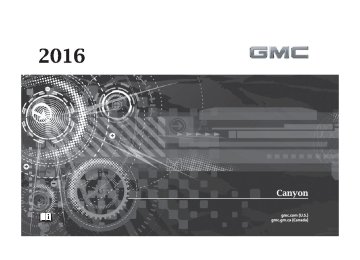- 2006 GMC Canyon Owners Manuals
- GMC Canyon Owners Manuals
- 2009 GMC Canyon Owners Manuals
- GMC Canyon Owners Manuals
- 2012 GMC Canyon Owners Manuals
- GMC Canyon Owners Manuals
- 2011 GMC Canyon Owners Manuals
- GMC Canyon Owners Manuals
- 2005 GMC Canyon Owners Manuals
- GMC Canyon Owners Manuals
- 2007 GMC Canyon Owners Manuals
- GMC Canyon Owners Manuals
- 2016 GMC Canyon Owners Manuals
- GMC Canyon Owners Manuals
- 2004 GMC Canyon Owners Manuals
- GMC Canyon Owners Manuals
- 2015 GMC Canyon Owners Manuals
- GMC Canyon Owners Manuals
- 2010 GMC Canyon Owners Manuals
- GMC Canyon Owners Manuals
- 2008 GMC Canyon Owners Manuals
- GMC Canyon Owners Manuals
- Download PDF Manual
-
SYSTEM This message displays when there is a problem with the theft-deterrent system. The vehicle may or may not restart, so you may want to take the vehicle to your dealer before turning off the engine. See Immobilizer Operation 0 35
ii
Steering System Messages
STEERING ASSIST IS REDUCED DRIVE WITH CARE This message may display if a problem occurs with the electric power steering system. If this message appears, steering effort
may be slightly higher than normal. The vehicle is still safe to drive. Use caution while in reduced assist mode. If this message is persistent or appears repeatedly, take the vehicle to your dealer for service. See Steering 0 194
SERVICE POWER STEERING This message displays when there is a problem with electric power steering. If this message displays and a reduction in steering performance or loss of power steering assistance is noticed, see your dealer. See Steering 0 194ii
Tire Messages
ii
SERVICE TIRE MONITOR SYSTEM If equipped with the Tire Pressure Monitor System (TPMS), this message displays if a part on the system is not working properly. The tire pressure light also flashes and then remains on during the same ignition cycle. See Tire Pressure Light 0 119
may cause this message to appear.. Several conditions
ii
ii
. If the warning
See Tire Pressure Monitor Operation 0 301
comes on and stays on, there may be a problem with the TPMS. See your dealer. TIRE LEARNING ACTIVE If equipped with the Tire Pressure Monitor System (TPMS), this message displays when the system is relearning the tire positions on your vehicle. The tire positions must be relearned after rotating the tires or after replacing a tire or sensor. See Tire Inspection 0 304
Rotation 0 305
Monitor System 0 300
Pressure 0 299
TIRE PRESSURE LOW ADD AIR TO TIRE If equipped with the Tire Pressure Monitor System (TPMS), this message displays when the pressure in one or more of the vehicle's tires is low. This message also displays with a vehicle picture to indicate the location of the low tire. The low tire pressure warning light will also come on. See Tire, Tire Pressure
, and Tire
, Tire
ii
ii
ii
ii
GMC Canyon Owner Manual 2016 - crc - 8/25/15
(GMNA-Localizing-U.S/Canada-9159361)
134
Instruments and Controls
ii
. You can
Pressure Light 0 119
receive more than one tire pressure message at a time. If a tire pressure message appears on the DIC, stop as soon as you can. Have the tire pressures checked and set to those shown on the Tire and Loading Information label. See Tires 0 292
Vehicle Load Limits 0 204
Pressure 0 299
shows the tire pressure values. See Driver Information Center (DIC) (Base Level) 0 122
Information Center (DIC) (Uplevel) 0 125, and Tire
. The DIC also
or Driver
ii
ii
ii
ii
ii
Transmission Messages
4WD OFF If equipped with four-wheel drive, this message displays when the four-wheel-drive system is temporarily disabled due to an overheated condition. The vehicle will run in two-wheel drive when this message is present. Once the four-wheel-drive system cools down, the message turns off and the four-wheel-drive system returns to normal operation.
4WD SHIFT IN PROGRESS This message will display while the four-wheel-drive system is shifting. FOR 4WD LOW SLOW TO XXX If a four-wheel drive shift into Four-Wheel Drive Low is requested, but the vehicle speed is too high, this message will display until the correct vehicle speed is reached. FOR 4WD LOW SHIFT TO NEUTRAL If a four-wheel drive shift into Four-Wheel Drive Low is requested, and the vehicle speed is correct, but the transmission is not in N (Neutral), this message will display until the transmission is shifted to N (Neutral). SERVICE 4WD If the vehicle has four-wheel drive, this message may display if a problem occurs with the four-wheel-drive system. If this message appears, stop as soon as possible and turn off the vehicle. Make sure the key is in the LOCK/ OFF position for at least
one minute, then restart the vehicle and check for the message on the DIC display. If the message is still displayed or appears again when you begin driving, the four-wheel-drive system needs service. See your dealer. TO EXIT 4WD LOW SLOW TO XXX If a four-wheel drive shift out of Four-Wheel Drive Low is requested, but the vehicle speed is too high, this message will display until the correct vehicle speed is reached. TO EXIT 4WD LOW SHIFT TO NEUTRAL If a four-wheel drive shift out of Four-Wheel Drive Low is requested, and the vehicle speed is correct, but the transmission is not in N (Neutral), this message will display until the transmission is shifted to N (Neutral).
GMC Canyon Owner Manual 2016 - crc - 8/25/15
(GMNA-Localizing-U.S/Canada-9159361)
Instruments and Controls
135
TRANSMISSION HOT IDLE ENGINE This message displays and a chime may sound if the transmission fluid in the vehicle gets hot. Driving with the transmission fluid temperature high can cause damage to the vehicle. Stop the vehicle and let it idle to allow the transmission to cool. This message clears and the chime stops when the fluid temperature reaches a safe level. When towing, use Tow/Haul Mode to prevent damage to the engine or transmission. See Tow/Haul Mode 0 223
VEHICLE IN 4WD LOW This message will display if the vehicle is driven in Four-Wheel Drive Low for about 10 minutes above 72 km/h (45 mph).ii
Vehicle Reminder Messages
ICE POSSIBLE DRIVE WITH CARE This message is displayed when ice conditions are possible.
Vehicle Speed Messages
REDUCE SPEED FOR HILL DESCENT CONTROL This message displays when attempting to enable Hill Descent Control (HDC) when the vehicle speed is too high. See Hill Descent Control (HDC) 0 233
ii
Vehicle Personalization Use the audio system controls to access the personalization menus for customizing vehicle features. The following are all possible personalization features. Depending on the vehicle, some may not be available.
Base Radio Audio System Controls MENU : Press the center of the knob to enter menus and select menu items. Turn the knob to scroll through the menus. o BACK : Press to return to the previous menu or exit.
Uplevel Radio Audio System Controls 1. Press the desired feature to
display a list of available options.
2. Press to select the desired
feature setting.
GMC Canyon Owner Manual 2016 - crc - 8/25/15
(GMNA-Localizing-U.S/Canada-9159361)
136
Instruments and Controls
3. Press o BACK on the
faceplate or the 0 screen button to return to the previous menu or exit.
Turn the vehicle to ON/RUN to access the Settings menu, then select SETTINGS from the Home page on the infotainment system display.
Personalization Menus The following list of menu items may be available: . Time and Date . Language (Language) . Valet Mode . Radio . Vehicle . Bluetooth . Apple CarPlay . Android Auto . Voice . Display . Rear Camera
ii
. Return to Factory Settings . Software Information Detailed information for each menu follows. Time and Date Manually set the time and date. See Clock 0 103
Language (Language) Select Language, then select from the available language(s). The selected language will display on the system, and voice recognition will reflect the selected language. Valet Mode (If Equipped) This will lock the infotainment system and steering wheel controls. It may also limit access to vehicle storage locations (if equipped). To enable valet mode: 1. Enter a four-digit code on thekeypad.
2. Select Enter to go to the
confirmation screen.
3. Re-enter the four-digit code. Press LOCK or UNLOCK to lock or unlock the system. Press Back to go back to the previous menu. Radio Press to display the Radio menu and the following may display: . Manage Favorites . Number of Favorites Shown . Audible Touch Feedback . Auto Volume . Maximum Startup Volume
Manage Favorites This allows favorites to be edited. See “Manage Favorites†in “Radio Setup†under Home Page 0 152
or “Manage Favorites†in “Settings†under “Radio†in the infotainment manual.ii
Number of Favorites Shown Press to set the number of favorites to display.
GMC Canyon Owner Manual 2016 - crc - 8/25/15
(GMNA-Localizing-U.S/Canada-9159361)
Instruments and Controls
137
Select the desired number or select Auto and the infotainment system will automatically adjust the number of favorites shown.
Audible Touch Feedback This allows Audible Touch Feedback to be turned on or off. Select Off or On.
Auto Volume This feature adjusts the volume based on vehicle speed and ambient noise. Select Off, Low, Medium-Low, Medium, Medium-High, or High.
Maximum Startup Volume This feature sets the maximum startup volume. If the vehicle is started and the volume is greater than this level, the volume is adjusted to this level. To set the maximum startup volume, press + or − to increase or decrease. Vehicle Select and the following may display:
. Climate and Air Quality . Comfort and Convenience . Lighting . Power Door Locks . Remote Lock, Unlock, Start
Climate and Air Quality Select and the following may display: . Auto Fan Speed . Auto Defog . Auto Rear Defog
Auto Fan Speed This feature will set the maximum auto fan speed. Select Low, Medium, or High.
Auto Defog This allows the feature to be turned on or off. Select Off or On.
Auto Rear Defog This allows the feature to be turned on or off.
Select Off or On.
Comfort and Convenience Select and the following may display: . Chime Volume
Chime Volume This allows the selection of the chime volume level. Select + or − to adjust the volume.
Lighting Select and the following may display: . Vehicle Locator Lights . Exit Lighting
Vehicle Locator Lights This feature will flash the exterior lamps and allows the headlamps, parking lamps, taillamps, and most of the interior lamps to turn on briefly when K on the Remote Keyless Entry (RKE) transmitter is pressed to locate the vehicle. Select Off or On.
GMC Canyon Owner Manual 2016 - crc - 8/25/15
(GMNA-Localizing-U.S/Canada-9159361)
138
Instruments and Controls
Exit Lighting This allows the selection of how long the exterior lamps stay on when leaving the vehicle when it is dark outside. Select Off, 30 Seconds, 60
Seconds, or 120 Seconds.Power Door Locks Select and the following may display: . Unlocked Door Anti-Lockout . Auto Door Unlock . Delayed Door Lock
Unlocked Door Anti-Lockout When on, this feature will keep the driver door from locking when the door is open. If Off is selected, the Delayed Door Lock menu will be available. Select Off or On.
Auto Door Unlock This allows selection of which of the doors will automatically unlock when the vehicle is shifted into P (Park)
with an automatic transmission or when the vehicle is turned off with a manual transmission. Select Off, All Doors, or Driver Door.
Delayed Door Lock When on, this feature will delay the locking of the doors. To override the delay, press the power door lock switch on the door. Select Off or On.
Remote Lock, Unlock, Start Select and the following may display: . Remote Unlock Light Feedback . Remote Lock Feedback . Remote Door Unlock . Remote Start Auto Heat Seats
Remote Unlock Light Feedback When on, the exterior lamps will flash when unlocking the vehicle with the RKE transmitter. Select Off or Flash Lights.
Remote Lock Feedback This allows selection of what type of feedback is given when locking the vehicle with the RKE transmitter. Select Off, Lights and Horn, Lights Only, or Horn Only.
Remote Door Unlock This allows selection of which doors will unlock when pressing K on the RKE transmitter. Select All Doors or Driver Door.
Remote Start Auto Heat Seats If equipped and turned on, this feature will turn the heated seats on when using remote start on cold days. Select Off or On. Bluetooth Select and the following may display: . Pair New Device . Device Management . Ringtones . Voice Mail Numbers
GMC Canyon Owner Manual 2016 - crc - 8/25/15
(GMNA-Localizing-U.S/Canada-9159361)
. Text Message Alerts
ii
Pair New Device Select to pair a new device. See “Pairing†under Bluetooth or Bluetooth (Overview) 0 170
(Infotainment Controls - Base Radio) 0 171
(Infotainment Controls - Base Connected Radio) 0 175
“Pairing†in “Infotainment Controls†under “Bluetooth†in the infotainment manual.or Bluetooth
or
ii
ii
Device Management Select to connect to a different phone source, disconnect a phone, or delete a phone.
Ringtones Press to change the ring tone for the specific phone. The phone does not need to be connected to change the ring tones.
Voice Mail Numbers This feature displays the voice mail number for all connected phones. To change the voice mail number, select EDIT or press the EDIT
Instruments and Controls
139
button. Type a new number, then select SAVE or press the SAVE button.
Text Message Alerts This allows the feature to be turned on or off. Select Off or On. Apple CarPlayâ„¢ Select and the following may display: . Apple CarPlay . Manage Apple CarPlay Devices
Apple CarPlay This feature allows Apple devices to be connected to the infotainment system through a USB port. See “Apple CarPlay and Android Auto†under “Phone†in the infotainment manual. Select Off or On.
Manage Apple CarPlay Devices Select to manage Apple devices. Apple CarPlay must be on for this feature to be accessed. See “Apple CarPlay and Android Auto†under “Phone†in the infotainment manual. Android Auto™ Select and the following may display: . Android Auto . Manage Android Auto Devices
Android Auto This feature allows Android devices to be connected to the infotainment system through a USB port. See “Apple CarPlay and Android Auto†under “Phone†in the infotainment manual. Select Off or On.
Manage Android Auto Devices Select to manage Android devices. Android Auto must be on for this feature to be accessed. See “Apple CarPlay and Android Auto†under “Phone†in the infotainment manual.
GMC Canyon Owner Manual 2016 - crc - 8/25/15
(GMNA-Localizing-U.S/Canada-9159361)
140
Instruments and Controls
Voice Select and the following may display: . Confidence Threshold . Prompt Length . Audio Feedback Speed . Display “What Can I Say?†Tips
Confidence Threshold This feature allows the adjustment of the sensitivity of the speech recognition system. Select Confirm More or Confirm Less.
Prompt Length This feature adjusts the voice prompt length. Select Short or Long.
Audio Feedback Speed This feature adjusts the audio feedback speed. Select Slow, Medium, or Fast.
Display “What Can I Say?†Tips This feature gives voice command tips. Select Off or On. Display Select and the following may display: . Mode . Calibrate Touchscreen . Turn Display Off
Mode Select to change the display screen mode. Select Auto, Day, or Night.
Calibrate Touchscreen Select to calibrate the touchscreen, then follow the prompts.
Turn Display Off Select to turn the display off. Press anywhere on the display area or any faceplate button to turn the display on.
Rear Camera Select and the following may display: . Guidance Lines
ii
Guidance Lines Select to turn Off or On. See Rear Vision Camera (RVC) 0 236
Return to Factory Settings Select and the following may display: . Restore Vehicle Settings . Clear All Private Data . Restore Radio SettingsRestore Vehicle Settings This allows selection of restoring vehicle settings. Select Restore or Cancel.
Clear All Private Data Select to clear all private information from the vehicle. Select Delete or Cancel.
GMC Canyon Owner Manual 2016 - crc - 8/25/15
(GMNA-Localizing-U.S/Canada-9159361)
Instruments and Controls
141
Restore Radio Settings This allows selection to restore radio settings. Select Restore or Cancel. Software Information Select to view the infotainment system current software information.
GMC Canyon Owner Manual 2016 - crc - 8/25/15
(GMNA-Localizing-U.S/Canada-9159361)
Lighting
142
LightingExterior Lighting
Exterior Lighting
Exterior Lamp Controls
Exterior Lamp Controls . . . . . . . 142
Exterior Lamps OffReminder . . . . . . . . . . . . . . . . . . . 143
Headlamp High/Low-Beam
Changer . . . . . . . . . . . . . . . . . . . . 143
Flash-to-Pass . . . . . . . . . . . . . . . . 143
Daytime RunningLamps (DRL) . . . . . . . . . . . . . . . 143
Automatic Headlamp
System . . . . . . . . . . . . . . . . . . . . . . 144
Hazard Warning Flashers . . . . . 145
Turn and Lane-ChangeSignals . . . . . . . . . . . . . . . . . . . . . . 145
Fog Lamps . . . . . . . . . . . . . . . . . . . 145Interior Lighting
Instrument Panel Illumination
Control . . . . . . . . . . . . . . . . . . . . . . 146
Cargo Lamp . . . . . . . . . . . . . . . . . . 146
Dome Lamps . . . . . . . . . . . . . . . . . 147
Reading Lamps . . . . . . . . . . . . . . 147Lighting Features
Entry Lighting . . . . . . . . . . . . . . . . 147
Exit Lighting . . . . . . . . . . . . . . . . . . 147
Battery Load Management . . . 148
Battery Power Protection . . . . . 148The exterior lamp control is on the instrument panel to the left of the steering wheel. O (Off) : Turns off the automatic headlamps and Daytime Running Lamps (DRL). Turn the headlamp control to the off position again to turn the automatic headlamps or DRL back on. For vehicles first sold in Canada, off will only work when the vehicle is in P (Park).
Instrument Panel Lights
AUTO (Automatic) : Automatically turns on the headlamps at normal brightness, together with the following: . Parking Lamps . Taillamps . License Plate Lamps . Front/Rear Sidemarker Lamps When the vehicle is turned off and the headlamps are in AUTO, the headlamps turn off. When the key is removed, they automatically turn on for a set time. The time of the delay can be changed using the DIC. See Driver Information Center (DIC) (Base Level) 0 122
Information Center (DIC) (Uplevel) 0 125
; (Parking Lamps) : Turns on the parking lamps including all lamps, except the headlamps. 2 (Headlamps) : Turns on the headlamps together with the parking lamps and instrument panel lights.or Driver
ii
ii
GMC Canyon Owner Manual 2016 - crc - 8/25/15
(GMNA-Localizing-U.S/Canada-9159361)
When the headlamps are turned on while the vehicle is on, the headlamps turn off automatically 10 minutes after the ignition is turned off. When the headlamps are turned on while the vehicle is off, the headlamps will stay on for 10 minutes before turning off to prevent the battery from being drained. Turn the headlamp control off and then back to the headlamp on position to make the headlamps stay on for an additional 10 minutes. To keep the lamps on for more than 10 minutes, the ignition must be in the ACC/ACCESSORY or ON/RUN position. # (Fog Lamps) (If Equipped) : Turns on the fog lamps. See Fog Lamps 0 145
ii
Exterior Lamps Off Reminder A reminder chime sounds when the headlamps or parking lamps are manually turned on, the ignition is off, and a door is open. To disable the chime, turn the lamps off.
Headlamp High/ Low-Beam Changer $ (Headlamp High/Low-Beam Changer) : Push the turn signal lever toward the instrument panel to change the headlamps from low to high beam. Pull the turn signal lever toward you and release it to return to low-beam headlamps.
When the high-beam headlamps are on, this indicator light on the instrument cluster will also be on.
Flash-to-Pass This feature lets you use the high-beam headlamps to signal a driver in front of you that you want to pass. It works even if the headlamps are in the automatic position.
Lighting
143
To use it, pull the turn signal lever toward you, then release it. If the headlamps are in the automatic position or on low beam, the high-beam headlamps will turn on. They will stay on as long as you hold the lever toward you. The high-beam indicator on the instrument cluster will come on. Release the lever to return to normal operation.
Daytime Running Lamps (DRL) DRL can make it easier for others to see the front of the vehicle during the day. Fully functional DRL are required on all vehicles first sold in Canada. The DRL system comes on when the following conditions are met: . The ignition is on. . The exterior lamp control is
in AUTO.
. The transmission is not in
P (Park).
GMC Canyon Owner Manual 2016 - crc - 8/25/15
(GMNA-Localizing-U.S/Canada-9159361)
144
Lighting
. The light sensor determines it is
daytime.
When the DRL system is on, only the DRL are on. The taillamps, sidemarker lamps, instrument panel lights, and other lamps will not be on. When it begins to get dark, the automatic headlamp system switches from DRL to the headlamps. To turn off the DRL, turn the exterior lamp control to the off position and then release. For vehicles first sold in Canada, off will only work when the vehicle is in P (Park).
Automatic Headlamp System When the exterior lamp control is set to AUTO and it is dark enough outside, the headlamps come on automatically.
There is a light sensor on top of the instrument panel. Do not cover the sensor, otherwise the headlamps will come on when they are not needed. The system may also turn on the headlamps when driving through a parking garage or tunnel. If the vehicle is started in a dark garage, the automatic headlamp system comes on immediately. If it is light outside when the vehicle leaves the garage, there is a slight delay before the automatic headlamp system changes to the DRL. During that delay, the instrument cluster may not be as bright as usual. Make sure the instrument panel brightness control
ii
is in the full bright position. See Instrument Panel Illumination Control 0 146
When it is bright enough outside, the headlamps will turn off or may change to Daytime Running Lamps (DRL). The automatic headlamp system turns off when the exterior lamp control is turned to O or the ignition is off. Lights On with Wipers If the windshield wipers are activated in daylight with the engine on, and the exterior lamp control is in AUTO, the headlamps, parking lamps, and other exterior lamps come on. The transition time for the lamps coming on varies based on wiper speed. When the wipers are not operating, these lamps turn off. Move the exterior lamp control to O or ; to disable this feature.GMC Canyon Owner Manual 2016 - crc - 8/25/15
(GMNA-Localizing-U.S/Canada-9159361)
Hazard Warning Flashers
Turn and Lane-Change Signals
| (Hazard Warning Flashers) : Press this button to make the front and rear turn signal lamps flash on and off. Press again to turn the flashers off. When the hazard warning flashers are on, the vehicle's turn signals will not work.
An arrow on the instrument cluster flashes in the direction of the turn or lane change. Move the turn signal lever all the way up or down to signal a turn. Raise or lower the lever for less than one second until the arrow starts to flash to signal a lane change. This causes the turn signals to automatically flash three times. Holding the turn signal lever for more than one second will cause the turn signals to flash until the lever is released. The lever returns to its starting position whenever it is released.
Lighting
145
If after signaling a turn or a lane change the arrows flash rapidly or do not come on, a signal bulb could be burned out. Replace any burned out bulbs. If a bulb is not burned out, check the fuse. See Fuses 0 285
ii
Turn Signal On Chime If the turn signal is left on for more than 1.2 km (0.75 mi), a chime sounds at each flash of the turn signal. The message TURN SIGNAL ON will also appear in the Driver Information Center (DIC). To turn the chime and message off, move the turn signal lever to the off position.
Fog Lamps
GMC Canyon Owner Manual 2016 - crc - 8/25/15
(GMNA-Localizing-U.S/Canada-9159361)
146
Lighting
If equipped, the control is on the center of the exterior lamp control, to the left of the steering column. The ignition must be in the ON/RUN position for the fog lamps to come on. # (Fog Lamps) : Press to turn the fog lamps on or off. A light will come on in the instrument cluster. When the fog lamps are turned on, the parking lamps automatically turn on. When the headlamps are changed to high beam, the fog lamps go off. When the high-beam headlamps are turned off, the fog lamps will come on again. Some localities have laws that require the headlamps to be on with the fog lamps.
Interior Lighting
Cargo Lamp
Instrument Panel Illumination Control
This feature controls the brightness of the steering wheel and instrument panel lights. The instrument panel illumination control is next to the exterior lamp control. D (Instrument Panel Illumination) : Move the thumbwheel up or down to brighten or dim the lights.
The cargo lamp provides more light in the cargo area of the vehicle, if needed. The lights inside of the pickup box also turn on, if equipped. Press the switch down to turn the cargo lamp on or off. The shift lever must be in the P (Park) position to operate the cargo lamp.
GMC Canyon Owner Manual 2016 - crc - 8/25/15
(GMNA-Localizing-U.S/Canada-9159361)
Dome Lamps
Reading Lamps
Lighting Features
Lighting
147
The interior lamps control in the overhead console controls both the front and rear interior lamps. To operate: ( (Off) : Turns the lamps off. H (Door) : Turns the lamps on when any door is opened. ' (On) : Keeps the lamps on all the time. The interior lamps turn on automatically if the airbags are deployed.
The front reading lamps, if equipped, are in the overhead console.
The rear reading lamps, if equipped, are in the headliner. # or $ (Reading Lamps) : Press to turn each lamp on or off.
Entry Lighting Some exterior lamps and the interior lamps turn on briefly at night, or in areas with limited lighting, when K is pressed on the Remote Keyless Entry (RKE) transmitter. When a door is opened, the interior lamps come on if the dome lamp control is in the DOOR position. After about 30 seconds the exterior lamps turn off. Entry lighting can be disabled manually by changing the ignition out of the OFF position, or by pressing the RKE transmitter Q button. This feature can be changed. See “Vehicle Locator Lights†under Vehicle Personalization 0 135
ii
Exit Lighting Some exterior lamps and the interior lamps come on at night, or in areas with limited lighting when the key is removed from the ignition. The exterior and interior lamps remain on for a set amount of time and then
GMC Canyon Owner Manual 2016 - crc - 8/25/15
(GMNA-Localizing-U.S/Canada-9159361)
148
Lighting
automatically turn off. The interior lamps do not come on if the dome lamp control is in the Off position. The exterior lamps turn off immediately by turning the exterior lamps control off. This feature can be changed. See Vehicle Personalization 0 135
ii
Battery Load Management The vehicle has Electric Power Management (EPM), which estimates the battery's temperature and state of charge. It then adjusts the voltage for best performance and extended life of the battery. When the battery's state of charge is low, the voltage is raised slightly to quickly bring the charge back up. When the state of charge is high, the voltage is lowered slightly to prevent overcharging. The voltmeter gauge or the voltage display on the Driver Information Center (DIC), if equipped, may show the voltage
moving up or down. This is normal. If there is a problem, an alert will be displayed. The battery can be discharged at idle if the electrical loads are very high. This is true for all vehicles. This is because the generator (alternator) may not be spinning fast enough at idle to produce all the power that is needed for very high electrical loads. A high electrical load occurs when several of the following are on, such as: headlamps, high beams, fog lamps, rear window defogger, climate control fan at high speed, heated seats, engine cooling fans, trailer loads, and loads plugged into accessory power outlets. EPM works to prevent excessive discharge of the battery. It does this by balancing the generator's output and the vehicle's electrical needs. It can increase engine idle speed to generate more power, whenever needed. It can temporarily reduce the power demands of some accessories.
Normally, these actions occur in steps or levels, without being noticeable. In rare cases at the highest levels of corrective action, this action may be noticeable to the driver. If so, a DIC message might be displayed and it is recommended that the driver reduce the electrical loads as much as possible. See Battery Voltage and Charging Messages 0 128
ii
Battery Power Protection This feature shuts off the dome and reading lamps, if they are left on for more than 10 minutes after the ignition is turned off. The cargo lamp shuts off after 20 minutes. This prevents the battery from running down.
GMC Canyon Owner Manual 2016 - crc - 8/25/15
(GMNA-Localizing-U.S/Canada-9159361)
Bluetooth (Infotainment
Controls - Base Connected Radio) . . . . . . . . . . . . . . . . . . . . . . 175
Text Messaging . . . . . . . . . . . . . . . 179Trademarks and License Agreements
Trademarks and License
Agreements . . . . . . . . . . . . . . . . . 180
Infotainment System
Introduction
Infotainment . . . . . . . . . . . . . . . . . . 149
Theft-Deterrent Feature . . . . . . 150
Overview . . . . . . . . . . . . . . . . . . . . . 151
Home Page . . . . . . . . . . . . . . . . . . 152
Software Updates . . . . . . . . . . . . 154Radio
AM-FM Radio . . . . . . . . . . . . . . . . 155
Satellite Radio . . . . . . . . . . . . . . . . 156
Radio Reception . . . . . . . . . . . . . . 156
Multi-Band Antenna . . . . . . . . . . 157
Pandora Internet Radio . . . . . . . 157Audio Players
USB Port . . . . . . . . . . . . . . . . . . . . . 160
Auxiliary Jack . . . . . . . . . . . . . . . . 163
Bluetooth Audio . . . . . . . . . . . . . . 163Voice Recognition
Voice Recognition . . . . . . . . . . . . 164
Phone
Bluetooth (Overview) . . . . . . . . . 170
Bluetooth (InfotainmentControls - Base Radio) . . . . . . 171
Infotainment System
149
Introduction
Infotainment Base radio information is included in this manual. See the infotainment manual for information on other available infotainment systems. Read the following pages to become familiar with these features.
{ Warning
Taking your eyes off the road for too long or too often while using any infotainment feature can cause a crash. You or others could be injured or killed. Do not give extended attention to infotainment tasks while driving. Limit your glances at the vehicle displays and focus your attention on driving. Use voice commands whenever possible.
The infotainment system has built-in features intended to help avoid distraction by disabling some functions when driving. These
GMC Canyon Owner Manual 2016 - crc - 8/25/15
(GMNA-Localizing-U.S/Canada-9159361)
150
Infotainment System
functions may gray out when they are unavailable. Many infotainment features are also available through the instrument cluster and steering wheel controls. Before driving: . Become familiar with the
operation, faceplate buttons, and screen buttons.
. Set up the audio by presetting
favorite stations, setting the tone, and adjusting the speakers.
. Set up phone numbers in
Theft-Deterrent Feature TheftLock® is designed to discourage theft of the vehicle's radio by learning a portion of the Vehicle Identification Number (VIN). The radio does not operate if it is stolen or moved to a different vehicle.
advance so they can be called easily by pressing a single button or by using a single voice command if equipped with Bluetooth phone capability.
See Defensive Driving 0 193
To play the infotainment system with the ignition off, see Retained Accessory Power (RAP) 0 213ii
ii
GMC Canyon Owner Manual 2016 - crc - 8/25/15
(GMNA-Localizing-U.S/Canada-9159361)
Overview
Infotainment System Overview The infotainment system is controlled by using the buttons on the faceplate.
Infotainment System
151
1. q (Favorite Pages)
. Press to scroll down
through the favorite pages for each source. 2. Favorites/Soft Keys
. Press to select favorite
stations.
. Press and hold to save
favorite stations.
. Press to select a screen button when displayed.
3. r (Favorite Pages)
. Press to scroll up through the favorite pages for each source.
4. MENU
. Press to access the menu
for the current audio source.
. Press to select the
highlighted menu option.
. Turn to scroll through a list. . Turn to manually select a
station.
GMC Canyon Owner Manual 2016 - crc - 8/25/15
(GMNA-Localizing-U.S/Canada-9159361)
152
Infotainment System
5. o BACK
11. O (Power/Volume)
. Press to return to the
previous screen in a menu.
6. { (Home Page)
. Press to go to the Home
Page from any point in the system. See “Home Page†following.
7. TONE
. Press TONE to open the
Tone Settings menu.
8. g or l (Seek)
. AM, FM, or SiriusXM (If
Equipped): Press g or l to seek to the previous or next strong station.
9. RADIO
. Press to change the audio source between AM, FM, or SiriusXM, if equipped.
10. MEDIA
. Press to change the audio
source between USB, AUX, and Bluetooth Audio, if equipped.
. Press to turn the audio on. . Press and hold to turn it off. . When on, press to mute the
system. Press again to unmute.
. Turn to increase or
decrease the volume.
Home Page
Home Page Features The infotainment system displays a Home Page that makes it easy to access all of the applications. Turn the MENU knob to highlight feature icons. Press the MENU knob to access the feature’s options. Various functions are disabled when the vehicle is moving. AUDIO : Select the AUDIO screen icon to display the active source page. The sources available are AM, FM, SiriusXM® (if equipped), USB/iPod, AUX Input, and Bluetooth Audio (if equipped).
ii
ii
ii
ii
ii
ii
ii
, Satellite ,Auxiliary Jack 0 163
See AM-FM Radio 0 155
Radio 0 156
and Bluetooth Audio 0 163
PHONE : Select the PHONE screen icon to display the Phone main page. See Bluetooth (Overview) or Bluetooth (Infotainment 0 170
or Controls - Base Radio) 0 171
Bluetooth (Infotainment Controls - Base Connected Radio) 0 175
NAV (Navigation, If Equipped) : Select the NAV screen icon to display the OnStar Turn-by-Turn Navigation. See OnStar Overview 0 371
SETTINGS : Select the SETTINGS screen icon to display the Settings main page. See “Setting Radio Preferences†following. Pandora (If Equipped) Select the PANDORA icon to begin Pandora. See Pandora Internet Radio 0 157, if equipped.
ii
ii
GMC Canyon Owner Manual 2016 - crc - 8/25/15
(GMNA-Localizing-U.S/Canada-9159361)
ii
Setting Radio Preferences Select the SETTINGS screen icon to display the Settings menu and the following may display: Time and Date : See Clock 0 103
Language (Current Language) : This will set the display language in the radio and instrument cluster. Select to display a list of languages. Select o BACK to go back to the previous menu. Valet Mode: Using the circular numeric keypad, enter a four-digit code: 1. Turn the MENU knob tohighlight a number.
2. Press the MENU knob to select
it. Do this for each one of the four digits. Select Enter to go to the confirmation screen.
3. Re-enter the four-digit code.
Select LOCK to lock the system.
4. Enter the four-digit code to
unlock the system. Select o BACK to go back to the previous menu.
ii
Radio : See “Radio Setup†later in this section. Vehicle : See Vehicle Personalization 0 135
Display : Press the MENU knob to turn the display on or off. Return to Factory Settings : See “Return to Factory Settings†later in this section. Software Information (If Equipped) : Press the MENU knob to select Save Vehicle Info to USB. Press the MENU knob again to start downloading the vehicle information to the USB.Radio Setup Press the RADIO button and the following may display:
Infotainment System
153
Manage Favorites: . Turn the MENU knob and press
to select a favorite. . To delete a favorite, press
the button just below the DELETE screen button.
. To move a favorite, press the
MOVE screen button. Turn the MENU knob to select a new location, then press the DROP screen button to select the new location.
. Select o BACK to go back to
the previous menu.
Number of Favorites Shown : Select Auto and the system will automatically adjust the number of favorite pages when favorites are added and removed, or select a number from 5–25 to manually adjust the number of favorites shown. Audible Touch Feedback (If Equipped) : Select Audible Touch Feedback to turn feedback off or on.
Software Updates
Website Information In the U.S., see www.gmc.com In Canada, see www.gmc.gm.ca
GMC Canyon Owner Manual 2016 - crc - 8/25/15
(GMNA-Localizing-U.S/Canada-9159361)
154
Infotainment System
Auto Volume (If Equipped) : This feature adjusts the volume based on vehicle speed. The options are Off, Low, Medium-Low, Medium, Medium-High, or High. Select the desired volume. Maximum Startup Volume : This feature sets the maximum startup volume. If the vehicle is started and the volume is greater than this level, the volume is adjusted to this level. To set the maximum startup volume, Turn the MENU knob to increase or decrease startup volume.
Rear Camera (If Equipped) From the Rear Camera screen button, the following may display: Guidance Lines : This feature may assist the driver when backing into a parking spot. Select Guidance Lines, then select Off or On. See Rear Vision Camera (RVC) 0 236
ii
Return to Factory Settings Select Return to Factory Settings and the following may display:
Restore Vehicle Settings : This option will restore factory vehicle personalization settings. Select Restore Vehicle Settings. A screen displays stating all vehicle customization settings will be restored to the factory settings. Select Cancel or Confirm. Clear All Private Data (If Equipped) : This option clears all private information from the vehicle. Select Clear All Private Data. Select Cancel or Confirm. Restore Radio Settings : This option will restore factory radio settings. Select Restore Radio Settings. A screen displays stating all personalized radio settings will be restored back to the factory settings. Select Cancel or Confirm. English and Metric Unit Conversion To change the display units between English and metric units, see Driver Information Center (DIC) (Base Level) 0 122
Center (DIC) (Uplevel) 0 125or Driver Information
ii
ii
GMC Canyon Owner Manual 2016 - crc - 8/25/15
(GMNA-Localizing-U.S/Canada-9159361)
Radio
AM-FM Radio
Playing the Radio While on the audio main page, press the RADIO button repeatedly to cycle through the available sources AM, FM, and SiriusXM® (if equipped) or press the MEDIA button repeatedly to cycle through the available sources Bluetooth® Audio (if equipped), USB, and AUX.
AM, FM, or SiriusXM (If Equipped) To select AM, FM, or SiriusXM (if equipped), press the RADIO button to toggle to the desired broadcast source. Press the MENU knob and the following radio settings may display: Tone Settings: . Bass, Midrange, and Treble:
Turn the MENU knob to highlight. Press the MENU knob to select. Turn the MENU knob to adjust.
. Balance: Turn the MENU knob
to highlight. Press the MENU knob to select. Turn the MENU knob left for more sound from the left speakers or right for more sound from the right speakers. The middle position balances the sound between the left and right speakers.
. Fade: Turn the MENU knob to
highlight. Press the MENU knob to select. Turn the MENU knob to the left for more sound from the front speakers and to the right for more sound from the rear speakers. The middle position balances the sound between the front and rear speakers.
. EQ (Equalizer): Turn the MENU
knob to highlight. Turn the MENU knob to scroll through the options. Press the MENU knob to select. Press the o BACK button to go to the previous menu.
Station List : Select to display a list of AM or FM stations. Press o BACK to go to the previous menu.
Infotainment System
155
Auto Volume : If equipped, this feature adjusts the volume based on the vehicle speed. Select the level between Off, Low, Medium-Low, Medium, Medium-High, and High. Press o BACK to go to the previous menu. EQ (Equalizer) Settings : In certain configurations, the available choices are Custom and Talk.
Options for SiriusXM Only XM View : XM view allows the channel list to be viewed by channel name, artist playing on channel, or song playing on channel. Turn the MENU knob to highlight and press the MENU knob to select. Press o BACK to go to the previous menu. Channel List : Select to display a list of SiriusXM channels. Turn the MENU knob to highlight and press the MENU knob to select. Press o BACK to go to the previous menu. Also see the radio settings common for all sources earlier in this section.
GMC Canyon Owner Manual 2016 - crc - 8/25/15
(GMNA-Localizing-U.S/Canada-9159361)
156
Infotainment System
Finding a Station
Seeking a Station Press g or l to search for the previous or next strongest station.
Tuning a Station Turn the MENU knob to manually find a station. Storing Radio Station Presets Up to 25 preset stations from all bands can be stored in the favorite lists in any order. Up to five stations can be stored in each favorite page and the number of favorites can be set. AM, FM, or SiriusXM (If Equipped) : While on the active source main page, such as AM, FM, or SiriusXM (if equipped), press and hold a favorites/soft key button on the faceplate. Mixed-Audio Favorites Media (if equipped) and Broadcast favorites can be stored. To display the favorites page, press q or r on the radio faceplate.
To manage favorites, see “Manage Favorites†under Home Page 0 152
ii
Satellite Radio
SiriusXM® Satellite Radio Service Vehicles with a SiriusXM satellite radio tuner and a valid SiriusXM satellite radio subscription can receive SiriusXM programming. SiriusXM is a satellite radio service based in the 48 contiguous United States and 10 Canadian provinces. SiriusXM satellite radio has a wide variety of programming and commercial-free music, coast to coast, and in digital-quality sound. A service fee is required to receive the SiriusXM service. See www.siriusxmradio.com or call 1-866-635-2349 (U.S.); or see www.xmradio.ca or call 1-877-209-0079 (Canada). When SiriusXM is active, the channel name and number, category name, song title, and artist display on the screen.
Browsing SiriusXM Channels To browse the SiriusXM channels: 1. Press the MENU knob. 2. Turn the MENU knob to
highlight XM Channel List.
3. Turn the MENU knob to highlight the desired XM Channels.
Radio Reception Frequency interference and static can occur during normal radio reception if items such as cell phone chargers, vehicle convenience accessories, and external electronic devices are plugged into the accessory power outlet. If there is interference or static, unplug the item from the accessory power outlet. FM FM signals only reach about 16 to 65 km (10 to 40 mi). Although the radio has a built-in electronic circuit that automatically works to reduce interference, some static can occur,
GMC Canyon Owner Manual 2016 - crc - 8/25/15
(GMNA-Localizing-U.S/Canada-9159361)
Infotainment System
157
especially around tall buildings or hills, causing the sound to fade in and out. AM The range for most AM stations is greater than for FM, especially at night. The longer range can cause station frequencies to interfere with each other. Static can occur when things like storms and power lines interfere with radio reception. When this happens, try reducing the treble on the radio. SiriusXM Satellite Radio Service If equipped, SiriusXM Satellite Radio Service provides digital radio reception. Tall buildings or hills can interfere with satellite radio signals, causing the sound to fade in and out. In addition, traveling or standing under heavy foliage, bridges, garages, or tunnels may cause loss of the SiriusXM signal for a period of time.
Cell Phone Usage Cell phone usage, such as making or receiving phone calls, charging, or just having the phone on may cause static interference with the radio. Unplug the phone or turn it off if this happens.
Multi-Band Antenna The multi-band antenna is on the roof of the vehicle. The antenna is used for the AM-FM radio, OnStar, the SiriusXM Satellite Radio Service System, and GPS (Global Positioning System), if the vehicle has these features. Keep the antenna clear of obstructions for clear reception.
Pandora Internet Radio If equipped, Pandora® is a free Internet radio service that streams personalized radio stations based on artists, tracks, genres, and comedians. Create stations using the Pandora website or Smartphone application, then use - or , to personalize stations. To set up an
account, or for more information, go to www.pandora.com. Pandora may not be available in Canada or Mexico. A phone or tablet with Internet connection and the Pandora application installed is required. Personal cell phone data plans are used. Make sure the latest version is installed on the device. Launching Pandora Connect the iPhone to the USB port, or connect Android® or BlackBerry® through Bluetooth. See Bluetooth (Overview) 0 170
Bluetooth (Infotainment Controls - Base Radio) 0 171
(Infotainment Controls - Base Connected Radio) 0 175
time use, set up the stations before connecting to the vehicle. The Pandora icon will be available on the Home Page. When Pandora is chosen, the Pandora logo will populate on the screen and the system will display “Acquiring Pandora Radio Station.†Launch times can be significant.or Bluetooth
. For first
or
ii
ii
ii
GMC Canyon Owner Manual 2016 - crc - 8/25/15
(GMNA-Localizing-U.S/Canada-9159361)
158
Infotainment System
Using the iPhone 1. Plug the device into the USB port. The phone screen must be unlocked.
2. Launch Pandora from the
Home Page by selecting the Pandora icon.
If nothing happens when the available Pandora screen button is pressed, download the latest Pandora application and retry. The login screen may display on the device.
Using an Android or BlackBerry Phone The BlackBerry phone must be unlocked to launch Pandora service. 1. Pair the phone using Bluetooth. 2. Launch Pandora by selecting Pandora on the Home Page.
If nothing happens when the available Pandora screen button is selected, download the latest Pandora application and retry. The login screen may display on the device.
ii
Pandora Menus Press MENU. Pandora has a menu with the following: Tone Settings : Select to adjust the tone settings. See AM-FM Radio 0 155
Bookmark Artist : Select to bookmark the artist. Bookmark Song : Select to bookmark the song. Auto Volume : This feature sets the auto volume based on the speed of the vehicle and noise in the vehicle. See AM-FM Radio 0 155ii
Pandora Features Pandora service has features to rate tracks, skip tracks, or change stations. } : When selected during a track, a choice displays to bookmark the artist or track. This sends the bookmark to the Pandora account. , : When selected, Pandora stores this information, changes to the next track, and does not play this track
on this station again. This helps Pandora choose which tracks should not play on this station. This feature is only available on user created stations. - : When selected, Pandora stores this information and - is highlighted for the remainder of the track. This helps Pandora choose which tracks should play on this station. d : When selected, Pandora changes to the next track. r or j : Select to play or pause playback.
Pandora Skip Limit Pandora limits the number of skips allowed on their service. When the skip limit is reached, , or next arrow will not skip the currently playing track, but the , feedback will be recorded.
GMC Canyon Owner Manual 2016 - crc - 8/25/15
(GMNA-Localizing-U.S/Canada-9159361)
Advertisement on Pandora Pandora may display advertisements. The artist name and track title will not be displayed and the skip track button will not be available. Pandora Troubleshooting
Unable to Connect Device to Vehicle If the device is unable to connect to the USB or Bluetooth: 1. Turn the vehicle off. 2. Take the Remote Keyless Entry
(RKE) transmitter at least 6 m (20 ft) away from the vehicle.
3. Wait about 30 seconds, and try
ii
or Bluetooth
to connect the device again. See Bluetooth (Overview) 0 170
(Infotainment Controls - Base Radio) 0 171
(Infotainment Controls - Base Connected Radio) 0 175or Bluetooth
ii
ii
Unable to Start Pandora If the device is unable to launch Pandora: . Check that the latest version of
Pandora is installed.
. Check that there is an active account logged into Pandora.
. Have at least one station
created.
. For Android and BlackBerry
devices, check that the device is paired with the vehicle, and whether the device displays in the Connected phone sources list under the Phone icon from the Home Page.
. For an iPhone, check that the USB cable is connected to the USB port and the screen is unlocked.
. Close Pandora on the device
and launch again. Devices that allow multitasking may require an extra step to quit the Pandora application. See the cell phone manufacturer's user guide.
Infotainment System
159
Thumbs Up or Thumbs Down Error If there is an error trying to rate a track with the , or -, the message “Thumbs Down Error†or “Thumbs Up Error†will display. Press OK to dismiss.
Loss of Audio Loss of Pandora audio can happen in different ways: . Weak or lost data connection. . Device needs to be charged. . Application needs to be
relaunched.
. Connection between phone and
radio lost.
. An iPhone is connected to both
Bluetooth and the USB port. Playback can be resumed from a loss of audio by double tapping on the iPhone home button then scrolling through the icons to find an icon that allows a change of flow between Bluetooth and USB cable.
GMC Canyon Owner Manual 2016 - crc - 8/25/15
(GMNA-Localizing-U.S/Canada-9159361)
160
Infotainment System
Volume and song selection may be controlled using the Infotainment controls or on the phone/device. If Pandora is selected and nothing is heard, check the volume setting on both phone/device and the Infotainment system.
Common Pandora Messages Pandora Error/Please Check Device : Not signed in or Pandora is down for maintenance. No Stations Available : No stations are available on the Pandora server through the connected device. Action Unavailable. Please Check Device Connection : A few conditions for loss of Internet connection are: . The connected device loses its