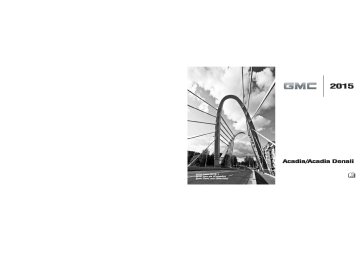- 2016 GMC Acadia Owners Manuals
- GMC Acadia Owners Manuals
- 2010 GMC Acadia Owners Manuals
- GMC Acadia Owners Manuals
- 2007 GMC Acadia Owners Manuals
- GMC Acadia Owners Manuals
- 2013 GMC Acadia Owners Manuals
- GMC Acadia Owners Manuals
- 2012 GMC Acadia Owners Manuals
- GMC Acadia Owners Manuals
- 2014 GMC Acadia Owners Manuals
- GMC Acadia Owners Manuals
- 2009 GMC Acadia Owners Manuals
- GMC Acadia Owners Manuals
- 2008 GMC Acadia Owners Manuals
- GMC Acadia Owners Manuals
- 2011 GMC Acadia Owners Manuals
- GMC Acadia Owners Manuals
- 2015 GMC Acadia Owners Manuals
- GMC Acadia Owners Manuals
- Download PDF Manual
-
Center (DIC) on page 5-23.
Radio
AM-FM Radio
Playing the Radio PUSH/O (Power/Volume): . Press to turn the radio on or off. Turn to increase or decrease the volume of the active source. The steering wheel controls can also be used to adjust the volume. See Steering Wheel Controls on page 5-2.
Audio Source To access AM, FM, or SiriusXM® if equipped, do one of the following: . Press the AM, FM, or XM (if
equipped) screen button on the Home Page.
. Press the SRCE radio button to
scroll through the options. A source ribbon will appear at
the bottom of the screen allowing you to select the one you want.
Infotainment System Settings
Tone Settings To access the tone settings, press the Tone Settings button on the Home Page. To adjust the settings: . Bass: Press + or − to change
the level.
. Middle: Press + or − to change
the level. Treble: Press + or − to change the level.
. EQ: Press o or p to scroll
through the preset EQ options.
. DSP Mode: Press o or p to scroll through the preset DSP modes.
GMC Acadia/Acadia Denali Owner Manual (GMNA-Localizing-U.S./Canada/ Mexico-7576030) - 2015 - CRC - 8/18/14
Black plate (7,1)
Fade: Press the F or R button for more sound from the front or rear speakers. The middle position balances the sound between the front and rear speakers.
. Balance: Press the L or R button
for more sound from the left or right speakers. The middle position balances the sound between the left and right speakers.
Finding a Station Press SRCE to select AM, FM, or SiriusXM (if equipped). Turn the PUSH/SEL knob to find a radio station. To select a preset station, press FAV to scroll through the favorite pages and then press a preset button on the radio or the screen button.
Infotainment System 7-7
To access the AM menu press the Menu screen button and the following may display:
Seeking a Station Press © SEEK or SEEK ¨ to search for a station. You may also use the ¨ on the steering wheel controls. AM
Favorites List: Press to display the favorites list. AM Station List: Press to display a list of AM stations. Update Station List: Press to update the AM stations list.
GMC Acadia/Acadia Denali Owner Manual (GMNA-Localizing-U.S./Canada/ Mexico-7576030) - 2015 - CRC - 8/18/14
Black plate (8,1)
7-8
Infotainment System
FM
To access the FM Menu press the Menu screen button and the following may display:
Favorites List: Press to display the favorites list.
To access the XM Menu press the Menu screen button and the following may display:
FM Station List: Press to display a list of FM stations. FM Category List: Press to display a list of FM categories. Update Station List: Press to update the FM stations list.
SiriusXM (If Equipped)
Favorites List: Press to display the favorites list. XM Channel List: Press to display a list of SiriusXM channels. XM Category List: Press to display a list of SiriusXM categories. Tune Select: If equipped with SiriusXM, press and the following may display: . Artist: Press to set an audio alert when the current artist is playing on a SiriusXM channel.
GMC Acadia/Acadia Denali Owner Manual (GMNA-Localizing-U.S./Canada/ Mexico-7576030) - 2015 - CRC - 8/18/14
Black plate (9,1)
2. Repeat for each preset. Mixed-Band Presets Each favorite page can store five preset stations. The presets within a page can be from different radio bands. To scroll through the pages, press FAV or the FAV screen button on the top bar. The current page number displays above the preset buttons. The stored stations for each favorite page display on the preset buttons. To change the number of favorite pages displayed: 1. Press Settings on the
Home Page.
2. Press Favorite Pages. 3. Select the number of pages to
display.
. Song: Press to set an audio alert when the current song is playing on a SiriusXM channel. Tune Select Manager: Press Disable/Enable All Alerts to enable or disable all alerts. A checkmark next to the alert means it is turned on. Press an alert to turn it off. Press Delete to delete an alert.
. Audible Alert: This feature will
give an audio alert when certain artists or songs are available on a specific station. Press to turn on or off.
Storing Radio Station Presets Up to 30 preset stations can be stored. AM, FM, and SiriusXM (if equipped) can be mixed. 1. From the AM, FM, or SiriusXM
main page, press and hold any 1−5 buttons or one of the preset screen buttons on the banner until a beep is heard. The new preset information displays on that screen button.
Infotainment System 7-9
Recalling a Preset Station To recall a preset station from a favorites page, do one the following: . Press the FAV screen button at the top bar to display the preset pop-up. Press one of the preset screen buttons to go to the selected preset station. In the AM, FM, or SiriusXM (if equipped) main page, press one of the preset screen buttons to go to the selected preset station.
Satellite Radio If equipped, vehicles with a valid SiriusXM® satellite radio subscription can receive SiriusXM programming. SiriusXM satellite radio has a wide variety of programming and commercial-free music, coast to coast, and in digital-quality sound. For more information, see www.siriusxm.com or call
GMC Acadia/Acadia Denali Owner Manual (GMNA-Localizing-U.S./Canada/ Mexico-7576030) - 2015 - CRC - 8/18/14
Black plate (10,1)
7-10
Infotainment System
1-866-635-2349 (U.S.) and www.xmradio.ca or call 1-877-209-0079 (Canada). When SiriusXM is active, the station name, number, category name, song title, and artist display on the screen. SiriusXM may update the background picture at any time. SiriusXM Categories SiriusXM stations are organized in categories. Adding or Removing SiriusXM Categories Using the home page: 1. Press the Settings screen button
on the Home Page.
2. Select XM Categories. 3. Select or deselect a category. A checkmark will indicate that the category is selected.
Press “Show All XM Categories” to restore all SiriusXM categories.
Radio Reception Frequency interference and static can occur during normal radio reception if items such as phone chargers, vehicle convenience accessories, and external electronic devices are plugged into the accessory power outlet. If there is interference or static, unplug the item from the accessory power outlet. FM FM signals only reach about 16 to 65 km (10 to 40 mi). Although the radio has a built-in electronic circuit that automatically works to reduce interference, some static can occur, especially around tall buildings or hills, causing the sound to fade in and out. AM The range for most AM stations is greater than for FM, especially at night. The longer range can cause station frequencies to interfere with each other. Static can also occur
when things like storms and power lines interfere with radio reception. When this happens, try reducing the treble on the radio. SiriusXM Satellite Radio Service If equipped, SiriusXM Satellite Radio Service provides digital radio reception. Tall buildings or hills can interfere with satellite radio signals, causing the sound to fade in and out. In addition, traveling or standing under heavy foliage, bridges, garages, or tunnels may cause loss of the SiriusXM signal for a period of time. Cell Phone Usage Cell phone usage, such as making or receiving phone calls, charging, or just having the phone on may cause static interference in the radio. Unplug the phone or turn it off if this happens.
GMC Acadia/Acadia Denali Owner Manual (GMNA-Localizing-U.S./Canada/ Mexico-7576030) - 2015 - CRC - 8/18/14
Black plate (11,1)
Multi-Band Antenna The multi-band antenna is located on the roof of the vehicle. This type of antenna is used with the AM/FM radio, as well as OnStar and the SiriusXM Satellite Radio Service System, if the vehicle has these features. Keep this antenna clear of snow and ice build up for clear radio reception. If the vehicle has a sunroof, the performance of the radio system may be affected if the sunroof is open. Loading items onto the roof of the vehicle can interfere with the performance of the radio system and, if the vehicle has this feature, OnStar. Make sure the multi-band antenna is not obstructed.
Audio Players
CD Player The player can be used for CD and MP3 audio. With the vehicle on, insert a disc into the slot, label side up. The player pulls it in and begins playing. The system is capable of playing: . Most audio CDs . CD-R . CD-RW . MP3 or unprotected WMA
formats
When playing any compatible recordable disc, the sound quality can be reduced due to disc quality, the method of recording, the quality of the music that has been recorded, or the way the disc has been handled.
Infotainment System 7-11
There can be increased skipping, difficulty in recording tracks, difficulty in finding tracks, and/or difficulty in loading and ejecting. If these problems occur, check the disc for damage or try a known good disc. To avoid damage to the CD player: . Do not use scratched or
damaged discs.
. Do not apply labels to discs. The
labels could get caught in the player. Insert only one disc at a time.
. Keep the loading slot free of foreign materials, liquids, and debris.
. Use a marking pen to label the
top of the disc.
GMC Acadia/Acadia Denali Owner Manual (GMNA-Localizing-U.S./Canada/ Mexico-7576030) - 2015 - CRC - 8/18/14
Black plate (12,1)
7-12
Infotainment System
Loading and Ejecting Discs To load a disc: 1. Turn the radio on. 2.
Insert a disc into the slot, label side up. The player pulls it in the rest of the way. If the disc is damaged or improperly loaded, there is an error and the disc ejects.
The disc automatically plays once loaded. Press Z to eject a disc from the CD player. If the disc is not removed within a short period of time, it is automatically pulled back into the player. Playing an Audio CD Make sure a disc is inserted in the player. 1. Press the Disc screen button on
the Home Page or from the SRCE/Source banner.
2. Press the Menu screen button
on the CD Audio screen to display a list of Tracks/Songs. 3. Press the desired track/song. On the Disc main page a track number displays at the beginning of each track. Song, Artist, Elapsed Time, and Album information displays when available. Use the following controls to play the disc: © SEEK: . Press to seek to the beginning of
the current or previous track. If the track has been playing for less than eight seconds, it seeks to the previous track. If longer than eight seconds, the current track starts from the beginning. . Press and hold to fast reverse
through a track. Release the button to return to playing speed. Elapsed time displays.
SEEK ¨: . Press to seek to the next track. . Press and hold to fast forward
through a track. Release the button to return to playing speed. Elapsed time displays. PUSH/SEL (Select): Turn to the right or left to select the next or previous track. Error Messages If Disc Error displays and/or the disc comes out, it could be for one of the following reasons:
The disc has an invalid or unknown format. The disc is very hot. Try the disc again when the temperature returns to normal. The road is very rough. Try the disc again when the road is smoother. The disc is dirty, scratched, wet, or upside down.
GMC Acadia/Acadia Denali Owner Manual (GMNA-Localizing-U.S./Canada/ Mexico-7576030) - 2015 - CRC - 8/18/14
Black plate (13,1)
Infotainment System 7-13
MP3 Audio
Press the Menu screen button while that source is active to access the MP3 Audio Menu.
. Bit rates supported: 8, 16, 24, 32, 40, 48, 56, 64, 80, 96, 112, 128, 144, 160, 192, 224, 256, and 320 kbps.
. Maximum number of folders:
eight folders with 255 files per folder.
. Maximum of 1,000 files on
a disc.
. Recorded on a CD-R or CD-RW
with a maximum capacity of 700 MB. The Artist/Album/Song Titles/ Genre information requires a CD to be fully scanned before the music navigator works with these menus.
The air is very humid. Try the disc again later. There was a problem while burning the disc. The label is caught in the player. If the CD is not playing correctly, for any other reason, try a known good CD. If any error continues, contact your dealer.
MP3
Playing an MP3 CD To play an MP3 CD, follow the same instructions as “Playing an Audio CD.” The following guidelines must be met when creating an MP3 disc, otherwise the CD might not play: . Sampling rate: 16 kHz,
22.05 kHz, 24 kHz, 32 kHz, 44.1 kHz, and 48 kHz.
GMC Acadia/Acadia Denali Owner Manual (GMNA-Localizing-U.S./Canada/ Mexico-7576030) - 2015 - CRC - 8/18/14
Black plate (14,1)
7-14
Infotainment System
Press any of the following buttons on the MP3 Audio Menu: Folders: Press to view the folders stored on the disc. Select a folder to view the list of all songs in that folder. There might be a delay before the list displays. Select a song from the list to begin playback. Playlists: Press to view the playlists stored on the disc. Select a playlist to view the list of all songs in that playlist. There might be a delay before the list displays. Select a song from the list to begin playback. Artists: Press to view the list of artists stored on the disc. Select an artist name to view a list of all songs by the artist. There might be a delay before the list displays. Select a song from the list to begin playback. Genres: Press to view the genres. Select a genre to view a list of all songs of that genre. Select a song from the list to begin playback.
Albums: Press to view the albums on the disc. Select the album to view a list of all songs on the album. There might be a delay before the list displays. Select a song from the list to begin playback. Composers: Press to view the Composers stored on the disc. There might be a delay before the list displays. The Composers menu displays. Select a composer to display a list of albums from the composer. Tracks (Song Titles): Press to display a list of all songs on the disc. Songs are displayed as stored on the disc. There might be a delay before the list displays. To begin playback, select a song from the list.
Root Directory The root directory is treated as a folder. All files contained directly under the root directory are accessed prior to any root directory folders.
Empty Folders If a root directory or folder is empty or contains only folders, the player advances to the next folder in the file structure that contains a compressed audio file. The empty folder(s) are not displayed or numbered.
No Folder When the CD only contains compressed audio files without any folders or playlists, all files are under the root folder.
File System and Naming The song titles, artists, albums, and genres are taken from the file's ID3
tag and are only displayed if present in the tag. If a song title is not present in the ID3 tag, the radio displays the file name as the track name.GMC Acadia/Acadia Denali Owner Manual (GMNA-Localizing-U.S./Canada/ Mexico-7576030) - 2015 - CRC - 8/18/14
Black plate (15,1)
Infotainment System 7-15
iPod nano® (3G, 4G, 5G, and 6G) iPod touch® (1G, 2G, 3G, and 4G) iPhone® (2G, 3G, 3GS, 4, and 5) iPad® (1G, 2G)
Not all iPods and USB drives are compatible with the USB port. Make sure the iPod has the latest firmware from Apple® for proper operation. iPod firmware can be updated using the latest iTunes® application. See www.apple.com/ itunes. For help identifying your iPod, go to www.apple.com/support.
Preprogrammed Playlists The radio recognizes preprogrammed playlists; however, there is no editing capability. These playlists are treated as special folders containing compressed audio song files.
Auxiliary Devices The vehicle has a 3.5 mm (1/8 in) auxiliary input jack on the faceplate and a USB port in the center stack. If equipped, there are two USB ports on the rear of the center console that can be used for charging only. They can charge devices that draw 2.1 amps or less. See the device’s owner manual for the specification. Using the 3.5 mm (1/8 in) Auxiliary Input Jack This is not an audio output; do not plug a headphone set into the front auxiliary input jack. Connect an auxiliary input device such as an iPod, laptop computer, MP3 player,
CD player, or cassette tape player to the auxiliary input jack for use as another source for audio listening. Drivers are encouraged to set up any auxiliary device while the vehicle is in P (Park). See Defensive Driving on page 9-3 for more information on driver distraction. To use an auxiliary input device, connect a 3.5 mm (1/8 in) cable to the radio's front auxiliary input jack. Press SRCE to select the device. Using the USB Port The USB port can control a USB storage device or an iPod using the radio buttons and knobs.
USB Supported Devices . USB Flash Drives . Portable USB Hard Drives
Fifth generation or later iPod iPod classic® (6th generation)
GMC Acadia/Acadia Denali Owner Manual (GMNA-Localizing-U.S./Canada/ Mexico-7576030) - 2015 - CRC - 8/18/14
Black plate (16,1)
7-16
Infotainment System
Rear Seat Infotainment
Rear Seat Audio (RSA) System If equipped with RSA, rear seat passengers can listen to and control any of the music sources: radio, CDs, DVDs, or other auxiliary sources. The rear seat passengers can only control the music sources the front seat passengers are not listening to (except on some radios where dual control is allowed). For example, rear seat passengers can control a CD and listen to it through the headphones, while the driver listens to the radio through the front speakers. The rear seat passengers have control of the volume for each set of headphones. To turn the RSA off from the front, press and hold the radio power button for more than two seconds. Press the power button on the RSA to turn it back on.
The RSA functions operate even when the main radio is off. The front audio system displays X when the RSA is on, and disappears from the display when it is off. Audio can be heard through wired headphones (not included) plugged into the jacks on the RSA. If the vehicle has this feature, audio can also be heard on Channel 2 of the wireless headphones. The audio system mutes the rear speakers when the RSA audio is active through the headphones. To listen to an iPod or portable audio device through the RSA, attach the iPod or portable audio device to the front auxiliary input (if available), located on the front audio system. Turn the iPod on, then choose the front auxiliary input with the RSA SRCE button.
P (Power): Press to turn the RSA on or off. Volume: Turn to increase or to decrease the volume of the wired headphones. The left knob controls the left headphones and the right knob controls the right headphones. SRCE (Source): Press to select between the radio, CD, and if the vehicle has these features, DVD, front auxiliary, and rear auxiliary. © or ¨ (Seek): Press to go to the previous or to the next station and stay there. This function is inactive, with some radios, if the front seat passengers are listening to the radio.
GMC Acadia/Acadia Denali Owner Manual (GMNA-Localizing-U.S./Canada/ Mexico-7576030) - 2015 - CRC - 8/18/14
Black plate (17,1)
Press and hold © or ¨ until the display flashes to tune to an individual station. The display stops flashing after the buttons have not been pressed for more than two seconds. This function is inactive, with some radios, if the front seat passengers are listening to the radio. While listening to a disc, press ¨ to go to the next track or chapter on the disc. Press © to go back to the start of the current track or chapter (if more than 10 seconds have played). This function is inactive, with some radios, if the front seat passengers are listening to the disc. When a DVD video menu is being displayed, press © or ¨ to perform a cursor up or down on the menu. Hold © or ¨ to perform a cursor left or right on the menu.
PROG (Program): Press to go to the next preset radio station or channel set on the main radio. This function is inactive, with some radios, if the front seat passengers are listening to the radio. When a CD or DVD audio disc is playing, press PROG to go to the beginning of the CD or DVD audio. This function is inactive, with some radios, if the front seat passengers are listening to the disc. When a disc is playing in the CD or DVD changer, press PROG to select the next disc if multiple discs are loaded. This function is inactive, with some radios, if the front seat passengers are listening to the disc. When a DVD video menu is being displayed, press PROG to perform the ENTER menu function.
Infotainment System 7-17
Rear Audio Controller (RAC)
If equipped, certain radio functions can be controlled with RAC. x w (Next/Previous): Press the down or up arrows to go to the next or to the previous radio station stored as a favorite. When a CD/DVD is playing, press the down or up arrows to go to the next or previous track or chapter. © SEEK ¨ : Press the SEEK arrows to go to the previous or to the next radio station while in AM, FM, or SiriusXM® (if equipped). Press the SEEK arrows to go to the previous or to the next track or chapter while sourced to a CD or DVD slot.
GMC Acadia/Acadia Denali Owner Manual (GMNA-Localizing-U.S./Canada/ Mexico-7576030) - 2015 - CRC - 8/18/14
Black plate (18,1)
7-18
Infotainment System
SRCE (Source): Press this button to switch between the radio (AM, FM), SiriusXM (if equipped), CD, and if the vehicle has these features, DVD, front auxiliary, and rear auxiliary. > (Mute): Press this button to silence the system. Press this button again, or any other radio button, to turn the sound on. + / − x (Volume): Press the plus or minus buttons to increase or to decrease the volume.
Phone
Bluetooth For vehicles equipped with Bluetooth capability, the system can interact with many cell phones, allowing: . Placement and receipt of calls in
a hands-free mode.
. Sharing of the cell phone’s
address book or contact list with the vehicle.
To minimize driver distraction, before driving, and with the vehicle parked: . Become familiar with the
features of the cell phone. Organize the phone book and contact lists clearly and delete duplicate or rarely used entries. If possible, program speed dial or other shortcuts.
. Review the controls and
operation of the infotainment system.
. Pair cell phone(s) to the vehicle.
The system may not work with all cell phones. See “Pairing” in this section. If the cell phone has voice dialing capability, learn to use that feature to access the address book or contact list. See “Voice Pass-Thru” in this section.
. See “Storing and Deleting Phone
Numbers” in this section.
{ Warning
When using a cell phone, it can be distracting to look too long or too often at the screen of the phone or the infotainment system. Taking your eyes off the road too long or too often could cause a crash resulting in injury or death. Focus your attention on driving.
A Bluetooth system can use a Bluetooth-capable cell phone with a Hands-Free Profile to make and
GMC Acadia/Acadia Denali Owner Manual (GMNA-Localizing-U.S./Canada/ Mexico-7576030) - 2015 - CRC - 8/18/14
Black plate (19,1)
receive phone calls. The system can be used while the key is in the ON/RUN or ACC/ACCESSORY position. The range of the Bluetooth system can be up to 9.1 m (30 ft). Not all phones support all functions, and not all phones work with the in-vehicle Bluetooth system. See www.gm.com/bluetooth for more information on compatible phones. Voice Recognition The Bluetooth system uses voice recognition to interpret voice commands to dial phone numbers and name tags. For additional information, say “Help” while you are in a voice recognition menu. Noise: Keep interior noise levels to a minimum. The system may not recognize voice commands if there is too much background noise.
When to Speak: A short tone sounds after the system responds indicating when it is waiting for a voice command. Wait until the tone and then speak. How to Speak: Speak clearly in a calm and natural voice. Audio System When using the in-vehicle Bluetooth system, sound comes through the vehicle's front audio system speakers and overrides the audio system. Use the audio system volume knob, during a call, to change the volume level. The adjusted volume level remains in memory for later calls. To prevent missed calls, a minimum volume level is used if the volume is turned down too low. Bluetooth Controls Use the buttons located on the steering wheel to operate the in-vehicle Bluetooth system. See Steering Wheel Controls on page 5-2.
Infotainment System 7-19
b / g (Press To Talk): Press to answer incoming calls, confirm system information, and start speech recognition. c / x (End): Press to end a call, reject a call, or cancel an operation. Pairing A Bluetooth enabled cell phone must be paired to the Bluetooth system and then connected to the vehicle before it can be used. See the cell phone manufacturer's user guide for Bluetooth functions before pairing the cell phone. If a Bluetooth phone is not connected, calls will be made using OnStar Hands-Free Calling, if equipped. See “OnStar” if equipped.
Pairing Information . A Bluetooth phone with MP3
capability cannot be paired to the vehicle as a phone and an MP3 player at the same time. . Up to five cell phones can bepaired to the Bluetooth system.
GMC Acadia/Acadia Denali Owner Manual (GMNA-Localizing-U.S./Canada/ Mexico-7576030) - 2015 - CRC - 8/18/14
Black plate (20,1)
7-20
Infotainment System
The pairing process is disabled when the vehicle is moving.
. Pairing only needs to be
completed once, unless the pairing information on the cell phone changes or the cell phone is deleted from the system.
. Only one paired cell phone can be connected to the Bluetooth system at a time. If multiple paired cell phones are within range of the system, the system connects to the first available paired cell phone in the order that they were first paired to the system. To connect to a different paired phone, see “Connecting to a Different Phone” later in this section.
Pairing a Phone 1. Press b / g. 2. Say “Bluetooth.” This command
can be skipped.
3. Say “Pair.” The system responds with instructions and a four-digit Personal Identification Number (PIN). The PIN is used in Step 5.
4. Start the pairing process on the cell phone that you want to pair. For help with this process, see the cell phone manufacturer's user guide.
5. Locate the device named “Your
Vehicle” in the list on the cell phone. Follow the instructions on the cell phone to enter the PIN provided in Step 3. After the PIN is successfully entered, the system prompts you to provide a name for the paired cell phone. This name will be used to indicate which phones are paired and connected to the vehicle. The system responds with “
has been successfully paired” after the pairing process is complete. 6. Repeat Steps 1–5 to pair
additional phones.
Listing All Paired and Connected Phones The system can list all cell phones paired to it. If a paired cell phone is also connected to the vehicle, the system responds with “is connected” after that phone name. 1. Press b / g. 2. Say “Bluetooth.” 3. Say “List.”
Deleting a Paired Phone If the phone name you want to delete is unknown, see “Listing All Paired and Connected Phones.” 1. Press b / g. 2. Say “Bluetooth.” 3. Say “Delete.” The system asks
which phone to delete.
4. Say the name of the phone you
want to delete.
GMC Acadia/Acadia Denali Owner Manual (GMNA-Localizing-U.S./Canada/ Mexico-7576030) - 2015 - CRC - 8/18/14
Black plate (21,1)
Connecting to a Different Phone To connect to a different cell phone, the Bluetooth system looks for the next available cell phone in the order in which all the available cell phones were paired. Depending on which cell phone you want to connect to, you may have to use this command several times. 1. Press b / g. 2. Say “Bluetooth.” 3. Say “Change phone.”
If another cell phone is found, the response will be “
is now connected.” If another cell phone is not found, the original phone remains connected. Storing and Deleting Phone Numbers The system can store up to 30 phone numbers as name tags in the Hands-Free Directory that is shared between the Bluetooth and OnStar systems, if equipped. The following commands are used to delete and store phone numbers. Store: This command will store a phone number, or a group of numbers as a name tag. Digit Store: This command allows a phone number to be stored as a name tag by entering the digits one at a time. Delete: This command is used to delete individual name tags. Delete All Name Tags: This command deletes all stored name tags in the Hands-Free Calling Directory and the OnStar Turn-by-Turn Destinations Directory, if equipped.
Infotainment System 7-21
Using the “Store” Command 1. Press b / g. 2. Say “Store.” 3. Say the phone number or group of numbers you want to store all at once with no pauses, then follow the directions given by the system to save a name tag for this number.
Using the “Digit Store” Command If an unwanted number is recognized by the system, say “Clear” at any time to clear the last number. To hear all of the numbers recognized by the system, say “Verify” at any time. 1. Press b / g. 2. Say “Digit Store.” 3. Say each digit, one at a time,
that you want to store. After each digit is entered, the system repeats back the digit it heard followed by a tone.
GMC Acadia/Acadia Denali Owner Manual (GMNA-Localizing-U.S./Canada/ Mexico-7576030) - 2015 - CRC - 8/18/14
Black plate (22,1)
7-22
Infotainment System
After the last digit has been entered, say “Store,” and then follow the directions given by the system to save a name tag for this number.
Using the “Delete” Command 1. Press b / g. 2. Say “Delete.” 3. Say the name tag you want to
delete.
Using the “Delete All Name Tags” Command This command deletes all stored name tags in the Hands-Free Calling Directory and the OnStar Turn-by-Turn Destinations Directory, if equipped. To delete all name tags: 1. Press b / g. 2. Say “Delete all name tags.”
Listing Stored Numbers The list command will list all stored numbers and name tags. Using the “List” Command 1. Press b / g. 2. Say “Directory.” 3. Say “Hands-Free Calling.” 4. Say “List.” Making a Call Calls can be made using the following commands. Dial or Call: The dial or call command can be used interchangeably to dial a phone number or a stored name tag. Digit Dial: This command allows a phone number to be dialed by entering the digits one at a time. Re-dial: This command is used to dial the last number used on the cell phone.
Using the “Dial” or “Call” Command 1. Press b / g. 2. Say “Dial” or “Call.” 3. Say the entire number without pausing, or say the name tag.
Once connected, the person called will be heard through the audio speakers.
Calling 911 Emergency 1. Press b / g. 2. Say “Dial” or “Call.” 3. Say “911.” 4. Say "Dial" or "Call.” Using the “Digit Dial” Command The digit dial command allows a phone number to be dialed by entering the digits one at a time. After each digit is entered, the system repeats back the digit it heard followed by a tone.
GMC Acadia/Acadia Denali Owner Manual (GMNA-Localizing-U.S./Canada/ Mexico-7576030) - 2015 - CRC - 8/18/14
Black plate (23,1)
If an unwanted number is recognized by the system, say “Clear” at any time to clear the last number. To hear all of the numbers recognized by the system, say “Verify” at any time. 1. Press b / g. 2. Say “Digit Dial.” 3. Say each digit, one at a time,
that you want to dial. After each digit is entered, the system repeats back the digit it heard followed by a tone. After the last digit has been entered, say “Dial.”
Once connected, the person called will be heard through the audio speakers. Using the “Re-dial” Command 1. Press b / g. 2. After the tone, say “Re-dial.”
Once connected, the person called will be heard through the audio speakers. Receiving a Call When an incoming call is received, the audio system mutes and a ring tone is heard in the vehicle. . Press b / g to answer the call. . Press c / x to ignore a call. Call Waiting Call waiting must be supported on the cell phone and enabled by the wireless service carrier. . Press b / g to answer an
incoming call when another call is active. The original call is placed on hold.
. Press b / g again to return to
the original call. To ignore the incoming call, no action is required.
Infotainment System 7-23
. Press c / x to disconnect the current call and switch to the call on hold.
Three-Way Calling Three-way calling must be supported on the cell phone and enabled by the wireless service carrier. 1. While on a call, press b / g. 2. Say “Three-way call.” 3. Use the dial or call command to dial the number of the third party to be called.
4. Once the call is connected, press b / g to link all callers together.
Ending a Call Press c / x to end a call.
GMC Acadia/Acadia Denali Owner Manual (GMNA-Localizing-U.S./Canada/ Mexico-7576030) - 2015 - CRC - 8/18/14
Black plate (24,1)
7-24
Infotainment System
Muting a Call During a call, all sounds from inside the vehicle can be muted so that the person on the other end of the call cannot hear them.
To mute a call, press b / g , and then say “Mute call.” To cancel mute, press b / g , and then say “Un-mute call.”
Transferring a Call Audio can be transferred between the Bluetooth system and the cell phone. The cell phone must be paired and connected with the Bluetooth system before a call can be transferred. The connection process can take up to two minutes after the ignition is turned to ON/RUN.
Transferring Audio from the Bluetooth System to a Cell Phone During a call with the audio in the vehicle: 1. Press b / g. 2. Say “Transfer Call.”
Transferring Audio to the Bluetooth System from a Cell Phone During a call with the audio on the cell phone, press b / g. The audio transfers to the vehicle. If the audio does not transfer to the vehicle, use the audio transfer feature on the cell phone. See your cell phone manufacturer's user guide for more information.
Voice Pass-Thru Voice pass-thru allows access to the voice recognition commands on the cell phone. See your cell phone manufacturer's user guide to see if the cell phone supports this feature. To access contacts stored in the cell phone: 1. Press b / g. 2. Say “Bluetooth.” This command
can be skipped.
3. Say “Voice.” The system responds “OK, accessing
.” The cell phone's normal prompt messages will go through their cycle according to the phone's operating instructions.
GMC Acadia/Acadia Denali Owner Manual (GMNA-Localizing-U.S./Canada/ Mexico-7576030) - 2015 - CRC - 8/18/14
Black plate (25,1)
Dual Tone Multi-Frequency (DTMF) Tones The Bluetooth system can send numbers and the numbers stored as name tags during a call. You can use this feature when calling a menu-driven phone system. Account numbers can also be stored for use.
Sending a Number or Name Tag During a Call 1. Press b / g. The system
responds “Ready,” followed by a tone.
2. Say “Dial.” 3. Say the number or name tag
to send.
Clearing the System Unless information is deleted out of the in-vehicle Bluetooth system, it will be retained indefinitely. This includes all saved name tags in the phone book and phone pairing information. For information on how to delete this information, see the previous section “Deleting a Paired Phone” and the previous sections on deleting name tags. Other Information The Bluetooth® word mark and logos are owned by the Bluetooth® SIG, Inc. and any use of such marks by General Motors is under license. Other trademarks and trade names are those of their respective owners. See Radio Frequency Statement on page 13-12.
Infotainment System 7-25
Settings Press Settings on the Home Page to adjust features and preferences, such as Favorite Pages, Display, Time, and Date, etc. 1. Press the Settings screen button
on the Home Page.
2. Touch-tap the scroll bar until the
desired option displays. Select the desired settings to change. A few of the setting options change the way the navigation system displays or reacts while in use. Favorite Pages: Press to select the number of favorite pages displayed on the screen. The choice is 1–6 pages. Display: Press to adjust the screen settings. . Display Off: Select to turn the
screen off. Touch the screen to turn the screen back on.
GMC Acadia/Acadia Denali Owner Manual (GMNA-Localizing-U.S./Canada/ Mexico-7576030) - 2015 - CRC - 8/18/14
Black plate (26,1)
7-26
Infotainment System
. Rear Camera: Select Symbols and/or Guidelines to have them display on the rear camera screen.
. Brightness: Select to adjust the
screen brightness.
Speed Compensated Volume: Select OFF, Low, Medium, or High sensitivity to automatically adjust the volume to minimize the effects of unwanted background noise that can result from changing road surfaces, driving speeds, or open windows. This feature works best at lower volume settings where background noise is typically louder than the sound system volume. Audible Touch Feedback: Select to adjust the volume of the beep that is played after touching a screen button. Notification Prompt Volume: Select to adjust the volume of the notification prompts.
Set Time: . Press the up or down arrows to change the Hours, Minutes, AM, PM, or 24 hour setting on the clock.
. Press and hold to quickly
increase or decrease the time settings.
. Press OK to save the
adjustments.
. Press the Back or Cancel screen
button to cancel the adjustments.
Set Date: . Press the up or down arrows to increase or decrease the Month, Day, and Year settings.
. Press and hold to quickly
increase or decrease the date settings.
. Press OK to save the
adjustments.
. Press the Back or Cancel screen
button to cancel the adjustments.
XM Categories: Press to customize which available XM Categories are displayed and used in the system. Create “AS IS” Infotainment File: This is used for dealer troubleshooting. Open Source Software: Select to view software website information. Rear Vision Camera (If Equipped) The rear vision camera can assist the driver when backing up by displaying a view of the area behind the vehicle. To access the rear camera display settings, press Display from the Home screen, then press the Rear Camera screen button. The following options are available: Symbols: Press to enable or disable the Rear Park Assist (RPA) symbols presented over the rear camera video.
GMC Acadia/Acadia Denali Owner Manual (GMNA-Localizing-U.S./Canada/ Mexico-7576030) - 2015 - CRC - 8/18/14
Black plate (27,1)
Infotainment System 7-27
Manufactured under license from Dolby Laboratories. Dolby and the double-D symbol are trademarks of Dolby Laboratories.
Guidelines: Press to enable or disable the RPA dynamic guidelines presented over the rear camera video. See Rear Vision Camera (RVC) on page 9-38.
Screen Brightness To adjust the screen brightness, touch the screen, then press + or − on the brightness control.
Trademarks and License Agreements
Manufactured under license under U.S. Patent #'s: 5,451,942; 5,956,674; 5,974,380; 5,978,762; 6,487,535 & other U.S. and worldwide patents issued & pending. DTS and the Symbol are registered trademarks and DTS Digital Surround and the DTS logos are trademarks of DTS Inc. All Rights Reserved.
GMC Acadia/Acadia Denali Owner Manual (GMNA-Localizing-U.S./Canada/ Mexico-7576030) - 2015 - CRC - 8/18/14
Black plate (28,1)
7-28
Infotainment System
2 NOTES
GMC Acadia/Acadia Denali Owner Manual (GMNA-Localizing-U.S./Canada/ Mexico-7576030) - 2015 - CRC - 8/18/14
Black plate (1,1)
Climate Controls
Climate Control Systems
Climate Controls
8-1
The heating, cooling, and ventilation in the vehicle can be controlled with this system.
Climate Control Systems
Climate Control Systems . . . . . . 8-1
Dual Automatic Climate ControlSystem . . . . . . . . . . . . . . . . . . . . . . 8-4
Rear Climate Control
System . . . . . . . . . . . . . . . . . . . . . . 8-9
Rear Climate Control System
(with Rear Seat Audio) . . . . . 8-10
Air Vents
Air Vents . . . . . . . . . . . . . . . . . . . . . 8-11
Maintenance
Passenger Compartment Air
Filter . . . . . . . . . . . . . . . . . . . . . . . 8-12
1. Fan Control 2. REAR (Rear Climate Control) 3. Temperature Control 4. Recirculation 5. Air Delivery Mode Control 6. Air Conditioning 7. Rear Window Defogger
9 (Off): Turn the fan control all the way counterclockwise to turn the front climate control system off. 9 (Fan Control): Turn clockwise or counterclockwise to increase or decrease the fan speed.
GMC Acadia/Acadia Denali Owner Manual (GMNA-Localizing-U.S./Canada/ Mexico-7576030) - 2015 - CRC - 8/18/14
Black plate (2,1)
8-2
Climate Controls
Temperature Control: Turn clockwise or counterclockwise to increase or decrease the temperature of the air flowing from the system. Air Delivery Mode Control: Turn clockwise or counterclockwise to change the current airflow mode. By positioning the right knob between two modes, a combination of those two modes is selected. H (Vent): Air is directed to the instrument panel outlets. ) (Bi-Level): Air is divided between the instrument panel and floor outlets. Some air is directed toward the windshield and side window outlets. Cooler air is directed to the upper outlets and warmer air to the floor outlets. 6 (Floor): Air is directed to the floor outlets, with some of the air directed to the windshield, side window, and second row floor outlets. In this mode, the system
automatically selects outside air. Recirculation cannot be selected while in floor mode. - (Defog): This clears the windows of fog or moisture. Air is directed to the windshield, floor outlets, and side window vents. When this mode is selected, the system turns off recirculation and runs the air conditioning unless the outside temperature is less than 4°C (40°F). Recirculation cannot be selected while in the defog mode. Do not drive the vehicle until all the windows are clear. 0 (Defrost): This clears the windshield of fog or frost more quickly. Air is directed to the windshield and side window vents, with some to the floor vents. In this mode, outside air is pulled inside the vehicle. Recirculation cannot be selected while in the defrost mode. The air conditioning system runs automatically in this setting, unless the outside temperature is less than 4°C (40°F). Do not drive the vehicle until all windows are clear.
# (Air Conditioning): Press to turn the air conditioning system on or off. An indicator light comes on when A/C is on. The air conditioning system does not operate when the outside temperature is below 4°C (40°F). The indicator light flashes three times and turns off when outside conditions affect air conditioning operation. This is normal. For quicker cool down on hot days: 1. Open the windows to let hot air
escape.
2. Select H mode. 3. Select #. 4. Select the coolest temperature. 5. Select the highest fan speed. 6. Close the windows after the hot
air has escaped.
7. Once the vehicle's interior
temperature is below the outside temperature, select @ mode for faster cooling.
GMC Acadia/Acadia Denali Owner Manual (GMNA-Localizing-U.S./Canada/ Mexico-7576030) - 2015 - CRC - 8/18/14
Black plate (3,1)
Climate Controls
8-3
turning off. The defogger will also turn off when the engine is turned off. Do not drive the vehicle until all windows are clear. For vehicles with heated outside rearview mirrors, fog or frost is cleared from the surface of the mirror when 1 is pressed. { Caution
Using a razor blade or sharp object on the inside rear window can damage the antenna or defogger. Repairs would not be covered by the vehicle warranty. Do not stick anything to the rear window.
Using recirculation for long periods of time could cause the air inside the vehicle to become too dry. To prevent this from happening, after the inside of the vehicle has cooled, turn the recirculation mode off. The air conditioning system removes moisture from the air, so water might drip under the vehicle while idling or after turning off the engine. This is normal. @ (Recirculation): Press to turn the recirculation mode on or off. An indicator light comes on when recirculation is on. When the engine is turned off, the recirculation mode automatically turns off and must be re-selected when the engine is turned on again. This mode recirculates and helps to quickly cool the air inside the vehicle. It can be used to reduce the outside air and odors that may enter the vehicle. The recirculation mode cannot be used with floor, defrost, or defogging modes. If recirculation is selected in
these modes, the indicator flashes three times and turns off. The air conditioning also comes on when this mode is activated unless the outside air temperature is less than 4°C (40°F). While in recirculation mode the windows can fog when the weather is cold and damp. To clear the fog, select either the defog or defrost mode and increase the fan speed. REAR (Rear Climate Control): Press to turn the rear heating and air conditioning on or off. See Rear Climate Control System on page 8-9
or Rear Climate Control System (with Rear Seat Audio) on page 8-10. Rear Window Defogger The rear window defogger uses a warming grid to remove fog from the rear window. 1 (Rear Window Defogger): Press to turn the rear window defogger on or off. The rear window defogger stays on for about 10 minutes, before automaticallyGMC Acadia/Acadia Denali Owner Manual (GMNA-Localizing-U.S./Canada/ Mexico-7576030) - 2015 - CRC - 8/18/14
Black plate (4,1)
8-4
Climate Controls
Dual Automatic Climate Control System
The heating, cooling, and ventilation in the vehicle can be controlled with this system.
1. Driver and Passenger Side
Temperature Controls
2. Air Delivery Mode Controls 3. SYNC (Synchronized
Temperature)
4. AUTO (Automatic Operation) 5. REAR (Rear Climate Control)
6. Defrost 7. Rear Window Defogger 8. Fan Control 9. Recirculation 10. A/C (Air Conditioning)
Display Function Each time the temperature, mode, or fan controls are adjusted, the climate control display shows that function along with the inside temperature setting. The outside temperature is displayed on the instrument cluster. ( (On/Off): Turn clockwise or counterclockwise to turn the climate control system on or off. The climate control system will also turn on if the defrost, AUTO, or air conditioning buttons are pressed. Automatic Operation AUTO (Automatic): The system automatically controls the inside temperature, the air delivery, and the fan speed.
GMC Acadia/Acadia Denali Owner Manual (GMNA-Localizing-U.S./Canada/ Mexico-7576030) - 2015 - CRC - 8/18/14
Black plate (5,1)
To use automatic mode: 1. Press the AUTO button.
When AUTO is selected, the current temperature(s) is displayed and the AUTO indicator light is on. When AUTO is selected, the air conditioning and air inlet are automatically controlled. The air conditioning runs when the outside temperature is over 4°C (40°F). The system is automatically set to outside air, unless it is hot outside and then the air inlet changes to recirculation mode to help quickly cool the vehicle. The recirculation indicator light will come on.
2. Set the temperature for the
driver and passenger.
To find a comfortable setting, start with a 22°C (73°F) temperature setting and allow about 20 minutes for the system to regulate. Use the driver side or passenger side temperature control to adjust the temperature setting as necessary. The system will remain at the selected setting. Choosing the warmest or coolest temperatures does not cause the vehicle to heat or cool more quickly. To avoid blowing cold air in cold weather, the system delays turning on the fan until warm air is available. Turn the fan knob to override this delay and select the fan speed.
Climate Controls
8-5
Temperature Control The driver and passenger side temperature controls are used to adjust the temperature of the air coming through the system. The temperature can be adjusted even if the system is turned off since outside air still enters the vehicle, unless the recirculation mode is selected. See “Recirculation” later in this section. Driver Side Temperature Control: Turn clockwise or counterclockwise to increase or decrease the driver side temperature. The driver side temperature display will show the temperature setting. Passenger Side Temperature Control: Turn clockwise or counterclockwise to increase or decrease the passenger side temperature. The passenger side display will show the temperature setting.
GMC Acadia/Acadia Denali Owner Manual (GMNA-Localizing-U.S./Canada/ Mexico-7576030) - 2015 - CRC - 8/18/14
Black plate (6,1)
8-6
Climate Controls
SYNC (Synchronized Temperature): Press to set the passenger temperature to match the driver temperature setting. Manual Operation The air delivery mode or fan speed can be manually adjusted. 9 (Fan Control): Turn the knob clockwise or counterclockwise to increase or decrease the fan speed. Turning the fan control knob while in automatic control places the fan speed under manual control. The air delivery mode remains in automatic control. The fan setting displays momentarily and then no longer displays. Air Delivery Modes: Press H, ), 6, or- to change the direction of the airflow in the vehicle. An indicator light comes on in the selected mode button. Pressing a mode button while the system is off changes the air delivery mode without turning the system on.
Changing the air delivery mode while in automatic control places the system into manual control. The air delivery mode button indicator displays, and the AUTO button indicator light turns off. H (Vent): Air is directed to the instrument panel outlets. ) (Bi-Level): Air is divided between the instrument panel and floor outlets. Some air is directed towards the windshield and side window outlets. Cooler air is directed to the upper outlets and warmer air to the floor outlets. 6 (Floor): Air is directed to the floor outlets, with some of the air directed to the windshield, side window, and second row floor outlets. In this mode, the system uses outside air. - (Defog): This mode clears the windows of fog or moisture. Air is directed to the windshield, floor outlets, and side window vents. When this mode is selected, the system turns off recirculation and
runs the air conditioning compressor unless the outside temperature is less than 4°C (40°F). Do not drive the vehicle until all the windows are clear. 0 (Defrost): Press to turn the defrost on or off. This mode quickly clears the windshield of fog or frost. Air is directed to the windshield, side window, and floor vents. In this mode, outside air is pulled inside the vehicle. The air conditioning system runs automatically in this setting, unless the outside temperature is less than 4°C (40°F). Do not drive the vehicle until all the windows are clear. Air Conditioning A/C (Air Conditioning): Press to turn the air conditioning on and off. An indicator light comes on when A/C is on. The A/C does not work when the outside temperature is below 4°C (40°F). If A/C is pressed the indicator flashes three times and
GMC Acadia/Acadia Denali Owner Manual (GMNA-Localizing-U.S./Canada/ Mexico-7576030) - 2015 - CRC - 8/18/14
Black plate (7,1)
turns off to show that the A/C mode is not available. If the A/C is on and the outside temperature drops below a temperature which is too cool for air conditioning to be effective, the A/C indicator turns off to show that the A/C mode has been canceled. On hot days, open the windows briefly to let hot inside air escape. This helps reduce the time it takes for the interior of the vehicle to cool down. The air conditioning system removes moisture from the air, so water might drip under the vehicle while idling or after turning off the engine. This is normal. @ (Recirculation): Press to alternate between recirculating air inside the vehicle or pulling in outside air. An indicator light comes on when recirculation mode is active. With each ignition cycle, the recirculation mode is reset to automatic. When the engine is
turned on, outside air or recirculation is automatically selected for better performance. When recirculation is activated, the air conditioning compressor comes on and helps to quickly cool the air inside the vehicle. This mode also helps to reduce the outside air and odors that may enter the vehicle. The recirculation mode cannot be used with floor, defog, or defrosting modes. If recirculation is selected in these modes, the indicator flashes three times and turns off. While in recirculation mode the windows can fog when the weather is cold and damp. To clear the fog, select either the defog or defrost mode and increase the fan speed. REAR: Press to turn the rear heating and air conditioning on or off. See Rear Climate Control System on page 8-9 or Rear Climate Control System (with Rear Seat Audio) on page 8-10.
Climate Controls
8-7
Rear Window Defogger The rear window defogger uses a warming grid to remove fog from the rear window. R1 (Rear Window Defogger): Press to turn the rear window defogger on or off. The rear window defogger stays on for about 10 minutes, before turning off. The defogger also turns off when the engine is turned off. Do not drive the vehicle until all the windows are clear. If equipped with heated outside rearview mirrors, fog or frost is cleared from the surface of the mirror when the rear window defog button is pressed.
GMC Acadia/Acadia Denali Owner Manual (GMNA-Localizing-U.S./Canada/ Mexico-7576030) - 2015 - CRC - 8/18/14
Black plate (8,1)
8-8
Climate Controls
{ Caution
Using a razor blade or sharp object on the inside rear window can damage the antenna or defogger. Repairs would not be covered by the vehicle warranty. Do not stick anything to the rear window.
Sensors The solar sensor in the defrost grille in the middle of the instrument panel, monitors the solar heat. Do not cover the solar sensor or the system will not work properly.
The interior temperature sensor, on the instrument panel to the right of the steering column, measures the temperature of the air inside the vehicle.
There is also an exterior temperature sensor behind the front grille. This sensor reads the outside air temperature and helps maintain the temperature inside the vehicle. Any cover on the front of the vehicle could cause a false reading in the displayed temperature. The climate control system uses the information from these sensors to maintain comfort settings by adjusting the temperature, fan speed, and air delivery mode. The system may also supply cooler air to the side of the vehicle facing the sun. The recirculation mode will also be used as needed to maintain cool outlet temperatures.
GMC Acadia/Acadia Denali Owner Manual (GMNA-Localizing-U.S./Canada/ Mexico-7576030) - 2015 - CRC - 8/18/14
Black plate (9,1)
Rear Climate Control System
1. Fan Control 2. Temperature Control 3. Air Delivery Mode Control For vehicles with the rear climate control system, the controls are located on the rear of the center console. The system can also be controlled with the front controls.
Press the REAR button on the front climate control system to control the rear climate control system. The REAR text displays when the rear system is on. Sync Mode: This mode matches the rear climate control to the front climate control settings. It comes on when REAR is pressed.
Climate Controls
8-9
Independent Mode: This mode directs rear seating airflow according to the settings of the rear controls. It comes on when any rear control is adjusted. Fan Control: Turn clockwise or counterclockwise to increase or decrease the fan speed. Turn the knob to ( to turn the fan off.
Temperature Control: Turn clockwise or counterclockwise to increase or decrease the airflow temperature. Air Delivery Mode Control: Turn to the desired mode to change the airflow direction. H (Vent): Air is directed through the overhead outlets. ) (Bi-Level): Air is directed through the rear floor outlets, as well as the overhead outlets. 6 (Floor): Air is directed through the floor outlets. The rear system floor outlets are located under the third row seats.
GMC Acadia/Acadia Denali Owner Manual (GMNA-Localizing-U.S./Canada/ Mexico-7576030) - 2015 - CRC - 8/18/14
Black plate (10,1)
8-10
Climate Controls
Rear Climate Control System (with Rear Seat Audio)
1. Fan Control 2. Air Delivery Mode Control 3. Temperature Control If equipped with the rear climate control system, the controls are on the rear of the center console. Press the REAR button on the front climate control system to control the rear climate control system. The system also turns on if any of the
rear controls, except C , are pressed. The display is activated when the rear system is on. The system can also be turned off by pressing C until the fan goes off. Sync Mode: This mode matches the rear climate control to the front climate control settings. It comes on when REAR is pressed.
Independent Mode: This mode directs rear seating airflow according to the settings of the rear controls. It comes on when any rear control is adjusted. D and C (Fan Control): Press the fan up or down buttons to increase or decrease the fan speed. Temperature Control: Press + or − to increase or decrease the air temperature. The temperature settings will display in 0-12 increments, going from the coolest (0) to the warmest (12) setting. N (Air Delivery Mode Control): Press to manually change the direction of the airflow. Repeatedly press the button until the desired mode appears on the display. H (Vent): Air is directed through the overhead outlets.
GMC Acadia/Acadia Denali Owner Manual (GMNA-Localizing-U.S./Canada/ Mexico-7576030) - 2015 - CRC - 8/18/14
Black plate (11,1)
) (Bi-Level): Air is directed through the rear floor outlets, as well as the overhead outlets. 6 (Floor): Air is directed through the floor outlets. The rear system floor outlets are under the third row seats.
Climate Controls
8-11
. Use of non-GM approved hood deflectors can adversely affect the performance of the system.
. Keep the path under all seats
clear of objects to help circulate the air inside the vehicle more effectively. If fogging reoccurs while in vent or bi-level modes with mild temperature throughout the vehicle, turn on the air conditioner to reduce windshield fogging.
Air Vents Use the slider switch in the center of the outlet, to change the direction of the airflow. Use the thumbwheel near the outlet to control the amount of airflow or to shut off the airflow. Keep all outlets open whenever possible for best system performance. Operation Tips . Clear away any ice, snow,
or leaves from the air inlets at the base of the windshield that can block the flow of air into the vehicle.
GMC Acadia/Acadia Denali Owner Manual (GMNA-Localizing-U.S./Canada/ Mexico-7576030) - 2015 - CRC - 8/18/14
Black plate (12,1)
8-12
Climate Controls
Maintenance
Passenger Compartment Air Filter The filter reduces the dust, pollen, and other airborne irritants from outside air and inside air when in recirculation mode. The filter should be replaced as part of routine scheduled maintenance. See Maintenance Schedule on page 11-2. To find out what type of replacement filter to use, see Maintenance Replacement Parts on page 11-13. 1. Open the glove box.