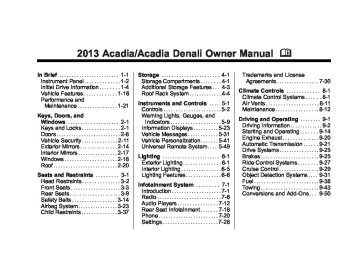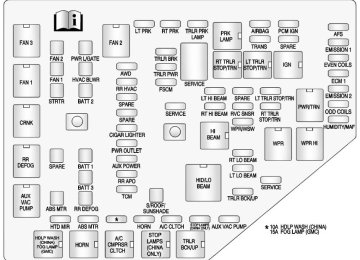- 2016 GMC Acadia Owners Manuals
- GMC Acadia Owners Manuals
- 2010 GMC Acadia Owners Manuals
- GMC Acadia Owners Manuals
- 2007 GMC Acadia Owners Manuals
- GMC Acadia Owners Manuals
- 2013 GMC Acadia Owners Manuals
- GMC Acadia Owners Manuals
- 2012 GMC Acadia Owners Manuals
- GMC Acadia Owners Manuals
- 2014 GMC Acadia Owners Manuals
- GMC Acadia Owners Manuals
- 2009 GMC Acadia Owners Manuals
- GMC Acadia Owners Manuals
- 2008 GMC Acadia Owners Manuals
- GMC Acadia Owners Manuals
- 2011 GMC Acadia Owners Manuals
- GMC Acadia Owners Manuals
- 2015 GMC Acadia Owners Manuals
- GMC Acadia Owners Manuals
- Download PDF Manual
-
message displays when the SBZA system has been turned off. See Side Blind Zone Alert (SBZA) on page 9‑33 and Driver Information Center (DIC) on page 5‑23 for more information.
SIDE DETECTION SYS TEMPORARILY OFF If your vehicle has the Side Blind Zone Alert (SBZA) system, this message displays when the SBZA system is disabled because the sensor cannot detect vehicles in your blind zone. The sensor may be blocked by mud, dirt, snow, ice, or slush. This message may also display during heavy rain or due to road spray. It may also come on when driving in isolated areas with no guardrails, trees, or road signs and light traffic. Your vehicle does not need service. For cleaning instructions, see “Washing Your Vehicle” in Exterior Care on page 10‑75. See Side Blind Zone Alert (SBZA) on page 9‑33 for more information.
Ride Control System Messages
SERVICE STABILITRAK This message displays if there is a problem with the StabiliTrak® system. If this message appears, try to reset the system. Stop; turn off the engine for at least 15 seconds; then start the engine again. If this message still comes on, it means there is a problem. See your dealer for service. The vehicle is safe to drive, however, you do not have the benefit of StabiliTrak, so reduce your speed and drive accordingly. SERVICE TRACTION CONTROL This message displays when there is a problem with the Traction Control System (TCS). When this message is displayed, the system will not limit wheel spin. Adjust your driving accordingly. See your dealer for service. See StabiliTrak® System on page 9‑27 for more information.
Acadia/Acadia Denali Owner Manual - 2013 - crc2 - 12/11/12
Black plate (38,1)
5-38
Instruments and Controls
TRACTION CONTROL OFF This message displays when the Traction Control System (TCS) is turned off. Adjust your driving accordingly. See StabiliTrak® System on page 9‑27 for more information. This message clears itself after 10 seconds. TRACTION CONTROL ON This message displays when the Traction Control System (TCS) is turned on. See StabiliTrak® System on page 9‑27 for more information. This message clears itself after 10 seconds.
Airbag System Messages
SERVICE AIR BAG This message displays if there is a problem with the airbag system. Have your dealer inspect the system for problems. See Airbag Readiness Light on page 5‑14 and Airbag System on page 3‑23 for more information.
Security Messages
SERVICE THEFT DETERRENT SYSTEM This message displays when there is a problem with the theft-deterrent system. The vehicle may or may not restart so you may want to take the vehicle to your dealer before turning off the engine. See Immobilizer Operation on page 2‑13 for more information. THEFT ATTEMPTED This message displays if the content theft-deterrent system has detected a break-in attempt while you were away from your vehicle. See Vehicle Alarm System on page 2‑11 for more information.
Service Vehicle Messages
SERVICE A/C (Air Conditioning) SYSTEM This message displays when the electronic sensors that control the air conditioning and heating
systems are no longer working. Have the climate control system serviced by your dealer if you notice a drop in heating and air conditioning efficiency. SERVICE POWER STEERING This message displays when a problem is detected with the power steering system. When this message is displayed, you may notice that the effort required to steer the vehicle increases or feels heavier, but you will still be able to steer the vehicle. Have your vehicle serviced by your dealer immediately. SERVICE VEHICLE SOON This message displays when a non-emissions related malfunction occurs. Have the vehicle serviced by your dealer as soon as possible.
Acadia/Acadia Denali Owner Manual - 2013 - crc2 - 12/11/12
Black plate (39,1)
Instruments and Controls
5-39
STARTING DISABLED SERVICE THROTTLE This message displays when your vehicle's throttle system is not functioning properly. Have your vehicle serviced by your dealer.
Tire Messages
TIRE LOW ADD AIR TO TIRE On vehicles with the Tire Pressure Monitor System (TPMS), this message displays when the pressure in one or more of the vehicle's tires is low. This message also displays LEFT FRT (left front), RIGHT FRT (right front), LEFT RR (left rear), or RIGHT RR (right rear) to indicate the location of the low tire. The low tire pressure warning light will also come on. See Tire Pressure Light on page 5‑21. If a tire pressure message appears on the DIC, stop as soon as you can. Inflate the tires by adding air
until the tire pressure is equal to the values shown on the Tire and Loading Information label. See Tires on page 10‑37, Vehicle Load Limits on page 9‑9, and Tire Pressure on page 10‑45. You can receive more than one tire pressure message at a time. To read the other messages that may have been sent at the same time, press the set/reset button or the trip odometer reset stem. The DIC also shows the tire pressure values. See Driver Information Center (DIC) on page 5‑23. SERVICE TIRE MONITOR SYSTEM On vehicles with the Tire Pressure Monitor System (TPMS), this message displays if a part on the TPMS is not working properly. The tire pressure light also flashes and then remains on during the same ignition cycle. See Tire Pressure Light on page 5‑21. Several conditions may cause this message to appear.
See Tire Pressure Monitor Operation on page 10‑47 for more information. If the warning comes on and stays on, there may be a problem with the TPMS. See your dealer. TIRE LEARNING ACTIVE This message displays when the Tire Pressure Monitor System (TPMS) is relearning the tire positions on your vehicle. The tire positions must be relearned after rotating the tires or after replacing a tire or sensor. See Tire Rotation on page 10‑50, Tire Pressure Monitor System on page 10‑46, and Tire Pressure on page 10‑45 for more information.
Acadia/Acadia Denali Owner Manual - 2013 - crc2 - 12/11/12
Black plate (40,1)
5-40
Instruments and Controls
Transmission Messages
ALL WHEEL DRIVE OFF If your vehicle has the All-Wheel Drive (AWD) system, this message displays when there is a temporary condition making the AWD system unavailable. The vehicle will run in 2WD. This could be caused by: . A compact spare tire on the
vehicle
. AWD system overheat
Loss of wheel or vehicle speed . Certain other vehicle electrical
conditions
This message turns off when the compact spare tire is replaced by a full-size tire, the differential fluid cools or the above conditions are no longer present and the warning message is reset. To reset the warning message manually, turn the ignition off and then back on again after 30 seconds. If the message stays on, see your dealer. See All-Wheel Drive on page 9‑25.
SERVICE ALL WHEEL DRIVE This message displays if a problem occurs with the All-Wheel Drive (AWD) system. The vehicle will run in 2WD. This could be caused by: . An electronics problem . Worn out or overheated clutch
plates
. Various electrical issues If this message appears, stop as soon as possible and turn off the ignition for 30 seconds. Restart the vehicle and check for the message on the DIC display. If the message still displays or appears again when you begin driving, the system needs service. See your dealer right away. SERVICE TRANSMISSION This message displays when there is a problem with the transmission. See your dealer for service.
TRANSMISSION HOT IDLE ENGINE Notice: Do not drive the vehicle while the transmission fluid is overheating and the transmission temperature warning is displayed on the instrument cluster and/or DIC, or the transmission can be damaged. This could lead to costly repairs that would not be covered by the warranty. This message displays and a chime sounds if the transmission fluid in the vehicle gets hot. Driving with the transmission fluid temperature high can cause damage to the vehicle. Stop the vehicle and let it idle to allow the transmission to cool. This message clears when the fluid temperature reaches a safe level.
Acadia/Acadia Denali Owner Manual - 2013 - crc2 - 12/11/12
Black plate (41,1)
Instruments and Controls
5-41
Washer Fluid Messages
WASHER FLUID LOW ADD FLUID This message displays when the windshield washer fluid is low. Fill the windshield washer fluid reservoir as soon as possible. See Engine Compartment Overview on page 10‑5 for the location of the windshield washer fluid reservoir. Also, see Washer Fluid on page 10‑18 for more information.
Vehicle Reminder Messages
ICE POSSIBLE DRIVE WITH CARE This message displays when the outside air temperature is cold enough to create icy road conditions. Adjust your driving accordingly.
Vehicle Speed Messages
SPEED LIMITED TO XXX MPH (KM/H) This message displays when your vehicle speed is limited to 128 km/h (80 mph) because the vehicle detects a problem in the speed variable assist steering system. Have your vehicle serviced by your dealer.
Vehicle Personalization Your vehicle may have customization capabilities that allow you to program certain features to one preferred setting. Customization features can only be programmed to one setting on the vehicle and cannot be programmed to a preferred setting for two different drivers. All of the customization options may not be available on your vehicle. Only the options available will be displayed on the DIC. The default settings for the customization features were set when your vehicle left the factory, but may have been changed from their default state since then. The customization preferences are automatically recalled. To change customization preferences, use the following procedure.
Acadia/Acadia Denali Owner Manual - 2013 - crc2 - 12/11/12
Black plate (42,1)
5-42
Instruments and Controls
Entering the Feature Settings Menu 1. Turn the ignition on and place
the vehicle in P (Park). To avoid excessive drain on the battery, it is recommended that the headlamps are turned off.
2. Press the customization button
to enter the feature settings menu. If the menu is not available, FEATURE SETTINGS AVAILABLE IN PARK will display. Before entering the menu, make sure the vehicle is in P (Park).
Feature Settings Menu Items The following are customization features that allow you to program settings to the vehicle:
DISPLAY IN ENGLISH This feature will only display if a language other than English has been set. This feature allows you to change the language in which the DIC messages appear to English.
Press the customization button until the PRESS V TO DISPLAY IN ENGLISH screen appears on the DIC display. Press the set/reset button once to display all DIC messages in English.
DISPLAY LANGUAGE This feature allows you to select the language in which the DIC messages will appear. Press the customization button until the DISPLAY LANGUAGE screen appears on the DIC display. Press the set/reset button once to access the settings for this feature. Then press the customization button to scroll through the following settings: ENGLISH (default): All messages will appear in English. FRANCAIS: All messages will appear in French. ESPANOL: All messages will appear in Spanish.
NO CHANGE: No change will be made to this feature. The current setting will remain. To select a setting, press the set/ reset button while the desired setting is displayed on the DIC.
AUTO DOOR LOCK This feature allows you to select when the vehicle's doors will automatically lock. See Automatic Door Locks on page 2‑7 for more information. Press the customization button until AUTO DOOR LOCK appears on the DIC display. Press the set/reset button once to access the settings for this feature. Then press the customization button to scroll through the following settings: SHIFT OUT OF PARK (default): The doors will automatically lock when the vehicle is shifted out of P (Park).
Acadia/Acadia Denali Owner Manual - 2013 - crc2 - 12/11/12
Black plate (43,1)
AT VEHICLE SPEED: The doors will automatically lock when the vehicle speed is above 13 km/h (8 mph) for three seconds. NO CHANGE: No change will be made to this feature. The current setting will remain. To select a setting, press the set/ reset button while the desired setting is displayed on the DIC.
AUTO DOOR UNLOCK This feature allows you to select whether or not to turn off the automatic door unlocking feature. It also allows you to select which doors and when the doors will automatically unlock. See Automatic Door Locks on page 2‑7 for more information.
Instruments and Controls
5-43
Press the customization button until AUTO DOOR UNLOCK appears on the DIC display. Press the set/reset button once to access the settings for this feature. Then press the customization button to scroll through the following settings: OFF: None of the doors will automatically unlock. DRIVER AT KEY OUT: Only the driver door will unlock when the key is taken out of the ignition. DRIVER IN PARK: Only the driver door will unlock when the vehicle is shifted into P (Park). ALL AT KEY OUT: All of the doors will unlock when the key is taken out of the ignition. ALL IN PARK (default): All of the doors will unlock when the vehicle is shifted into P (Park). NO CHANGE: No change will be made to this feature. The current setting will remain.
To select a setting, press the set/ reset button while the desired setting is displayed on the DIC.
REMOTE DOOR LOCK This feature allows you to select the type of feedback you will receive when locking the vehicle with the Remote Keyless Entry (RKE) transmitter. You will not receive feedback when locking the vehicle with the RKE transmitter if the doors are open. See Remote Keyless Entry (RKE) System Operation on page 2‑2 for more information. Press the customization button until REMOTE DOOR LOCK appears on the DIC display. Press the set/reset button once to access the settings for this feature. Then press the customization button to scroll through the following settings: OFF: There will be no feedback when you press the lock button on the RKE transmitter.
Acadia/Acadia Denali Owner Manual - 2013 - crc2 - 12/11/12
Black plate (44,1)
5-44
Instruments and Controls
LIGHTS ONLY: The exterior lamps will flash when you press the lock button on the RKE transmitter. HORN ONLY: The horn will sound on the second press of the lock button on the RKE transmitter. HORN & LIGHTS (default): The exterior lamps will flash when you press the lock button on the RKE transmitter, and the horn will sound when the lock button is pressed again within five seconds of the previous command. NO CHANGE: No change will be made to this feature. The current setting will remain. To select a setting, press the set/ reset button while the desired setting is displayed on the DIC.
REMOTE DOOR UNLOCK This feature allows you to select the type of feedback you will receive when unlocking the vehicle with the Remote Keyless Entry (RKE) transmitter. You will not receive feedback when unlocking the
vehicle with the RKE transmitter if the doors are open. See Remote Keyless Entry (RKE) System Operation on page 2‑2 for more information. Press the customization button until REMOTE DOOR UNLOCK appears on the DIC display. Press the set/ reset button once to access the settings for this feature. Then press the customization button to scroll through the following settings: LIGHTS OFF: The exterior lamps will not flash when you press the unlock button on the RKE transmitter. LIGHTS ON (default): The exterior lamps will flash when you press the unlock button on the RKE transmitter. NO CHANGE: No change will be made to this feature. The current setting will remain. To select a setting, press the set/ reset button while the desired setting is displayed on the DIC.
DELAY DOOR LOCK This feature allows you to select whether or not the locking of the vehicle's doors and liftgate will be delayed. When locking the doors and liftgate with the power door lock switch and a door or the liftgate is open, this feature will delay locking the doors and liftgate until five seconds after the last door is closed. You will hear three chimes to signal that the delayed locking feature is in use. The key must be out of the ignition for this feature to work. You can temporarily override delayed locking by pressing the power door lock switch twice or the lock button on the RKE transmitter twice. See Delayed Locking on page 2‑7 for more information.
Acadia/Acadia Denali Owner Manual - 2013 - crc2 - 12/11/12
Black plate (45,1)
Instruments and Controls
5-45
Press the customization button until DELAY DOOR LOCK appears on the DIC display. Press the set/reset button once to access the settings for this feature. Then press the customization button to scroll through the following settings: OFF: There will be no delayed locking of the vehicle's doors. ON (default): The doors will not lock until five seconds after the last door or the liftgate is closed. NO CHANGE: No change will be made to this feature. The current setting will remain. To select a setting, press the set/ reset button while the desired setting is displayed on the DIC.
EXIT LIGHTING This feature allows you to select the amount of time you want the exterior lamps to remain on when it is dark enough outside. This happens after the key is turned from ON/RUN to LOCK/OFF.
Press the customization button until EXIT LIGHTING appears on the DIC display. Press the set/reset button once to access the settings for this feature. Then press the customization button to scroll through the following settings: OFF: The exterior lamps will not turn on. 30 SECONDS (default): The exterior lamps will stay on for 30 seconds. 1 MINUTE: The exterior lamps will stay on for one minute. 2 MINUTES: The exterior lamps will stay on for two minutes. NO CHANGE: No change will be made to this feature. The current setting will remain. To select a setting, press the set/ reset button while the desired setting is displayed on the DIC.
APPROACH LIGHTING This feature allows you to select whether or not to have the exterior lights turn on briefly during low light periods after unlocking the vehicle using the Remote Keyless Entry (RKE) transmitter. Press the customization button until APPROACH LIGHTING appears on the DIC display. Press the set/reset button once to access the settings for this feature. Then press the customization button to scroll through the following settings: OFF: The exterior lights will not turn on when you unlock the vehicle with the RKE transmitter. ON (default): If it is dark enough outside, the exterior lights will turn on briefly when you unlock the vehicle with the RKE transmitter. The lights will remain on for 20 seconds or until the lock button on the RKE transmitter is pressed, or the vehicle is no longer off.
Acadia/Acadia Denali Owner Manual - 2013 - crc2 - 12/11/12
Black plate (46,1)
5-46
Instruments and Controls
NO CHANGE: No change will be made to this feature. The current setting will remain. There is no default for chime volume. The volume will stay at the last known setting. To select a setting, press the set/ reset button while the desired setting is displayed on the DIC.
PARK TILT MIRRORS If your vehicle has this feature, it allows you to select whether or not the outside mirror(s) will automatically tilt down when the vehicle is shifted into R (Reverse). See Park Tilt Mirrors on page 2‑17
for more information.See Remote Keyless Entry (RKE) System Operation on page 2‑2 for more information. NO CHANGE: No change will be made to this feature. The current setting will remain. To select a setting, press the set/ reset button while the desired setting is displayed on the DIC.
CHIME VOLUME This feature allows you to select the volume level of the chime. Press the customization button until CHIME VOLUME appears on the DIC display. Press the set/reset button once to access the settings for this feature. Then press the customization button to scroll through the following settings: NORMAL: The chime volume will be set to a normal level. LOUD: The chime volume will be set to a loud level.
Press the customization button until PARK TILT MIRRORS appears on the DIC display. Press the set/reset button once to access the settings for this feature. Then press the customization button to scroll through the following settings: OFF (default): Neither outside mirror will be tilted down when the vehicle is shifted into R (Reverse). DRIVER MIRROR: The driver outside mirror will be tilted down when the vehicle is shifted into R (Reverse). PASSENGER MIRROR: The passenger outside mirror will be tilted down when the vehicle is shifted into R (Reverse). BOTH MIRRORS: The driver and passenger outside mirrors will be tilted down when the vehicle is shifted into R (Reverse). NO CHANGE: No change will be made to this feature. The current setting will remain.
Acadia/Acadia Denali Owner Manual - 2013 - crc2 - 12/11/12
Black plate (47,1)
Instruments and Controls
5-47
To select a setting, press the set/ reset button while the desired setting is displayed on the DIC.
EASY EXIT SEAT If your vehicle has this feature, it allows you to select your preference for the automatic easy exit seat feature. See Memory Seats on page 3‑6 for more information. Press the customization button until EASY EXIT SEAT appears on the DIC display. Press the set/reset button once to access the settings for this feature. Then press the customization button to scroll through the following settings: OFF (default): No automatic seat exit recall will occur. ON: The driver seat will move back when the key is removed from the ignition. The steering column will also move up and forward on vehicles with the power tilt and telescopic steering feature. See Steering Wheel Adjustment on page 5‑2 for more information.
The automatic easy exit seat movement will only occur one time after the key is removed from the ignition. If the automatic movement has already occurred, and you put the key back in the ignition and remove it again, the seat and steering column will stay in the original exit position, unless a memory recall took place prior to removing the key again. NO CHANGE: No change will be made to this feature. The current setting will remain. To select a setting, press the set/ reset button while the desired setting is displayed on the DIC.
MEMORY SEAT RECALL If your vehicle has this feature, it allows you to select your preference for the remote memory seat recall feature. See Memory Seats on page 3‑6 for more information.
Press the customization button until MEMORY SEAT RECALL appears on the DIC display. Press the set/ reset button once to access the settings for this feature. Then press the customization button to scroll through the following settings: OFF (default): No remote memory seat recall will occur. ON: The driver seat and outside mirrors will automatically move to the stored driving position when the unlock button on the Remote Keyless Entry (RKE) transmitter is pressed. The steering column will also move on vehicles with the power tilt and telescopic steering feature. See Steering Wheel Adjustment on page 5‑2 for more information. See “Memory Remote Recall” under Memory Seats on page 3‑6 for more information on matching transmitters to driver positions. NO CHANGE: No change will be made to this feature. The current setting will remain.
Acadia/Acadia Denali Owner Manual - 2013 - crc2 - 12/11/12
Black plate (48,1)
5-48
Instruments and Controls
To select a setting, press the set/ reset button while the desired setting is displayed on the DIC.
REMOTE START If your vehicle has this feature, it allows you to turn the remote start off or on. The remote start feature allows you to start the engine from outside of the vehicle using the Remote Keyless Entry (RKE) transmitter. See Remote Vehicle Start on page 2‑4 for more information. Press the customization button until REMOTE START appears on the DIC display. Press the set/reset button once to access the settings for this feature. Then press the customization button to scroll through the following settings: OFF: The remote start feature will be disabled. ON (default): The remote start feature will be enabled.
NO CHANGE: No change will be made to this feature. The current setting will remain. To select a setting, press the set/ reset button while the desired setting is displayed on the DIC.
FACTORY SETTINGS This feature allows you to set all of the customization features back to their factory default settings. Press the customization button until FACTORY SETTINGS appears on the DIC display. Press the set/reset button once to access the settings for this feature. Then press the customization button to scroll through the following settings: RESTORE ALL (default): The customization features will be set to their factory default settings. DO NOT RESTORE: The customization features will not be set to their factory default settings.
To select a setting, press the set/ reset button while the desired setting is displayed on the DIC.
EXIT FEATURE SETTINGS This feature allows you to exit the feature settings menu. Press the customization button until FEATURE SETTINGS PRESS V TO EXIT appears in the DIC display. Press the set/reset button once to exit the menu. If you do not exit, pressing the customization button again will return you to the beginning of the feature settings menu.
Acadia/Acadia Denali Owner Manual - 2013 - crc2 - 12/11/12
Black plate (49,1)
Exiting the Feature Settings Menu The feature settings menu will be exited when any of the following occurs:
The vehicle is shifted out of P (Park). The vehicle is no longer in ON/RUN. The trip/fuel or vehicle information DIC buttons are pressed. The end of the feature settings menu is reached and exited. . A 40-second time period has
elapsed with no selection made.
Instruments and Controls
5-49
Universal Remote System See Radio Frequency Statement on page 13‑20 for information regarding Part 15 of the Federal Communications Commission (FCC) rules and Industry Canada Standards RSS-GEN/210/220/310.
Universal Remote System Programming
If the vehicle has this feature, you will see these buttons with one indicator light next to them in the overhead console. This system provides a way to replace up to three remote control transmitters used to activate
devices such as garage door openers, security systems, and home automation devices. Do not use the Universal Remote system with any garage door opener that does not have the stop and reverse feature. This includes any garage door opener model manufactured before April 1,1982. Read the instructions completely before attempting to program the Universal Remote system. Because of the steps involved, it may be helpful to have another person available to assist with programming the Universal Remote system. Keep the original hand-held transmitter for use in other vehicles as well as for future Universal Remote system programming. It is also recommended that upon the sale of the vehicle, the programmed Universal Remote system buttons be erased for security purposes. See “Erasing Universal Remote System Buttons” later in this section.
Acadia/Acadia Denali Owner Manual - 2013 - crc2 - 12/11/12
Black plate (50,1)
5-50
Instruments and Controls
When programming a garage door, park outside of the garage. Park directly in line with and facing the garage door opener motor-head or gate motor-head. Be sure that people and objects are clear of the garage door or gate being programmed. It is recommended that a new battery be installed in the hand-held transmitter for quicker and more accurate transmission of the radio-frequency signal. Programming the Universal Remote System For questions or help programming the Universal Remote system, call 1-800-355-3515 or go to www.homelink.com. Programming a garage door opener involves time-sensitive actions, so read the entire procedure before starting. Otherwise, the device will time out and the procedure will have to be repeated.
To program up to three devices: 1. Hold the end of the hand-held
transmitter about 3 to 8 cm (1 to 3 in) away from the Universal Remote system buttons while keeping the indicator light in view. The hand-held transmitter was supplied by the manufacturer of the garage door opener receiver (motor-head unit).
2. At the same time, press and
hold both the hand-held transmitter button and one of the three Universal Remote system buttons to be used to operate the garage door. Do not release the Universal Remote system button or the hand-held transmitter button until the indicator light changes from a slowly to a rapidly flashing light. You now may release both buttons. Some entry gates and garage door openers may require substitution of Step 2 with the
procedure noted in “Gate Operator and Canadian Programming” later in this section.
3. Press and hold for five seconds
the newly trained Universal Remote system button (the button selected in Step 2) while observing the indicator light and garage door activation.
If the indicator light stays on continuously or the garage door starts to move when the Universal Remote system button is pressed and released, then the programming is complete. There is no need to continue programming Steps 4–6.
Acadia/Acadia Denali Owner Manual - 2013 - crc2 - 12/11/12
Black plate (51,1)
Instruments and Controls
5-51
If the Universal Remote system indicator light blinks rapidly for two seconds, then turns to a constant light and the garage door does not move, continue with programming Steps 4–6. It may be helpful to have another person assist with the remaining Steps 4–6.
“Learn” or “Smart” Button
4. After Steps 1–3 have been
completed, locate the “Learn” or “Smart” button inside the garage on the garage door opener receiver (motor-head unit). The name and color of the button may vary by manufacturer.
5. Firmly press and release the
6.
“Learn” or “Smart” button. After pressing this button, you will have 30 seconds to complete Step 6. Immediately return to the vehicle. Firmly press and hold for two seconds the Universal Remote system button, selected in Step 2 to control the garage door, and then release it. If the garage door does not move or the lamp on the garage door opener receiver (motor-head unit) does not flash, press and hold the same button a second time for two seconds, then release it. Again, if the door does not move or the garage door lamp does not flash, press and hold the same button a third time for two seconds, then release.
The Universal Remote system should now activate the garage door.
To program the remaining two Universal Remote system buttons, begin with Step 1 of “Programming the Universal Remote System.” Gate Operator and Canadian Programming If you have questions or need help programming the Universal Remote system, call 1-800-355-3515 or go to www.homelink.com. Canadian radio-frequency laws require transmitter signals to time out or quit after several seconds of transmission. This may not be long enough for the Universal Remote system to pick up the signal during programming. Similarly, some U.S. gate operators are manufactured to time out in the same manner.
Acadia/Acadia Denali Owner Manual - 2013 - crc2 - 12/11/12
Black plate (52,1)
5-52
Instruments and Controls
If you live in Canada, or you are having difficulty programming a gate operator or garage door opener by using the “Programming the Universal Remote System” procedures, regardless of where you live, replace Step 2 under “Programming the Universal Remote System” with the following: Continue to press and hold the Universal Remote system button while you press and release every two seconds (cycle) the hand-held transmitter button until the frequency signal has been successfully accepted by the Universal Remote system. The Universal Remote system indicator light will flash slowly at first and then rapidly. Proceed with Step 3 under “Programming the Universal Remote System” to complete.
Universal Remote System Operation
Using Universal Remote Press and hold the appropriate Universal Remote button for at least half of a second. The indicator light will come on while the signal is being transmitted. Erasing Universal Remote Buttons All programmed buttons should be erased when the vehicle is sold or the lease ends. To erase all programmed buttons on the Universal Remote device:
1. Press and hold down the two
outside buttons until the indicator light begins to flash, after 20 seconds.
2. Release both buttons. Reprogramming a Single Universal Remote Button To reprogram any of the three Universal Remote buttons, repeat the programming instructions earlier in this section, beginning with Step 2. For help or information on the Universal Home Remote System, call the customer assistance phone number under Customer Assistance Offices (U.S. and Canada) on page 13‑5 or Customer Assistance Offices (Mexico) on page 13‑5.
Acadia/Acadia Denali Owner Manual - 2013 - crc2 - 12/11/12
Black plate (1,1)
Lighting
Exterior Lighting
Exterior Lamp Controls . . . . . . . . 6-1
Headlamp High/Low-BeamChanger . . . . . . . . . . . . . . . . . . . . . 6-2
Flash-to-Pass . . . . . . . . . . . . . . . . . 6-2
Daytime Running Lamps(DRL)/Automatic Headlamp System . . . . . . . . . . . . . . . . . . . . . . 6-2
Delayed Headlamps . . . . . . . . . . 6-3
Hazard Warning Flashers . . . . . 6-3
Turn and Lane-ChangeSignals . . . . . . . . . . . . . . . . . . . . . . 6-4
Fog Lamps . . . . . . . . . . . . . . . . . . . . 6-4Interior Lighting
Instrument Panel Illumination
Control . . . . . . . . . . . . . . . . . . . . . . 6-5
Courtesy Lamps . . . . . . . . . . . . . . 6-5
Dome Lamps . . . . . . . . . . . . . . . . . 6-5
Reading Lamps . . . . . . . . . . . . . . . 6-6Lighting Features
Entry Lighting . . . . . . . . . . . . . . . . . 6-6
Delayed Entry Lighting . . . . . . . . 6-6
Delayed Exit Lighting . . . . . . . . . 6-7
Parade Dimming . . . . . . . . . . . . . . 6-7
Battery Load Management . . . . 6-7
Battery Power Protection . . . . . . 6-8Lighting
6-1
Exterior Lighting
Exterior Lamp Controls
The exterior lamp control is on the instrument panel to the left of the steering wheel. There are four positions: O (Off): Briefly turn to this position to turn the automatic light control off or on again. AUTO (Automatic): Turns the headlamps on automatically at normal brightness, together with the following: . Parking Lamps
Acadia/Acadia Denali Owner Manual - 2013 - crc2 - 12/11/12
Black plate (2,1)
6-2
Lighting
Taillamps License Plate Lamps Instrument Panel Lights
; (Parking Lamps): Turns the parking lamps on together with the following:
Taillamps License Plate Lamps Instrument Panel Lights 5 (Headlamps): Turns the headlamps on together with the following lamps. A warning chime sounds if the driver door is opened when the ignition switch is off and the headlamps are on. . Parking Lamps
Taillamps License Plate Lamps Instrument Panel Lights
# (Fog Lamps): Turns on the fog lamps (if equipped). See Fog Lamps on page 6‑4.
Headlamp High/ Low-Beam Changer 2 3 (Headlamp High/Low-Beam Changer): Push the turn signal lever away from you to turn the high beams on. Pull the lever toward you to return to low beams.
This indicator light turns on in the instrument cluster when the high-beam headlamps are on.
Flash-to-Pass This feature is used to signal to the vehicle ahead that you want to pass.
If the headlamps are off or in the low-beam position, pull the turn signal lever toward you to momentarily switch to high beams. Release the lever to turn the high-beam headlamps off.
Daytime Running Lamps (DRL)/Automatic Headlamp System Daytime Running Lamps (DRL) can make it easier for others to see the front of your vehicle during the day. Fully functional daytime running lamps are required on all vehicles first sold in Canada. The DRL system makes the low-beam headlamps come on at a reduced brightness when the following conditions are met:
The ignition is in the ON/RUN position. The exterior lamp control is in AUTO. The engine is running.
Acadia/Acadia Denali Owner Manual - 2013 - crc2 - 12/11/12
Black plate (3,1)
feature, and when the ignition is turned off. The headlamps remain on until the exterior lamp control is moved to the parking lamps position or until the pre-selected delayed headlamp lighting period has ended. If the ignition is turned off with the exterior lamp control in the ; or 5 position, the delayed headlamps cycle will not occur. To disable the delayed headlamps feature or change the time of delay, see Vehicle Personalization on page 5‑41.
Lighting
6-3
Hazard Warning Flashers
| (Hazard Warning Flasher): Press this button to make the front and rear turn signal lamps flash on and off. This warns others that you are having trouble. Press again to turn the flashers off. The turn signals do not work while the hazard warning flashers are on.
When the DRL are on, the regular headlamps, taillamps, sidemarker, and other lamps will not be on. The instrument cluster will not be lit. The headlamps automatically change from DRL to the regular headlamps depending on the darkness of the surroundings. The other lamps that come on with the headlamps will also come on. When it is bright enough outside, the headlamps will go off and the DRL will come on. The regular headlamp system should be turned on when needed. Do not cover the light sensor on top of the instrument panel because it works with the DRL.
Delayed Headlamps Delayed headlamps provide a period of exterior lighting as you leave the area around the vehicle. This feature is activated when the headlamps are on due to the automatic headlamps control
Acadia/Acadia Denali Owner Manual - 2013 - crc2 - 12/11/12
Black plate (4,1)
6-4
Lighting
Turn and Lane-Change Signals
Move the turn signal lever all the way up or down to signal a turn. An arrow on the instrument cluster flashes in the direction of the turn or lane change. Raise or lower the lever until the arrow starts to flash to signal a lane change. Hold it there until the lane change is completed. If the lever is briefly pressed and released, the turn signal flashes three times. The lever returns to its starting position whenever it is released.
If after signaling a turn or lane change the arrow flashes rapidly or does not come on, a signal bulb may be burned out. Have any burned out bulbs replaced. If a bulb is not burned out, check the fuse. See Fuses and Circuit Breakers on page 10‑28. Turn Signal On Chime If either one of the turn signals is left on and the vehicle has been driven more than 1.2 km (0.75 mi), a chime will sound.
Fog Lamps
The fog lamp button is on the exterior lamp control to the left of the steering column. # (Fog Lamps): Press this button to turn the fog lamps on or off. A light comes on in the instrument cluster when the fog lamps are in use. The ignition must be on for the fog lamps to work. When the headlamps are changed to high beam, the fog lamps turn off. The fog lamps come back on again when the high-beam headlamps are turned off. Some localities have laws that require the headlamps to be on along with the fog lamps.
Use the fog lamps for better vision in foggy or misty conditions.
Acadia/Acadia Denali Owner Manual - 2013 - crc2 - 12/11/12
Black plate (5,1)
Interior Lighting
Instrument Panel Illumination Control
The instrument panel brightness knob is located on the instrument panel to the left of the steering column. D (Instrument Panel Brightness): Push the knob in all the way until it extends out and then turn the knob clockwise or
counterclockwise to brighten or dim the lights. Push the knob back in when finished.
Courtesy Lamps The courtesy lamps automatically come on when a door is opened. The lamps can also be turned on manually by fully turning the instrument panel brightness control clockwise. The reading lamps, located on the headliner above the rearview mirror, can be turned on or off independently of the automatic courtesy lamps, when the doors are closed.
Dome Lamps The dome lamps are in the overhead console and above the rear seat passengers. The dome lamps come on when a door is opened, unless the dome lamp override button is pressed in.
Lighting
6-5
The lamps can also be turned on and off by turning the instrument panel brightness control clockwise to the farthest position.
Dome Lamp Override
The dome lamp override button is next to the exterior lamps control. E DOME OFF (Dome Lamp Override): Press the button and the dome lamps remain off when a door is opened. An indicator light on the button comes on to show that
Acadia/Acadia Denali Owner Manual - 2013 - crc2 - 12/11/12
Black plate (6,1)
6-6
Lighting
the dome lamps are off. Press the button again so the dome lamps come on when a door is opened.
AMBIENT OFF (If Equipped): Press the button to turn the ambient lights off. Press the button again to turn ambient lights on.
Reading Lamps Press the button near each lamp to turn them on or off.
Lighting Features
Entry Lighting For vehicles with courtesy lamps, they come on and stay on for a set time whenever K is pressed on the Remote Keyless Entry (RKE) transmitter. If a door is opened, the lamps stay on while it is open and then turn off automatically about 20 seconds after the door is closed. If K is pressed and no door is opened, the lamps turn off after about 20 seconds. Entry lighting includes a feature called theater dimming. With theater dimming, the lamps do not turn off at the end of the delay time. Instead, they slowly dim and then go out. The delay time is canceled if the ignition key is turned to ON/RUN or the power door lock switch is pressed. The lamps will dim right away.
When the ignition is on, illuminated entry is inactive, which means the courtesy lamps will not come on unless a door is opened.
Delayed Entry Lighting Delayed entry lighting illuminates the interior for a period of time after all the doors have been closed. The ignition must be off for delayed entry lighting to work. Immediately after all the doors have been closed, the delayed entry lighting feature continues to work until one of the following occurs:
The ignition is in ON/RUN. The doors are locked.
. An illumination period of about
25 seconds has elapsed.
If during the illumination period a door is opened, the timed illumination period is canceled and the interior lamps remain on.
Acadia/Acadia Denali Owner Manual - 2013 - crc2 - 12/11/12
Black plate (7,1)
Delayed Exit Lighting Delayed exit lighting illuminates the interior for a period of time after the key is removed from the ignition. The ignition must be off for delayed exit lighting to work. When the key is removed, interior illumination activates and remains on until one of the following occurs:
The ignition is in ON/RUN. The power door locks are activated.
. An illumination period of 20 seconds has elapsed.
If during the illumination period a door is opened, the timed illumination period will be canceled and the interior lamps will remain on because a door is open.
Parade Dimming This feature automatically prohibits the dimming of the instrument panel displays in daylight while the headlamps are on so that the displays are still able to be seen.
Battery Load Management The vehicle has Electric Power Management (EPM) that estimates the battery's temperature and state of charge. It then adjusts the voltage for best performance and extended life of the battery. When the battery's state of charge is low, the voltage is raised slightly to quickly bring the charge back up. When the state of charge is high, the voltage is lowered slightly to prevent overcharging. If the vehicle has a voltmeter gauge or a voltage display on the Driver Information Center (DIC), you may see the
Lighting
6-7
voltage move up or down. This is normal. If there is a problem, an alert will be displayed. The battery can be discharged at idle if the electrical loads are very high. This is true for all vehicles. This is because the generator (alternator) may not be spinning fast enough at idle to produce all of the power needed for very high electrical loads. A high electrical load occurs when several of the following are on, such as: headlamps, high beams, fog lamps, rear window defogger, climate control fan at high speed, heated seats, engine cooling fans, trailer loads, and loads plugged into accessory power outlets.
Acadia/Acadia Denali Owner Manual - 2013 - crc2 - 12/11/12
Black plate (8,1)
6-8
Lighting
EPM works to prevent excessive discharge of the battery. It does this by balancing the generator's output and the vehicle's electrical needs. It can increase engine idle speed to generate more power whenever needed. It can temporarily reduce the power demands of some accessories. Normally, these actions occur in steps or levels, without being noticeable. In rare cases at the highest levels of corrective action, this action may be noticeable to the driver. If so, a DIC message might be displayed, such as BATTERY SAVER ACTIVE, BATTERY VOLTAGE LOW, or LOW BATTERY. If one of these messages displays, it is recommended that the driver reduce the electrical loads as much as possible. See Driver Information Center (DIC) on page 5‑23.
Battery Power Protection This feature helps prevent the battery from being drained, if the interior courtesy lamps or reading lamps are accidentally left on. If any of these lamps are left on, they automatically turn off after 10 minutes, if the ignition is off. The lamps will not come back on again until one of the following occurs:
The ignition is turned on. The exterior lamps control is turned off, then on again.
The headlamps will time out after 10 minutes, if they are manually turned on while the ignition is on or off.
Acadia/Acadia Denali Owner Manual - 2013 - crc2 - 12/11/12
Black plate (1,1)
Settings
Settings . . . . . . . . . . . . . . . . . . . . . . 7-28
Trademarks and License Agreements
Trademarks and License
Agreements . . . . . . . . . . . . . . . . 7-30
Infotainment System
Introduction
Infotainment . . . . . . . . . . . . . . . . . . . 7-1
Theft-Deterrent Feature . . . . . . . 7-2
Overview . . . . . . . . . . . . . . . . . . . . . . 7-3
Operation . . . . . . . . . . . . . . . . . . . . . 7-3Radio
AM-FM Radio . . . . . . . . . . . . . . . . . 7-6
Satellite Radio . . . . . . . . . . . . . . . . 7-9
Radio Reception . . . . . . . . . . . . . 7-11
Multi-Band Antenna . . . . . . . . . . 7-11Audio Players
CD Player . . . . . . . . . . . . . . . . . . . 7-12
MP3 . . . . . . . . . . . . . . . . . . . . . . . . . 7-13
Auxiliary Devices . . . . . . . . . . . . 7-17Rear Seat Infotainment
Rear Seat Audio (RSA)
System . . . . . . . . . . . . . . . . . . . . . 7-18
Rear Audio
Controller (RAC) . . . . . . . . . . . 7-20
Phone
Bluetooth . . . . . . . . . . . . . . . . . . . . 7-20
Infotainment System 7-1
Introduction
Infotainment Read the following pages to become familiar with the infotainment system featured in this owner manual.
{ WARNING
Taking your eyes off the road for too long or too often while using any infotainment features can cause a crash resulting in injury or death. Do not give extended attention to infotainment tasks while driving. Focus your attention on driving and limit glances to the instrument cluster or center stack screens. Use voice guidance whenever possible.
Acadia/Acadia Denali Owner Manual - 2013 - crc2 - 12/11/12
Black plate (2,1)
7-2
Infotainment System
The infotainment system has built-in features intended to help with this by disabling some functions when driving. A grayed-out function is not available when the vehicle is moving. All functions are available when the vehicle is parked. Before driving: . Become familiar with the
infotainment system operation and buttons on the faceplate. . Set up the audio by presetting
favorite stations, setting the tone, and adjusting the speakers.
. Set up phone numbers in
advance so they can be called easily by pressing a single button or a single voice command for vehicles equipped with phone capability.
See Defensive Driving on page 9‑2.
Theft-Deterrent Feature TheftLock® is designed to discourage theft of the vehicle's radio by learning a portion of the Vehicle Identification Number (VIN). The radio does not operate if it is stolen or moved to a different vehicle.
The vehicle has Retained Accessory Power (RAP). With RAP, the audio system can be played even after the ignition is turned off. See Retained Accessory Power (RAP) on page 9‑18. The vehicle has a base radio included in this manual. See the separate infotainment manual for information on the uplevel radios, audio players, phone, navigation system, and voice or speech recognition. There is also information on settings and downloadable applications (if equipped).
Acadia/Acadia Denali Owner Manual - 2013 - crc2 - 12/11/12
Black plate (3,1)
Overview
The infotainment system is controlled by using the buttons, touch screen, steering wheel controls, and voice recognition. See Operation on page 7‑3.
1. PUSH / O (Volume/Power) 2. Z (Eject) 3. CD Slot 4. AUX Port
5. PUSH/SEL (Select) 6. D (Home Page) 7. SRCE (Source) 8. FAV (Favorites Menu)
Infotainment System 7-3
9. © SEEK (Previous/Reverse) 10. SEEK ¨ (Next/Forward) 11. / BACK
Operation
Infotainment Controls PUSH/O (Volume/Power): . Press to turn the system on
and off. Turn to adjust the volume.
Z (Eject): Press to eject a disc from the CD. See CD Player on page 7‑12. AUX Port: 3.5 mm (1/8 in) connection for external audio devices. PUSH/SEL (Select):
Turn to manually find a station or highlight a menu selection.
. Press to select a highlighted
selection.
Acadia/Acadia Denali Owner Manual - 2013 - crc2 - 12/11/12
Black plate (4,1)
7-4
Infotainment System
In AM, FM,
D (Home Page): Press to go to the Home Page. See “Home Page” in this section. SRCE (Source): Press to change the audio source to AM, FM, SiriusXM® (if equipped), CD, USB, iPod, or AUX. FAV (Favorites Menu): or SiriusXM, press to display or change the current favorite page number above the preset buttons. Keep pressing to scroll through the favorites pages. The stored stations for each list display on the bottom of the screen. The number of preset Favorite Pages can be changed by pressing the Settings button on a Home Page, then pressing Favorites Pages, and then selecting the number of Favorite Pages. © SEEK (Previous/Reverse): 1. AM, FM, SiriusXM (if equipped):
Press to seek to the previous strong station. Press and hold for Scan. Press © again to stop the scan.
2. CD, USB: Press to seek to the
beginning of the current or previous track.
3. CD, USB: Press and hold to
quickly reverse through a track. Release the button to return to playing speed. See CD Player on page 7‑12 and Auxiliary Devices on page 7‑17. SEEK ¨ (Next/Forward): 1. AM, FM, SiriusXM (if equipped): Press to seek to the next strong station. Press and hold for Scan. Press ¨ again to stop the scan. 2. CD, USB: Press to seek or skip
the next track or program.
3. CD, USB: Press and hold to fast forward through a track. Release the button to return to playing speed. See CD Player on page 7‑12 and Auxiliary Devices on page 7‑17.
/ BACK: Press to return to the previous screen in a menu.
Touchscreen Buttons Touchscreen buttons show visibly on the screen when available. When a function is unavailable, the button may gray-out. When a function is selected, the button may highlight, or animate. Home Page
The infotainment system displays a Home Page to access all of the applications. The current selected source is framed with a red box outline. Back: Press to go back to the previous page or menu.
Acadia/Acadia Denali Owner Manual - 2013 - crc2 - 12/11/12
Black plate (5,1)
Home: From any page, press to cycle through the Home Pages to start a different application. The Home Page can have up to three pages with eight icons per page . Each of these three pages can be customized to contain your choice of up to eight per screen. They may also be re-ordered on each screen to taste. FAV (Favorites): Press to display the favorite list or add a favorite. g (Voice Recognition): Press to begin voice recognition. See Bluetooth on page 7‑20. Menu: Press to enter the Home Page menu. More r : Press to go to the next Home Page.
Home Page Features Some features are disabled when the vehicle is moving and some icons may not be active. Now Playing: Press to display the active source page. The sources available are AM, FM, XM (if equipped), CD, USB, Bluetooth, or AUX Input. } (Navigation): Press to display the OnStar® Turn-by-Turn Navigation. See OnStar Overview on page 14‑1. 5 (Phone): Press to display the Phone main page. See Bluetooth on page 7‑20. Settings: Press to display the Settings menu. See Settings on page 7‑28.
Infotainment System 7-5
Tone : Press to display the Tone Settings menu. The following may display: Tone Settings: Press to adjust the tone settings. The following may display: . EQ: Press o or p to adjust the
equalizer.
. Bass: Press + or − to adjust
the bass.
. Middle: Press + or − to adjust
the middle. Treble: Press + or − to adjust the treble.
. Balance: Press L to hear more sound from the left speakers or R for more sound from the right speakers. The middle position balances the sound between the left and right speakers.
Acadia/Acadia Denali Owner Manual - 2013 - crc2 - 12/11/12
Black plate (6,1)
7-6
Infotainment System
Fade: Press F for more sound from the front speakers or R for more sound from the rear speakers. The middle position balances the sound between the front and rear speakers.
DSP Mode: Press o or p to adjust the DSP mode (if equipped). Language To change the language of the screens. See Vehicle Personalization on page 5‑41. English or Metric Units To change the screens from English or metric. See Driver Information Center (DIC) on page 5‑23.
Radio
AM-FM Radio
Playing the Radio PUSH/O (Power/Volume): . Press to turn the radio on or off. Turn to increase or decrease the volume of the active source. The steering wheel controls can also be used to adjust the volume. See Steering Wheel Controls on page 5‑2.
Audio Source To access AM, FM, or SiriusXM® if equipped, do one of the following: . Press the AM, FM, or XM
(if equipped) screen button.
. Press the SRCE radio button to
scroll through the options. A source ribbon will appear at the bottom of the screen allowing you to select the one you want.
Infotainment System Settings
Tone Settings To access the tone settings, press the Tone Settings button on the Home Page. To adjust the settings: . Bass: Press + or − to change
the level.
. Middle: Press + or − to change
the level. Treble: Press + or − to change the level.
. EQ: Press o or p to scroll
through the preset EQ options.
. DSP Mode: Press o or p to scroll through the preset DSP modes. Fade: Press the F or R button for more sound from the front or rear speakers. The middle position balances the sound between the front and rear speakers.
Acadia/Acadia Denali Owner Manual - 2013 - crc2 - 12/11/12
Black plate (7,1)
AM
To access the AM menu press the Menu screen button and the following may display:
Infotainment System 7-7
AM Station List: Press to display a list of AM stations. Update Station List: Press to display the list of AM stations. Press refresh to update the list. Tag Song: Press to tag a song to download to an iPod when it is connected to be purchased at a later time. HD On/Off: Press to turn the HD Radio receiver on or off. This feature is not available in SiriusXM if equipped.
FM
. Balance: Press the L or R button
for more sound from the left or right speakers. The middle position balances the sound between the left and right speakers.
Finding a Station Press SRCE to select AM, FM, SiriusXM (if equipped). Turn the PUSH/SEL knob to find a radio station. To select a preset station, press FAV to scroll through the favorite pages and then press a preset button on the radio or the screen button.
Seeking a Station Press © SEEK or SEEK ¨ to search for a station. You may also use the ¨ on the steering wheel control (SWC).
Favorites List: Press to display the AM favorites list.
Acadia/Acadia Denali Owner Manual - 2013 - crc2 - 12/11/12
Black plate (8,1)
7-8
Infotainment System
To access the FM Menu press the Menu screen button and the following may display:
HD On/Off: Press to turn the HD Radio receiver on or off.
SiriusXM (If Equipped)
To access the XM Menu press the Menu screen button and the following may display:
Favorites List: Press to display the FM favorites list. FM Station List: Press to display a list of FM stations. FM Category List: Press to display a list of FM categories. Update Station List: Press to display the list of FM stations. Press refresh to update the list. Tag Song: Press to tag a song to download to an iPod when it is connected to be purchased at a later time.
Favorites List: Press to display the SiriusXM favorites list. XM Channel List: Press to display a list of SiriusXM channels. XM Category List: Press to display a list of SiriusXM categories. Tune Select: If equipped with SiriusXM, press and the following may display: . Artist: Press to set an audio alert when the current artist is playing on a SiriusXM channel.
. Song: Press to set an audio alert when the current song is playing on a SiriusXM channel. Tune Select Manager: Press Disable/Enable All Alerts to enable or disable all alerts. A checkmark next to the alert means it is turned on. Press an alert to turn it off. Press Delete to delete an alert.
Acadia/Acadia Denali Owner Manual - 2013 - crc2 - 12/11/12
Black plate (9,1)
. Audible Alert: This feature will
give an audio alert when certain artists or songs are available on a specific station. Press to turn on or off.
Storing Radio Station Presets Up to 30 preset stations can be stored. AM, FM, and SiriusXM (if equipped) can be mixed. 1. From the AM, FM, or SiriusXM main page, press and hold any 1−5 buttons or one of the preset screen buttons at the bottom of the screen. After a few seconds, a beep is heard and the new preset information displays on that screen button.
2. Repeat for each preset. Mixed-Band Presets Each favorite page can store five preset stations. The presets within a page can be from different radio bands.
To scroll through the pages, press FAV or the FAV screen button on the top bar. The current page number displays above the preset buttons. The stored stations for each favorite page display on the preset buttons. To change the number of favorite pages displayed: 1. Press Settings on the
Home Page.
2. Press Favorite Pages. 3. Select the number of pages to
display.
Recalling a Preset Station To recall a preset station from a favorites page, do one the following: . Press the FAV screen button at the top bar to display the preset pop-up. Press one of the preset screen buttons to go to the selected preset station.
Infotainment System 7-9
In the AM, FM, or SiriusXM (if equipped) main page, press one of the preset screen buttons to go to the selected preset station.
Satellite Radio
Satellite Radio Vehicles with a valid SiriusXM® satellite radio subscription can receive SiriusXM programming. SiriusXM satellite radio has a wide variety of programming and commercial-free music, coast to coast, and in digital-quality sound. For more information, see www.siriusxm.com or call 1-866-635-2349 (U.S.) and www.xmradio.ca or call