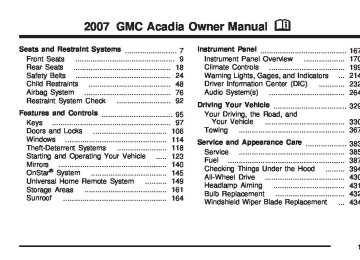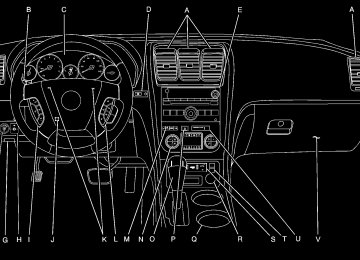- 2016 GMC Acadia Owners Manuals
- GMC Acadia Owners Manuals
- 2010 GMC Acadia Owners Manuals
- GMC Acadia Owners Manuals
- 2007 GMC Acadia Owners Manuals
- GMC Acadia Owners Manuals
- 2013 GMC Acadia Owners Manuals
- GMC Acadia Owners Manuals
- 2012 GMC Acadia Owners Manuals
- GMC Acadia Owners Manuals
- 2014 GMC Acadia Owners Manuals
- GMC Acadia Owners Manuals
- 2009 GMC Acadia Owners Manuals
- GMC Acadia Owners Manuals
- 2008 GMC Acadia Owners Manuals
- GMC Acadia Owners Manuals
- 2011 GMC Acadia Owners Manuals
- GMC Acadia Owners Manuals
- 2015 GMC Acadia Owners Manuals
- GMC Acadia Owners Manuals
- Download PDF Manual
-
on the shift lever and push the shift lever all the way into PARK (P) as you maintain brake application. Then press the shift lever button and move the shift lever into the gear you wish.
Parking Over Things That Burn
{CAUTION:
Things that can burn could touch hot exhaust parts under your vehicle and ignite. Do not park over papers, leaves, dry grass, or other things that can burn.
137
CAUTION:
(Continued)
(cid:129) Your vehicle was damaged when
driving over high points on the road or over road debris.
(cid:129) Repairs were not done correctly. (cid:129) Your vehicle or the exhaust system
has been modified improperly.
If you ever suspect exhaust is coming into your vehicle:
(cid:129) Drive it only with all the windows
down to blow out any CO; and
(cid:129) Have your vehicle fixed immediately.
Engine Exhaust
{CAUTION:
Engine exhaust can kill. It contains the gas carbon monoxide (CO), which you cannot see or smell. It can cause unconsciousness and death. You might have exhaust coming in if:
(cid:129) The exhaust system sounds strange
or different.
(cid:129) Your vehicle gets rusty underneath. (cid:129) Your vehicle was damaged in a
collision.
CAUTION:
(Continued)
138
Running the Engine While Parked It is better not to park with the engine running. But if you ever have to, here are some things to know.
{CAUTION:
Idling the engine with the climate control system off could allow dangerous exhaust into your vehicle. See the earlier caution under Engine Exhaust on page 138. Also, idling in a closed-in place can let deadly carbon monoxide (CO) into your vehicle even if the climate control fan is at the highest setting. One place this can happen is a garage. Exhaust — with CO — can come in easily. NEVER park in a garage with the engine running. Another closed-in place can be a blizzard. See Winter Driving on page 356.
{CAUTION:
It can be dangerous to get out of your vehicle if the shift lever is not fully in PARK (P) with the parking brake firmly set. Your vehicle can roll. Do not leave your vehicle when the engine is running unless you have to. If you have left the engine running, the vehicle can move suddenly. You or others could be injured. To be sure your vehicle will not move, even when you are on fairly level ground, always set the parking brake and move the shift lever to PARK (P).
Follow the proper steps to be sure your vehicle will not move. See Shifting Into Park (P) on page 135. If you are pulling a trailer, see Towing a Trailer on page 371.
139
Mirrors
Manual Rearview Mirror with OnStar® When you are sitting in a comfortable driving position, adjust the mirror so you can see clearly behind your vehicle. Hold the mirror in the center to move it up or down and side to side. The day/night adjustment allows you to adjust the mirror to avoid glare from the lamps behind you. Move the lever to the right for nighttime use and to the left for daytime use. There may also be three OnStar® buttons located at the bottom of the mirror face. See OnStar® System on page 145 for more information.
Automatic Dimming Rearview Mirror with OnStar® and Compass Your vehicle may have an automatic-dimming rearview mirror with a compass.
140
There may be three additional buttons for the OnStar® system. See your dealer/retailer for more information on the system and how to subscribe to OnStar®. See OnStar® System on page 145 for more information about the services OnStar® provides. O (On/Off): This is the on/off button. Automatic Dimming Mirror Operation The automatic dimming mirror comes on each time the ignition is turned to start. To turn the automatic dimming feature off or back on, press the on/off button. The indicator light on the mirror is lit when the automatic dimming feature is on. Compass Operation Press the on/off button once to turn the compass on or off. There is a compass display in the window in the upper right corner of the mirror face. Compass Calibration Press and hold the on/off button to activate the compass calibration mode. CAL will be displayed in the compass window on the mirror.
The compass can be calibrated by driving the vehicle in circles at 5 mph (8 km/h) or less until the display reads a direction. If after a few seconds the display does not show a compass direction, (N for North for example), there may be a strong magnetic field interfering with the compass. Such interference may be caused by a magnetic antenna mount, note pad holder, or similar object. If the letter C or CAL appears in the compass window, the compass may need to be reset or calibrated. Compass Variance Compass variance is the difference between earth’s magnetic north and true geographic north. The mirror is set to zone eight upon leaving the factory. It will be necessary to adjust the compass to compensate for compass variance if you live outside zone eight. Under certain circumstances, such as during a long distance cross-country trip, it will be necessary to adjust for compass variance. If not adjusted to account for compass variance, your compass could give false readings.
To adjust for compass variance: 1. Find your current location and variance zone
number on the following zone map.
2. Press and hold the on/off button until the zone
number is displayed. The number shown is the current zone number.
141
3. Scroll through the zone numbers that appear
in the window on the mirror by pressing the on/off button. Once you find your zone number, release the button. After about four seconds, the mirror will return to the compass display, and the new zone number will be set. If C or CAL appears in the compass window, the compass may need calibration. See “Compass Calibration” listed previously.
Outside Power Mirrors
If your vehicle is equipped with outside power mirrors, the controls are located on the driver’s door armrest.
Press (A) to select the driver’s side mirror or (B) to select the passenger’s side mirror. Press either (A) or (B) again to deselect the mirror. To adjust each mirror, press one of the four arrows located on the control pad to move the mirror in the direction you want it to go. Adjust each outside mirror so that you can see a little of your vehicle, and the area behind your vehicle. See Memory Seat and Mirrors on page 13 for more information. The mirrors can be manually folded inward to prevent damage when going through an automatic car wash. To fold, push the mirror toward the vehicle. To return the mirror to its original position, push outward. Be sure to return both mirrors to their original unfolded position before driving. The use of hood-mounted air deflectors and add-on convex mirror attachments may adversely affect mirror performance. Turn Signal Indicator Your vehicle may have a turn signal indicator on the mirror. An arrow on the mirror will flash in the direction of the turn or lane change.
142
Outside Power Foldaway Mirrors
If your vehicle is equipped with outside power foldaway mirrors, the controls are located on the driver’s door armrest.
(cid:129) Press (A) to select the driver’s side mirror. Then
press the arrows located on the four-way control pad to adjust the mirror. Press (A) again to deselect the mirror.
(cid:129) Press (B) to select the passenger’s side mirror. Then press the arrows located on the four-way control pad to adjust the mirror. Press (B) again to deselect the mirror.
(cid:129) Press (C), to fold the mirrors out to the driving
(cid:129) Press (D) to fold the mirrors in to the folded
position.
position.
If the mirrors are accidentally folded/unfolded manually, they may shake or flutter at normal driving speeds and may not stay in the unfolded position. If this happens, you will need to reset the mirrors. See “Resetting the Power Foldaway Mirrors” next. Resetting the Power Foldaway Mirrors You will need to reset the power foldaway mirrors if the following occurs: (cid:129) The mirrors are accidentally obstructed while
folding.
(cid:129) They are accidentally manually
folded/unfolded.
(cid:129) The mirrors will not stay in the unfolded
position.
(cid:129) The mirrors shake and flutter at normal driving
speeds.
To reset the power foldaway mirrors, fold and unfold them one time using the mirror controls. This will reset them to their normal position. This mirror has the following features.
143
Automatic Dimming The driver’s outside mirror will adjust for the glare of the headlamps behind you. See Automatic Dimming Rearview Mirror with OnStar® and Compass on page 140. Curb View Assist If your vehicle has the memory package, the outside mirrors are able to perform the curb view assist mirror function. This feature may be useful in allowing the driver to view the curb when parallel parking. This feature will cause the passenger’s and/or driver’s mirror to tilt to a preselected position when the vehicle is in REVERSE (R). The passenger’s and/or driver’s mirror will return to its original position when the vehicle is shifted out of REVERSE (R), or the ignition is turned off or to LOCK. This feature can be turned on or off through the Driver Information Center (DIC). See Driver Information Center (DIC) on page 232 and Memory Seat and Mirrors on page 13 for more information.
Turn Signal Indicator Your vehicle may have a turn signal indicator on the mirror. An arrow on the mirror will flash in the direction of the turn or lane change. Outside Convex Mirror
{CAUTION:
A convex mirror can make things (like other vehicles) look farther away than they really are. If you cut too sharply into the right lane, you could hit a vehicle on your right. Check your inside mirror or glance over your shoulder before changing lanes.
The passenger’s side mirror may have convex glass. A convex mirror’s surface is curved so more can be seen from the driver’s seat.
144
Outside Heated Mirrors Press the rear window defogger button, located on the climate control panel, to also turn the outside heated mirrors on or off. The mirrors will heat to help clear fog or frost from the surface of the mirror. See “Rear Window Defogger” under Dual Automatic Climate Control System on page 203
for more information. OnStar® SystemOnStar® uses several innovative technologies and live advisors to provide you with a wide range of safety, security, information, and convenience services. If your airbags deploy, the system is designed to make an automatic call to OnStar® Emergency advisors who can request emergency services be sent to your location. If you lock
your keys in the vehicle, call OnStar® at 1-888-4-ONSTAR and they can send a signal to unlock your doors. If you need roadside assistance, press the OnStar® button and they can contact Roadside Service for you. OnStar® service is provided to you subject to the OnStar® Terms and Conditions. You may cancel your OnStar® service at any time by contacting OnStar® as provided below. A complete OnStar® Owners Guide and the OnStar® Terms and Conditions are included in the vehicle’s OnStar® Subscriber glove box literature. For more information, visit onstar.com or onstar.ca, contact OnStar® at 1-888-4-ONSTAR (1-888-466-7827) or TTY 1-877-248-2080, or press the OnStar® button to speak with an OnStar® advisor 24 hours a day, 7 days a week. Not all OnStar® features are available on all vehicles. To check if your vehicle is equipped to provide the services described below, or for a full description of OnStar® services and system limitations, see the OnStar® Owner’s Guide in your glove box or visit onstar.com.
145
OnStar® Services For new vehicles with OnStar®, the Safe & Sound Plan, or the Directions & Connections® Plan is included for one year from the date of purchase. You can extend this plan beyond the first year, or upgrade to the Directions & Connections® Plan. For more information, press the OnStar® button to speak with an advisor. Some OnStar® services (such as Remote Door Unlock or Stolen Vehicle Location Assistance) may not be available until you register with OnStar®. Available Services with Safe & Sound® Plan (cid:129) Automatic Notification of Airbag Deployment (cid:129) Advanced Automatic Crash Notification
(AACN) (If equipped) Link to Emergency Services
(cid:129) Roadside Assistance
(cid:129) Stolen Vehicle Location Assistance (cid:129) AccidentAssist (cid:129) Remote Door Unlock/Vehicle Alert (cid:129) OnStar® Vehicle Diagnostics (cid:129) GM Goodwrench® On Demand Diagnostics (cid:129) OnStar® Hands-Free Calling with
30 complimentary minutes
(cid:129) OnStar® Virtual Advisor (U.S. Only) Available Services included with Directions & Connections® Plan (cid:129) All Safe and Sound Plan Services (cid:129) Driving Directions - Advisor delivered or
OnStar® Turn-by-Turn Navigation (If equipped)
(cid:129) RideAssist
Information and Convenience Services
146
(cid:129) (cid:129) OnStar® Steering Wheel Controls Your vehicle may have a Talk/Mute button that can be used to interact with OnStar® Hands-Free Calling. See Audio Steering Wheel Controls on page 325 for more information. On some vehicles, you may have to hold the button for a few seconds and give the command “ONSTAR” in order to activate the OnStar® Hands-Free Calling feature. On some vehicles, the mute button can be used to dial numbers into voicemail systems, or to dial phone extensions. See the OnStar® Owner’s Guide for more information.
OnStar® Hands-Free Calling OnStar® Hands-Free Calling allows eligible OnStar® subscribers to make and receive calls using voice commands. Hands-Free Calling is fully integrated into the vehicle, and can be used with OnStar® Pre-Paid Minute Packages. Hands-Free Calling may also be linked to a Verizon Wireless service plan in the U.S. or a Bell Mobility service plan in Canada, depending on eligibility. To find out more, refer to the OnStar® Owners Guide in the vehicle’s glove box, visit www.onstar.com or www.onstar.ca, or speak with an OnStar® advisor by pressing the OnStar® button or calling 1-888-4-ONSTAR (1-888-466-7827). OnStar® Virtual Advisor OnStar® Virtual Advisor is a feature of OnStar® Hands-Free Calling that uses your minutes to access location-based weather, local traffic reports, and stock quotes. By pressing the phone button and giving a few simple voice commands, you can browse through the various topics. See the OnStar® Owners Guide for more information (Only available in the continental U.S.).
147
How OnStar® Service Works In order to provide you with OnStar® services, your vehicle’s OnStar® system has the capability of recording and transmitting vehicle information. This information is automatically sent to an OnStar® Call Center at the time of an OnStar® button press, Emergency button press or if your airbags or AACN system deploys. The vehicle information usually includes your GPS location and, in the event of a crash, additional information regarding the accident that your vehicle has been involved in (e.g. the direction from which your vehicle was hit). When you use the Virtual Advisor feature of OnStar® Hands-Free Calling, your vehicle also sends OnStar® your GPS location so that we can provide you with location-based services. OnStar® service cannot work unless your vehicle is in a place where OnStar® has an agreement with a wireless service provider for service in that area. OnStar® service also cannot work unless you are in a place where the wireless service provider OnStar® has hired for that area has coverage, network capacity and reception when the service is needed, and technology that is compatible with the
OnStar® service. Not all services are available everywhere, particularly in remote or enclosed areas, or at all times. OnStar® service that involves location information about your vehicle cannot work unless GPS satellite signals are unobstructed and available in that place as well. Your vehicle must have a working electrical system (including adequate battery power) for the OnStar® equipment to operate. There are other problems OnStar® cannot control that may prevent OnStar® from providing OnStar® service to you at any particular time or place. Some examples are damage to important parts of your vehicle in an accident, hills, tall buildings, tunnels, weather or wireless phone network congestion. Your Responsibility You may need to increase the volume of your radio to hear the OnStar® advisor. If the light next to the OnStar® buttons is red, this means that your system is not functioning properly and should be checked by your dealer/retailer. If the light appears clear (no light is appearing), your OnStar® subscription has expired. You can always press the OnStar® button to confirm that your OnStar® equipment is active.
148
Universal Home Remote System
System Identification Your vehicle may have a Universal Home Remote System. Determine which Universal Home Remote your vehicle has and then read the pages following for instructions on programming your specific system.
If there is one triangular Light Emitting Diode (LED) indicator light above the Universal Home Remote buttons, follow the instructions under Universal Home Remote System Operation (With One Triangular LED).
If there are three round LED indicator lights above the Universal Home Remote buttons, follow the instructions under Universal Home Remote System Operation (With Three Round LED). For help or information on the Universal Home Remote System, call the customer assistance phone number under Customer Assistance Offices on page 522.
149
Universal Home Remote System The Universal Home Remote System provides a way to replace up to three hand-held Radio-Frequency (RF) transmitters used to activate devices such as garage door openers, security systems, and home lighting. This device complies with Part 15 of the FCC Rules. Operation is subject to the following two conditions: 1. This device may not cause harmful
interference.
2. This device must accept any interference received, including interference that may cause undesired operation.
This device complies with RSS-210 of Industry Canada. Operation is subject to the following two conditions: 1. This device may not cause interference. 2. This device must accept any interference received, including interference that may cause undesired operation of the device.
Changes or modifications to this system by other than an authorized service facility could void authorization to use this equipment.
150
Universal Home Remote System Operation (With One Triangular LED)
If there is one triangular Light Emitting Diode (LED) indicator light above the Universal Home Remote buttons, follow the instructions below. Do not use the Universal Home Remote with any garage door opener that does not have the stop and reverse feature. This includes any garage door opener model manufactured before April 1, 1982. If you have a newer garage door opener with rolling codes, please be sure to follow Steps 6 through 8 to complete the programming of your Universal Home Remote Transmitter.
Read the instructions completely before attempting to program the Universal Home Remote. Because of the steps involved, it may be helpful to have another person available to assist you in the programming steps Keep the original hand-held transmitter for use in other vehicles as well as for future Universal Home Remote programming. It is also recommended that upon the sale of the vehicle, the programmed Universal Home Remote buttons should be erased for security purposes. See “Erasing Universal Home Remote Buttons” later in section. When programming a garage door, it is advised to park outside of the garage. Be sure that people and objects are clear of the garage door or gate operator you are programming. It is recommended that a new battery be installed in your hand-held transmitter for quicker and more accurate transmission of the radio-frequency signal.
Programming the Universal Home Remote System Follow these steps to program up to three devices: 1. Press and hold down the two outside
Universal Home Remote buttons, releasing only when the Universal Home Remote indicator light begins to flash, after 20 seconds. Do not hold down the buttons for longer than 30 seconds and do not repeat this step to program a second and/or third hand-held transmitter to the remaining two Universal Home Remote buttons.
2. Hold the end of your hand-held transmitter about 1 to 3 inches (3 to 8 cm) away from the Universal Home Remote buttons while keeping the indicator light in view.
3. At the same time, press and hold both the
desired Universal Home Remote button and the hand-held transmitter button. Do not release the buttons until Step 4 has been completed.
151
Some entry gates and garage door openers may require you to substitute Step 3 with the procedure noted in “Gate Operator and Canadian Programming” later in this section. 4. The indicator light will flash slowly at first and
then rapidly after Universal Home Remote successfully receives the frequency signal from the hand-held transmitter. Release both buttons.
5. Press and hold the newly-trained Universal
Home Remote button and observe the indicator light. If the indicator light stays on continuously, programming is complete and your device should activate when the Universal Home Remote button is pressed and released. To program the remaining two Universal Home Remote buttons, begin with Step 2 under “Programming Universal Home Remote.” Do not repeat Step 1 as this will erase all of the programmed channels. If the indicator light blinks rapidly for two seconds and then turns to a constant light, continue with Steps 6 through 8 following to complete the programming of a rolling-code device, most commonly, a garage door opener.
152
6. Locate in the garage, the garage door opener receiver (motor-head unit). Locate the “Learn” or “Smart” button. This can usually be found where the hanging antenna wire is attached to the motor-head unit.
7. Firmly press and release the “Learn” or “Smart” button. The name and color of the button may vary by manufacturer. You will have 30 seconds to start Step 8.
8. Return to the vehicle. Firmly press and hold the
programmed Universal Home Remote button for two seconds, then release it. Immediately press and hold the same button a second time for two seconds, then release it. Immediately, press and hold the same button a third time for two seconds, then release. The Universal Home Remote should now activate the rolling-code device.
To program the remaining two Universal Home Remote buttons, begin with Step 2 of “Programming Universal Home Remote.” You do not want to repeat Step 1, as this will erase all previous programming from the Universal Home Remote buttons.
Gate Operator and Canadian Programming Canadian radio-frequency laws require transmitter signals to time out or quit after several seconds of transmission. This may not be long enough for Universal Home Remote to pick up the signal during programming. Similarly, some U.S. gate operators are manufactured to time out in the same manner. If you live in Canada, or you are having difficulty programming a gate operator or garage door opener by using the “Programming Universal Home Remote” procedures, regardless of where you live, replace Step 3 under “Programming Universal Home Remote” with the following: Continue to press and hold the Universal Home Remote button while you press and release every two seconds (cycle) the hand-held transmitter button until the frequency signal has been successfully accepted by the Universal Home Remote. The Universal Home Remote indicator light will flash slowly at first and then rapidly. Proceed with Step 4 under “Programming Universal Home Remote” to complete.
Using Universal Home Remote Press and hold the appropriate Universal Home Remote button for at least half of a second. The indicator light will come on while the signal is being transmitted. Erasing Universal Home Remote Buttons To erase programming from the three Universal Home Remote buttons do the following: 1. Press and hold down the two outside buttons
until the indicator light begins to flash, after 20 seconds. Do not hold the two outside buttons for longer than 30 seconds.
2. Release both buttons. The Universal Home Remote is now in the training (learning) mode and can be programmed at any time beginning with Step 2 under “Programming Universal Home Remote” shown earlier in this section. Individual buttons cannot be erased, but they can be reprogrammed. See “Reprogramming a Single Universal Home Remote Button” following this section.
153
Reprogramming a Single Universal Home Remote Button To program a device to Universal Home Remote using a Universal Home Remote button previously trained, follow these steps: 1. Press and hold the desired Universal Home
Remote button. Do not release the button. 2. The indicator light will begin to flash after
20 seconds. While still holding the Universal Home Remote button, proceed with Step 2 under “Programming Universal Home Remote” shown earlier in this section.
For help or information on the Universal Home Remote System, call the customer assistance phone number under Customer Assistance Offices on page 522.
154
Universal Home Remote System Operation (With Three Round LED)
Your vehicle may have the Universal Home Remote System. If there are three round Light Emitting Diode (LED) indicator lights above the Universal Home Remote buttons, follow the instructions below. This system provides a way to replace up to three remote control transmitters used to activate devices such as garage door openers, security systems, and home automation devices. Do not use this system with any garage door opener that does not have the stop and reverse feature. This includes any garage door opener model manufactured before April 1, 1982.
Read the instructions completely before attempting to program the transmitter. Because of the steps involved, it may be helpful to have another person available to assist you in programming the transmitter. Be sure to keep the original remote control transmitter for use in other vehicles, as well as, for future programming. You only need the original remote control transmitter for Fixed Code programming. It is also recommended that upon the sale or lease termination of the vehicle, the programmed buttons should be erased for security purposes. See “Erasing Universal Home Remote Buttons” later in this section. When programming a garage door, it is advised to park outside of the garage. Be sure that people and objects are clear of the garage door or security device you are programming. Programming Universal Home Remote — Rolling Code Most garage door openers sold after 1996 are Rolling Code units.
Programming a garage door opener involves time-sensitive actions, so read the entire procedure before you begin. If you do not follow these actions, the device will time out and you will have to repeat the procedure. Follow these steps to program up to three devices:
1. From inside the vehicle, press the two
outside buttons at the same time for one to two seconds, and immediately release them.
155
3. Immediately return to your vehicle. Press and
hold the universal home remote button that you would like to use to control the garage door until the garage door moves. The indicator light, above the selected button, should slowly blink. You may need to hold the button from five to 20 seconds.
4. Immediately, within one second, release the
button when the garage door moves. The indicator light will blink rapidly until programming is complete.
5. Press and release the same button again. The garage door should move, confirming that programming is successful and complete.
To program another Rolling Code device such as an additional garage door opener, a security device, or home automation device, repeat Steps 1-5, choosing a different function button in Step 3 than what you used for the garage door opener. If these instructions do not work, you probably have a Fixed Code garage door opener. Follow the Programming instructions below for a Fixed Code garage door opener.
2. Locate in the garage, the garage door opener receiver (motor-head unit). Locate the “Learn” or “Smart” button. It can usually be found where the hanging antenna wire is attached to the motor-head unit and may be a colored button. Press this button. After you press this button, you will have 30 seconds to complete the following steps.
156
Follow these steps to program up to three devices:
Programming Universal Home Remote — Fixed Code Most garage door openers sold before 1996 are Fixed Code units. Programming a garage door opener involves time-sensitive actions, so read the entire procedure before you begin. If you do not follow these actions, the device will time out and you will have to repeat the procedure.
1. To verify if you have a Fixed Code garage door opener, remove the battery cover on your hand held transmitter supplied by the manufacturer of your garage door opener motor. If you see a row of dip switches similar to the graphic above, you have a Fixed Code garage door opener. If you do not see a row of dip switches, return to the previous section for Programming Universal Home Remote – Rolling Code.
157
Example of Eight Dip Switches with Two Positions
Example of Eight Dip Switches with Three Positions
Your panel of switches may not appear exactly as they do in the examples above, but they should be similar. The switch positions on your hand-held transmitter may be labeled, as follows: (cid:129) A switch in the up position may be labeled
as “Up,” “+,” or “On.”
(cid:129) A switch in the down position may be
labeled as “Down,” “−,” or “Off.”
(cid:129) A switch in the middle position may be
labeled as “Middle,” “0,” or “Neutral.”
158
2. Write down the eight to 12 switch settings
from left to right as follows: (cid:129) When a switch is in the up position,
write “Left.”
(cid:129) When a switch is in the down position, write
“Right.” If a switch is set between the up and down position, write “Middle.” The switch settings that you wrote down in Step 2 will now become the button strokes you enter into the Universal Home Remote in Step 4. Be sure to enter the switch settings that you wrote down in Step 2, in order from left to right, into the Universal Home Remote, when completing Step 4.
3. From inside your vehicle, first firmly press
all three buttons at the same time for about three seconds. Release the buttons to put the Universal Home Remote into programming mode.
4. The indicator lights will blink slowly. Enter each
switch setting from Step 2 into your vehicle’s Universal Home Remote. You will have two and one-half minutes to complete Step 4. Now press one button on the Universal Home Remote for each switch setting as follows:
If you wrote “Left,” press the left button in the vehicle. If you wrote “Right,” press the right button in the vehicle. If you wrote “Middle,” press the middle button in the vehicle.
159
(cid:129) (cid:129) (cid:129) (cid:129) 5. After entering all of the switch positions, again, firmly press and release all three buttons at the same time. The indicator lights will turn on.
6. Press and hold the button you would like to use to control the garage door until the garage door moves. The indicator light above the selected button should slowly blink. You may need to hold the button from five to 55 seconds.
7. Immediately release the button when the
garage door moves. The indicator light will blink rapidly until programming is complete.
8. Press and release the same button again. The garage door should move, confirming that programming is successful and complete. To program another Fixed Code device such as an additional garage door opener, a security device, or home automation device, repeat Steps 1-8, choosing a different button in Step 6 than what you used for the garage door opener. Using Universal Home Remote Press and hold the appropriate button for at least half of a second. The indicator light will come on while the signal is being transmitted.
160
Reprogramming Universal Home Remote Buttons You can reprogram any of the three buttons by repeating the instructions. Erasing Universal Home Remote Buttons You should erase the programmed buttons when you sell or terminate your lease. To erase either Rolling Code or Fixed Code on the Universal Home Remote device, do the following: 1. Press and hold the two outside buttons at the same time for approximately 20 seconds, until the indicator lights, located directly above the buttons, begin to blink rapidly.
2. Once the indicator lights begin to blink,
release both buttons. The codes from all buttons will be erased.
For help or information on the Universal Home Remote System, call the customer assistance phone number under Customer Assistance Offices on page 522.
Storage Areas
Center Console Storage Area
Glove Box To open, lift the handle up. Use the key to lock and unlock.
Cupholder(s) There are two cupholders, with removable liners, located in front of the center console. There are cupholders located in the second row seat armrest. To access, pull the armrest down. There are additional cupholders located on each side of the third row seat and in each door. There are cupholders located behind the center console. To access, pull down on the handle.
Instrument Panel Storage Area Your vehicle has an instrument panel storage area located above the radio. To open the cover, press the button.
The armrest on the center console can slide forwards and backwards by holding up the lever located on the front of it. To open the armrest storage area, press the button located on the front of the armrest. There is additional storage under the armrest. Move the armrest all the way to the rear position. The tray can be removed for additional storage.
161
Floor Mats There is a grommet in the driver side floor mat that attaches to a hook on the floor of the vehicle. This allows the mat to remain in position under your feet and out of reach of the accelerator and brake pedal. To remove the floor mat, pull the mat towards the rear of the vehicle until the grommet can be removed from the hook. Make sure that the driver side floor mat is properly placed on the floor so that it does not block the movement of the accelerator and brake pedal.
Luggage Carrier
{CAUTION:
If you try to carry something on top of your vehicle that is longer or wider than the luggage carrier — like paneling, plywood, a mattress and so forth — the wind can catch it as you drive along. This can cause you to lose control. What you are carrying could be violently torn off, and this could cause you or other drivers to have a collision, and of course damage your vehicle. You may be able to carry something like this inside. But, never carry something longer or wider than the luggage carrier on top of your vehicle.
162
If you have the luggage carrier, you can load things on top of your vehicle. Crossrails are not standard on this vehicle and must be purchased at your dealer/retailer. Notice: Loading cargo on the luggage carrier that weighs more than 200 lbs (91 kg) or hangs over the rear or sides of the vehicle may damage your vehicle. Load cargo so that it rests as far forward as possible and against the side rails, making sure to fasten it securely. Do not exceed the maximum vehicle capacity when loading your vehicle. For more information on vehicle capacity and loading, see Loading Your Vehicle on page 361. To prevent damage or loss of cargo as you are driving, check to make sure the cargo is still securely fastened.
Rear Seat Armrest Your vehicle may have a rear seat armrest that contains two cupholders. To access the cupholders, pull the armrest down from the rear seatback.
Convenience Net Your vehicle may have a convenience net. The convenience net is designed to help keep small loads, like grocery bags, from falling over. It is not designed to hold larger, heavier loads. To install the convenience net, attach both the upper and lower hooks to the loops on either side of the liftgate opening.
Cargo Cover Your vehicle may have a cargo cover. It can be used to cover items in the rear of the vehicle. To install the cover, place the loops found on each corner of the cover on the four hooks in the rear of the vehicle. When not in use, the cover can be stored in the cargo management system.
Cargo Tie Downs Your vehicle has eight cargo tie-downs located in the rear of the vehicle. These are used to secure small loads.
163
Cargo Management System Your vehicle has a cargo management system located in the rear of the vehicle. To open, pull the handle toward the rear of the vehicle and lift the cover up.
There is an additional storage compartment on each side of the system. To open, unsnap and lift the panel up.
164
To remove the cargo management system: 1. Open the lid. 2. Remove the side panels and place inside
the bin.
3. Loosen the retaining nuts on each side of the
system by turning them counterclockwise.
4. Close the lid. 5. Pull up on the system by using the built in
handles and remove it from the vehicle.
Sunroof The vehicle may have a sunroof over the front seats, and a rear sunroof over the second row seats. The rear sunroof does not open. The switches to operate the front sunroof and rear sunshade are located on the headliner above the rearview mirror. The ignition must be in ON or ACCESSORY to operate the sunroof. See Ignition Positions on page 124.
Vent: From the closed position, press and hold the front of the driver’s side switch to vent the sunroof. Press and hold the rear of the driver’s side switch to close the sunroof.
Express-open/Express-close: From the closed position, press and release the rear of the driver’s side switch to express-open the sunroof. Press and release the front of the driver’s side switch to express-close the sunroof. The front sunshade must be opened and closed manually. Push up on the sunshade handle to open the sunshade. Notice: The rear sunshade could be damaged if you attempt to open or close it manually. Do not manually open or close the rear sunshade. To open the rear sunshade, located over the second row seats, press and release the rear of the passenger’s side switch. Press and release the front of the switch to close the sunshade.
165
✍ NOTES
166
Section 3
Instrument Panel
Instrument Panel Overview ........................ 170
Hazard Warning Flashers .......................... 172
Other Warning Devices ............................. 173
Horn .......................................................... 173
Tilt and Telescopic Steering Wheel ............ 173
Power Tilt Wheel and TelescopicSteering Column .................................... 174
Turn Signal/Multifunction Lever .................. 174
Turn and Lane-Change Signals ................. 175
Headlamp High/Low-Beam Changer .......... 176
Flash-to-Pass ............................................ 176
Windshield Wipers ..................................... 176
Windshield Washer .................................... 177
Rear Window Wiper/Washer ...................... 179
Cruise Control ........................................... 180
Exterior Lamps .......................................... 183
Delayed Headlamps .................................. 184
Daytime Running Lamps (DRL)/Automatic Headlamp System .................. 185
Fog Lamps ................................................ 186
Instrument Panel Brightness ...................... 186
Courtesy Lamps ........................................ 186Entry Lighting ............................................ 187
Delayed Entry Lighting .............................. 187
Delayed Exit Lighting ................................. 188
Parade Dimming ........................................ 188
Reading Lamps ......................................... 188
Electric Power Management ...................... 188
Battery Run-Down Protection ..................... 189
Head-Up Display (HUD) ............................ 190
Ultrasonic Rear Parking Assist (URPA) ...... 194
Accessory Power Outlet(s) ........................ 197
Power Outlet 115 Volt AlternatingCurrent .................................................. 198
Climate Controls ......................................... 199
Climate Control System ............................. 199
Dual Automatic Climate Control System .... 203
Outlet Adjustment ...................................... 210
Rear Air Conditioning and HeatingSystem .................................................. 211
Rear Air Conditioning and Heating
System and Electronic Climate Controls ................................................. 212
167
Section 3
Instrument Panel
Warning Lights, Gages, and Indicators ..... 214
Instrument Panel Cluster ........................... 215
Speedometer and Odometer ...................... 216
Tachometer ............................................... 216
Safety Belt Reminder Light ........................ 216
Passenger Safety Belt Reminder Light ....... 217
Airbag Readiness Light ............................. 217
Passenger Airbag Status Indicator ............. 218
Charging System Light .............................. 220
Voltmeter Gage ......................................... 221
Brake System Warning Light ..................... 222
Anti-Lock Brake System Warning Light ...... 223
StabiliTrak® Indicator Light ......................... 224
Engine Coolant Temperature WarningLight ...................................................... 224
Engine Coolant Temperature Gage ............ 225
Tire Pressure Light .................................... 225
Malfunction Indicator Lamp ........................ 226
Oil Pressure Light ..................................... 229
Security Light ............................................ 229
Fog Lamp Light ......................................... 230168
Cruise Control Light .................................. 230
Highbeam On Light ................................... 230
Tow/Haul Mode Light ................................ 230
Fuel Gage ................................................. 231
Driver Information Center (DIC) .................. 232DIC Operation and Displays
(With DIC Buttons) ................................. 233
DIC Operation and Displays
(Without DIC Buttons) ............................ 239
DIC Warnings and Messages .................... 244
DIC Vehicle Customization(With DIC Buttons) ................................. 255
Audio System(s) ......................................... 264
Setting the Time ........................................ 266
Radio with CD ........................................... 268
Radio with CD and DVD ........................... 278
Using an MP3 (Radio with CD orSix-Disc CD Player) ............................... 295
Using an MP3 (Radio with CD and
DVD Player) ........................................... 301
Section 3
Instrument Panel
XM Radio Messages ................................. 309
Navigation/Radio System ........................... 311
Rear Seat Entertainment System ............... 311
Rear Seat Audio (RSA) ............................. 322
Rear Audio Controller (RAC) ..................... 324
Theft-Deterrent Feature ............................. 325Audio Steering Wheel Controls .................. 325
Radio Reception ........................................ 326
Care of Your CDs and DVDs .................... 328
Care of the CD and DVD Player ............... 328
Multi-Band Antenna ................................... 328169
Instrument Panel Overview
170
The main components of your instrument panel are listed here:
A. Air Vent. See Outlet Adjustment on page 210. B. Multifunction Lever. See Turn
Signal/Multifunction Lever on page 174. Windshield Wipers. See Turn Signal/Multifunction Lever on page 174.
C. Instrument Panel Cluster. See Instrument
Panel Cluster on page 215.
D. Head-Up Display (HUD) Buttons. See Head-Up Display (HUD) on page 190.
E. Audio System. See Audio System(s)
on page 264. Navigation/Radio System (If Equipped). See Navigation/Radio System on page 311.
F. Exterior Lamps Control. See Exterior Lamps
on page 183.
G. Hood Release. See Hood Release on
page 395.
H. Instrument Panel Brightness. See Instrument
Panel Brightness on page 186.
I. Cruise Control Buttons. See Cruise Control
on page 180.
J. Tilt and Telescopic Steering Wheel. See Tilt and Telescopic Steering Wheel on page 173. Power Tilt Wheel and Telescopic Steering (If Equipped). See Power Tilt Wheel and Telescopic Steering Column on page 174.
K. Horn. See Horn on page 173. L. Audio Steering Wheel Control Buttons. See
Audio Steering Wheel Controls on page 325.
M. Driver Information Center. See Driver
Information Center (DIC) on page 232. N. Dual Automatic Climate Controls. See
Dual Automatic Climate Control System on page 203.
O. Center Console Shift Lever (If Equipped). See “Console Shift Lever” under Shifting Into Park (P) on page 135.
171
P. Hazard Warning Flasher Button. See Hazard
Warning Flashers on page 172.
Q. Cupholders. See Cupholder(s) on page 161. R. Accessory Power Outlets. See Accessory
Power Outlet(s) on page 197.
S. Traction Control System (TCS) Disable
Button (If Equipped). See StabiliTrak® System on page 337. Tow/Haul Selector Button (If Equipped). See Tow/Haul Mode on page 133. Power Liftgate Button (If Equipped). See Power Liftgate on page 110.
T. Heated Seats Button. See Heated Seats
on page 12.
U. Passenger Air Bag status Indicator. See Passenger Sensing System on page 85. V. Glove Box. See Glove Box on page 161.
Hazard Warning Flashers The hazard warning flashers let you warn others. They also let police know you have a problem. The front and rear turn signal lamps will flash on and off.
The hazard warning flasher button is located in the center of the instrument panel, below the audio system.
The hazard warning flashers work no matter what position the key is in, and even if the key is not in the ignition. Press the button to make the front and rear turn signal lamps flash on and off. Press the button again to turn the flashers off. When the hazard warning flashers are on, the turn signals will not work.
172
Other Warning Devices If you carry reflective triangles, you can set them up at the side of the road about 300 feet (100 m) behind your vehicle.
Horn Press near or on the horn symbols on the steering wheel pad to sound the horn.
Tilt and Telescopic Steering Wheel A tilt and telescope wheel lets you adjust the steering wheel before you drive. The steering wheel can be raised to the highest level to give your legs more room when you enter and exit the vehicle. The lever that lets you tilt and telescope the steering wheel is located on the left side of the steering column.
To tilt and telescope the steering wheel, pull down the lever. Then move the steering wheel up or down or backward or forward into a comfortable position. Pull the lever up to lock the steering wheel in place.
173
Power Tilt Wheel and Telescopic Steering Column
Turn Signal/Multifunction Lever
If your vehicle has this feature, the power tilt wheel control is located on the left side of the steering column.
To operate the power tilt feature, push the control up and the steering wheel will tilt up. Push the control down and the steering wheel will go down. Push the control forward and the steering wheel moves toward the front of the vehicle. Push the control rearward and the steering wheel moves toward the rear of the vehicle.
The lever on the left side of the steering column includes the following: (cid:129) G Turn and Lane Change Signals. See
Turn and Lane-Change Signals on page 175.
(cid:129) 2Headlamp High/Low-Beam Changer. See Headlamp High/Low-Beam Changer on page 176.
(cid:129) Flash-to-Pass. See Flash-to-Pass
on page 176.
(cid:129) N Windshield Wipers. See Windshield
Wipers on page 176.
174
(cid:129) LQ Windshield Washer. See Windshield
Washer on page 177.
(cid:129) 5 Z Rear Wiper/Washer. See Rear Window
Wiper/Washer on page 179.
For information on the headlamps, see Exterior Lamps on page 183.
Turn and Lane-Change Signals The turn signal has two upward (for right) and two downward (for left) positions. These positions allow you to signal a turn or a lane change. To signal a turn, move the lever all the way up or down. When the turn is finished, the lever will return automatically.
An arrow on the instrument panel cluster will flash in the direction of the turn or lane change.
To signal a lane change, raise or lower the lever until the arrow starts to flash. Hold it there until you complete your lane change. The lever will return by itself when you release it. If you momentarily press and release the lever, the turn signal will flash three times. If the arrow flashes faster than normal as you signal a turn or a lane change, a signal bulb may be burned out and other drivers will not see your turn signal. If a bulb is burned out, replace it to help avoid an accident. If the arrows do not go on at all when you signal a turn, check for burned-out bulbs and then check the fuse. See Fuses and Circuit Breakers on page 490. Turn Signal On Chime If you leave either one of your turn signals on and drive more than 3/4 mile (1.2 km), a chime will sound to alert you.
175
Headlamp High/Low-Beam Changer To change the headlamps from low beam to high beam, push the turn signal/multifunction lever toward the front of the vehicle.
This light on the instrument panel cluster comes on if the high beam lamps are turned on while the ignition is on.
To change the headlamps from high beam to low beam, pull the turn signal lever toward the rear of the vehicle.
Flash-to-Pass With the turn signal lever in the low-beam position, pull the lever toward you momentarily to switch to high-beam (to signal that you are going to pass). If the headlamps are on, they will return to low-beam when the lever is released. This feature operates even when the headlamps are off.
Windshield Wipers Be sure to clear ice and snow from the wiper blades before using them. If they are frozen to the windshield, gently loosen or thaw them. Damaged wiper blades may not clear the windshield well, making it harder to see and drive safely. If the blades do become damaged, install new blades or blade inserts. For more information, see Windshield Wiper Blade Replacement on page 434. Heavy snow or ice can overload the wiper motor. A circuit breaker will stop the motor until it cools down. Clear away snow or ice to prevent an overload.
176
The windshield wipers are controlled by turning the band with the wiper symbol. 8(Mist): Turn the band to mist for a single wiping cycle. Hold it there until the wipers start. Then let go. The wipers will stop after one wipe. Hold the band on mist longer, for more wipe cycles. 9(Off): To stop the wipers, move the band to off.
6 (Delay): The wiper speed can be set for a long or short delay between wiping cycles. This can be very useful in light rain or snow. Turn the band to choose the delay time. The closer to the top of the lever, the shorter the delay. 6 (Low Speed): Turn the band away from you to the first solid band past the delay settings, for steady wiping at low speed.
? (High Speed): Turn the band further, to the second solid band past the delay settings, for high-speed wiping.
Windshield Washer
J (Washer Fluid): Press and release this paddle, located at the top of the turn signal/ multifunction lever, to spray washer fluid on the windshield. The wipers clear the windshield and either stop or return to the preset speed. The ignition key must be in ACCESSORY or ON for this to work. See Windshield Washer Fluid on page 420 Windshield Washer Fluid.
{CAUTION:
In freezing weather, do not use your washer until the windshield is warmed. Otherwise the washer fluid can form ice on the windshield, blocking your vision.
WASHER FLUID LOW ADD FLUID is displayed on the Driver Information Center (DIC) when the washer fluid is low. See DIC Warnings and Messages on page 244.
177
Heated Windshield Washer If your vehicle has the heated windshield washer fluid system it can be used to help clear ice, snow, tree sap, or bugs from the windshield. This feature only works with the front wiper system, not the rear wiper system.
The button is located to the left of the steering column on the instrument panel.
Push the heated washer fluid button to activate the heated windshield washer fluid system. This activation begins four heated wash/wipe cycles. The first heated wash/wipe cycle can take up to 40 seconds to occur, depending on outside temperature. After the first wash/wipe cycle, it can take up to 20 seconds for each of the remaining cycles. Press the button again to turn off the heated windshield washer fluid system or it will automatically turn off after four wipe cycles have been completed. When the heated windshield washer fluid system is activated under certain outside temperature conditions, steam might flow out of the washer nozzles for a short period of time before washer fluid is sprayed. This is a normal condition. WASHER FLUID LOW ADD FLUID is displayed on the DIC when the washer fluid is low. See DIC Warnings and Messages on page 244.
178
Rear Window Wiper/Washer
{CAUTION:
In freezing weather, do not use your washer until the windshield is warmed. Otherwise the washer fluid can form ice on the windshield, blocking your vision.
The rear wiper control is located on the turn signal/multifunction lever.
To turn the rear wiper on, slide the lever to a wiper position. 9(Off): Slide the lever to this setting to turn the wiper off.
5 (Rear Wiper Delay): Slide the lever to this setting to turn on the rear wiper delay.
Z (Rear Wiper): Slide the lever to this setting to turn on the rear wiper. = (Rear Wiper Wash): Push the button on the end of the turn signal/multifunction lever to spray washer fluid on the rear window. The wipers will clear the rear window and either stop or return to your preset speed. For more washer cycles, press and hold the button.
179
Cruise Control With cruise control, you can maintain a speed of about 25 mph (40 km/h) or more without keeping your foot on the accelerator. This can really help on long trips. Cruise control does not work at speeds below about 25 mph (40 km/h). When you apply your brakes, cruise control is turned off.
{CAUTION:
Cruise control can be dangerous where you cannot drive safely at a steady speed. So, do not use your cruise control on winding roads or in heavy traffic. Cruise control can be dangerous on slippery roads. On such roads, fast changes in tire traction can cause excessive wheel slip, and you could lose control. Do not use cruise control on slippery roads.
180
The cruise control buttons are located on left side of the steering wheel.
T (On/Off): Press this button to turn cruise control on and off. The indicator comes on when cruise control is on.
+ RES (Resume/Accelerate): Press this button to make the vehicle accelerate or resume to a previously set speed.
SET–: Press this button to set the speed or make the vehicle decelerate.
[ (Cancel): Press this button to cancel cruise control.
Setting Cruise Control Cruise control will not work if your parking brake is set, or if the master cylinder brake fluid level is low. The cruise control light on the instrument panel cluster comes on after the cruise control has been set to the desired speed.
{CAUTION:
If you leave your cruise control on when you are not using cruise, you might hit a button and go into cruise when you do not want to. You could be startled and even lose control. Keep the cruise control switch off until you want to use cruise control.
1. Press the cruise control on/off button. 2. Get up to the speed desired. 3. Press and release the SET– button located
on the steering wheel.
4. Take your foot off the accelerator.
Resuming a Set Speed Suppose you set your cruise control at a desired speed and then you apply the brake. This shuts off the cruise control. But you do not need to reset it. Once you are driving about 25 mph (40 km/h) or more, press the +RES button on your steering wheel. The vehicle will go back to the previously chosen speed and stay there. Increasing Speed While Using Cruise Control To increase the cruise speed while using cruise control: (cid:129) Press and hold the +RES button on the
steering wheel until you reach the desired speed, then release it.
(cid:129) To increase vehicle speed in small increments,
press the +RES button.
181
Reducing Speed While Using Cruise Control To reduce your speed while using cruise control: (cid:129) Press and hold the SET– button on the
steering wheel until you reach the lower speed desired, then release it.
(cid:129) To slow down in very small amounts, press
the SET– button on the steering wheel briefly. Each time this is done, the vehicle will go about 1 mph (1.6 km/h) slower.
Passing Another Vehicle While Using Cruise Control Use the accelerator pedal to increase vehicle speed. When you take your foot off the pedal, your vehicle will slow down to the previously set cruise speed.
182
Using Cruise Control on Hills How well your cruise control will work on hills depends upon the vehicle speed, load, and the steepness of the hills. When going up steep hills, you might have to step on the accelerator pedal to maintain the vehicle speed. When going downhill, you might have to brake or shift to a lower gear to keep the vehicle speed down. Of course, applying the brake turns off the cruise control. Many drivers find this to be too much trouble and do not use cruise control on steep hills. Ending Cruise Control There are three ways to end cruise control: (cid:129) Step lightly on the brake pedal. (cid:129) Press the [ (cancel) button on the steering
(cid:129) Press the T (on/off) button on the steering
wheel.
wheel.
Erasing Speed Memory The cruise control set speed memory is erased by turning off the cruise control or the ignition.
Exterior Lamps
The exterior lamps control is located on the instrument panel to the left of the steering wheel.
It controls the following systems: (cid:129) Headlamps (cid:129) Taillamps (cid:129) Parking Lamps
License Plate Lamps Instrument Panel Lights
(cid:129) Fog Lamps
The exterior lamps control has four positions: O (Off): Briefly turn the control to this position to turn off the automatic light control. Briefly turn to this position again to turn automatic light control on again.
AUTO (Automatic): Turn the control to this position to automatically turn on the headlamps at normal brightness, together with the following: (cid:129) Parking Lamps (cid:129) Taillamps
License Plate Lamps Instrument Panel Lights
; (Parking Lamps): Turn the control to this position to turn on the parking lamps together with the following: (cid:129) Taillamps
License Plate Lamps Instrument Panel Lights
183
(cid:129) (cid:129) (cid:129) (cid:129) (cid:129) (cid:129) 2(Headlamps): Turn the control to this position to turn on the headlamps together with the following lamps listed below. A warning chime will sound if you open the driver’s door when the ignition switch is off and the headlamps are on. (cid:129) Parking Lamps (cid:129) Taillamps
License Plate Lamps Instrument Panel Lights
- (Fog Lamps): Push the fog lamps control in to turn on the fog lamps. See Fog Lamps on page 186.
Delayed Headlamps The delayed headlamps feature provides a period of exterior lighting as you leave the area around your vehicle. The feature is activated when the headlamps are on due to the automatic headlamps control feature described previously in this section, and when the ignition is turned off. Your headlamps will then remain on until the exterior lamps control is moved to the parking lamps position or until the pre-selected delayed headlamp lighting period has ended. If you turn off the ignition with the headlamps switch in the parking lamps or headlamps position, the delayed headlamps cycle will not occur. To disable the delayed headlamps feature or change the time of delay, see DIC Vehicle Customization (With DIC Buttons) on page 255.
184
(cid:129) (cid:129) Daytime Running Lamps (DRL)/ Automatic Headlamp System Daytime Running Lamps (DRL) can make it easier for others to see the front of your vehicle during the day. DRL can be helpful in many different driving conditions, but they can be especially helpful in the short periods after dawn and before sunset. Fully functional daytime running lamps are required on all vehicles first sold in Canada. A light sensor on top of the instrument panel makes the DRL work, so be sure it is not covered. The DRL system’s automatic headlamp control will make the low-beam headlamps come on at a reduced brightness when the following conditions are met: (cid:129) The ignition is in the ON position. (cid:129) The exterior lamps control is in AUTO. (cid:129) The engine is running.
When the DRL are on, only the low-beam headlamps, at a reduced level of brightness, will be on. The headlamps, taillamps, sidemarker, and other lamps will not be on. The instrument panel and cluster will also not be lit. When it is dark enough outside, the low-beam headlamps will turn off and the headlamps and parking lamps will turn on. The other lamps that come on with the headlamps will also come on. When it is bright enough outside, the headlamps will go off and the DRL will come on. As with any vehicle, you should turn on the regular headlamp system when it is needed.
185
Fog Lamps Use the fog lamps for better vision in foggy or misty conditions. - (Fog Lamps): The fog lamps button is located on the exterior lamps control. The exterior lamps control is located on the instrument panel to the left of the steering column. The ignition must be on for the fog lamps to work. Press the exterior lamps button to turn the fog lamps on or off. A light will come on in the instrument panel cluster when the fog lamps are in use. When the headlamps are changed to high-beam, the fog lamps will turn off. The fog lamps come back on again when the high-beam headlamps are turned off. Some localities have laws that require the headlamps to be on along with the fog lamps.
Instrument Panel Brightness
D (Instrument Panel Brightness): The knob with this symbol on it is located next to the exterior lamps control. Push the knob in all the way until it pops out and then turn the knob clockwise to brighten or counterclockwise to dim the lights. Push the knob back in when finished.
Courtesy Lamps When a door is opened, the courtesy lamps automatically come on. They make it easy for you to enter and leave your vehicle. You can also manually turn these lamps on by fully turning the instrument panel brightness control clockwise. The reading lamps, located on the headliner, can be turned on or off independent of the automatic courtesy lamps, when the doors are closed.
186
Entry Lighting Your vehicle may have courtesy lamps that will come on and stay on for a set time whenever the unlock symbol is pressed on the Remote Keyless Entry (RKE) Transmitter, if the vehicle has one. If a door is opened, the lamps will stay on while it is open and then turn off automatically about 25 seconds after the door is closed. If the unlock symbol is pressed and you do not open a door, the lamps will turn off after about 20 seconds. Entry lighting includes a feature called theater dimming. With theater dimming, the lamps do not turn off at the end of the delay time. Instead, they slowly dim after the delay time until they go out. The delay time is canceled if you turn the ignition key to ON or press the power door lock switch. The lamps will dim right away. When the ignition is on, illuminated entry is inactive, which means the courtesy lamps will not come on unless a door is opened.
Delayed Entry Lighting Delayed entry lighting illuminates the interior for a period of time after all the doors have been closed. The ignition must be off for delayed entry lighting to work. Immediately after all the doors have been closed, the delayed entry lighting feature will continue to work until one of the following occurs: (cid:129) The ignition is in ON. (cid:129) The doors are locked. (cid:129) An illumination period of 25 seconds
has elapsed.
If during the illumination period a door is opened, the timed illumination period will be canceled and the interior lamps will remain on because a door is open.
187
Delayed Exit Lighting This feature illuminates the interior for a period of time after the key is removed from the ignition. The ignition must be off for delayed exit lighting to work. When the key is removed, interior illumination will activate and remain on until one of the following occurs: (cid:129) The ignition is in ON. (cid:129) The power door locks are activated. (cid:129) An illumination period of 20 seconds
has elapsed.
If during the illumination period a door is opened, the timed illumination period will be canceled and the interior lamps will remain on because a door is open.
Parade Dimming The instrument panel has an added feature called parade mode. It automatically prohibits the dimming of the instrument panel displays during the daylight while the headlamps are on so that you will still be able to see the displays.
Reading Lamps The vehicle has reading lamps that also act as the dome lamp. Press the button to turn them on and off.
Electric Power Management The vehicle has Electric Power Management (EPM) that estimates the battery’s temperature and state of charge. It then adjusts the voltage for best performance and extended life of the battery. When the battery’s state of charge is low, the voltage is raised slightly to quickly put the charge back in. When the state of charge is high, the voltage is lowered slightly to prevent overcharging. If the vehicle has a voltmeter gage or voltage display on the Driver Information Center (DIC), you may see the voltage move up or down. This is normal. If there is a problem, an alert will be displayed. The battery can be discharged at idle if the electrical loads are very high. This is true for all vehicles. This is because the generator (alternator) may not be spinning fast enough at idle to produce all the power that is needed for very high electrical loads.
188
A high electrical load occurs when several of the following loads are on: headlamps, high beams, fog lamps, rear window defogger, climate control fan at high speed, heated seats, engine cooling fans, trailer loads, and loads plugged into accessory power outlets. EPM works to prevent excessive discharge of the battery. It does this by balancing the generator’s output and the vehicle’s electrical needs. It can increase engine idle speed to generate more power, whenever needed. It can temporarily reduce the power demands of some accessories. Normally, these actions occur in steps or levels, without being noticeable. In rare cases at the highest levels of corrective action, this action may be noticeable to the driver. If so, a Driver Information Center (DIC) message might be displayed, such as Battery Saver Active or Service Battery Charging System. If this message is displayed, it is recommended that the driver reduce the electrical loads as much as possible. See DIC Warnings and Messages on page 244.
Battery Run-Down Protection This vehicle has a feature to help prevent the battery from being drained, if the interior courtesy lamps, reading/map lamps, visor vanity lamps or trunk lamp are accidentally left on. If any of these lamps are left on, they will automatically turn off after 10 minutes, if the ignition is off. The lamps will not come back on again until one of the following occurs: (cid:129) The ignition is turned on. (cid:129) The exterior lamps control is turned off,
then on again.
The headlamps will timeout after 10 minutes, if they are manually turned on before the ignition is off.
189
Head-Up Display (HUD)
{CAUTION:
If the HUD image is too bright or too high in your field of view, it may take you more time to see things you need to see when it is dark outside. Be sure to keep the HUD image dim and placed low in your field of view.
If the vehicle has the Head-Up Display (HUD), some information concerning the operation of the vehicle is projected onto the windshield. This includes the speedometer reading, RPM reading, transmission position, outside air temperature, the tap shift gear, and a brief display of the current radio station, including XM information or CD track.
It will also display turn-by-turn navigation information if the vehicle has a navigation radio. The images are projected by the HUD lens located on the driver’s side of the instrument panel. The tap shift gear will also appear on the HUD if the vehicle has tap shift and it is active. The HUD information can be displayed in one of three languages, English, French, or Spanish. The speedometer reading and other numerical values can be displayed in either English or metric units. The language selection and the units of measurement are changed through the trip computer in the Driver Information Center (DIC). See DIC Vehicle Customization (With DIC Buttons) on page 255.
190
If you try to use the HUD image as a
The HUD will temporarily display CHECK GAGES and ICE POSSIBLE when there are messages on the DIC trip computer. The HUD will also display the following messages when these systems are active: (cid:129) TRACTION CONTROL ACTIVE (cid:129) STABILITRAK ACTIVE Notice: parking aid, you may misjudge the distance and damage your vehicle. Do not use the HUD image as a parking aid. When the HUD is on, the speedometer reading will continually be displayed. The current radio station or CD track number will display for a short period of time after the radio or CD track status changes. This will happen whenever radio information is changed. The speedometer size will be reduced when radio, CD information, warnings, or turn-by-turn navigation information are displayed on the HUD.
191
The HUD information appears as an image focused out toward the front of the vehicle. When the ignition key is turned to RUN, the HUD will display an introductory message for a short time, until the HUD is ready. The following indicator lights come on the instrument panel when activated and will also appear on the HUD: (cid:129) Turn Signal Indicators (cid:129) High-Beam Indicator Symbol
The HUD control is located to the right of the steering wheel.
To adjust the HUD image so that items are properly displayed, do the following: 1. Adjust the driver’s seat to a comfortable
position.
2. Start the engine. 3. Adjust the HUD controls. Use the following settings to adjust the HUD. 9(Off): To turn HUD off, rotate the dimming knob fully counterclockwise until the HUD display turns off.
192
Brightness: Turn the knob on the HUD control clockwise to brighten the display and counterclockwise to dim it. w (Up): x (Down): Press the up or down arrows to center the HUD image in your view. The HUD image can only be adjusted up and down, not side to side. ? (Page): Press this button to select the display formats. Release the page button when the format number with the desired display is shown on the HUD. The three formats are as follows:
Format One: This display gives the speedometer reading (in English or metric units), turn signal indication, high beam indication, transmission positions, and the outside air temperature.
Format Two: This display includes the information in Format One without the transmission information and the outside air temperature.
Format Three: This display includes all the information in Format One along with a circular tachometer, but without outside air temperature. All formats will show the turn-by-turn navigation information and provide details about the next driving maneuver to be made. When you near your destination, the HUD will display a distance bar that will fill in the closer you get to your destination.
All navigation information is provided to the HUD by the navigation radio, if the vehicle has one. The HUD image displayed on the windshield will automatically dim and brighten to compensate for outside lighting. The HUD image can temporarily light up depending on the angle and position of the sunlight on the HUD display. This is normal and will change when the angle of the sunlight on the HUD display changes. Polarized sunglasses could make the HUD image harder to see. Care of the HUD Clean the inside of the windshield as needed to remove any dirt or film that could reduce the sharpness or clarity of the HUD image. To clean the HUD lens, use a soft, clean cloth that has household glass cleaner sprayed on it. Wipe the HUD lens gently, then dry it. Do not spray cleaner directly on the lens because the cleaner could leak into the unit.
193
Ultrasonic Rear Parking Assist (URPA) If your vehicle has the Ultrasonic Rear Parking Assist (URPA) system it is designed to help you park while in Reverse (R). It operates only at speeds less than 5 mph (8 km/h). URPA helps make parking easier and helps you avoid colliding with objects such as parked vehicles. The URPA system detects objects that are close to the rear of the vehicle which are at least 10 inches (25.4 cm) off the ground and below hood or trunk level. The system detects objects up to 8 feet (2.5 m) behind your vehicle. The URPA sensors determine how close these objects are from your bumper within this area.
If You Cannot See the HUD Image When the Ignition Is On
Is anything covering the HUD lens? Is the HUD dimmer setting bright enough? Is the HUD image adjusted to the proper height?
(cid:129) Are you wearing polarized sunglasses? (cid:129) Still no HUD image? Check the fuse in the instrument panel fuse block. See Instrument Panel Fuse Block on page 490.
If the HUD Image Is Not Clear
Is the HUD image too bright?
(cid:129) Are the windshield and HUD lens clean? If the HUD image is not correct, contact your dealer/retailer. Keep in mind that the windshield is part of the HUD system.
194
(cid:129) (cid:129) (cid:129) (cid:129) {CAUTION:
The Ultrasonic Rear Park Assist (URPA) system does not replace driver vision. URPA does not:
(cid:129) Operate above speeds of
5 mph (8 km/h).
(cid:129) Detect objects more than 8 feet
(2.5 meters) behind the vehicle. This distance may be less during warmer or humid weather.
(cid:129) Detect objects that are below the
bumper, underneath the vehicle, or that are very close to the vehicle.
(cid:129) Detect children, pedestrians,
bicyclists, or pets.
So if you do not use proper care before backing up, you could hit a vehicle, child, pedestrian, bicyclist, or pet, resulting in vehicle damage, injury, or death. Even though the vehicle has the URPA system, always check carefully before backing up by checking behind your vehicle.
The URPA display is located in the headliner and can be seen by looking over your right shoulder.
The URPA display has three color-coded lights. The lights are used to provide distance and system information, along with beeps that will be heard through the speakers. The red light in the URPA display will be lit if the vehicle is in REVERSE (R). If the vehicle has a Driver Information Center (DIC), PARK ASSIST OFF will display on the DIC when the vehicle has been started and shifted out of PARK (P). See DIC Warnings and Messages on page 244 for more information. How the System Works When the shift lever is moved into REVERSE (R), the rear display will briefly come on to let you know the display is operating correctly. URPA comes on automatically when the shift lever is moved into REVERSE (R).
195
The system does not work at a reverse speed greater than 5 mph (8 km/h). To remind you of this, the red light on the rear display will flash. To disable URPA, see DIC Operation and Displays (With DIC Buttons) on page 233 and DIC Operations and Displays (Without DIC Buttons) on page 239. URPA automatically turns back on each time the vehicle is started. How the System Works when Backing If the shift lever is in REVERSE (R), URPA detects objects close to the rear bumper. The first time an object is detected a single beep will sound. If an object is detected at a REVERSE (R) speed between 0 mph (0 km/h) and 5 mph (8 km/h), the following describes what will occur based on your distance to a detected object located behind the vehicle: (cid:129) At distances between 40 inches (1 m) and 8 ft
(2.5 m), a single amber light will come on.
(cid:129) At distances between 23 inches (0.6 m) and 40 inches (1 m), both amber lights will be on.
196
(cid:129) At distances between 12 inches (0.3 m) and
23 inches (0.6 m), all three lights (amber/ amber/red) will be on.
(cid:129) At distances less than 12 inches (0.3 m), a
beeping sound will repeat for a short time and all three lights (amber/amber/red) will flash. When the System Does Not Seem to Work Properly If the URPA system will not activate due to a temporary condition, the message PARK ASSIST OFF will display on the DIC screen and a red light will come on the URPA display when the shift lever is moved into REVERSE (R). This occurs under the following conditions: (cid:129) The parking brake pedal is depressed. (cid:129) A trailer was attached to your vehicle, or a
bicycle or an object was hanging out of your trunk during your last drive when you turned off the vehicle. If the attached objects are removed from your vehicle before the start of your next drive, the system will return to normal operation unless an object is detected when the vehicle is shifted into REVERSE (R).
Accessory Power Outlet(s) The accessory power outlets can be used to connect electrical equipment such as a cellular phone or CB radio. Your vehicle may have four accessory power outlets. They are located on the instrument panel below the climate controls, inside the front center console storage bin, at the rear of the center console, and in the rear cargo area. To use the outlets, remove the cover. When not in use, always cover the outlet with the protective cap. Notice: Leaving electrical equipment on for extended periods will drain the battery. Always turn off electrical equipment when not in use and do not plug in equipment that exceeds the maximum amperage rating of 20 amperes.
If this occurs, URPA assumes the object is still attached, so you will have to wait until the vehicle is driven forward above 15 mph (25 km/h) before URPA will return to normal operation.