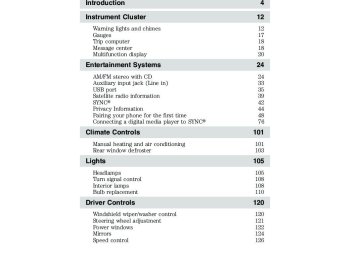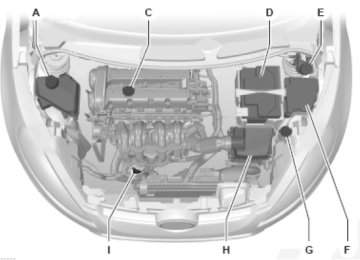- 2015 Ford Fiesta Owners Manuals
- Ford Fiesta Owners Manuals
- 2016 Ford Fiesta Owners Manuals
- Ford Fiesta Owners Manuals
- 2012 Ford Fiesta Owners Manuals
- Ford Fiesta Owners Manuals
- 2011 Ford Fiesta Owners Manuals
- Ford Fiesta Owners Manuals
- 2014 Ford Fiesta Owners Manuals
- Ford Fiesta Owners Manuals
- 2013 Ford Fiesta Owners Manuals
- Ford Fiesta Owners Manuals
- Download PDF Manual
-
• Unserviced items from vehicle inspections by your authorized dealer VEHICLE HEALTH REPORT PRIVACY NOTICE: When you run a Vehicle Health Report, Ford Motor Company may collect your cell phone number (to process your report request) and diagnostic information about your vehicle. Certain versions or updates to Vehicle Health Report may also collect additional vehicle information. Ford may use the vehicle information it collects for any purpose. If you do not want to disclose your cell phone number or vehicle information, do not run the feature or set up your Vehicle Health Report profile at www.SyncMyRide.com. Refer to www.SyncMyRide.com — Vehicle Health Report Terms and Conditions, and Privacy Statement — for more information.
72
2012 Fiesta (fie) Owners Guide, 3rd Printing USA (fus)
Entertainment Systems
You can initiate a Vehicle Health Report in the vehicle and view the complete report with all information listed above on SyncMyRide.com. You can also choose for SYNC威 to automatically remind you to run reports at specific mileage intervals. After you’ve registered for the Vehicle Health Report service and established your preferences at www.SyncMyRide.com, you can then request a Vehicle Health Report (in your vehicle) and return to your account at www.SyncMyRide.com to view your report. Cell phone airtime usage may apply when reporting. To access and run a report (after the vehicle has been running a minimum of 60 seconds):
1. Press PHONE to enter Phone Menu. 2. Scroll until Vehicle Health is selected and press OK. 3. Scroll to select from the following options: • User Preferences: Press OK to select and enter the menu. Scroll to select from: • Automatic Reports: Press OK and select on or off. Select ’On’ to have SYNC automatically prompt you to run a health report at certain mileage intervals. Note: You must first turn this feature ’on’ before you can select the mileage intervals at which you would like to be prompted. •Mileage Intervals: Press OK. Scroll to select between 5,000, 7,500 or 10,000 mile intervals and press OK to make your selection. •Return: Press OK to exit the menu. • Run Report: Press OK for SYNC to run a health report of your vehicle’s diagnostic systems and send the results to Ford where it will be combined with scheduled maintenance information, open recalls and other field service actions and un-serviced vehicle inspection items from your authorized dealer.
Note: This feature may not function properly if you have enabled caller ID blocking on your mobile phone. Before running a report, review Vehicle Health Report Privacy Notice.
73
2012 Fiesta (fie) Owners Guide, 3rd Printing USA (fus)
Entertainment Systems
SYNC姞AppLink™ (if equipped, U.S. only) SYNC威 AppLink™ is a software application which allows you to connect to and use applications on your smartphone such as Pandora and Stitcher via your SYNC system (provided your phone is compatible with these features). To see trouble shooting tips, available applications, and a list of supported smart phone devices, please visit www.SyncMyRide.com. To access from the media menu: 1. Press AUX and then MENU. 2. When Media Player Menu is selected, press OK. 3. Scroll to cycle through the following options: • Play Menu • Select Source • Media Settings • Mobile Apps • System Settings • Exit Media Menu 4. When Mobile Apps appears in the display, press OK to enter the menu and view a list of available applications (for example, Pandora). 5. Once started, you may then press MENU to access Media Menu. 6. Scroll to access the desired application menu (for example, Pandora) and press OK. From here, you can access the features which accompany the application such as Thumbs up, Thumbs Down, etc. For more information, please visit www.SyncMyRide.com Note: You can also access by pressing saying “Mobile Apps”. You can then say the name of the smart phone application (for example, Pandora) after the tone. Your smart phone must be paired and connected in order to use this feature.
and, when prompted,
74
2012 Fiesta (fie) Owners Guide, 3rd Printing USA (fus)
Entertainment Systems
To access from the phone menu:
or PHONE to enter the Phone Menu.
1. Press 2. Scroll repeatedly until Mobile Apps appears in the display. 3. Press OK to enter the menu and view a list of available applications (for example, Pandora). 4. Scroll to access the desired application menu (for example, Pandora menu) and press OK. From here you can access the features which accompany the application such as Thumbs up, Thumbs down, etc. For more information, please visit www.SyncMyRide.com. Note: iPhone威 users need to connect the phone to the USB port in order to start an application. Note: If using an iPhone威, it is recommended that the phone is locked after starting the application.
Media features with SYNC SYNC威 allows you to access and play music from your digital music player over the vehicle’s speaker system using the system’s media menu or voice commands. You can also choose to sort and play your music by specific metadata categories such as:
• Artists • Albums • Genres • Playlists • Tracks • Similar Music
Compatibility SYNC is capable of hosting nearly any digital media player including: iPod威, Zune™, “Plays from device” players, and most USB drives. SYNC will also support audio formats such as MP3, WMA, WAV and ACC. 75
2012 Fiesta (fie) Owners Guide, 3rd Printing USA (fus)
Entertainment Systems
Connecting your digital media player to SYNC姞 via the USB port Note: If your digital media player has an On/Off switch, ensure that the device is turned On.
1. Plug the device into the vehicle’s USB port. 2. Press AUX and then MENU. 3. When Media Player Menu is selected, press OK. 3. Depending on how many digital media files are on your connected device, Indexing may appear in the radio display until indexing is complete. You will then be taken to the Play Menu. 4. Press OK and scroll through selections of: • Play All • Albums • Genres • Playlists • Tracks • Explore USB • Similar Music • Return 5. When the desired selection appears in the display, press OK to build your desired music selection. For more information, refer to Accessing your play menu later in this chapter. What’s playing? and say, “What’s At any time while a track is playing, you can press playing?”. SYNC will read the metadata tags of the playing track to you (if populated).
76
2012 Fiesta (fie) Owners Guide, 3rd Printing USA (fus)
Entertainment Systems
Media voice commands
and when prompted, say, “USB” . You may then say any of the
• Play • What’s playing? • Play previous track • Search song
• Similar music • Play previous folder2
• Autoplay off • Repeat on • Shuffle off • Play playlist1
• Play artist1
• Search artist1
• Search track1
• Refine album1
• Refine track1 Press following: • Play all • Pause • Play next track • Play song
• Refine song • Play next folder2
• Autoplay on • Repeat off • Shuffle on • Play genre1
• Play album1
• Play track1
• Search genre1
• Search album1
• Refine artist1
• Connections 1 Voice commands which are not available until indexing is complete. 2 Voice commands which are only available in folder mode. For more information, refer to Exploring the USB device later in this chapter. Note: In the above possible commands, “” is a dynamic listing in that it could be the name of any desired group, artist, etc. Autoplay: With this feature ON, SYNC威 allows you to listen to music which has already been randomly indexed during the indexing process. With this feature OFF, SYNC威 will not begin to play any of your music until all media has all been indexed. Note: The larger the number of songs the system has to index, the longer indexing will take. Indexing times can vary from device to device. 77
2012 Fiesta (fie) Owners Guide, 3rd Printing USA (fus)
Entertainment Systems
Search/Play Genre: You can search for and play a specific genre (type) of music. SYNC威 will search all the data from your indexed music and, if available, will begin to play that type of music. Note: You can only play genres of music which are present in the GENRE metadata tags that you have on your digital media player. Similar music: You can tell the system to play music ‘similar’ to what you are currently playing from the USB port. SYNC威 will use the metadata information of each indexed song to compile a playlist for you. Search/play artist/track/album: You can search for a specific artist/track or album from the music SYNC威 has indexed through the USB port. Refine: This allows you to ‘refine’ your previous commands. For example, if you told SYNC威 to search and play all music by a certain artist, you could then tell SYNC威 to “refine album” and choose a specific album from the list to view. If you then select ‘Play’, the system will only play music from that specific album.
and when prompted, say, “Bluetooth Audio”. You may then say
Press any of the following: • Play • Pause • Play previous track
• Connections • Play next track
78
2012 Fiesta (fie) Owners Guide, 3rd Printing USA (fus)
Entertainment Systems
Maneuvering the media menu Below is a graphical representation of how the phone menu lays out in your system. It will be explained in more detail in this chapter, but this may help you to better visualize the menu structure.
AUX
MENU
Media Player Menu
Play Menu
OK
Select Source
OK
Media Settings
OK
Mobile Apps
System Settings
OK
Exit Media Menu
Play All Artists Albums Genres Playlists Tracks Explore USB Similar Music Return
SYNC USB Bluetooth Audio SYNC Line In Return
Shuffle Repeat Autoplay Return
Bluetooth Devices + Advanced + Return
+ Denotes submenus with additional menu items Scrolling through the menus: Press menu options.
to scroll through the
79
2012 Fiesta (fie) Owners Guide, 3rd Printing USA (fus)
Entertainment Systems
Accessing the features of your media menu SYNC’s media menu allows you to select which source you would like to listen to, how you would like to play your music (by artist, genre, shuffle, repeat, etc.), and also if you need to add, connect or delete devices. To access your media menu: 1. Press AUX and then MENU. 2. When Media Player Menu is selected, press OK. 3. Scroll to cycle through the following features: Play Menu : Allows you to play your music by artist, album, genre, playlists, tracks, similar music or to simply, play all. You can also choose to Explore USB to view the supported digital music files on your playing device.
Refer to Play Menu later in this section for more information.
Select Source: Allows you to select and play music from your USB port, auxiliary input jack (line in) or stream music from your Bluetooth enabled phone. Press OK to select and then scroll to choose from: • *USB: Press OK to access music plugged into your USB port. SYNC will also allow you to plug in devices to charge them (if supported by your device). • Bluetooth Audio: This is a phone dependent feature which allows you to stream music playing on your Bluetooth enabled phone. If supported by your device, you can press access the previous/next track. • Line in: Press OK to select and play music from your portable music player over the vehicle’s speakers. Note: If you have already connected a device to the USB port, you cannot access the line in feature. Some digital media players require both USB and Line in ports to stream data and music separately. * Once connected, SYNC will index any readable media files. (The time required to complete this depends on the size of the media content being indexed.) If Autoplay is on, you can access media files randomly as they are indexed. If turned off, indexed media is not available until the indexing process is complete. SYNC is capable of indexing thousands of average size media and will notify you if the maximum indexing file size is reached.
SEEK
to
80
2012 Fiesta (fie) Owners Guide, 3rd Printing USA (fus)
Entertainment Systems
Media Settings: Allows you to choose to shuffle or repeat your music in addition to setting your Autoplay settings. Press OK to select and then scroll to choose from: • Shuffle: Press OK to shuffle available media files in the current playlist. Note: To shuffle all media tracks, you must select Play All in the Play Menu and then select Shuffle. • Repeat: Press OK to repeat any song. • Autoplay: Press OK to listen to music which has already been randomly indexed during the indexing process. * You may also press you can press previous/next track. Note: Once these selections are turned on, they will remain on until turned off. Some digital media players require both USB and Line in ports to stream data and music separately.
to access the
SEEK
Mobile Apps (if equipped): Enables you to interact with SYNC威 capable mobile applications on your smartphone. Refer to SYNC威 AppLink™ earlier in this chapter for more information. System Settings: Allows you to access Bluetooth Device menu listings (add, connect, set as primary, on/off, delete) as well as Advanced menu listings (prompts, languages, defaults, master reset, install application and system information).
• Please refer to System Settings in this chapter for complete information.
Exit Media Menu: Press OK when this appears to exit the media menu.
Accessing your play menu The Play menu allows you to select and play your media by artist, album, genre, playlist, track, similar music or even to explore what is on your USB device. To access: 1. Press AUX and then MENU. 2. When Media Player Menu is selected, press OK. 3. Scroll to select the Play Menu and press OK.
81
2012 Fiesta (fie) Owners Guide, 3rd Printing USA (fus)
Entertainment Systems
4. If there are no media files to access, the display will indicate there is no media. If there are media files, you will then have the following options to scroll through and select from: Play all: Allows you to play all indexed media (tracks) from your playing device in flat file mode, one at a time in numerical order. • Press OK to select. The first track title will appear in the display. Artists: Allows you to sort all indexed media by artist. Once selected, the system will list and then play all artists and tracks alphabetically. If there are less than 255 indexed artist, they will be listed alphabetically in flat file mode. If there are more, they will be categorized into alphabetical categories.
1. Press OK to select. You can select to play All Artists or any indexed artist. 2. Scroll until the desired artist is chosen and press OK.
Albums: Allows you to sort all indexed media by albums. If there are less than 255 indexed albums, they will be listed alphabetically in flat file mode. If there are more, they will be organized into alphabetical categories.
1. Press OK to enter the album menu and select from playing all albums or from any individual indexed album. 2. Scroll until the desired album is chosen and press OK.
Genres: Allows you to sort indexed music by genre (category) type. SYNC will list the genres alphabetically in flat file mode. If there are more than 255, SYNC will automatically organize them into alphabetical categories.
• Press OK to select and then scroll to select the desired genre and press OK.
Playlists: Allows you to access your playlists. SYNC will list your playlists alphabetically in flat file mode. If there are more than 255, SYNC will automatically organize them into alphabetical categories. Note: SYNC supports many playlist formats such as: .ASX, .M3U, .WPL, .MTP. • Press OK to select. Then scroll to select the desired playlist and press OK.
82
2012 Fiesta (fie) Owners Guide, 3rd Printing USA (fus)
Entertainment Systems
Tracks: Allows you to search for and play a specific track which has been indexed. SYNC will list your tracks alphabetically in flat file mode. If there are more than 255, SYNC will automatically organize them into alphabetical categories. • Press OK to select. Then scroll to select the desired track and press OK.
Explore USB: Allows you to explore through all supported digital media on your media device connected to the USB port. Note: When exploring, you will only be able to view media content which is compatible with SYNC. You may have other files saved with various extensions, but they will not be visible. • Press OK to select. Then scroll to explore indexed media on your flash drive.
Similar Music: Allows you to play music similar to what is currently playing from the USB port. The system uses the metadata information of each song to compile a playlist for you.
• Press OK to select. The system will create a new list of similar songs and begin playing. Note: Your metadata tags must be populated in order for this feature to include each track. Note: With certain playing devices, if your metadata tags are not populated, the tracks won’t be available in voice recognition, play menu or similar music. However, if you place these tracks onto your playing device in “Mass Storage Device Mode”, they will be available in voice recognition, play menu browsing and similar music. “Unknown” will be placed into any unpopulated metadata tag.
Return: Press OK to exit the current menu.
System settings System settings provide access to your Bluetooth Devices and Advanced menu features. The Bluetooth Devices menu allows you to add, connect and delete a device as turn the Bluetooth feature on and off. Your Advanced menu allows you to access and set prompts, languages, defaults and perform a master reset.
83
2012 Fiesta (fie) Owners Guide, 3rd Printing USA (fus)
Entertainment Systems
See the following sections for more information on these menus as well as the following graphic for the menu layout.
AUX
MENU
Media Player Menu
Play Menu
Select Source
Media Settings
Mobile Apps
System Settings
OK
Exit Media Menu
Bluetooth Devices +
Add Bluetooth Device Connect Bluetooth Device Set Bluetooth on/off Delete Device Delete All Devices Return Advanced +
Prompts Languages Factory Defaults Master Reset Install Application Return
Return
Scrolling through the menus: Press menu options.
to scroll through the
84
2012 Fiesta (fie) Owners Guide, 3rd Printing USA (fus)
Entertainment Systems
Bluetooth Device menu options This menu allows you to add, connect and delete devices as well as turn Bluetooth on and off. To access: 1. Press AUX and then MENU. 2. When Media Player Menu is selected, press OK. 3. Scroll until System Settings appears and select OK. 4. Scroll until Bluetooth Devices appears. 5. Press OK and then scroll to select from the following: Add Bluetooth Device: This is a speed dependent feature which allows you to pair additional devices to the system.
1. Press OK to select and press OK again when Find SYNC appears in the display. 2. Follow the directions in your phone’s user guide to put your phone into discovery mode. A six digit PIN will appear in the display. 3. When prompted on your phone’s six digit display, enter the PIN. You can now change SYNC sources to BT Audio and stream music from your device.
Connect Bluetooth Device: Allows you to connect a previously paired Bluetooth enabled phone.
1. Press OK to select and view a list of devices. 2. Scroll until the desired device is chosen and press OK to connect the device.
Set Bluetooth On/Off: Allows you to turn the Bluetooth feature on /off.
• Press OK and scroll to toggle between On and Off. When the desired selection is chosen, press OK. Note: Turning Off Bluetooth will disconnect all Bluetooth devices and deactivate all Bluetooth features.
Delete Device: Allows you to delete a paired media device.
• Press OK and scroll to select the device. Press OK to confirm.
Delete All Devices: Allows you to delete all previously paired devices.
• Press OK to select.
Return: Press OK to exit the current menu.
85
2012 Fiesta (fie) Owners Guide, 3rd Printing USA (fus)
Entertainment Systems
Advanced menu options This menu allows you to access settings such as prompts, language, performing a master reset as well as returning to factory defaults. To access: 1. Press AUX and then MENU. 2. When Media Player Menu is selected, press OK. 3. Scroll until System Settings appears and select OK. 4. Scroll until Advanced appears. 5. Press OK and then scroll to select from the following: Prompts: Prompts from SYNC can help guide you via questions, helpful hints or ask you for a specific action. To turn these prompts on or off:
1. Press OK to select and scroll to select between on or off. 2. Press OK when the desired selection appears in the display. SYNC will take you back to the Advanced menu.
Languages: Allows you to choose from three languages: English, Francais and Espanol. Once selected, all of SYNC’s radio displays and prompts will be in the selected language.
1. Press OK to select and then scroll through English, Francais and Espanol. 2. Press OK when the desired selection appears in the display. Note: If you change the language setting, the display will indicate that the system is updating. When complete, SYNC will take you back to the Advanced menu.
Factory Defaults: Allows you to return to the factory default settings. This selection will NOT erase your indexed information (phonebook, call history, text messages and paired devices).
1. Press OK to select and then press OK again when Restore Defaults? appears in the display. 2. Press OK to confirm.
Master Reset: Allows you to completely erase ALL information stored on SYNC (all phonebook, call history, text messages and all paired devices) and return to the factory default settings.
• Press OK to select. The display will indicate when complete and SYNC will take you back to the Advanced menu.
86
2012 Fiesta (fie) Owners Guide, 3rd Printing USA (fus)
Entertainment Systems
Application (if available): You can download new software application (if available) and then load the desired applications onto SYNC through your USB port. Refer to the web site for more information. Return : Press OK to exit the current menu.
Troubleshooting Your SYNC威 system is easy to use. However, should questions arise, please refer to the tables below as well as the Helpful Hints section that follows. Use the website at any time to check your phone’s compatibility, register your account and set preferences as well as access a customer representative via an on-line chat (during certain hours). Visit www.SyncMyRide.com or www.syncmaroute.ca for more information.
Phone issues
Issue
There seems to be a lot of background noise during a phone call.
During a call, I can hear the other person but they can’t hear me. SYNC is not able to download my phonebook.
Possible Cause(s)
The audio control settings on your phone may be affecting the performance of SYNC. Possible phone malfunction.
• This is a phone dependent feature. • Possible phone malfunction.
Possible Solution(s)
Review your phone’s user guide regarding audio adjustments.
Try turning off the device, resetting or removing the battery of the device and try again. • Go to the web site to review your phone’s compatibility. • Try turning off the device, resetting the device or removing the battery of the device, then try again. • Try “pushing” your phonebook contacts to SYNC by using the Add Contacts feature. • Use the “SYNCmyphone” feature available on the web site.
87
2012 Fiesta (fie) Owners Guide, 3rd Printing USA (fus)
Entertainment Systems
Phone issues
Possible Solution(s)
• Try ’pushing’ your phonebook contacts to SYNC by using the Add Contacts feature. • If the missing contacts are stored on your SIM card, try moving them to the device memory. Remove any pictures or special ring tones associated with the missing contact. • Go to the web site to review your phone’s compatibility. • Try turning off the device, resetting the device or removing the battery of the device then try again. • Try deleting your device from SYNC, and deleting SYNC on your device then try to pair again. • Check the security and “auto accept/prompt always”’ settings relative to the SYNC Bluetooth connection on your phone. • Update your device’s software firmware. • Turn off the Auto phonebook download setting. • Go to the website to review your phone’s compatibility. • Try turning off the device, resetting the device or removing the battery of the device then try again.
Possible Cause(s) Limitations on your phone’s capability.
Issue
The system says “Phonebook Downloaded” but my phonebook in SYNC is empty or is missing contacts.
I’m having trouble connecting my phone to SYNC.
• This is a phone dependent feature. • Possible phone malfunction.
Text messaging is not working on SYNC.
• This is a phone dependent feature. • Possible phone malfunction.
88
2012 Fiesta (fie) Owners Guide, 3rd Printing USA (fus)
Entertainment Systems
USB/Media issues
Possible Solution(s) • Try turning off the device, resetting the device or removing the battery of the device and try to connect your device again. • Ensure that you are using the manufacturer’s cable. • Ensure that the USB cable is properly inserted into your device and the USB port in the vehicle. • Ensure that your device does not have an auto—install program or active security settings. Ensure that you are not leaving your device in your vehicle during very hot or cold temperatures. • Ensure that the device is connected to SYNC and that you have pressed play on your device. • Ensure that all song details are populated. • Some devices require you to change the USB settings from mass storage to MTP class.
Issue
I’m having trouble connecting my device.
Possible Cause(s) Possible device malfunction.
SYNC does not recognize my device when I turn on the car. Bluetooth audio won’t stream.
SYNC doesn’t recognize music that is on my device.
This is a device limitation.
• This is a phone dependent feature. • The device is not connected. • Your music files may not contain the proper artist, song title, album or genre information. The file may be corrupted. The song may have copyright protection which does not allow it to play.
89
2012 Fiesta (fie) Owners Guide, 3rd Printing USA (fus)
Entertainment Systems
Vehicle Health Report/Services (Traffic, Directions and
Information) issues Possible Cause(s)
Issue
I received a text that the Vehicle Health Report isn’t activated.
I’m unable to retrieve the report on the web site, or I received a system error.
I’m unable to submit a report.
I heard a commercial when I tried to use Traffic, Directions and Information.
90
Your account may not be activated on the web site or you may have the wrong VIN (vehicle identification number) listed. The preferred dealer information did not load correctly.
• This could be due to your phone’s compatibility, bad signal strength or your phone may not be activated on the web site. • The phone in use is not activated. • Your phone has ID blocker active.
Possible Solution(s)
• This is a free feature, but you must first register online to use it. Ensure that you have registered your account on the website. • Ensure that your VIN is correctly listed in your account.
When you register your account, you must list a preferred dealer. If one is already listed, try selecting another dealer and logging back out. Then, log back in and change it back to your preferred dealer and retrieve the report. • Update your mobile number in your account on the web site. • Ensure that you have full signal strength and that your Bluetooth volume level has been turned up. • Try deleting your phone and performing a clean pairing. • This is a free feature, but you must first register online to use it. Ensure that you have registered your account on the web site. • Turn off ID blocker on your phone as the system recognizes you by your phone number. Ensure that the currently connected phone is the same one that is registered on your SyncMyRide account.
2012 Fiesta (fie) Owners Guide, 3rd Printing USA (fus)
Issue
SYNC does not understand what I am saying.
SYNC does not understand the name of a song or artist.
Entertainment Systems
Possible Solution(s)
Voice command issues Possible Cause(s) • You may be using the wrong voice commands. • You may be speaking too soon or at the wrong time. • You may be using the wrong voice commands. • You may not be saying the name exactly as it is saved. • The system may not be “reading” the name the same way you are saying it.
• Review the Phone voice commands and the Media voice commands at the beginning of their respective chapters. • Be aware that SYNC’s microphone is either in your rear mirror or in the headliner just above the windshield. • Review the media voice commands at the beginning of the media chapter. • Say the song or artist exactly as they are listed. If you say, “Play Artist Prince”, the system will not play music by Prince and the Revolution or Prince and the New Power Generation. • Ensure that you are saying the complete title such as “California remix featuring Jennifer Nettles”. • If the songs are saved in all CAPS, you will have to spell them. LOLA will require you to say, “ Play L-O-L-A” • Don’t use special characters in the title as the system will not recognize them.
91
2012 Fiesta (fie) Owners Guide, 3rd Printing USA (fus)
Entertainment Systems
Issue
SYNC does not understand or is calling the wrong contact when I want to make a call.
Possible Solution(s)
Voice command issues Possible Cause(s) • You may be using the wrong voice commands. • You may not be saying the name exactly as it is saved. • Contacts in your phonebook may be very short and similar, or they may contain special characters. • Your phonebook contacts may be saved in CAPS.
• Review the phone voice commands at the beginning of the phone chapter. • Ensure that you are saying the contacts exactly as they are listed. For example, if a contact is saved as Joe Wilson, say, “Call Joe Wilson”. • The system does better if you list full names such as “Joe Wilson” rather than “Joe”. • Don’t use special characters such as 123 or ICE as the system will not recognize them. • If contacts are saved in CAPS, you will have to spell them. JAKE will require you to say, “ Call J-A-K-E.”
Helpful Hints • Ensure that the interior of the vehicle is as quiet as possible. Wind
noise from open windows and road vibrations may prevent the system from correctly recognizing spoken voice commands. • Ensure that you are speaking naturally and without any large pauses between words. • After you push
to begin a voice session, wait until the prompt
sounds and Listening appears in the display. Anything spoken prior to this will not register with the system.
• You can, at any time, interrupt the system while it is speaking by
pushing with a listening prompt and allow you to speak a command.
during an active voice session. The system will respond
• For a list of available voice commands, you can push
and say, “Help” after the tone. The system will audibly list voice commands available in your current mode.
• The system’s microphone is either located in your rear view mirror or
in the headliner just above your windshield. Ensure that the microphone area is kept free of obstructions.
92
2012 Fiesta (fie) Owners Guide, 3rd Printing USA (fus)
Entertainment Systems
• To better understand how the system interprets your phone book contacts, select a contact and then scroll until Speak this is selected and press OK. The system will read the contact and you can better understand how to say the contact for the next time. • To better understand how the system interprets your media titles,
when the desired selection is playing, push say “What’s playing?”. The system will read the title to you so that you will know how to say the selection so that the system will understand.
, and when prompted,
SYNC姞 customer support If your questions are still not resolved, please contact SYNC威 customer support, available Monday through Saturday: 8:30am-8:00pm EST. You can also access on-line support on the web site during these same hours. Note: Times are subject to change due to holidays. In the United States, call: 1–888–270–1055
In Canada, call: 1–800–565–3673SYNC姞 End User License Agreement (EULA) • You have acquired a device (“DEVICE”) that includes software licensed by FORD MOTOR COMPANY from an affiliate of Microsoft Corporation (“MS”). Those installed software products of MS origin, as well as associated media, printed materials, and “online” or electronic documentation (“MS SOFTWARE”) are protected by international intellectual property laws and treaties. The MS SOFTWARE is licensed, not sold. All rights reserved. • The MS SOFTWARE may interface with and/or communicate with, or may be later upgraded to interface with and/or communicate with additional software and/or systems provided by FORD MOTOR COMPANY. The additional software and systems of FORD MOTOR COMPANY origin, as well as associated media, printed materials, and “online” or electronic documentation (“FORD SOFTWARE”) are protected by international intellectual property laws and treaties. The FORD SOFTWARE is licensed, not sold. All rights reserved. • The MS SOFTWARE and/or FORD SOFTWARE may interface with and/or communicate with, or may be later upgraded to interface with and/or communicate with additional software and/or systems provided by third party software and service suppliers. The additional software and services of third party origin, as well as associated media, printed materials, and “online” or electronic documentation (“THRID PARTY SOFTWARE”) are protected by international intellectual property laws and treaties. The THIRD PARTY SOFTWARE is licensed, not sold. All rights reserved.
93
2012 Fiesta (fie) Owners Guide, 3rd Printing USA (fus)
Entertainment Systems • The MS SOFTWARE, FORD SOFTWARE and THIRD PARTY SOFTWARE hereinafter collectively and individually will be referred to as ⬙SOFTWARE.⬙ IF YOU DO NOT AGREE TO THIS END USER LICENSE AGREEMENT (“EULA”), DO NOT USE THE DEVICE OR COPY THE SOFTWARE. ANY USE OF THE SOFTWARE, INCLUDING BUT NOT LIMITED TO USE ON THE DEVICE, WILL CONSTITUTE YOUR AGREEMENT TO THIS EULA (OR RATIFICATION OF ANY PREVIOUS CONSENT). GRANT OF SOFTWARE LICENSE: This EULA grants you the following license: • You may use the SOFTWARE as installed on the DEVICE and as otherwise
interfacing with systems and/or services provide by or through FORD MOTOR COMPANY or its third party software and service providers.
DESCRIPTION OF OTHER RIGHTS AND LIMITATIONS: • Speech Recognition: If the SOFTWARE includes speech recognition component(s), you should understand that speech recognition is an inherently statistical process and that recognition errors are inherent in the process. Neither FORD MOTOR COMPANY nor its suppliers shall be liable for any damages arising out of errors in the speech recognition process.
• Limitations on Reverse Engineering, Decompilation and
Disassembly: You may not reverse engineer, decompile, or disassemble nor permit others to reverse engineer, decompile or disassemble the SOFTWARE, except and only to the extent that such activity is expressly permitted by applicable law notwithstanding this limitation.
• Limitations on Distributing, Copying, Modifying and Creating Derivative Works: You may not distribute, copy, make modifications to or create derivative works based on the SOFTWARE, except and only to the extent that such activity is expressly permitted by applicable law notwithstanding this limitation.
• Single EULA: The end user documentation for the DEVICE and related systems and services may contain multiple EULAs, such as multiple translations and/or multiple media versions (e.g., in the user documentation and in the software). Even if you receive multiple EULAs, you are licensed to use only one (1) copy of the SOFTWARE. • SOFTWARE Transfer: You may permanently transfer your rights under this EULA only as part of a sale or transfer of the DEVICE, provided you retain no copies, you transfer all of the SOFTWARE (including all component parts, the media and printed materials, any
94
2012 Fiesta (fie) Owners Guide, 3rd Printing USA (fus)
Entertainment Systems
upgrades, and, if applicable, the Certificate(s) of Authenticity), and the recipient agrees to the terms of this EULA. If the SOFTWARE is an upgrade, any transfer must include all prior versions of the SOFTWARE.
• Termination: Without prejudice to any other rights, FORD MOTOR COMPANY or MS may terminate this EULA if you fail to comply with the terms and conditions of this EULA. • Security Updates/Digital Rights Management: Content owners use
the WMDRM technology included in your DEVICE to protect their intellectual property, included copyrighted content. Portions of the SOFTWARE on your DEVICE use WMDRM software to access WMDRM-protected content. If the WMDRM software fails to protect the content, content owners may ask Microsoft to revoke the SOFTWARE’s ability to use WMDRM to play or copy protected content. This action does not affect unprotected content. When your DEVICE downloads licenses for protected content, you agree that Microsoft may include a revocation list with the licenses. Content owners may require you to upgrade the SOFTWARE on your DEVICE to access their content. If you decline an upgrade, you will not be able to access content that requires the upgrade. • Consent to Use of Data: You agree that MS, Microsoft Corporation, FORD MOTOR COMPANY, third party software and systems suppliers, their affiliates and/or their designated agent may collect and use technical information gathered in any manner as part of product support services related to the SOFTWARE or related services. MS, Microsoft Corporation, FORD MOTOR COMPANY, third party software and services suppliers, their affiliates and/or their designated agent may use this information solely to improve their products or to provide customized services or technologies to you. MS, Microsoft Corporation, FORD MOTOR COMPANY, third party software and systems suppliers, their affiliates and/or their designated agent may disclose this information to others, but not in a form that personally identifies you.
• Internet-Based Services Components: The SOFTWARE may contain components that enable and facilitate the use of certain Internet-based services. You acknowledge and agree that MS, Microsoft Corporation, FORD MOTOR COMPANY, third party software and service suppliers, their affiliates and/or their designated agent may automatically check the version of the SOFTWARE and/or its components that you are utilizing and may provide upgrades or supplements to the SOFTWARE that may be automatically downloaded to your DEVICE.
95
2012 Fiesta (fie) Owners Guide, 3rd Printing USA (fus)
Entertainment Systems • Additional Software/Services: The SOFTWARE may permit FORD MOTOR COMPANY, third party software and service suppliers, MS, Microsoft Corporation, their affiliates and/or their designated agent to provide or make available to you SOFTWARE updates, supplements, add-on components, or Internet-based services components of the SOFTWARE after the date you obtain your initial copy of the SOFTWARE (“Supplemental Components”).
If FORD MOTOR COMPANY or third party software and services suppliers provide or make available to you Supplemental Components and no other EULA terms are provided along with the Supplemental Components, then the terms of this EULA shall apply. If MS, Microsoft Corporation, their affiliates and/or their designated agent make available Supplemental Components, and no other EULA terms are provided, then the terms of this EULA shall apply, except that the MS, Microsoft Corporation or affiliate entity providing the Supplemental Component(s) shall be the licensor of the Supplemental Component(s). FORD MOTOR COMPANY, MS, Microsoft Corporation, their affiliates and/or their designated agent reserve the right to discontinue without liability any Internet-based services provided to you or made available to you through the use of the SOFTWARE. • Links to Third Party Sites: The MS SOFTWARE may provide you with the ability to link to third party sites through the use of the SOFTWARE. The third party sites are not under the control of MS, Microsoft Corporation, their affiliates and/or their designated agent. Neither MS nor Microsoft Corporation nor their affiliates nor their designated agent are responsible for (i) the contents of any third party sites, any links contained in third party sites, or any changes or updates to third party sites, or (ii) webcasting or any other form of transmission received from any third party sites. If the SOFTWARE provides links to third party sites, those links are provided to you only as a convenience, and the inclusion of any link does not imply an endorsement of the third party site by MS, Microsoft Corporation, their affiliates and/or their designated agent.
• Obligation to Drive Responsibly: You recognize your obligation to drive responsibly and keep attention on the road. You will read and abide with the DEVICE operating instructions particularly as they pertain to safety and assumes any risk associated with the use of the DEVICE.
96
2012 Fiesta (fie) Owners Guide, 3rd Printing USA (fus)
Entertainment Systems
UPGRADES AND RECOVERY MEDIA: If the SOFTWARE is provided by FORD MOTOR COMPANY separate from the DEVICE on media such as a ROM chip, CD ROM disk(s) or via web download or other means, and is labeled “For Upgrade Purposes Only” or ⬙For Recovery Purposes Only⬙ you may install one (1) copy of such SOFTWARE onto the DEVICE as a replacement copy for the existing SOFTWARE, and use it in accordance with this EULA, including any additional EULA terms accompanying the upgrade SOFTWARE. INTELLECTUAL PROPERTY RIGHTS: All title and intellectual property rights in and to the SOFTWARE (including but not limited to any images, photographs, animations, video, audio, music, text and “applets,” incorporated into the SOFTWARE), the accompanying printed materials, and any copies of the SOFTWARE, are owned by MS, Microsoft Corporation, FORD MOTOR COMPANY, or their affiliates or suppliers. The SOFTWARE is licensed, not sold. You may not copy the printed materials accompanying the SOFTWARE. All title and intellectual property rights in and to the content which may be accessed through use of the SOFTWARE is the property of the respective content owner and may be protected by applicable copyright or other intellectual property laws and treaties. This EULA grants you no rights to use such content. All rights not specifically granted under this EULA are reserved by MS, Microsoft Corporation, FORD MOTOR COMPANY, third party software and service providers, their affiliates and suppliers. Use of any on-line services which may be accessed through the SOFTWARE may be governed by the respective terms of use relating to such services. If this SOFTWARE contains documentation that is provided only in electronic form, you may print one copy of such electronic documentation. EXPORT RESTRICTIONS: You acknowledge that the SOFTWARE is subject to U.S. and European Union export jurisdiction. You agree to comply with all applicable international and national laws that apply to the SOFTWARE, including the U.S. Export Administration Regulations, as well as end-user, end-use and destination restrictions issued by U.S. and other governments. For additional information, see http://www.microsoft.com/exporting/. TRADEMARKS: This EULA does not grant you any rights in connection with any trademarks or service marks of FORD MOTOR COMPANY, MS, Microsoft Corporation, third party software or service providers, their affiliates or suppliers. PRODUCT SUPPORT: Product support for the SOFTWARE is not provided by MS, its parent corporation Microsoft Corporation, or their affiliates or subsidiaries. For product support, please refer to FORD
97
2012 Fiesta (fie) Owners Guide, 3rd Printing USA (fus)
Entertainment Systems
MOTOR COMPANY instructions provided in the documentation for the DEVICE. Should you have any questions concerning this EULA, or if you desire to contact FORD MOTOR COMPANY for any other reason, please refer to the address provided in the documentation for the DEVICE. No Liability for Certain Damages: EXCEPT AS PROHIBITED BY LAW, FORD MOTOR COMPANY, ANY THRID PARTY SOFTWARE OR SERVICES SUPPLIERS, MS, MICROSOFT CORPORATION AND THEIR AFFILIATES SHALL HAVE NO LIABILITY FOR ANY INDIRECT, SPECIAL, CONSEQUENTIAL OR INCIDENTAL DAMAGES ARISING FROM OR IN CONNECTION WITH THE USE OR PERFORMANCE OF THE SOFTWARE. THIS LIMITATION SHALL APPLY EVEN IF ANY REMEDY FAILS OF ITS ESSENTIAL PURPOSE. IN NO EVENT SHALL MS, MICROSOFT CORPORATION AND/OR THEIR AFFILIATES BE LIABLE FOR ANY AMOUNT IN EXCESS OF U.S. TWO HUNDRED FIFTY DOLLARS (U.S.$250.00). • THERE ARE NO WARRANTIES OTHER THAN THOSE THAT MAY EXPRESSLY BE PROVIDED FOR YOUR NEW VEHICLE. End user notice Microsoft姞 Windows姞 Mobile for Automotive Important Safety Information This system Ford SYNC™ contains software that is licensed to Manufacturer FORD MOTOR COMPANY by an affiliate of Microsoft Corporation pursuant to a license agreement. Any removal, reproduction, reverse engineering or other unauthorized use of the software from this system in violation of the license agreement is strictly prohibited and may subject you to legal action. Read and follow instructions Before using your Windows Automotive-based system, read and follow all instructions and safety information provided in this end user manual (“User’s Guide”). Not following precautions found in this User’s Guide can lead to an accident or other serious consequences. Keep User’s Guide in Vehicle When kept in the vehicle, the User’s Guide will be a ready reference for you and other users unfamiliar with the Windows Automotive-based system. Please make certain that before using the system for the first time, all persons have access to the User’s Guide and read its instructions and safety information carefully. 98
2012 Fiesta (fie) Owners Guide, 3rd Printing USA (fus)
Entertainment Systems
WARNING: Operating certain parts of this system while driving can distract your attention away from the road, and possibly
cause an accident or other serious consequences. Do not change system settings or enter data non-verbally (using your hands) while driving. Stop the vehicle in a safe and legal manner before attempting these operations. This is important since while setting up or changing some functions you might be required to distract your attention away from the road and remove your hands from the wheel.
General operation Voice Command Control Functions within the Windows Automotive-based system may be accomplished using only voice commands. Using voice commands while driving allows you to operate the system without removing your hands from the wheel. Prolonged Views of Screen Do not access any function requiring a prolonged view of the screen while you are driving. Pull over in a safe and legal manner before attempting to access a function of the system requiring prolonged attention. Even occasional short scans to the screen may be hazardous if your attention has been diverted away from your driving task at a critical time. Volume Setting Do not raise the volume excessively. Keep the volume at a level where you can still hear outside traffic and emergency signals while driving. Driving while unable to hear these sounds could cause an accident. Use of Speech Recognition Functions Speech recognition software is inherently a statistical process which is subject to errors. It is your responsibility to monitor any speech recognition functions included in the system and address any errors.
Glossary of terms Autoplay: With Autoplay turned ON, SYNC威 allows you to listen to music which has already been randomly indexed during the indexing process. With Autoplay turned off, the chosen music will not begin to play until all of the music has been indexed by SYNC威. Depending on the size of the material, this may take a few minutes. Bluetooth enabled cellular phone: Any cellular phone which has the Bluetooth wireless technology which will enable the phone to connect with SYNC威 and exchange information wirelessly.
99
2012 Fiesta (fie) Owners Guide, 3rd Printing USA (fus)
Entertainment Systems
Digital media player / USB Device: This is a generic term used to signify any of the following media devices: iPod威, Zune™, “Plays from device” players, and most USB drives (thumb drives, flash drives, PEN drives, etc.) Discoverable mode: A mode which allows other Bluetooth enabled devices to find your Bluetooth enabled device. Discovery mode: A mode which allows your Bluetooth enabled device to search for other ‘discoverable’ Bluetooth enabled devices. In-band ringing: This is a phone dependent feature. If your Bluetooth enabled cellular phone supports this feature, SYNC威 can play your ring tone during incoming calls. Indexing: A process in which SYNC威 builds a voice recognition grammar for the media content of your digital media player. While indexing, SYNC威 will play already indexed media if Autoplay is on. However, voice recognition is not available for the media until the indexing process is complete. Metadata: Descriptive tags embedded in your digital media which provide SYNC威 with information such as ARTIST, ALBUM, GENRE and TRACK. Pairing: To use your Bluetooth enabled cellular phone with SYNC威, you must go through a pairing (bonding) process. “Pairing” is a special process used when two devices connect for the first time. The pairing process is used to generate a link key that is used for authentication purposes during subsequent Bluetooth connections between the two devices. PIN (Personal Identification number): This six digit number (sometimes referred to as a passkey) will be shown in the radio display during the pairing process with your Bluetooth enabled device. You do not need to write down this number as it will only be used for that specific pairing procedure.
100
2012 Fiesta (fie) Owners Guide, 3rd Printing USA (fus)
MANUAL HEATING AND AIR CONDITIONING SYSTEM
Climate Controls
: Turn to select the desired fan speed.
Manual system with A/C shown; heater only system similar. 1. 2. Air flow selections: Controls the direction of the airflow in the vehicle. See the following for a brief description on each control setting:
MAX A/C (if equipped): Distributes recirculated air through the instrument panel vents to cool the vehicle. This re-cooling of the interior air is more economical and efficient than normal A/C mode. Recirculated air may also help reduce undesirable odors from entering the vehicle.
: Distributes air through the instrument panel vents. Note: You
may notice a small amount of air flowing from the floor vents and the rear seat floor vents.
: Distributes air through the instrument panel vents, floor vents
and rear seat floor vents.
: Turns the climate control system off. When the system is off,
outside air is prevented from entering the vehicle.
: Distributes air through the floor vents and rear seat floor vents. Note: You may notice a small amount of air flowing from the demister and defroster vents.
: Distributes air through the windshield defroster vents, demisters
vents, floor vents and rear seat floor vents.
101
2012 Fiesta (fie) Owners Guide, 3rd Printing USA (fus)
Climate Controls
: Distributes outside air through the windshield defroster and
demister vents. Can be used to clear thin ice or fog from the windshield. The system will automatically provide outside air to reduce window fogging. To exit
select another mode.
: Press to activate/deactivate air recirculation in the vehicle
3. Temperature: Controls the temperature of the airflow in the vehicle. For optimum defrosting performance, set the dial to the hottest setting. : Press to activate/deactivate the rear window defroster. Refer to 4. R Rear window defroster later in this chapter for more information. If your vehicle is equipped with both rear defroster and heated mirrors, the same button will activate both. 5. cabin. Recirculated air may reduce the amount of time required to cool down the interior of the vehicle and may also help reduce undesired odors from reaching the interior of the vehicle. Recirculated air engages automatically when MAX A/C is selected or can be engaged manually in any airflow mode except 6. A/C (if equipped): Press to activate/deactivate air conditioning. Use with recirculated air to improve cooling performance and efficiency. Engages automatically in
(floor/defrost) or MAX A/C.
(defrost).
(defrost),
select
(defrost) or
(floor/defrost).
system off or with
Operating tips • To reduce fog build-up on the windshield during humid weather, • To reduce humidity build-up inside the vehicle, do not drive with the • Do not put objects under the front seats that will interfere with the • Remove any snow, ice or leaves from the air intake area at the base of • To improve the time to reach comfort in hot weather, drive with the
(recirculated air) engaged and A/C off.
airflow to the back seats.
the windshield.
windows slightly open for 2-3 minutes after start up or until the vehicle has been “aired out.”
• A small amount of air may be felt from the floor vent regardless of the
air distribution setting that is selected.
During extreme high ambient temperatures when idling stationary for extended periods of time in gear, it is recommended to run the A/C in the MAX A/C position, reduce blower fan speed from the highest setting 102
2012 Fiesta (fie) Owners Guide, 3rd Printing USA (fus)
Climate Controls
and put the vehicle’s transmission into the P (Park) gear position (automatic transmission only) to continue to receive cool air from your A/C system. For maximum cooling performance in MAX A/C mode: 1. Select MAX A/C. 2. Select the coolest temperature setting. 3. Set the fan to the highest speed initially. As the interior starts to cool down, adjust the fan speed to maintain comfort. To aid in side window defogging/demisting in cold weather: 1. Select 2. Select A/C. 3. Adjust the temperature control to maintain comfort. 4. Set the fan speed to the highest setting. 5. Direct the outer instrument panel vents towards the side windows. To increase airflow to the outer instrument panel vents, close the vents located in the middle of the instrument panel.
to turn the rear window defroster on. An indicator light on the
REAR WINDOW DEFROSTER R The rear defroster control is located on the climate control panel and works to clear the rear window of fog and thin ice. The engine must be running to operate the rear window defroster. Press R control will illuminate when active. Note: The rear defroster will turn on automatically when the outside temperature is below 41° F (5° C). The rear window defroster turns off automatically after a predetermined amount of time, if a low battery condition is detected or when the ignition is turned off or to the accessory position. To manually turn off the rear window defroster at any time, press the control again. If your vehicle is equipped with both rear defroster and heated mirrors, the same control will activate both. Refer to Heated outside mirrors in the Driver Controls chapter. Do not use razor blades or other sharp objects to clean the inside of the rear window or to remove decals from the inside or the rear window. This may cause damage to the heated grid lines and will not be covered by your warranty.
103
2012 Fiesta (fie) Owners Guide, 3rd Printing USA (fus)
Climate Controls
CABIN AIR FILTER Your cabin air filter is located behind the instrument panel. The cabin air filter element is designed to reduce the concentration of airborne particles such as dust, spores and pollen in the air being supplied to the interior of the vehicle. The presence of a particulate filter element provides the following benefits: • Improves your driving comfort by reducing particle concentration. • Improves the interior compartment cleanliness. • Protects the climate control components from particle deposits. Note: A cabin air filter must be installed at all times to prevent foreign objects from entering the system. Running the system without a filter in place could result in degradation or damage to the system. If your vehicle is not equipped with a cabin air filter, a protective screen has been provided in its place and must remain installed at all times. For replacement intervals regarding the cabin air filter, see the scheduled maintenance information. For more information regarding your filter, see your authorized dealer.
104
2012 Fiesta (fie) Owners Guide, 3rd Printing USA (fus)
Lights
HEADLAMP CONTROL Turns the lamps off. Turns on the parking lamps, instrument panel lamps, license plate lamps and tail lamps.
Turns the low beam headlamps
on.
High beams Pull the lever fully past the detent to activate. Pull the lever fully again to deactivate.
Flash-to-pass Pull the lever toward you slightly to activate and release to deactivate. Headlamp exit delay Switch the ignition off and pull the lever toward you slightly to activate. You will hear a short tone. The headlamps will turn off automatically after 3 minutes with any door open or 30 seconds after the last door has been closed. With all doors closed, but within the 30 second delay, opening any door will result in the three minute timer starting again. The headlamp exit delay can be cancelled by either pulling the lever towards the steering wheel again or by turning the ignition switch on.
105
2012 Fiesta (fie) Owners Guide, 3rd Printing USA (fus)
Lights
Daytime running lamps (DRL) (if equipped) Turns the headlamps on with a reduced output. To activate: • the ignition must be in the on position and • the headlamp control is in the off or parking lamp position.
WARNING: Always remember to turn on your headlamps at dusk or during inclement weather. The Daytime Running Lamp (DRL) system does not activate the tail lamps and generally may not provide adequate lighting during these conditions. Failure to activate your headlamps under these conditions may result in a collision.
PANEL DIMMER CONTROL Use to adjust the brightness of the instrument panel and all applicable lit components in the vehicle during headlamp and parking lamp operation. • Tap the top or bottom of the
control to brighten/dim all interior lit components incrementally, or
• Press and hold at the first position the top or bottom of the control
until the desired lighting level is reached.
AIMING THE HEADLAMPS The headlamps on your vehicle are properly aimed at the assembly plant. If your vehicle has been in an accident, the alignment of your headlamps should be checked by your authorized dealer.
Vertical aim adjustment 1. Park the vehicle directly in front of a wall or screen on a level surface, approximately 25 feet (7.6 meters) away.
106
2012 Fiesta (fie) Owners Guide, 3rd Printing USA (fus)
Lights
ground
• (1) 8 feet (2.4 meters) • (2) Center height of lamp to • (3) 25 feet (7.6 meters) • (4) Horizontal reference line 2. Measure the height of the headlamp bulb center from the ground and mark an 8 foot (2.4 meter) horizontal reference line on the vertical wall or screen at this height. 3. Turn on the low beam headlamps to illuminate the wall or screen and open the hood. To see a clearer light pattern for adjusting, you may want to block the light from one headlamp while adjusting the other. On the wall or screen you will observe a flat zone of high intensity light located at the top of the right hand portion of the beam pattern. If the top edge of the high intensity light zone is not at the horizontal reference line, the headlamp will need to be adjusted. 4. Locate the vertical adjuster on each headlamp. Using a Phillips #2
screwdriver or 13 mm wrench/socket, turn the adjuster either clockwise (to adjust down) or counterclockwise (to adjust up). The horizontal edge of the brighter light should touch the horizontal reference line.5. Close the hood and turn off the lamps. HORIZONTAL AIM IS NOT REQUIRED FOR THIS VEHICLE AND IS NON-ADJUSTABLE.
107
2012 Fiesta (fie) Owners Guide, 3rd Printing USA (fus)
Lights
TURN SIGNAL CONTROL • Push down to activate the left • Push up to activate the right turn
turn signal.
signal.
When changing lanes, the turn signal indicator can be programmed to flash either one or three times when the stalk is tapped. See Multifunction display in the Instrument cluster section for more information.
INTERIOR LAMPS
Dome lamps and map lamps with moon roof Press the buttons to turn the map lamps on/off.
The dome lamp switch has two modes:
SLIDE
TILT
SLIDE
TILT
• OFF: The dome lamps will not come on when the doors are opened. • DOOR: The dome lamps come on when a door is opened.
108
2012 Fiesta (fie) Owners Guide, 3rd Printing USA (fus)
Dome lamps and map lamps, rear lamps Press the buttons to turn the map lamps on/off.
Lights
Ambient lighting (if equipped) Illuminates footwells, cupholders and the instrument panel with a choice of several colors. The ambient lighting control switch is located on the instrument panel. To activate, press and release the control to cycle through the color choices plus the off state. The lights come on whenever the ignition is in either the on or accessory position. Note: The ambient lights will stay on until the ignition is placed in the off position and either of the front doors are opened or the accessory delay timer expires.
Battery saver feature (interior lamps) The battery saver feature will turn off the interior lamps 10 minutes after the ignition has been turned to the 1 (off) position and one of the vehicle doors has been opened. Note: The battery saver feature will turn off the map lamps after 30 minutes if left in the on position.
109
2012 Fiesta (fie) Owners Guide, 3rd Printing USA (fus)
Lights
BULB REPLACEMENT
Lamp assembly condensation Exterior lamps are vented to accommodate normal changes in pressure. Condensation can be a natural by-product of this design. When moist air enters the lamp assembly through the vents, there is a possibility that condensation can occur when the temperature is cold. When normal condensation occurs, a thin film of mist can form on the interior of the lens. The thin mist eventually clears and exits through the vents during normal operation. Clearing time may take as long as 48 hours under dry weather conditions. Examples of acceptable condensation are: • Presence of thin mist (no streaks, drip marks or droplets) • Fine mist covers less than 50% of the lens Examples of unacceptable moisture (usually caused by a lamp water leak) are: • Water puddle inside the lamp • Large water droplets, drip marks or streaks present on the interior of
the lens
Take your vehicle to a dealer for service if any of the above conditions of unacceptable moisture are present.
Using the right bulbs Replacement bulbs are specified in the chart below. Headlamp bulbs must be marked with an authorized “D.O.T.” for North America and an “E” for Europe to ensure lamp performance, light brightness and pattern and safe visibility. The correct bulbs will not damage the lamp assembly or void the lamp assembly warranty and will provide quality bulb burn time. Function Headlamp (low beam) Headlamp (high beam) Headlamp (park/turn)
Number of bulbs
Trade number
HB3-9005LL
H11B
3157NAK (amber)
Headlamp (side marker) 4-door rear bodyside lamp (park/turn/sidemarker) 4-door rear deck lamp (backup)
110
168
3157K
921
2012 Fiesta (fie) Owners Guide, 3rd Printing USA (fus)
Lights
Function 5-door rear lamp (stop/reverse) 5-door rear lamp (turn)
Number of bulbs
Trade number
3157K
3157A (amber)
W5W LED
License plate lamp * 5–door high-mounted brake lamp * 4–door high-mounted brake lamp Interior lamp Reading lamp Luggage compartment lamp To replace all instrument panel lights - see your authorized dealer. All replacement bulbs are clear in color, except where noted. * To replace these lamps, see your authorized dealer.
W6W W5W W5W
W5W
Replacing interior bulbs Check the operation of all bulbs frequently.
Replacing exterior bulbs Check the operation of all the bulbs frequently. Replacing bulbs Note: Before changing bulb, verify the corresponding fuse is not blown. The low beam headlamps, high beam headlamps, front turn signals and side marker lamps are located in the lamp assembly and can be replaced individually by removing the lamp assembly as a unit.
111
2012 Fiesta (fie) Owners Guide, 3rd Printing USA (fus)
Lights
Removing the front lamp assembly Note: The front lamp assembly must be removed in order to replace bulbs. 1. Make sure the headlamp control is in the off position, then open the hood. 2. Remove the screws and pushpin holding the lamp assembly (1). (Driver side shown)
3. Detach the lamp harness clips from the lamp assembly and disconnect the electrical connectors (2). 4. Remove the lamp assembly (3). Note: When lamp is removed, you will hear a clicking sound. 5. Reverse the procedure to install the lamp assembly.
Note: When installing the front lamp assembly, the front flange must be placed under the fascia. Ensure that the bottom tab gets placed into the white clip.
112
2012 Fiesta (fie) Owners Guide, 3rd Printing USA (fus)
Lights
Replacing the low beam headlamps Note: The low beam headlamp is the outboard lamp. Note: Never hold a bulb by the glass. This is particularly valid for halogen bulbs as the intensity of the light may be reduced if the hands touch the bulb. If the glass has been handled, clean it with alcohol. 1. Remove the bulb cover.
2. Turn the bulb holder counterclockwise and remove it.
3. Disconnect the electrical connector. 4. Reverse the procedure to install the new bulb Replacing the high beam headlamps Note: The high beam headlamp is the inboard lamp. Note: Never hold a bulb by the glass. This is particularly valid for halogen bulbs as the intensity of the light may be reduced if the hands touch the bulb. If the glass has been handled, clean it with alcohol.
113
2012 Fiesta (fie) Owners Guide, 3rd Printing USA (fus)
Lights
1. Remove the bulb cover.
2. Turn the bulb holder counterclockwise and remove it.
3. Disconnect the electrical connector. 4. Reverse the procedure to install the new bulb. Replacing the park/turn signals 1. Turn the bulb holder counterclockwise and remove it.
2. Remove the bulb from the bulb holder.
3. Reverse the procedure to install the new bulb. 114
2012 Fiesta (fie) Owners Guide, 3rd Printing USA (fus)
Replacing the side marker lamps 1. Turn the bulb holder clockwise and remove it.
2. Remove the bulb from the bulb holder.
3. Reverse the procedure to install the new bulb. Replacing the signal indicator mirror bulbs (if equipped) For bulb replacement, see your authorized dealer. Replacing the rear lamps (5-door) 1. Open the liftgate. 2. Remove the screws holding the lamp assembly.
Lights
115
2012 Fiesta (fie) Owners Guide, 3rd Printing USA (fus)
Lights
Replacing the rear stop lamp (5-door) 1. Turn the bulb holder counterclockwise and remove it.
2. Remove the bulb from the holder.
3. Reverse the procedure to install the new bulb. Replacing the reverse signal rear lamp (5-door) 1. Turn the bulb holder counterclockwise and remove it.
116
2012 Fiesta (fie) Owners Guide, 3rd Printing USA (fus)
2. Remove the bulb from the holder.
Lights
3. Reverse the procedure to install the new bulb. Replacing the turn signal rear lamp (5-door) 1. Turn the bulb holder counterclockwise and remove it.
2. Remove the bulb from the holder.
3. Reverse the procedure to install the new bulb.
2012 Fiesta (fie) Owners Guide, 3rd Printing USA (fus)
117
Lights
Replacing bodyside rear lamp bulb (4-door) 1. Open the deck lid and remove the interior bodyside carpet. 2. Turn the bulb holder counterclockwise and remove it (2).
3. Remove the bulb (3) from the holder.
4. Reverse the procedure to install the new bulb. Replacing the decklid mounted reverse lamp bulb (4-door) 1. Open the deck lid and remove its interior carpet. 2. Turn the bulb holder counterclockwise and remove it (2).
118
2012 Fiesta (fie) Owners Guide, 3rd Printing USA (fus)
3. Remove the bulb (3) from the holder.
Lights
4. Reverse the procedure to install the new bulb. 5. Reinstall the carpet. Replacing the license plate lamps 1. Carefully release the spring clip (1). 2. Remove the lamp (2). 3. Remove the bulb (3).
Replacing the high-mounted brake lamp For replacement, see your authorized dealer.
2012 Fiesta (fie) Owners Guide, 3rd Printing USA (fus)
119
Driver Controls
WINDSHIELD WIPERS Move the lever down for a single wipe.
For intermittent operation,
move control up one position and adjust the rotary control to the desired speed.
For normal operation, move
control up two positions and up three positions for high-speed wiping. Windshield washer
To activate the windshield washer, press the windshield washer control in. Release control to stop washer fluid spray. The wipers will operate for a short time after the wash is turned off. Note: Do not operate the washer when the washer reservoir is empty. This may cause the washer pump to overheat. Check the washer fluid level frequently. Do not operate the wipers when the windshield is dry. This may scratch the glass, damage the wiper blades and cause the wiper motor to burn out. Before operating the wiper on a dry windshield, always use the windshield washer. In freezing weather, be sure the wiper blades are not frozen to the windshield before operating the wipers.
Rear window wiper/washer (if equipped) Wiper
Pull the lever towards you for intermittent wiping.
Washer
Pull the lever farther to operate the washer. The wiper will operate
for a short time and will activate once more after pausing to clear the windshield.
120
2012 Fiesta (fie) Owners Guide, 3rd Printing USA (fus)
Driver Controls
TILT/TELESCOPE STEERING WHEEL To adjust the steering wheel: 1. Pull the lever down to unlock the steering column. 2. While the lever is in the down position, move the steering wheel up or down and in or out until you find the desired position. 3. While holding the steering wheel in place, pull the lever up to its original position to lock the steering column.
WARNING: Never adjust the steering wheel when the vehicle is moving.
CENTER CONSOLE Your vehicle has a variety of console features. These include: • Front cupholders • Rear cupholder insert • Coin holders
WARNING: Use only soft cups in the cupholder. Hard objects can injure you in a collision.
AUXILIARY POWER POINT (12V DC) Power outlet is designed for accessory plugs only. Do not insert any other object in the power outlet as this will damage the outlet and blow the fuse. Do not hang any type of accessory or accessory bracket from the plug. Improper use of the power outlet can cause damage not covered by your warranty. The auxiliary power points can be found in the following locations: • On the rear of the center console • On the instrument panel (if equipped) Do not use the power point for operating the cigarette lighter element (if equipped). Note: Do not plug optional electrical accessories into the cigarette lighter socket (if equipped). Improper use of the lighter can cause damage not covered by your warranty, and can result in fire or serious injury.
121
2012 Fiesta (fie) Owners Guide, 3rd Printing USA (fus)
Driver Controls
To prevent the fuse from being blown, do not use the power point(s) over the vehicle capacity of 12V DC/180W. If the power point or cigar lighter socket is not working, a fuse may have blown. Refer to Fuses and relays in the Roadside Emergencies chapter for information on checking and replacing fuses. To have full capacity usage of your power point, the engine is required to be running to avoid unintentional discharge of the battery. To prevent the battery from being discharged: • do not use the power point longer than necessary when the engine is • do not leave battery chargers, video game adapters, computers and other devices plugged in overnight or when the vehicle is parked for extended periods.
not running,
Always keep the power point caps closed when not being used.
POWER WINDOWS (IF EQUIPPED)
WARNING: Do not leave children unattended in the vehicle and do not let children play with the power windows. They may
seriously injure themselves.
WARNING: When closing the power windows, you should verify they are free of obstructions and ensure that children and/or
pets are not in the proximity of the window openings.
Press and pull the window switches to open and close windows. • Press down (to the first detent) • Pull up (to the first detent) and
and hold the switch to open.
hold the switch to close.
Rear Window Buffeting: When one or both of the rear windows are open, the vehicle may demonstrate a wind throb or buffeting noise. This noise can be alleviated by lowering a front window approximately 2–3 inches (5–8 cm). 122
2012 Fiesta (fie) Owners Guide, 3rd Printing USA (fus)
Driver Controls
One-touch up or down (driver’s window only) This feature allows the driver’s window to open or close fully without holding the control down.