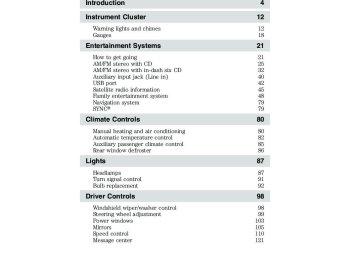- 2002 Ford Explorer Owners Manuals
- Ford Explorer Owners Manuals
- 2014 Ford Explorer Owners Manuals
- Ford Explorer Owners Manuals
- 2010 Ford Explorer Owners Manuals
- Ford Explorer Owners Manuals
- 2009 Ford Explorer Owners Manuals
- Ford Explorer Owners Manuals
- 1998 Ford Explorer Owners Manuals
- Ford Explorer Owners Manuals
- 2000 Ford Explorer Owners Manuals
- Ford Explorer Owners Manuals
- 2016 Ford Explorer Owners Manuals
- Ford Explorer Owners Manuals
- 1999 Ford Explorer Owners Manuals
- Ford Explorer Owners Manuals
- 2015 Ford Explorer Owners Manuals
- Ford Explorer Owners Manuals
- Download PDF Manual
-
of folders. The CD player numbers all MP3 tracks on the disc (noted by the .mp3 file extension) and all folders containing MP3 files, from F001 (folder) T001 (track) to F253 T255. • Creating discs with only one level of folders will help with navigation
through the disc files.
44
REVIEW COPY —— 2009 Explorer (exp), Owners Guide (own2002), 3rd Printing, Market: USA (fus)
Sample MP3 structure If you are burning your own MP3
discs, it is important to understand how the system will read the structures you create. While various files may be present, (files with extensions other than mp3), only files with the .mp3 extension will be played. Other files will be ignored by the system. This enables you to use the same MP3 disc for a variety of tasks on your work computer, home computer and your in vehicle system.Entertainment Systems
.mp3 .mp3
.mp3
.mp3
.mp3
.mp3 .mp3
.doc .ppt .xls
In track mode, the system will display and play the structure as if it were only one level deep (all .mp3 files will be played, regardless of being in a specific folder). In folder mode, the system will only play the .mp3 files in the current folder. Satellite radio information (if equipped) Satellite radio channels: SIRIUS broadcasts a variety of music, news, sports, weather, traffic and entertainment satellite radio channels. For more information and a complete list of SIRIUS satellite radio channels, visit www.sirius.com in the United States, www.sirius-canada.ca in Canada, or call SIRIUS at 1–888–539–7474. Satellite radio reception factors: To receive the satellite signal, your vehicle has been equipped with a satellite radio antenna located on the roof of your vehicle. The vehicle roof provides the best location for an unobstructed, open view of the sky, a requirement of a satellite radio system. Like AM/FM, there are several factors that can affect satellite radio reception performance: • Antenna obstructions: For optimal reception performance, keep the antenna clear of snow and ice build-up and keep luggage and other material as far away from the antenna as possible.
45
REVIEW COPY —— 2009 Explorer (exp), Owners Guide (own2002), 3rd Printing, Market: USA (fus)
Entertainment Systems • Terrain: Hills, mountains, tall buildings, bridges, tunnels, freeway
overpasses, parking garages, dense tree foliage and thunderstorms can interfere with your reception. • Station overload: When you pass a ground based broadcast repeating tower, a stronger signal may overtake a weaker one and result in an audio mute.
Unlike AM/FM audible static, you will hear an audio mute when there is a satellite radio signal interference. Your radio display may display NO SIGNAL to indicate the interference. SIRIUS satellite radio service: SIRIUS Satellite Radio is a subscription based satellite radio service that broadcasts music, sports, news and entertainment programming. A service fee is required in order to receive SIRIUS service. Vehicles that are equipped with a factory installed SIRIUS Satellite Radio system include: • Hardware and limited subscription term, which begins on the date of • Use of online media player providing access to all SIRIUS music channels over the internet using any computer connected to the internet (U.S. customers only).
sale or lease of the vehicle.
For information on extended subscription terms, contact SIRIUS at 1–888–539–7474. Note: SIRIUS reserves the unrestricted right to change, rearrange, add or delete programming including canceling, moving or adding particular channels, and its prices, at any time, with or without notice to you. Ford Motor Company shall not be responsible for any such programming changes. Satellite Radio Electronic Serial Number (ESN): This 12–digit Satellite Serial Number is needed to activate, modify or track your satellite radio account. You will need this number when communicating with SIRIUS. While in Satellite Radio mode, you can view this number on the radio display by pressing AUX and Preset 1 control simultaneously.
46
REVIEW COPY —— 2009 Explorer (exp), Owners Guide (own2002), 3rd Printing, Market: USA (fus)
Entertainment Systems
Radio Display
Condition
ACQUIRING
SAT FAULT
Radio requires more than two seconds to produce audio for the
selected channel. Internal module or
system failure
present.
Action Required No action required. This message should
disappear shortly.
If this message does
not clear within a short period of time, or with an ignition key cycle, your receiver may have
a fault. See your
authorized dealer for
service.
INVALID CHNL
Channel no longer
This previously
available.
UNSUBSCRIBED
Subscription not available for this
channel.
available channel is no longer available. Tune to another channel. If the channel was one of your presets, you may choose another channel for that preset button.
Contact SIRIUS at 1–888–539–7474 to
subscribe to the channel or tune to another channel.
NO TEXT
Artist information not
available.
Artist information not available at this time on
this channel. The system is working
properly.
47
REVIEW COPY —— 2009 Explorer (exp), Owners Guide (own2002), 3rd Printing, Market: USA (fus)
Entertainment Systems
Radio Display
Condition
NO TEXT
Song title information
not available.
NO TEXT
Category information
not available.
Action Required
Song title information not available at this time on this channel. The system is working
properly.
Category information not available at this time on this channel. The system is working
properly.
NO SIGNAL
Loss of signal from
the SIRIUS satellite or SIRIUS tower to the
vehicle antenna.
You are in a location that is blocking the SIRIUS signal (i.e., tunnel, under an
overpass, dense foliage,
etc). The system is
working properly. When you move into an open area, the signal should
return.
UPDATING
CALL SIRIUS 1–888–539–7474
Update of channel programming in
No action required. The process may take up to
progress.
Satellite service has been deactivated by
SIRIUS Satellite
Radio.
three minutes. Call SIRIUS at
1–888–539–7474 to re-activate or resolve subscription issues.
FAMILY ENTERTAINMENT DVD SYSTEM (IF EQUIPPED)
WARNING: Driving while distracted can result in loss of vehicle control, accident and injury. Ford strongly recommends that
drivers use extreme caution when using any device that may take their focus off the road. The driver’s primary responsibility is the safe operation of their vehicle. Only use cell phones and other devices not essential to the driving task when it is safe to do so.
48
REVIEW COPY —— 2009 Explorer (exp), Owners Guide (own2002), 3rd Printing, Market: USA (fus)
Entertainment Systems
Your vehicle may be equipped with a Family Entertainment System (FES) which allows you to listen to audio CDs, MP3 discs, watch DVDs and to plug in and play a variety of standard video game systems. The DVD player is capable of playing standard DVDs, CDs, MP3s and is compatible with CD-R/W, CD-R and certain CD-ROM media. Please review this material to become familiar with the FES features and controls as well as the very important safety information.
Quick start Your Family Entertainment System includes a DVD system, two sets of wireless infrared (IR) headphones and a wireless infrared (IR) remote control. To play a DVD in the DVD system: The DVD system can play DVD-Video, DVD-R, DVD-R/W discs as well as audio CDs and video CDs. To ensure proper disc operation, check the disc for finger prints, scratches and cleanliness. Clean with a soft cloth, wiping from center to edge. 1. Ensure that the vehicle is on or the ignition is in accessory mode. 2. Insert a DVD into the system, label-side up to turn on the system. It will load automatically. 3. Press the power button on the DVD player, then press Play begin to play the disc. If a DVD is already loaded into the system, press PLAY on the DVD player. Note: If sound can be heard, but no video is present, press VIDEO to select the video source (DVD or aux-inputs). Note (navigation-based radio systems only): When a disc is inserted, the FES switches to dual-play mode–rear speakers turn off, and headphones turn on. To switch back to all four speakers on, press the headphone button. Press VIDEO to change the source displayed on the screen. Press repeatedly to cycle through: DVD-DISC, DVD-AUX, NON-DVD, OFF.
to
49
REVIEW COPY —— 2009 Explorer (exp), Owners Guide (own2002), 3rd Printing, Market: USA (fus)
Entertainment Systems
Press the power button to turn the system off. The indicator light will turn off indicating the system is off.
Note: The audio from the DVD system will play over all vehicle speakers and can be adjusted by the radio volume control. To play a CD in the DVD system: The DVD system can play audio CDs, CD-R and CD-R/W, CD-ROM and video CDs. To ensure proper disc operation, check the disc for finger prints and scratches. Clean the disc with a soft cloth, wiping from the center to the edge. 1. Ensure that the vehicle is on or the ignition is in accessory mode. 2. Insert a CD into the system, label-side up to turn on the DVD system. It will load and automatically begin to play. If there is already a CD in the system, press PLAY on the DVD player. 3. The disc will begin to play and the ‘CD Audio Disc’ screen will display. From this screen, you can also select from COMPRESSION, SHUFFLE and SCAN features.
Note (navigation-based radio systems only): When a disc is inserted, the FES switches to dual-play mode–rear speakers turn off, and headphones turn on. To switch back to all four speakers on, press the headphone button. To play an MP3 disc in the DVD system: 1. Ensure that the vehicle is on or the ignition is in accessory mode. 2. Insert an MP3 disc into the system, label-side up to turn on the DVD system. It will load and automatically begin to play. If there is already a disc in the system, press PLAY on the DVD player. 50
REVIEW COPY —— 2009 Explorer (exp), Owners Guide (own2002), 3rd Printing, Market: USA (fus)
Entertainment Systems
3. The disc will begin to play and the ‘MP3 Audio Disc’ screen will display and allow you to access the COMPRESSION, SHUFFLE, SCAN and FOLDER MODE features.
Note (navigation-based radio systems only): When a disc is inserted, the FES switches to dual-play mode–rear speakers turn off, and headphones turn on. To switch back to all four speakers on, press the headphone button. To play an auxiliary source through the DVD system The DVD system can be used to connect and play auxiliary electronic devices such as game systems, personal camcorders, video cassette recorders, etc. 1. Ensure that the vehicle is on or the ignition is in accessory mode. 2. Press the power button to turn the DVD system on. The indicator light next to the power button will illuminate.
3. Connect an auxiliary audio/video source by connecting RCA cords (not included) to the RCA jacks on the left hand side of the system. • Yellow (1) — video input • White (2) — left channel audio • Red (3) — right channel audio
input
input
4. Press MEDIA on the DVD system to change the media source to AUX. 5. Press VIDEO on the DVD system to change the video source to DVD-AUX. If your source is properly plugged in, it will appear on the LCD (Liquid Crystal Display) screen. If your auxiliary source does not have a video signal, or if the DVD system does not detect a video signal
51
REVIEW COPY —— 2009 Explorer (exp), Owners Guide (own2002), 3rd Printing, Market: USA (fus)
Entertainment Systems
from the auxiliary source, the screen will remain black. If the video source is set to DVD-AUX, the display will automatically turn on if a video signal is detected. To listen to audio over the headphones— Dual play mode (Navigation-based radio systems only): You may listen to channels A and B over wired or wireless headphones. Refer to Using the infrared wireless headphones and Using wired headphones for further information. • Black (4) — wired headphone output (wired headphones not
included)
button on the DVD player or
There are two ways to get into dual play mode: 1. After initially switching ignition on, when a is disc inserted, the FES immediately switches to dual-play mode. 2. Press the headphone/speaker navigation radio touch screen. 3. Press the 2 and 4 memory presets on the radio at the same time. Repeating each of these actions will switch back to single play mode, all speakers playing and headphones off. A green light will illuminate next to either the A or B Headphone Control Button to indicate which channel is active (able to be controlled). 4. Press MEDIA to change the audio source of the active channel (A or B). The audio source will be shown on the display. You may change the active channel by pressing the A or B headphone control button. Note: Channel A can access any possible media source (AM, FM1, FM2, SAT (if equipped), CD, DVD, AUX). Channel B can only access DVD and AUX sources. Note: Refer to Single play/Dual play for more information. To listen to audio over the headphones— Dual play mode (Non-navigation based radio systems): You may listen to channels A and B over wired or wireless headphones. Refer to Using the infrared wireless headphones and Using wired headphones for further information. • Black (4) — wired headphone output (wired headphones not
included)
52
REVIEW COPY —— 2009 Explorer (exp), Owners Guide (own2002), 3rd Printing, Market: USA (fus)
Entertainment Systems
1. Press the button headphone/speaker on the DVD player or press the 2
and 4 memory presets on the radio at the same time. A green light will illuminate next to either the A or B Headphone Control Button to indicate which channel is active (able to be controlled). 2. Press MEDIA to change the audio source of the active channel (A or B). The audio source will be shown on the display. You may change the active channel by pressing the A or B headphone control button. Note: Channel A can access any possible media source (AM, FM1, FM2, SAT (if equipped), CD, DVD, AUX). Channel B can only access DVD and AUX sources. Note: Refer to Single play/Dual play for more information. Using the infrared (IR) wireless headphones: 1. Press the power control on the earpiece to turn the headphones ON. 2. Select Channel A or B for each set of wireless headphones by using the A/B control on the ear piece. 3. Adjust the headphone volume using the rotary dial on the earpiece. Using wired headphones (not included):WARNING: Do not leave children unattended in the vehicle and do not let children operate the system while unsupervised. If
wired headphones or auxiliary systems are used, children may become entangled in the cords and seriously injure themselves.
1. Connect the wired headphones in to the headphone jacks on either B. Headphones side of the DVD system. Each side is labeled plugged into jack A will listen to Channel A and headphones plugged into jack B will listen to Channel B. 2. Adjust the volume levels using the volume controls on the DVD system.
A or
53
REVIEW COPY —— 2009 Explorer (exp), Owners Guide (own2002), 3rd Printing, Market: USA (fus)
Entertainment Systems
To adjust display brightness: To decrease/increase the brightness level on the display screen, press the brightness control on the DVD system. A display will appear at the bottom of the screen indicating the brightness level. The brightness display will only appear when the menu is not displayed.
DVD player controls
16
ENTER
MENU
RETURN
MEDIA
VOLUME
14
12
10
15
13
11
VIDEO
1. Headphone control A/B: Press to select either the A or B headphone source. Then press MEDIA to select the desired playing media for that headset. When a headphone channel has been selected (A or B), selections will affect the source on that channel only. Note: Headphone A can access any possible media (AM, FM1, FM2, SAT (if equipped), CD, DVD, DVD-AUX). Headphone B can only access DVD and DVD-AUX. For further information, refer to Single play/Dual play later in this section.
54
REVIEW COPY —— 2009 Explorer (exp), Owners Guide (own2002), 3rd Printing, Market: USA (fus)
Entertainment Systems
(Reverse): Press and
(Fast forward): Press and
(Stop/Eject): Press 2. once to stop and press a second time to eject a disc from the DVD system. 3. release for the previous chapter or track. Press and hold to reverse search a DVD, Video CD, or FES CD in DVD/CD mode. 4. release for the next chapter or track. Press and hold to forward search a DVD, Video CD, or FES CD in DVD/CD mode. 5. (Play) to select DVD mode (and to turn the DVD system on if it is off). If a disc is present, it will resume or begin to play. Press (Pause) while playing a disc to pause a DVD or CD. 6. On/Off: Press to turn the DVD system On/Off.
(Play/Pause): Press
7. VIDEO: Press repeatedly to cycle through the following video state options which will be indicated on the bottom right hand corner of the display: DVD DISC, DVD-AUX, NON-DVD and Off (no indicator). If you select the DVD-AUX video source, the display will turn off if there is no video signal detected. When a video signal is detected on the auxiliary video input, and the display is in the DVD-AUX video mode, the display will automatically turn on. 8. Infrared (IR) Receiver & Transmitter: System sensor which reads the signals from the remote control and sends audio signals to the infrared (IR) wireless headphones. 9. LCD screen: The eight inch diagonal screen rotates down to view and up into housing to store when not in use. Ensure that the screen is latched into the housing when being stored.
55
REVIEW COPY —— 2009 Explorer (exp), Owners Guide (own2002), 3rd Printing, Market: USA (fus)
Entertainment Systems
10. Volume: When in single play mode, press to increase ( ) or decrease ( ) the volume over all speakers. When in Dual Play, press to increase ( the volume for the wired headphones. (Wireless headphone volume is controlled with the rotary dial on the right ear piece.)
) or decrease (
(Headphones/Speakers): Press once for Dual Play
11. (Headphone mode- the rear speakers are muted) and press again for Single Play (same media playing through all speakers). You can also press the 2 and 4 memory preset buttons on the audio system at the same time to perform the same function. For further interaction information, refer to Single Play/Dual play under Operation later in this section. 12. MEDIA: Press repeatedly to select from the various possible playing media sources (AM, FM1, FM2, SAT (if equipped), CD, DVD, DVD-AUX). The media will show in the status display on the top of the screen when in Dual Play mode. When in Single Play mode, the media source will be displayed on the radio. Note: Channel A can access any possible media source (AM, FM1, FM2, SAT (if equipped), CD, DVD, DVD-AUX). Channel B can only access DVD and DVD-AUX sources. 13. RETURN: Press to return to the playing media or to resume playback. 14. MENU: When playing a DVD, press MENU once to enter the DVD disc menu (if available) and press twice to enter the system set-up menu. From the set-up menu, you may select from Angle, Aspect Ratio, Language, Subtitles, Disc resume, Compression, Restore Defaults and Back. For more detailed information, refer to Menu mode. 15. ENTER: Press to select/confirm the current selection.
56
REVIEW COPY —— 2009 Explorer (exp), Owners Guide (own2002), 3rd Printing, Market: USA (fus)
Entertainment Systems
16. Cursor /Brightness controls: Use the cursor controls to make various selections when in any menu. When not in a menu, and in to adjust DVD mode, press the brightness. A display bar will appear at the bottom of the screen indicating the brightness levels.
Remote control Unless otherwise stated, all operations can be carried out with the remote control. Always point the remote control directly at the player. Ensure that there are no obstructions between the remote and player.
1. Power control: Press to turn the FES (Family Entertainment System) ON/OFF. 2. Cursor controls: Use in various active menus to advance the cursor up/down/left/right. When not in a Menu, the left and right cursor controls decrease and increase the display brightness. 3. DISPLAY: Press to access the on-screen display of the FES functions and adjustments.
57
REVIEW COPY —— 2009 Explorer (exp), Owners Guide (own2002), 3rd Printing, Market: USA (fus)
Entertainment Systems
) or
) the volume for the wired headphones.
Speaker/Headphone (Single/Dual Play): Press to toggle
) the volume over all speakers. When in Dual Play, press to ) or decrease (
4. RETURN: Press to return to the previous menu screen. 5. ANGLE (DVD dependent): Press to select the angle to view the scene. 6. Channel A/B: Press to select either A or B headphones and then use the MEDIA control to select the desired playing media for the headphones. 7. VOL (Volume): When in Single Play, press to increase ( decrease ( increase ( (Wireless headphone volume is controlled with the rotary dial on the right ear piece.) 8. Fast Forward/Next: In DVD mode, press and hold for a quick advance within the DVD. Press and release to advance to the next chapter. In CD/MP3 mode, press to access the next track. 9. Play/Pause: Press to play or pause a DVD. 10. SHUFFLE: Press to play all tracks on the current CD/MP3 disc in random order. 11. STOP: Press to stop the current DVD or CD/MP3. 12. between Single Play (same media playing through all speakers) and Dual Play (headphone mode — the rear speakers are muted). You can also press the 2 and 4 memory presets on the audio system at the same time to perform the same function. 13. Numeric Keypad: Use the numeric controls to enter in a specific CD/MP3 track or DVD chapter to be played. 14. C (Cancel): Press to cancel/clear the numeric input (i.e. chapter number). 15. MEDIA: Press to cycle through the possible media sources: AM, FM1, FM2, SAT (if equipped), CD, DVD, LINE IN (if equipped), DVD-AUX. Channel B can only access DVD and AUX sources. 16. VIDEO: Press to cycle through video states: DVD-DISC, DVD-AUX, NON-DVD, Off. 17. EJECT: Press to eject a disc from the FES. 18. Fast reverse/Previous: When a DVD is playing, press and hold for a quick reverse within the DVD. Press and release for the previous chapter. Press PLAY to resume normal playback speed and volume. In CD/MP3 mode, press to access the previous track. 58
REVIEW COPY —— 2009 Explorer (exp), Owners Guide (own2002), 3rd Printing, Market: USA (fus)
Entertainment Systems
19. MENU: Press to access the DVD disc menu for selections. Press MENU again when in the DVD disc menu to access the system set-up menu. 20. SUBTITLE (DVD dependent): Press to turn the subtitle feature ON or OFF. 21. LANGUAGE (DVD dependent): Press to select the desired language. 22. ENTER: Press to select the highlighted menu option. 23. ILLUMINATION: Press to illuminate the remote control and backlight all of the buttons. Battery replacement Batteries are supplied with the remote control unit. Since all batteries have a limited shelf life, replace them when the unit fails to control the DVD player.
Remove the screw and unlatch the battery cover to access the batteries. The remote control unit uses two AAA batteries which are supplied with the unit.
59
REVIEW COPY —— 2009 Explorer (exp), Owners Guide (own2002), 3rd Printing, Market: USA (fus)
Entertainment Systems
Headphones
Wireless headphones
WARNING: The driver should never use the headphones while driving the vehicle. Using headphones may prevent the driver
from hearing audible warnings such as horns or emergency sirens, which could result in a crash causing serious injury. Give your full attention to driving and to the road.
Your FES system is equipped with two sets of battery powered, infrared wireless headphones. Two AAA batteries are needed to operate the headphones. (Batteries are included.) Additional infrared wireless headphones may be purchased for use with the system. Also, wired headphones may be purchased and plugged in where indicated on the left and right hand sides of the system. Refer to Wired Headphones following.
60
REVIEW COPY —— 2009 Explorer (exp), Owners Guide (own2002), 3rd Printing, Market: USA (fus)
Entertainment Systems
To install the batteries, remove the screw at the bottom of the cover. Then, lightly press down on top and slide the cover off. When replacing the batteries, use two new batteries (alkaline recommended) and install them with the correct orientation as indicated in the battery housing.
61
REVIEW COPY —— 2009 Explorer (exp), Owners Guide (own2002), 3rd Printing, Market: USA (fus)
Entertainment Systems
To operate the headphones: • Press POWER on the ear piece to turn on the headphones. A red
indicator light will illuminate indicating the headphones are ON. Press POWER again to turn the headphones off.
headband adjustment.
• Adjust the headphones to comfortably fit your head using the • Select the desired audio source (Channel A or B) for each set of wireless headphones by using the A/B selection switch on the ear piece.
• Adjust the volume control to the desired listening level. Ensure that the headphones are turned off when not in use. After approximately one minute of not being in use (no infrared signal is received), the wireless headphones will automatically turn off. They will also turn off after two hours of continuous use as a power save feature. If this happens, simply turn the headphones on again and continue use.
62
REVIEW COPY —— 2009 Explorer (exp), Owners Guide (own2002), 3rd Printing, Market: USA (fus)
Entertainment Systems
Wired headphones
WARNING: Do not leave children unattended in the vehicle and do not let children operate the system while unsupervised. If
wired headphones or auxiliary systems are used, children may become entangled in the cords and seriously injure themselves.
WARNING: The driver should never use the headphones while driving the vehicle. Using headphones may prevent the driver
from hearing audible warnings such as horns or emergency sirens, which could result in a crash causing serious injury. Give your full attention to driving and to the road.
You may purchase wired headphones for your FES (Family Entertainment System). Plug them into the 3.5 mm headphone jack(s) located on the left and right sides of the system. (Channel A is located on the left side and Channel B is located on the right side.) These headphones will be active when in Dual Play mode. To listen to the audio on wired headphones (not included), connect the wired headphones into the headphone jacks on the sides of the DVD system. The wired headphone jack for Channel A is located on the left side of the FES and is labeled headphone jack will hear audio from the audio source selected to be the Channel A source. The wired headphone jack for Channel B is located on B. Headphones plugged into the right side of the FES and is labeled this headphone jack will hear audio from the audio source selected to be the Channel B source. Adjust the headphone volume using the volume control on the DVD system.
A. Headphones plugged into this
Operation Single play/Dual play Your DVD and audio system work together with the infrared headphones and wired headphones (not included) to allow the rear seat passengers to listen to the radio (and other media sources) over the headphones. This enables the front and rear seat passengers to listen to a variety of sources a variety of ways.
63
REVIEW COPY —— 2009 Explorer (exp), Owners Guide (own2002), 3rd Printing, Market: USA (fus)
Entertainment Systems
Single Play: Single play consists of all occupants in the vehicle listening to the same playing media over the front and rear speakers. When the DVD system is on, and the same source is playing through the front and rear speakers, SINGLE PLAY will appear in the front radio display. Dual Play (navigation-based radio systems only): Dual play is when the rear seat passengers choose to listen to a different playing media than the front seat passengers. With the DVD and rear seat controls turned ON, the rear seat passengers may choose to listen to the radio, CD, MP3, SYNC, DVD, or DVD-AUX media sources over headphones while the front speakers play the chosen selection for the front audio system, they may listen to another over the headphones. DUAL PLAY will appear in the radio display. When both the front seat passengers and the rear seat passengers listen to the same audio source, SHARED MODE will appear on the radio. Note: If the front seat passengers are listening to the radio, the rear seat passengers can also listen to the radio; however, they will be limited to listening to the same radio channel. There are two ways to get into dual play mode: 1. After initially turning ignition on, when a disc is inserted, the FES immediately switches to dual-play mode. 2. Press the button on the DVD player or navigation radio touch screen. 3. Press the 2 and 4 memory presets on the radio at the same time. Repeating each of these actions will switch back to single play mode, all speakers playing and headphones off. The headphone control will now be active and a green light next to the A or B headphone control buttons will illuminate. The system can output two different audio sources over the headphones. These are called Channel A and Channel B. Both Channel A and Channel B can be listened to on the wired headphones (not included) or on the infrared (IR) wireless headphones.
headphone/speaker
64
REVIEW COPY —— 2009 Explorer (exp), Owners Guide (own2002), 3rd Printing, Market: USA (fus)
Entertainment Systems
Press the Headphone Control button A to change the audio source for Channel A.
Press MEDIA to change the audio source for Channel A. This information will display on the DVD system screen. Press the Headphone Control button B to change the audio source for Channel B.
Press MEDIA to change the audio source for Channel B. This information will display on the DVD system screen. Channel B can listen to either the DVD media or the DVD system auxiliary inputs (DVD-AUX). Dual Play (non-navigation based radio systems): Dual play is when the rear seat passengers choose to listen to a different playing media than the front seat passengers. With the DVD and rear seat controls turned ON, the rear seat passengers may choose to listen to the radio, CD, MP3, DVD, or DVD-AUX media sources over headphones while the front speakers play the chosen selection for the front audio system, they may listen to another over the headphones. DUAL PLAY will appear in the radio display. When both the front seat passengers and the rear seat passengers listen to the same audio source, SHARED MODE will appear on the radio. Note: If the front seat passengers are listening to the radio, the rear seat passengers can also listen to the radio; however, they will be limited to listening to the same radio channel. headphone/speaker Press the button on the DVD player or navigation radio touch screen. The headphone control will now be active and a green light next to the A or B headphone control buttons will illuminate. The system can output two different audio sources over the headphones. These are called Channel A and Channel B. Both Channel A and Channel B can be listened to on the wired headphones (not included) or on the infrared (IR) wireless headphones.
65
REVIEW COPY —— 2009 Explorer (exp), Owners Guide (own2002), 3rd Printing, Market: USA (fus)
Entertainment Systems
Press the Headphone Control button A to change the audio source for Channel A.
Press MEDIA to change the audio source for Channel A. This information will display on the DVD system screen. Press the Headphone Control button B to change the audio source for Channel B.
Press MEDIA to change the audio source for Channel B. This information will display on the DVD system screen. Channel B can listen to either the DVD media or the DVD system auxiliary inputs (DVD-AUX). Operation with an aftermarket audio system (Headphone only mode) When the Family Entertainment System (FES) detects that the original radio supplied by Ford Motor Company has been removed from the vehicle, the Family Entertainment System will work in a state referred to as “Headphone Only Mode”. While operating in Headphone Only Mode, the system will have limited functionality. • The system will only output audio to the headphones. It will not be • The available sources in FES Headphone Only Mode are DVD-DISC • When a disc is inserted into the FES while in Headphone Only Mode,
and DVD-AUX, regardless of headphone channel (A or B).
capable of providing audio to the speakers.
both headphone channels (A&B) will be connected to FES-DISC.
66
REVIEW COPY —— 2009 Explorer (exp), Owners Guide (own2002), 3rd Printing, Market: USA (fus)
Entertainment Systems
Menu mode Press MENU once on the DVD system to access the DVD disc menu if available. Press MENU twice to access the DVD set-up menu and the following features: 1. ZOOM 2. ANGLE 3. ASPECT RATIO 4. LANGUAGE 5. SUB TITLES
Angle mode Select ANGLE to select various angles of view for the DVD.
This is disc dependent — some DVD discs may have more viewing angles to select from. Once you have made your selection, press ENTER to confirm. The system default is Angle 1.
Aspect ratio Select ASPECT RATIO to select the viewing size and shape of the video displayed on the LCD screen. This is disc dependent.
67
REVIEW COPY —— 2009 Explorer (exp), Owners Guide (own2002), 3rd Printing, Market: USA (fus)
Entertainment Systems
You can select from: WIDE, LETTER BOX or PAN SCAN. Once you have made your selection, press ENTER to confirm. The LCD screen display will immediately change to your selection after the system resumes playback of the DVD. The system default is WIDE (16:9). Language Select LANGUAGE to select the language you would like to use for audio output (English, Spanish, French). This is disc dependent.
Once you have made your selection, press ENTER to confirm. The system default is English.
Subtitles Select SUBTITLES to turn the subtitle option on or off. The system default is OFF.
68
REVIEW COPY —— 2009 Explorer (exp), Owners Guide (own2002), 3rd Printing, Market: USA (fus)
Entertainment Systems
Once you have made your selection, press ENTER to confirm. This is disc dependent.
Audio CDs To play audio CDs on your DVD system: 1. Ensure that the vehicle is on or the ignition is in accessory mode. 2. Ensure that the DVD system is on. 3. Insert an audio CD into the DVD system, label side up. 4. The track and elapsed time will appear in the status bar. Use the DVD cursor controls on the bezel to highlight which track you would like to play. You can also use the cursor controls to highlight COMPRESSION, SHUFFLE or SCAN. Once you have highlighted the desired track or function, press ENTER on the DVD bezel to confirm your selection. COMP (Compression): Compression brings soft and loud CD passages together for a more consistent listening level when in CD mode. Press to turn the feature on/off. SHUFFLE: Press to hear all tracks on the current CD in random order. Press again to stop. SCAN: Press for a brief sampling of all tracks on the current CD. Press again to stop. Playing MP3 discs To play an MP3 disc on your DVD system: 1. Ensure that the vehicle is on or the ignition is in accessory mode. 2. Ensure that the DVD system is on. 3. Insert the MP3 disc into the DVD system, label side up.
69
REVIEW COPY —— 2009 Explorer (exp), Owners Guide (own2002), 3rd Printing, Market: USA (fus)
Entertainment Systems
4. The folder, track and elapsed time will appear in the status bar. The screen will list the Artist, Title, Album and File Name. COMP (Compression): Compression brings soft and loud CD/MP3 passages together for a more consistent listening level when in CD mode. Press to turn the feature on/off. SHUFFLE: Press to hear all tracks on the current MP3 folder in random order. Press again to stop. SCAN: Press for a brief sampling of all tracks on the current MP3 folder. Press again to stop. FOLDER LIST: Press access folder mode and to go to the previous/next folder in the MP3 disc. MP3 disc quality factors Several factors can effect disc playback quality: • Disc capacity — Each disc contains about 650 MB of storage capacity. We do not recommend using high capacity discs containing 700MB of storage. • Disc type — Some CD-RW discs may operate inconsistently and may cause an error message to appear. We recommend burning MP3 files onto CD-R discs.
• Disc finalization — The disc may be left open for the purpose of
adding sessions to it at a later time, but be sure to close each session or the disc will not play. • Bit rate — The player supports bit rates from 32–320 kbps, as well as variable bit rate MP3 files, but lower bit rates will have a noticeable effect on sound quality and are recommended only for speech or low fidelity music material. We recommend that you encode MP3 files using a high quality encoder.
• PC configuration — Encoding MP3 files requires intensive use of your computer’s resources. Follow the PC configuration recommendations of the encoder software vendor. We recommend that you avoid running other software applications on your PC during MP3 encoding to avoid undesirable noise and distortion.
70
REVIEW COPY —— 2009 Explorer (exp), Owners Guide (own2002), 3rd Printing, Market: USA (fus)
Entertainment Systems
equipped).
periods of time.
CD, MP3 and CD player care • Handle discs by their edges only. Never touch the playing surface. • Do not expose discs to direct sunlight or heat sources for extended • Do not insert more than one disc into the slot of the CD player (if • Always store discs out of direct sunlight. Excessive heat may damage • Use care when handling and playing CD-R and CD-RW discs, which are more susceptible to damage from heat, light and stress than are regular CDs. • Always insert and remove a disc by holding the disc flat, with the
or warp discs.
playing surface facing down, in order to prevent damage to the disc or the player.
• Never insert any object other than a compact disc (CD) or digital versatile disc (DVD) into the player, as doing so may damage the player and may cause injury to you. • Do not disassemble the player. The laser used in disc playback is
extremely harmful to the eyes.
The FES DVD system is designed to play commercially pressed 12 cm (4.75 in) audio compact discs and digital versatile discs (DVD), DVD-R and R/W discs only. Due to technical incompatibility, certain recordable and re-recordable compact discs may not function correctly when used in Ford CD and DVD players. Irregular shaped CDs or DVDs, CDs or DVDs with a scratch protection film attached, and CDs with homemade paper (adhesive) labels should not be inserted into the FES DVD system. The label may peel and cause the CD or DVD to become jammed. It is recommended that homemade CDs or DVDs be identified with permanent felt tip marker rather than adhesive labels. Ball point pens may damage CDs or DVDs. Please contact your authorized dealer for further information.
71
REVIEW COPY —— 2009 Explorer (exp), Owners Guide (own2002), 3rd Printing, Market: USA (fus)
Entertainment Systems
Playing a DVD 1. Ensure that the vehicle is on or the ignition is in accessory mode. 2. Ensure that the navigation system is on. 3. Insert a DVD label-side up into the system. 4. Use the DVD bezel controls to: Press to play or pause a DVD.
Press to stop or eject a DVD.
Press and release to go to the previous chapter. Press and hold for a fast reverse search. Press and release to go to the next chapter. Press and hold for a fast forward search. Press when not in menu mode to adjust brightness, or when in menu mode to navigate through the menu selections.
Press to adjust volume levels.
Slow play 1. With a DVD playing, press pause.
2. Press and hold the reverse or advance button to enter into slow play mode. Once in slow play mode, press and release the reverse or advance button repeatedly to cycle through 1/4 and 1/2. These will display on the status bar on top of the screen as the screens cycle through at this rate.
72
REVIEW COPY —— 2009 Explorer (exp), Owners Guide (own2002), 3rd Printing, Market: USA (fus)
Entertainment Systems
Frame by frame 1. With a DVD playing, press pause.
2. Press the right cursor button. The DVD will advance one frame. Each press of the right cursor button will advance the DVD video by one frame. Headphone/auxiliary jacks There are wired headphones (not included) and auxiliary jacks on the left and right side of your DVD system. They can be used to plug in wired headphones or to connect and play auxiliary electronic devices such as game systems, personal camcorders, video cassette recorders, etc. On the left side of the system is the Headphone A input jack. This headphone will listen to the media selected on the Channel A source. When you need to make any adjustments to the media, volume, etc, ensure that the Channel A source is highlighted. Also located here are the various auxiliary jacks which can be used to plug in a VCR, camcorder, video games, etc. The specific jacks are as follows: 1. Yellow: video input 2. White: left channel audio input 3. Red: right channel audio input 4. Black: wired headphone jack (not included)
73
REVIEW COPY —— 2009 Explorer (exp), Owners Guide (own2002), 3rd Printing, Market: USA (fus)
Entertainment Systems
The B headphone jack (5) is located on the right side of the DVD system. Plug in wired headphones (not included) here. Note: The B headphones can only access DVD and AUX modes. They cannot access radio sources.
Audio displays Your DVD system interacts closely with the front audio system. Status messages will appear in the radio display showing the DVD status. Some possible radio display messages: • SINGLE PLAY or DUAL PLAY • DVD LOAD • DVD MENU • DVD STOP Audio interaction You can then also use the front audio controls to advance, reverse, play and pause a DVD. While a DVD is playing you may use the following controls on the front radio: • SEEK: Press to advance to the previous ( • When the radio displays “DVD MENU”, press PLAY on the radio (memory preset #6), to play the disc. Parental control for the DVD system Your Family Entertainment System (FES) allows you to have control over the rear seat controls in a few different ways. The DVD system is automatically activated when the vehicle ignition is ON, which allows the rear seat passengers to use the DVD system.
: Press to play a DVD or to pause the DVD.
) or next (
chapters.
) DVD
74
REVIEW COPY —— 2009 Explorer (exp), Owners Guide (own2002), 3rd Printing, Market: USA (fus)
Entertainment Systems
There are three levels of control of the FES buttons. The states are FULL (enabled), LOCAL or LOCKED (disabled). To change the level of control, press the memory preset controls 3 and 5 simultaneously on the front audio controls. The control level will cycle each time the buttons are pressed simultaneously. The three states are described as: FULL (enabled): The FES has control over the primary (speaker) and secondary (headphone) audio sources. LOCAL: The FES has control over the secondary source (headphones) only. The radio will ignore button presses that affect the primary (speaker) audio source. LOCKED (disabled): The FES buttons are locked and all FES button presses are ignored by the radio and the FES except for load and eject. When the DVD system is ON, you can then press the memory preset controls 2 and 4 simultaneously to toggle between Single Play and Dual Play. In Single Play mode, all speakers listen to the same media. In Dual Play mode, rear seat passengers can use the infrared wireless, or wired (not included) headphones to listen to a different playing media than the front seat passengers.
General information Note: DVDs are formatted by regions. US and Canada systems can only play region 1 DVDs and Mexico systems can only play region 4
DVDs. Systems sold in vehicles targeted for other parts of the world would have different regions. If a playback problem is encountered, please ensure that you are using a disc designed for your vehicle. The region coding can be found stamped on the disc or on the box, and can say ‘region-1’ or ‘region 4’, etc. They may also be marked by a numerical symbol. Macrovision: This product incorporates copyright protection technology that is protected by method claims of certain U.S. patents and other intellectual property rights owned by Macrovision Corporation and other 75REVIEW COPY —— 2009 Explorer (exp), Owners Guide (own2002), 3rd Printing, Market: USA (fus)
Entertainment Systems
rights owners. Use of this copyright protection technology must be authorized by Macrovision Corporation, and is intended for home and other limited viewing uses only unless otherwise authorized by Macrovision Corporation. Reverse engineering or disassembly is prohibited. MP3: Supply of this product only conveys a license for private, non-commercial use and does not convey a license nor imply any right to use this product in any commercial (i.e. revenue generating) real time broadcasting (terrestrial, satellite, cable and /or any other media) broadcasting/streaming via internet, intranets and/or other networks or in other electronic content distribution systems, such as pay-audio or audio-on-demand applications. An independent license for such use is required. For details, please visit http:// www.mp3licensing.com.
Safety information
WARNING: Driving while distracted can result in loss of vehicle control, accident and injury. Ford strongly recommends that
drivers use extreme caution when using any device that may take their focus off the road. The driver’s primary responsibility is the safe operation of their vehicle. Only use cell phones and other devices not essential to the driving task when it is safe to do so.
Read all of the safety and operating instructions before operating the system and retain for future reference. Do not attempt to service, repair or modify the Family Entertainment System (FES). See your dealer. Do not insert foreign objects into the DVD compartment.
WARNING: Do not leave children unattended in the vehicle and do not let children operate the system while unsupervised. If
wired headphones or auxiliary systems are used, children may become entangled in the cords and seriously injure themselves.
WARNING: The front glass on the liquid crystal display (LCD) flip-down screen may break when hit with a hard surface. If the
glass breaks, do not touch the liquid crystalline material. In case of contact with skin, wash immediately with soap and water.
76
REVIEW COPY —— 2009 Explorer (exp), Owners Guide (own2002), 3rd Printing, Market: USA (fus)
Entertainment Systems
WARNING: The driver should not attempt to operate any function of the DVD system while the vehicle is in motion. Give
full attention to driving and to the road. Pull off the road in a safe place before inserting or extracting DVDs from the system. A remote control is included in the system to allow the rear seat occupants to operate the FES functions without distracting the driver.
Do not expose the liquid crystal display (LCD) flip-down screen to direct sunlight or intensive ultraviolet rays for extensive periods of time. Ultraviolet rays deteriorate the liquid crystal. Be sure to review User Manuals for video games and video game equipment when used as auxiliary inputs for your Family Entertainment System (FES). Do not operate video games or video equipment if the power cords and/or cables are broken, split or damaged. Carefully place cords and/or cables where they will not be stepped on or interfere with the operation of seats and/or compartments. Disconnect video games and video equipment power cords and/or cables when not in use. Avoid touching auxiliary input jacks with your fingers. Do not blow on them or allow them to get wet or dirty. Do not clean any part of the DVD player with benzene, lacquer thinner, acetone, or any other solvent.
Federal Communication Commission (FCC) Compliance Changes or modifications not approved by Ford Lincoln-Mercury could void user’s authority to operate the equipment. This equipment has been tested and found to comply with the limits for a Class B digital device, pursuant to Part 15 of the FCC Rules. These limits are designed to provide reasonable protection against harmful interference in a residential installation. This equipment generates, uses and can radiate radio frequency energy and, if not installed and used in accordance with the instructions, may cause harmful interference and radio communications. However, there is no guarantee that interference will not occur in a particular installation. If this equipment does cause harmful interference to radio or television reception, which can be determined by turning the equipment off and on, the user is encouraged to consult the dealer or an experienced radio/TV technician for help.
77
REVIEW COPY —— 2009 Explorer (exp), Owners Guide (own2002), 3rd Printing, Market: USA (fus)
Entertainment Systems
Care and service of the DVD player Environmental extremes DVD players which are subjected to harsh environmental conditions may be damaged or perform at less than maximum capability. To avoid these outcomes, whenever possible avoid exposing your DVD player to: • extremely hot or cold temperatures. • direct sunlight. • high humidity. • a dusty environment. • locations where strong magnetic fields are generated. Temperature extremes When the vehicle is parked under direct sunlight or in an extremely cold place for a long period of time, wait until the cabin temperature of the vehicle is at normal temperature before operating the system. Humidity and moisture condensation Moisture in the air will condense in the DVD player under extremely humid conditions or when moving from a cold place to a warm one. Moisture condensation may cause damage to the DVD and/or player. If moisture condensation occurs, do not insert a CD or DVD into the player. If one is already in the player, remove it. Turn the DVD player ON to dry the moisture before inserting a DVD. This could take an hour or more. Foreign substances Exercise care to prevent dirt and foreign objects from entering the DVD player compartment. Be especially careful not to spill liquids of any kind onto the media controls or into the system. If liquid is accidentally spilled onto the system, immediately turn the system OFF and consult a qualified service technician. Cleaning the liquid crystal display (LCD) flip-down screen Clean the display screen by applying a small amount of water or any ammonia-based household glass cleaner directly to a soft cloth. Rub the screen gently until the dust, dirt or fingerprints are removed. Do not spray the screen directly with water or glass cleaning solvents. Overspray from these fluids could drip down into the internal electronics of the screen and cause damage. Do not apply excessive pressure while cleaning the screen. 78
REVIEW COPY —— 2009 Explorer (exp), Owners Guide (own2002), 3rd Printing, Market: USA (fus)
Entertainment Systems
Cleaning DVD and CD discs Inspect all discs for contamination before playing. If necessary, clean discs only with an approved DVD and CD cleaner and wipe from the center out to the edge. Do not use circular motion. Compatibility with aftermarket audio systems (headphone only mode) When the Family Entertainment System (FES) detects that the original radio supplied by Ford Motor Company has been removed from the vehicle, the FES will work in a state referred to as “Headphone Only Mode.” This mode allows the FES to operate as a standalone system, without interface to the radio. While operating in Headphone Only Mode, the system will have limited functionality. • The system will only output audio to the headphones. It will not be • The available sources in FES Headphone Only Mode are DVD-DISC • When a disc is inserted into the FES while in Headphone Only Mode, both headphone channels (A and B) will be connected to FES-DISC.
and DVD-AUX, regardless of headphone channel (A or B).
capable of providing audio to the speakers.
NAVIGATION SYSTEM (IF EQUIPPED) Your vehicle may be equipped with a navigation system. Refer to the Navigation system supplement for further information.
SYNC姞 (IF EQUIPPED) Your vehicle may be equipped with SYNC威, a hands-free communications and entertainment system with special phone and media features. For more information, please refer to the SYNC威 supplement or to the SYNC威 section in the Navigation system supplement (if equipped).
79
REVIEW COPY —— 2009 Explorer (exp), Owners Guide (own2002), 3rd Printing, Market: USA (fus)
Climate Controls
MANUAL HEATING AND AIR CONDITIONING SYSTEM (IF EQUIPPED) 1. Temperature selection: Controls the temperature of the airflow in the vehicle. 2. Air flow selections: Controls the direction of the airflow in the vehicle. See the following for a brief description on each control. MAX A/C: Distributes recirculated air through the instrument panel vents to cool the vehicle. This recooling of the interior air is more economical and efficient. Recirculated air may also help reduce undesirable odors from entering the vehicle.
: Distributes outside air through the instrument panel vents. : Distributes outside air through the instrument panel vents and the
floor vents. O (OFF): Outside air is shut out and the fan will not operate.
: Distributes outside air through the floor vents. Note: Some airflow
will come out of the small vents near the side windows.
: Distributes outside air through the windshield defroster vents and floor vents. Note: Some airflow will come out of the small vents near the side windows.
: Distributes outside air through the windshield defroster vents.
3. A/C: Press to turn A/C on/off. Uses outside air to cool the vehicle. Air flows primarily from the instrument panel register vents. 4. Rear defroster: Clears ice and fog from the rear window. 5. Fan speed adjustment: Controls the volume of air circulated in the vehicle.
the air flow selector in the
Operating tips • To reduce fog build up on the windshield during humid weather, place • To reduce humidity build up inside the vehicle, do not drive with the • Do not put objects under the front seats that will interfere with the
air flow selector in the off position.
position.
airflow to the rear seats.
80
REVIEW COPY —— 2009 Explorer (exp), Owners Guide (own2002), 3rd Printing, Market: USA (fus)
Climate Controls • Remove any snow, ice or leaves from the air intake area at the base of • To improve the A/C cool down when the vehicle interior is
the windshield.
significantly warmer than the outside temperature, drive with the windows slightly open for 2–3 minutes after start up or until the vehicle has been “aired out.” • If you are driving during extreme high ambient temperatures and
idling for extended periods of time in gear, it is recommended to run the A/C in the MAX A/C position, adjust the blower fan speed to the lowest setting, turn off the rear A/C unit and put the vehicle’s transmission into the P (Park) to continue to receive cool air from your A/C system.
provide a cooler airflow.
For maximum cooling performance in panel ( • Select MAX A/C mode. MAX A/C uses recirculated air with A/C to • Move the temperature control to the coolest setting. • Set the fan to the highest speed initially, then adjust in order to
) mode:
maintain comfort.
To allow side window defogging and demisting while warming up the vehicle cabin: 1. Select 2. Select A/C. 3. Set the temperature control to maintain comfort. 4. Set the fan speed to the highest setting. 5. Direct the outer instrument panel vents towards the side windows. To increase airflow to the outer instrument panel vents, close the vents located in the middle of the instrument panel. To allow windshield defogging and demisting while warming up vehicle: 1. Select 2. Set temperature control to maintain comfort. 3. Set fan to highest setting.
floor/defrost mode.
81
REVIEW COPY —— 2009 Explorer (exp), Owners Guide (own2002), 3rd Printing, Market: USA (fus)
Climate Controls
DUAL AUTOMATIC TEMPERATURE CONTROL (DATC) SYSTEM (IF EQUIPPED)
14
15
16 17
EXT
F C
A/C
DUAL
AUTO
OFF
13
12
11
10
1. A/C control: Manually turns A/C on or off.
A/C
2. Recirculation control: Cools the vehicle more quickly by recirculating the cabin air instead of using outside air and helps prevent unpleasant outside odors or fumes from entering the vehicle. Press to turn on/off. 3. Passenger side temperature control: Controls the temperature on the passenger side of the vehicle when in dual zone mode. To enter dual zone, press the passenger temperature control or DUAL. The passenger temperature will appear in the display. 4. Rear defroster control: Removes ice and fog from the rear window. Press to turn on/off.
82
REVIEW COPY —— 2009 Explorer (exp), Owners Guide (own2002), 3rd Printing, Market: USA (fus)
Climate Controls
5. DUAL (Single/dual electric temperature control): Allows the driver to have full control of the cabin temperature settings (single zone) or allows the passenger to have control of their individual temperature settings (dual zone control). Press to turn on dual zone mode, press again to return to single zone. 6.
: Distributes outside air through the windshield defroster vents.
DUAL
OFF
: Distributes air through the instrument panel vents and the floor
: Distributes air through the floor vents. Note: Some airflow will
: Distributes outside air through the windshield defroster vents
: Distributes air through the instrument panel vents.
7. and floor vents. Note: Some airflow will come out of the small vents near the side windows. 8. come out of the small vents near the side windows. 9. vents. 10. 11. OFF: Outside air is shut out and the fan will not operate. Note: If equipped with the auxiliary system, the auxiliary fan can still operate with the front system off. 12. AUTO: Press to select the desired temperature shown in the display window. The system will automatically determine the fan speed, the direction of the airflow, outside or recirculated air to heat or cool the vehicle to the selected temperature. 13. Manual override controls: Allows you to manually determine where airflow is directed. To return to fully automatic control, press AUTO. 14. Driver’s side temperature control: Controls the temperature of the vehicle cabin. When DUAL zone is pressed, controls the driver’s side temperature.
AUTO
OFF
83
REVIEW COPY —— 2009 Explorer (exp), Owners Guide (own2002), 3rd Printing, Market: USA (fus)
Climate Controls
15. Fan Speed: Manually increases or decreases the fan speed.
EXT
16. EXT: Displays the outside air temperature. It will remain displayed until the EXT control is pressed again. The external temperature will be most accurate when the vehicle has been moving for a period of time. 17. Temperature conversion: Press to toggle between Fahrenheit and Celsius temperature on the DATC display only. The set point temperatures in Celsius will be displayed in half-degree increments.
F C
position.
the air flow selector in the
air flow selector in OFF or with recirculated air engaged.
Operating tips • To reduce fog build up on the windshield during humid weather, place • To reduce humidity build up inside the vehicle, do not drive with the • Do not put objects under the front seats that will interfere with the • Remove any snow, ice or leaves from the air intake area at the base of • To improve the A/C cool down, drive with the windows slightly open • If you are driving during extreme high ambient temperatures and
for 2–3 minutes after start up or until the vehicle has been “aired out.”
airflow to the rear seats.
the windshield.
idling for extended periods of time in gear, it is recommended to run the A/C in the MAX A/C position, adjust the blower fan speed to the lowest setting, turn off the rear A/C unit and put the vehicle’s transmission into the P (Park) to continue to receive cool air from your A/C system.
For maximum cooling performance: • Select and A/C and recirculated air. Use recirculated air with A/C to • Move the temperature control to the coolest setting.
provide a cooler airflow.
84
REVIEW COPY —— 2009 Explorer (exp), Owners Guide (own2002), 3rd Printing, Market: USA (fus)
Climate Controls
To allow side window defogging and demisting while warming up the vehicle cabin: 1. Select 2. Select A/C. 3. Set the temperature control to maintain comfort. 4. Set the fan speed to the highest setting. 5. Direct the outer instrument panel vents towards the side windows. To increase airflow to the outer instrument panel vents, close the vents located in the middle of the instrument panel.
AUXILIARY SYSTEM (IF EQUIPPED) Your vehicle may be equipped with an auxiliary climate system. These auxiliary controls, located in the overhead console, allow the front passengers to control airflow direction, temperature and fan level of the rear compartment to quickly heat or cool the entire vehicle. Front auxiliary controls:
1. Temperature control: Determines temperature level. 2. Mode selector: Press to select air flow direction to or •
(panel). directs air to the floor of the
(floor)
•
third row seating.
directs air to the overhead
registers of the second and third row seating.
The selected mode will illuminate on the temperature control. 3. Fan control: Determines fan speed levels. If your vehicle is equipped with the front Dual Automatic Temperature Control (DATC) system, when the front system is turned off, the fan and heat mode will operate and A/C will be unavailable.
85
REVIEW COPY —— 2009 Explorer (exp), Owners Guide (own2002), 3rd Printing, Market: USA (fus)
Climate Controls
FLOOR CONSOLE CLIMATE CONTROLS Controls the direction of the airflow to the rear of the vehicle. •
directs air flow primarily
through the console panel register.
directs air flow through the console floor register.
•
REAR WINDOW DEFROSTER The rear defroster control is located on the instrument panel. Press the rear defroster control to clear the rear window of thin ice and fog. • An indicator lamp will illuminate
when the rear defroster is activated.
The ignition must be in the on position to operate the rear window defroster. The defroster turns off automatically after 10 minutes or when the ignition is turned to off or the accessory position. To manually turn off the defroster before 10 minutes have passed, push the control again.
86
REVIEW COPY —— 2009 Explorer (exp), Owners Guide (own2002), 3rd Printing, Market: USA (fus)
Lights
HEADLAMP CONTROL Turns the lamps off. Turns on the parking lamps, instrument panel lamps, license plate lamps and tail lamps.
Turns the headlamps on.
Autolamp control (if equipped) The autolamp control sets the headlamps to turn on and off automatically. The autolamp control, located on the headlamp control, may be set to: • turn on the lamps automatically • turn off the lamps automatically • keep the lamps on for up to three minutes after the key is turned to
during the daylight
at night
off.
To turn the autolamps on, rotate the control counterclockwise to Note: With autolamps, your vehicle has a windshield wiper rainlamp feature. When the headlamp control is in the autolamp position and the windshield wipers are turned on during daylight, the exterior lamps will turn on after a brief delay.
87
REVIEW COPY —— 2009 Explorer (exp), Owners Guide (own2002), 3rd Printing, Market: USA (fus)
Lights
or
position and
Fog lamp control The fog lamps can be turned on only when the headlamp control is in the the high beams are not turned on. Pull headlamp control towards you to turn fog lamps on. The fog lamp icon indicator light below the will illuminate when fog lamp is activated. Push the headlamp control towards the instrument panel to deactivate the fog lamps.
Daytime running lamps (DRL) (if equipped) To activate DRL: • the ignition must be in the on position and • the headlamp control is in the or • the transmission is not in P (Park).
position
WARNING: Always remember to turn on your headlamps at dusk or during inclement weather. The Daytime Running Light
(DRL) System does not activate your tail lamps and generally may not provide adequate lighting during these conditions. Failure to activate your headlamps under these conditions may result in a collision.
High beams Push the lever toward the instrument panel to activate. Pull the lever towards you to deactivate.
88
REVIEW COPY —— 2009 Explorer (exp), Owners Guide (own2002), 3rd Printing, Market: USA (fus)
Flash to pass Pull the lever toward you to activate. Release the lever to deactivate.
Lights
PANEL DIMMER CONTROL Use to adjust the brightness of the instrument panel when exterior lights are on. • Rotate the thumbwheel from left
to right to brighten the instrument panel.
• Rotate the thumbwheel from right
to left to dim the instrument panel.
• Rotate fully to the right (past detent) to turn on interior lamps. • Rotate to the left position (past detent) to turn off the interior lamps and to disable the illuminated entry feature. When the control is in the far left position, it acts as a dome lamp defeat/override.
Note: If the battery is disconnected, discharged, or a new battery is installed, the dimmer switch requires re-calibration. Rotate the dimmer switch from the full dim position to the full dome/on position to reset. This will ensure that your displays are visible under all lighting conditions.
AIMING THE HEADLAMPS The headlamps on your vehicle are properly aimed before leaving the assembly plant. If your vehicle is involved in an accident or if you have problems fixing the alignment of your headlamps, have them checked by a qualified service technician.
Headlamp aim adjustment The headlamps on your vehicle can only be vertically adjusted. Your vehicle does not require horizontal aim adjustments.
89
REVIEW COPY —— 2009 Explorer (exp), Owners Guide (own2002), 3rd Printing, Market: USA (fus)
Lights
ground
To adjust the headlamps: 1. Park your vehicle on a level surface about 25 feet (7.6 meters) away from a vertical plain surface (3). Check your headlamp alignment at night or in a dark area so that you can see the headlamp beam pattern. • (1) 8 feet (2.4 m) • (2) Center height of lamp to • (3) 25 feet (7.6 m) • (4) Horizontal reference line 2. The center of the headlamp has a 3.0 mm circle on the lens. Measure the height from the center of your headlamp to the ground (2) and mark an 8 foot (2.4 m) long horizontal line on the plain surface (1) at this height (masking tape works well). 3. Turn on the low beam headlamps. The brightest part of the light should be below the horizontal line (4). If it is above the line the headlamp will need to be adjusted. 4. Open the hood.
5. Locate the vertical adjuster for each headlamp. Adjust the aim by turning the adjuster control either clockwise (to adjust down) or counterclockwise (to adjust up). Note: Use a 4 mm socket or box wrench to turn the vertical adjuster control. 6. Horizontal aiming is not required for this vehicle and is non-adjustable.
90
REVIEW COPY —— 2009 Explorer (exp), Owners Guide (own2002), 3rd Printing, Market: USA (fus)
Lights
TURN SIGNAL CONTROL • Push down to activate the left • Push up to activate the right turn
turn signal.
signal.
INTERIOR LAMPS
Dome/reading lamps The dome lamp lights when: • any door is opened. • the instrument panel dimmer switch is rotated up until the courtesy lamps come on.
• any of the remote entry controls are pressed and the ignition is off.
The reading portion, the two outer lights, can only be toggled on and off at the lamp. The front map lamps are located in the overhead console (if equipped). Press the controls on either side of each map lamp to activate the lamps.
91
REVIEW COPY —— 2009 Explorer (exp), Owners Guide (own2002), 3rd Printing, Market: USA (fus)
Lights
Cargo/reading lamps The dome portion of the lamp or the center light can be turned on when the panel dimmer control is rotated fully up or when a door is opened. The rear dome lamp can be turned on or off by sliding the control.
BULB REPLACEMENT
Lamp assembly condensation Exterior lamps are vented to accommodate normal changes in pressure. Condensation can be a natural by-product of this design. When moist air enters the lamp assembly through the vents, there is a possibility that condensation can occur when the temperature is cold. When normal condensation occurs, a thin film of mist can form on the interior of the lens. The thin mist eventually clears and exits through the vents during normal operation. Clearing time may take as long as 48 hours under dry weather conditions. Examples of acceptable condensation are: • Presence of thin mist (no streaks, drip marks or droplets) • Fine mist covers less than 50% of the lens Examples of unacceptable moisture (usually caused by a lamp water leak) are: • Water puddle inside the lamp • Large water droplets, drip marks or streaks present on the interior of
the lens
Take your vehicle to dealer for service if any of the above conditions of unacceptable moisture are present. Using the right bulbs Replacement bulbs are specified in the chart below. Headlamp bulbs must be marked with an authorized “D.O.T.” for North America and an “E” for Europe to ensure lamp performance, light brightness and pattern and safe visibility. Using incorrect bulbs may damage the lamp assembly or void the lamp assembly warranty or may not provide quality bulb burn time. 92
REVIEW COPY —— 2009 Explorer (exp), Owners Guide (own2002), 3rd Printing, Market: USA (fus)
Lights
3457 NAK (amber)
Trade number
H13
3057K
194
194
921Number of bulbs
Function Headlamp low & high beam Front park/turn lamp Side park/turn lamp Upper rear tail lamp Rear backup lamp Lower rear stop/tail/turn lamp High-mount stop lamps Rear license plate lamps Front fog lamp Cargo lamp Interior overhead lamp Front door courtesy lamp Map lamps Ashtray lamp Visor vanity lamp - Slide on rail system (SOR) All replacement bulbs are clear in color except where noted. To replace all instrument panel lights - see your authorized dealer .
9145
211-2168 (T10)
912 (906)
A6224PF
W5WL
168
168
161
Replacing interior bulbs Check the operation of the bulbs frequently. To replace any of the interior bulbs, see a dealer or qualified technician.
Replacing exterior bulbs Check the operation of all the bulbs frequently.
93
REVIEW COPY —— 2009 Explorer (exp), Owners Guide (own2002), 3rd Printing, Market: USA (fus)
Lights
Replacing headlamp bulbs Do not touch the glass of a halogen bulb. 1. Turn off the headlamps and open the hood. 2. Remove three screws from the headlamp assembly and pull headlamp forward.
3. Disconnect the electrical connector. 4. Remove the old bulb by turning counterclockwise and pull it out.
WARNING: Handle a halogen headlamp bulb carefully and keep out of children’s reach. Grasp the bulb only by its plastic base and do not touch the glass. The oil from your hand could cause the bulb to break the next time the headlamps are operated.
Reverse steps to reinstall bulb(s).