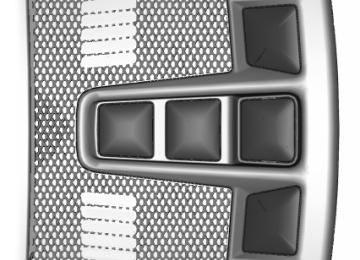- 2007 Ford EDGE Owners Manuals
- Ford EDGE Owners Manuals
- 2014 Ford EDGE Owners Manuals
- Ford EDGE Owners Manuals
- 2013 Ford EDGE Owners Manuals
- Ford EDGE Owners Manuals
- 2011 Ford EDGE Owners Manuals
- Ford EDGE Owners Manuals
- 2009 Ford EDGE Owners Manuals
- Ford EDGE Owners Manuals
- 2015 Ford EDGE Owners Manuals
- Ford EDGE Owners Manuals
- 2010 Ford EDGE Owners Manuals
- Ford EDGE Owners Manuals
- 2012 Ford EDGE Owners Manuals
- Ford EDGE Owners Manuals
- 2008 Ford EDGE Owners Manuals
- Ford EDGE Owners Manuals
- Download PDF Manual
-
Edge/Galaxy/S-MAX (CDQ), enUSA, First Printing
E142608E142607 MyFord Touch™ (If Equipped)
Note: Your Vehicle Health Report feature requires activation prior to use. Visit www.SYNCMyRide.com to register. There is no fee or subscription associated with Vehicle Health Report, but you must register to use this feature. Note: This feature may not function properly if you have enabled caller ID blocking on your cellular phone. Before running a report, review the Vehicle Health Report Privacy Notice. Note: In order to allow a break-in period for your vehicle, you may not be able to create a Vehicle Health Report until your vehicle odometer has reached 200 miles. Note: Cellular phone and SMS charges may apply when making a report. Register for Vehicle Health Report and set your report preferences at www.SYNCMyRide.com. After registering, you can request a Vehicle Health Report (inside your vehicle). Return to your account at www.SYNCMyRide.com to view your report. You can also choose for SYNC to remind you automatically to run reports at specific mileage intervals. Cellular phone airtime usage may apply when reporting. The system allows you to check your vehicle’s overall health in the form of a diagnostic report card. The Vehicle Health Report contains valuable information, for example: • Vehicle diagnostic information. • • Open recalls and Field Service Actions. Items noted during vehicle inspections • by your authorized dealer that still need servicing.
Scheduled maintenance.
Making a Report
If you want to run a report by using the touchscreen, touch Apps > Vehicle Health Report.
911 Assist May Not Work If: •
Your cellular phone or 911 Assist hardware sustains damage in a crash. The vehicle's battery or the SYNC system has no power. The phones(s) previously paired or connected to the system are thrown from the vehicle.
•
•
911 Assist Privacy Notice When you turn on 911 Assist, it may disclose to emergency services that your vehicle has been in a crash involving the deployment of an airbag or activation of the fuel pump shut-off. Certain versions or updates to 911 Assist may also be capable of electronically or verbally disclosing to 911 operators your vehicle location or other details about your vehicle or crash to assist 911 operators to provide the most appropriate emergency services. If you do not want to disclose this information, do not turn the feature on. Vehicle Health Report (If Equipped, United States Only)
WARNING
Always follow scheduled maintenance instructions, regularly inspect your vehicle, and seek repair for any damage or problem you suspect. Vehicle Health Report supplements, but cannot replace, normal maintenance and vehicle inspection. Vehicle Health Report only monitors certain systems electronically monitored by your vehicle and will not monitor or report the status of any other system, (such as brake lining wear). Failure to perform scheduled maintenance and regularly inspect your vehicle may result in vehicle damage and serious injury.
438
Edge/Galaxy/S-MAX (CDQ), enUSA, First Printing
E142608 MyFord Touch™ (If Equipped)
To run a report by voice command, press the voice button on the steering wheel
and, when prompted, say "Vehicle health report". Vehicle Health Report Privacy Notice When you create a Vehicle Health Report, Ford Motor Company may collect your cellular phone number (to process your report request) and diagnostic information about your vehicle. Certain versions or updates to Vehicle Health Report may also collect more vehicle information. Ford may use your vehicle information it collects for any purpose. If you do not want to disclose your cellular phone number or vehicle
information, do not run the feature or set up your Vehicle Health Report profile at www.SYNCMyRide.com. See www.SYNCMyRide.com (Vehicle Health Report Terms and Conditions, and Privacy Statement) for more information. CLIMATE Touch the lower right corner on the touchscreen to access your climate control features. Depending on your vehicle line and option package, your climate screen may look different from this screen. Note: You can switch temperature units between Fahrenheit and Celsius. See Settings (page 397).
Power: Touch the button to switch the system on and off. Switching off the climate control system prevents outside air from entering the vehicle. Passenger settings: Touch the + or – to increase or decrease the air temperature on the passenger side of the vehicle. Touch the heated seat icon to switch the heated seat off and on (if equipped). Touch the climate-controlled seat icon to switch the climate-controlled seat off and on (if equipped).
439
Edge/Galaxy/S-MAX (CDQ), enUSA, First Printing
E142599E171848K MyFord Touch™ (If Equipped)
Touch Dual to switch separate passenger side temperature controls off and on. When you switch off Dual, the passenger side temperature changes to match the driver side temperature. Note: The passenger side temperature and the Dual indicator automatically turn on when the passenger is adjusting their temperature control. Fan speed: Touch + or - to increase or decrease the volume of air circulated in your vehicle. Note: When the system is controlling the fan speed automatically, all the fan speed indicators turn off. Recirculated air: Touch the button to switch between outside air and recirculated air. When you select recirculated air, the air currently in the passenger compartment recirculates. This may reduce the time needed to cool the interior (when used with A/C) and may reduce unwanted odors from entering your vehicle. Note: Recirculated air may turn off automatically (or be prevented from turning on) in all airflow modes except Max A/C to reduce risk of fogging. Recirculated air may also turn on and off automatically in Panel or Panel and Floor airflow modes during hot weather in order to improve cooling efficiency. Max A/C: Touch the button to maximize cooling. Recirculated air flows through the instrument panel vents, air conditioning automatically turns on, and the fan automatically adjusts to the highest speed. A/C: Touch the button to switch air conditioning compressor on or off. Use air conditioning with recirculated air to improve cooling performance and efficiency. Note: In certain conditions (such as when using Max Defrost), the air conditioning compressor may continue to operate even after you switch off the air conditioning with the A/C button. Auto: Touch the button to switch on automatic operation. Select the desired temperature using the temperature control. The system adjusts fan speed, air distribution, air conditioning operation, and selects outside air or recirculated air to heat or cool the vehicle in order to maintain the desired temperature. You can also use the Auto button to switch off dual zone operation by touching and holding the button for more than two seconds. Heated rear window: Turns the heated rear window on and off. See Heated Windows and Mirrors (page 131). Max Defrost: Touch the button to maximize defrosting. Outside air flows through the windshield vents, fan automatically adjusts to the highest speed and the temperature dial returns to the full heat position. You can use this setting to defog or clear a thin covering of ice from the windshield. The heated rear window also automatically turns on when you select Max Defrost. Air distribution control: Touch these buttons to switch airflow from the windshield, instrument panel, or footwell vents on or off. The system can distribute air through any combination of these vents.
440
Edge/Galaxy/S-MAX (CDQ), enUSA, First Printing
MyFord Touch™ (If Equipped)
Note: To prevent window fogging, you cannot select recirculated air when MAX Defrost is on. Driver settings: Touch the + or – to increase or decrease the air temperature on the driver side of the vehicle. Touch the heated seat icon to switch the heated seat off and on (if equipped). Touch the climate-controlled seat icon to switch the climate-controlled seat off and on (if equipped). Touch MyTemp to select your preset temperature setpoint. Touch and hold MyTemp to save a new preset temperature setpoint. Touch the heated steering wheel icon to switch the heated steering wheel on and off (if equipped).
Note: If your vehicle is equipped with a wood-trimmed steering wheel, it does not heat between the 10 o'clock and 2 o'clock positions. Climate Control Voice Commands Note: The fan speed automatically decreases when you start a voice command session or phone call through SYNC. This feature is dependent on the current climate control settings and helps to reduce the background noise in the vehicle. The fan speed returns to normal when the voice session ends. You can adjust the fan speed manually during this time by using the fan button or knob to reach the desired setting. To disable or enable automatic fan speed, press and hold the AC and Recirculated air buttons at the same time. Release the buttons and immediately increase the fan speed.
Press the voice button on the steering wheel controls. When prompted, say any of the
following commands:
Climate Control Commands
"Climate automatic"
"Climate my temperature"
"Climate off" "Climate on"
"Climate temperature <15.5-29.5>
degrees"
"Climate temperature <60-85> degrees"
"Help"
There are additional climate control commands but in order to access them, you have to say "Climate" first. When the system is ready to listen, you may say any of the following commands:
"CLIMATE" "A/C off" "A/C on"
"Automatic" "Defrost off"
441
Edge/Galaxy/S-MAX (CDQ), enUSA, First Printing
E142599 MyFord Touch™ (If Equipped)
"CLIMATE"
"Windshield floor on"
"Help"
* If you say "Temperature", you can then say any of the commands in the following chart.
"TEMPERATURE"
"<15.5-29.5> degrees" "<60-85> degrees"
"High" "Low" "Help"
NAVIGATION Note: The navigation SD card must be in the SD card slot to operate the navigation system. If you need a replacement SD card, see an authorized dealer. Note: The SD card slot is spring-loaded. To remove the SD card, just push the card in and release it. Do not attempt to pull the card out to remove it; this could cause damage. Your navigation system is comprised of two main features, destination mode and map mode. To set a destination, press the green corner of your touchscreen, then the Dest button when it appears. See Setting a Destination later in this chapter. To view the navigation map and your vehicle's current location, touch the green bar in the upper right-hand corner of the touchscreen, or, press Dest, then Map. See Map mode later in this chapter.
"CLIMATE" "Defrost on" "Dual off" "Floor on"
"Fan decrease" "Fan increase" "MAX A/C off" "MAX A/C on"
"My temp"
"Off" "On"
"Panel floor on"
"Panel off" "Panel on"
"Rear defrost off" "Rear defrost on"
"Recirc off" "Recirc on"
"Temperature"*
"Temperature <15.5-29.5> degrees" "Temperature <60-85> degrees"
"Temperature decrease"
"Temperature high"
"Temperature increase"
"Temperature low"
442
Edge/Galaxy/S-MAX (CDQ), enUSA, First Printing
MyFord Touch™ (If Equipped)
•
•
•
Fastest: Uses the fastest moving roads possible. Shortest: Uses the shortest distance possible. Eco Route: Uses the most fuel-efficient route.
You can cancel the route or have the system demo the route for you. Select Route Prefs to set route preferences like avoiding freeways, tollroads, ferries and car trains as well as to use or not use high-occupancy vehicle lanes. (High-occupancy vehicle lanes are also known as carpool or diamond lanes. People who ride in buses, vanpools or carpools use these lanes.) Note: If your vehicle is on a recognized road and you do not press the Start Route button, the system defaults to the Fastest Route option and begins guidance. During route guidance, you can press the talking bubble icon that appears in the upper right navigation corner (green bar) if you want the system to repeat route guidance information. When the system repeats the last guidance instruction, it updates the distance to the next guidance instruction, since it detects when the vehicle is moving. Point of Interest (POI) Categories
Main categories
Food/Drink & Dining
Travel & Transportation
Financial Emergency Community
Health & Medicine
Automotive
Setting a Destination Press the green corner of your touchscreen, then the Dest button when it appears. Choose any of the following:
Destination My Home Favorites
Previous Destinations
Point of Interest
Emergency
Street Address Intersection City Center
Map
Edit Route Cancel Route
1. Enter the necessary information into
the highlighted text fields (in any order). For address destination entry, the Go! button appears once you enter all the necessary information. Pressing the Go! button makes the address location appear on the map. If you choose Previous Destination, the last 20 destinations you have selected appear.
2. Select Set as Dest to make this your destination. You can also choose to set this as a waypoint (have the system route to this point on the way to your current destination) or save it as a favorite. The system considers any Avoid Areas selections in its route calculation.
3. Choose from up to three different types of routes, and then select Start Route.
443
Edge/Galaxy/S-MAX (CDQ), enUSA, First Printing
MyFord Touch™ (If Equipped)
Main categories
Shopping
Entertainment & Arts Recreation & Sports
Government
Domestic Services
Subcategories
Restaurant
Golf
Parking
Home & Garden
Personal Care Services
Auto Dealership
Govt Office Public Transit
Education
cityseekr, when available, is a service that provides more information about certain points of interest such as restaurants, hotels and attractions. When you have selected a point of interest, the location and information appear, such as address and phone number. If cityseekr lists the point of interest, more information is available, such as a brief description, check-in and checkout times or restaurant hours. Press More Information for a longer review, a list of services and facilities, the average room or meal price as well as the website. This screen displays the point of interest icon such as:
Hotel
To expand these listings, press the + in front of the listing. The system also allows you to sort alphabetically, by distance or by cityseekr listings (if available). cityseekr Note: cityseekr point of interest (POI) information is limited to approximately 912
cities (881 in the United States, 20 in Canada and 11 in Mexico).Coffeehouse
Food & Drink
Nightlife
444
Edge/Galaxy/S-MAX (CDQ), enUSA, First Printing
E142634E143884E142636E142637E142638 MyFord Touch™ (If Equipped)
Attraction
This icon appears when your selection exists in multiple categories within the system.
Laundry.
Business center.
24 hour room service. Fitness center. Internet access.
When you are viewing more information for hotels, cityseekr also tells you if the hotel has certain services and facilities using icons, such as: • Restaurant. • • Handicap facilities. • • Refrigerator. • • • • Pool. • Wi-fi. For restaurants, cityseekr can provide information such as star rating, average cost, review, handicap access, hours of operation, and website address. For hotels, cityseekr can provide information such as star rating, price category, review, check-in and checkout times, hotel service icons and website address. Setting Your Navigation Preferences Select settings for the system to take into account when planning your route. Press the Settings icon > Settings > Navigation.
Map Preferences Breadcrumbs Display your vehicle’s previously traveled route with white dots. Switch this feature ON or OFF. Turn List Format Have the system display your turn list Top to Bottom or Bottom to Top. Parking POI Notification Set the automatic parking point of interest notification. Switch this feature ON or OFF. When parking point of interest notification is on, the icons display on the map when you get close to your destination. This may not be very useful in dense areas, and may clutter the map when other points of interest display. Route Preferences Preferred Route Choose to have the system display the Shortest, Fastest or most Ecological route first. If you set Always Use Preferred Route to Yes, the system uses the selected route type to calculate only one route to the desired destination. Always Use Preferred Route Bypass route selection in destination programming. The system only calculates one route based on preferred route setting. Eco Time Penalty Select a low, medium or high cost for the calculated Eco Route. The higher the setting, the longer the time allotment is for the route.
445
Edge/Galaxy/S-MAX (CDQ), enUSA, First Printing
E142639E142640E142607 MyFord Touch™ (If Equipped)
Other traffic alert features allows you to turn on certain, or all, traffic icons on the map such as road work, incident, accidents and closed roads. Scroll down to view all the different types of alerts. Switch these features ON or OFF. Avoid Areas Choose areas which you want the system to avoid when calculating a route for you. Press Add to program an entry. Once you make a selection, the system tries to avoid the area(s) if possible for all routes. To delete a selection, choose the listing on the screen. When the screen changes to Avoid Areas Edit, you can press Delete at the bottom right of the screen. Map Mode Press the green bar in the upper right area of the touchscreen to view map mode. Map mode shows advanced viewing comprised of both 2D city maps as well as 3D landmarks (when available). 2D city maps show detailed outlines of buildings, visible land use and land elements and detailed railway infrastructure for the most essential cities around the globe. These maps also contain features, such as town blocks, building footprints and railways. 3D landmarks appear as clear, visible objects that are typically recognizable and have a certain tourist value. The 3D landmarks appear in 3D map mode only. Coverage varies and improves with updated map releases.
Avoid These features allow you to choose to have the system avoid freeways, toll roads, ferries and car trains when planning your route. Switch these features ON or OFF. Use HOV Lanes Have the system use high-occupancy vehicle lanes, if available, when planning your route. Navigation Preferences Guidance Prompts Have the system use Voice & Tones or Tone Only on your programmed route. Auto - Fill State/Province Have the system automatically fill in the state and province based on the information already entered into the system. Switch this feature ON or OFF. Traffic Preferences Avoid Traffic Problems Choose how you want the system to handle traffic problems along your route. • Automatic: Have the system reroute you to avoid traffic incidents that develop and impact the current route. The system does not provide a traffic alert notification.
• Manual: Have the system always provide a traffic alert notification for traffic incidents along the planned route. You have a choice to accept or ignore the notification before making the route deviation.
Traffic Alert Notification Have the system display traffic alert notifications.
446
Edge/Galaxy/S-MAX (CDQ), enUSA, First Printing
MyFord Touch™ (If Equipped)
Press the speaker button on the map to mute route guidance. When the light on the button
illuminates, the feature is on. The speaker button appears on the map only when route guidance is active.
Re-center the map by pressing this icon whenever you scroll the map away from your vehicle’s
current location. Auto Zoom Press the green bar to access map mode, then select the + or - zoom button to bring up the zoom level and Auto buttons on the touchscreen. When you press Auto, Auto Zoom turns on and Auto displays in the bottom left corner of the screen in the map scale. The map zoom level then synchronizes with vehicle speed. The slower your vehicle is traveling, the farther the map zooms in; the faster your vehicle is traveling, the farther the map zooms out. To switch off the feature, just press the + or - button again. In 3D mode, rotate the map view by swiping your finger across the shaded bar with the arrows. The ETA box under the zoom buttons appears when a route is active and displays the distance and time to your destination. If the button is pressed, a pop up appears with the destination listed (and waypoint if applicable) along with mileage and time to destination. You may also select to have either the estimated time to reach your destination or your estimated arrival time. Map Icons
Vehicle mark shows the current location of your vehicle. It stays in the center of the map display, except when in scroll mode.
Change the appearance of the map display by repeatedly pressing the arrow button in the upper left corner of the screen. It toggles between three different map modes: Heading up, North up and 3D. Heading up (2D map) always shows the direction of forward travel to be upward on the screen. This view is available for map
scales up to 2.5 miles (4 kilometers). The system remembers this setting for larger map scales, but shows the map in North up only. If the scale returns below this level, the system restores Heading up.
North up (2D map) always shows the northern direction to be upward on the screen. 3D map mode provides an elevated perspective of the map. This viewing angle can be adjusted and the map can be rotated 180
degrees by touching the map twice, and then dragging your finger along the shaded bar with arrows at the bottom of the map. View switches between full map, street list and exit view in route guidance. Menu displays a pop-up box that allows direct access to navigation settings, View/Edit Route, SIRIUS Travel Link, Guidance Mute and Cancel Route.447
Edge/Galaxy/S-MAX (CDQ), enUSA, First Printing
E174016E142642E142643E142644E174017E146188E142646 MyFord Touch™ (If Equipped)
No GPS symbol indicates that insufficient GPS satellite signals are available for accurate map positioning. This icon may display
under normal operation in an area with poor GPS access. Quick-touch Buttons When in map mode, touch anywhere on the map display to access the following options: Set as Dest Touch this button to select a scrolled location on the map as your destination. You may scroll the map by pressing your index finger on the map display. When you reach the desired location, simply let go and then touch Set as Dest. Set as Waypoint Touch this button to set the current location as a waypoint. Save to Favorites Touch this button to save the current location to your favorites. POI Icons Touch this button to select icons to display on the map. You can select up to three icons to display on the map at the same time. Turn these ON or OFF. Cancel Route Touch this button to cancel the active route. View/Edit Route Access these features when a route is active: • View Route •
Edit Destination/Waypoints
Scroll cursor allows you to scroll the map; the fixed icon is in the center of the screen. The map position closest to the cursor is in
a window on the top center part of the screen.
Address book entry default icon(s) indicates the location on the map of an address book entry. This is the default symbol shown
after the entry has been stored to the Address Book by any method other than the map. You can select from any of the 22 icons available. You can use each icon more than once.
Home indicates the location on the map currently stored as the home position. You can only save one address from the Address Book as your Home entry. You cannot change this icon.
POI (Point Of Interest) icons indicate locations of any point of interest categories you choose to display on the map. You can
choose to display three point of interest categories on the map at one time.
Starting point indicates the starting point of a planned route.
Waypoint indicates the location of a waypoint on the map. The number inside the circle is different for each waypoint and represents the position of the waypoint in the route list.
Destination symbol indicates the ending point of a planned route.
Next maneuver point indicates the location of the next turn on the planned route.
448
Edge/Galaxy/S-MAX (CDQ), enUSA, First Printing
E142647E142648E142649E142650E142651E142652E142653E142654E142655 MyFord Touch™ (If Equipped)
Navigation system voice commands
"Destination intersection"
"Destination nearest
" "Destination nearest POI"
"Destination play nametags"
"Destination POI"
"Destination POI category"
"Destination previous destination"
"Destination street address"
"Detour"1
"Navigation"3
"Navigation voice volume decrease" "Navigation voice volume increase"
"Repeat instruction"1
"Show 3D"
"Show heading up"
"Show map"
"Show north up"
"Show route"1
"Show turn list"1
"Voice guidance off" "Voice guidance on"
"Where am I?"
"Zoom in"
Edit Turn List
Edit Route Preferences Edit Traffic Preferences
• • Detour • • • Cancel Route. Nokia is the digital map provider for the navigation application. If you find map data errors, you may report them directly to Nokia by going to http://mapreporter.navteq.com. Nokia evaluates all reported map errors and responds with the result of their investigation by e-mail. Navigation Map Updates Annual navigation map updates are available for purchase through your dealership, by calling 1-866-4NAVTEQ (1-866-462-8837) (in Mexico, call 01-800-557-5539) or going to www.navigation.com/sync. You need to specify the make and model of your vehicle to determine if there is an update available. Navigation Voice Commands
When in navigation mode, press the voice button on the steering wheel controls. After the tone,
say any of the following commands:
Navigation system voice commands
"Cancel next waypoint" 1
"Cancel route"1
"Destination"2
"Destination
" "Destination
" "Destination favorites" "Destination home"
449
Edge/Galaxy/S-MAX (CDQ), enUSA, First Printing
E142599 MyFord Touch™ (If Equipped)
"NAVIGATION"
"Zoom maximum" "Zoom province"
"Zoom state" "Zoom street"
"Zoom to
" "Help"
* If you say "Destination", you can then say any command in the "Destination" chart. One-shot Destination Street Address When you say either "Navigation destination street address" or "Destination street address", the system asks you to say the full address. The system displays an example on-screen. You can then speak the address naturally, such as "One two three four Main Street, Anytown".
Navigation system voice commands
"Zoom out"
"Help"
1 These commands are only available when a navigation route is active. 2 If you say "Destination", you can then say any command in the following "Destination" chart. 3 If you say "Navigation", you can then say any command in the following "Navigation" chart.
"DESTINATION" "
" "
" "Favorites" "Home"
"Intersection"
"Nearest
" "Nearest POI" "Play nametags" "POI category"
"Previous destination"
"Street address"
"Help"
"NAVIGATION"
"Destination"* "Zoom city"
"Zoom country" "Zoom minimum"
450
Edge/Galaxy/S-MAX (CDQ), enUSA, First Printing
Accessories
Peace of Mind •
Bumper- and hitch-mounted parking sensors*. Bumper protector.
• • Car cover*. • Cargo area protector. • Cargo security shade. • Keyless entry keypad. • Remote start. • Vehicle security. • Wheel locks. *Ford Licensed Accessory. The accessory manufacturer designs, develops and therefore warrants Ford Licensed Accessories, and does not design or test these accessories to Ford Motor Company engineering requirements. Contact an authorized Ford dealer for the accessory manufacturer's limited warranty details and request a copy of the Ford Licensed Accessories product limited warranty from the accessory manufacturer.
For a complete listing of the accessories that are available for your vehicle, please contact an authorized dealer or visit our online store at www.Accessories.Ford.com (United States only). Ford Motor Company repairs or replaces any properly authorized dealer-installed Ford Original Accessory found to be defective in factory-supplied materials or workmanship during the warranty period, as well as any component damaged by the defective accessories. Ford Motor Company warrants your vehicle's accessory through the warranty that provides the greatest benefit: 24 months, unlimited mileage. • The remainder of your new vehicle • limited warranty.
Contact an authorized dealer for details and a copy of the warranty. Exterior Style • • Interior Style • Ambient lighting. •
Side window deflectors. Splash guards.
Electrochromic compass and temperature interior mirrors. Floor mats.
• • Rear seat entertainment system*. Lifestyle • Ash cup or coin holder. • Cargo organization and management. • Cross bars and roof rails. • Roof rack and carriers*. • •
SUV camping tent*. Trailer hitches, wiring harnesses and accessories.
451
Edge/Galaxy/S-MAX (CDQ), enUSA, First Printing
Accessories
•
For maximum vehicle performance, keep the following information in mind when adding accessories or equipment to your vehicle: • When adding accessories, equipment,
passengers and luggage to your vehicle, do not exceed the total weight capacity of the vehicle or of the front or rear axle (GVWR or GAWR as indicated on the Safety Compliance Certification label). Ask an authorized dealer for specific weight information. The Federal Communications Commission (FCC) and Canadian Radio Telecommunications Commission (CRTC) regulate the use of mobile communications systems that are equipped with radio transmitters, for example, two-way radios, telephones and theft alarms. Any such equipment installed in your vehicle should comply with Federal Communications Commission (FCC) and Canadian Radio Telecommunications Commission (CRTC) regulations and should be installed only by an authorized dealer. • Mobile communications systems may
harm the operation of your vehicle, particularly if their manufacturer did not design them specifically for automotive use. If you or an authorized Ford dealer add any non-Ford electrical or electronic accessories or components to your vehicle, you may adversely affect battery performance and durability. In addition, you may also adversely affect the performance of other electrical systems in the vehicle.
•
452
Edge/Galaxy/S-MAX (CDQ), enUSA, First Printing
Extended Service Plan (ESP)
PROTECT YOURSELF FROM THE RISING COST OF VEHICLE REPAIRS WITH A FORD EXTENDED SERVICE PLAN. SERVICE PLANS (U.S. Only) More than 32 million Ford owners have discovered the powerful protection of Ford Extended Service Plan. It is the extended service plan backed by Ford Motor Company, and provides peace of mind protection beyond the New Vehicle Limited Warranty coverage. Ford ESP Can Quickly Pay for Itself One service bill – the cost of parts and labor – can easily exceed the price of your Ford Extended Service Plan. With Ford ESP you minimize your risk for unexpected repair bills and rising repair costs. Up to 1,000+ Covered Vehicle Components There are four core Extended Service Plans with different levels of coverage. Ask your authorized dealer for details. 1. PremiumCARE - Our most
comprehensive coverage. With over 1,000 covered components, this plan is so complete that we generally only discuss what’s not covered.
2. ExtraCARE - Covers 113 components, and includes many high-tech items. 3. BaseCARE - Covers 84 components. 4. PowertrainCARE - Covers 29 critical
components.
Ford Extended Service Plan is honored by all authorized Ford dealers in the U.S., Canada and Mexico. It is the extended service plan authorized and backed by Ford Motor Company.
That means you get: • Reliable, quality service at any Ford or
Lincoln dealership
• Repairs performed by factory trained
technicians, using genuine parts
Rental Car Reimbursement 1st day Rental Benefit You take advantage of replacement transportation if your vehicle is at your authorized dealer for same day covered repairs. Extended Rental Benefits If your vehicle is kept overnight for covered repairs, you are eligible for rental car coverage, including bumper to bumper warranty repairs, and Field Service Actions. Roadside Assistance Exclusive 24/7 roadside assistance, including: •
Towing, flat-tire change and battery jump starts
• Out of fuel and lock-out assistance. •
Travel expense reimbursement for lodging, meals and rental car.
• Destination assistance for taxi, shuttle,
rental car coverage and emergency transportation.
Transferable Coverage If you sell your vehicle before your Ford Extended Service Plan coverage expires, you can transfer any remaining coverage to the new owner. Whenever you sell your vehicle, prospective buyers may have a higher degree of confidence that vehicle was properly maintained with Ford ESP, thereby improving resale value.
453
Edge/Galaxy/S-MAX (CDQ), enUSA, First Printing
Extended Service Plan (ESP)
Avoid the Rising Cost of Properly Maintaining Your Vehicle! Ford Extended Service Plan also offers a Premium Maintenance Plan that covers all scheduled maintenance, and selected wear items. The coverage is prepaid, so you never have to worry about affording your vehicle’s maintenance. It covers regular checkups, routine inspections, preventive care and replacement of select items that require periodic attention for normal wear: • Windshield wiper blades. • • • • • • •
Spark plugs. The clutch disc. Brake pads and linings. Shock absorbers. Struts. Engine Belts. Engine coolant hoses, clamps and o-rings.
• Diesel exhaust fluid replenishment. Interest Free Finance Options Available Take advantage of our interest free installment payment plan. Just a 10% down payment will provide you with an affordable, no interest, no fee payment program allowing you all the security and benefits Ford ESP has to offer while paying over time. You are pre-approved with no credit checks, no hassles! To learn more, call our Ford ESP specialists at 800-367-3377. Ford ESP P.O. Box 321067
Detroit, MI 48232SERVICE PLANS (CANADA ONLY) You can get more protection for your vehicle by purchasing a Ford Extended Service Plan. Ford Extended Service Plan is the only service contract backed by Ford Motor Company of Canada, Limited. Depending on the plan you purchase, Ford Extended Service Plan provides benefits such as: • Rental reimbursement. • Coverage for certain maintenance and
wear items.
• Protection against repair costs after your New Vehicle Limited Warranty Coverage expires.
• Roadside Assistance benefits. There are several Ford Extended Service Plans available in various time, distance and deductible combinations. Each plan is tailored to fit your own driving needs, including reimbursement for towing and rental. When you purchase Ford Extended Service Plan, you receive added peace-of-mind protection throughout Canada and the United States, provided by a network of participating authorized Ford Motor Company dealers. Note: Repairs performed outside of Canada and the United States are not eligible for Ford Extended Service Plan coverage. This information is subject to change. For more information, visit your local Ford of Canada dealer or www.ford.ca to find the Ford Extended Service Plan that is right for you.
454
Edge/Galaxy/S-MAX (CDQ), enUSA, First Printing
Scheduled Maintenance
GENERAL MAINTENANCE INFORMATION Why Maintain Your Vehicle? Carefully following the maintenance schedule helps protect against major repair expenses resulting from neglect or inadequate maintenance and may help to increase the value of your vehicle when you sell or trade it. Keep all receipts for completed maintenance with your vehicle. We have established regular maintenance intervals for your vehicle based upon rigorous testing. It is important that you have your vehicle serviced at the proper times. These intervals serve two purposes; one is to maintain the reliability of your vehicle and the second is to keep your cost of owning your vehicle down. It is your responsibility to have all scheduled maintenance performed and to make sure that the materials used meet the specifications identified in this owner's manual. See Capacities and Specifications (page 321). Failure to perform scheduled maintenance invalidates warranty coverage on parts affected by the lack of maintenance. Why Maintain Your Vehicle at Your Dealership? Factory-Trained Technicians Service technicians participate in extensive factory-sponsored certification training to help them become experts on the operation of your vehicle. Ask your dealership about the training and certification their technicians have received.
Genuine Ford and Motorcraft® Replacement Parts Dealerships stock Ford, Motorcraft and Ford-authorized branded re-manufactured replacement parts. These parts meet or exceed our specifications. Parts installed at your dealership carry a nationwide 24-month or unlimited mile (kilometer) parts and labor limited warranty. If you do not use Ford authorized parts they may not meet our specifications and depending on the part, it could affect emissions compliance. Convenience Many dealerships have extended evening and Saturday hours to make your service visit more convenient and they offer one stop shopping. They can perform any services that are required on your vehicle, from general maintenance to collision repairs. Note: Not all dealers have extended hours or body shops. Please contact your dealer for details. Protecting Your Investment Maintenance is an investment that pays dividends in the form of improved reliability, durability and resale value. To maintain the proper performance of your vehicle and its emission control systems, make sure you have scheduled maintenance performed at the designated intervals. Your vehicle is equipped with the Intelligent Oil-Life Monitor system, which displays a message in the information display at the proper oil change interval. This interval may be up to one year or 10000 miles (16000 kilometers).
455
Edge/Galaxy/S-MAX (CDQ), enUSA, First Printing
Scheduled Maintenance
When the oil change message appears in the information display, it is time for an oil change. Make sure you perform the oil change within two weeks or 500 miles (800 kilometers) of the message appearing. Make sure you reset the Intelligent Oil-Life Monitor after each oil change. See Oil Change Indicator Reset (page 263). If your information display resets prematurely or becomes inoperative, you should perform the oil change interval at six months or 5000 miles (8000
kilometers) from your last oil change. Never exceed one year or 10000 miles (16000 kilometers) between oil change intervals. Your vehicle is very sophisticated and built with multiple, complex, performance systems. Every manufacturer develops these systems using different specifications and performance features. That is why it is important to rely upon your dealership to properly diagnose and repair your vehicle. Ford Motor Company has recommended maintenance intervals for various parts and component systems based upon engineering testing. Ford Motor Company relies upon this testing to determine the most appropriate mileage for replacement of oils and fluids to protect your vehicle at the lowest overall cost to you and recommends against maintenance schedules that deviate from the scheduled maintenance information. We strongly recommend the use of only genuine Ford, Motorcraft or Ford-authorized re-manufactured replacement parts engineered for your vehicle.Additives and Chemicals This owner's manual and the Ford Workshop Manual list the recommended additives and chemicals for your vehicle. We do not recommend using chemicals or additives not approved by us as part of your vehicle’s normal maintenance. Please consult your warranty information. Oils, Fluids and Flushing In many cases, fluid discoloration is a normal operating characteristic and, by itself, does not necessarily indicate a concern or that the fluid needs to be changed. However, a qualified expert, such as the factory-trained technicians at your dealership, should inspect discolored fluids that also show signs of overheating or foreign material contamination immediately. Make sure to change your vehicle’s oils and fluids at the specified intervals or in conjunction with a repair. Flushing is a viable way to change fluid for many vehicle sub-systems during scheduled maintenance. It is critical that systems are flushed only with new fluid that is the same as that required to fill and operate the system or using a Ford-approved flushing chemical. Owner Checks and Services Make sure you perform the following basic maintenance checks and inspections every month or at six-month intervals.
456
Edge/Galaxy/S-MAX (CDQ), enUSA, First Printing
Scheduled Maintenance
Check every month
Engine oil level.
Function of all interior and exterior lights.
Tires (including spare) for wear and proper pressure.
Windshield washer fluid level.
Check every six months
Battery connections. Clean if necessary.
Body and door drain holes for obstructions. Clean if necessary.
Cooling system fluid level and coolant strength.
Door weatherstrips for wear. Lubricate if necessary.
Hinges, latches and outside locks for proper operation. Lubricate if necessary.
Parking brake for proper operation.
Safety belts and seat latches for wear and function.
Safety warning lamps (brake, ABS, airbag and safety belt) for operation. Washer spray and wiper operation. Clean or replace blades as necessary.
Multi-Point Inspection In order to keep your vehicle running right, it is important to have the systems on your vehicle checked regularly. This can help identify potential issues and prevent major problems. We recommend having the following multi-point inspection performed at every scheduled maintenance interval to help make sure your vehicle keeps running great.
457
Edge/Galaxy/S-MAX (CDQ), enUSA, First Printing
Scheduled Maintenance
Multi-Point inspection
Accessory drive belt(s) Battery performance
Engine air filter
Exhaust system
Exterior lamps operation
Fluid levels*; fill if necessary
For oil and fluid leaks Half-shaft dust boots
Hazard warning system operation
Horn operation
Radiator, cooler, heater and air conditioning
hoses
Suspension components for leaks or
damage
Steering and linkage
Tires (including spare) for wear and proper
pressure**
Windshield for cracks, chips or pits Washer spray and wiper operation
* Brake, coolant recovery reservoir, automatic transmission and window washer **If your vehicle is equipped with a temporary mobility kit, check the tire sealant expiration Use By date on the canister. Replace as needed.
This means you do not have to remember to change the oil on a mileage-based schedule. Your vehicle lets you know when an oil change is due by displaying ENGINE OIL CHANGE DUE or OIL CHANGE REQUIRED in the information display. The following table provides examples of vehicle use and its impact on oil change intervals. It is a guideline only. Actual oil change intervals depend on several factors and generally decrease with severity of use.
Be sure to ask your dealership service advisor or technician about the multi-point vehicle inspection. It is a comprehensive way to perform a thorough inspection of your vehicle. Your checklist gives you immediate feedback on the overall condition of your vehicle. NORMAL SCHEDULED MAINTENANCE Intelligent Oil-Life Monitor® Your vehicle is equipped with an Intelligent Oil-Life Monitor that determines when you should change the engine oil based on how you use your vehicle. By using several important factors in its calculations, the monitor helps reduce the cost of owning your vehicle and reduces environmental waste at the same time.
458
Edge/Galaxy/S-MAX (CDQ), enUSA, First Printing
Scheduled Maintenance
When to expect the OIL CHANGE REQUIRED message Vehicle use and example
Interval
7500-10000 miles (12000-16000 km)
5000-7499 miles (8000-11999 km)
3000-4999 miles (4800-7999 km)
Normal
Normal commuting with highway driving No, or moderate, load or towing Flat to moderately hilly roads No extended idling
Severe Moderate to heavy load or towing Mountainous or off-road conditions Extended idling Extended hot or cold operation
Extreme
Maximum load or towing Extreme hot or cold operation
Normal Maintenance Intervals
At every oil change interval as indicated by the information display*
Change engine oil and filter.** Rotate the tires. Perform a multi-point inspection (recommended). Inspect the automatic transmission fluid level. Consult your dealer for requirements. Inspect the brake pads, rotors, hoses and parking brake. Inspect the engine cooling system strength and hoses. Inspect the exhaust system and heat shields. Inspect the rear axle. Lubricate any areas with grease fittings. Inspect the half-shaft boots. Inspect the steering linkage, ball joints, suspension, tie-rod ends, driveshaft and U-joints. Lubricate any areas with grease fittings (All-wheel drive vehicles).
459
Edge/Galaxy/S-MAX (CDQ), enUSA, First Printing
Scheduled Maintenance
At every oil change interval as indicated by the information display*
Inspect the tires, tire wear and measure the tread depth. Inspect the wheels and related components for abnormal noise, wear, looseness or drag. * Do not exceed one year or 10000 miles (16000 kilometers) between service intervals. ** Reset the Intelligent Oil-Life Monitor after engine oil and filter changes. See Engine Oil Check (page 262).
Every 20000 miles (32000
km) Every 30000 miles (48000
km) At 100000 miles (160000
km)Every 100000 miles (160000 km)
Every 150000 miles (240000 km)
Other maintenance items1
Replace cabin air filter.Replace engine air filter.
Change engine coolant.2
Replace spark plugs.
Inspect accessory drive belt(s).3
Change automatic transmission fluid.Replace accessory drive belt(s).4
Replace timing belt.1 Perform these maintenance items within 3000 miles (4800 kilometers) of the last engine oil and filter change. Do not exceed the designated distance for the interval. 2 Initial replacement at six years or 100000 miles (160000 kilometers), then every three years or 50000 miles (80000 kilometers). 3 After initial inspection, inspect every other oil change until replaced. 4 If not replaced within the last 100000 miles (160000 kilometers).
460
Edge/Galaxy/S-MAX (CDQ), enUSA, First Printing
Scheduled Maintenance
SPECIAL OPERATING CONDITIONS SCHEDULED MAINTENANCE If you operate your vehicle primarily in any of the following conditions, you need to perform extra maintenance as indicated. If you operate your vehicle occasionally under any of these conditions, it is not necessary to perform the extra maintenance. For specific recommendations, see your dealership service advisor or technician.
Perform the services shown in the following tables when specified or within 3000 miles (4800 kilometers) of the OIL CHANGE REQUIRED message appearing in the information display. • Example 1: The OIL CHANGE REQUIRED message comes on at 28751 miles (46270 kilometers). Perform the 30000-mile (48000-kilometer) automatic transmission fluid replacement. • Example 2: The OIL CHANGE
REQUIRED message has not come on, but the odometer reads 30000
miles (48000 kilometers) (for example, the Intelligent Oil-Life Monitor was reset at 25000 miles [40000 kilometers]). Perform the engine air filter replacement.Towing a trailer or using a car-top carrier
As required
Inspect frequently, service as required Every 30000 miles (48000
km) Every 60000 miles (96000
km)Change engine oil and filter as indicated by the information display and perform services listed in the Normal Sched- uled Maintenance chart. Inspect and lubricate U-joints.
Change automatic transmission fluid.
Replace spark plugs.
461
Edge/Galaxy/S-MAX (CDQ), enUSA, First Printing
Scheduled Maintenance
Extensive idling or low-speed driving for long distances, as in heavy commercial use
(such as delivery, taxi, patrol car or livery)
As required
Inspect frequently, service as required
Every 30000 miles (48000
km) Every 60000 miles (96000
km)Change engine oil and filter as indicated by the information display and perform services listed in the Normal Sched- uled Maintenance chart. Replace cabin air filter. Replace engine air filter. Change automatic transmission fluid.
Replace spark plugs.
Operating in dusty or sandy conditions (such as unpaved or dusty roads)
Inspect frequently, service as required
Every 5000 miles (8000
km)Every 5000 miles (8000
km) or six monthsReplace cabin air filter. Replace engine air filter. Inspect the wheels and related components for abnormal noise, wear, looseness or drag. Rotate tires, inspect tires for wear and measure tread depth.
Change engine oil and filter.* Perform multi-point inspection. Change automatic transmission fluid.
Every 30000 miles (48000
km) *Reset your Intelligent Oil-Life Monitor after engine oil and filter changes. See Engine Oil Check (page 262).Exclusive use of E85 (flex fuel vehicles only)
Every oil change
If ran exclusively on E85, fill the fuel tank full with regular unleaded fuel.
462
Edge/Galaxy/S-MAX (CDQ), enUSA, First Printing
Scheduled Maintenance
Exceptions There are several exceptions to the Normal Schedule: Axle Maintenance Change the axle fluid anytime an axle is submerged in water. California Fuel Filter Replacement If you register your vehicle in California, the California Air Resources Board has determined that the failure to perform this maintenance item does not nullify the emission warranty or limit recall liability before the completion of your vehicle's useful life. Ford Motor Company, however, urges you to have all recommended maintenance services performed at the specified intervals and to record all vehicle service.
Hot Climate Oil Change Intervals Vehicles operating in the Middle East, North Africa, Sub-Saharan Africa or locations with similar climates using an American Petroleum Institute (API) Certified for Gasoline Engines (Certification mark) oil of SM or SN quality, the normal oil change interval is 3000 miles (5000
kilometers). If the available API SM or SN oils are not available, then the oil change interval is 1800 miles (3000 kilometers). Engine Air Filter and Cabin Air Filter Replacement The life of the engine air filter and cabin air filter is dependent on exposure to dusty and dirty conditions. Vehicles operated in these conditions require frequent inspection and replacement of the engine air filter and cabin air filter.SCHEDULED MAINTENANCE RECORD
463
Edge/Galaxy/S-MAX (CDQ), enUSA, First Printing
E146852RepairOrder#:Distance:Enginehours(optional):Multi-pointinspection(recommended):Signature:Dealerstamp Scheduled Maintenance
464
Edge/Galaxy/S-MAX (CDQ), enUSA, First Printing
E146852RepairOrder#:Distance:Enginehours(optional):Multi-pointinspection(recommended):Signature:DealerstampE146852RepairOrder#:Distance:Enginehours(optional):Multi-pointinspection(recommended):Signature:DealerstampE146852RepairOrder#:Distance:Enginehours(optional):Multi-pointinspection(recommended):Signature:Dealerstamp Scheduled Maintenance
465
Edge/Galaxy/S-MAX (CDQ), enUSA, First Printing
E146852RepairOrder#:Distance:Enginehours(optional):Multi-pointinspection(recommended):Signature:DealerstampE146852RepairOrder#:Distance:Enginehours(optional):Multi-pointinspection(recommended):Signature:DealerstampE146852RepairOrder#:Distance:Enginehours(optional):Multi-pointinspection(recommended):Signature:Dealerstamp Scheduled Maintenance
466
Edge/Galaxy/S-MAX (CDQ), enUSA, First Printing
E146852RepairOrder#:Distance:Enginehours(optional):Multi-pointinspection(recommended):Signature:DealerstampE146852RepairOrder#:Distance:Enginehours(optional):Multi-pointinspection(recommended):Signature:DealerstampE146852RepairOrder#:Distance:Enginehours(optional):Multi-pointinspection(recommended):Signature:Dealerstamp Scheduled Maintenance
467
Edge/Galaxy/S-MAX (CDQ), enUSA, First Printing
E146852RepairOrder#:Distance:Enginehours(optional):Multi-pointinspection(recommended):Signature:DealerstampE146852RepairOrder#:Distance:Enginehours(optional):Multi-pointinspection(recommended):Signature:DealerstampE146852RepairOrder#:Distance:Enginehours(optional):Multi-pointinspection(recommended):Signature:Dealerstamp Scheduled Maintenance
468
Edge/Galaxy/S-MAX (CDQ), enUSA, First Printing
E146852RepairOrder#:Distance:Enginehours(optional):Multi-pointinspection(recommended):Signature:DealerstampE146852RepairOrder#:Distance:Enginehours(optional):Multi-pointinspection(recommended):Signature:DealerstampE146852RepairOrder#:Distance:Enginehours(optional):Multi-pointinspection(recommended):Signature:Dealerstamp Scheduled Maintenance
469
Edge/Galaxy/S-MAX (CDQ), enUSA, First Printing
E146852RepairOrder#:Distance:Enginehours(optional):Multi-pointinspection(recommended):Signature:DealerstampE146852RepairOrder#:Distance:Enginehours(optional):Multi-pointinspection(recommended):Signature:DealerstampE146852RepairOrder#:Distance:Enginehours(optional):Multi-pointinspection(recommended):Signature:Dealerstamp Scheduled Maintenance
470
Edge/Galaxy/S-MAX (CDQ), enUSA, First Printing
E146852RepairOrder#:Distance:Enginehours(optional):Multi-pointinspection(recommended):Signature:Dealerstamp Appendices
The MS SOFTWARE and/or FORD SOFTWARE may interface with and/or communicate with, or may be later upgraded to interface with and/or communicate with additional software and/or systems provided by third party software and service suppliers. The additional software and services of third party origin, as well as associated media, printed materials, and "online" or electronic documentation ("THIRD PARTY SOFTWARE") are protected by international intellectual property laws and treaties. The THIRD PARTY SOFTWARE is licensed, not sold. All rights reserved. The MS SOFTWARE, FORD SOFTWARE and THIRD PARTY SOFTWARE hereinafter collectively and individually will be referred to as "SOFTWARE".
IF YOU DO NOT AGREE TO THIS END USER LICENSE AGREEMENT ("EULA") DO NOT USE THE DEVICE OR COPY THE SOFTWARE. ANY USE OF THE SOFTWARE, INCLUDING BUT NOT LIMITED TO USE ON THE DEVICE, WILL CONSTITUTE YOUR AGREEMENT TO THIS EULA (OR RATIFICATION OF ANY PREVIOUS CONSENT). GRANT OF SOFTWARE LICENSE: This EULA grants you the following license: •
You may use the SOFTWARE as installed on the DEVICE and as otherwise interfacing with systems and/or services provide by or through FORD MOTOR COMPANY or its third party software and service providers.
•
•
END USER LICENSE AGREEMENT SYNC End User License Agreement (EULA) •
You have acquired a device ("DEVICE") that includes software licensed by Ford Motor Company and its affiliates ("FORD MOTOR COMPANY") from an affiliate of Microsoft Corporation ("MS") . Those installed software products of MS origin, as well as associated media, printed materials, and "online" or electronic documentation ("MS SOFTWARE") are protected by international intellectual property laws and treaties. The MS SOFTWARE is licensed, not sold. All rights reserved. The MS SOFTWARE may interface with and/or communicate with, or may be later upgraded to interface with and/or communicate with additional software and/or systems provided by FORD MOTOR COMPANY. The additional software and systems of FORD MOTOR COMPANY origin, as well as associated media, printed materials, and "online" or electronic documentation ("FORD SOFTWARE") are protected by international intellectual property laws and treaties. The FORD SOFTWARE is licensed, not sold. All rights reserved.
•
471
Edge/Galaxy/S-MAX (CDQ), enUSA, First Printing
Appendices
•
Description of Other Rights and Limitations • Speech Recognition: If the SOFTWARE includes speech recognition component(s), you should understand that speech recognition is an inherently statistical process and that recognition errors are inherent in the process. Neither FORD MOTOR COMPANY nor its suppliers shall be liable for any damages arising out of errors in the speech recognition process. Limitations on Reverse Engineering, Decompilation and Disassembly: You may not reverse engineer, decompile, or disassemble nor permit others to reverse engineer, decompile or disassemble the SOFTWARE, except and only to the extent that such activity is expressly permitted by applicable law notwithstanding this limitation. Limitations on Distributing, Copying, Modifying and Creating Derivative Works: You may not distribute, copy, make modifications to or create derivative works based on the SOFTWARE, except and only to the extent that such activity is expressly permitted by applicable law notwithstanding this limitation.
•
• Single EULA: The end user
documentation for the DEVICE and related systems and services may contain multiple EULAs, such as multiple translations and/or multiple media versions (e.g., in the user documentation and in the software). Even if you receive multiple EULAs, you are licensed to use only one (1) copy of the SOFTWARE.
• SOFTWARE Transfer: You may permanently transfer your rights under this EULA only as part of a sale or transfer of the DEVICE, provided you retain no copies, you transfer all of the SOFTWARE (including all component parts, the media and printed materials, any upgrades, and, if applicable, the Certificate(s) of Authenticity), and the recipient agrees to the terms of this EULA. If the SOFTWARE is an upgrade, any transfer must include all prior versions of the SOFTWARE.
• Termination: Without prejudice to any other rights, FORD MOTOR COMPANY or MS may terminate this EULA if you fail to comply with the terms and conditions of this EULA.
• Security Updates/Digital Rights Management: Content owners use the WMDRM technology included in your DEVICE to protect their intellectual property, included copyrighted content. Portions of the SOFTWARE on your DEVICE use WMDRM software to access WMDRM-protected content. If the WMDRM software fails to protect the content, content owners may ask Microsoft to revoke the SOFTWARE's ability to use WMDRM to play or copy protected content. This action does not affect unprotected content. When your DEVICE downloads licenses for protected content, you agree that Microsoft may include a revocation list with the licenses. Content owners may require you to upgrade the SOFTWARE on your DEVICE to access their content. If you decline an upgrade, you will not be able to access content that requires the upgrade.
472
Edge/Galaxy/S-MAX (CDQ), enUSA, First Printing
Appendices
supplements, add-on components, or Internet-based services components of the SOFTWARE after the date you obtain your initial copy of the SOFTWARE ("Supplemental Components").
If FORD MOTOR COMPANY or third party software and services suppliers provide or make available to you Supplemental Components and no other EULA terms are provided along with the Supplemental Components, then the terms of this EULA shall apply. If MS, Microsoft Corporation, their affiliates and/or their designated agent make available Supplemental Components, and no other EULA terms are provided, then the terms of this EULA shall apply, except that the MS, Microsoft Corporation or affiliate entity providing the Supplemental Component(s) shall be the licensor of the Supplemental Component(s). FORD MOTOR COMPANY, MS, Microsoft Corporation, their affiliates and/or their designated agent reserve the right to discontinue without liability any Internet-based services provided to you or made available to you through the use of the SOFTWARE.
• Consent to Use of Data: You agree that MS, Microsoft Corporation, FORD MOTOR COMPANY, third party software and systems suppliers, their affiliates and/or their designated agent may collect and use technical information gathered in any manner as part of product support services related to the SOFTWARE or related services. MS, Microsoft Corporation, FORD MOTOR COMPANY, third party software and services suppliers, their affiliates and/or their designated agent may use this information solely to improve their products or to provide customized services or technologies to you. MS, Microsoft Corporation, FORD MOTOR COMPANY, third party software and systems suppliers, their affiliates and/or their designated agent may disclose this information to others, but not in a form that personally identifies you. Internet-Based Services Components: The SOFTWARE may contain components that enable and facilitate the use of certain Internet-based services. You acknowledge and agree that MS, Microsoft Corporation, FORD MOTOR COMPANY, third party software and service suppliers, their affiliates and/or their designated agent may automatically check the version of the SOFTWARE and/or its components that you are utilizing and may provide upgrades or supplements to the SOFTWARE that may be automatically downloaded to your DEVICE.
• Additional Software/Services: The SOFTWARE may permit FORD MOTOR COMPANY, third party software and service suppliers, MS, Microsoft Corporation, their affiliates and/or their designated agent to provide or make available to you SOFTWARE updates,
•
473
Edge/Galaxy/S-MAX (CDQ), enUSA, First Printing
Appendices
•
Links to Third Party Sites: The MS SOFTWARE may provide you with the ability to link to third party sites through the use of the SOFTWARE. The third party sites are not under the control of MS, Microsoft Corporation, their affiliates and/or their designated agent. Neither MS nor Microsoft Corporation nor their affiliates nor their designated agent are responsible for (i) the contents of any third party sites, any links contained in third party sites, or any changes or updates to third party sites, or (ii) webcasting or any other form of transmission received from any third party sites. If the SOFTWARE provides links to third party sites, those links are provided to you only as a convenience, and the inclusion of any link does not imply an endorsement of the third party site by MS, Microsoft Corporation, their affiliates and/or their designated agent.
• Obligation to Drive Responsibly: You recognize your obligation to drive responsibly and keep attention on the road. You will read and abide with the DEVICE operating instructions particularly as they pertain to safety and assumes any risk associated with the use of the DEVICE.
UPGRADES AND RECOVERY MEDIA: If the SOFTWARE is provided by FORD MOTOR COMPANY separate from the DEVICE on media such as a ROM chip, CD ROM disk(s) or via web download or other means, and is labeled "For Upgrade Purposes Only" or "For Recovery Purposes Only" you may install one (1) copy of such SOFTWARE onto the DEVICE as a replacement copy for the existing SOFTWARE, and use it in accordance with this EULA, including any additional EULA terms accompanying the upgrade SOFTWARE.
INTELLECTUAL PROPERTY RIGHTS: All title and intellectual property rights in and to the SOFTWARE (including but not limited to any images, photographs, animations, video, audio, music, text and "applets" incorporated into the SOFTWARE), the accompanying printed materials, and any copies of the SOFTWARE, are owned by MS, Microsoft Corporation, FORD MOTOR COMPANY, or their affiliates or suppliers. The SOFTWARE is licensed, not sold. You may not copy the printed materials accompanying the SOFTWARE. All title and intellectual property rights in and to the content which may be accessed through use of the SOFTWARE is the property of the respective content owner and may be protected by applicable copyright or other intellectual property laws and treaties. This EULA grants you no rights to use such content. All rights not specifically granted under this EULA are reserved by MS, Microsoft Corporation, FORD MOTOR COMPANY, third party software and service providers, their affiliates and suppliers. Use of any on-line services which may be accessed through the SOFTWARE may be governed by the respective terms of use relating to such services. If this SOFTWARE contains documentation that is provided only in electronic form, you may print one copy of such electronic documentation. EXPORT RESTRICTIONS: You acknowledge that the SOFTWARE is subject to U.S. and European Union export jurisdiction. You agree to comply with all applicable international and national laws that apply to the SOFTWARE, including the U.S. Export Administration Regulations, as well as end-user, end-use and destination restrictions issued by U.S. and other governments. For additional information, see http://www.microsoft.com/exporting/.
474
Edge/Galaxy/S-MAX (CDQ), enUSA, First Printing
Appendices
TRADEMARKS: This EULA does not grant you any rights in connection with any trademarks or service marks of FORD MOTOR COMPANY, MS, Microsoft Corporation, third party software or service providers, their affiliates or suppliers. PRODUCT SUPPORT: Product support for the SOFTWARE is not provided by MS, its parent corporation Microsoft Corporation, or their affiliates or subsidiaries. For product support, please refer to FORD MOTOR COMPANY instructions provided in the documentation for the DEVICE. Should you have any questions concerning this EULA, or if you desire to contact FORD MOTOR COMPANY for any other reason, please refer to the address provided in the documentation for the DEVICE. No Liability for Certain Damages: EXCEPT AS PROHIBITED BY LAW, FORD MOTOR COMPANY, ANY THIRD PARTY SOFTWARE OR SERVICES SUPPLIERS, MS, MICROSOFT CORPORATION AND THEIR AFFILIATES SHALL HAVE NO LIABILITY FOR ANY INDIRECT, SPECIAL, CONSEQUENTIAL OR INCIDENTAL DAMAGES ARISING FROM OR IN CONNECTION WITH THE USE OR PERFORMANCE OF THE SOFTWARE. THIS LIMITATION SHALL APPLY EVEN IF ANY REMEDY FAILS OF ITS ESSENTIAL PURPOSE. IN NO EVENT SHALL MS, MICROSOFT CORPORATION AND/OR THEIR AFFILIATES BE LIABLE FOR ANY AMOUNT IN EXCESS OF U.S. TWO HUNDRED FIFTY DOLLARS (U.S. $250.00). •
THERE ARE NO WARRANTIES OTHER THAN THOSE THAT MAY EXPRESSLY BE PROVIDED FOR YOUR NEW VEHICLE.
Adobe Contains Adobe® [Flash® Player] or [AIR®] technology by Adobe Systems Incorporated. This [Licensee Product] contains [Adobe® Flash® Player] [Adobe® AIR®] software under license from Adobe Systems Incorporated, Copyright ©1995-2009 Adobe Macromedia Software LLC. All rights reserved. Adobe, Flash and AIR are trademarks of Adobe Systems Incorporated. End User Notice Microsoft® Windows® Mobile for Automotive Important Safety Information This system Ford SYNC contains software that is licensed to Manufacturer FORD MOTOR COMPANY by an affiliate of Microsoft Corporation pursuant to a license agreement. Any removal, reproduction, reverse engineering or other unauthorized use of the software from this system in violation of the license agreement is strictly prohibited and may subject you to legal action. Read and follow instructions: Before using your Windows Automotive- based system, read and follow all instructions and safety information provided in this end user manual ("User's Guide"). Not following precautions found in this User's Guide can lead to an accident or other serious consequences. Keep User's Guide in vehicle: When kept in the vehicle, the User's Guide will be a ready reference for you and other users unfamiliar with the Windows Automotive-based system. Please make certain that before using the system for the first time, all persons have access to the User's Guide and read its instructions and safety information carefully.
475