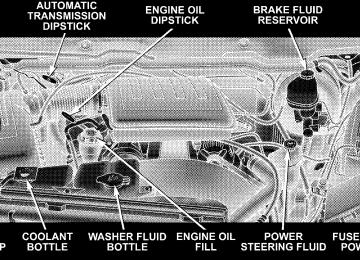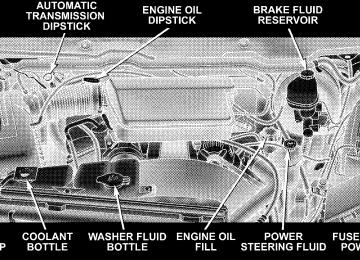- Download PDF Manual
-
rence and can be minimized. If the buffeting occurs with the rear windows open, open the front and rear windows together to minimize the buffeting. If the buffeting occurs with the sunroof open, adjust the sunroof opening to minimize the buffeting or open any window. Sunroof Maintenance Use only a non-abrasive cleaner and a soft cloth to clean the glass panel.
Sunroof Fully Closed Press the switch forward and release to ensure that the sunroof is fully closed.
ELECTRICAL POWER OUTLETS The auxiliary electrical outlet can provide power for in-cab accessories designed for use with the standard “cigar lighter” plug. The outlet is located in the instru- ment panel below and to the right of the Climate Control Panel. A cap is attached to the outlet base indicating “Power Outlet” 12 Volt -20A. There is an additional power outlet inside the center console of vehicles equipped with 40-20-40, or Bucket front seats. There is also a power outlet located on the rear of the center console for Quad Cabt or Mega Cabt vehicles (only) equipped with bucket seats.
The outlet(s) has/have a fused direct feed from the battery so it/they receive power whether the ignition is ON or OFF. All accessories connected to this/these outlet(s) should be removed or turned OFF when the vehicle is not in use to protect the battery against discharge. If desired, all of the power outlets can be NOTE: converted by your authorized dealer to provide power with the ignition switch in the ON position only.
UNDERSTANDING THE FEATURES OF YOUR VEHICLE 167
CAUTION!
Electrical Outlet Use With Engine Off † Many accessories that can be plugged in draw power from the vehicle’s battery, even when not in use (i.e., cellular phones, etc.). Eventually, if plugged in long enough, the vehicle’s battery will discharge sufficiently to degrade battery life and/or prevent engine starting. † Accessories that draw higher power (i.e., coolers, vacuum cleaners, lights, etc.), will discharge the battery even more quickly. Only use these inter- mittently and with greater caution. † After the use of high power draw accessories, or long periods of the vehicle not being started (with accessories still plugged in), the vehicle must be driven a sufficient length of time to allow the generator to recharge the vehicle’s battery.
168 UNDERSTANDING THE FEATURES OF YOUR VEHICLE
CIGAR LIGHTER AND ASH RECEIVER The removable ash receiver is located in the instrument panel cupholder tray. The cigar lighter is located on the instrument panel, above and to the left of the ash receiver. As a child safety precaution, the lighter only operates with the ignition switch ON. It heats when pushed in and pops out automatically when ready for use. To preserve the heating element, do not hold the lighter in the heating position.
Ash Receiver Automatic Transmission
UNDERSTANDING THE FEATURES OF YOUR VEHICLE 169
CUPHOLDERS
Front Instrument Panel Cupholders (40–20–40
Seats) — Automatic Transmission Your new vehicle is equipped with two adjustable cup- holders. The cupholder is opened by pulling on the cup holder door handle located on the front surface. Each opening in the cupholder is adjustable and will hold cups and mugs of various sizes. To secure the cup, place the cup to be held into one of the cup wells and then push the cupholder arm toward the cup until it is held stable.Ash Tray Manual Transmission
170 UNDERSTANDING THE FEATURES OF YOUR VEHICLE
Cupholder Door Handle
Cupholders Automatic Transmission
Front Instrument Panel Cupholders (Bucket Seats) — Automatic Transmission If your new vehicle is equipped with bucket seats there are three cupholders located on the front of the center console.
UNDERSTANDING THE FEATURES OF YOUR VEHICLE 171
Front Instrument Panel Cupholders — Manual Transmission
Cupholders Bucket Seat
Cupholders Manual Transmission
172 UNDERSTANDING THE FEATURES OF YOUR VEHICLE
Rear Cupholder (Quad CabT) — If Equipped Quad Cabt vehicles may be equipped with a rear cup- holder that consists of two cup wells for rear passenger convenience. Rear Cupholder (Mega CabT) Mega Cabt vehicles are equipped with rear cupholders located in the center armrest.
Mega Cabt Rear Armrest Cupholder
STORAGE
Center Storage Compartment (40–20–40 Seat) – If Equipped
Center Storage Compartment
The center portion of the seat folds down to provide an armrest with unique storage compartments under the lid. Push the button on the front of the armrest to raise the
UNDERSTANDING THE FEATURES OF YOUR VEHICLE 173
cover. Inside there is a power outlet (if equipped), removable coin holder (if equipped), and two dividers to configure the storage area into compartments. For ex- ample, compartments can be configured to hold a lap-top computer, a cellular telephone, CDs and miscellaneous items. The top of the cover provides a generous firm surface to serve as a desktop for your “mobile office.”
WARNING!
† This armrest is not a seat. Anyone seated on the armrest could be seriously injured during vehicle operation, or an accident. Only use the center seating position when the armrest is fully upright. † In an accident, the latch may open if the total weight of the items stored exceeds about 10 lbs (4.5
kg). These items could be thrown about endanger- ing occupants of the vehicle. Items stored should not exceed a total of 10 lbs (4.5 kg).174 UNDERSTANDING THE FEATURES OF YOUR VEHICLE
CAUTION!
† Many accessories that can be plugged in draw power from the vehicle’s battery, even when not in use (i.e., cellular phones, etc.). Eventually, if plugged in long enough, the vehicle’s battery will discharge sufficiently to degrade battery life and/or prevent engine starting. † Accessories that draw higher power (i.e., coolers, vacuum cleaners, lights, etc.), will degrade the battery even more quickly. Only use these inter- mittently and with greater caution. † After the use of high power draw accessories, or long periods of the vehicle not being started (with accessories still plugged in), the vehicle must be driven a sufficient length of time to allow the generator to recharge the vehicle’s battery.
Center Storage Compartment (Bucket Seats) – If Equipped
Center Storage Compartment
Push the upper button on the front of the armrest to raise the upper cover. Inside is a power outlet (if equipped), a cutout for a cell phone charger cord, removable coin holder (if equipped), and a divider to configure the
storage area into separate compartments. Lift the lower handle on the front of the armrest, and raise the armrest for access to the lower storage bin. On Quad Cabt and Mega Cabt models the rear of the floor console offers a power outlet, and a tip out bin.
WARNING!
† This armrest is not a seat. Anyone seated on the armrest could be seriously injured during vehicle operation, or an accident. Only use the center seating position when the armrest is fully upright. † In an accident, the latch may open if the total weight of the items stored exceeds about 10 lbs (4.5
kg). These items could be thrown about endanger- ing occupants of the vehicle. Items stored should not exceed a total of 10 lbs (4.5 kg).UNDERSTANDING THE FEATURES OF YOUR VEHICLE 175
CAUTION!
† Many accessories that can be plugged in draw power from the vehicle’s battery, even when not in use (i.e., cellular phones, etc.). Eventually, if plugged in long enough, the vehicle’s battery will discharge sufficiently to degrade battery life and/or prevent engine starting. † Accessories that draw higher power (i.e., coolers, vacuum cleaners, lights, etc.), will degrade the battery even more quickly. Only use these inter- mittently and with greater caution. † After the use of high power draw accessories, or long periods of the vehicle not being started (with accessories still plugged in), the vehicle must be driven a sufficient length of time to allow the generator to recharge the vehicle’s battery.
176 UNDERSTANDING THE FEATURES OF YOUR VEHICLE
Storage and Seats (Quad CabT Models) Located in the center of the front 40–20–40 seat cushion there is a storage compartment. Regular Cab models also have storage behind the seat. The Quad Cabt models provide additional storage under the rear seat. Lift the seat to access the storage compart- ment.
Quad Cabt Storage
Storage and Seats (Mega Cab Models) The Mega Cab models provide additional storage behind the rear seat. To gain access to the Mega Cab rear storage, fold the rear seats to the “kneel position”. (See page 128 for more information.) Push down on the front of the storage compartment handle and lift the storage compartment cover.
UNDERSTANDING THE FEATURES OF YOUR VEHICLE 177
Mega Cab Rear Storage Compartment Handle
178 UNDERSTANDING THE FEATURES OF YOUR VEHICLE
The rear storage compartment can be divided into three separate compartments by using the divider doors inside the storage compartment.
Plastic Grocery Bag Retainers (Mega Cab Models) Retainer hooks which will hold plastic grocery bag handles are built into the back panel of the cab, behind the rear seat.
Mega Cab Rear Storage Dividers
Grocery Bag Hooks
FOLD FLAT LOAD FLOOR — IF EQUIPPED Quad Cabt models with a 60/40 rear seat may be equipped with a folding load floor.
UNDERSTANDING THE FEATURES OF YOUR VEHICLE 179
WARNING!
Do not operate the vehicle with loose items stored on the load floor. While driving or in an accident you may experience abrupt stopping, rapid acceleration, or sharp turns. Loose objects stored on the load floor may move around with force and strike occupants, resulting in serious or fatal injury.
Quad Cabt Rear 60/40 Seat
180 UNDERSTANDING THE FEATURES OF YOUR VEHICLE
Unfolding the Load Floor 1. Lift the 60/40 seat cushion(s) to the upward position.
2. Grasp the knob on the load floor and lift the knob until the load floor unfolds into position.
Unfolding The Load Floor
Load Floor In Open Position
3. Reverse the procedure to store the load floor.
Positioning the Load Floor for Storage Access Under the Seat 1. Lift the 60/40 seat cushion(s) to the upward position. 2. Unsnap the securing snap located at either side of the load floor. 3. Lift the load floor up to access storage under the load floor.
WARNING!
UNDERSTANDING THE FEATURES OF YOUR VEHICLE 181
Do not drive with the load floor in the up position. When stopping fast or in an accident, the load floor could move to the down position causing serious injury.
Load Floor Securing Straps
4. Reverse the procedure to put the load floor back in the secured down position before you operate the vehicle.
182 UNDERSTANDING THE FEATURES OF YOUR VEHICLE
REAR WINDOW FEATURES
Power Sliding Rear Window — If Equipped
Electric Rear Window Defroster and Heated Sideview Mirrors — If Equipped
The Electric Rear Window Defroster and Heated Sideview Mirrors are activated by pressing the heated grid button, located on the Climate Control panel, with the ignition ON. Turning OFF the ignition will deactivate the Electric Rear Window Defroster and Heated Sideview Mirrors feature. These features also turn off after activation, when 15 minutes have elapsed. For ten more minutes of operation, push the button again.
Power Sliding Rear Window Switch
The power sliding rear window switch is located on the instrument panel below the climate controls. Press the right side of the switch to open the glass and the left side of the switch to close the glass.
Sliding Rear Window — If Equipped A locking device in the center of the window helps to prevent entry from the rear of the vehicle. Squeeze the lock to release the window.
PICKUP BOX
UNDERSTANDING THE FEATURES OF YOUR VEHICLE 183
Pickup Box Features
The pickup box on your new vehicle has many features designed for utility and convenience. If you are installing a toolbox to the front of the NOTE: pickup box, you must use Mopart toolbox brackets available from your authorized dealer.
184 UNDERSTANDING THE FEATURES OF YOUR VEHICLE
You can carry wide building materials (sheets of ply- wood, etc.) by building a raised load floor. Place lumber across the box in the indentations provided above the wheel housings and in the bulkhead dividers to form the floor.
WARNING!
The pickup box is intended for load carrying pur- poses only, not for passengers, who should sit in seats and use seat belts.
WARNING!
† Care should always be exercised when operating a vehicle with unrestrained cargo. Vehicle speeds may need to be reduced. Severe turns or rough roads may cause shifting or bouncing of the cargo that may result in vehicle damage. If wide building materials are to be frequently carried, the installation of a support is recommended. This will restrain the cargo and transfer the load to the pickup box floor. † If you wish to carry more than 600 lbs (272 kg) of material suspended above the wheelhouse, sup- ports must be installed to transfer the weight of the load to the pickup box floor or vehicle damage may result. The use of proper supports will permit loading up to the rated payload. † Unrestrained cargo may be thrown forward in an
accident causing serious or fatal injury.
There are stampings in the sheet metal on the inner side bulkheads of the box in front of and behind both wheel housings. Place wooden boards across the box from side to side to create separate load compartments in the pickup box. There are four tie-down cleats bolted to the lower sides of the pickup box that can sustain loads up to 1000 lbs (450
kg) total.SLIDE-IN CAMPERS
Camper Applications Certain truck models are not recommended for slide-in campers. To determine if your vehicle is excluded, please refer to the “Consumer Information Truck-Camper Load- ing” document available from your authorized dealer. For safety reasons, follow all instructions in this impor- tant document.
UNDERSTANDING THE FEATURES OF YOUR VEHICLE 185
NOTE: When a cap or pickup camper is installed on a vehicle, an alternate CHMSL (Center High-Mounted Stop Light) must be provided.
EASY-OFF TAILGATE To simplify mounting of a camper unit with an overhang, the tailgate can be removed quickly. If the truck is a 3500
dual rear wheel model, unplug the tailgate wire harness from under the rear of the truck and pull the harness out of the cargo box access hole. Unlatch the tailgate and remove the support cables by releasing the lock tang from the pivot, then rotate and pull away from the box. Once the cables are free, move to the right side of the tailgate hinge bracket. Raise the right side of the tailgate until the right side pivot clears the hanger bracket. Slide the entire tailgate to the right to free the left side pivot. Remove the tailgate from the vehicle, entirely. Do not carry the tailgate loose in the truck pickup box.186 UNDERSTANDING THE FEATURES OF YOUR VEHICLE
NOTE: Dual rear wheel pickup models require properly spaced rear clearance lights. If such a vehicle is operated without a tailgate, suitable lights must be installed.
Tailgate Support Strap Attachment
Tailgate Open
WARNING!
To avoid inhaling carbon monoxide, which is deadly, the exhaust system on vehicles equipped with “Cap or Slide-In Campers” should extend beyond the overhanging camper compartment and be free of leaks.
UNDERSTANDING THE FEATURES OF YOUR VEHICLE 187
UNDERSTANDING YOUR INSTRUMENT PANEL
CONTENTS
m Instruments And Controls . . . . . . . . . . . . . . . . . 193
m Instrument Cluster . . . . . . . . . . . . . . . . . . . . . . 194
N Premium Cluster – If Equipped . . . . . . . . . . . 194
N Base Cluster – If Equipped . . . . . . . . . . . . . . . 195
m Instrument Cluster Description . . . . . . . . . . . . . 196
m Electronic Digital Clock . . . . . . . . . . . . . . . . . . 209
N Clock Setting Procedure . . . . . . . . . . . . . . . . . 209
m Radio General Information . . . . . . . . . . . . . . . . 209
N Radio Broadcast Signals . . . . . . . . . . . . . . . . . 209N Two Types Of Signals . . . . . . . . . . . . . . . . . . 210
m Sales Code REF — AM/FM/CD (Single-Disc)
Radio With Optional Satellite Radio And Hands-Free Phone Capability . . . . . . . . . . . . . . 211
N Operating Instructions - Radio Mode . . . . . . . 211
N Operating Instructions - CD Mode . . . . . . . . . 215
N Operating Instructions - Auxiliary Mode . . . . . 217
N Operating Instructions - Hands-Free Phone —If Equipped . . . . . . . . . . . . . . . . . . . . . . . . . 218
190 UNDERSTANDING YOUR INSTRUMENT PANEL
N Operating Instructions - Satellite Radio —
If Equipped . . . . . . . . . . . . . . . . . . . . . . . . . 218
m Sales Code RAQ – AM/FM/CD (6-Disc) Radio
With Optional Satellite Radio, Hands-Free Phone, And Video Entertainment System (VES™) Capabilities . . . . . . . . . . . . . . . . . . . . . . . . . . . 219
N Operating Instructions - Radio Mode . . . . . . . 219
N Operating Instructions -(CD Mode For CD Audio Play)
. . . . . . . . . . . 224
N Load/Eject Button
(CD Mode For CD Audio Play)
N Notes On Playing MP3 Files N Operating Instructions -
. . . . . . . . . . . 226
. . . . . . . . . . . . . 228(CD Mode For MP3 Audio Play)
. . . . . . . . . . 230
N Load/Eject Button (CD Mode For MP3 Play) . . 230m Sales Code RAK – AM/FM/Cassette/CD (6-Disc) Radio With Optional Satellite Radio, Hands Free Phone, Video, MP3, And WMA Capabilities . . . . 233
N Operating Instructions - Radio Mode . . . . . . . 233
N Operating Instructions — Tape Player . . . . . . . 237
N Seek Button . . . . . . . . . . . . . . . . . . . . . . . . . 238
N Fast Forward (FF) . . . . . . . . . . . . . . . . . . . . . 238
N Rewind (RW) . . . . . . . . . . . . . . . . . . . . . . . . 238
N Tape Eject . . . . . . . . . . . . . . . . . . . . . . . . . . . 238
N Scan Button . . . . . . . . . . . . . . . . . . . . . . . . . 238
N Changing Tape Direction . . . . . . . . . . . . . . . . 239
N Metal Tape Selection . . . . . . . . . . . . . . . . . . . 239
N Pinch Roller Release . . . . . . . . . . . . . . . . . . . 239N Noise Reduction . . . . . . . . . . . . . . . . . . . . . . 239
N Operating Instructions -(CD Mode For CD Audio Play)
. . . . . . . . . . . 240
N Load/Eject Button
(CD Mode For CD Audio Play)
N Notes On Playing MP3 Files N Operating Instructions -
. . . . . . . . . . . 241
. . . . . . . . . . . . . 243(CD Mode For MP3 And WMA Audio Play)
. . 245
N Load/Eject Button
(CD Mode For MP3 And WMA Play)
. . . . . . . 245
m Sales Code REC — AM/FM/CD (6–Disc)
Radio With Navigation System . . . . . . . . . . . . . 248
N Operating Instructions — Satellite Radio —If Equipped . . . . . . . . . . . . . . . . . . . . . . . . . 248
N REC Setting The Clock . . . . . . . . . . . . . . . . . 248UNDERSTANDING YOUR INSTRUMENT PANEL 191
m Video Entertainment System (Sales Code XRV) —
If Equipped . . . . . . . . . . . . . . . . . . . . . . . . . . . 251
m Satellite Radio — If Equipped . . . . . . . . . . . . . . 251
N System Activation . . . . . . . . . . . . . . . . . . . . . 251
N Electronic Serial Number/Sirius IdentificationNumber (ESN/SID) . . . . . . . . . . . . . . . . . . . . 251
N Selecting Satellite Mode In REF, RAQ,
And RAK Radios . . . . . . . . . . . . . . . . . . . . . 252
. . . . . . . . . . . . . . . . . . . 253
. . . . . . 253N Selecting A Channel N Storing And Selecting Preset Channels N Using The PTY (Program Type) Button —
If Equipped . . . . . . . . . . . . . . . . . . . . . . . . . 254
N PTY Button Scan . . . . . . . . . . . . . . . . . . . . . . 254
N PTY Button Seek . . . . . . . . . . . . . . . . . . . . . . 254192 UNDERSTANDING YOUR INSTRUMENT PANEL
N Satellite Antenna . . . . . . . . . . . . . . . . . . . . . . 254
N Reception Quality . . . . . . . . . . . . . . . . . . . . . 255
m Remote Sound System Controls — If Equipped . . 255
N Radio Operation . . . . . . . . . . . . . . . . . . . . . . 256
N Tape Player . . . . . . . . . . . . . . . . . . . . . . . . . 256
N CD Player . . . . . . . . . . . . . . . . . . . . . . . . . . 256
m Cassette Tape And Player Maintenance . . . . . . . 257
m Compact Disc Maintenance . . . . . . . . . . . . . . . . 258
m Radio Operation And Cellular Phones . . . . . . . . 258m Climate Controls . . . . . . . . . . . . . . . . . . . . . . . 259
N Heater Only — If Equipped . . . . . . . . . . . . . . 259
N Air Conditioning And Heating —If Equipped . . . . . . . . . . . . . . . . . . . . . . . . . 261
N Air Conditioning With Dual Zone Temperature
Control — If Equipped . . . . . . . . . . . . . . . . . 264
N Operating Tips . . . . . . . . . . . . . . . . . . . . . . . 268
N Operating Tips Chart . . . . . . . . . . . . . . . . . . . 271INSTRUMENTS AND CONTROLS
UNDERSTANDING YOUR INSTRUMENT PANEL 193
1 — Headlight Switch 2 — Air Outlets 3 — Instrument Cluster 4 — Climate Controls 5 — Radio
6 — Passenger Airbag 7 — Glove Box 8 — Passenger Airbag On/Off Switch* 9 — Power Outlet 10 — Heated Seat Switch
11 — TPMS “Light Load” Reset Switch* 12 — Power Sliding Back Glass Switch* 13 — Cupholders 14 — ESP Off Switch* 15 — Cigar Lighter
16 — Transfer Case Control Switch* 17 — Parking Brake Release Lever 18 — Adjustable Pedal Control Switch* * If Equipped
194 UNDERSTANDING YOUR INSTRUMENT PANEL
INSTRUMENT CLUSTER
Premium Cluster – If Equipped
Base Cluster – If Equipped
UNDERSTANDING YOUR INSTRUMENT PANEL 195
196 UNDERSTANDING YOUR INSTRUMENT PANEL
INSTRUMENT CLUSTER DESCRIPTION
1. Check Gauges – Premium Cluster Only
This light illuminates when the Voltmeter, Engine Oil Pressure or Engine Coolant Temperature gauges indicate a reading either too high or too low. Examine the gauges carefully, and follow the instructions contained below for each indicated problem. NOTE: When the ignition switch is turned to OFF, the Fuel Gauge, Voltmeter, Oil Pressure and Engine Coolant Temperature gauges may not show accurate readings. When the engine is not running, turn the ignition switch to ON to obtain accurate readings. 2. Voltmeter
When the engine is running, the gauge indicates the electrical system voltage. The pointer should stay within the normal range if the battery is charged. If
the pointer moves to either extreme left or right and remains there during normal driving, the electrical sys- tem should be serviced. If the gauge pointer moves to either extreme of NOTE: the gauge, the “Check Gauges” indicator will illuminate and a single chime will sound. The “Check Gauges” indicator may also illuminate prior to the voltage gauge moving out of normal range. In either case, see you local authorized Dealer for system service. 3. Turn Signal Indicators Lights in instrument cluster flash when outside turn signals are operating. 4. Tachometer The Tachometer indicates engine speed in revolutions per minute.
CAUTION!
Do not operate the engine with the tachometer pointer at high rpm for extended periods. Engine damage may occur.
5. Airbag Indicator Light The indicator lights and remains lit for six to eight seconds when the ignition is first turned ON. If the light stays on, flickers or comes on while driving, have the airbag system checked by an authorized dealer. 6. High Beam Indicator
This indicator shows that headlights are on high beam.
7. Seat Belt Reminder Light
When the ignition switch is first turned ON, this light will turn on for five to eight seconds as a bulb
UNDERSTANDING YOUR INSTRUMENT PANEL 197
check. During the bulb check, if the driver’s seat belt is unbuckled, a chime will sound. After the bulb check or when driving, if the driver’s seat belt remains unbuckled, the Seat Belt Warning Light will flash or remain on continuously. Refer to 9Enhanced Driver Seat Belt Re- minder System (BeltAlertt)9 in the Occupant Restraints section for more information.(See page 46 for more information.) 8. Speedometer The Speedometer shows the vehicle speed in miles per hour and/or kilometers per hour (mph/kph). 9. Oil Pressure Gauge — Premium Cluster Only
The pointer should always indicate some oil pres- sure when the engine is running. A continuous high or low reading, under normal driving conditions, may indicate a lubrication system malfunction. Immedi- ate service should be obtained from an authorized dealer.
198 UNDERSTANDING YOUR INSTRUMENT PANEL
If the gauge pointer moves to either extreme of NOTE: the gauge, the “Check Gauges” indicator will illuminate and a single chime will sound. 10. Transfer Case Position This display indicator shows the transfer case position selection. For additional information refer to “4-Wheel Drive Op- eration” in section 5 of this manual. 11. TOW HAUL The TOW HAUL button is located at the end of the gear shift lever. This light will illuminate when the TOW HAUL OD/OFF button is pushed once. 12. OD/OFF The OD/OFF button is located at the end of the gear shift lever. This light will illuminate when the TOW HAUL OD/OFF button is pushed twice.
13. Temperature Gauge
The Temperature Gauge indicates engine coolant temperature. Any reading within the normal range indicates that the cooling system is operat- ing satisfactorily. The gauge needle will likely indicate a higher temperature when driving in hot weather, up mountain grades, in heavy traffic, or when towing a trailer. If the needle rises to the “245° F (118° C)” mark, stop the vehicle, shift into NEUTRAL, and increase the engine idle speed for two to three minutes. If the tem- perature reading does not return to normal, shut your engine OFF and allow it to cool. Seek authorized service immediately. Refer to “Cooling System” under “Main- taining Your Vehicle” in section 7.
CAUTION!
Do not leave your vehicle unattended with the en- gine running as you would not be able to react to the temperature indicator if the engine overheats.
NOTE: Engine idle speed will automatically increase to 1000 rpm at elevated coolant temperatures to improve engine cooling. If the gauge pointer moves to either extreme of NOTE: the gauge, the “Check Gauges” indicator will illuminate and a single chime will sound. 14. Security Light This light will flash rapidly for approximately 15 seconds when the Vehicle Security Alarm is arming. The light will flash at a slower speed continuously after the alarm is set. The Security light will also come on for about three seconds when the ignition is first turned on.
UNDERSTANDING YOUR INSTRUMENT PANEL 199
15. Transmission Range Indicator (Automatic Transmissions Only) When the gear selector lever is moved, this indicator shows the automatic transmission gear range selected. 16. Odometer/Trip Odometer The odometer shows the total distance the vehicle has been driven. U.S. federal regulations require that upon transfer of vehicle ownership, the seller certify to the purchaser the correct mileage that the vehicle has been driven. Therefore, if the odometer reading is changed during repair or replacement, be sure to keep a record of the reading before and after the service so that the correct mileage can be determined. The two trip odometers show individual trip mileage. To switch from odometer to trip odometers, press and release the Trip Odometer button.
200 UNDERSTANDING YOUR INSTRUMENT PANEL
To reset a trip odometer, display the desired trip odom- eter to be reset then push and hold the button until the display resets (approximately two seconds). Vehicle Warning Messages When the appropriate conditions exist, messages such as “door” (indicates that a door(s) may be ajar), “hood” (if the hood is open or ajar, on vehicles with remote start), “gASCAP” (which indicates that your gas cap is possibly loose or damaged), 9CHANgE OIL” (indicates that the engine oil should be change), “LoWASH” (low washer fluid), “ESPOFF” (indicates that ESP is turned off), and “noFUSE” (indicates that the IOD fuse is removed from the Integrated Power Module), will display in the odom- eter. NOTE: There is also an engine hour function. This indicates the total number of hours the engine has been running. To display the engine hours perform the follow- ing: Place the ignition in RUN, but do not start the
engine. With the odometer value displayed, hold the trip button down for a period of six seconds. The odometer will change to trip value first, then it will display the engine hour value. The engine hours will be displayed for a period of 30 seconds until the ignition is turned OFF or the engine is started. Change Oil Message Your vehicle is equipped with an engine oil change indicator system. The “CHANgE OIL” message will flash in the instrument cluster odometer for approximately 12
seconds after a single chime has sounded to indicate the next scheduled oil change interval. The engine oil change indicator system is duty cycle based, which means the engine oil change interval may fluctuate dependent upon your personal driving style. Unless reset, this message will continue to display each time you turn the ignition switch to the ON/RUN position. To turn off the message temporarily, press andrelease the Trip Odometer button on the instrument cluster. To reset the oil change indicator system (after performing the scheduled maintenance) refer to the fol- lowing procedure.
1. Turn the ignition switch to the ON position (Do not start the engine). 2. Fully depress the accelerator pedal slowly three times within 10 seconds. 3. Turn the ignition switch to the OFF/LOCK position. If the indicator message illuminates when you NOTE: start the vehicle, the oil change indicator system did not reset. If necessary repeat this procedure. 17. Front Fog Light Indicator — If Equipped
This light shows when the front fog lights are ON.
UNDERSTANDING YOUR INSTRUMENT PANEL 201
18. Malfunction Indicator Light
This light is part of an onboard diagnostic system which monitors the emissions and engine control system. If the vehicle is ready for emissions testing, the light will come on when the ignition is first turned on and remain on, as a bulb check, until the engine is started. If the vehicle is not ready for emissions testing the light will come on when the ignition is first turned on and remain on for 15 seconds, then blink for 5
seconds, and remain on until the vehicle is started. If the bulb does not come on during starting, have the condi- tion investigated promptly. If this light comes on and remains on while driving, it suggests a potential engine control problem and the need for system service. Although your vehicle will usually be drivable and not need towing, see your authorized dealer for service as soon as possible.202 UNDERSTANDING YOUR INSTRUMENT PANEL
CAUTION!
Prolonged driving with the MIL on could cause damage to the engine control system. It also could affect fuel economy and drivability. If the MIL is flashing, severe catalytic converter damage and power loss will soon occur. Immediate service is required.
19. Brake System Warning Light This light illuminates when the ignition key is turned to the ON position and remains on for a few seconds. If the light stays on longer, it may be an indication that the parking brake has not been released. This light will illuminate if the brake fluid is low, especially when braking or accelerating hard. This light will illuminate if the ABS indicator light has a malfunction. This light will flash if the engine is running and the parking brake is on.
If the light remains on when the parking brake is released, it indicates a possible brake hydraulic system malfunction. In this case, the light will remain on until the cause is corrected. If brake failure is indicated, immediate repair is necessary and continued operation of the vehicle in this condition is dangerous. Acceleration which causes the rear wheels to slip for a period of time may result in the red brake light illumi- nating and a brake switch code being set on ABS equipped vehicles. Depressing the brake pedal should extinguish the red brake light. 20. ABS Warning Light
This light monitors the Anti-Lock Brake System which is described elsewhere in this manual. This light will come on when the ignition key is turned to the ON position and may stay on for five seconds. If the ABS light remains on or comes on during driving, it indicates
that the anti-lock portion of the brake system is not functioning and that service is required. See your autho- rized dealer immediately. The ABS light could also illuminate during loss of traction and remain illuminated until the brake pedal is pressed. 21. Electronic Throttle Control (ETC)
This light informs you of a problem with the Electronic Throttle Control system. If a prob- lem is detected the light will come on while the engine is running. If the light remains lit with the engine running your vehicle will usually be drivable, however, see your authorized dealer for service as soon as possible. If the light is flashing when the engine is running, immediate service is required and you may experience reduced performance, an elevated/rough idle or engine stall and your vehicle may require towing. The light will come on when the ignition is first turned ON
UNDERSTANDING YOUR INSTRUMENT PANEL 203
and remain on for 15 seconds as a bulb check. If the light does not come on during starting, have the system checked by an authorized dealer. 22. Cargo Light
The Cargo Lamp light will illuminate when the Cargo Lamp is activated by pressing the Cargo Light Button on the headlight switch.
23. SERV 4WD Indicator The 4WD indicator will be illuminated whenever the 4WD mode is engaged for either the manual or electric shift 4WD systems. The SERV 4WD indicator monitors the electric shift 4WD system. If the SERV 4WD light stays on or comes on during driving, it means that the 4WD system is not functioning properly and that service is required.
204 UNDERSTANDING YOUR INSTRUMENT PANEL
24. ESP/BAS Warning Lamp – If Equipped
The lamp indicates a problem with one or more of the functions of ESP. The yellow “ESP/BAS Warning Lamp” in the instrument cluster comes on when the ignition switch is turned to the ON position as a bulb check. It should go out with the engine running. If the “ESP/BAS Warning Lamp” comes on continuously with the engine running, a malfunction has been detected in the ESP system. If this light remains on after several ignition cycles, and the vehicle has been driven several miles/kilometers at speeds greater than 30
mph (48 km/h), see your authorized dealer as soon as possible. NOTE: mentarily each time the ignition switch is turned ON. The ESP Control System will make buzzing or clicking sounds when it is actively operating.9The 9ESP/BAS Warning Lamp9 come on mo-
25. Tire Pressure Monitoring Telltale Light — If Equipped
Each tire, including the spare (if provided), should be checked monthly when cold and inflated to the inflation pressure recommended by the vehicle manufacturer on the vehicle placard or tire inflation pressure label. (If your vehicle has tires of a different size than the size indicated on the vehicle placard or tire inflation pressure label, you should determine the proper tire inflation pressure for those tires.) As an added safety feature, your vehicle has been equipped with a tire pressure monitoring system (TPMS) that illuminates a low tire pressure telltale when one or more of your tires is significantly under inflated. Accord- ingly, when the low tire pressure telltale illuminates, you should stop and check your tires as soon as possible, and inflate them to the proper pressure. Driving on a signifi- cantly under inflated tire causes the tire to overheat and
can lead to tire failure. Under inflation also reduces fuel efficiency and tire tread life, and may affect the vehicle’s handling and stopping ability. Please note that the TPMS is not a substitute for proper tire maintenance, and it is the driver’s responsibility to maintain correct tire pressure, even if under inflation has not reached the level to trigger illumination of the TPMS low tire pressure telltale. Your vehicle has also been equipped with a TPMS malfunction indicator to indicate when the system is not operating properly. The TPMS malfunction indicator is combined with the low tire pressure telltale. When the system detects a malfunction, the telltale will flash for
UNDERSTANDING YOUR INSTRUMENT PANEL 205
approximately one minute and then remain continuously illuminated. This sequence will continue upon subse- quent vehicle start-ups as long as the malfunction exists. When the malfunction indicator is illuminated, the sys- tem may not be able to detect or signal low tire pressure as intended. TPMS malfunctions may occur for a variety of reasons, including the installation of replacement or alternate tires or wheels on the vehicle that prevent the TPMS from functioning properly. Always check the TPMS malfunction telltale after replacing one or more tires or wheels on your vehicle to ensure that the replace- ment or alternate tires and wheels allow the TPMS to continue to function properly.
206 UNDERSTANDING YOUR INSTRUMENT PANEL
CAUTION!
The TPMS has been optimized for the original equipment tires and wheels. TPMS pressures and warning have been established for the tire size equipped on your vehicle. Undesirable system opera- tion or sensor damage may result when using re- placement equipment that is not of the same size, type, and/or style. Aftermarket wheels can cause sensor damage. Do not use tire sealant from a can, or balance beads if your vehicle is equipped with a TPMS, as damage to the sensors may result.
TPMS “Light Load” Reset Switch – If Equipped The TPMS ”Light Load” reset switch allows you to choose between Light Load vehicle conditions and Max Load vehicle conditions tire pressures and related TPMS warning levels. The switch is located in the instrument
panel, below the climate control panel. For additional information refer to “Tire Pressure Monitoring System (TPMS) — If Equipped” in section 5 of this manual. 26. Electronic Stability Program (ESP) Indicator Light — If Equipped
This lamp indicates the ESP system is active when it is flashing or that a part, or all, of the features of the ESP system are not able to func- tion when it is on solid. The yellow “ESP Indi- cator Light” is located in the tachometer area. The 9ESP/ TCS Indicator Light9 starts to flash as soon as the tires lose traction and the ESP system becomes active. The 9ESP/TCS Indicator Light9 also flashes when TCS is active. If the 9ESP/TCS Indicator Light9 begins to flash during accelera- tion, ease up on the accelerator and apply as little throttle as possible. Be sure to adapt your speed and driving to the prevailing road conditions. The “ESP/TCS Indicator Light” becomes illuminated when the ESP-OFF button has been pressed or ESP is only partially available.
27. Transmission Oil Temperature Warning Light (Automatic Transmissions Only)
This light indicates that there is excessive trans- mission fluid temperature that might occur with severe usage such as trailer towing. It may also occur when operating the vehicle in a high torque converter slip condition, such as 4-wheel-drive operation (e.g., snow plowing, off- road operation). If this light comes on, stop the vehicle and run the engine at idle or faster, with the transmission in NEUTRAL until the light goes off. 28. Odometer/Trip Odometer Button Press this button to toggle between the odometer and the trip odometer display. Holding the button in resets the trip odometer reading when in trip mode. 29. Fuel Gauge Shows level of fuel in tank when ignition switch is in the ON position.
UNDERSTANDING YOUR INSTRUMENT PANEL 207
30. Low Fuel Warning Light
When the fuel level drops to 1/16 tank, the fuel symbol will light and a single chime will sound.
If your vehicle is equipped with an overhead NOTE: console module (CMTC), it is possible for DTE to display “LO FUEL” before the low fuel warning light turns on in the instrument cluster. This could occur because the low fuel warning is set to a specified fuel tank volume and DTE is an estimated distance calculation based on vehicle fuel economy and remaining fuel tank volume. Vehicle fuel tank volumes are as follows: † 26 gal (98 L) - 1500 short box models † 34 gal (128 L) - 1500/2500/3500 short box models † 35 gal (132 L) - 1500/2500/3500 long box models
208 UNDERSTANDING YOUR INSTRUMENT PANEL
31. CRUISE Light This indicator lights when the electronic speed control system is turned on. 32. Coolant Temperature Light – Base Cluster Only
This light indicates engine coolant temperature is to high. If the light comes on, stop the vehicle, shift into NEUTRAL, and increase the engine idle speed for two to three minutes. If the light does not turn off, shut your engine OFF and allow it to cool. See an authorized dealer for service immediately. Refer to “Cooling System” under “Maintaining Your Vehicle” in section 7.
CAUTION!
Do not leave your vehicle unattended with the en- gine running as you would not be able to react to the temperature indicator if the engine overheats.
NOTE: Engine idle speed will automatically increase to 1000 rpm at elevated coolant temperatures to improve engine cooling. 33. Battery Voltage Indicator Light – Base Cluster Only
When the engine is running, this light indicates the electrical system voltage is out of normal range. This indicator may also illuminate prior to the voltage gauge moving out of normal range. In either case, see you local authorized dealer for system service. 34. Oil Pressure Indicator light – Base Cluster Only
This light indicates continuous high or low oil pressure, and under normal driving conditions, may indicate a lubrication system malfunction. Immedi- ate service should be obtained.
ELECTRONIC DIGITAL CLOCK The clock and radio each use the display panel built into the radio. A digital readout shows the frequency and/or time in hours and minutes (depending on your radio model) whenever the ignition switch is in the ON or ACC position. When the ignition switch is in the OFF position, or when the radio frequency is being displayed, time keeping is accurately maintained. On the RAQ radio the time button alternates the location of the time and frequency on the display. On the REF only one of the two, time or frequency, is displayed at a time. Clock Setting Procedure
1. Press and hold the time button until the hours blink. 2. Adjust the hours by turning the right side Tune/ Audio control.
UNDERSTANDING YOUR INSTRUMENT PANEL 209
3. After the hours are adjusted, press the right side Tune/Audio control to set the minutes. 4. Adjust the minutes using the right side Tune/Audio control. 5. To exit, press any button/knob or wait approximately five seconds.
RADIO GENERAL INFORMATION
RADIO BROADCAST SIGNALS The radio will provide excellent reception under most operating conditions. Like any system, however, automo- tive radios have performance limitations, due to mobile operation and natural phenomena, which might lead you to believe your sound system is malfunctioning. To help you understand and save you concern about these “ap- parent” malfunctions, you must understand a point or two about the transmission and reception of radio sig- nals.
210 UNDERSTANDING YOUR INSTRUMENT PANEL
Electrical Disturbances Radio waves may pick up electrical disturbances during transmission. They mainly affect the wave amplitude, and thus remain a part of the AM reception. They interfere very little with the frequency variations that carry the FM signal. TWO TYPES OF SIGNALS There are two basic types of radio signals: AM or Amplitude Modulation, in which the transmitted sound causes the amplitude, or height, of the radio waves to vary; and FM or Frequency Modulation, in which the frequency of the wave is varied to carry the sound. AM Reception AM sound is based on wave amplitude, so AM reception can be disrupted by such things as lightning, power lines and neon signs.
FM Reception Because FM transmission is based on frequency varia- tions, interference that consists of amplitude variations can be filtered out, leaving the reception relatively clear, which is the major feature of FM radio. NOTE: The radio, steering wheel radio controls (if equipped), and six-disc CD/DVD changer (if equipped) will remain active for up to 10 minutes after the ignition switch has been turned OFF. Opening a vehicle front door will cancel this feature.
SALES CODE REF — AM/FM/CD (SINGLE-DISC) RADIO WITH OPTIONAL SATELLITE RADIO AND HANDS-FREE PHONE CAPABILITY
NOTE: The radio sales code is located on the lower right side of your radio faceplate.
REF Radio
UNDERSTANDING YOUR INSTRUMENT PANEL 211
Operating Instructions - Radio Mode
NOTE: The ignition switch must be in the ON or ACC position to operate the radio. Power Switch/Volume Control (Rotary) Press the ON/VOL control to turn the radio ON. Press the ON/VOL a second time to turn OFF the radio. Electronic Volume Control The electronic volume control turns continuously (360
degrees) in either direction without stopping. Turning the volume control to the right increases the volume and to the left decreases it. When the audio system is turned on, the sound will be set at the same volume level as last played. For your convenience, the volume can be turned down, but not up, when the audio system is off and the ignition is ON.212 UNDERSTANDING YOUR INSTRUMENT PANEL
Mode Button (Radio Mode) Press the MODE button repeatedly to select between the CD player and Satellite Radio (if equipped). SEEK Button (Radio Mode) Press and release the SEEK button to search for the next listenable station in either AM/FM or Satellite (if equipped) mode. Press the right side of the button to seek up and the left side to seek down. The radio will remain tuned to the new station until you make another selec- tion. Holding the button will bypass stations without stopping until you release it. MUTE Button (Radio Mode) Press the MUTE button to cancel the sound from the speakers. MUTE will display. Press the MUTE button a second time and the sound from the speakers will return. Rotating the volume control, turning the radio ON/OFF, or turning ON/OFF the ignition, will cancel the MUTE feature.
In Hands-Free Phone (if equipped) mode, the
NOTE: MUTE button mutes the microphone. SCAN Button (Radio Mode) Pressing the SCAN button causes the tuner to search for the next listenable station in either, AM, FM, or Satellite (if equipped) frequencies, pausing for five seconds at each listenable station before continuing to the next. To stop the search, press SCAN a second time. PSCAN Button (Radio Mode) Pressing the PSCAN button causes the tuner to scan through preset stations in either, AM, FM, or Satellite (if equipped) frequencies, pausing for five seconds at each preset station before continuing to the next. To stop the search, press PSCAN a second time. TIME Button Press the TIME button and the time of day will display for five seconds.
Clock Setting Procedure 1. Press and hold the TIME button until the hours blink. 2. Adjust the hours by turning the TUNE/AUDIO con- trol. 3. After the hours are adjusted, press the TUNE/AUDIO control to set the minutes. The minutes will begin to blink. 4. Adjust the minutes using the TUNE/AUDIO control. 5. To exit, press any button/knob or wait five seconds. RW/FF (Radio Mode) Pressing the Rewind/Fast Forward button causes the tuner to search for the next frequency in the direction of the arrows. This feature operates in either AM, FM or Satellite (if equipped) frequencies.
UNDERSTANDING YOUR INSTRUMENT PANEL 213
TUNE Control (Radio Mode) Turn the rotary TUNE control clockwise to increase or counterclockwise to decrease the frequency. AM/FM Button (Radio Mode) Press the button to select AM or FM modes. Setting the Tone, Balance, and Fade Press the rotary TUNE control, and BASS will display. Turn the TUNE control to the right or left to increase or decrease the Bass tones. Press the rotary TUNE control a second time and MID will display. Turn the TUNE control to the right or left to increase or decrease the Mid-Range tones. Press the rotary TUNE control a third time and TREB will display. Turn the TUNE control to the right or left to increase or decrease the Treble tones.
214 UNDERSTANDING YOUR INSTRUMENT PANEL
Press the rotary TUNE control a fourth time and BAL will display. Turn the TUNE control to the right or left to adjust the sound level from the right or left side speakers. Press the rotary TUNE control a fifth time and FADE will display. Turn the TUNE control to the left or right to adjust the sound level between the front and rear speak- ers. Press the tune control again or wait five seconds to exit setting tone, balance, and fade. RND/SET Button (Radio Mode) To Set The Pushbutton Memory When you are receiving a station that you wish to commit to pushbutton memory, press the SET button. The symbol SET 1 will now show in the display window. Select the button (1-6) you wish to lock onto this station and press and release that button. If a button is not
selected within five seconds after pressing the SET but- ton, the station will continue to play but will not be stored into pushbutton memory. You may add a second station to each pushbutton by repeating the above procedure with this exception: Press the SET button twice and SET 2 will show in the display window. Each button can be set for SET 1 and SET 2 in both AM and FM. This allows a total of 12 AM, 12 FM, and 12 Satellite (if equipped) stations to be stored into pushbutton memory. The stations stored in SET 2
memory can be selected by pressing the pushbutton twice. Every time a preset button is used, a corresponding button number will display. Preset Buttons 1 - 6 (Radio Mode) These buttons tune the Radio to the stations that you commit to pushbutton memory, 12 AM, 12 FM, and 12
Satellite (if equipped) stations.Operating Instructions - CD Mode
NOTE: The ignition switch must be in the ON or ACC position to operate the radio. Inserting The Compact Disc (Single CD Player) Gently insert one CD into the CD player with the CD label facing up. The CD will automatically be pulled into the CD Player and the CD icon will illuminate on the radio display. If the volume control is ON, the unit will switch to CD mode and begin to play. The display will show the track number and play time in minutes and seconds. Play will begin at the start of track one. NOTE: † On some vehicles, you may insert or eject a disc with
the radio or ignition switch OFF.
UNDERSTANDING YOUR INSTRUMENT PANEL 215
† If you insert a disc with the ignition ON and the radio OFF, the CD will automatically be pulled into the CD player.
† This radio does not play discs with MP3 tracks. SEEK Button (CD Mode) Press the right side of the SEEK button for the next track on the CD. Press the left side of the button to return to the beginning of the current track, or return to the beginning of the previous track if the CD is within the first 10
seconds of the current selection. MUTE Button (CD Mode) Press the MUTE button to cancel the sound from the speakers. 9MUTE9 will display. Press the MUTE button a second time and the sound from the speakers will return. Rotating the volume control or turning OFF the ignition will also return the sound from the speakers.216 UNDERSTANDING YOUR INSTRUMENT PANEL
SCAN Button (CD Mode) Press this button to play the first 10 seconds of each track. To stop the scan function, press the button a second time. EJECT Button (CD Mode)
Press this button and the disc will unload and move to the entrance for easy removal. The unit will switch to the last selected mode.
If you do not remove the disc within 15 seconds, it will be reloaded. The radio mode will continue to appear. TIME Button (CD Mode) Press this button to change the display from elapsed CD playing time to time of day. The time of day will display for five seconds. RW/FF (CD Mode) Press and hold the FF (Fast Forward) and the CD player will begin to fast forward until FF is released. The RW (Reverse) button works in a similar manner.
Press and hold the FF button to fast forward through the tracks. Release the FF button to stop the fast forward feature. If the RW button is pressed, the current track will reverse to the beginning of the track and begin playing. RND/SET Button (Random Play Button) (CD Mode) Press this button while the CD is playing to activate Random play. This feature plays the selections on the compact disc in random order to provide an interesting change of pace. Press the SEEK button to move to the next randomly selected track. Press the RND button a second time to stop Random play.
Operating Instructions - Auxiliary Mode The auxiliary (AUX) jack is an audio input jack, which allows the user to plug in a portable device such as an MP3 player, cassette player, or microphone and utilize the vehicle’s audio system to amplify the source and play through the vehicle speakers. The auxiliary mode becomes active when an electrical device is plugged into the AUX jack using a standard 3.5
mm stereo audio cable and the user presses and releases the MODE button until AUX appears on the display. NOTE: The radio will return to the last stored mode if the ignition switch is turned from the OFF/LOCK posi- tion to the ACC position, the radio is turned on, and the radio was previously in the AUX mode. SEEK Button (Auxiliary Mode) No function.UNDERSTANDING YOUR INSTRUMENT PANEL 217
MUTE Button (Auxiliary Mode) Press the MUTE button to cancel the sound from the speakers. 9MUTE9 will display. Press the MUTE button a second time and the sound from the speakers will return. Rotating the volume control or turning off the ignition will also return the sound from the speakers. SCAN Button (Auxiliary Mode) No function. EJECT Button (Auxiliary Mode)
No function.
PSCAN Button (Auxiliary Mode) No function.
218 UNDERSTANDING YOUR INSTRUMENT PANEL
TIME Button (Auxiliary Mode) Press this button to change the display from elapsed playing time to time of day. The time of day will display for five seconds. RW/FF (Auxiliary Mode) No function. RND/SET Button (Auxiliary Mode) No function. Mode Button (Auxiliary Mode) Press the MODE button repeatedly to select between the CD player and Satellite Radio (if equipped).
Operating Instructions - Hands-Free Phone — If Equipped Refer to the “Hands-Free Phone (UConnectt)” section of this Owner’s Manual. Operating Instructions - Satellite Radio — If Equipped Refer to the “Satellite Radio” section of this Owner’s Manual.
SALES CODE RAQ – AM/FM/CD (6-DISC) RADIO WITH OPTIONAL SATELLITE RADIO, HANDS-FREE PHONE, AND VIDEO ENTERTAINMENT SYSTEM (VES™) CAPABILITIES
NOTE: The radio sales code is located on the lower right side of your radio faceplate.
RAQ Radio
UNDERSTANDING YOUR INSTRUMENT PANEL 219
Operating Instructions - Radio Mode
NOTE: The ignition switch must be in the ON or ACC position to operate the radio. Power Switch/Volume Control (Rotary) Press the ON/VOL control to turn the radio ON. Press the ON/VOL a second time to turn off the radio. Electronic Volume Control The electronic volume control turns continuously (360
degrees) in either direction without stopping. Turning the volume control to the right increases the volume and to the left decreases it. When the audio system is turned on, the sound will be set at the same volume level as last played. For your convenience, the volume can be turned down, but not up, when the audio system is off and the ignition is ON.220 UNDERSTANDING YOUR INSTRUMENT PANEL
Mode Button (Radio Mode) Press the MODE button repeatedly to select between the CD player, Satellite Radio, or Video Entertainment Sys- tem (VES)™ (if equipped). SEEK Button (Radio Mode) Press and release the SEEK button to search for the next listenable station in either AM/FM or Satellite (if equipped) mode. Press the right side of the button to seek up and the left side to seek down. The radio will remain tuned to the new station until you make another selec- tion. Holding the button will bypass stations without stopping until you release it. MUTE Button (Radio Mode) Press the MUTE button to cancel the sound from the speakers. 9MUTE9 will be displayed. Press the MUTE button a second time and the sound from the speakers
In Hands-Free Phone (if equipped) mode, the
will return. Rotating the volume control, turning the radio ON/OFF, or turning OFF the ignition will also return the sound from the speakers NOTE: MUTE button mutes the microphone. SCAN Button (Radio Mode) Pressing the SCAN button causes the tuner to search for the next listenable station, in either AM, FM or Satellite (if equipped) frequencies, pausing for five seconds at each listenable station before continuing to the next. To stop the search, press SCAN a second time. MSG or INFO Button (Radio Mode) Press the MSG or INFO button for an RBDS station (one with call letters displayed). The radio will return a Radio Text message broadcast from an FM station (FM mode only).
TIME Button Press the TIME button and the time of day will be displayed for five seconds. Clock Setting Procedure 1. Press and hold the time button until the hours blink. 2. Adjust the hours by turning the TUNE/AUDIO con- trol. 3. After the hours are adjusted, press the TUNE/AUDIO control to set the minutes. The minutes will begin to blink. 4. Adjust the minutes by turning the TUNE/AUDIO control. 5. To exit, press any button/knob or wait five seconds.
UNDERSTANDING YOUR INSTRUMENT PANEL 221
RW/FF (Radio Mode) Pressing the Rewind/Fast Forward button causes the tuner to search for the next frequency in the direction of the arrows. This feature operates in either AM, FM or Satellite (if equipped) frequencies. TUNE Control (Radio Mode) Turn the rotary TUNE control clockwise to increase or counterclockwise to decrease the frequency. AM/FM Button (Radio Mode) Press the button to select AM or FM Modes. Setting the Tone, Balance, and Fade Press the rotary TUNE control, and BASS will display. Turn the TUNE control to the right or left to increase or decrease the Bass tones. Press the rotary TUNE control a second time and MID will display. Turn the TUNE control to the right or left to increase or decrease the Mid Range tones.
222 UNDERSTANDING YOUR INSTRUMENT PANEL
Press the rotary TUNE control a third time and TREBLE will display. Turn the TUNE control to the right or left to increase or decrease the Treble tones. Press the rotary TUNE control a fourth time and BAL- ANCE will display. Turn the TUNE control to the right or left to adjust the sound level from the right or left side speakers. Press the rotary TUNE control a fifth time and FADE will display. Turn the TUNE control to the left or right to adjust the sound level between the front and rear speak- ers. Press the rotary TUNE control again to exit setting tone, balance and fade. RND/PTY Button (Radio Mode) Pressing this button once will turn on the PTY mode for five seconds. If no action is taken during the five second time out the PTY icon will turn off. Pressing the PTY
button or turning the TUNE rotary knob within five seconds will allow the program format type to be se- lected. Many radio stations do not currently broadcast PTY information. Toggle the PTY button to select the following format types:
Program Type
No program type or un-
defined
Adult Hits Alert Alert Classical
Classic Rock
College Country
16 Digit-Character
Display
None
Adult_Hits Alert Alert Classical
Classic_Rock
College Country
Emergency Test
Emergency Test
Program Type
Foreign Language
Information
Jazz News
Nostalgia
Oldies
Personality
Public
16 Digit-Character
Display
Foreign_Language
Information
Jazz News
Nostalgia
Oldies
Personality
Public
Rhythm and Blues Religious Music Religious Talk
Rhythm_and_Blues
Religious_Music Religious_Talk
Rock Soft
Soft Rock
Soft Rhythm and Blues
Rock Soft
Soft_Rock Soft_R_&_B
UNDERSTANDING YOUR INSTRUMENT PANEL 223
Program Type
Sports Talk Top 40
Weather16 Digit-Character
Display Sports Talk
Top_40
WeatherBy pressing the SEEK button when the PTY icon is displayed, the radio will be tuned to the next frequency station with the same selected PTY name. The PTY function only operates when in the FM mode. If a preset button is activated while in the PTY (Program Type) mode, the PTY mode will be exited and the radio will tune to the preset station.
224 UNDERSTANDING YOUR INSTRUMENT PANEL
SET/DIR Button (Radio Mode) — To Set the Pushbutton Memory When you are receiving a station that you wish to commit to pushbutton memory, press the SET/DIR but- ton. The symbol SET 1 will now show in the display window. Select the button (1-6) you wish to lock onto this station and press and release that button. If a button is not selected within five seconds after pressing the SET/ DIR button, the station will continue to play but will not be stored into pushbutton memory. You may add a second station to each pushbutton by repeating the above procedure with this exception: Press the SET/DIR button twice and SET 2 will show in the display window. Each button can be set for SET 1 and SET 2 in both AM and FM. This allows a total of 12 AM, 12 FM and 12 Satellite (if equipped) stations to be stored into pushbutton memory. The stations stored in SET 2
memory can be selected by pressing the pushbutton twice.Every time a preset button is used, a corresponding button number will be displayed. Buttons 1 - 6 (Radio Mode) These buttons tune the Radio to the stations that you commit to pushbutton memory, 12AM, 12 FM, and 12
Satellite (if equipped) stations. Operating Instructions - (CD Mode for CD Audio Play)NOTE: The ignition switch must be in the ON or ACC position to operate the radio. NOTE: This Radio is capable of playing compact discs (CD), recordable compact discs (CD-R), rewritable com- pact discs (CD-RW) compact discs with MP3 tracks and multisession compact discs with CD and MP3 tracks.
Inserting Compact Disc(s) Gently insert one CD into the CD player with the CD label facing up. The CD will automatically be pulled into the CD Player and the CD icon will illuminate on the radio display.
CAUTION!
This CD player will accept 4 3/4 in (12 cm) discs only. The use of other sized discs may damage the CD player mechanism.
You may eject a disc with the radio OFF. If you insert a disc with the ignition ON and the radio ON, the unit will switch from radio to CD mode and begin to play when you insert the disc. The display will
UNDERSTANDING YOUR INSTRUMENT PANEL 225
show the disc number, the track number, and index time in minutes and seconds. Play will begin at the start of track one. SEEK Button (CD Mode for CD Audio Play) Press the right side of the SEEK button for the next selection on the CD. Press the left side of the button to return to the beginning of the current selection, or return to the beginning of the previous selection if the CD is within the first 10 seconds of the current selection. MUTE Button (CD Mode for CD Audio Play) Press the MUTE button to cancel the sound from the speakers. 9MUTE9 will be displayed. Press the MUTE button a second time and the sound from the speakers will return. Rotating the volume control, turning the radio ON/OFF, or turning OFF the ignition will also return the sound from the speakers.
226 UNDERSTANDING YOUR INSTRUMENT PANEL
SCAN Button (CD Mode for CD Audio Play) Press the SCAN button to scan through each track on the CD currently playing. LOAD/EJECT Button (CD Mode for CD Audio Play)
LOAD/ EJECT - Load
Press the LOAD/EJECT button and the push- button with the corresponding number where the CD is being loaded. The radio will display PLEASE WAIT and prompt when to INSERT DISC. After the radio displays 9LOAD DISC9 insert the CD into the player. Radio display will show 9LOADING DISC9 when the disc is loading, and “READING DISC” when the radio is reading the disc.
LOAD / EJT - Eject
Press the LOAD/ EJT button and the push- button with the corresponding number where the CD was loaded and the disc will unload and move to the entrance for easy removal. Radio display will show 9EJECTING DISC9 when the disc is being ejected and prompt the user to remove the disc. Press and hold the LOAD/ EJT button for five seconds and all CDs will be ejected from the radio. If you have ejected a disc and have not removed it within 15 seconds, it will be reloaded. If the CD is not removed, the radio will continue to play the non-removed CD. If the CD is removed and there are other CDs in the radio, the radio will play the next CD after a two minute timeout. If the CD is removed and there are no other CDs in the radio, the radio will remain in CD mode and
display 9INSERT DISC” for 10 seconds. If no discs are inserted within 10 seconds “NO DISCS LOADED” will be displayed. On some vehicles a disc can be ejected with the radio and ignition OFF. TIME Button (CD Mode for CD Audio Play) Press this button to change the display from a large CD playing time display to a small CD playing time display. RW/FF (CD Mode for CD Audio Play) Press and hold FF (Fast Forward) and the CD player will begin to fast forward until FF is released or RW or another CD button is pressed. The RW (Reverse) button works in a similar manner. Press and hold the FF button to fast forward through the tracks. Release the FF button to stop the fast forward feature.
UNDERSTANDING YOUR INSTRUMENT PANEL 227
TUNE Control (CD Mode for CD Audio Play) Pressing the TUNE control allows the setting of the Tone, Fade, and Balance. See Radio Mode. AM/FM Button (CD Mode for CD Audio Play) Switches the Radio to the Radio mode. RND/PTY Button (Random Play Button) (CD Mode for CD Audio Play) Press this button while the CD is playing to activate Random Play. This feature plays the selections on the compact disc in random order to provide an interesting change of pace. Press the SEEK button to move to the next randomly selected track. Press the RND button a second time to stop Random play. Buttons 1 - 6 (CD Mode for CD Audio Play) Selects disc positions 1 - 6 for Play/Load/Eject.
228 UNDERSTANDING YOUR INSTRUMENT PANEL
Notes On Playing MP3 Files The radio can play MP3 files, however, acceptable MP3
file recording media and formats are limited. When writing MP3 files, pay attention to the following restric- tions. Supported Media (Disc Types) The MP3 file recording media supported by the radio are CD-ROM, CD-R and CD-RW. Supported Medium Formats (File Systems) The medium formats supported by the radio are ISO 9660
Level 1 and Level 2 and includes the Joliet extension. When reading discs recorded using formats other than ISO 9660 Level 1 and Level 2, the radio may fail to read files properly and may be unable to play the file nor- mally. UDF and Apple HFS formats are not supported.The radio uses the following limits for file systems: † Maximum number of directory levels: 15
† Maximum number of files: 255
† Maximum number of folders: 100
† Maximum number of characters in file/folder names: † Level 1: 12 (including a separator 9.9 and a † Level 2: 31 (including a separator3-character extension)
9.9 and a
3-character extension)
Multisession disc formats are supported by the radio. Multisession discs may contain combinations of normal CD audio tracks and computer files (including MP3 files). Discs created with an option such as 9keep disc open after writing9 are most likely multisession discs. The use of multisession for CD audio or MP3 playback may result in longer disc loading times.
Supported MP3 File Formats The radio will recognize only files with the *.mp3 exten- sion as MP3 files. Non-MP3 files named with the *.mp3
extension may cause playback problems. The radio is designed to recognize the file as an invalid MP3 and will not play the file. When using the MP3 encoder to compress audio data to an MP3 file, the bit rate and sampling frequencies in the following table are supported. In addition, variable bit rates (VBR) are also supported. The majority of MP3 files use a 44.1 kHz sampling rate and a 192, 160, 128, 96 or VBR bit rates.UNDERSTANDING YOUR INSTRUMENT PANEL 229
MPEG Specifi-
cation
Sampling Fre- quency (kHz)
MPEG-1 Audio
Layer 3
48, 44.1, 32
MPEG-2 Audio
Layer 3
24, 22.05, 16
Bit rate (kbps)
320, 256, 224, 192, 160, 128, 112, 96, 80, 64, 56, 48, 40, 32
160, 128, 144, 112, 96, 80, 64, 56, 48, 40, 32, 24,16, 8
ID3 Tag information for artist, song title and album title are supported for version 1 ID3 tags. ID3 version 2 is not supported by the radios. Playlist files are not supported. MP3 Pro files are not supported.
230 UNDERSTANDING YOUR INSTRUMENT PANEL
Playback of MP3 Files When a medium containing MP3 data is loaded, the radio checks all files on the medium. If the medium contains a lot of folders or files, the radio will take more time to start playing the MP3 files. Loading times for playback of MP3 files may be affected by the following: † Media - CD-RW media may take longer to load than † Medium formats - Multisession discs may take longer † Number of files and folders - Loading times will
to load than non-multisession discs
CD-R media
increase with more files and folders
To increase the speed of disc loading, it is recommended to use CD-R media and single-session discs. To create a single-session disc, enable the Disc at Once option before writing to the disc.
Operating Instructions - (CD Mode for MP3 Audio Play)
SEEK Button (CD Mode for MP3 Play) Pressing the right side of the SEEK button plays the next MP3 File. Pressing the left side of the SEEK button plays the beginning of the MP3 file. Pressing the button within the first ten seconds plays the previous file. LOAD/EJECT Button (CD Mode for MP3 Play)
LOAD/EJECT - Load
Press the LOAD/ EJECT button and the push- button with the corresponding number where the CD is being loaded. The radio will display PLEASE WAIT and prompt when to INSERT DISC. After the radio displays 9LOAD DISC9 insert the CD into the player. Radio display will show 9LOADING DISC9 when the disc is loading.
LOAD/EJECT - Eject
Press the LOAD/ EJECT button and the push- button with the corresponding number where the CD was loaded and the disc will unload and move to the entrance for easy removal. Radio display will show 9EJECTING DISC9 when the disc is being ejected and prompt the user to remove the disc. If you have ejected a disc and have not removed it within 15 seconds, it will be reloaded. If the CD is not removed, the radio will continue to play the non-removed CD. If the CD is removed and there are other CDs in the radio, the radio will play the next CD after a two minute timeout. If the CD is removed and there are no other CD’s in the radio, the radio will remain in CD mode and display 9INSERT DISC” for two minutes. After two minutes the radio will go to the previous tuner mode.
UNDERSTANDING YOUR INSTRUMENT PANEL 231
MSG or INFO Button (CD Mode for MP3 Play) Press and MSG or INFO button while playing MP3 disc. The radio scrolls through the following TAG information: Song Title, Artist, File Name, and Folder Name (if avail- able). Press the MSG or INFO button once more to return to 9elapsed time9 priority mode. Press and hold the MSG or INFO button while in the message display priority mode or elapsed time display priority mode will display the song title for each file. RW/FF (CD Mode for MP3 Play) Press the FF side of the button to move forward through the MP3 selection. TUNE Control (CD Mode for MP3 Play) Pressing the TUNE control allows the adjustment of Tone, Balance, and Fade.
232 UNDERSTANDING YOUR INSTRUMENT PANEL
AM/FM Button (CD Mode for MP3 Play) Switches back to Radio mode. RND/ PTY Button (CD Mode for MP3 Play) Pressing this button plays files randomly. SET/DIR Button (CD Mode for MP3 Play) Press the SET/DIR Button to display folders, when playing an MP3 discs that have a file/folder structure. Turn the TUNE control to display available folders or move through available folders. Press the TUNE control to select a folder. Buttons 1 - 6 (CD Mode for MP3 Play) Selects disc positions 1 - 6 for Play/Load/Eject.
Operating Instructions - Hands-Free Phone (If Equipped) Refer to Hands Free Phone in Section 3 of this Owner’s Manual. Operating Instructions - Satellite Radio Mode (If Equipped) Refer to the Satellite Radio section of this Owner’s Manual. Operating Instructions - Video Entertainment System (VES™) (If Equipped) Refer to separate Video Entertainment System (VES™) Guide.
SALES CODE RAK – AM/FM/CASSETTE/CD (6-DISC) RADIO WITH OPTIONAL SATELLITE RADIO, HANDS FREE PHONE, VIDEO, MP3, and WMA CAPABILITIES
NOTE: The radio sales code is located on the lower right side of your radio faceplate.
RAK Radio
UNDERSTANDING YOUR INSTRUMENT PANEL 233
Operating Instructions - Radio Mode
NOTE: The ignition switch must be in the ON or ACC position to operate the radio. Power Switch/Volume Control (Rotary) Press the ON/VOL control to turn the radio ON. Press the ON/VOL a second time to turn OFF the radio. Electronic Volume Control The electronic volume control turns continuously (360
degrees) in either direction without stopping. Turning the volume control to the right increases the volume and to the left decreases it. When the audio system is turned on, the sound will be set at the same volume level as last played. Mode Button (Radio Mode) Press the Mode button repeatedly to select between the CD player, Cassette, Satellite, or Vehicle Entertainment System (VES™) (if equipped).234 UNDERSTANDING YOUR INSTRUMENT PANEL
SEEK Button (Radio Mode) Press and release the SEEK button to search for the next station in either AM/FM or Satellite (if equipped) mode. Press the right side of the button to seek up and the left side to seek down. The radio will remained tuned to the new station until you make another selection. Holding the button and will bypass stations without stopping until you release it. SCAN Button (Radio Mode) Pressing the SCAN button causes the tuner to search for the next station, in either AM, FM or Satellite (if equipped) frequencies, pausing for five seconds (satellite scan eight seconds) at each listenable station before continuing to the next. To stop the search, press SCAN a second time. TIME Button Press the time button and the time of day will display for five seconds.
Clock Setting Procedure 1. Press and hold the TIME button until the hours blink. 2. Adjust the hours by turning the right side Tune/ Audio control. 3. After the hours are adjusted, press the right side Tune/Audio control to set the minutes. The minutes will begin to blink. 4. Adjust the minutes using the right side Tune/Audio control. 5. To exit, press any button/knob or wait five seconds. INFO Button (Radio Mode) Press the INFO button for an RBDS station (one with call letters displayed). The radio will return a Radio Text message broadcast (if available) from an FM station (FM mode only).
RW/FF (Radio Mode) Pressing the rewind/fast forward button causes the tuner to search for the next frequency in the direction of the arrows. This feature operates in either AM, FM or Satel- lite (if equipped) frequencies. TUNE Control (Radio Mode) Turn the right side rotary control to increase or decrease the frequency. AM/FM Button (Radio Mode) Press the button to select AM or FM modes. Setting the Tone, Balance, and Fade Press the rotary TUNE control and BASS will display. Turn the TUNE control to the right or left to increase or decrease the Bass tones. Press the rotary TUNE control a second time and MID will display. Turn the TUNE control to the right or left to increase or decrease the Mid-Range tones.
UNDERSTANDING YOUR INSTRUMENT PANEL 235
Press the rotary TUNE control a third time and TREBLE will display. Turn the TUNE control to the right or left to increase or decrease the Treble tones. Press the rotary TUNE control a fourth time and BAL will display. Turn the TUNE control to the right or left to adjust the sound level from the right or left side speakers. Press the rotary TUNE control a fifth time and FADE will display. Turn the TUNE control to the right or left to adjust the sound level between the front and rear speak- ers. Press the rotary TUNE control again to exit setting tone, balance, and fade.
236 UNDERSTANDING YOUR INSTRUMENT PANEL
RND/PTY Button (Radio Mode) Pressing this button once will turn on the PTY mode for five seconds. If no action is taken during the five-second time out, the PTY icon will turn off. Turning the tune knob within five seconds will allow the program format type to be selected. Many radio stations do not currently broadcast PTY information. Turn the tune knob to select the following format types:
Program Type
No program type or un-
defined News
16 Digit-Character
Display
None
News
Information
Information
Sports Talk Rock
Sports Talk Rock
Classic Rock
Classic_Rock
Program Type
16 Digit-Character
Display
Adult Hits Soft Rock
Top 40
Country Oldies SoftNostalgia
Jazz
Classical
Adult_Hits Soft_Rock
Top_40
Country Oldies SoftNostalgia
Jazz
Classical
Rhythm and Blues
Soft Rhythm and Blues
Foreign Language Religious Music Religious Talk
Personality
Rhythm_and_Blues
Soft_R_&_B
Foreign_Language Religious_Music Religious_Talk
Personality
Program Type
Public College
Unassigned
Weather
16 Digit-Character
Display Public College
Weather
By pressing the SEEK button when the PTY icon is displayed, the radio will be tuned to the next frequency station with the same selected PTY name. The PTY function only operates when in the FM mode. If a preset button is activated while in the PTY (Program Type) mode, the PTY mode will be exited and the radio will tune to the preset station. If you have selected a PTY with the tune knob, NOTE: simply pressing the TUNE button in will go directly to a “PTY seek”.
UNDERSTANDING YOUR INSTRUMENT PANEL 237
Buttons 1 - 6 (Radio Mode) These buttons tune the Radio to the stations that you commit to push-button memory {12 AM, 12 FM, and 12
Satellite (if equipped) stations}. Operating Instructions — Tape Player Insert the cassette with the exposed tape side toward the left and the mechanical action of the player will gently pull the cassette into the play position. NOTE: When subjected to extremely cold temperatures, the tape mechanism may require a few minutes to warm up for proper operation. Sometimes poor playback may be experienced due to a defective cassette tape. Clean and demagnetize the tape heads at least twice a year.238 UNDERSTANDING YOUR INSTRUMENT PANEL
Seek Button Press the SEEK button up for the next selection on the tape and down to return to the beginning of the current selection. Press the SEEK button up or down to move the track number to skip forward or backward one to six selec- tions. Press the SEEK button once to move one selection, twice to move two selections, etc. Fast Forward (FF) Press the FF button up momentarily to advance the tape in the direction that it is playing. The tape will advance until the button is pressed again or the end of the tape is reached. At the end of the tape, the tape will play in the opposite direction.
Rewind (RW) Press the RW button momentarily to reverse the tape direction. The tape will reverse until the button is pressed again or until the end of the tape is reached. At the end of the tape, the tape will play in the opposite direction. Tape Eject
Press this button and the cassette will disen- gage and eject from the radio.
SCAN Button Press this button to play 10 seconds of each selection. Press the SCAN button a second time to cancel the feature.
Changing Tape Direction If you wish to change the direction of tape travel (side being played), press Preset 6. The lighted arrow in the display window will show the new direction. Metal Tape Selection If a standard metal tape is inserted into the player, the player will automatically select the correct equalization. Pinch Roller Release If ignition power or the radio ON/OFF switch is turned off, the pinch roller will automatically retract to protect the tape from any damage. When power is restored to the tape player, the pinch roller will automatically reengage and the tape will resume play.
UNDERSTANDING YOUR INSTRUMENT PANEL 239
Noise Reduction The Dolby Noise Reduction System* is on whenever the tape player is on, but may be switched off. To turn off the Dolby Noise Reduction System: Press Preset 1 after you insert the tape. The NR light in the display will go off when the Dolby System is off. * ”Dolby” noise reduction is manufactured under license from Dolby Laboratories Licensing Corporation. Dolby and the double-D symbol are trademarks of Dolby Labo- ratories Licensing Corporation.
240 UNDERSTANDING YOUR INSTRUMENT PANEL
Operating Instructions - (CD Mode for CD Audio Play)
NOTE: The ignition switch must be in the ON or ACC position to operate the radio. NOTE: This Radio is capable of playing compact discs (CD), recordable compact discs (CD-R), rewritable com- pact discs (CD-RW) compact discs with MP3 tracks and multisession compact discs with CD and MP3 tracks and WMA. Inserting Compact Disc(s)