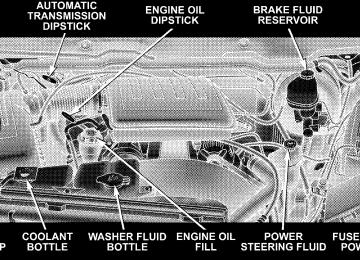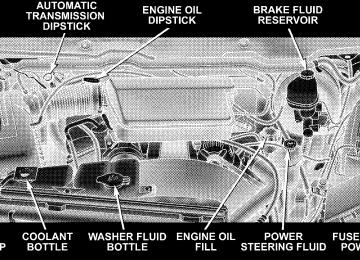- Download PDF Manual
-
N Electric Rear Window Defroster And Heated
Sideview Mirrors – If Equipped . . . . . . . . . . . .89
N Trailer Towing Mirrors – If Equipped . . . . . . . .89m Hands-Free Communication (UConnectt) —
If Equipped . . . . . . . . . . . . . . . . . . . . . . . . . . . .91
N Operation . . . . . . . . . . . . . . . . . . . . . . . . . . . .93
N Phone Call Features . . . . . . . . . . . . . . . . . . . 100
N UConnectt System Features . . . . . . . . . . . . . . 102
N Advanced Phone Connectivity . . . . . . . . . . . . 107
N Things You Should Know About YourUConnectt System . . . . . . . . . . . . . . . . . . . . 109
N General Information . . . . . . . . . . . . . . . . . . . 11782 UNDERSTANDING THE FEATURES OF YOUR VEHICLE
m Seats . . . . . . . . . . . . . . . . . . . . . . . . . . . . . . . . 117
. . . . . . . . . . . . . . . . . . . . 118N 40-20-40 Front Seat N Reclining Seats
(1500 Regular And Quad Cabt Models)
. . . . . 119
N Reclining Seats
(2500/3500/Mega Cab Models)
. . . . . . . . . . . 120
N Adjustable Head Restraints . . . . . . . . . . . . . . 121
N Manual Rotary Lumbar Support Adjustment —If Equipped . . . . . . . . . . . . . . . . . . . . . . . . . 122
N Power Seats (1500 Regular And Quad Cabt
Models) — If Equipped . . . . . . . . . . . . . . . . . 122
N Power Seats (2500/3500/Mega Cab Models) —
If Equipped . . . . . . . . . . . . . . . . . . . . . . . . . 124
N Rear Seat Features — Mega Cab Models . . . . . 126N Heated Seats — If Equipped . . . . . . . . . . . . . 131
m To Open And Close The Hood . . . . . . . . . . . . . 133
m Lights . . . . . . . . . . . . . . . . . . . . . . . . . . . . . . . 134
N Interior Lights . . . . . . . . . . . . . . . . . . . . . . . 135
N Battery Saver . . . . . . . . . . . . . . . . . . . . . . . . 136
N Headlamp Delay . . . . . . . . . . . . . . . . . . . . . . 136
N Headlights, Parking Lights, Panel Lights . . . . . 136
N Daytime Running Lights(Canada Only And Fleet Vehicles) . . . . . . . . . . 137
N Lights-On Reminder . . . . . . . . . . . . . . . . . . . 138
N Fog Lights — If Equipped . . . . . . . . . . . . . . . 138
N Cargo Light — If Equipped . . . . . . . . . . . . . . 138
N Multifunction Control Lever . . . . . . . . . . . . . . 139N Adjustment
m Windshield Wipers And Washers . . . . . . . . . . . . 141
N Windshield Wipers . . . . . . . . . . . . . . . . . . . . 141
N Windshield Washers . . . . . . . . . . . . . . . . . . . 142
m Tilt Steering Column . . . . . . . . . . . . . . . . . . . . 143
m Driver Adjustable Pedals — If Equipped . . . . . . 144
. . . . . . . . . . . . . . . . . . . . . . . . . 144
m Electronic Speed Control — If Equipped . . . . . . 145
N To Activate . . . . . . . . . . . . . . . . . . . . . . . . . . 146
N To Set At A Desired Speed . . . . . . . . . . . . . . . 146
N To Deactivate . . . . . . . . . . . . . . . . . . . . . . . . 146
N To Resume Speed . . . . . . . . . . . . . . . . . . . . . 146
N To Vary The Speed Setting . . . . . . . . . . . . . . . 146
N To Accelerate For Passing . . . . . . . . . . . . . . . 147UNDERSTANDING THE FEATURES OF YOUR VEHICLE 83
m Overhead Console — If Equipped . . . . . . . . . . . 148
N Courtesy/Reading Lights . . . . . . . . . . . . . . . . 149m Overhead Console With Compass/Temperature
Mini-Trip Computer — If Equipped . . . . . . . . . . 149
N US/M Button . . . . . . . . . . . . . . . . . . . . . . . . 150
N Reset Button . . . . . . . . . . . . . . . . . . . . . . . . . 150
N Global Reset . . . . . . . . . . . . . . . . . . . . . . . . . 151
N Step Button . . . . . . . . . . . . . . . . . . . . . . . . . 151
N Average Fuel Economy (AVG ECO) . . . . . . . . 151
N Distance To Empty (DTE) . . . . . . . . . . . . . . . 152
N Trip Odometer (ODO) . . . . . . . . . . . . . . . . . . 153
N Elapsed Time (ET) . . . . . . . . . . . . . . . . . . . . . 153
N C/T Button . . . . . . . . . . . . . . . . . . . . . . . . . 15384 UNDERSTANDING THE FEATURES OF YOUR VEHICLE
N Automatic Compass Calibration . . . . . . . . . . . 154
N Manual Compass Calibration . . . . . . . . . . . . . 154
N Recalibrating The Compass . . . . . . . . . . . . . . 154
N Outside Temperature . . . . . . . . . . . . . . . . . . . 156
m Garage Door Opener — If Equipped . . . . . . . . . 156
N Programming HomeLinkt . . . . . . . . . . . . . . . 158
N Gate Operator/Canadian Programming . . . . . 161
N Using HomeLinkt . . . . . . . . . . . . . . . . . . . . . 162
N Reprogramming A Single HomeLinkt Button . 162
N Security . . . . . . . . . . . . . . . . . . . . . . . . . . . . 162
N Troubleshooting Tips . . . . . . . . . . . . . . . . . . . 162
N General Information . . . . . . . . . . . . . . . . . . . 163m Power Sunroof — If Equipped . . . . . . . . . . . . . 163
N Open Sunroof - Express Mode . . . . . . . . . . . . 164
N Closing Sunroof - Express . . . . . . . . . . . . . . . 164
N Pinch Protect Feature . . . . . . . . . . . . . . . . . . . 165
N Pinch Protect Override . . . . . . . . . . . . . . . . . 165
N Venting Sunroof - Express . . . . . . . . . . . . . . . 165
N Sunshade Operation . . . . . . . . . . . . . . . . . . . 165
N Wind Buffeting . . . . . . . . . . . . . . . . . . . . . . . 166
N Sunroof Maintenance . . . . . . . . . . . . . . . . . . . 166
N Sunroof Fully Closed . . . . . . . . . . . . . . . . . . . 166
m Electrical Power Outlets . . . . . . . . . . . . . . . . . . 166
m Cigar Lighter And Ash Receiver . . . . . . . . . . . . 168m Cupholders . . . . . . . . . . . . . . . . . . . . . . . . . . . 169
N Front Instrument Panel Cupholders
(40–20–40 Seats) — Automatic Transmission . . 169
N Front Instrument Panel Cupholders (Bucket Seats) — Automatic Transmission . . . . . . . . . . . . . . 171N Front Instrument Panel Cupholders —
Manual Transmission . . . . . . . . . . . . . . . . . . 171
N Rear Cupholder (Quad Cabt) —
If Equipped . . . . . . . . . . . . . . . . . . . . . . . . . 172
N Rear Cupholder (Mega Cabt) . . . . . . . . . . . . . 172
m Storage . . . . . . . . . . . . . . . . . . . . . . . . . . . . . . 173N Center Storage Compartment (40–20–40 Seat) –
If Equipped . . . . . . . . . . . . . . . . . . . . . . . . . 173
N Center Storage Compartment (Bucket Seats) –
If Equipped . . . . . . . . . . . . . . . . . . . . . . . . . 174
UNDERSTANDING THE FEATURES OF YOUR VEHICLE 85
N Storage And Seats (Quad Cabt Models) N Storage And Seats (Mega Cab Models) N Plastic Grocery Bag Retainers
. . . . . 176
. . . . . . 177(Mega Cab Models) . . . . . . . . . . . . . . . . . . . . 178
m Fold Flat Load Floor — If Equipped . . . . . . . . . 179
m Rear Window Features . . . . . . . . . . . . . . . . . . . 182N Electric Rear Window Defroster And Heated
Sideview Mirrors — If Equipped . . . . . . . . . . 182
N Power Sliding Rear Window — If Equipped . . 182
N Sliding Rear Window — If Equipped . . . . . . . 183
m Pickup Box . . . . . . . . . . . . . . . . . . . . . . . . . . . 183
m Slide-In Campers . . . . . . . . . . . . . . . . . . . . . . . 185
N Camper Applications . . . . . . . . . . . . . . . . . . . 185
m Easy-Off Tailgate . . . . . . . . . . . . . . . . . . . . . . . 18586 UNDERSTANDING THE FEATURES OF YOUR VEHICLE
MIRRORS
Inside Mirror The mirror should be adjusted to center on the view through the rear window. Annoying headlight glare can be reduced by moving the small control under the mirror to the night position (toward rear of vehicle). The mirror should be adjusted while set in the day position (toward windshield).
Adjusting Rearview Mirror
Automatic Dimming Mirror – If Equipped This mirror automatically adjusts for annoying headlight glare from vehicles behind you. You can turn the feature on or off by pressing the button at the base of the mirror. A light in the button will indicate when the dimming feature is activated.
UNDERSTANDING THE FEATURES OF YOUR VEHICLE 87
CAUTION!
To avoid damage to the mirror during cleaning, never spray any cleaning solution directly onto the mirror. Apply the solution onto a clean cloth and wipe the mirror clean.
Outside Mirrors To receive maximum benefit, adjust the outside mirror(s) to center on the adjacent lane of traffic with a slight overlap of the view obtained on the inside mirror.
Automatic Dimming Mirror
88 UNDERSTANDING THE FEATURES OF YOUR VEHICLE
WARNING!
Electronic Power Mirrors – If Equipped
Vehicles and other objects seen in a right side convex mirror will look smaller and farther away than they really are. Relying too much on your right side convex mirror could cause you to collide with an- other vehicle or other object. Use your inside mirror when judging the size or distance of a vehicle seen in the right side convex mirror. Some vehicles will not have a convex right side mirror.
Exterior Mirrors Folding Feature All 6 x 9 inch exterior mirrors are hinged and may be moved either forward or rearward to resist damage. The hinges have three detent positions; full forward, full rearward, and normal.
Power Mirror Movement
The controls for the power mirrors are located on the driver’s door trim panel.
UNDERSTANDING THE FEATURES OF YOUR VEHICLE 89
Electric Rear Window Defroster and Heated Sideview Mirrors – If Equipped
The Electric Rear Window Defroster and Heated Sideview Mirrors are activated by pressing the heated grid button, located on the Climate Control panel, with the ignition ON. Turning Off the rear window defroster or the ignition will deactivate the Electric Rear Window Defroster and Heated Sideview Mirrors feature. These features turn off automatically after 15 minutes have elapsed for the first activation per ignition cycle. Each subsequent activation of these features per ignition cycle will shut off automatically after 10 minutes have elapsed. To reactivate, simply press the button again. Trailer Towing Mirrors – If Equipped These mirrors are designed with an adjustable mirror head to provide a greater vision range when towing
Power Mirror Switches
Set the top switch to the left or right for the left or right mirror, and set it to the center off position to prevent accidentally moving a mirror when you are finished adjusting the mirror. To adjust a mirror, select left or right with the top switch, and press one of the four arrows for the direction you want the mirror to move.
90 UNDERSTANDING THE FEATURES OF YOUR VEHICLE
extra-wide loads. To change position inboard or out- board, the mirror head should be rotated (flipped out or in). A small blindspot mirror is integrated onto the main mirror surface. NOTE: Fold the trailer towing mirrors rearward prior to entering an automated car wash.
Trailer Towing Position
Blindspot Mirror
HANDS-FREE COMMUNICATION (UConnectT) — IF EQUIPPED
NOTE: The sales code RER, REN and REU radios contain an integrated Hands-Free Communication (UConnectt) system. Refer to your “Navigation User’s Manual” for UConnectt system operating instructions for these radios. UConnectt is a voice-activated, hands-free, in-vehicle communications system. UConnectt allows you to dial a phone number with your cellular phone using simple voice commands (e.g., 9Call” { “Mike” {”Work9 or 9Dial” { “248-555-12129). Your cellular phone’s audio is trans- mitted through your vehicle’s audio system; the system will automatically mute your radio when using the UConnectt system.
UNDERSTANDING THE FEATURES OF YOUR VEHICLE 91
the
For UConnectt customer support, visit
NOTE: The UConnectt system requires a cellular phone equipped with the Bluetootht 9Hands-Free Profile,9 Ver- sion 0.96 or higher. See the UConnectt website for supported phones. NOTE: following websites: † www.chrysler.com/uconnect † www.dodge.com/uconnect † www.jeep.com/uconnect † or call 1–877–855–8400
UConnectt allows you to transfer calls between the system and your cellular phone as you enter or exit your vehicle and enables you to mute the system’s microphone for private conversation.92 UNDERSTANDING THE FEATURES OF YOUR VEHICLE
The UConnectt phonebook enables you to store up to 32
names, with four numbers per name. Each language has a separate 32-name phonebook accessible only in that language. This system is driven through your Bluetootht “Hands-Free profile” cellular phone. UConnectt features Bluetootht technology - the global standard that enables different electronic devices to connect to each other without wires or a docking station, so UConnectt works no matter where you stow your cellular phone (be it your purse, pocket, or briefcase), as long as your phone is turned on and has been paired to the vehicle’s UConnectt system. The UConnectt system allows up to seven cellular phones to be linked to the system. Only one linked (or paired) cellular phone can be used with the system at a time. The system is available in English, Spanish, or French languages.Phone Button
The rearview mirror contains the microphone for the system (depending on the type of mirror and radio equipped), and either the radio or the mirror has the two control buttons (PHONE Button and VOICE RECOGNITION button) that will enable you to access the system. Voice Recognition Button
Actual button location may vary with radio. The individual buttons are described in the “Operation” section.
The UConnectt system can be used with any Hands-Free Profile certified Bluetootht cellular phone. See the UConnectt website for supported phones. If your cellu- lar phone supports a different profile (e.g., Headset Profile) you may not be able to use any UConnectt features. Refer to your cellular service provider or the phone manufacturer for details.
The UConnectt system is fully integrated with the vehi- cle’s audio system. The volume of the UConnectt system can be adjusted either from the radio volume control knob or from the steering wheel radio control (right switch), if so equipped. The radio display will be used for visual prompts from the UConnectt system such as 9CELL9 or caller ID on certain radios. Operation Voice commands can be used to operate the UConnectt system and to navigate through the UConnectt menu structure. Voice commands are required after most UConnectt system prompts. You will be prompted for a specific command and then guided through the available options. † Prior to giving a voice command, one must wait for the beep, which follows the 9Ready9 prompt or another prompt.
UNDERSTANDING THE FEATURES OF YOUR VEHICLE 93
† For certain operations, compound commands can be used. For example, instead of saying 9Setup9 and then 9Phone Pairing,9 the following compound command can be said: 9Setup Phone Pairing.9
† For each feature explanation in this section, only the combined form of the voice command is given. You can also break the commands into parts and say each part of the command when you are asked for it. For example, you can use the combined form voice com- mand 9Phonebook New Entry,9 or you can break the combined form command into two voice commands: 9Phonebook9 and 9New Entry.9 Please remember, the UConnectt system works best when you talk in a normal conversational tone, as if speaking to someone sitting a few feet/meters away from you.Voice Command Tree Refer to “Voice Tree” in this section.
94 UNDERSTANDING THE FEATURES OF YOUR VEHICLE
Help Command If you need assistance at any prompt, or if you want to know your options at any prompt, say 9Help9 following the beep. The UConnectt system will play all the options at any prompt if you ask for help. To activate the UConnectt system from idle, simply press the PHONE button and follow the audible prompts for directions. All UConnectt system sessions begin with a press of the PHONE button on the radio control head. Cancel Command At any prompt, after the beep, you can say 9Cancel9 and you will be returned to the main menu. However, in a few instances the system will take you back to the previous menu. Pair (Link) UConnectt System to a Cellular Phone To begin using your UConnectt system, you must pair your compatible Bluetootht enabled cellular phone.
To complete the pairing process, you will need to refer- ence your cellular phone Owner’s Manual. The UConnectt website may also provide detailed instruc- tions for pairing. The following are general phone to UConnectt system pairing instructions: † Press the PHONE button to begin. † After the 9Ready9 prompt and the following beep, say † When prompted, after the beep, say 9Pair a Phone9 and † You will be asked to say a four-digit Personal Identi- fication Number (PIN), which you will later need to enter into your cellular phone. You can enter any four-digit PIN. You will not need to remember this PIN after the initial pairing process.
follow the audible prompts.
9Setup Phone Pairing.9
† For identification purposes, you will be prompted to give the UConnectt system a name for your cellular phone. Each cellular phone that is paired should be given a unique phone name. † You will then be asked to give your cellular phone a priority level between 1 and 7, with 1 being the highest priority. You can pair up to seven cellular phones to your UConnectt system. However, at any given time, only one cellular phone can be in use, connected to your UConnectt system. The priority allows the UConnectt system to know which cellular phone to use if multiple cellular phones are in the vehicle at the same time. For example, if priority 3 and priority 5
phones are present in the vehicle, the UConnectt system will use the priority 3 cellular phone when you make a call. You can select to use a lower priority cellular phone at any time (refer to 9Advanced Phone Connectivity9 in this section).UNDERSTANDING THE FEATURES OF YOUR VEHICLE 95
9Dial.9
want to call.
Dial by Saying a Number † Press the PHONE button to begin. † After the 9Ready9 prompt and the following beep, say † The system will prompt you to say the number you † For example, you can say 9234-567-8901.9 The phone number that you enter must be of valid length and combination. Based on the country in which the ve- hicle was purchased, the UConnectt system limits the user from dialing an invalid combination of numbers. For example, in the U.S., 234-567-890 is nine digits long, which is not a valid U.S. phone number - the closest valid phone number has 10 digits. † The UConnectt system will confirm the phone num- ber and then dial. The number will appear in the display of certain radios.
96 UNDERSTANDING THE FEATURES OF YOUR VEHICLE
“Call.9
person you want to call.
Call by Saying a Name † Press the PHONE button to begin. † After the 9Ready9 prompt and the following beep, say † The system will prompt you to say the name of the † After the 9Ready9 prompt and the following beep, say the name of the person you want to call. For example, you can say 9John Doe,9 where John Doe is a previ- ously stored name entry in the UConnectt phonebook. To learn how to store a name in the phonebook, refer to 9Add Names to Your UConnectt Phonebook,9 in this section. † The UConnectt system will confirm the name and then dial the corresponding phone number, which may appear in the display of certain radios.
9Phonebook New Entry.9
Add Names to Your UConnectt Phonebook NOTE: Adding names to the phonebook is recom- mended when the vehicle is not in motion. † Press the PHONE button to begin. † After the 9Ready9 prompt and the following beep, say † When prompted, say the name of the new entry. Use of long names helps the voice recognition and it is recommended. For example, say 9Robert Smith9 or 9Robert9 instead of 9Bob.9
† When prompted, enter the number designation (e.g., 9Home,9 9Work,9 9Mobile,9 or 9Pager9). This will allow you to store multiple numbers for each phonebook entry, if desired. † When prompted, recite the phone number for thephonebook entry that you are adding.
After you are finished adding an entry into the phone- book, you will be given the opportunity to add more phone numbers to the current entry or to return to the main menu. The UConnectt system will allow you to enter up to 32
names in the phonebook with each name having up to four associated phone numbers and designations. Each language has a separate 32-name phonebook accessible only in that language. Phonebook Download UConnectt allows the user to download entries from their phone via Bluetootht. To use this feature, press the PHONE button and say “Phonebook Download.” The system prompts, “Ready to accept “V” card entry via Bluetootht…” The system is now ready to accept phone- book entries from your phone using the BluetoothtUNDERSTANDING THE FEATURES OF YOUR VEHICLE 97
transfers of phonebook entries to use this feature.
Object Exchange Profile (OBEX). Please see your phone Owner’s Manual for specific instructions on how to send these entries from your phone. NOTE: † The phone handset must support Bluetootht OBEX † Some phones cannot send phonebook entries if they are already connected to any system via Bluetootht, and you may see a message on the phone display that the Bluetootht link is busy. In this case, the user must first disconnect or drop the Bluetootht connection to the UConnectt system, and then send the address book entry via Bluetootht. Please see your phone Owner’s Manual for specific instructions on how to drop the Bluetootht connection. † If the phonebook entry is longer than 24 characters, it
will only use the first 24 characters.
98 UNDERSTANDING THE FEATURES OF YOUR VEHICLE
Edit Entries in the UConnectt Phonebook NOTE: Editing names in the phonebook is recom- mended when the vehicle is not in motion. † Press the PHONE button to begin. † After the 9Ready9 prompt and the following beep, say † You will then be asked for the name of the phonebook † Next, choose the number designation (home, work, † When prompted, recite the new phone number for the
mobile, or pager) that you wish to edit.
entry that you wish to edit.
9Phonebook Edit.9
phonebook entry that you are editing.
After you are finished editing an entry in the phonebook, you will be given the opportunity to edit another entry in the phonebook, call the number you just edited, or return to the main menu.
9Phonebook Edit9 can be used to add another phone number to a name entry that already exists in the phonebook. For example, the entry John Doe may have a mobile and a home number, but you can add ”John Doe’s” work number later using the 9Phonebook Edit9
feature. Delete Entries in the UConnectt Phonebook NOTE: Editing phonebook entries is recommended when the vehicle is not in motion. † Press the PHONE button to begin. † After the 9Ready9 prompt and the following beep, say † After you enter the Phonebook Delete menu, you will then be asked for the name of the entry that you wish to delete. You can either say the name of a phonebook entry that you wish to delete or you can say 9List Names9 to hear a list of the entries in the phonebook9Phonebook Delete.9
from which you choose. To select one of the entries from the list, press the “Voice Recognition” button while the UConnectt system is playing the desired entry and say 9Delete.9
† After you enter the name, the UConnectt system will ask you which designation you wish to delete: home, work, mobile, pager, or all. Say the designation you wish to delete. † Note that only the phonebook entry in the currentlanguage is deleted.
Delete All Entries in the UConnectt Phonebook † Press the PHONE button to begin. † After the 9Ready9 prompt and the following beep, say † The UConnectt system will ask you to verify that you
9Phonebook Erase All.9
wish to delete all the entries from the phonebook.
UNDERSTANDING THE FEATURES OF YOUR VEHICLE 99
† After confirmation, the phonebook entries will be † Note that only the phonebook in the current language
deleted.
is deleted.
9Phonebook List Names.9
List All Names in the UConnectt Phonebook † Press the PHONE button to begin. † After the 9Ready9 prompt and the following beep, say † The UConnectt system will play the names of all the † To call one of the names in the list, press the “Voice Recognition” button during the playing of the desired name, and say 9Call.9
phonebook entries.
NOTE: The user can also exercise 9Edit9 or 9Delete9
operations at this point.100 UNDERSTANDING THE FEATURES OF YOUR VEHICLE
† The UConnectt system will then prompt you as to the number designation you wish to call. † The selected number will be dialed. Phone Call Features The following features can be accessed through the UConnectt system if the feature(s) are available on your cellular service plan. For example, if your cellular service plan provides three-way calling, this feature can be ac- cessed through the UConnectt system. Check with your cellular service provider for the features that you have. Answer or Reject an Incoming Call - No Call Currently in Progress When you receive a call on your cellular phone, the UConnectt system will interrupt the vehicle audio system, if on, and will ask if you would like to answer the call. Press the PHONE button to accept the call. To reject the call, press and hold the PHONE button until you hear a single beep, indicating that the incoming call was rejected.
Answer or Reject an Incoming Call - Call Currently in Progress If a call is currently in progress and you have another incoming call, you will hear the same network tones for call waiting that you normally hear when using your cell phone. Press the PHONE button to place the current call on hold and answer the incoming call. NOTE: The UConnectt system compatible phones in the market today do not support rejecting an incoming call when another call is in progress. Therefore, the user can only answer an incoming call or ignore it. Making a Second Call While Current Call in Progress To make a second call while you are currently on a call, press the “Voice Recognition” button and say 9Dial9 or 9Call9 followed by the phone number or phonebook entry you wish to call. The first call will be on hold while the second call is in progress. To go back to the first call, refer
to 9Toggling Between Calls9 in this section. To combine two calls, refer to 9Conference Call9 in this section. Place/Retrieve a Call From Hold To put a call on hold, press the PHONE button until you hear a single beep. This indicates that the call is on hold. To bring the call back from hold, press and hold the PHONE button until you hear a single beep. Toggling Between Calls If two calls are in progress (one active and one on hold), press the PHONE button until you hear a single beep, indicating that the active and hold status of the two calls have switched. Only one call can be placed on hold at one time. Conference Call When two calls are in progress (one active and one on hold), press and hold the PHONE button until you hear a double beep indicating that the two calls have been joined into one conference call.
UNDERSTANDING THE FEATURES OF YOUR VEHICLE 101
Three-Way Calling To initiate three-way calling, press the “Voice Recogni- tion” button while a call is in progress, and make a second phone call, as described under 9Making a Second Call While Current Call in Progress.9 After the second call has established, press and hold the PHONE button until you hear a double beep, indicating that the two calls have been joined into one conference call. Call Termination To end a call in progress, momentarily press the PHONE button. Only the active call(s) will be terminated and if there is a call on hold, it will become the new active call. If the active call is terminated by the far end, a call on hold may not become active automatically. This is cell phone-dependent. To bring the call back from hold, press and hold the PHONE button until you hear a single beep.
102 UNDERSTANDING THE FEATURES OF YOUR VEHICLE
Redial † Press the PHONE button to begin. † After the 9Ready9 prompt and the following beep, say † The UConnectt system will call the last number that
9Redial.9
was dialed from your cellular phone.
NOTE: This may not be the last number dialed from the UConnectt system. Call Continuation Call continuation is the progression of a phone call on the UConnectt system after the vehicle ignition key has been switched to OFF. Call continuation functionality avail- able on the vehicle can be any one of three types: † After the ignition key is switched to OFF, a call can continue on the UConnectt system either until the call
ends, or until the vehicle battery condition dictates cessation of the call on the UConnectt system and transfer of the call to the mobile phone. † After the ignition key is switched to OFF, a call can continue on the UConnectt system for a certain dura- tion, after which the call is automatically transferred from the UConnectt system to the mobile phone.
† An active call
is automatically transferred to the mobile phone after the ignition key is switched to OFF.
UConnectT System Features
Language Selection To change the language that the UConnectt system is using: † Press the PHONE button to begin.
† After the 9Ready9 prompt and the following beep, say the name of the language you wish to switch to English, Espanol, or Francais. † Continue to follow the system prompts to complete
language selection.
After selecting one of the languages, all prompts and voice commands will be in that language. NOTE: After every UConnectt language change opera- tion, only the language-specific 32-name phonebook is usable. The paired phone name is not language-specific and usable across all languages. Emergency Assistance If you are in an emergency and the mobile phone is reachable: † Pick up the phone and manually dial the emergency
number for your area.
UNDERSTANDING THE FEATURES OF YOUR VEHICLE 103
If the phone is not reachable and the UConnectt system is operational, you may reach the emergency number as follows: † Press the PHONE button to begin. † After the 9Ready9 prompt and the following beep, say 9Emergency9 and the UConnectt system will instruct the paired cellular phone to call the emergency num- ber. This feature is supported in the U.S., Canada, and Mexico.
NOTE: The emergency number dialed is based on the country where the vehicle is purchased (911 for the U.S. and Canada and 060 for Mexico). The number dialed may not be applicable with the available cellular service and area. The UConnectt system does slightly lower your chances of successfully making a phone call as to that for the cell phone directly.
104 UNDERSTANDING THE FEATURES OF YOUR VEHICLE
Your phone must be turned on and paired to the UConnectt system to allow use of this vehicle feature in emergency situations, when the cell phone has network coverage and stays paired to the UConnectt system. Towing Assistance If you need towing assistance: † Press the PHONE button to begin. † After the 9Ready9 prompt and the following beep, say
9Towing Assistance.9
NOTE: The Towing Assistance number dialed is based on the country where the vehicle is purchased (1-800-528- 2069 for the U.S., 1-877-213-4525 for Canada, 55-14-3454
for Mexico City and 1-800-712-3040 for outside Mexico City in Mexico). Please refer to the 24-Hour “Towing Assistance” cover- age details in the Warranty Information Booklet and on the 24–Hour Towing Assistance Card.Paging To learn how to page, refer to 9Working with Automated Systems.9 Paging works properly except for pagers of certain companies, which time out a little too soon to work properly with the UConnectt system. Voice Mail Calling To learn how to access your voice mail, refer to 9Working with Automated Systems.9
Working with Automated Systems This method is used in instances where one generally has to press numbers on the cellular phone keypad while navigating through an automated telephone system. You can use your UConnectt system to access a voice mail system or an automated service, such as a paging service or automated customer service line. Some ser- vices require immediate response selection. In some instances, that may be too quick for use of the UConnectt system.When calling a number with your UConnectt system that normally requires you to enter in a touch-tone sequence on your cellular phone keypad, you can press the “Voice Recognition” button and say the sequence you wish to enter, followed by the word 9Send.9 For example, if required to enter your PIN followed with a pound, (3 7
4 6 #), you can press the “Voice Recognition” button and say, 93 7 4 6 # Send.9 Saying a number, or sequence of numbers, followed by 9Send,9 is also to be used for navigating through an automated customer service cen- ter menu structure, and to leave a number on a pager. You can also send stored UConnectt phonebook entries as tones for fast and easy access to voice mail and pager entries. To use this feature, dial the number you wish to call and then press the “Voice Recognition” button and say, “Send.” The system will prompt you to enter the name or number and say the name of the phonebook entry you wish to send. The UConnectt system will thenUNDERSTANDING THE FEATURES OF YOUR VEHICLE 105
send the corresponding phone number associated with the phonebook entry, as tones over the phone. NOTE: † You may not hear all of the tones due to cellular phone † Some paging and voice mail systems have system time out settings that are too short and may not allow the use of this feature.
network configurations; this is normal.
Barge In - Overriding Prompts The “Voice Recognition” button can be used when you wish to skip part of a prompt and issue your voice recognition command immediately. For example, if a prompt is asking 9Would you like to pair a phone, clear a{,9 you could press the “Voice Recognition” button and say, 9Pair a Phone9 to select that option without having to listen to the rest of the voice prompt.
106 UNDERSTANDING THE FEATURES OF YOUR VEHICLE
Turning Confirmation Prompts On/Off Turning confirmation prompts off will stop the system from confirming your choices (e.g., the UConnectt sys- tem will not repeat a phone number before you dial it). † Press the PHONE button to begin. † After the 9Ready9 prompt and the following beep, say 9Setup Confirmations.9 The UConnectt system will play the current confirmation prompt status and you will be given the choice to change it. Phone and Network Status Indicators If available on the radio and/or on a premium display such as the instrument panel cluster, and supported by your cell phone, the UConnectt system will provide notification to inform you of your phone and network status when you are attempting to make a phone call using UConnectt. The status is given for roaming, net- work signal strength, phone battery strength, etc.
Dialing Using the Cellular Phone Keypad You can dial a phone number with your cellular phone keypad and still use the UConnectt system (while dial- ing via the cell phone keypad, the user must exercise caution and take precautionary safety measures). By dialing a number with your paired Bluetootht cellular phone, the audio will be played through your vehicle’s audio system. The UConnectt system will work the same as if you dial the number using voice recognition. NOTE: Certain brands of mobile phones do not send the dial ring to the UConnectt system to play it on the vehicle audio system, so you will not hear it. Under this situation, after successfully dialing a number the user may feel that the call did not go through even though the call is in progress. Once your call is answered, you will hear the audio.
Mute/Un-Mute (Mute Off) When you mute the UConnectt system, you will still be able to hear the conversation coming from the other party, but the other party will not be able to hear you. In order to mute the UConnectt system: † Press the “Voice Recognition” button. † Following the beep, say 9Mute.9
In order to un-mute the UConnectt system: † Press the “Voice Recognition” button. † Following the beep, say 9Mute off.9
Advanced Phone ConnectivityTransfer Call to and from Cellular Phone The UConnectt system allows ongoing calls to be trans- ferred from your cellular phone to the UConnectt system without terminating the call. To transfer an ongoing call
UNDERSTANDING THE FEATURES OF YOUR VEHICLE 107
from your UConnectt paired cellular phone to the UConnectt system or vice versa, press the “Voice Recog- nition” button and say 9Transfer Call.9
Connect or Disconnect Link Between the UConnectt System and Cellular Phone Your cellular phone can be paired with many different electronic devices, but can only be actively 9connected9
with one electronic device at a time. If you would like to connect or disconnect the Bluetootht connection between a UConnectt paired cellular phone and the UConnectt system, follow the instructions de- scribed in your cellular phone User’s Manual. List Paired Cellular Phone Names † Press the PHONE button to begin. † After the “Ready” prompt and the following beep, say“Setup Phone Pairing.”
108 UNDERSTANDING THE FEATURES OF YOUR VEHICLE
† When prompted, say 9List Phones.9
† The UConnectt system will play the phone names of all paired cellular phones in order from the highest to the lowest priority. To “select” or “delete” a paired phone being announced, press the “Voice Recogni- tion” button and say “Select” or “Delete.” Also, see the next two sections for an alternate way to “select” or “delete” a paired phone.Select Another Cellular Phone This feature allows you to select and start using another phone paired with the UConnectt system. † Press the PHONE button to begin. † After the 9Ready9 prompt and the following beep, say † You can also press the “Voice Recognition” button at any time while the list is being played, and then choose the phone that you wish to select.
9Setup Select Phone9 and follow the prompts.
If
† The selected phone will be used for the next phone call. the UConnectt system will return to using the highest priority phone present in or near (approximately within 30 ft [9 m]) the vehicle.
the selected phone is not available,
9Setup Phone Pairing.9
Delete UConnectt Paired Cellular Phones † Press the PHONE button to begin. † After the 9Ready9 prompt and the following beep, say † At the next prompt, say 9Delete9 and follow the † You can also press the “Voice Recognition” button at any time while the list is being played, and then choose the phone you wish to delete.
prompts.
Things You Should Know About Your UConnectT System UConnectt Tutorial To hear a brief tutorial of the system features, press the PHONE button and say “UConnectt Tutorial.” Voice Training For users experiencing difficulty with the system recog- nizing their voice commands or numbers, the UConnectt system Voice Training feature may be used. To enter this training mode, follow one of the two following proce- dures: From outside the UConnectt mode (e.g., from radio mode): † Press and hold the “Voice Recognition” button for five † Press the “Voice Recognition” button and say the
seconds until the session begins, or,
9Setup, Voice Training9 command.
UNDERSTANDING THE FEATURES OF YOUR VEHICLE 109
Repeat the words and phrases when prompted by the UConnectt system. For best results, the Voice Training session should be completed when the vehicle is parked with the engine running, all windows closed, and the blower fan switched OFF. This procedure may be repeated with a new user. The system will adapt to the last trained voice only. To restore the Voice Recognition system to factory default settings, enter the Voice Training session via the above procedure and follow the prompts. Voice Recognition (VR) † For best performance, adjust the rearview mirror to provide at least 1⁄2 in (1 cm) gap between the overhead console (if equipped) and the mirror.
† Always wait for the beep before speaking.
110 UNDERSTANDING THE FEATURES OF YOUR VEHICLE
† Speak normally, without pausing, just as you would speak to a person sitting a few feet/meters away from you. † Make sure that no one other than you is speaking during a voice recognition period. † Performance is maximized under: † low-to-medium blower setting, † low-to-medium vehicle speed, † low road noise, † smooth road surface, † fully closed windows, † dry weather condition. † Even though the system is designed for users speaking in North American English, French, and Spanish ac- cents, the system may not always work for some.
not in motion is recommended.
names in the UConnectt phonebook.
† When navigating through an automated system such as voice mail, or when sending a page, at the end of speaking the digit string, make sure to say 9Send.9
† Storing names in the phonebook when the vehicle is † It is not recommended to store similar sounding † The UConnectt phonebook nametag recognition rate is optimized for the person who stored the name in the phonebook. † You can say 9O9 (letter 9O9) for 909 (zero). 98009 must be † Even though international dialing for most number combinations is supported, some shortcut dialing number combinations may not be supported.spoken 9eight-zero-zero.9
† In a convertible vehicle, system performance may be
compromised with the convertible top down.
Far End Audio Performance † Audio quality is maximized under: † low-to-medium blower setting, † low-to-medium vehicle speed, † low road noise, † smooth road surface, † fully closed windows, † dry weather conditions, and † operation from the driver’s seat. † Performance, such as audio clarity, echo, and loudness to a large degree rely on the phone and network, and not the UConnectt system.
UNDERSTANDING THE FEATURES OF YOUR VEHICLE 111
† Echo at the far end can sometimes be reduced by † In a convertible vehicle, system performance may be
lowering the in-vehicle audio volume.
compromised with the convertible top down.
Bluetootht Communication Link Cellular phones have been found to lose connection to the UConnectt system. When this happens, the connec- tion can generally be re-established by switching the phone off/on. Your cell phone is recommended to remain in Bluetootht ON mode. Power-Up After switching the ignition key from OFF to either ON or ACC position, or after a language change, you must wait at least five seconds prior to using the system.
112 UNDERSTANDING THE FEATURES OF YOUR VEHICLE
UNDERSTANDING THE FEATURES OF YOUR VEHICLE 113
114 UNDERSTANDING THE FEATURES OF YOUR VEHICLE
Voice Commands
Alternate(s)
Primary zero one two three four five six seven eight nine star (*) plus (+) pound (#) add location all
UNDERSTANDING THE FEATURES OF YOUR VEHICLE 115
Voice Commands
Alternate(s)
Primary call cancel confirmation prompts continue delete dial download edit emergency English erase all Espanol Francais help home
116 UNDERSTANDING THE FEATURES OF YOUR VEHICLE
Voice Commands
Alternate(s)
pairing phone book
Primary language list names list phones mobile mute mute off new entry no pager pair a phone phone pairing phonebook previous record again redial
Voice Commands
Alternate(s) return or main menu select
phone settings or phone set up
Primary return to main menu select phone send set up
towing assistance transfer call UConnectt Tutorial try again voice training work yes
General Information This device complies with Part 15 of the FCC rules and RSS 210 of Industry Canada. Operation is subject to the following conditions: † This device may not cause harmful interference. † This device must accept any interference received, including interference that may cause undesired op- eration.
SEATS The seating options available in this truck are the result of extensive customer research and evaluations. Seats are also a primary part of the Occupant Restraint (protection) System of the vehicle. They need to be used properly for safe operation of the vehicle.
UNDERSTANDING THE FEATURES OF YOUR VEHICLE 117
WARNING!
It is extremely dangerous to ride in a cargo area, inside or outside of a vehicle. In a collision, people riding in these areas are more likely to be seriously injured or killed. Do not allow people to ride in any area of your vehicle that is not equipped with seats and seat belts. Be sure everyone in your vehicle is in a seat and using a seat belt properly.
118 UNDERSTANDING THE FEATURES OF YOUR VEHICLE
40-20-40 Front Seat
Manual Seat Adjuster
As the name implies, the seat is divided into three segments. The outboard seat portions are each 40% of the total width of the seat. The back of the center portion (20%) easily folds down to provide an armrest/center storage compartment (if equipped).
Each outboard seat is independently adjustable forward or rearward and is equipped with a back recliner. The manual forward or rearward seat adjustment handle is found at the front edge of each seat cushion. Pull up on the handle and slide the seat to get the most comfortable position.
WARNING!
Adjusting a seat while the vehicle is moving is dangerous. The sudden movement of the seat could cause you to lose control. The seat belt might not be properly adjusted and you could be injured. Adjust any seat only while the vehicle is parked.
Reclining Seats (1500 Regular and Quad CabT Models) The recliner handle is on the outside of the seat cushion. Pull up on the handle, as shown, to release the seatback and adjust for comfort.
UNDERSTANDING THE FEATURES OF YOUR VEHICLE 119
WARNING!
You can be seriously, even fatally, injured riding in a seat with the seatback reclined. Do not ride with the seatback reclined so that the shoulder belt is no longer resting against your chest. If you ride in this position, the shoulder harness will no longer be restraining you. In a collision you could slide under the seat belt and receive serious or fatal injuries. Recline in a seat only when the vehicle is parked.
Seat Recliner Handle
120 UNDERSTANDING THE FEATURES OF YOUR VEHICLE
Reclining Seats (2500/3500/Mega Cab Models) The recliner handle is on the outside of the seat cushion. Pull up on the handle, as shown, to release the seatback and adjust for comfort.
WARNING!
You can be seriously, even fatally, injured riding in a seat with the seatback reclined. Do not ride with the seatback reclined so that the shoulder belt is no longer resting against your chest. If you ride in this position, the shoulder harness will no longer be restraining you. In a collision you could slide under the seat belt and receive serious or fatal injuries. Recline in a seat only when the vehicle is parked.
Seat Recliner Handle
Adjustable Head Restraints Head restraints can reduce the risk of neck injury in the event of impact from the rear. Pull up or push down on the restraints so that the upper edge is as high as practical, at least to the level of the ears. To lower the head restraint, push in the button and then push down on the head restraint.
UNDERSTANDING THE FEATURES OF YOUR VEHICLE 121
Head Restraints
122 UNDERSTANDING THE FEATURES OF YOUR VEHICLE
Manual Rotary Lumbar Support Adjustment — If Equipped Rotating the lumbar control knob on the left side of the driver’s seatback, and on the right side of the passenger’s seatback, increases or decreases the lumbar (lower back) support.
Power Seats (1500 Regular and Quad CabT Models) — If Equipped
CAUTION!
Don’t put anything under a power seat. It may cause damage to the seat controls.
Manual Lumbar Adjustment
UNDERSTANDING THE FEATURES OF YOUR VEHICLE 123
switch can be moved up and down to control seat height, or to change the seat angle by tilting it up or down.
Power Seat Switch
The power seat controls are on the outboard side of the front seat cushions. One switch controls the seat move- ment. The six-way switch can be moved forward or backward to get the most comfortable position. The same
Power Seat Switch Position
124 UNDERSTANDING THE FEATURES OF YOUR VEHICLE
Power Seats (2500/3500/Mega Cab Models) — If Equipped
CAUTION!
Don’t put anything under a power seat. It may cause damage to the seat controls or the Occupant Classi- fication System.
Power Seat Switch
UNDERSTANDING THE FEATURES OF YOUR VEHICLE 125
control seat height. Change the seat angle by using the two toggle switches, tilting it up or down.
Up, Down, Forward, and Rearward
The power seat controls are on the outboard side of the front seat cushions. Three switches control the seat move- ment. The four-way switch in the center can be moved forward or backward to get the most comfortable posi- tion. The same switch can be moved up and down to
Tilt Adjustment
126 UNDERSTANDING THE FEATURES OF YOUR VEHICLE
Rear Seat Features — Mega Cab Models
Reclining Rear Seats — Mega Cab Models The recliner handle is on the outside of the seat cushion. Pull up on the handle, as shown, to release the seatback and adjust for comfort.
Folding Rear Seat (Table Mode) — Mega Cab Models Both the left and right rear seatbacks can be folded down and used as a table. To fold either rear seatback down (Table Mode), lift the handle and fold the seatback forward. Simply lift the seat back to return the seat to the upright position. Verify that it is locked in place.
Rear Seat Recliner Handle
UNDERSTANDING THE FEATURES OF YOUR VEHICLE 127
Table Mode Handle
Table Mode
128 UNDERSTANDING THE FEATURES OF YOUR VEHICLE
Folding Rear Seat (Kneel Mode) — Mega Cab Models Both the left and right rear seats can be folded flat (Kneel Mode) and used for carrying cargo. Each of the rear seatbacks provide two2 D-rings and each of the rear storage bin lids provide two slotted cutouts. Use a cargo tie-down to secure cargo in the cargo carrying area.
Securing Cargo
WARNING!
† It is extremely dangerous to ride in a cargo area, inside or outside of a vehicle. In a collision, people riding in these areas are more likely to be seri- ously injured or killed. † Do not allow people to ride in any area of your vehicle that is not equipped with seats and seat belts. † Be sure everyone in your vehicle is in a seat and
using a seat belt properly.
UNDERSTANDING THE FEATURES OF YOUR VEHICLE 129
WARNING!
Cargo must be securely tied down before driving your vehicle. Improperly secured cargo can fly around in a sudden stop and strike someone in the vehicle, causing serious injury or possible death. Secure cargo with a cargo tie-down using the D-Rings provided on the back of the seats and the slotted cutouts in the rear storage bin lid.
NOTE: The rear seat will drop and move forward in Kneel Mode.
130 UNDERSTANDING THE FEATURES OF YOUR VEHICLE
To fold either rear seat flat (Kneel Mode), lift the handle and fold the seat forward. Simply lift the seatback to return the seat to the upright position. Verify that it is locked in place.
Kneel Mode
Kneel Mode Handle
WARNING!
Be certain that the seatback is securely locked into position. If the seatback in not securely locked into position the seat will not provide the proper stability for child seats and/or passengers. An improperly latched seat could cause serious injury.
UNDERSTANDING THE FEATURES OF YOUR VEHICLE 131
Heated Seats — If Equipped The heated seat switches are located in the instrument panel under the climate controls.
Heated Seat Switches
132 UNDERSTANDING THE FEATURES OF YOUR VEHICLE
Each heated seat switch has two settings (HI and LOW). Press the switch once to obtain High heat level, then press the switch again to obtain Low heat level. Pressing the switch a third time will turn the heated seats OFF. If you do not purposefully turn the switch OFF, the seat heating level will automatically change to the next lower level, or OFF. The High heat level operates for 30 minutes (approximate), the Low heat level operates for 30 min- utes (approximate). The seat heat will also turn OFF when the ignition is turned OFF. Both of the indicators ON identifies High heat level. The lower indicator On only, identifies Low heat level. Flashing indicator lights on the switch indicate that the Heated Seat System needs servicing.
WARNING!
Persons who are unable to feel pain to the skin because of advanced age, chronic illness, diabetes, spinal cord injury, medication, alcohol use, exhaus- tion or other physical condition must exercise care when using the seat heater. It may cause burns even at low temperatures, especially if used for long periods of time. Do not place anything on the seat that insulates against heat, such as a blanket or cushion. This may cause the seat heater to overheat.
TO OPEN AND CLOSE THE HOOD
UNDERSTANDING THE FEATURES OF YOUR VEHICLE 133
released you must reach into the opening beneath the center of the grille and push up the latch to release the safety catch before raising the hood. To prevent possible damage, do not slam the hood to close it. Use a firm downward push at the front center of the hood to ensure that both latches engage.
Hood Release Lever
To open the hood, two latches must be released. First pull the hood release lever located below the steering wheel at the base of the instrument panel. Once the hood is
Secondary Latch
134 UNDERSTANDING THE FEATURES OF YOUR VEHICLE
WARNING!
LIGHTS
If the hood is not fully latched, it could fly up when the vehicle is moving and block your forward vision. Be sure all hood latches are latched fully before driving.
Headlight Switch Location
Interior Lights
Dimmer Control
Courtesy and dome lights are turned on when the front doors are opened, when the dimmer control (rotating wheel on the right side of the switch) is rotated to the upward detent position, or if equipped, when the UN- LOCK button is pressed on the key fob. When a door is
UNDERSTANDING THE FEATURES OF YOUR VEHICLE 135
open and the interior lights are on, rotating the dimmer control all the way down to the OFF detent will cause all the interior lights to go out. This is also known as the 9Party9 mode because it allows the doors to stay open for extended periods of time without discharging the vehi- cle’s battery. The brightness of the instrument panel lighting can be regulated by rotating the dimmer control up (brighter) or down (dimmer). When the headlights are ON you can supplement the brightness of the odometer, trip odom- eter, radio and overhead console by rotating the control up until you hear a click. This feature is termed the “Parade” mode and is useful when headlights are re- quired during the day. Mega Cabt/Quad Cabt models may have an optional switched dome lamp that may be operated by pressing the lens.
136 UNDERSTANDING THE FEATURES OF YOUR VEHICLE
Battery Saver To protect the life of your vehicle’s battery, load shedding is provided for both the interior and exterior lights. If the ignition is OFF and any door is left ajar for 10
minutes or the dimmer control is rotated upwards for 10
minutes, the interior lights will automatically turn off. If the headlamps remain on while the ignition is cycled OFF, the exterior lights will automatically turn off after eight minutes. If the headlamps are turned on and left on for eight minutes while the ignition is OFF, the exterior lights will automatically turn off. NOTE: Battery saver mode is cancelled if the ignition is ON.Headlamp Delay To aid in your exit, your vehicle is equipped with a headlamp delay that will leave the headlamps on for 90
seconds. This delay is initiated when the ignition is turned OFF while the headlamp switch is ON, and then the headlamp switch is cycled OFF. Headlamp delay can be cancelled by either turning the headlamp switch ON then OFF, or by turning the ignition ON. Headlights, Parking Lights, Panel LightsWhen the headlight switch is rotated to the first position, the parking lights, taillights, side marker lights, license plate light and instrument panel lights are all turned on. The headlights will turn ON when the switch is rotated to the second position.
3
UNDERSTANDING THE FEATURES OF YOUR VEHICLE 137
To minimize the possibility of scratching the lenses and reducing light output, avoid wiping with a dry cloth. To remove road dirt, wash with a mild soap solution fol- lowed by rinsing. Do not use abrasive cleaning components, solvents, steel wool or other abrasive materials to clean the lenses. Daytime Running Lights (Canada Only and Fleet Vehicles) The headlights on your vehicle will illuminate when the engine is started and the transmission is in any gear except PARK. This provides a constant 9Lights ON9
condition until the ignition is turned OFF. The lights illuminate at less than 50% of normal intensity. If the parking brake is applied, the Daytime Running Lights (DRL) will turn OFF. Also, if a turn signal is activated, the DRL lamp on the same side of the vehicle will turn off for the duration of the turn signal activation. Once the turn signal is no longer active, the DRL lamp will illuminate.Light Switch Rotation
Your vehicle is equipped with plastic headlight lenses that are lighter and less susceptible to stone breakage than glass headlights. Plastic is not as scratch resistant as glass and therefore different lens cleaning procedures must be followed.
138 UNDERSTANDING THE FEATURES OF YOUR VEHICLE
Lights-on Reminder If the headlights, parking lights, or cargo lights are left on after the ignition is turned OFF, a chime will sound when the driver’s door is opened. Fog Lights — If Equipped
The fog lights are turned ON by placing the headlight rotary control in the parking light or headlight position and pushing in the headlight rotary control. The fog lights will operate only when the parking lights are on or when the vehicle headlights are on low beam. An indicator light located in the instrument cluster will illuminate when the fog lights are on. The fog lights will turn off when the switch is pushed a second time, when the headlight switch is rotated to the OFF position, or the high beam is selected.
Cargo Light — If Equipped
Cargo Light Switch
The cargo lights are turned ON by pressing on the CARGO button. The interior lights will also turn on when the cargo lights are on. The cargo lights will also turn ON for 30 seconds when a key fob UNLOCK is pressed, as part of the illuminated entry feature.
Multifunction Control Lever The multifunction control lever is located on the left side of the steering column. Turn Signals Move the lever up or down to signal a right-hand or left-hand turn. The arrow on either side of the instrument cluster flashes to indicate the direction of the turn, and proper operation of the front and rear turn signal lights. If a defective bulb or wiring circuit is detected for the turn signal system, the arrow indicators will flash at a faster rate. If an indicator fails to light when the lever is moved, it would suggest that the switch or indicator lamp is defective.
UNDERSTANDING THE FEATURES OF YOUR VEHICLE 139
You can signal a lane change by moving the lever partially up or down.
Turn Signal Lever
140 UNDERSTANDING THE FEATURES OF YOUR VEHICLE
Turn Signal Auto Mode Tap the multifunction control lever once and the turn signal (left or right) will flash three times, and automati- cally turn off. Passing Light You can signal another vehicle with your headlights by partially pulling the multifunction lever toward the steer- ing wheel. This will cause the high beam headlights to turn on until the lever is released. High Beam / Low Beam Select Switch Pull the multifunction control lever fully toward the steering wheel to switch the headlights from HIGH or LOW beam.
High Beam / Low Beam
WINDSHIELD WIPERS AND WASHERS
Windshield Wipers The wipers and washers are operated by a switch in the multifunction control lever. Turn the end of the handle to select the desired wiper speed.
UNDERSTANDING THE FEATURES OF YOUR VEHICLE 141
Intermittent Wiper System The intermittent feature of this system was designed for use when weather conditions make a single wiping cycle, with a variable pause between cycles, desirable. For maximum delay between cycles, rotate the control knob into the upper end of the delay range. The delay interval decreases as you rotate the knob until it enters the LOW continual speed position. The delay can be regulated from a maximum of about 15 seconds between cycles, to a cycle every two seconds. The delay intervals will double in duration when the vehicle speed is 10 mph (16 km/h) or less.
Windshield Wiper / Washer Switch
142 UNDERSTANDING THE FEATURES OF YOUR VEHICLE
WARNING!
Sudden loss of visibility through the windshield could lead to an accident. You might not see other vehicles or other obstacles. To avoid sudden icing of the windshield during freezing weather, warm the windshield with the defroster before and during windshield washer use.
Windshield Washers To use the washer, push in on the washer knob on the end of the multifunction control lever and hold while spray is desired. If the washer knob is depressed while in the delay range, the wiper will operate for several seconds after the washer knob is released. It will then resume the intermittent interval previously selected. If the washer knob is pushed for a period greater than one second while in the OFF position, the wiper will wipe approxi- mately three wipes after the wash knob is released. To prevent freeze-up of your windshield washer system in cold weather, select a solution or mixture that meets or exceeds the temperature range of your climate. This rating information can be found on most washer fluid containers.
TILT STEERING COLUMN To tilt the column, pull rearward on the lever below the turn signal control and move the wheel up or down, as desired. Push the lever forward to lock the column firmly in place.
UNDERSTANDING THE FEATURES OF YOUR VEHICLE 143
WARNING!
Tilting the steering column while the vehicle is moving is dangerous. Without a stable steering col- umn, you could lose control of the vehicle and have an accident. Adjust the column only while the ve- hicle is stopped. Be sure it is locked before driving.
Tilt Steering Control Lever
144 UNDERSTANDING THE FEATURES OF YOUR VEHICLE
DRIVER ADJUSTABLE PEDALS — IF EQUIPPED
Adjustment
1. Position the driver seat so that you are at least 10 in (254 mm) away from the airbag located in the center of the steering wheel. 2. Fasten and adjust the seatbelts. 3. Move the adjustable pedal switch, located to the left of the steering column near the parking brake release, in the direction you desire to move the pedals. 4. The pedals cannot be adjusted when the vehicle is in REVERSE or when the Electronic Speed Control is SET.
Adjustable Pedals Switch
The power adjustable accelerator and brake pedals allow the driver to establish a comfortable position relative to the steering wheel and pedals.
CAUTION!
Do not place any article under the adjustable pedals or impede its ability to move as it may cause damage to the pedal controls. Pedal travel may become lim- ited if movement is stopped by an obstruction in the adjustable pedal’s path.
ELECTRONIC SPEED CONTROL — IF EQUIPPED When engaged, this device takes over accelerator opera- tion at speeds greater than 25 mph (40 km/h). The controls are mounted on the steering wheel.
UNDERSTANDING THE FEATURES OF YOUR VEHICLE 145
NOTE: The Electronic Speed Control System has been designed to shut down if multiple speed control switch buttons (i.e., SET and CANCEL) are operated simulta- neously in order to ensure proper operation. The system can be reactivated by pushing the speed control switch ON/OFF button and re-establishing the desired vehicle SET speed.
146 UNDERSTANDING THE FEATURES OF YOUR VEHICLE
To Activate Push the ON/OFF button to the ON position. In the instrument cluster, the word “CRUISE” illuminates when the system is on. To Set At A Desired Speed When the vehicle has reached the desired speed, press and release the SET button. Release the accelerator and the vehicle will operate at the selected speed. To Deactivate A soft tap on the brake pedal, normal braking, clutch pressure while slowing the vehicle, or pressing the CAN- CEL button will deactivate speed control without erasing the memory. Pushing the ON/OFF button to the OFF position or turning off the ignition erases the memory.
WARNING!
Leaving the Speed Control ON when not in use is dangerous. You could accidentally set the system to cause it to go faster than you want. You could lose control and have an accident. Always leave the sys- tem OFF when you aren’t using it.
To Resume Speed To resume a previously set speed, push and release the RESUME button. Resume can be used at any speed above 20 mph (32 km/h). To Vary The Speed Setting When the speed control is on, speed can be increased by pressing and holding the ACCEL button. When the button is released, a new set speed will be established.
Tapping the RESUME ACCEL button once will result in a speed increase of 1 mph (2 km/h). Each time the button is tapped, speed increases so that tapping the button three times will increase speed by 3 mph (4.8 km/h). Tapping the SET DECEL button once will result in a 1
mph (2 km/h) speed decrease. Each time the button is tapped, speed decreases. For example, tapping the button three times will decrease the speed by 3 mph (4.8 km/h) To decrease speed while speed control is ON, push down and hold SET DECEL. Release the lever when the desired speed is reached, and the new speed will be set. To Accelerate For Passing Depress the accelerator as you would normally. When the pedal is released, the vehicle will return to the set speed. NOTE: When driving uphill, at elevations above 2,000 ft (610 m), or when the vehicle is heavily loaded (especially when towing) the vehicle may slow below the SET speed.UNDERSTANDING THE FEATURES OF YOUR VEHICLE 147
If the vehicle speed drops below 25 mph (40 km/h), the speed control will automatically disengage. If this hap- pens, you can push down on the accelerator pedal to maintain the desired speed. Vehicles equipped with a 5–speed-manual transmission should be operated in 4th gear or lower under the above conditions. Vehicles equipped with a Automatic transmission may exhibit several downshifts under the above conditions. To reduce the frequency of the downshifts and to im- prove vehicle performance, it is advisable to use either TOW HAUL or O/D OFF modes, which can be selected by pressing the TOW HAUL O/D OFF button located at the end of the gear shift lever.
148 UNDERSTANDING THE FEATURES OF YOUR VEHICLE
WARNING!
Speed Control can be dangerous where the system can’t maintain a constant speed. Your vehicle could go too fast for the conditions, and you could lose control. An accident could be the result. Don’t use Speed Control in heavy traffic or on roads that are winding, icy, snow-covered, or slippery.
OVERHEAD CONSOLE — IF EQUIPPED The two optional overhead consoles may consist of the following features:
Overhead Console Features
† Courtesy/Reading Lights † Compass/Temperature Mini-Trip Computer (CMTC) † Universal Garage Door Opener — If Equipped
— If Equipped
UNDERSTANDING THE FEATURES OF YOUR VEHICLE 149
OVERHEAD CONSOLE WITH COMPASS/TEMPERATURE MINI-TRIP COMPUTER — IF EQUIPPED This optional overhead console consists of the following: † Courtesy Lights † Compass/Temperature Mini-Trip Computer (CMTC)
Courtesy/Reading Lights In the middle of the console are two courtesy/reading lights. Both lights illuminate as courtesy lights when a door is opened, when the dimmer control is rotated to the courtesy light position (fully-upward position), or when the UNLOCK button is pressed on the Remote Keyless Entry transmitter, if equipped. These lights are also operated individually as reading lights by pressing the recessed area of the corresponding lens. NOTE: The courtesy/reading lights will remain on until the switch is pressed a second time, so be sure they have been turned off before leaving the vehicle. If the interior lights are left on after the vehicle is turned off, they will extinguish after 15 minutes.
150 UNDERSTANDING THE FEATURES OF YOUR VEHICLE
This overhead console allows you to choose between a compass/temperature display and one of four trip con- ditions being monitored. US/M Button
RESET Button
Use this button to change the display from U.S. to METRIC measurement units.
Use this button to reset the following displays: Average Fuel Economy (AVG ECO) Trip Odometer (ODO) Elapsed time (ET)
Global Reset If the RESET button is pressed twice within two seconds while in any of the three resettable displays (AVG ECO, ODO, ET), the Global Reset will reset all three displays. Step Button
UNDERSTANDING THE FEATURES OF YOUR VEHICLE 151
Average Fuel Economy (AVG ECO) Shows the average fuel economy since the last reset. Average fuel economy is a running average of the amount of fuel used and the distance the vehicle has traveled. When the fuel economy is reset, the display will momen- tarily blank. Then, the history will be erased, and the AVERAGING WILL CONTINUE FROM WHERE IT WAS BEFORE THE RESET. The reset value is based on a minimal amount of fuel used and the distance traveled from the previous drive cycle. The display may take several miles/kilometers for this value to change depen- dent upon driving habits.
Use this button to choose or cycle through the four trip conditions.
152 UNDERSTANDING THE FEATURES OF YOUR VEHICLE
Distance To Empty (DTE) Shows the estimated distance that can be traveled with the fuel remaining in the tank. This estimated distance is determined by weighted average of the instantaneous and average fuel economy, according to the current fuel tank level. This is not resettable NOTE: Significant changes in driving style or vehicle loading will greatly affect the actual drivable distance of the vehicle, regardless of the DTE displayed value. When the DTE value is less than 30 mi (48 km/h) estimated driving distance, the DTE display will change to an alternating test display of “LO” and “FUEL”. This display will continue until the vehicle runs out of fuel. Adding a significant amount of fuel to the vehicle will turn off the “LO FUEL” text and a new DTE value will be displayed, based on the current values in the DTE calculation and the current fuel tank level.
It is possible for DTE to display “LO FUEL” NOTE: before the low fuel warning light turns on in the instru- ment cluster. This could occur because low fuel warning is set to a specified fuel tank volume and DTE is an estimated distance calculation based on fuel economy and remaining fuel tank volume. Ram fuel tank volumes are as follows: † 26 gal (98 L) - 1500 short box models † 34 gal (128 L) - 1500 Quad Cabt (if equipped)/2500/ † 35 gal (132 L) - 1500/2500/3500//Power Wagon long
3500/Power Wagon short box models
box models
Trip Odometer (ODO)
C/T Button
UNDERSTANDING THE FEATURES OF YOUR VEHICLE 153
NOTE: The maximum value is approximately 6000 mi (9956 km/h). Then the trip odometer must be reset in order to update the trip odometer miles/kilometers. This display shows the distance traveled since the last reset. Resetting of this screen will cause the trip odometer to change to zero. Elapsed Time (ET) This display shows the accumulated ignition ON time since the last reset. Resetting the Elapsed Time will cause the display to change to zero.
Use this button to select a readout of the outside tem- perature and one of eight compass headings that indicate the direction in which the vehicle is facing.
154 UNDERSTANDING THE FEATURES OF YOUR VEHICLE
WARNING!
Even if the display still reads a few degrees above 32° F ( 0° C), the road surface may be icy, particularly in woods or on bridges. Drive carefully under such conditions to prevent an accident and possible per- sonal injury or property damage.
Automatic Compass Calibration This compass is self-calibrating which eliminates the need to manually set the compass. When the vehicle is new, the compass may appear erratic and the CAL symbol will be displayed. After completing up to three 360° turns, with the vehicle traveling less than 5 mph (8 km/h), in an area free from large metal or metallic objects, the CAL symbol will turn off and the compass will function normally.
Manual Compass Calibration NOTE: To ensure proper compass calibration, make sure the compass variance is properly set before manu- ally calibrating the compass. If the compass appears erratic and the CAL symbol does not appear, you must manually put the compass into the “Calibration” mode. Recalibrating The Compass Turn ON the ignition and set the display to “Compass/ Temperature.” Press and hold the RESET button to change the display between VAR (compass variance) and CAL (compass calibration) modes. When the CAL sym- bol is displayed, complete one 360° turn in an area free from large metal objects or power lines. The CAL symbol will turn off and the compass will function normally. NOTE: Magnetic materials should be kept away from the overhead console. This is where the compass sensor is located.
UNDERSTANDING THE FEATURES OF YOUR VEHICLE 155
Reset Button
Compass Variance is the difference between magnetic north and geographic north. In some areas of the country, the difference between magnetic and geographic north is great enough to cause the compass to give false readings. If this occurs, the compass variance must be set according to the Compass Variance Map.
156 UNDERSTANDING THE FEATURES OF YOUR VEHICLE
NOTE: The default for the compass variance is zone 8. To set the variance: Turn the ignition ON and set the display to “Compass/Temperature.” Press and hold the RESET button approximately five seconds. The last vari- ance zone number will be displayed. Press the STEP button to select the new variance zone and press the RESET button to resume normal operation. Outside Temperature Because the ambient temperature sensor is located un- derhood, engine temperature can influence the displayed temperature, therefore, temperature readings are slowly updated when the vehicle speed is below 20 mph (30
km/h) or during stop and go driving.GARAGE DOOR OPENER — IF EQUIPPED HomeLinkt replaces up to three remote controls (hand- held transmitters) that operate devices such as garage door openers, motorized gates, lighting, or home security systems. The HomeLinkt unit operates off of your vehi- cle’s battery. The HomeLinkt buttons are located in the overhead console, and contain one, two, or three dots/lines desig- nating the different HomeLinkt channels.
UNDERSTANDING THE FEATURES OF YOUR VEHICLE 157
WARNING!
Your motorized door or gate will open and close while you are training the Universal Transceiver. Do not train the transceiver if people or pets are in the path of the door or gate. Only use this transceiver with a garage door opener that has a “stop and reverse” feature as required by federal safety stan- dards. This includes most garage door opener models manufactured after 1982. Do not use a garage door opener without these safety features. Call toll-free 1–800–355–3515
at www.HomeLink.com for safety information or assistance.Internet
the
on
or,
HomeLink Buttons
NOTE: HomeLinkt is disabled when the Vehicle Theft Alarm is active.
158 UNDERSTANDING THE FEATURES OF YOUR VEHICLE
WARNING!
Vehicle exhaust contains carbon monoxide, a danger- ous gas. Do not run your vehicle in the garage while training the transceiver. Exhaust gas can cause seri- ous injury or death.
Programming HomeLinkT
Before You Begin The Compass Mini-Trip Computer (CMTC) illuminates the HomeLinkt symbol (a house with an arrow inside it) along with 1, 2 or 3 indicators under it, when a HomeLinkt button is pressed. Pay attention to the indicator(s), as they will flash at different rates, or remain solid during training.
If you have not trained any of the HomeLinkt buttons, erase all channels before you begin training. To do this, press and hold the two outside buttons for 20
seconds. Release the buttons when the indicators start to flash. It is recommended that a new battery be placed in the hand-held transmitter of the device being programmed to HomeLinkt, for more efficient training and accurate transmission of the radio-frequency signal. Your vehicle should be parked outside of the garage while training. 1. Turn the ignition switch to the ON/RUN position. 2. Place the hand-held transmitter 1 to 3 inches (3 to 8
cm) from the HomeLinkt buttons, while keeping the HomeLinkt display in view.For optimal training, point the battery end of the hand- held transmitter away from the HomeLinkt. 3. Simultaneously, press and hold both the chosen HomeLinktbutton and the hand-held transmitter button until the indicator(s) change from a slow to a rapid flash rate. Then release both the HomeLinkt and hand-held trans- mitter buttons. It may take up to 30 seconds, or longer in rare cases. The garage door may open & close while you train. If the signal is too weak to train, replace the battery in the original hand-held transmitter.
UNDERSTANDING THE FEATURES OF YOUR VEHICLE 159
NOTE: Some gate operators and garage door openers may require you to replace Step #3 with procedures noted in the “Gate Operator/Canadian Programming” section. 4. Press and hold the just-trained HomeLinkt button. If the indicator(s) blink rapidly for two seconds and then remains constant, continue with the next section: Pro- gramming A Rolling Code System. NOTE: After training a HomeLinkt channel, if the garage door does not operate with HomeLinkt and the garage door opener was manufactured after 1995, the garage door opener may have rolling code. If so, proceed to the heading, “Programming A Rolling Code System.”
160 UNDERSTANDING THE FEATURES OF YOUR VEHICLE
5. PROGRAMMING A ROLLING CODE SYSTEM At the garage door opener motor (in the garage), locate the “learn” or “training” button. This can usually be found where the hanging antenna wire is attached to the garage door opener motor (it is NOT the button normally used to open & close the door).
1 — Garage Door Opener 2 — Training Button 6. Firmly press and release the “learn” or “training” button. The name and color of the button may vary by manufacturer. NOTE: There are 30 seconds in which to initiate the next step after the “Learn” button has been pressed.
7. Return to the vehicle and press the programmed HomeLinkt button twice (holding the button for 2 sec- onds each time). If the device is plugged in and activates, programming is complete. If the device does not activate, press the button a third time (for 2 seconds) to complete the training. If you are have any problems, or require assistance, please call toll-free 1–800–355–3515 or, on the Internet at www.HomeLink.com for information or assistance. To program the remaining two HomeLinkt buttons, repeat each step for each remaining button. DO NOT erase the channels. Gate Operator/Canadian Programming Canadian radio-frequency laws require transmitter sig- nals to “time-out” (or quit) after several seconds of transmission – which may not be long enough for HomeLinkt to pick up the signal during programming.
UNDERSTANDING THE FEATURES OF YOUR VEHICLE 161
Similar to this Canadian law, some U.S. gate operators are designed to “time-out” in the same manner. It may be helpful to unplug the device during the cycling process, to prevent possible overheating of the garage door or gate motor. If you are having difficulties programming a garage door opener or a gate operator, replace “Programming HomeLink,” Step 3, with the following: 3. Continue to press and hold the HomeLinkt button, while you press and release - every two seconds (“cycle”), your hand-held transmitter until HomeLinkt has successfully accepted the frequency signal. The indicator(s) will change from a slow flash, to a rapid flash when trained. If you unplugged the device for training, plug it back in at this time.
162 UNDERSTANDING THE FEATURES OF YOUR VEHICLE
Then proceed with Step 4 under, “Programming HomeLinkt,” earlier in this section. Using HomeLinkT To operate, simply press and release the programmed HomeLinkt button. Activation will now occur for the trained device (i.e., garage door opener, gate operator, security system, entry door lock, home/office lighting, etc.) The hand-held transmitter of the device may also be used at any time. Reprogramming A Single HomeLinkT Button To reprogram a channel that has been previously trained, follow these steps: 1. Turn the ignition switch to the ON/RUN position. 2. Press and hold the desired HomeLinkt button, for 20
seconds, until the indicator(s) starts to flash. Do not release the button.3. Without releasing the button, proceed with PRO- GRAMMING HOMELINKt, Step #2, and follow all remaining steps. Security It is advised to erase all channels before you sell or turn in your vehicle. To do this, press and hold the two outside buttons, for 20
seconds, until the indicators begin to flash. Note that all channels will be erased. Individual channels cannot be erased. The HomeLinkt Universal Transceiver is disabled when the Vehicle Theft Alarm is active. Troubleshooting Tips If you are having trouble programming HomeLinkt, here are some of the most common solutions: † Replace the battery in the original transmitter.† Press the “Learn” button on the Garage Door Opener † Did you unplug the device for training, and remember
to complete the training for Rolling Code.
to plug it back in?
If you have any problems, or require assistance, please call toll-free 1–800–355–3515 or, on the Internet at www.HomeLink.com, for information or assistance. General Information This device complies with FCC rules part 15 and Industry Canada RSS-210. Operation is subject to the following two conditions: 1. This device may not cause harmful interference 2. This device must accept any interference that may be received including interference that may cause undesired operation
UNDERSTANDING THE FEATURES OF YOUR VEHICLE 163
NOTE: The transmitter has been tested and it complies with FCC and IC rules. Changes or modifications not expressly approved by the party responsible for compli- ance could void the user’s authority to operate the device. The term “IC” before the certification/registration num- ber only signifies that Industry Canada technical specifi- cations were met.
POWER SUNROOF — IF EQUIPPED The power sunroof switch is located between the sun visors on the overhead console. NOTE: The Power Accessory Delay feature will allow the power sunroof to operate for ten minutes after the ignition is turned OFF or a front door is opened.
164 UNDERSTANDING THE FEATURES OF YOUR VEHICLE
WARNING!
† Never leave children alone in a vehicle. Leaving unattended children in a vehicle is dangerous for a number of reasons. A child or others could be seriously or fatally injured. Don’t leave the key in the ignition. A child could operate power win- dows, other controls, or move the vehicle. † In an accident, there is a greater risk of being thrown from a vehicle with an open sunroof. You could also be seriously injured or killed. Always fasten your seat belt properly and make sure all passengers are properly secured too. † Do not allow small children to operate the sun- roof. Never allow fingers or other body parts, or any object to project through the sunroof opening. Injury may result.
Open Sunroof - Express Mode Momentarily pressing the switch rearward will activate the Express Open Feature, causing the sunroof to open automatically. During the Express Open operation, any movement of the switch will stop the sunroof and it will remain in a partial open position. Again, momentarily pressing the switch rearward will activate the Express Open Feature. Closing Sunroof - Express Press the switch forward and release, and the sunroof will close automatically from any position. The sunroof will close fully and stop automatically. This is called Express Close. During Express Close operation, any movement of the switch will stop the sunroof.
Pinch Protect Feature This feature will detect an obstruction in the opening of the sunroof during Express Close operation. If an ob- struction in the path of the sunroof is detected, the sunroof will automatically retract. Remove the obstruc- tion if this occurs. Next, press the switch forward and release to Express Close. Pinch Protect Override If a known obstruction (ice, debris, etc.) prevents closing, press the switch forward and hold for two seconds after the reversal occurs. This allows the sunroof to move towards the closed position. NOTE: Pinch protection is disabled while the switch is pressed.
UNDERSTANDING THE FEATURES OF YOUR VEHICLE 165
Venting Sunroof - Express Press and release the 9V9 button, and the sunroof will open to the vent position. This is called Express Vent, and will occur regardless of sunroof position. During Express Vent operation, any movement of the switch will stop the sunroof. Sunshade Operation The sunshade can be opened manually. However, the sunshade will open automatically as the sunroof opens. NOTE: The sunshade cannot be closed if the sunroof is open.
166 UNDERSTANDING THE FEATURES OF YOUR VEHICLE
Wind Buffeting Wind buffeting can be described as the perception of pressure on the ears or a helicopter type sound in the ears. Your vehicle may exhibit wind buffeting with the windows down, or the sunroof (if equipped) in certain open or partially open positions. This is a normal occur-