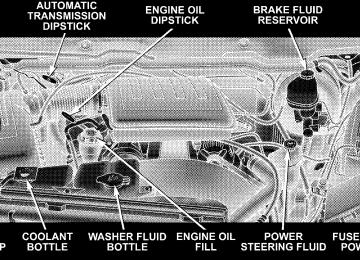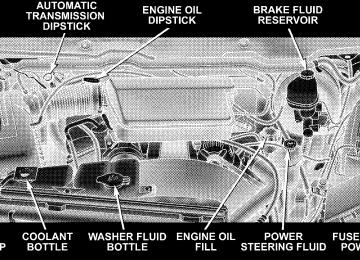- Download PDF Manual
-
NOTE: The radio, steering wheel radio controls (if equipped), and six-disc CD/DVD changer (if equipped) will remain active for up to 10 minutes after the ignition switch has been turned OFF. Opening a vehicle front door will cancel this feature.
SALES CODE REF — AM/FM/CD (SINGLE-DISC) RADIO WITH OPTIONAL SATELLITE RADIO AND HANDS-FREE PHONE CAPABILITY
NOTE: The radio sales code is located on the lower right side of your radio faceplate.
REF Radio
UNDERSTANDING YOUR INSTRUMENT PANEL 211
Operating Instructions - Radio Mode
NOTE: The ignition switch must be in the ON or ACC position to operate the radio. Power Switch/Volume Control (Rotary) Press the ON/VOL control to turn the radio ON. Press the ON/VOL a second time to turn OFF the radio. Electronic Volume Control The electronic volume control turns continuously (360
degrees) in either direction without stopping. Turning the volume control to the right increases the volume and to the left decreases it. When the audio system is turned on, the sound will be set at the same volume level as last played. For your convenience, the volume can be turned down, but not up, when the audio system is off and the ignition is ON.212 UNDERSTANDING YOUR INSTRUMENT PANEL
Mode Button (Radio Mode) Press the MODE button repeatedly to select between the CD player and Satellite Radio (if equipped). SEEK Button (Radio Mode) Press and release the SEEK button to search for the next listenable station in either AM/FM or Satellite (if equipped) mode. Press the right side of the button to seek up and the left side to seek down. The radio will remain tuned to the new station until you make another selec- tion. Holding the button will bypass stations without stopping until you release it. MUTE Button (Radio Mode) Press the MUTE button to cancel the sound from the speakers. MUTE will display. Press the MUTE button a second time and the sound from the speakers will return. Rotating the volume control, turning the radio ON/OFF, or turning ON/OFF the ignition, will cancel the MUTE feature.
In Hands-Free Phone (if equipped) mode, the
NOTE: MUTE button mutes the microphone. SCAN Button (Radio Mode) Pressing the SCAN button causes the tuner to search for the next listenable station in either, AM, FM, or Satellite (if equipped) frequencies, pausing for five seconds at each listenable station before continuing to the next. To stop the search, press SCAN a second time. PSCAN Button (Radio Mode) Pressing the PSCAN button causes the tuner to scan through preset stations in either, AM, FM, or Satellite (if equipped) frequencies, pausing for five seconds at each preset station before continuing to the next. To stop the search, press PSCAN a second time. TIME Button Press the TIME button and the time of day will display for five seconds.
Clock Setting Procedure 1. Press and hold the TIME button until the hours blink. 2. Adjust the hours by turning the TUNE/AUDIO con- trol. 3. After the hours are adjusted, press the TUNE/AUDIO control to set the minutes. The minutes will begin to blink. 4. Adjust the minutes using the TUNE/AUDIO control. 5. To exit, press any button/knob or wait five seconds. RW/FF (Radio Mode) Pressing the Rewind/Fast Forward button causes the tuner to search for the next frequency in the direction of the arrows. This feature operates in either AM, FM or Satellite (if equipped) frequencies.
UNDERSTANDING YOUR INSTRUMENT PANEL 213
TUNE Control (Radio Mode) Turn the rotary TUNE control clockwise to increase or counterclockwise to decrease the frequency. AM/FM Button (Radio Mode) Press the button to select AM or FM modes. Setting the Tone, Balance, and Fade Press the rotary TUNE control, and BASS will display. Turn the TUNE control to the right or left to increase or decrease the Bass tones. Press the rotary TUNE control a second time and MID will display. Turn the TUNE control to the right or left to increase or decrease the Mid-Range tones. Press the rotary TUNE control a third time and TREB will display. Turn the TUNE control to the right or left to increase or decrease the Treble tones.
214 UNDERSTANDING YOUR INSTRUMENT PANEL
Press the rotary TUNE control a fourth time and BAL will display. Turn the TUNE control to the right or left to adjust the sound level from the right or left side speakers. Press the rotary TUNE control a fifth time and FADE will display. Turn the TUNE control to the left or right to adjust the sound level between the front and rear speak- ers. Press the tune control again or wait five seconds to exit setting tone, balance, and fade. RND/SET Button (Radio Mode) To Set The Pushbutton Memory When you are receiving a station that you wish to commit to pushbutton memory, press the SET button. The symbol SET 1 will now show in the display window. Select the button (1-6) you wish to lock onto this station and press and release that button. If a button is not
selected within five seconds after pressing the SET but- ton, the station will continue to play but will not be stored into pushbutton memory. You may add a second station to each pushbutton by repeating the above procedure with this exception: Press the SET button twice and SET 2 will show in the display window. Each button can be set for SET 1 and SET 2 in both AM and FM. This allows a total of 12 AM, 12 FM, and 12 Satellite (if equipped) stations to be stored into pushbutton memory. The stations stored in SET 2
memory can be selected by pressing the pushbutton twice. Every time a preset button is used, a corresponding button number will display. Preset Buttons 1 - 6 (Radio Mode) These buttons tune the Radio to the stations that you commit to pushbutton memory, 12 AM, 12 FM, and 12
Satellite (if equipped) stations.Operating Instructions - CD Mode
NOTE: The ignition switch must be in the ON or ACC position to operate the radio. Inserting The Compact Disc (Single CD Player) Gently insert one CD into the CD player with the CD label facing up. The CD will automatically be pulled into the CD Player and the CD icon will illuminate on the radio display. If the volume control is ON, the unit will switch to CD mode and begin to play. The display will show the track number and play time in minutes and seconds. Play will begin at the start of track one. NOTE: † On some vehicles, you may insert or eject a disc with
the radio or ignition switch OFF.
UNDERSTANDING YOUR INSTRUMENT PANEL 215
† If you insert a disc with the ignition ON and the radio OFF, the CD will automatically be pulled into the CD player.
† This radio does not play discs with MP3 tracks. SEEK Button (CD Mode) Press the right side of the SEEK button for the next track on the CD. Press the left side of the button to return to the beginning of the current track, or return to the beginning of the previous track if the CD is within the first 10
seconds of the current selection. MUTE Button (CD Mode) Press the MUTE button to cancel the sound from the speakers. 9MUTE9 will display. Press the MUTE button a second time and the sound from the speakers will return. Rotating the volume control or turning OFF the ignition will also return the sound from the speakers.216 UNDERSTANDING YOUR INSTRUMENT PANEL
SCAN Button (CD Mode) Press this button to play the first 10 seconds of each track. To stop the scan function, press the button a second time. EJECT Button (CD Mode)
Press this button and the disc will unload and move to the entrance for easy removal. The unit will switch to the last selected mode.
If you do not remove the disc within 15 seconds, it will be reloaded. The radio mode will continue to appear. TIME Button (CD Mode) Press this button to change the display from elapsed CD playing time to time of day. The time of day will display for five seconds. RW/FF (CD Mode) Press and hold the FF (Fast Forward) and the CD player will begin to fast forward until FF is released. The RW (Reverse) button works in a similar manner.
Press and hold the FF button to fast forward through the tracks. Release the FF button to stop the fast forward feature. If the RW button is pressed, the current track will reverse to the beginning of the track and begin playing. RND/SET Button (Random Play Button) (CD Mode) Press this button while the CD is playing to activate Random play. This feature plays the selections on the compact disc in random order to provide an interesting change of pace. Press the SEEK button to move to the next randomly selected track. Press the RND button a second time to stop Random play.
Operating Instructions - Auxiliary Mode The auxiliary (AUX) jack is an audio input jack, which allows the user to plug in a portable device such as an MP3 player, cassette player, or microphone and utilize the vehicle’s audio system to amplify the source and play through the vehicle speakers. The auxiliary mode becomes active when an electrical device is plugged into the AUX jack using a standard 3.5
mm stereo audio cable and the user presses and releases the MODE button until AUX appears on the display. NOTE: The radio will return to the last stored mode if the ignition switch is turned from the OFF/LOCK posi- tion to the ACC position, the radio is turned on, and the radio was previously in the AUX mode. SEEK Button (Auxiliary Mode) No function.UNDERSTANDING YOUR INSTRUMENT PANEL 217
MUTE Button (Auxiliary Mode) Press the MUTE button to cancel the sound from the speakers. 9MUTE9 will display. Press the MUTE button a second time and the sound from the speakers will return. Rotating the volume control or turning off the ignition will also return the sound from the speakers. SCAN Button (Auxiliary Mode) No function. EJECT Button (Auxiliary Mode)
No function.
PSCAN Button (Auxiliary Mode) No function.
218 UNDERSTANDING YOUR INSTRUMENT PANEL
TIME Button (Auxiliary Mode) Press this button to change the display from elapsed playing time to time of day. The time of day will display for five seconds. RW/FF (Auxiliary Mode) No function. RND/SET Button (Auxiliary Mode) No function. Mode Button (Auxiliary Mode) Press the MODE button repeatedly to select between the CD player and Satellite Radio (if equipped).
Operating Instructions - Hands-Free Phone — If Equipped Refer to the “Hands-Free Phone (UConnectt)” section of this Owner’s Manual. Operating Instructions - Satellite Radio — If Equipped Refer to the “Satellite Radio” section of this Owner’s Manual.
SALES CODE RAQ – AM/FM/CD (6-DISC) RADIO WITH OPTIONAL SATELLITE RADIO, HANDS-FREE PHONE, AND VIDEO ENTERTAINMENT SYSTEM (VES™) CAPABILITIES
NOTE: The radio sales code is located on the lower right side of your radio faceplate.
RAQ Radio
UNDERSTANDING YOUR INSTRUMENT PANEL 219
Operating Instructions - Radio Mode
NOTE: The ignition switch must be in the ON or ACC position to operate the radio. Power Switch/Volume Control (Rotary) Press the ON/VOL control to turn the radio ON. Press the ON/VOL a second time to turn off the radio. Electronic Volume Control The electronic volume control turns continuously (360
degrees) in either direction without stopping. Turning the volume control to the right increases the volume and to the left decreases it. When the audio system is turned on, the sound will be set at the same volume level as last played. For your convenience, the volume can be turned down, but not up, when the audio system is off and the ignition is ON.220 UNDERSTANDING YOUR INSTRUMENT PANEL
Mode Button (Radio Mode) Press the MODE button repeatedly to select between the CD player, Satellite Radio, or Video Entertainment Sys- tem (VES)™ (if equipped). SEEK Button (Radio Mode) Press and release the SEEK button to search for the next listenable station in either AM/FM or Satellite (if equipped) mode. Press the right side of the button to seek up and the left side to seek down. The radio will remain tuned to the new station until you make another selec- tion. Holding the button will bypass stations without stopping until you release it. MUTE Button (Radio Mode) Press the MUTE button to cancel the sound from the speakers. 9MUTE9 will be displayed. Press the MUTE button a second time and the sound from the speakers
In Hands-Free Phone (if equipped) mode, the
will return. Rotating the volume control, turning the radio ON/OFF, or turning OFF the ignition will also return the sound from the speakers NOTE: MUTE button mutes the microphone. SCAN Button (Radio Mode) Pressing the SCAN button causes the tuner to search for the next listenable station, in either AM, FM or Satellite (if equipped) frequencies, pausing for five seconds at each listenable station before continuing to the next. To stop the search, press SCAN a second time. MSG or INFO Button (Radio Mode) Press the MSG or INFO button for an RBDS station (one with call letters displayed). The radio will return a Radio Text message broadcast from an FM station (FM mode only).
TIME Button Press the TIME button and the time of day will be displayed for five seconds. Clock Setting Procedure 1. Press and hold the time button until the hours blink. 2. Adjust the hours by turning the TUNE/AUDIO con- trol. 3. After the hours are adjusted, press the TUNE/AUDIO control to set the minutes. The minutes will begin to blink. 4. Adjust the minutes by turning the TUNE/AUDIO control. 5. To exit, press any button/knob or wait five seconds.
UNDERSTANDING YOUR INSTRUMENT PANEL 221
RW/FF (Radio Mode) Pressing the Rewind/Fast Forward button causes the tuner to search for the next frequency in the direction of the arrows. This feature operates in either AM, FM or Satellite (if equipped) frequencies. TUNE Control (Radio Mode) Turn the rotary TUNE control clockwise to increase or counterclockwise to decrease the frequency. AM/FM Button (Radio Mode) Press the button to select AM or FM Modes. Setting the Tone, Balance, and Fade Press the rotary TUNE control, and BASS will display. Turn the TUNE control to the right or left to increase or decrease the Bass tones. Press the rotary TUNE control a second time and MID will display. Turn the TUNE control to the right or left to increase or decrease the Mid Range tones.
222 UNDERSTANDING YOUR INSTRUMENT PANEL
Press the rotary TUNE control a third time and TREBLE will display. Turn the TUNE control to the right or left to increase or decrease the Treble tones. Press the rotary TUNE control a fourth time and BAL- ANCE will display. Turn the TUNE control to the right or left to adjust the sound level from the right or left side speakers. Press the rotary TUNE control a fifth time and FADE will display. Turn the TUNE control to the left or right to adjust the sound level between the front and rear speak- ers. Press the rotary TUNE control again to exit setting tone, balance and fade. RND/PTY Button (Radio Mode) Pressing this button once will turn on the PTY mode for five seconds. If no action is taken during the five second time out the PTY icon will turn off. Pressing the PTY
button or turning the TUNE rotary knob within five seconds will allow the program format type to be se- lected. Many radio stations do not currently broadcast PTY information. Toggle the PTY button to select the following format types:
Program Type
No program type or un-
defined
Adult Hits Alert Alert Classical
Classic Rock
College Country
16 Digit-Character
Display
None
Adult_Hits Alert Alert Classical
Classic_Rock
College Country
Emergency Test
Emergency Test
Program Type
Foreign Language
Information
Jazz News
Nostalgia
Oldies
Personality
Public
16 Digit-Character
Display
Foreign_Language
Information
Jazz News
Nostalgia
Oldies
Personality
Public
Rhythm and Blues Religious Music Religious Talk
Rhythm_and_Blues
Religious_Music Religious_Talk
Rock Soft
Soft Rock
Soft Rhythm and Blues
Rock Soft
Soft_Rock Soft_R_&_B
UNDERSTANDING YOUR INSTRUMENT PANEL 223
Program Type
Sports Talk Top 40
Weather16 Digit-Character
Display Sports Talk
Top_40
WeatherBy pressing the SEEK button when the PTY icon is displayed, the radio will be tuned to the next frequency station with the same selected PTY name. The PTY function only operates when in the FM mode. If a preset button is activated while in the PTY (Program Type) mode, the PTY mode will be exited and the radio will tune to the preset station.
224 UNDERSTANDING YOUR INSTRUMENT PANEL
SET/DIR Button (Radio Mode) — To Set the Pushbutton Memory When you are receiving a station that you wish to commit to pushbutton memory, press the SET/DIR but- ton. The symbol SET 1 will now show in the display window. Select the button (1-6) you wish to lock onto this station and press and release that button. If a button is not selected within five seconds after pressing the SET/ DIR button, the station will continue to play but will not be stored into pushbutton memory. You may add a second station to each pushbutton by repeating the above procedure with this exception: Press the SET/DIR button twice and SET 2 will show in the display window. Each button can be set for SET 1 and SET 2 in both AM and FM. This allows a total of 12 AM, 12 FM and 12 Satellite (if equipped) stations to be stored into pushbutton memory. The stations stored in SET 2
memory can be selected by pressing the pushbutton twice.Every time a preset button is used, a corresponding button number will be displayed. Buttons 1 - 6 (Radio Mode) These buttons tune the Radio to the stations that you commit to pushbutton memory, 12AM, 12 FM, and 12
Satellite (if equipped) stations. Operating Instructions - (CD Mode for CD Audio Play)NOTE: The ignition switch must be in the ON or ACC position to operate the radio. NOTE: This Radio is capable of playing compact discs (CD), recordable compact discs (CD-R), rewritable com- pact discs (CD-RW) compact discs with MP3 tracks and multisession compact discs with CD and MP3 tracks.
Inserting Compact Disc(s) Gently insert one CD into the CD player with the CD label facing up. The CD will automatically be pulled into the CD Player and the CD icon will illuminate on the radio display.
CAUTION!
This CD player will accept 4 3/4 in (12 cm) discs only. The use of other sized discs may damage the CD player mechanism.
You may eject a disc with the radio OFF. If you insert a disc with the ignition ON and the radio ON, the unit will switch from radio to CD mode and begin to play when you insert the disc. The display will
UNDERSTANDING YOUR INSTRUMENT PANEL 225
show the disc number, the track number, and index time in minutes and seconds. Play will begin at the start of track one. SEEK Button (CD Mode for CD Audio Play) Press the right side of the SEEK button for the next selection on the CD. Press the left side of the button to return to the beginning of the current selection, or return to the beginning of the previous selection if the CD is within the first 10 seconds of the current selection. MUTE Button (CD Mode for CD Audio Play) Press the MUTE button to cancel the sound from the speakers. 9MUTE9 will be displayed. Press the MUTE button a second time and the sound from the speakers will return. Rotating the volume control, turning the radio ON/OFF, or turning OFF the ignition will also return the sound from the speakers.
226 UNDERSTANDING YOUR INSTRUMENT PANEL
SCAN Button (CD Mode for CD Audio Play) Press the SCAN button to scan through each track on the CD currently playing. LOAD/EJECT Button (CD Mode for CD Audio Play)
LOAD/ EJECT - Load
Press the LOAD/EJECT button and the push- button with the corresponding number where the CD is being loaded. The radio will display PLEASE WAIT and prompt when to INSERT DISC. After the radio displays 9LOAD DISC9 insert the CD into the player. Radio display will show 9LOADING DISC9 when the disc is loading, and “READING DISC” when the radio is reading the disc.
LOAD / EJT - Eject
Press the LOAD/ EJT button and the push- button with the corresponding number where the CD was loaded and the disc will unload and move to the entrance for easy removal. Radio display will show 9EJECTING DISC9 when the disc is being ejected and prompt the user to remove the disc. Press and hold the LOAD/ EJT button for five seconds and all CDs will be ejected from the radio. If you have ejected a disc and have not removed it within 15 seconds, it will be reloaded. If the CD is not removed, the radio will continue to play the non-removed CD. If the CD is removed and there are other CDs in the radio, the radio will play the next CD after a two minute timeout. If the CD is removed and there are no other CDs in the radio, the radio will remain in CD mode and
display 9INSERT DISC” for 10 seconds. If no discs are inserted within 10 seconds “NO DISCS LOADED” will be displayed. On some vehicles a disc can be ejected with the radio and ignition OFF. TIME Button (CD Mode for CD Audio Play) Press this button to change the display from a large CD playing time display to a small CD playing time display. RW/FF (CD Mode for CD Audio Play) Press and hold FF (Fast Forward) and the CD player will begin to fast forward until FF is released or RW or another CD button is pressed. The RW (Reverse) button works in a similar manner. Press and hold the FF button to fast forward through the tracks. Release the FF button to stop the fast forward feature.
UNDERSTANDING YOUR INSTRUMENT PANEL 227
TUNE Control (CD Mode for CD Audio Play) Pressing the TUNE control allows the setting of the Tone, Fade, and Balance. See Radio Mode. AM/FM Button (CD Mode for CD Audio Play) Switches the Radio to the Radio mode. RND/PTY Button (Random Play Button) (CD Mode for CD Audio Play) Press this button while the CD is playing to activate Random Play. This feature plays the selections on the compact disc in random order to provide an interesting change of pace. Press the SEEK button to move to the next randomly selected track. Press the RND button a second time to stop Random play. Buttons 1 - 6 (CD Mode for CD Audio Play) Selects disc positions 1 - 6 for Play/Load/Eject.
228 UNDERSTANDING YOUR INSTRUMENT PANEL
Notes On Playing MP3 Files The radio can play MP3 files, however, acceptable MP3
file recording media and formats are limited. When writing MP3 files, pay attention to the following restric- tions. Supported Media (Disc Types) The MP3 file recording media supported by the radio are CD-ROM, CD-R and CD-RW. Supported Medium Formats (File Systems) The medium formats supported by the radio are ISO 9660
Level 1 and Level 2 and includes the Joliet extension. When reading discs recorded using formats other than ISO 9660 Level 1 and Level 2, the radio may fail to read files properly and may be unable to play the file nor- mally. UDF and Apple HFS formats are not supported.The radio uses the following limits for file systems: † Maximum number of directory levels: 15
† Maximum number of files: 255
† Maximum number of folders: 100
† Maximum number of characters in file/folder names: † Level 1: 12 (including a separator 9.9 and a † Level 2: 31 (including a separator3-character extension)
9.9 and a
3-character extension)
Multisession disc formats are supported by the radio. Multisession discs may contain combinations of normal CD audio tracks and computer files (including MP3 files). Discs created with an option such as 9keep disc open after writing9 are most likely multisession discs. The use of multisession for CD audio or MP3 playback may result in longer disc loading times.
Supported MP3 File Formats The radio will recognize only files with the *.mp3 exten- sion as MP3 files. Non-MP3 files named with the *.mp3
extension may cause playback problems. The radio is designed to recognize the file as an invalid MP3 and will not play the file. When using the MP3 encoder to compress audio data to an MP3 file, the bit rate and sampling frequencies in the following table are supported. In addition, variable bit rates (VBR) are also supported. The majority of MP3 files use a 44.1 kHz sampling rate and a 192, 160, 128, 96 or VBR bit rates.UNDERSTANDING YOUR INSTRUMENT PANEL 229
MPEG Specifi-
cation
Sampling Fre- quency (kHz)
MPEG-1 Audio
Layer 3
48, 44.1, 32
MPEG-2 Audio
Layer 3
24, 22.05, 16
Bit rate (kbps)
320, 256, 224, 192, 160, 128, 112, 96, 80, 64, 56, 48, 40, 32
160, 128, 144, 112, 96, 80, 64, 56, 48, 40, 32, 24,16, 8
ID3 Tag information for artist, song title and album title are supported for version 1 ID3 tags. ID3 version 2 is not supported by the radios. Playlist files are not supported. MP3 Pro files are not supported.
230 UNDERSTANDING YOUR INSTRUMENT PANEL
Playback of MP3 Files When a medium containing MP3 data is loaded, the radio checks all files on the medium. If the medium contains a lot of folders or files, the radio will take more time to start playing the MP3 files. Loading times for playback of MP3 files may be affected by the following: † Media - CD-RW media may take longer to load than † Medium formats - Multisession discs may take longer † Number of files and folders - Loading times will
to load than non-multisession discs
CD-R media
increase with more files and folders
To increase the speed of disc loading, it is recommended to use CD-R media and single-session discs. To create a single-session disc, enable the Disc at Once option before writing to the disc.
Operating Instructions - (CD Mode for MP3 Audio Play)
SEEK Button (CD Mode for MP3 Play) Pressing the right side of the SEEK button plays the next MP3 File. Pressing the left side of the SEEK button plays the beginning of the MP3 file. Pressing the button within the first ten seconds plays the previous file. LOAD/EJECT Button (CD Mode for MP3 Play)
LOAD/EJECT - Load
Press the LOAD/ EJECT button and the push- button with the corresponding number where the CD is being loaded. The radio will display PLEASE WAIT and prompt when to INSERT DISC. After the radio displays 9LOAD DISC9 insert the CD into the player. Radio display will show 9LOADING DISC9 when the disc is loading.
LOAD/EJECT - Eject
Press the LOAD/ EJECT button and the push- button with the corresponding number where the CD was loaded and the disc will unload and move to the entrance for easy removal. Radio display will show 9EJECTING DISC9 when the disc is being ejected and prompt the user to remove the disc. If you have ejected a disc and have not removed it within 15 seconds, it will be reloaded. If the CD is not removed, the radio will continue to play the non-removed CD. If the CD is removed and there are other CDs in the radio, the radio will play the next CD after a two minute timeout. If the CD is removed and there are no other CD’s in the radio, the radio will remain in CD mode and display 9INSERT DISC” for two minutes. After two minutes the radio will go to the previous tuner mode.
UNDERSTANDING YOUR INSTRUMENT PANEL 231
MSG or INFO Button (CD Mode for MP3 Play) Press and MSG or INFO button while playing MP3 disc. The radio scrolls through the following TAG information: Song Title, Artist, File Name, and Folder Name (if avail- able). Press the MSG or INFO button once more to return to 9elapsed time9 priority mode. Press and hold the MSG or INFO button while in the message display priority mode or elapsed time display priority mode will display the song title for each file. RW/FF (CD Mode for MP3 Play) Press the FF side of the button to move forward through the MP3 selection. TUNE Control (CD Mode for MP3 Play) Pressing the TUNE control allows the adjustment of Tone, Balance, and Fade.
232 UNDERSTANDING YOUR INSTRUMENT PANEL
AM/FM Button (CD Mode for MP3 Play) Switches back to Radio mode. RND/ PTY Button (CD Mode for MP3 Play) Pressing this button plays files randomly. SET/DIR Button (CD Mode for MP3 Play) Press the SET/DIR Button to display folders, when playing an MP3 discs that have a file/folder structure. Turn the TUNE control to display available folders or move through available folders. Press the TUNE control to select a folder. Buttons 1 - 6 (CD Mode for MP3 Play) Selects disc positions 1 - 6 for Play/Load/Eject.
Operating Instructions - Hands-Free Phone (If Equipped) Refer to Hands Free Phone in Section 3 of this Owner’s Manual. Operating Instructions - Satellite Radio Mode (If Equipped) Refer to the Satellite Radio section of this Owner’s Manual. Operating Instructions - Video Entertainment System (VES™) (If Equipped) Refer to separate Video Entertainment System (VES™) Guide.
SALES CODE RAK – AM/FM/CASSETTE/CD (6-DISC) RADIO WITH OPTIONAL SATELLITE RADIO, HANDS FREE PHONE, VIDEO, MP3, and WMA CAPABILITIES
NOTE: The radio sales code is located on the lower right side of your radio faceplate.
RAK Radio
UNDERSTANDING YOUR INSTRUMENT PANEL 233
Operating Instructions - Radio Mode
NOTE: The ignition switch must be in the ON or ACC position to operate the radio. Power Switch/Volume Control (Rotary) Press the ON/VOL control to turn the radio ON. Press the ON/VOL a second time to turn OFF the radio. Electronic Volume Control The electronic volume control turns continuously (360
degrees) in either direction without stopping. Turning the volume control to the right increases the volume and to the left decreases it. When the audio system is turned on, the sound will be set at the same volume level as last played. Mode Button (Radio Mode) Press the Mode button repeatedly to select between the CD player, Cassette, Satellite, or Vehicle Entertainment System (VES™) (if equipped).234 UNDERSTANDING YOUR INSTRUMENT PANEL
SEEK Button (Radio Mode) Press and release the SEEK button to search for the next station in either AM/FM or Satellite (if equipped) mode. Press the right side of the button to seek up and the left side to seek down. The radio will remained tuned to the new station until you make another selection. Holding the button and will bypass stations without stopping until you release it. SCAN Button (Radio Mode) Pressing the SCAN button causes the tuner to search for the next station, in either AM, FM or Satellite (if equipped) frequencies, pausing for five seconds (satellite scan eight seconds) at each listenable station before continuing to the next. To stop the search, press SCAN a second time. TIME Button Press the time button and the time of day will display for five seconds.
Clock Setting Procedure 1. Press and hold the TIME button until the hours blink. 2. Adjust the hours by turning the right side Tune/ Audio control. 3. After the hours are adjusted, press the right side Tune/Audio control to set the minutes. The minutes will begin to blink. 4. Adjust the minutes using the right side Tune/Audio control. 5. To exit, press any button/knob or wait five seconds. INFO Button (Radio Mode) Press the INFO button for an RBDS station (one with call letters displayed). The radio will return a Radio Text message broadcast (if available) from an FM station (FM mode only).
RW/FF (Radio Mode) Pressing the rewind/fast forward button causes the tuner to search for the next frequency in the direction of the arrows. This feature operates in either AM, FM or Satel- lite (if equipped) frequencies. TUNE Control (Radio Mode) Turn the right side rotary control to increase or decrease the frequency. AM/FM Button (Radio Mode) Press the button to select AM or FM modes. Setting the Tone, Balance, and Fade Press the rotary TUNE control and BASS will display. Turn the TUNE control to the right or left to increase or decrease the Bass tones. Press the rotary TUNE control a second time and MID will display. Turn the TUNE control to the right or left to increase or decrease the Mid-Range tones.
UNDERSTANDING YOUR INSTRUMENT PANEL 235
Press the rotary TUNE control a third time and TREBLE will display. Turn the TUNE control to the right or left to increase or decrease the Treble tones. Press the rotary TUNE control a fourth time and BAL will display. Turn the TUNE control to the right or left to adjust the sound level from the right or left side speakers. Press the rotary TUNE control a fifth time and FADE will display. Turn the TUNE control to the right or left to adjust the sound level between the front and rear speak- ers. Press the rotary TUNE control again to exit setting tone, balance, and fade.
236 UNDERSTANDING YOUR INSTRUMENT PANEL
RND/PTY Button (Radio Mode) Pressing this button once will turn on the PTY mode for five seconds. If no action is taken during the five-second time out, the PTY icon will turn off. Turning the tune knob within five seconds will allow the program format type to be selected. Many radio stations do not currently broadcast PTY information. Turn the tune knob to select the following format types:
Program Type
No program type or un-
defined News
16 Digit-Character
Display
None
News
Information
Information
Sports Talk Rock
Sports Talk Rock
Classic Rock
Classic_Rock
Program Type
16 Digit-Character
Display
Adult Hits Soft Rock
Top 40
Country Oldies SoftNostalgia
Jazz
Classical
Adult_Hits Soft_Rock
Top_40
Country Oldies SoftNostalgia
Jazz
Classical
Rhythm and Blues
Soft Rhythm and Blues
Foreign Language Religious Music Religious Talk
Personality
Rhythm_and_Blues
Soft_R_&_B
Foreign_Language Religious_Music Religious_Talk
Personality
Program Type
Public College
Unassigned
Weather
16 Digit-Character
Display Public College
Weather
By pressing the SEEK button when the PTY icon is displayed, the radio will be tuned to the next frequency station with the same selected PTY name. The PTY function only operates when in the FM mode. If a preset button is activated while in the PTY (Program Type) mode, the PTY mode will be exited and the radio will tune to the preset station. If you have selected a PTY with the tune knob, NOTE: simply pressing the TUNE button in will go directly to a “PTY seek”.
UNDERSTANDING YOUR INSTRUMENT PANEL 237
Buttons 1 - 6 (Radio Mode) These buttons tune the Radio to the stations that you commit to push-button memory {12 AM, 12 FM, and 12
Satellite (if equipped) stations}. Operating Instructions — Tape Player Insert the cassette with the exposed tape side toward the left and the mechanical action of the player will gently pull the cassette into the play position. NOTE: When subjected to extremely cold temperatures, the tape mechanism may require a few minutes to warm up for proper operation. Sometimes poor playback may be experienced due to a defective cassette tape. Clean and demagnetize the tape heads at least twice a year.238 UNDERSTANDING YOUR INSTRUMENT PANEL
Seek Button Press the SEEK button up for the next selection on the tape and down to return to the beginning of the current selection. Press the SEEK button up or down to move the track number to skip forward or backward one to six selec- tions. Press the SEEK button once to move one selection, twice to move two selections, etc. Fast Forward (FF) Press the FF button up momentarily to advance the tape in the direction that it is playing. The tape will advance until the button is pressed again or the end of the tape is reached. At the end of the tape, the tape will play in the opposite direction.
Rewind (RW) Press the RW button momentarily to reverse the tape direction. The tape will reverse until the button is pressed again or until the end of the tape is reached. At the end of the tape, the tape will play in the opposite direction. Tape Eject
Press this button and the cassette will disen- gage and eject from the radio.
SCAN Button Press this button to play 10 seconds of each selection. Press the SCAN button a second time to cancel the feature.
Changing Tape Direction If you wish to change the direction of tape travel (side being played), press Preset 6. The lighted arrow in the display window will show the new direction. Metal Tape Selection If a standard metal tape is inserted into the player, the player will automatically select the correct equalization. Pinch Roller Release If ignition power or the radio ON/OFF switch is turned off, the pinch roller will automatically retract to protect the tape from any damage. When power is restored to the tape player, the pinch roller will automatically reengage and the tape will resume play.
UNDERSTANDING YOUR INSTRUMENT PANEL 239
Noise Reduction The Dolby Noise Reduction System* is on whenever the tape player is on, but may be switched off. To turn off the Dolby Noise Reduction System: Press Preset 1 after you insert the tape. The NR light in the display will go off when the Dolby System is off. * ”Dolby” noise reduction is manufactured under license from Dolby Laboratories Licensing Corporation. Dolby and the double-D symbol are trademarks of Dolby Labo- ratories Licensing Corporation.
240 UNDERSTANDING YOUR INSTRUMENT PANEL
Operating Instructions - (CD Mode for CD Audio Play)
NOTE: The ignition switch must be in the ON or ACC position to operate the radio. NOTE: This Radio is capable of playing compact discs (CD), recordable compact discs (CD-R), rewritable com- pact discs (CD-RW) compact discs with MP3 tracks and multisession compact discs with CD and MP3 tracks and WMA. Inserting Compact Disc(s)
CAUTION!
This CD player will accept 4 3/4 inch (12 cm) discs only. The use of other sized discs may damage the CD player mechanism.
You may eject a disc with the radio OFF. If you insert a disc with the ignition ON and the radio ON, the unit will switch from radio to CD mode and begin to play when you insert the disc. The display will show the disc number, the track number, and index time in minutes and seconds. Play will begin at the start of track one. SEEK Button (CD Mode for CD Audio Play) Press the right side of the SEEK button for the next selection on the CD. Press the left side of the button to return to the beginning of the current selection, or return to the beginning of the previous selection if the CD is within the first five seconds of the current selection. SCAN Button (CD Mode for CD Audio Play) Press the SCAN button to scan through each track on the CD currently playing.
LOAD/EJECT Button (CD Mode for CD Audio Play)
LOAD/EJECT - Load
Press the LOAD/EJT button and the push- button with the corresponding number where the CD is being loaded. The radio will display PLEASE WAIT and prompt when to INSERT DISC. After the radio displays 9INSERT DISC,9 insert the CD into the player. Radio display will show 9LOADING DISC9 when the disc is loading and “READING DISC” when the radio is reading the disc. LOAD/EJT - Eject
Press the LOAD/EJT button and the push- button with the corresponding number where the CD was loaded and the disc will unload and move to the entrance for easy removal.
UNDERSTANDING YOUR INSTRUMENT PANEL 241
Radio display will show 9EJECTING DISC9 when the disc is being ejected and prompt the user to remove the disc. Press and hold the LOAD/EJT button for five seconds and all CDs will be ejected from the radio. If you have ejected a disc and have not removed it within 15 seconds, it will be reloaded. If the CD is not removed, the radio will continue to play the non-removed CD. If the CD is removed and there are other CDs in the radio, the radio will play the next CD after a two-minute timeout. If the CD is removed and there are no other CDs in the radio, the radio will remain in CD mode and display 9INSERT DISC” for two minutes. After two minutes, the radio will go to the previous tuner mode. The disc can be ejected with the radio and ignition OFF. TIME Button (CD Mode for CD Audio Play) Press this button to change the display from a large CD playing time display to a small CD playing time display.
242 UNDERSTANDING YOUR INSTRUMENT PANEL
RW/FF (CD Mode for CD Audio Play) Press and hold FF (Fast Forward) and the CD player will begin to fast forward until FF is released or RW or another CD button is pressed. The RW (Reverse) button works in a similar manner. Press and hold the FF button to fast forward through the tracks. Release the FF button to stop the fast forward feature. If the RW button is pressed, the current track will reverse to the beginning of the track and begin playing. TUNE Control (CD Mode for CD Audio Play) Pressing the TUNE control allows the setting of the Tone, Fade, and Balance. See Radio Mode. AM/FM Button (CD Mode for CD Audio Play) Switches the Radio to the Radio mode.
RND/PTY Button (Random Play Button) (CD Mode for CD Audio Play) Press this button while the CD is playing to activate Random play. This feature plays the selections on the compact disc in random order to provide an interesting change of pace. NOTE: MP3 and WMA Random play are for file folders only. Press the SEEK button to move to the next randomly selected track. Press the RND button a second time to stop Random play. Buttons 1 - 6 (CD Mode for CD Audio Play) Selects disc positions 1 - 6 for Play/Load/Eject.
Notes On Playing MP3 Files The radio can play MP3 files; however, acceptable MP3
file recording media and formats are limited. When writing MP3 files, pay attention to the following restric- tions. Supported Media (Disc Types) The MP3 file recording media supported by the radio are CD-ROM, CD-R, and CD-RW. Supported Medium Formats (File Systems) The medium formats supported by the radio are ISO 9660
Level 1 and Level 2 and includes the Joliet extension. When reading discs recorded using formats other than ISO 9660 Level 1 and Level 2, the radio may fail to read files properly and may be unable to play the file nor- mally. UDF and Apple HFS formats are not supported.UNDERSTANDING YOUR INSTRUMENT PANEL 243
The radio uses the following limits for file systems: † Maximum number of directory levels: 15
† Maximum number of files: 255
† Maximum number of folders: 100
† Maximum number of characters in file/folder names: † Level 1: 12 (including a separator 9.9 and a † Level 2: 31 (including a separator3-character extension)
9.9 and a
3-character extension)
Multisession disc formats are supported by the radio. Multisession discs may contain combinations of normal CD audio tracks and computer files (including MP3 files). Discs created with an option such as 9keep disc open after writing9 are most likely multisession discs. The use of multisession for CD audio or MP3 playback may result in longer disc loading times.
244 UNDERSTANDING YOUR INSTRUMENT PANEL
Supported MP3 File Formats The radio will recognize only files with the *.mp3 exten- sion as MP3 files. Non-MP3 files named with the *.mp3
extension may cause playback problems. The radio is designed to recognize the file as an invalid MP3 and will not play the file. When using the MP3 encoder to compress audio data to an MP3 file, the bit rate and sampling frequencies in the following table are supported. In addition, variable bit rates (VBR) are also supported. The majority of MP3 files use a 44.1 kHz sampling rate and a 192, 160, 128, 96 or VBR bit rates.MPEG Specifi-
cation
Sampling Fre- quency (kHz)
MPEG-1 Audio
Layer 3
48, 44.1, 32
MPEG-2 Audio
Layer 3
24, 22.05, 16
Bit rate (kbps)
320, 256, 224, 192, 160, 128, 112, 96, 80, 64, 56, 48, 40, 32
160, 128, 144, 112, 96, 80, 64, 56, 48, 40, 32, 24,16, 8
ID3 Tag information for artist, song title, and album title are supported for version 1 ID3 tags. ID3 version 2 is not supported by the radios. Playlist files are not supported. MP3 Pro files are not supported.
Playback of MP3 and WMA Files When a medium containing MP3 data is loaded, the radio checks all files on the medium. If the medium contains a lot of folders or files, the radio will take more time to start playing the MP3 files. Loading times for playback of MP3 and WMA files may be affected by the following: † Media - CD-RW media may take longer to load than † Medium formats - Multisession discs may take longer † Number of files and folders - Loading times will
to load than non-multisession discs
CD-R media
increase with more files and folders
To increase the speed of disc loading, it is recommended to use CD-R media and single-session discs. To create a single-session disc, enable the Disc at Once option before writing to the disc.
UNDERSTANDING YOUR INSTRUMENT PANEL 245
Operating Instructions - (CD Mode for MP3 and WMA Audio Play)
SEEK Button (CD Mode for MP3 and WMA Play) Pressing the right side of the SEEK button plays the next file. Pressing the left side of the SEEK button plays the beginning of the file. Pressing the button within the first 10 seconds plays the previous file. LOAD/EJECT Button (CD Mode for MP3 and WMA Play)
LOAD/EJT - Load
Press the LOAD/EJT button and the push- button with the corresponding number where the CD is being loaded. The radio will display PLEASE WAIT and prompt when to INSERT DISC. After the radio displays 9INSERT DISC,9 insert the CD into the player.
246 UNDERSTANDING YOUR INSTRUMENT PANEL
The radio display will show 9LOADING DISC9 when the disc is loading. LOAD/EJT - Eject
Press the LOAD/EJT button and the push- button with the corresponding number where the CD was loaded and the disc will unload and move to the entrance for easy removal. Radio display will show 9EJECTING DISC9 when the disc is being ejected and prompt the user to remove the disc. If you have ejected a disc and have not removed it within 15 seconds, it will be reloaded. If the CD is not removed, the radio will continue to play the non-removed CD. If the CD is removed and there are other CDs in the radio, the radio will play the next CD after a two-minute timeout. If the CD is removed and there are no other CDs in the radio, the radio will remain in CD mode and display 9INSERT DISC” for two minutes. After two minutes, the radio will go to the previous tuner mode.
INFO Button (CD Mode for MP3 Play) Press the INFO button while playing MP3 or WMA disc. The radio scrolls through the following TAG information: Song Title, Artist, File Name, and Folder Name (if avail- able). Press the INFO button once more to return to 9elapsed time9 priority mode. Press and hold the INFO button while in the message display priority mode or elapsed time display priority mode will display the song title for each file. RW/FF (CD Mode for MP3 and WMA Play) Press the FF side of the button to move forward through the file or MP3 and WMA selection. TUNE Control (CD Mode for MP3 Play) Pressing the TUNE control allows the adjustment of Tone, Balance, and Fade.
AM/FM Button (CD Mode for MP3 Play) Switches back to Radio mode. RND/PTY Button (CD Mode for MP3 Play) Pressing this button plays files randomly. SET/DIR Button (CD Mode for MP3 Play) Press the SET/DIR Button to display folders, when playing an MP3 discs that have a file/folder structure. Turn the TUNE control to display available folders or move through available folders. Press the TUNE control to select a folder. Buttons 1 - 6 (CD Mode for MP3 Play) Selects disc positions 1 - 6 for Play/Load/Eject.
UNDERSTANDING YOUR INSTRUMENT PANEL 247
Operating Instructions - Hands Free Phone (If Equipped) Refer to “Hands-Free Phone” in Section 3 of the Owner’s Manual. Operating Instructions - Satellite Radio Mode (If Equipped) Refer to the “Satellite Radio” section of the Owner’s Manual. Operating Instructions - Video Entertainment System (VES™) (If Equipped) Refer to separate “Video Entertainment System (VES™) Guide.”
248 UNDERSTANDING YOUR INSTRUMENT PANEL
SALES CODE REC — AM/FM/CD (6–DISC) RADIO WITH NAVIGATION SYSTEM
menus and instructions for selecting a variety of destina- tions and routes, AM/FM stereo radio and six-disc CD changer with MP3 capability. Mapping information for navigation is supplied on a DVD that is loaded into the unit. One map DVD covers all of North America. Refer to your “Navigation User’s Manual” for detailed operating instructions. Operating Instructions — Satellite Radio — If Equipped Refer to your “Navigation User’s Manual” for detailed operating instructions. REC Setting the Clock
Satellite Navigation Radio with CD Player with MP3
Capability (REC) combines a Global-Positioning System-based navigation system with an integrated color screen to provide maps, turn identification, selectionGPS Clock The GPS receiver used in this system is synchronized to the time data being transmitted by the GPS satellites. The satellites’ clock is Greenwich Mean Time (GMT). This is
the worldwide standard for time. This makes the sys- tem’s clock very accurate once the appropriate time zone and daylight savings information is set. 1. At the Main Menu screen, highlight “Clock Setup” and press ENTER OR press and hold for three seconds the TIME button on the unit’s faceplate. The Clock Setup screen appears.
UNDERSTANDING YOUR INSTRUMENT PANEL 249
2. To show the GPS clock, select “Displayed Clock: GPS Clock” and press ENTER. 3. To adjust the time zone, Select “Time Zone” and press ENTER. Select the appropriate time zone and press ENTER. 4. To turn daylight savings on or off, select “Daylight Savings” and press ENTER. Select “On” or “Off” and press ENTER. 5. Select DONE to exit from the clock setting mode. Press ENTER to save your changes. If you press CANCEL or NAV then your changes will not be saved.
250 UNDERSTANDING YOUR INSTRUMENT PANEL
User Defined Clock If you wish to set the clock to a time different than the system clock, you can manually adjust the time by choosing the “User Defined Clock” option. 1. At Clock: User Defined Clock”.
the Clock Setup screen highlight “Displayed
2. To increase the clock by hours, make sure “HR +” is highlighted and press ENTER. Press ENTER again to increase the clock by another hour. You will see on the “User Defined Time” display the number of hours you have increased the clock by. 3. To decrease the clock by one hour, use the Select Encoder to highlight the “-” sign. Press ENTER. Press ENTER again to decrease the clock by another hour. 4. To increase the clock by minutes, make sure “MIN +” is highlighted and press ENTER. Press ENTER again to increase the clock by another minute. 5. To decrease the clock by minutes, use the Select Encoder to highlight the “-“ sign. Press ENTER. Press ENTER again to decrease the clock by another minute. 6. Select “DONE” to exit from the clock setting mode. Press ENTER to save your changes. If you press CAN- CEL or NAV then your changes will not be saved.
VIDEO ENTERTAINMENT SYSTEM (SALES CODE XRV) — IF EQUIPPED The optional Video Entertainment System™ (VES™) consists of a DVD player and LCD (liquid crystal display) screen, a battery-powered remote control, and two head- sets. The system is located in the headliner behind the front row seat. Refer to your VES™ User’s Manual for detailed operating instructions.
SATELLITE RADIO — IF EQUIPPED Satellite radio uses direct satellite to receiver broadcast- ing technology to provide clear digital sound, coast to coast. The subscription service provider is Sirius™ Satel- lite Radio. This service offers over 130 channels of music, sports, news, entertainment, and programming for chil- dren, directly from its satellites and broadcasting studios. NOTE: Sirius service is not available in Hawaii and has limited coverage in Alaska.
UNDERSTANDING YOUR INSTRUMENT PANEL 251
System Activation Sirius Satellite Radio service is pre-activated, and you may begin listening immediately to the one year of audio service that is included with the factory-installed satellite radio system in your vehicle. Sirius will supply a welcome kit that contains general information, including how to setup your on-line listening account at no additional charge. For further information, call the toll-free number 888-539-7474, or visit the Sirius web site at www.sirius- .com, or at www.siriuscanada.ca for Canadian residents. Electronic Serial Number/Sirius Identification Number (ESN/SID) Please have the following information available when calling: 1. The Electronic Serial Number/Sirius Identification Number (ESN/SID). 2. Your Vehicle Identification Number.
252 UNDERSTANDING YOUR INSTRUMENT PANEL
To access the ESN/SID, refer to the following procedure. ESN/SID Access with REF Radios With the ignition switch in the ACC position and the radio OFF, press the CD Eject and TIME buttons simul- taneously for three seconds. The first four digits of the 12-digit ESN/SID number will display. Press the SEEK UP button to display the next four digits. Continue to press the SEEK UP button until all 12 ESN/SID digits display. The SEEK DOWN will page down until the first four digits display. The radio will exit the ESN/SID mode when any other button is pushed, the ignition is turned OFF, or five minutes have passed since any button was pushed. ESN/SID Access with RAQ and RAK Radios With the ignition switch in the ACC position and the radio OFF, press the CD Eject and TIME buttons simul- taneously for three seconds. All twelve ESN/SID num- bers will display. The radio will exit the ESN/SID mode
when any other button is pushed, the ignition is turned OFF, or five minutes have passed since any button was pushed. ESN/SID Access with REC Navigation Radios Please refer to your Navigation User’s Manual. With the ignition in the ACC position and the radio off, press the CD Eject and SET buttons simultaneously until the 12 digits of the ESN/SID appear on the screen. Selecting Satellite Mode in REF, RAQ, And RAK Radios
Selecting Satellite Mode — REF Radio Press the MODE button repeatedly until the word 9SAT9
appears in the display. A CD may remain in the radio while in the Satellite radio mode.Selecting Satellite Mode — RAQ and RAK Radio Press the MODE button repeatedly until the word 9SAT9
appears in the display. These radios will also display the current station name and program type. For more information, such as song title and artist, press the MSG or INFO button. A CD or tape may remain in the radio while in the Satellite radio mode. Selecting A Channel Press and release the SEEK or TUNE knob to search for the next channel. Press the top of the button to search up and the bottom of the button to search down. Holding the TUNE button causes the radio to bypass channels until the button is released. Press and release the SCAN button (if equipped) to automatically change channels every seven seconds. The radio will pause on each channel for seven secondsUNDERSTANDING YOUR INSTRUMENT PANEL 253
before moving on to the next channel. The word 9SCAN9
will appear in the display between each channel change. Press the SCAN button a second time to stop the search. NOTE: Channels that may contain objectionable content can be blocked. Contact Sirius Customer Care at 888-539- 7474 to discuss options for channel blocking or unblock- ing. Please have your ESN/SID information available. Storing And Selecting Preset Channels In addition to the 12 AM and 12 FM preset stations, you may also commit 12 satellite stations to pushbutton memory. These satellite channel preset stations will not erase any AM or FM preset memory stations. Follow the memory preset procedures that apply to your radio.254 UNDERSTANDING YOUR INSTRUMENT PANEL
Using The PTY (Program Type) Button — If Equipped Follow the PTY button instructions that apply to your radio. PTY Button SCAN When the desired program type is obtained, press the SCAN button within five seconds. The radio will play seven seconds of the selected channel before moving to the next channel of the selected program type. Press the SCAN button a second time to stop the search. NOTE: Pressing the SEEK or SCAN button, while performing a music type scan, will change the channel by one and stop the search. Pressing a preset memory button during a music type scan will call up the memory channel and stop the search.
PTY Button SEEK When the desired program is obtained, press the SEEK button within five seconds. The channel will change to the next channel that matches the program type selected. Satellite Antenna To ensure optimum reception on vehicles available with a luggage rack, do not place items on the roof around the rooftop antenna location. Metal objects placed within the line of sight of the antenna will cause decreased perfor- mance. Larger luggage items should be placed as far forward as possible. Do not place items directly on or above the antenna.
structure or under a physical obstacle.
Reception Quality Satellite reception may be interrupted due to one of the following reasons: † The vehicle is parked in an underground parking † Dense tree coverage may interrupt reception. † Driving under wide bridges or along tall buildings can † Placing objects over or too close to the antenna can
cause intermittent reception.
cause signal blockage.
REMOTE SOUND SYSTEM CONTROLS — IF EQUIPPED The remote sound system controls are located on the rear surface of the steering wheel. Reach behind the wheel to access the switches.
UNDERSTANDING YOUR INSTRUMENT PANEL 255
Remote Sound System Controls
The right-hand control is a rocker type switch with a button in the center. Pressing the top of the switch will increase the volume and pressing the bottom of the switch will decrease the volume. The center button of the right-hand control will allow you to change the mode.
256 UNDERSTANDING YOUR INSTRUMENT PANEL
The left-hand control is a rocker type switch with a push button in the center. The function of the left-hand control is different, depending on which mode you are in. The following describes the left-hand control operation in each mode. Radio Operation Pressing the top of the left side switch will seek up for the next listenable station and pressing the bottom of the switch will seek down for the next listenable station. The button located in the center of the left-hand control will tune to the next pre-set station that you have programmed in the radio pre-set push-buttons. Tape Player Pressing the top of the switch once will go to the next selection on the cassette. Pressing the bottom of the switch once will go to the beginning of the current
selection or to the beginning of the previous selection if it is within the first five seconds of the current selection. If you press the switch up or down twice it plays the second selection; three times, it will play the third, etc. The button in the center of the left-hand switch has no function in this mode. CD Player Pressing the top of the switch once will go to the next track on the CD. Pressing the bottom of the switch once will go to the beginning of the current track or to the beginning of the previous track if it is within one second after the current track; begins to play. If you press the switch up or down twice it plays the second track, three times, it will play the third, etc. The button in the center of the left-hand switch has no function in this mode.
CASSETTE TAPE AND PLAYER MAINTENANCE To keep the cassette tapes and player in good condition, take the following precautions: 1. Do not use cassette tapes longer than C-90; otherwise, sound quality and tape durability will be greatly dimin- ished. 2. Keep the cassette tape in its case to protect from slackness and dust when it is not in use. 3. Keep the cassette tape away from direct sunlight, heat and magnetic fields such as the radio speakers. 4. Before inserting a tape, make sure that the label is adhering flatly to the cassette. 5. A loose tape should be corrected before use. To rewind a loose tape, insert the eraser end of a pencil into the tape drive gear and twist the pencil in the required direction.
UNDERSTANDING YOUR INSTRUMENT PANEL 257
Maintain your cassette tape player. The head and capstan shaft in the cassette player can pick up dirt or tape deposits each time a cassette is played. The result of deposits on the capstan shaft may cause the tape to wrap around and become lodged in the tape transport. The other adverse condition is low or “muddy” sound from one or both channels, as if the treble tone control were turned all the way down. To prevent this, you should periodically clean the head with a commercially available wet cleaning cassette. As preventive maintenance, clean the head about every 30 hours of use. If you wait until the head becomes very dirty (noticeably poor sound), it may not be possible to remove all deposits with a simple wet cleaning cassette.
258 UNDERSTANDING YOUR INSTRUMENT PANEL
COMPACT DISC MAINTENANCE To keep the compact discs in good condition, take the following precautions: 1. Handle the disc by its edge; avoid touching the surface. 2. If the disc is stained, clean the surface with a soft cloth, wiping from center to edge. 3. Do not apply paper or tape to the disc; avoid scratch- ing the disc. 4. Do not use solvents such as benzene, thinner, cleaners, or antistatic sprays. 5. Store the disc in its case after playing. 6. Do not expose the disc to direct sunlight. 7. Do not store the disc where temperatures may become too high.
If you experience difficulty in playing a particu- NOTE: lar disc, it may be damaged, oversized, or have theft protection encoding. Try a known good disc before considering disc player service.
RADIO OPERATION AND CELLULAR PHONES Under certain conditions, the operation of a cellular phone in your vehicle can cause erratic or noisy perfor- mance from your radio. This condition may be lessened or eliminated by relocating the cellular phone antenna. This condition is not harmful to the radio. If your radio performance does not satisfactorily “clear” by the repo- sitioning of the antenna, it is recommended that the radio volume be turned down or off during cellular phone operation.
CLIMATE CONTROLS The controls for the heating and ventilation system in this vehicle consist of a series of rotary knobs. These comfort controls can be set to obtain desired interior conditions.
UNDERSTANDING YOUR INSTRUMENT PANEL 259
Heater Only — If Equipped
Manual Heating Controls
The mode control (at the right of the control panel) can be set in any of the following positions:
Climate Control Location
260 UNDERSTANDING YOUR INSTRUMENT PANEL
NOTE: To improve your selection choices, the system allows you to operate at intermediate positions between the major modes. These intermediate positions are iden- tified by the small dots. Panel
Outside air flows through the outlets located in the instrument panel.
Recirculation Modes (Panel or Bi-Level)
Select the recirculation modes when the outside air contains smoke or odors. This feature allows for recircu- lation of interior air only. Air flows through the panel outlets in this mode. Air flows through the panel only, or through both the panel and floor vents
depending on the selected mode (panel vs bi-level).
Bi-Level
Outside air flows through the outlets located in the instrument panel and at the floor.
Mix
Outside air flows in equal proportions through the floor and defroster outlets.
Defrost
Outside air is primarily directed to the windshield through the defroster outlets located at the base of the windshield, and the demister outlets located at the edge of each side of the instrument panel.
Blower Control
The rotary knob on the left of the control panel is the blower control. Turn the knob clockwise to one of the four positions to obtain the blower speed you desire. To turn the blower off, turn the knob to the far left posi- tion. Temperature Control
The rotary knob at the center of the control panel controls the temperature of the interior air. You can choose your degree of comfort by rotating the knob. The coldest temperature setting is to the extreme left (blue region) and the warmest setting is to the extreme
right (red region) of the rotation.
UNDERSTANDING YOUR INSTRUMENT PANEL 261
Air Conditioning and Heating — If Equipped
Air Conditioning And Heating
Air Conditioning Operation
To turn on the Air Conditioning, set the fan control at any speed and press the snowflake button located at the right of the control panel. Conditioned air will be directed through the outlets selected by the mode control. A light in the snow- flake button shows that the air conditioning is on. Press the button a second time to turn the air conditioning off.
262 UNDERSTANDING YOUR INSTRUMENT PANEL
Slight changes in engine speed or power may be noticed when the air conditioning compressor is on. This is a normal occurrence as the compressor will cycle on and off to maintain comfort and increase fuel economy.
The mode control (at the right of the control panel) can be set in any of the following positions:
NOTE: To improve your selection choices, the system allows you to operate at intermediate positions between the major modes. These intermediate positions are iden- tified by the small dots.
Recirculation Modes (Panel or Bi-Level)
Select the recirculation modes when the outside air contains smoke, odors, high humidity, or if rapid cooling is desired. This feature allows for recir- culation of interior air only. Air flows through the panel only, or through both the panel and floor vents depend-
ing on the selected mode (panel vs bi-level). NOTE: Selecting a Recirculation Mode does not neces- sarily consume more fuel than normal A/C mode. Panel
Outside air flows through the outlets located in the instrument panel.
Bi-Level
Outside air flows through the outlets located in the instrument panel and at the floor.
Floor
Mix
Outside air flows primarily through the floor out- lets located under the instrument panel.
Outside air flows in equal proportions through the floor and defroster outlets, and the air conditioning may be on.
Defrost
Outside air is primarily directed to the windshield through the defroster outlets located at the base of the windshield, and the demister outlets located at the edge of each side of the instrument panel, and the air conditioning may be on. NOTE: The air conditioning compressor operates in both Mix and Defrost or a blend of these modes, even if the A/C button has not been pressed. This dehumidifies the air to help dry the windshield.
UNDERSTANDING YOUR INSTRUMENT PANEL 263
Blower Control
The rotary knob on the left of the control panel is the blower control. Turn the knob clockwise to one of the four positions to obtain the blower speed you desire. To turn the blower off, turn the knob to the far left posi- tion. Temperature Control
The rotary knob at the center of the control panel controls the temperature of the interior air. You can choose your degree of comfort by rotating the knob. The coldest temperature setting is to the extreme left (blue region) and the warmest setting is to the extreme
right (red region) of the rotation.
264 UNDERSTANDING YOUR INSTRUMENT PANEL
Circulation The cab is designed with features to promote outside air circulation. There are grilles in the cab back panel. These are air exhausters that provide the means for regular exchange of cab air. Side window demisters direct airflow specifically to the window glass to help prevent interior fogging of the glass. They are located in the extreme outside upper edges of the instrument panel. The demisters also pro- vide extra air ducts for circulation. They are in operation whenever the Floor, Mix or Defrost modes are in use. To remove frost from the side windows, it is best to use the full defrost mode. NOTE: When you turn off the engine you may hear a hissing sound from under the hood for a short period of time. This is a normal condition that occurs if the air conditioning system has been on. It is not an indication of a problem with the air conditioning system.
Air Conditioning with Dual Zone Temperature Control — If Equipped With the Dual Zone Temperature Control System, each front seat occupant can independently control the tem- perature of air coming from the outlets on their side of the vehicle.
Dual Zone Control Head
UNDERSTANDING YOUR INSTRUMENT PANEL 265
Recirculation Pushbutton
Pushing the Recirculation button al- lows interior air to recirculate continu- ously in any position except defrost and defrost/floor mode for rapid cool down of interior. See “Fast Cooldown” later in this section.
the
Mode Control
The mode control allows you to choose from several patterns of air distribution.
Air Conditioning and Heating Operation To turn on the Air Conditioning, set the fan control at any speed and press the snowflake button located on the control panel. Conditioned air will be directed through the outlets selected by the mode control. A light in the snowflake button shows that the air conditioning is on. Press the button a second time to turn the air condition- ing off. A/C Pushbutton
With the fan control in the ON posi- tion, pushing the A/C button turns on the air conditioning compressor. An indicator light on the button shows that the Air Conditioning compressor is on. Conditioned air is now directed through the mode outlets selected. Pushing the button a second time turns the compressor OFF.
266 UNDERSTANDING YOUR INSTRUMENT PANEL
NOTE: To improve your selection choices, the system allows you to operate at intermediate positions between the major modes. These intermediate positions are iden- tified by the small dots and give an even blend of both modes. Panel
Heat
Mix
Outside air flows through the outlets located in the instrument panel. These outlets can be adjusted to
direct the airflow. Bi-Level
Air flows through the outlets located in the instru- ment panel and those located on the floor.
NOTE: There is a difference in temperature between the upper and lower outlets for added comfort. The warmer air goes to the floor outlets. This feature gives improved comfort during sunny but cool conditions.
Outside air flows primarily through the floor out- lets located under the instrument panel.
Outside air flows in equal proportions through the floor and defroster outlets.
Defrost
Outside air is primarily directed to the windshield through the defroster outlets located at the base of
the windshield and side window demist outlets. NOTE: The air conditioning compressor operates in both Mix and Defrost or a blend of these modes, even if the A/C button has not been pressed. This dehumidifies the air to help dry the windshield.
Blower Control
The rotary knob on the left of the control panel is the blower control. Turn the knob clockwise to one of the four positions to obtain the blower speed you desire. To turn the blower off, turn the knob to the far left posi- tion.
UNDERSTANDING YOUR INSTRUMENT PANEL 267
Dual Zone Temperature Control
Dual Zone Temperature Control
Use this control to regulate the temperature of the air inside the passenger compartment. This is accomplished by having separate temperature control slides for both the driver and front passenger. The blue area of the scale indicates cooler temperatures while the red area indicates warmer temperatures.
268 UNDERSTANDING YOUR INSTRUMENT PANEL
Circulation The cab is designed with features to promote outside air circulation. There are grilles in the cab back panel. These are air exhausters that provide the means for regular exchange of cab air. Side window demisters direct airflow specifically to the window glass to help prevent interior fogging of the glass. They are located in the extreme outside upper edges of the instrument panel. The demisters also pro- vide extra air ducts for circulation. They are in operation whenever the Floor, Mix or Defrost modes are in use. NOTE: When you turn off the engine you may hear a hissing sound from under the hood for a short period of time. This is a normal condition that occurs if the air conditioning system has been on. It is not an indication of a problem with the air conditioning system.
Operating Tips
Fast Cooldown For a fast cooldown, turn the blower fan rotary knob to the extreme right position, turn the mode control to the panel fresh position, press the snowflake button to turn on the air conditioning, and drive with the windows open for the first few minutes. Once the hot air has been expelled, close the windows and press the recirculation pushbutton, on dual-zone control, or switch the mode from panel/fresh to panel/recirculate on single-zone control. When a comfortable condition has been reached, choose a mode position and adjust the temperature control slide and blower speed as necessary to maintain comfort. For high humidity conditions it may be neces- sary to remain in the Recirculation mode to maintain comfort.
Window Fogging Windows will fog on the inside when the humidity inside the vehicle is high. This often occurs in mild or cool temperatures when it’s rainy or humid. In most cases turning on the air conditioning (pressing the snowflake button) will clear the fog. Adjust the temperature control, air direction and blower speed to maintain comfort. As the temperature gets colder it may be necessary to direct air onto the windshield by using MIX Mode position on the control. Adjust the temperature control and blower speed to maintain comfort. Higher blower speeds will reduce fogging. Interior fogging on the windshield can be quickly removed by selecting the defrost mode. Regular cleaning of the inside of the windows with a non-filming cleaning solution (vinegar and water works very well) will help prevent contaminates (cigarette
UNDERSTANDING YOUR INSTRUMENT PANEL 269
smoke, perfumes, etc.) from sticking to the windows. Contaminates increase the rate of window fogging. Summer Operation Air conditioned vehicles must be protected with a high quality antifreeze coolant during summer to provide proper corrosion protection and to raise the boiling point of the coolant for protection against overheating. A 50 % concentration is recommended. For proper coolant type, refer to “Recommended Fluids and Genuine Parts” in Section 7. When using the air conditioner in extremely heavy traffic in hot weather, especially when towing a trailer, addi- tional engine cooling may be required. If this situation is encountered, operate the transmission in a lower gear to increase engine RPM, coolant flow and fan speed. When stopped in heavy traffic, it may be necessary to shift into NEUTRAL and depress the accelerator slightly for fast idle operation to increase coolant flow and fan speed.
270 UNDERSTANDING YOUR INSTRUMENT PANEL
NOTE: On models equipped with Diesel engines, the idle speed will automatically increase to 1000 rpm at elevated coolant temperatures to improve engine cooling. Your air conditioning system is also equipped with an automatic recirculation system. When the system senses a heavy load or high heat conditions, it may use partial Recirculation A/C mode to provide additional comfort.
Winter Operation When operating the system during the Winter months, make sure the air intake, located directly in front of the windshield, is free of ice, slush, snow, or other obstruc- tions.
Operating Tips Chart
UNDERSTANDING YOUR INSTRUMENT PANEL 271
STARTING AND OPERATING
CONTENTS
m Starting Procedures – Gas Engines . . . . . . . . . . . 278
N Normal Starting . . . . . . . . . . . . . . . . . . . . . . 278
N Automatic Transmission – If Equipped . . . . . . 279
N Manual Transmission – If Equipped . . . . . . . . 279
N If Engine Fails To Start . . . . . . . . . . . . . . . . . 280
N After Starting . . . . . . . . . . . . . . . . . . . . . . . . 281
m Engine Block Heater — If Equipped . . . . . . . . . 282
m Automatic Transmission . . . . . . . . . . . . . . . . . . 282
N Automatic Transmission With Overdrive . . . . . 283m Manual Transmission . . . . . . . . . . . . . . . . . . . . 288
N Shifting — 2500/3500 Models . . . . . . . . . . . . . 289
N Shifting — 1500 Vehicles . . . . . . . . . . . . . . . . 291
N Downshifting – All Manual Transmissions . . . . 292
N Reverse Shifting . . . . . . . . . . . . . . . . . . . . . . 293
m Four-Wheel Drive Operation — If Equipped . . . . 294N Manually Shifted Transfer Case Operating
Information/Precautions . . . . . . . . . . . . . . . . 294
N Shifting Procedure - Manually Shifted Transfer
Case . . . . . . . . . . . . . . . . . . . . . . . . . . . . . . 297
274 STARTING AND OPERATING
N Transfer Case Reminder Light N Electronically Shifted Transfer Case Operating Information/Precautions (5 Position Switch) — If Equipped . . . . . . . . . . . . . . . . . . . . . . . . . 298
. . . . . . . . . . . . 298
N Shifting Procedure — Electronically Shifted
Transfer Case . . . . . . . . . . . . . . . . . . . . . . . . 304
N Electronically Shifted Transfer Case Operating Information/Precautions (4 Position Switch) — If Equipped . . . . . . . . . . . . . . . . . . . . . . . . . 306
N Shifting Procedure — Electronically Shifted
Transfer Case . . . . . . . . . . . . . . . . . . . . . . . . 311
m Limited-Slip Differential – If Equipped . . . . . . . . 313
m Driving On Slippery Surfaces . . . . . . . . . . . . . . 314
m Driving Through Water . . . . . . . . . . . . . . . . . . 315
N Flowing/Rising Water . . . . . . . . . . . . . . . . . . 315m Driving Off-Road . . . . . . . . . . . . . . . . . . . . . . . 317
m Parking Brake . . . . . . . . . . . . . . . . . . . . . . . . . 318
m Brake System . . . . . . . . . . . . . . . . . . . . . . . . . . 319
N 3500 Dual Rear Wheel Models Only . . . . . . . . 320
N Brake Noise . . . . . . . . . . . . . . . . . . . . . . . . . 320
N Rear Wheel Anti-Lock (RWAL) Brake System —If Equipped . . . . . . . . . . . . . . . . . . . . . . . . . 320
N Four-Wheel Anti-Lock Brake System —
If Equipped . . . . . . . . . . . . . . . . . . . . . . . . . 321
m Power Steering . . . . . . . . . . . . . . . . . . . . . . . . 323
m Electronic Brake Control System(ABS/TCS/BAS/HSA/ERM/ESP/TSC) — If Equipped . . . . . . . . . . . . . . . . . . . . . . . . . . . 324
N ABS (Anti-Lock Brake System) . . . . . . . . . . . . 325N Traction Control System (TCS) . . . . . . . . . . . . 326
N BAS (Brake Assist System) . . . . . . . . . . . . . . . 326
N HSA (Hill Start Assist) . . . . . . . . . . . . . . . . . . 328
N Electronic Roll Mitigation (ERM) . . . . . . . . . . 332
N ESP (Electronic Stability Program) . . . . . . . . . 333
N TSC (Trailer Sway Control) . . . . . . . . . . . . . . 337m Multi-Displacement System (MDS) —
5.7L Engine Only . . . . . . . . . . . . . . . . . . . . . . . 338
m Tire Safety Information . . . . . . . . . . . . . . . . . . . 339
N Tire Markings . . . . . . . . . . . . . . . . . . . . . . . . 339
N Tire Loading And Tire Pressure . . . . . . . . . . . 343
m Tires — General Information . . . . . . . . . . . . . . . 347
N Tire Pressure . . . . . . . . . . . . . . . . . . . . . . . . . 347STARTING AND OPERATING 275
m Supplemental Tire Pressure Information —
If Equipped . . . . . . . . . . . . . . . . . . . . . . . . . . . 357
m Tire Chains . . . . . . . . . . . . . . . . . . . . . . . . . . . 357
m Snow Tires . . . . . . . . . . . . . . . . . . . . . . . . . . . 359
m Tire Rotation Recommendations . . . . . . . . . . . . 359
N Dual Rear Wheels . . . . . . . . . . . . . . . . . . . . . 361m Tire Pressure Monitor System (TPMS) —
If Equipped . . . . . . . . . . . . . . . . . . . . . . . . . . . 362
N Tire Pressure Monitor System (TPMS) “LightLoad” Reset Switch Description – If Equipped . . . . . . . . . . . . . . . . . . . . . . . . . 365
N Tire Pressure Monitor System Components . . . 368
N General Information . . . . . . . . . . . . . . . . . . . 371276 STARTING AND OPERATING
m Fuel Requirements . . . . . . . . . . . . . . . . . . . . . . 371
N Reformulated Gasoline . . . . . . . . . . . . . . . . . 372
N Gasoline/Oxygenate Blends . . . . . . . . . . . . . . 373
N MMT In Gasoline . . . . . . . . . . . . . . . . . . . . . 373
N Materials Added To Fuel . . . . . . . . . . . . . . . . 374
N Fuel System Cautions . . . . . . . . . . . . . . . . . . 374
N Carbon Monoxide Warnings . . . . . . . . . . . . . . 375
. . . . . . . . . . . . . . . . . . . . . . . . . . 375
. . . . . . . . . . . . . . 375
m Flexible Fuel — If Equipped . . . . . . . . . . . . . . . 377
N E-85 General Information . . . . . . . . . . . . . . . . 377
N Ethanol Fuel (E-85) . . . . . . . . . . . . . . . . . . . . 379
N Fuel Requirements . . . . . . . . . . . . . . . . . . . . 379N Adding Fuel (Gas Engines)
m Adding Fuel
N Selection Of Engine Oil For Flexible Fuel
Vehicles (E-85) And Gasoline Vehicles . . . . . . . 380
N Starting . . . . . . . . . . . . . . . . . . . . . . . . . . . . 380
N Cruising Range . . . . . . . . . . . . . . . . . . . . . . . 380
N Replacement Parts . . . . . . . . . . . . . . . . . . . . . 381
m Vehicle Loading . . . . . . . . . . . . . . . . . . . . . . . . 381
N Certification Label . . . . . . . . . . . . . . . . . . . . . 381
m Trailer Towing . . . . . . . . . . . . . . . . . . . . . . . . . 385
N Common Towing Definitions . . . . . . . . . . . . . 385
N Trailer Hitch Classification . . . . . . . . . . . . . . . 389
N Trailer Towing Weights(Maximum Trailer Weight Ratings) . . . . . . . . . 390
N Trailer And Tongue Weight . . . . . . . . . . . . . . 390
N Towing Requirements . . . . . . . . . . . . . . . . . . 392N Towing Tips . . . . . . . . . . . . . . . . . . . . . . . . . 398
N Trailer Towing Mirrors — If Equipped . . . . . . 400
m Snowplow . . . . . . . . . . . . . . . . . . . . . . . . . . . . 401
N 1500 Models (Light Duty) . . . . . . . . . . . . . . . 401
N Before Plowing . . . . . . . . . . . . . . . . . . . . . . . 403
N Snowplow Model Prep Package Availability . . 403
N Over The Road Operation With SnowplowAttached . . . . . . . . . . . . . . . . . . . . . . . . . . . 404