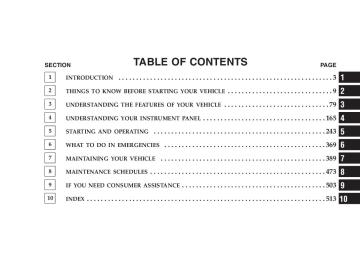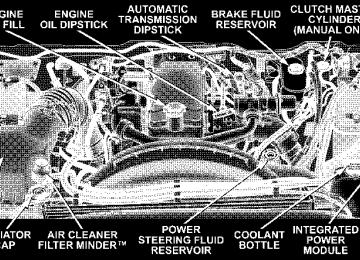- Download PDF Manual
-
▫ Average Fuel Economy (AVG ECO) . . . . . . . . 136
▫ Distance To Empty (DTE) . . . . . . . . . . . . . . . 136UNDERSTANDING THE FEATURES OF YOUR VEHICLE 81
▫ Trip Odometer (ODO) . . . . . . . . . . . . . . . . . . 137
▫ Elapsed Time (ET) . . . . . . . . . . . . . . . . . . . . . 137
▫ C/T Button . . . . . . . . . . . . . . . . . . . . . . . . . 138
▫ Automatic Compass Calibration . . . . . . . . . . . 138
▫ Manual Compass Calibration . . . . . . . . . . . . . 139
▫ Recalibrating The Compass . . . . . . . . . . . . . . 139
▫ Outside Temperature . . . . . . . . . . . . . . . . . . . 141䡵 Overhead Console With Electronic Vehicle
Information Center (EVIC) — Diesel Only . . . . . 141
▫ Dome/Reading Lights . . . . . . . . . . . . . . . . . . 141
▫ Electronic Vehicle Information Center (EVIC) — If Equipped . . . . . . . . . . . . . . . . . . . . . . . . . . . 142
▫ Compass/Temperature Button . . . . . . . . . . . . 147
䡵 Electrical Power Outlets . . . . . . . . . . . . . . . . . . 14982 UNDERSTANDING THE FEATURES OF YOUR VEHICLE
䡵 Cigar Lighter And Ash Receiver . . . . . . . . . . . . 151
䡵 Cupholders . . . . . . . . . . . . . . . . . . . . . . . . . . . 152▫ Front Instrument Panel Cupholders (40–20–40
Seats) — Automatic Transmission . . . . . . . . . . 152
▫ Front Instrument Panel Cupholders (Bucket Seats) — Automatic Transmission . . . . . . . . . . . . . . 154▫ Front Instrument Panel Cupholders — Manual
Transmission . . . . . . . . . . . . . . . . . . . . . . . . 154
▫ Rear Cupholder (Quad Cab) — If Equipped . . 155
䡵 Storage . . . . . . . . . . . . . . . . . . . . . . . . . . . . . . 155
▫ Center Storage Compartment (40–20–40 Seat) — If Equipped . . . . . . . . . . . . . . . . . . . . . . . . . . . 155▫ Center Storage Compartment (Bucket Seats)— If
Equipped . . . . . . . . . . . . . . . . . . . . . . . . . . . 157
▫ Storage And Seats (Quad Cab Models) . . . . . . 158
▫ Plastic Grocery Bag Retainers . . . . . . . . . . . . . 159
䡵 Rear Window Features . . . . . . . . . . . . . . . . . . . 160▫ Electric Rear Window Defroster And Heated Side
View Mirrors — If Equipped . . . . . . . . . . . . . 160
▫ Power Sliding Rear Window—If Equipped . . . 160
▫ Sliding Rear Window—If Equipped . . . . . . . . 161
䡵 Fold Flat Load Floor — If Equipped . . . . . . . . . 161MIRRORS
Inside Mirror The mirror should be adjusted to center on the view through the rear window. Annoying headlight glare can be reduced by moving the small control under the mirror to the night position (toward rear of vehicle). The mirror should be adjusted while set in the day position (toward windshield).
UNDERSTANDING THE FEATURES OF YOUR VEHICLE 83
Adjusting Rear View Mirror
84 UNDERSTANDING THE FEATURES OF YOUR VEHICLE
Automatic Dimming Mirror – If Equipped This mirror automatically adjusts for annoying headlight glare from vehicles behind you. You can turn the feature on or off by pressing the button at the base of the mirror. A light in the button will indicate when the dimming feature is activated.
CAUTION!
To avoid damage to the mirror during cleaning, never spray any cleaning solution directly onto the mirror. Apply the solution onto a clean cloth and wipe the mirror clean.
Outside Mirrors To receive maximum benefit, adjust the outside mirror(s) to center on the adjacent lane of traffic with a slight overlap of the view obtained on the inside mirror.
Automatic Dimming Mirror
WARNING!
Vehicles and other objects seen in a right side convex mirror will look smaller and farther away than they really are. Relying too much on your right side convex mirror could cause you to collide with an- other vehicle or other object. Use your inside mirror when judging the size or distance of a vehicle seen in the right side convex mirror. Some vehicles will not have a convex right side mirror.
Exterior Mirrors Folding Feature All 6 x 9 inch exterior mirrors are hinged and may be moved either forward or rearward to resist damage. The hinges have three detent positions; full forward, full rearward, and normal.
UNDERSTANDING THE FEATURES OF YOUR VEHICLE 85
Electronic Power Mirrors – If Equipped
Power Mirror Movement
86 UNDERSTANDING THE FEATURES OF YOUR VEHICLE
The controls for the power mirrors are located on the driver’s door trim panel.
Power Mirror Switches
Set the top switch to the left or right for the left or right mirror, and set it to the center off position to prevent accidentally moving a mirror when you are finished adjusting the mirror. To adjust a mirror, select left or right
with the top switch, and press one of the four arrows for the direction you want the mirror to move. Electric Rear Window Defroster and Heated Sideview Mirrors – If Equipped
The Electric Rear Window Defroster and Heated side view mirrors are activated by pressing the heated grid button, located on the Climate Control panel, with the ignition On. Turning Off the rear window defroster or the ignition will deactivate the Electric Rear Window Defroster and Heated side view mirrors feature. These features also turn off after activation, when 15
minutes have elapsed. To reactivate, simply press the button again. Trailer Towing Mirrors – If Equipped These mirrors are designed with an adjustable mirror head to provide a greater vision range when towing extra-wide loads. To change position inboard or out- board, the mirror head should be rotated (flipped Out orIn). A small blindspot mirror is integrated onto the main mirror surface. NOTE: rearward prior to entering an automated car wash.
Fold the 7 x 10 inch trailer towing mirrors
UNDERSTANDING THE FEATURES OF YOUR VEHICLE 87
Blindspot Mirror
Trailer Towing Position
HANDS–FREE COMMUNICATION (UConnect™) — IF EQUIPPED UConnect™ is a voice-activated, hands-free, in- vehicle communications system. UConnect™ allows you to dial a phone number with your cellular phone using simple voice commands (e.g., ⬙Call” ѧ “Mike” ѧ”Work⬙ or ⬙Dial”
88 UNDERSTANDING THE FEATURES OF YOUR VEHICLE
ѧ “248-555-1212⬙). Your cellular phone’s audio is trans- mitted through your vehicle’s audio system; the system will automatically mute your radio when using the UConnect™ system. NOTE: The UConnect™ system use requires a cellular phone equipped with the Bluetooth ⬙Hands-Free Profile,⬙ version 0.96 or higher. See www.chrysler.com/uconnect for supported phones. UConnect™ allows you to transfer calls between the system and your cellular phone as you enter or exit your vehicle, and enables you to mute the system’s micro- phone for private conversation. The UConnect™ phonebook enables you to store up to 32
names and four numbers per name. Each language has a separate 32-name phonebook accessible only in that language. This system is driven through your Blue- tooth™ Hands-Free profile cellular phone. UConnect™ features Bluetooth™ technology - the global standardthat enables different electronic devices to connect to each other without wires or a docking station, so UCon- nect works no matter where you stow your cellular phone (be it your purse, pocket, or briefcase), as long as your phone is turned on and has been paired to the vehicle’s UConnect™ system. The UConnect™ system allows up to seven cellular phones to be linked to system. Only one linked (or paired) cellular phone can be used with the system at a time. The system is available in English, Spanish, or French languages (as equipped). The rearview mirror contains the microphone for the system and the control buttons that will enable you to access the system.
3
UNDERSTANDING THE FEATURES OF YOUR VEHICLE 89
Headset Profile), you may not be able to use any UCon- nect™ features. Refer to your cellular service provider or the phone manufacturer for details. The UConnect™ system is fully integrated with the vehicle’s audio system. The volume of the UConnect™ system can be adjusted either from the radio volume control knob, or from the steering wheel radio control (right switch), if so equipped. The radio display will be used for visual prompts from the UConnect™ system such as ⬙CELL⬙ or caller ID on certain radios. Operations Voice commands can be used to operate the UConnect™ system and to navigate through the UConnect™ menu structure. Voice commands are required after most UConnect™ system prompts. You will be prompted for a specific command and then guided through the available options.
UConnect™ Switches
The UConnect™ system can be used with any Hands- Free Profile certified Bluetooth™ cellular phone. See www.chrysler.com/uconnect for supported phones. If your cellular phone supports a different profile (e.g.,
90 UNDERSTANDING THE FEATURES OF YOUR VEHICLE
• Prior to giving a voice command, one must wait for the voice on beep, which follows the ⬙Ready⬙ prompt or another prompt. • For certain operations, compound commands can be used. For example, instead of saying ⬙Setup⬙ and then ⬙Phone Pairing,⬙ the following compound command can be said: ⬙Setup Phone Pairing.⬙ • For each feature explanation in this section, only the combined form of the voice command is given. You can also break the commands into parts and say each part of the command, when you are asked for it. For example, you can use the combined form voice com- mand ⬙Phonebook New Entry,⬙ or you can break the combined form command into two voice commands: ⬙Phonebook⬙ and ⬙New Entry.⬙ Please remember, the UConnect™ system works best when you talk in a normal conversational tone, as if speaking to some one sitting eight feet away from you.
Voice Command Tree Refer to “Voice Tree” at the end of this section. Help Command If you need assistance at any prompt, or if you want to know your options at any prompt, say ⬙Help⬙ following the voice on beep. The UConnect™ system will play all the options at any prompt if you ask for help. To activate the UConnect™ system from idle, simply press the ’Phone’ button and follow audible prompts for directions. All UConnect™ system sessions begin with a press of the ’Phone’ button on the mirror. Cancel Command At any prompt, after the voice on beep, you can say ⬙Cancel⬙ and you will be returned to the main menu. However, in a few instances the system will take you back to the previous menu.
Pair (Link) UConnect™ System to a Cellular Phone To begin using your UConnect™ system, you must pair your compatible Bluetooth™ enabled cellular phone. NOTE: The UConnect™ system use requires a cellular phone equipped with the Bluetooth ⬙Hands-Free Profile,⬙ version 0.96 or higher. See www.chrysler.com/uconnect for supported phones. To complete the pairing process, you will need to refer- ence your cellular phone owner’s manual. One of the following vehicle specific websites may also provide detailed instructions for pairing with the brand of phone that you have: NOTE: • www.chrysler.com/uconnect • www.dodge.com/uconnect • www.jeep.com/uconnect
UNDERSTANDING THE FEATURES OF YOUR VEHICLE 91
Phone⬙ and follow the audible prompts.
The following are general phone to UConnect™ System pairing instructions: • Press the ’Phone’ button to begin. • After the ⬙Ready⬙ prompt and the following beep, say ⬙Setup Phone Pairing⬙ and follow the audible prompts. • When prompted, after the voice on beep, say ⬙Pair a • You will be asked to say a four-digit pin number, which you will later need to enter into your cellular. You can enter any four-digit pin number. You will not need to remember this pin number after the initial pairing process. • For identification purposes, you will be prompted to give the UConnect™ system a name for your cellular phone. Each cellular phone that is paired should be given a unique phone name.
92 UNDERSTANDING THE FEATURES OF YOUR VEHICLE
• You will then be asked to give your cellular phone a priority level between 1 and 7, 1 being the highest priority. You can pair up to seven cellular phones to your UConnect™ system. However, at any given time, only one cellular phone can be in use, connected to your UConnect™ System. The priority allows the UConnect™ system to know which cellular phone to use if multiple cellular phones are in the vehicle at the same time. For example, if priority 3 and priority 5
phones are present in the vehicle, the UConnect™ system will use the priority 3 cellular phone when you make a call. You can select to use a lower priority cellular phone at any time (refer to ⬙Advanced Phone Connectivity⬙).Call/Dial by Saying a Number • Press the ’Phone’ button to begin. • After the ⬙Ready⬙ prompt and the following beep, say
⬙Dial.⬙
call.
• System will prompt you to say the number you want • For example, you can say “234-567-8901.” The phone number that you enter must be of valid length and combination. Based on the Country in which the vehicle was purchased, the UConnect™ limits the user from dialing invalid combination of numbers. For example, in USA, 234-567-890 is nine digits long, which is not a valid USA phone number - the closest valid phone number has ten digits. • The UConnect™ system will confirm the phone num- ber and then dial. The number will appear in the display of certain radios.
Call/Dial by Saying a Name • Press the “Phone” button to begin. • After the ⬙Ready⬙ prompt and the following beep, say
“Dial” or Call.⬙
you want call.
• System will prompt you to say the name of the person • After the ⬙Ready⬙ prompt and the following beep, say the name of the person you want to call. For example, you can say ⬙John Doe,⬙ where John Doe is a previ- ously stored name entry in the UConnect™ phone- book. Refer to ⬙Add Names to Your UConnect™ Phonebook,⬙ to learn how to store a name in the phonebook. • The UConnect™ system will confirm the name and then dial the corresponding phone number, which may appear in the display of certain radios.
Add Names to Your UConnect™ Phonebook NOTE: Adding names to phonebook is recommended when vehicle is not in motion. • Press the “Phone” button to begin.
UNDERSTANDING THE FEATURES OF YOUR VEHICLE 93
⬙Phonebook New Entry.⬙
• After the ⬙Ready⬙ prompt and the following beep, say • When prompted, say the name of the new entry. Use of long names helps the voice recognition and is recom- mended. For example, say ⬙Robert Smith⬙ or ⬙Robert⬙ instead of ⬙Bob.⬙ • When prompted, enter the number designation (e.g., ⬙Home,⬙ ⬙Work,⬙ ⬙Mobile,⬙ or ⬙Pager⬙). This will allow you to store multiple numbers for each phonebook entry, if desired. • When prompted, recite the phone number for the
phonebook entry that you are adding.
After you are finished adding an entry into the phone- book, you will be given the opportunity to add more phone numbers to the current entry or to return to the main menu.
94 UNDERSTANDING THE FEATURES OF YOUR VEHICLE
The UConnect™ system will allow you to enter up to 32
names in the phonebook with each name having up to four associated phone numbers and designations. Each language has a separate 32-name phonebook accessible only in that language. Edit Entries in the UConnect™ Phonebook NOTE: Editing phonebook entries is recommended when vehicle is not in motion. • Press the ’Phone’ button to begin. • After the ⬙Ready⬙ prompt and the following beep, say • You will then be asked for the name of the phonebook • Next, choose the number designation (home, work,entry that you wish to edit.
⬙Phonebook Edit.⬙
mobile, or pager) that you wish to edit.
• When prompted, recite the new phone number for the
phonebook entry that you are editing.
After you are finished editing an entry in the phonebook, you will be given the opportunities to edit another entry in the phonebook, call the number you just edited, or return to the main menu. ⬙Phonebook Edit⬙ can be used to add another phone number to a name entry that already exists in the phonebook. For example, the entry John Doe may have a mobile and a home number, but you can add John Doe’s work number later using the ⬙Phonebook Edit⬙ feature. Delete Entries in the UConnect™ Phonebook NOTE: Editing phonebook entries is recommended when vehicle is not in motion. • Press the ’Phone’ button to begin.
⬙Phonebook Delete.⬙
• After the ⬙Ready⬙ prompt and the following beep, say • After you enter the Phonebook Delete menu, you will then be asked for the name of the entry that you wish to delete. You can either say the name of a phonebook entry that you wish to delete or you can say ⬙List Names⬙ to hear a list of the entries in the phonebook from which you choose. To select one of the entries from the list, press the ⬙Voice Recognition⬙ button while the UConnect™ system is playing the desired entry and say ⬙Delete.⬙ • After you enter the name, the UConnect™ system will ask you which designation you wish to delete, home, work, mobile, or pager. Say the designation you wish to delete. • Note that only the phonebook entry in the current
language is deleted.
UNDERSTANDING THE FEATURES OF YOUR VEHICLE 95
After confirmation, the phonebook entries will be de- leted. Note that only the phonebook in the current language is deleted. Delete All Entries in the UConnect™ Phonebook • Press the ’Phone’ button to begin. • After the ⬙Ready⬙ prompt and the following beep, say • The UConnect™ system will ask you to verify that you • After confirmation, the phonebook entries will be
wish to delete all the entries from the phonebook.
⬙Phonebook Erase All.⬙
deleted.
List All Names in the UConnect™ Phonebook • Press the ’Phone’ button to begin. • After the ⬙Ready⬙ prompt and the following beep, say
⬙Phonebook List Names.⬙
96 UNDERSTANDING THE FEATURES OF YOUR VEHICLE
phonebook entries.
• The UConnect™ system will play the names of all the • To call one of the names in the list, press the ⬙Voice Recognition’ button during the playing of the desired name, and then say ⬙Call.⬙ NOTE: the user can also exercise ⬙Edit⬙ or ⬙Delete⬙ operations at this point. • The UConnect™ system will then prompt you as to number designation you wish to call. • The selected number will be dialed. Phone Call Features The following features can be accessed through the UConnect™ system if the feature(s) are available on your cellular service plan. For example, if your cellular service plan provides three-way calling, this feature can be accessed through the UConnect™ system. Check with your cellular service provider for the features that you have.
interrupt
Answer or Reject an Incoming Call - No Call Currently in Progress When you receive a call on your cellular phone, the UConnect™ system will the vehicle audio system, if on, and will ask if you would like to answer the call. To reject the call, press and hold the ’Phone’ button until you hear a single beep indicating that the incoming call was rejected. Answer or Reject an Incoming Call - Call Currently in Progress If a call is currently in progress and you have another incoming call, you will hear the same network tones for call waiting that you normally hear when using your cell phone. Press the ’Phone’ button to place the current call on hold and answer the incoming call. NOTE: The UConnect™ system compatible phones in market today do not support rejecting an incoming call
when another call is in progress. Therefore, the user can only either answer an incoming call or ignore it. Making a Second Call while Current Call in Progress To make a second call while you are currently in a call, press the ’Voice Recognition’ button and say ⬙Dial⬙ or ⬙Call⬙ followed by the phone number or phonebook entry you wish to call. The first call will be on hold while the second call is in progress. To go back to the first call, refer to ⬙Toggling Between Calls.⬙ To combine two calls, refer to ⬙Conference Call.⬙ Place/Retrieve a Call from Hold To put a call on hold, press the ⬘Phone’ button until you hear a single beep. This indicates that the call is on hold. To bring the call back from hold, press and hold the ⬘Phone’ button until you hear a single beep.
UNDERSTANDING THE FEATURES OF YOUR VEHICLE 97
Toggling Between Calls If two calls are in progress (one active and one on hold), press the ’Phone’ button until you hear a single beep indicating that the active and hold status of the two calls have switched. Only one call can be placed on hold at one time. Conference Call When two calls are in progress (one active and one on hold), press and hold the ’Phone’ button until you hear a double beep indicating that the two calls have been joined into one conference call. Three-Way Calling To initiate three-way calling, press the ’Voice Recogni- tion’ button while a call is in progress and make a second phone call as described under ⬙Making a Second Call while Current Call in Progress.⬙ After the second call has
98 UNDERSTANDING THE FEATURES OF YOUR VEHICLE
established, press and hold the ’Phone’ button until you hear a double beep indicating that the two calls have been joined into one conference call. Call Termination To end a call in progress, momentarily press the ⬘Phone’ button. Only the active call(s) will be terminated and if there is a call on hold, it will become the new active call. If the active call is terminated by the far end, a call on hold may not become active automatically. This is cell phone dependent. To bring the call back from hold, press and hold the ‘Phone’ button until you hear a single beep. Redial • Press the ’Phone’ button to begin. • After the ⬙Ready⬙ prompt and the following beep, say
⬙Redial.⬙
• The UConnect™ system will call the last number that was dialed on your cellular phone. Note: this may not be the last number dialed from the UConnect™ sys- tem.
Call Continuation Call continuation is progression of a phone call on UConnect™ system after the vehicle ignition key has been switched to off. Call continuation functionality available on the vehicle can be any one of three types: • After ignition key is switched off, a call can continue on the UConnect™ system either until the call ends or until the vehicle battery condition dictates cessation of the call on the UConnect™ system and transfer of the call to the mobile phone. • After ignition key is switched to off, a call can continue on the UConnect™ system for certain duration, after which the call is automatically transferred from the UConnect™ system to the mobile phone.
• An active call
is automatically transferred to the
mobile phone after ignition key is switched to off.
UConnect™ System Features
Language Selection To change the language that the UConnect™ system is using, • Press the ’Phone’ button to begin. • After the ⬙Ready⬙ prompt and the following beep, say the name of the language you wish to switch to (English, Espanol, or Francais, if so equipped). • Continue to follow the system prompts to complete
language selection.
After selecting one of the languages, all prompts and voice commands will be in that language.
UNDERSTANDING THE FEATURES OF YOUR VEHICLE 99
NOTE: After every UConnect™ language change op- eration, only the language specific 32-name phonebook is usable. The paired phone name is not language specific and usable across all languages. For command translations and alternate commands in supported languages, refer to “Command Translations” at the end of this section. Emergency Assistance If you are in an emergency and the mobile phone is reachable: • Pick up the phone and manually dial the emergency
number for your area.
If the phone is not reachable and the UConnect™ system is operational, you may reach the emergency number as follows: • Press the ’Phone’ button to begin.
100 UNDERSTANDING THE FEATURES OF YOUR VEHICLE
• After the ⬙Ready⬙ prompt and the following beep, say ⬙Emergency⬙ and the UConnect™ system will instruct the paired cellular phone to call the emergency num- ber. This feature is only supported in the USA.
NOTE: The emergency number dialed is based on the Country where the vehicle is purchased (911 for USA and Canada and 060 for Mexico). The number dialed may not be applicable with the available cellular service and area. The UConnect™ system does slightly lower your chances of successfully making a phone call as to that for the cell phone directly. Your phone must be turned on and paired to the UCon- nect™ system to allow use of this vehicle feature in emergency situations when the cell phone has network coverage and stays paired to the UConnect™ system.
Towing Assistance If you need towing assistance, • Press the ’Phone’ button to begin. • After the ⬙Ready⬙ prompt and the following beep, say
⬙Towing Assistance.⬙
NOTE: The Towing Assistance number dialed is based on the Country where the vehicle is purchased (1-800- 528-2069 for USA, 1-877-213-4525 for Canada, 55-14-3454
for Mexico city and 1-800-712-3040 for outside Mexico city in Mexico). Please refer to the 24-Hour “Towing Assistance” cover- age details in the Warranty information booklet and on the 24–Hour Towing Assistance Card. Paging To learn how to page, refer to ⬙Working with Automated Systems.⬙ Paging works properly except for pagers ofcertain companies which time-out a little too soon to work properly with the UConnect™ system. Voice Mail Calling To learn how to access your voice mail, refer to ⬙Working with Automated Systems.⬙ Working with Automated Systems This method is designed to be used in instances where one generally has to press numbers on the cellular phone keypad while navigating through an automated tele- phone system. You can use your UConnect™ system to access a voice- mail system or an automated service, such as, paging service or automated customer service. Some services require immediate response selection, in some instances, that may be too quick for use of UConnect™ system. When calling a number with your UConnect™ system that normally requires you to enter in a touch-tone
UNDERSTANDING THE FEATURES OF YOUR VEHICLE 101
sequence on your cellular phone keypad, you can push the ’Voice Recognition’ button and say the sequence you wish to enter followed by the word ⬙Send.⬙ For example, if required to enter your pin number followed with a pound 3 7 4 6 #, you can press the ’Voice Recognition’ button and say ⬙3 7 4 6 # Send.⬙ Saying a number, or sequence of numbers, followed by ⬙Send⬙ is also to be used to navigate through an automated customer service center menu structure and to leave a number on a pager. Barge In - Overriding Prompts The ’Voice Recognition’ button can be used when you wish to skip part of a prompt and issue your voice recognition command immediately. For example, if a prompt is playing ⬙Would you like to pair a phone, clear aѧ,⬙ you could press the ’Voice Recognition’ button and say ⬙Pair a Phone⬙ to select that option without having to listen to the rest of the voice prompt.
102 UNDERSTANDING THE FEATURES OF YOUR VEHICLE
Turning Confirmation Prompts On/Off Turning confirmation prompts off will stop the system from confirming your choices (e.g., the UConnect™ system will not repeat a phone number before you dial it). • Press the ’Phone’ button to begin. • After the ⬙Ready⬙ prompt and the following beep, say ⬙Setup Confirmations.⬙ The UConnect™ system will play the current confirmation prompt status and you will be given the choice to change it. Phone and Network Status Indicators If available on the radio and/or on a premium display such as the instrument panel cluster, and supported by your cell phone, the UConnect™ system will provide notification to inform you of your phone and network status when you are attempting to make a phone call using UConnect™. The status is given for roaming net- work signal strength, phone battery strength, etc.
Dialing Using the Cellular Phone Keypad You can dial a phone number with your cellular phone keypad and still use the UConnect™ system (while dialing via the cell phone keypad, the user must exercise caution and take precautionary safety measures). By dialing a number with your paired Bluetooth™ cellular phone, the audio will be played through your vehicle’s audio system. The UConnect™ system will work the same as if you dial the number using voice recognition. NOTE: Certain brands of mobile phones do not send the dial ring to the UConnect™ system to play it on the vehicle audio system, so you will not hear it. Under this situation, after successfully dialing a number, the user may feel that the call did not go through even though the call is in progress. Once your call is answered, you will hear the audio.
Mute/Un-mute (Mute off) When you mute the UConnect™ system, you will still be able to hear the conversation coming from the other party, but the other party will not be able to hear you. In order to mute the UConnect™ system: • Press the ’Voice Recognition’ button. • After the ⬙Ready⬙ prompt and the following beep, say
⬙Mute.⬙
In order to un-mute the UConnect™ system: • Press the ’Voice Recognition’ button. • After the ⬙Ready⬙ prompt and the following beep, say
⬙Mute-off.⬙
UNDERSTANDING THE FEATURES OF YOUR VEHICLE 103
Information Service When using AT&T Wireless Service, dialing to phone number ⬙#121,⬙ you can access voice activated automated system to receive news, weather, stocks, traffic, etc. related information. Advanced Phone Connectivity
Transfer Call to and from Cellular Phone The UConnect™ system allows on going calls to be transferred from your cellular phone to the UConnect™ system without terminating the call. To transfer an ongo- ing call from your UConnect™ paired cellular phone to the UConnect™ system or vice-versa, press the ’Voice Recognition’ button and say ⬙Transfer Call.⬙ Connect or Disconnect Link Between the UConnect™ System and Cellular Phone Your cellular phone can be paired with many different electronic devices, but can only be actively ⬙connected⬙ with one electronic device at a time.
104 UNDERSTANDING THE FEATURES OF YOUR VEHICLE
If you would like to connect or disconnect the Blue- tooth™ connection between a UConnect™ paired cellular phone and the UConnect™ system, then follow the instruction described in your cellular phone user’s manual. List Paired Cellular Phone Names • Press the ’Phone’ button to begin. • After the “Ready” prompt and the following beep, say • When prompted, say ⬙List Phones.⬙ • The UConnect™ system will play the phone names of all paired cellular phones in order from the highest to the lowest priority. To “select” or “delete” a paired phone being announced, press the ⬘Voice recognition’ button and say “Select” or “Delete.” Also, see the next two sections for an alternate way to “select” or “de- lete” a paired phone.
“Setup Phone pairing”.
⬙Setup Select Phone⬙ and follow the prompts.
Select another Cellular Phone This feature allows you to select and start using another phone with the UConnect™ system. The phone must have been previously paired to the UConnect™ system that you want to use it with. • Press the ’Phone’ button to begin. • After the ⬙Ready⬙ prompt and the following beep, say • You can also press the ⬘Voice Recognition’ button anytime while the list is being played, and then choose the phone that you wish to select. • The selected phone will be used for the next phone call. If the selected phone is not available, the UCon- nect™ system will return to using the highest priority phone present in or near (approximately with in 30
feet) the vehicle.⬙Setup Phone Pairing.⬙
Delete UConnect™ Paired Cellular Phones • Press the ’Phone’ button to begin. • After the ⬙Ready⬙ prompt and the following beep, say • At the next prompt, say ⬙Delete⬙ and follow the • You can also press the ⬘Voice Recognition’ button anytime while the list is being played and then choose the phone you wish to delete.
prompts.
Things You Should Know About Your UConnect™ System
Voice Training For users experiencing difficulty with the system recog- nizing their voice commands or numbers, the UConnect system Voice Training feature may be used. To enter this
UNDERSTANDING THE FEATURES OF YOUR VEHICLE 105
training mode, follow one of the two procedures: From outside the UConnect mode (e.g. from radio mode), • Press and hold the ‘Voice Recognition’ button for 5
• Press the ‘Voice Recognition’ button and say ⬙Setup,seconds until the session begins, or
Voice Training⬙ command.
Repeat the words and phrases when prompted by the UConnect System. For best results, the Voice Training session should be completed when the vehicle is parked, engine running, all windows closed, and the blower fan switched off. This procedure may be repeated with a new user. The system will adapt to the last trained voice only. To restore the Voice recognition system to factory default settings, enter the Voice Training session via the above procedure and follow the prompts.
106 UNDERSTANDING THE FEATURES OF YOUR VEHICLE
Voice Recognition (VR) • Always wait for the beep before speaking. • Speak normally, without pausing, just as you would speak to a person sitting approximately eight (8) feet away from you. • Make sure that no one other than you is speaking during a voice recognition period. • Performance is maximized under: • low-to-medium blower setting, • low-to-medium vehicle speed, • low road noise, • smooth road surface, • fully closed windows, • dry weather condition.
be compromised with roof top down.
• In a convertible vehicle, the system performance may • Even though the system is designed for users speaking in North American English, French, and Spanish ac- cents, the system may not always work for some. • When navigating through an automated system, such as voice mail, or when sending a page at the end of speaking the digit string, make sure to say ⬙send.⬙ • Storing names in phonebook when vehicle is not in • It is not recommended to store similar sounding • UConnect™ phonebook nametag recognition rate is optimized for the voice of the person who stored the name in the phonebook.
names in the UConnect™ phonebook.
motion is recommended.
spoken ⬙eight-zero-zero.⬙
• You can say ⬙O⬙ (letter ⬙O⬙) for ⬙0⬙ (zero). ⬙800⬙ must be • Even though international dialing for most number combinations is supported, some shortcut dialing number combinations may not be supported.
Far End Audio Performance • Audio quality is maximized under: • low-to-medium blower setting, • low-to-medium vehicle speed, • low road noise, • smooth road surface, • fully closed windows, and • dry weather condition. • Operation from driver seat.
UNDERSTANDING THE FEATURES OF YOUR VEHICLE 107
be compromised with roof top down.
• In a convertible vehicle, the system performance may • Performance, such as audio clarity, echo, and loudness to a large degree rely on the phone and network, and not the UConnect™ system. • Echo at far end can sometime be reduced by lowering
the in-vehicle audio volume.
Bluetooth Communication Link Occasionally, Cellular phones have been found to lose connection to the UConnect™ system. When this hap- pens, the connection can generally be re-established by switching the phone off/on. Your cell phone is recom- mended to remain in Bluetooth ⬙on⬙ mode. Power-Up After switching the ignition key from OFF to either ON or ACC position, or after a reset, you must wait at least five (5) seconds prior to using the system.
108 UNDERSTANDING THE FEATURES OF YOUR VEHICLE
UNDERSTANDING THE FEATURES OF YOUR VEHICLE 109
110 UNDERSTANDING THE FEATURES OF YOUR VEHICLE
UNDERSTANDING THE FEATURES OF YOUR VEHICLE 111
North American English Alternate(s)
Primary Zero One Two Three Four Five Six Seven Eight Nine Star (*) Plus (+) Pound (#) Add Location All
Call Cancel Confirmation Prompts Continue Delete Dial Edit Emergency English Erase All Espanol Francais Help Home Language List names List phones
112 UNDERSTANDING THE FEATURES OF YOUR VEHICLE
Mobile Mute Mute off New entry No Pager Pair a phone Phone pairing Phonebook Previous Record again Redial Return to main menu Select phone Send Set up
Pairing Phone book
Return. Main menu Select
Phone settings / Phone set up
Towing assistance Transfer call Try again Voice training Work Yes General Information This device complies with part 15 of the FCC rules and RSS 210 of Industry Canada. Operation is subject to the following conditions: • This device may not cause harmful interference. • This device must accept any interference received, including interference that may cause undesired op- eration.
SEATS The seating options available in this truck are the result of extensive customer research and evaluations. Seats are also a primary part of the Occupant Restraint (protection) System of the vehicle. They need to be used properly for safe operation of the vehicle.
WARNING!
It is extremely dangerous to ride in a cargo area, inside or outside of a vehicle. In a collision, people riding in these areas are more likely to be seriously injured or killed. Do not allow people to ride in any area of your vehicle that is not equipped with seats and seat belts. Be sure everyone in your vehicle is in a seat and using a seat belt properly.
UNDERSTANDING THE FEATURES OF YOUR VEHICLE 113
40-20-40 Front Seat
Manual Seat Adjuster
As the name implies, the seat is divided into 3 segments. The outboard seat portions are each 40% of the total width of the seat. The back of the center portion (20%) easily folds down to provide an armrest/center storage compartment (if equipped).
114 UNDERSTANDING THE FEATURES OF YOUR VEHICLE
Each outboard seat is independently adjustable forward or rearward and is equipped with a back recliner. The manual forward or rearward seat adjustment handle is found at the front edge of each seat cushion. Pull up on the handle and slide the seat to get the most comfortable position.
WARNING!
Adjusting a seat while the vehicle is moving is dangerous. The sudden movement of the seat could cause you to lose control. The seat belt might not be properly adjusted and you could be injured. Adjust any seat only while the vehicle is parked.
Reclining Seats The recliner handle is on the outside of the seat cushion. Pull up on the handle, as shown, to release the seat back and adjust for comfort.
Manual Recline Lever
WARNING!
You can be seriously, even fatally, injured riding in a seat with the seatback reclined. Do not ride with the seatback reclined so that the shoulder belt is no longer resting against your chest. If you ride in this position, the shoulder harness will no longer be restraining you. In a collision you could slide under the seat belt and receive serious or fatal injuries. Recline in a seat only when the vehicle is parked.
Adjustable Head Restraints Head restraints can reduce the risk of neck injury in the event of impact from the rear. Pull up or push down on the restraints so that the upper edge is as high as practical, at least to the level of the ears.
UNDERSTANDING THE FEATURES OF YOUR VEHICLE 115
To lower the head restraint, push in the button and then push down on the head restraint.
Head Restraints
116 UNDERSTANDING THE FEATURES OF YOUR VEHICLE
Manual Rotary Lumbar Support Adjustment — If Equipped Rotating the lumbar control knob on the left side of the driver’s seatback and on the right side of the passenger’s seatback increases or decreases the lumbar (lower back) support.
Power Seats — If Equipped
CAUTION!
Don’t put anything under a power seat. It may cause damage to the seat controls.
Manual Lumbar Adjustment
UNDERSTANDING THE FEATURES OF YOUR VEHICLE 117
Power Seat Switch
Up, Down, Forward, and Rearward
The power seat controls are on the outboard side of the front seat cushions. Three switches control the seat move- ment. The four-way switch in the center can be moved forward or backwards to get the most comfortable posi- tion. The same switch can be moved up and down to
118 UNDERSTANDING THE FEATURES OF YOUR VEHICLE
control seat height. Change the seat angle by using the two toggle switches, tilting it up or down.
Heated Seats — If Equipped The heated seat switches are located in the instrument panel under the climate controls.
Tilt Adjustment
Heated Seat Switches
Each heated seat switch has two settings (HI and LOW). Press the switch once to obtain High heat level, then press the switch again to obtain Low heat level. Pressing the switch a third time will turn the heated seats OFF. If you do not purposefully turn the switch OFF, the seat heating level will automatically change to the next lower level, or OFF. The High heat level operates for 30 minutes (approximate), the Low heat level operates for 30 min- utes (approximate). The seat heat will also turn OFF when the ignition is turned OFF. Both of the indicators ON identifies High heat level. The lower indicator On only, identifies Low heat level. Flashing indicator lights on the switch indicate that the Heated Seat System needs servicing.
UNDERSTANDING THE FEATURES OF YOUR VEHICLE 119
WARNING!
Persons who are unable to feel pain to the skin because of advanced age, chronic illness, diabetes, spinal cord injury, medication, alcohol use, exhaus- tion or other physical condition must exercise care when using the seat heater. It may cause burns even at low temperatures, especially if used for long periods of time. Do not place anything on the seat that insulates against heat, such as a blanket or cushion. This may cause the seat heater to overheat.
120 UNDERSTANDING THE FEATURES OF YOUR VEHICLE
TO OPEN AND CLOSE THE HOOD
released you must reach into the opening beneath the center of the grille and push up the latch to release the safety catch before raising the hood. To prevent possible damage, do not slam the hood to close it. Use a firm downward push at the front center of the hood to ensure that both latches engage.
Hood Release Lever
To open the hood, two latches must be released. First pull the hood release lever located below the steering wheel at the base of the instrument panel. Once the hood is
Secondary Latch
UNDERSTANDING THE FEATURES OF YOUR VEHICLE 121
WARNING!
LIGHTS
If the hood is not fully latched, it could fly up when the vehicle is moving and block your forward vision. Be sure all hood latches are latched fully before driving.
Headlight Switch Location
122 UNDERSTANDING THE FEATURES OF YOUR VEHICLE
Interior Lights
Dimmer Control
Courtesy and dome lights are turned on when the front doors are opened, when the dimmer control (rotating wheel on the right side of the switch) is rotated to the upward detent position, or if equipped, when the UN- LOCK button is pressed on the key fob. When a door is
open and the interior lights are on, rotating the dimmer control all the way down to the OFF detent will cause all the interior lights to go out. This is also known as the ⬙Party⬙ mode because it allows the doors to stay open for extended periods of time without discharging the vehi- cle’s battery. The brightness of the instrument panel lighting can be regulated by rotating the dimmer control up (brighter) or down (dimmer). When the headlights are ON you can supplement the brightness of the odometer, trip odom- eter, radio and overhead console by rotating the control up until you hear a click. This feature is termed the “Parade” mode and is useful when headlights are re- quired during the day. Club Cab/Quad Cab models may have an optional switched dome lamp that may be operated by pressing the lens.
Battery Saver To protect the life of your vehicle’s battery, Load Shed- ding is provided for both the interior and exterior lights. If the ignition is off and any door is left ajar for 10
minutes or the dimmer control is rotated upwards for 10
minutes, the interior lights will automatically turn off. If the headlamps remain on while the ignition is cycled off, the exterior lights will automatically turn off after 8
minutes. If the headlamps are turned on and left on for 8
minutes while the ignition is off, the exterior lights will automatically turn off. NOTE: Battery Saver mode is cancelled if the ignition is ON.UNDERSTANDING THE FEATURES OF YOUR VEHICLE 123
Headlamp Delay To aid in your exit, your vehicle is equipped with a headlamp delay that will leave the headlamps on for 90
seconds. This delay is initiated when the ignition is turned OFF while the headlamp switch is on, and then the headlamp switch is cycled off. Headlamp delay can be cancelled by either turning the headlamp switch ON then OFF or by turning the ignition ON. The Headlight delay time is programmable on vehicles equipped with the Electronic Vehicle Information Center (EVIC). For details, refer to “Headlamp Off Delay”, under “Personal Settings (Customer Programmable Fea- tures),” under “Electronic Vehicle Information Center (EVIC)” in Section 3 of this manual.124 UNDERSTANDING THE FEATURES OF YOUR VEHICLE
Headlights, Parking Lights, Panel Lights
When the headlight switch is rotated to the first position, the parking lights, taillights, side marker lights, license plate light and instrument panel lights are all turned on. The headlights will turn ON when the switch is rotated to the second position.
Light Switch Rotation
Your vehicle is equipped with plastic headlight lenses that are lighter and less susceptible to stone breakage than glass headlights. Plastic is not as scratch resistant as glass and therefore different lens cleaning procedures must be followed. To minimize the possibility of scratching the lenses and reducing light output, avoid wiping with a dry cloth. To remove road dirt, wash with a mild soap solution fol- lowed by rinsing. Do not use abrasive cleaning components, solvents, steel wool or other abrasive materials to clean the lenses. Daytime Running Lights (Canada Only and Fleet Vehicles) The headlights on your vehicle will illuminate when the engine is started an the transmission is in any gear except park. This provides a constant ⬙Lights ON⬙ condition until the ignition is turned OFF. The lights illuminate at
less than 50% of normal intensity. If the parking brake is applied the Daytime Running Lights will turn off. Lights-on Reminder If the headlights, parking lights, or cargo lights are left on, after the ignition is turned off, a chime will sound when the driver’s door is opened. Fog Lights — If Equipped
The foglights are turned ON by placing the head- light rotary control in the parking light or head- light position and pushing in the headlight rotary control. The fog lights will operate only when the parking lights are ON or when the vehicle headlights are ON low beam. An indicator light located in the instrument cluster will illuminate when the fog lights are on. The fog lights will turn off when the switch is pushed a second time, when the headlight switch is rotated to the OFF position, or the high beam is selected.
UNDERSTANDING THE FEATURES OF YOUR VEHICLE 125
Multifunction Control Lever The multifunction control lever is located on the left side of the steering column. Turn Signals Move the lever up or down to signal a right-hand or left-hand turn. The arrow on either side of the instrument cluster flashes to indicate the direction of the turn, and proper operation of the front and rear turn signal lights. If a defective bulb or wiring circuit is detected for the turn signal system, the arrow indicators will flash at a faster rate. If an indicator fails to light when the lever is moved, it would suggest that the switch or indicator lamp is defective.
126 UNDERSTANDING THE FEATURES OF YOUR VEHICLE
You can signal a lane change by moving the lever partially up or down.
Turn Signal Auto-Mode Tap the multi-function control lever once and the turn signal (left or right) will flash 3 times, and automatically turn off. Passing Light You can signal another vehicle with your headlights by partially pulling the multifunction lever toward the steer- ing wheel. This will cause the high beam headlights to turn on until the lever is released.
Turn Signal Lever
High Beam / Low Beam Select Switch Pull the multifunction control lever fully toward the steering wheel to switch the headlights from HIGH or LOW beam.
UNDERSTANDING THE FEATURES OF YOUR VEHICLE 127
WINDSHIELD WIPERS AND WASHERS
Windshield Wipers
High Beam / Low Beam
Windshield Wiper / Washer Switch
The wipers and washers are operated by a switch in the multifunction control lever. Turn the end of the handle to select the desired wiper speed.
128 UNDERSTANDING THE FEATURES OF YOUR VEHICLE
Intermittent Wiper System The intermittent feature of this system was designed for use when weather conditions make a single wiping cycle, with a variable pause between cycles, desirable. For maximum delay between cycles, rotate the control knob into the upper end of the delay range. The delay interval decreases as you rotate the knob until it enters the LOW continual speed position. The delay can be regulated from a maximum of about 15 seconds between cycles, to a cycle every 2 seconds. The delay intervals will double in duration when the vehicle speed is 10 mph (16 km) or less.
WARNING!
Sudden loss of visibility through the windshield could lead to an accident. You might not see other vehicles or other obstacles. To avoid sudden icing of the windshield during freezing weather, warm the windshield with defroster before and during wind- shield washer use.
Windshield Washers To use the washer, push in on the washer knob on the end of the multifunction control lever and hold while spray is desired. If the washer knob is depressed while in the delay range, the wiper will operate for several seconds after the washer knob is released. It will then resume the intermittent interval previously selected. If the washer knob is pushed, for a period greater than 1 second, while in the OFF position, the wiper will wipe approximately three wipes, after the wash knob is released.
To prevent freeze-up of your windshield washer system in cold weather, select a solution or mixture that meets or exceeds the temperature range of your climate. This rating information can be found on most washer fluid containers.
TILT STEERING COLUMN To tilt the column, pull rearward on the lever below the turn signal control and move the wheel up or down, as desired. Push the lever forward to lock the column firmly in place.
UNDERSTANDING THE FEATURES OF YOUR VEHICLE 129
Tilt Steering Control Lever
130 UNDERSTANDING THE FEATURES OF YOUR VEHICLE
WARNING!
DRIVER ADJUSTABLE PEDALS — IF EQUIPPED
Tilting the steering column while the vehicle is moving is dangerous. Without a stable steering col- umn, you could lose control of the vehicle and have an accident. Adjust the column only while the ve- hicle is stopped. Be sure it is locked before driving.
Adjustable Pedals Switch
The power adjustable accelerator and brake pedals allow the driver to establish a comfortable position relative to the steering wheel and pedals.
Adjustment
1. Position the driver seat so that you are at least 10
inches (254 mm) away from the airbag located in the center of the steering wheel. 2. Fasten and adjust the seatbelts. 3. Move the adjustable pedal switch, located to the left of the steering column near the parking brake release, in the direction you desire to move the pedals. 4. The pedals cannot be adjusted when the vehicle is in R (Reverse) or when the Speed Control is SET.UNDERSTANDING THE FEATURES OF YOUR VEHICLE 131
CAUTION!
Do not place any article under the adjustable pedals or impede its ability to move as it may cause damage to the pedal controls. Pedal travel may become limited if movement is stopped by an obstruction in the adjustable pedal’s path.
132 UNDERSTANDING THE FEATURES OF YOUR VEHICLE
ELECTRONIC SPEED CONTROL — IF EQUIPPED When engaged, this device takes over accelerator opera- tion at speeds greater than 35 mph (56 km/h). The controls are mounted on the steering wheel.
To Activate Push the ON/OFF button to the ON position. An indi- cator light in the instrument cluster illuminates when the system is on. To Set At A Desired Speed When the vehicle has reached the desired speed, press and release the SET button. Release the accelerator and the vehicle will operate at the selected speed. To Deactivate A soft tap on the brake pedal, normal braking, clutch pressure while slowing the vehicle, or pressing the CAN- CEL button will deactivate speed control without erasing the memory. Pushing the ON/OFF button to the OFF position or turning off the ignition erases the memory.
WARNING!
Leaving the Speed Control ON when not in use is dangerous. You could accidentally set the system to cause it to go faster than you want. You could lose control and have an accident. Always leave the system OFF when you aren’t using it.
To Resume Speed To resume a previously set speed, push and release the RESUME button. Resume can be used at any speed above 30 mph (50 km/h). To Vary The Speed Setting When the speed control is on, speed can be increased by pressing and holding the ACCEL button. When the button is released, a new set speed will be established. Tapping the ACCEL button once will result in a 2 mph (3km/h) speed increase. Each time the button is tapped,
UNDERSTANDING THE FEATURES OF YOUR VEHICLE 133
speed increases so that tapping the button three times will increase speed by 6 mph (10 km/h), etc. Tapping the DECEL button once will result in a 1 mph (2
km/h) speed decrease. Each time the button is tapped, speed will decrease. For example, tapping the button 3
times will decrease the speed by 3 mph (5 km/h), etc. To decrease speed while the speed control is on, press and hold the DECEL button. Release the button when the desired speed is reached, and the new speed will be set. To Accelerate For Passing Depress the accelerator as you would normally. When the pedal is released, the vehicle will return to the set speed. NOTE: When driving uphill, at elevations above 2,000
ft. (610 meters), or when the vehicle is heavily loaded (especially when towing) the vehicle may slow below the SET speed. If the vehicle speed drops below 35 mph (56134 UNDERSTANDING THE FEATURES OF YOUR VEHICLE
km/h), the speed control will automatically disengage. If this happens, you can push down on the accelerator pedal to maintain the desired speed. Vehicles equipped with a 6–speed manual transmission should be operated in 4th or 5th gear under the above conditions.
WARNING!
Speed Control can be dangerous where the system can’t maintain a constant speed. Your vehicle could go too fast for the conditions, and you could lose control. An accident could be the result. Don’t use Speed Control in heavy traffic or on roads that are winding, icy, snow-covered, or slippery.
OVERHEAD CONSOLE WITH COMPASS/TEMPERATURE MINI-TRIP COMPUTER — IF EQUIPPED This optional overhead console consists of the following: • Courtesy Lights • Compass/Temperature Mini-Trip Computer (CMTC)
This overhead console allows you to choose between a compass/temperature display and one of four trip con- ditions being monitored. US/M Button
RESET Button
UNDERSTANDING THE FEATURES OF YOUR VEHICLE 135
Use this button to change the display from U.S. to metric measurement units.
Use this button to reset the following displays: Average Fuel Economy (AVG ECO) Trip Odometer (ODO) Elapsed time (ET)
136 UNDERSTANDING THE FEATURES OF YOUR VEHICLE
Global Reset If the RESET button is pressed twice within 2 seconds while in any of the 3 resettable displays (AVG ECO, ODO, ET), the Global Reset will reset all 3 displays. Step Button
Use this button to choose or cycle through the four trip conditions.
Average Fuel Economy (AVG ECO) Shows the average fuel economy since the last reset. Average fuel economy is a running average of the amount of fuel used and the distance the vehicle has traveled. When the fuel economy is reset, the display will momen- tarily blank. Then, the display will show the same value as before the rest. The reset value is based on a minimal amount of fuel used and the distance traveled from the previous drive cycle. The display may take several miles for this value to change dependent upon driving habits. Distance To Empty (DTE) Shows the estimated distance that can be traveled with the fuel remaining in the tank. This estimated distance is determined by weighted average of the instantaneous and average fuel economy, according to the current fuel tank level. This is not resettable
NOTE: Significant changes in driving style or vehicle loading will greatly affect the actual drivable distance of the vehicle, regardless of the DTE displayed value. When the DTE value is less than 30 miles estimated driving distance, the DTE display will change to an alternating test display of “LO” and “FUEL”. This dis- play will continue until the vehicle runs out of fuel. Adding a significant amount of fuel to the vehicle will turn off the “LO FUEL” text and a new DTE value will be displayed, based on the current values in the DTE calculation and the current fuel tank level. It is possible for DTE to display “LO FUEL” NOTE: before the low fuel warning light turns on in the instru- ment cluster. This could occur because low fuel warning is set to a specified fuel tank volume and DTE is an estimated distance calculation based on fuel economy and remaining fuel tank volume.
UNDERSTANDING THE FEATURES OF YOUR VEHICLE 137
Ram fuel tank volumes are as follows: • 52 gallons - Standard rear tank • 22 gallons - Optional Midship Tank Trip Odometer (ODO) This display shows the distance traveled since the last reset. Resetting of this screen will cause the trip odometer to change to Zero. Elapsed Time (ET) This display shows the accumulated ignition ON time since the last reset. Resetting the Elapsed Time will cause the display to change to Zero.
138 UNDERSTANDING THE FEATURES OF YOUR VEHICLE
C/T Button
Use this button to select a readout of the outside tem- perature and one of eight compass headings that indicate the direction in which the vehicle is facing.
WARNING!
Even if the display still reads a few degrees above 32°F ( 0°C), the road surface may be icy, particularly in woods or on bridges. Drive carefully under such conditions to prevent an accident and possible per- sonal injury or property damage.
Automatic Compass Calibration This compass is self-calibrating which eliminates the need to manually set the compass. When the vehicle is new, the compass may appear erratic and the CAL symbol will be displayed. After completing up to three 360° turns, with the vehicle traveling less than 5 mph (8 km/h), in an area free from large metal or metallic objects, the CAL symbol will turn off and the compass will function normally.
UNDERSTANDING THE FEATURES OF YOUR VEHICLE 139
Manual Compass Calibration
NOTE: To ensure proper compass calibration, make sure the compass variance is properly set before manu- ally calibrating the compass. If the compass appears erratic and the CAL symbol does not appear, you must manually put the compass into the “Calibration” mode. Recalibrating The Compass Turn on the ignition and set the display to “Compass/ Temperature.” Press and hold the RESET button to change the display between VAR (compass variance) and CAL (compass calibration) modes. When the CAL sym- bol is displayed slowly drive the vehicle 5 mph in a complete 360° circle in an area free from large metal objects or power lines. The CAL symbol will turn off and the compass will function normally.
140 UNDERSTANDING THE FEATURES OF YOUR VEHICLE
Compass Variance is the difference between magnetic north and geographic north. In some areas of the country, the difference between magnetic and geographic north is great enough to cause the compass to give false readings. If this occurs, the compass variance must be set according to the Compass Variance Map.
NOTE: The default for the compass variance is zone 8. To set the variance: Turn the ignition ON and set the display to “Compass/Temperature.” Press and hold the RESET button approximately five seconds. The last vari- ance zone number will be displayed. Press the STEP button to select the new variance zone and press the RESET button to resume normal operation. Outside Temperature Because the ambient temperature sensor is located un- derhood, engine temperature can influence the displayed temperature, therefore, temperature readings are slowly updated when the vehicle speed is below 20 mph (30
km/h) or during stop and go driving.UNDERSTANDING THE FEATURES OF YOUR VEHICLE 141
OVERHEAD CONSOLE WITH ELECTRONIC VEHICLE INFORMATION CENTER (EVIC) — DIESEL ONLY The overhead console contains dome/reading lights, and an Electronic Vehicle Information Center (EVIC). Dome/Reading Lights
Located in the overhead console are two dome/reading lights. The dome/reading lights illuminate when a door is opened or when the interior lights are turned on by rotating the dimmer control located on the Headlight Switch. The reading lights are activated by pressing on the recessed area of the corresponding lens.
142 UNDERSTANDING THE FEATURES OF YOUR VEHICLE
NOTE: The dome/reading lights will remain on until the switch is pressed a second time, so be sure they have been turned off before leaving the vehicle.
Overhead Console with EVIC
Electronic Vehicle Information Center (EVIC) — If Equipped
Pressing the menu button will change the display to one of the following features:
Trip Functions Pressing the STEP button allows you to scroll through one of the following Trip Function features: • TRIP – Shows the total distance traveled since the last reset. To reset the TRIP function, press and hold the RESET button. • ELAPSED TIME – Shows the total elapsed time of travel since the last reset. Elapsed time will increment when the ignition switch is in the ON/RUN or START positions. • UNIT IN US/METRIC – Press the RESET button to
toggle between US and METRIC.
• AVG. MPG – Shows the average fuel economy since the last reset. When the fuel economy is reset, the display will show dashes for two seconds. Then the history information will be erased, and the averaging will continue from the last fuel average reading before the reset. (Example: If your Electronic Vehicle Informa- tion Center (EVIC) displays 18 AVG. MPG and the RESET button is pressed, the previous averaging his- tory will be erased and the display will return to the 18
AVG. MPG, not to 0 AVG. MPG). The display may take several miles for the value to change dependent upon driving habits. • MI TO EMPTY (Distance To Empty) – Shows the estimated distance that can be traveled with the fuel remaining in the tank. This estimated distance is determined by a weighted average of fuel economy, according to the current fuel tank level. Distance MI TO EMPTY cannot be reset through the RESET button.UNDERSTANDING THE FEATURES OF YOUR VEHICLE 143
NOTE: Significant changes in driving style or vehicle loading will greatly affect the actual drivable distance of the vehicle, regardless of the DTE displayed value. • When the DTE value is less than 30 miles (48 km) estimated driving distance, the DTE display will change to a text display of ⬙LOW FUEL.⬙ This display will continue until the vehicle runs out of fuel. Adding a significant amount of fuel to the vehicle will turn off the ⬙LOW FUEL⬙ text and a new DTE value will display.
System Status (EVIC Displays) When the appropriate conditions exist, the Electronic Vehicle Information Center (EVIC) displays the following messages: • TURN SIGNALS ON (with a continuous warning • RKE BATTERY LOW (with a single chime)
chime)
144 UNDERSTANDING THE FEATURES OF YOUR VEHICLE
Not in Park
a single chime if speed is above 1 mph)
with a single chime if speed is above 1 mph)
• PERSONAL SETTINGS NOT AVAILABLE – Vehicle • LEFT/RIGHT FRONT DOOR AJAR (one or more, • LEFT/RIGHT REAR DOOR AJAR (one or more, with • DOOR(S) AJAR (with a single chime if vehicle is in • LOW WASHER FLUID (with a single chime) • SERVICE PARK ASSIST SYSTEM (with a single chime) • OIL CHANGE REQUIRED (with single chime) • LEFT FRONT TURN LAMP OUT • RIGHT FRONT TURN LAMP OUT • LEFT REAR TURN LAMP OUT
motion)
• RIGHT REAR TURN LAMP OUT • SERVICE PARK ASSIST SYSTEM • CATALYST FULL SEE OWNER MANUAL • CATALYST STAT lllllll 90% • CATALYST FULL SERVICE REQUIRED • SERVICE AIR FILTER • SERVICE CCV FILTER • COOLANT LOW • ESP SYSTEM DEACTIVATED • AUTO HIGH BEAMS ON • AUTO HIGH BEAMS OFF
Personal Settings (Customer Programmable Features) Personal Settings allows the driver to set and recall features when the transmission is in PARK. If the trans- mission is not in PARK the EVIC will display NOT AVAILABLE and VEHICLE NOT IN PARK.
Press and release the menu button until the Personal Settings displays on the EVIC.
Use the STEP button to display one of the following: • “LANGUAGE” – When in this display you may select one of three languages for all display nomenclature, including the trip functions. Press the RESET button while in this display to select English, Espanol, or Francais. Then, as you continue, the information will display in the selected language.
UNDERSTANDING THE FEATURES OF YOUR VEHICLE 145
• “AUTO DOOR LOCKS > YES” – When ON is selected, all doors will lock automatically when the vehicle reaches a speed of 15 mph (24 km/h). To make your selection, press and release the RESET button until “ON” or “OFF” appears. • “AUTO UNLOCK ON EXIT > YES” – When ON is selected, all doors will unlock when the vehicle is stopped and the transmission is in the P (Park) or N (Neutral) position and the driver’s door is opened. To make your selection, press and release the RESET button until “ON” or “OFF” appears. • “RKE UNLOCK DRV DR 1st” – When DRV DR 1st is selected, only the driver’s door will unlock on the first press of the remote keyless entry unlock button. When Driver Door 1st Press is selected, you must press of the remote keyless entry unlock button twice to unlock the passenger’s doors. To make your selection, press and release the RESET button until “DRV DR 1st ” appears.
146 UNDERSTANDING THE FEATURES OF YOUR VEHICLE
• “RKE UNLOCK ALL DR 1ST” – When All ALL DR 1ST is selected, all of the doors will unlock on the first press of the remote keyless entry unlock button. To make your selection, press and release the RESET button until “All DR 1st” appears. • “SOUND HORN W/LOCK > YES” – When ON is selected, a short horn sound will occur when the remote keyless entry “Lock” button is pressed. This feature may be selected with or without the flash lights on lock/unlock feature. To make your selection, press and release the RESET button until “ON” or “OFF” appears. • “FLASH LIGHTS w/LOCK > YES” – When ON is selected, the front and rear turn signals will flash when the doors are locked or unlocked with the remote keyless entry transmitter. This feature may be selected the sound horn on lock feature with or without
selected. To make your selection, press and release the RESET button until “ON” or “OFF” appears. • “HEAD LAMP OFF DELAY > 0 SEC” – When this feature is selected, the driver can choose to have the headlights remain on for 0, 30, 60, or 90 seconds when exiting the vehicle. To make your selection, press and release the RESET button until “0,” “30,” “60,” or “90” appears. • “KEY OFF POWER DELAY > OFF” – When this feature is selected, the power window switches, radio, hands–free system (if equipped), and power outlets will remain active for up to 60 minutes after the ignition switch is turned off. Opening a vehicle door will cancel this feature. To make your selection, press and release the RESET button until “Off,” “45 sec.,” “5
min.,” “10 min appears. • “ILLUMINATED APRCH > OFF” – When this feature is selected, the headlights will activate and remain onfor up to 90 seconds when the doors are unlocked with the remote keyless entry transmitter. To make your selection, press and release the RESET button until “OFF,” “30 sec.,” “60 sec.,” or “90 sec.” appears. • “UNIT IN > US/METRIC” – The EVIC, odometer can be changed between English and Metric units of measure. To make your selection, press and release the RESET button until “US” or “METRIC” appears. • “COMPASS VARIANCE > 1” – Press the RESET button to change the compass variance setting. Refer to Compass Variance, in this section for additional information. • “COMPASS CALIBRATE > YES” – Press the RESET button to calibrate the compass. Refer to Manual Compass Calibration, in this section for additional information.
UNDERSTANDING THE FEATURES OF YOUR VEHICLE 147
Compass/Temperature Button
Pressing the Compass/Temperature button will return the display to the normal compass/ temperature display.
NOTE: Temperature accuracy can be effected from heat soak. For best accuracy, the vehicle should be driven at a speed greater than 25 mph (40 km/h) for several min- utes. Automatic Compass Calibration This compass is self-calibrating, which eliminates the need to set the compass manually. When the vehicle is new, the compass may appear erratic and the EVIC will display “CAL” until the compass is calibrated. You may also calibrate the compass by completing one or more 360° turns (in an area free from large metal or metallic objects) until the “CAL” message displayed in the EVIC turns off. The compass will now function normally.
148 UNDERSTANDING THE FEATURES OF YOUR VEHICLE
Manual Compass Calibration If the compass appears erratic and the “CAL” message does not appear in the EVIC display, you must put the compass into the Calibration Mode manually as follows: 1. Turn the ignition switch to the ON/RUN position. 2. Press the menu button until Personal Settings is dis- played. 3. Press the STEP button until “Calibrate Compass YES” is displayed. 4. Press and release the RESET button to start the cali- bration. The message “CAL” will display in the EVIC. 5. Slowly drive the vehicle 5 mph in a complete 360° circle (in an area free from large metal or metallic objects) until the “CAL” message turns off. The compass will now function normally.
Compass Variance Compass Variance is the difference between magnetic North and Geographic North. In some areas of the country, the difference between magnetic and geographic North is great enough to cause the compass to give false readings. If this occurs, the compass variance must be set using the following procedure: NOTE: Magnetic materials should be kept away from the overhead console. This is where the compass sensor is located.
UNDERSTANDING THE FEATURES OF YOUR VEHICLE 149
1. Turn the ignition switch to the ON/RUN position. 2. Press the menu button until Personal Settings is dis- played. 3. Press the STEP button until “Compass Variance” is displayed. 4. Press and release RESET button until the proper variance zone is selected according to the map. 5. Press and release the compass button to exit.
ELECTRICAL POWER OUTLETS The auxiliary electrical outlet can provide power for in cab accessories designed for use with the standard “cigar lighter” plug. The outlet is located in the instrument panel below and to the right of the Climate Control Panel. A cap is attached to the outlet base indicating “Power Outlet” 12V-20A.
Compass Variance Map
150 UNDERSTANDING THE FEATURES OF YOUR VEHICLE
There is an additional Power Outlet inside the center console of vehicles equipped with 40/20/40, or Bucket front seats. There is also a Power Outlet located on the rear of the center console for Quad Cab or Mega Cab vehicles (only) equipped with bucket seats. The outlet(s) has/have a fused direct feed from the battery so it/they receive power whether the ignition is ON or OFF. All accessories connected to this/these outlet(s) should be removed or turned OFF when the vehicle is not in use to protect the battery against discharge. If desired, all of the power outlets can be NOTE: converted by your authorized dealer to provide power with the ignition switch in the ON position only.
CAUTION!
Electrical Outlet Use With Engine Off • Many accessories that can be plugged in draw power from the vehicle’s battery, even when not in use (i.e. cellular phones, etc.). Eventually, if plugged in long enough, the vehicle’s battery will discharge sufficiently to degrade battery life and/or prevent engine starting. • Accessories that draw higher power (i.e. coolers, vacuum cleaners, lights, etc.), will discharge the battery even more quickly. Only use these inter- mittently and with greater caution. • After the use of high power draw accessories, or long periods of the vehicle not being started (with accessories still plugged in), the vehicle must be driven a sufficient length of time to allow the generator to recharge the vehicle’s battery.
CIGAR LIGHTER AND ASH RECEIVER The removable ash receiver is located in the instrument panel cup holder tray. The cigar lighter is located on the instrument panel, above and to the left of the ash receiver. As a child safety precaution, the lighter only operates with the ignition switch ON. It heats when pushed in and pops out automatically when ready for use. To preserve the heating element, do not hold the lighter in the heating position.
UNDERSTANDING THE FEATURES OF YOUR VEHICLE 151
Ash Tray Automatic Transmission
152 UNDERSTANDING THE FEATURES OF YOUR VEHICLE
CUPHOLDERS
Front Instrument Panel Cupholders (40–20–40
Seats) — Automatic Transmission Your new Ram truck is equipped with two adjustable cupholders. The cupholder is opened by pulling on the cup holder door handle, on the front surface. Each opening in the cupholder is adjustable and will hold cups and mugs of various sizes.Ash Tray Manual Transmission
To secure the cup, place the cup to be held into one of the cup wells and then push the cupholder arm toward the cup until it is held stable.
UNDERSTANDING THE FEATURES OF YOUR VEHICLE 153
Cup Holder Door Handle
Cup Holders Automatic Transmission
154 UNDERSTANDING THE FEATURES OF YOUR VEHICLE
Front Instrument Panel Cupholders (Bucket Seats) — Automatic Transmission If your new Ram truck is equipped with bucket seats there are three cup holders located on the front of the center console.
Front Instrument Panel Cupholders — Manual Transmission
Cup Holders Bucket Seat
Cup Holders Manual Transmission
Rear Cupholder (Quad Cab) — If Equipped Quad Cab vehicles may be equipped with a rear cup- holder that consists of two cupwells for rear passenger convenience.
UNDERSTANDING THE FEATURES OF YOUR VEHICLE 155
STORAGE
Center Storage Compartment (40–20–40 Seat) — If Equipped
The center portion of the seat folds down to provide an armrest with unique storage compartments under the lid. Push the button on the front of the armrest to raise the cover. Inside there is a power outlet (if equipped),
156 UNDERSTANDING THE FEATURES OF YOUR VEHICLE
removable coin holder (if equipped), and two dividers to configure the storage area into compartments. For ex- ample, compartments can be configured to hold a lap-top computer, a cellular telephone, CD’s and miscellaneous items. The top of the cover provides a generous firm surface to serve as a desktop for your “mobile office.”
WARNING!
• This armrest is not a seat. Anyone seated on the armrest could be seriously injured during vehicle operation, or an accident. Only use the center seating position when the armrest is fully upright. • In an accident, the latch may open if the total weight of the items stored exceeds about 10 lbs (4.5 kg). These items could be thrown about endangering occupants of Items stored should not exceed a total of 10 lbs (4.5 kg).
the vehicle.
CAUTION!
• Many accessories that can be plugged in draw power from the vehicle’s battery, even when not in use (i.e. cellular phones, etc.). Eventually, if plugged in long enough, the vehicle’s battery will discharge sufficiently to degrade battery life and/or prevent engine starting. • Accessories that draw higher power (i.e. coolers, vacuum cleaners, lights, etc.), will degrade the battery even more quickly. Only use these inter- mittently and with greater caution. • After the use of high power draw accessories, or long periods of the vehicle not being started (with accessories still plugged in), the vehicle must be driven a sufficient length of time to allow the generator to recharge the vehicle’s battery.
Center Storage Compartment (Bucket Seats)— If Equipped
Center Storage Compartment
Push the upper button on the front of the armrest to raise the upper cover. Inside is a power outlet (if equipped), a cut out for a cell phone charger cord, removable coin holder (if equipped), and a divider to configure the
UNDERSTANDING THE FEATURES OF YOUR VEHICLE 157
storage area into separate compartments. Lift the lower handle on the front of the armrest, and raise the armrest for access to the lower storage bin. On Quad Cab models the rear of the floor console offers a power outlet, and a tip out bin.
WARNING!
• This armrest is not a seat. Anyone seated on the armrest could be seriously injured during vehicle operation, or an accident. Only use the center seating position when the armrest is fully upright. • In an accident, the latch may open if the total weight of the items stored exceeds about 10 lbs (4.5 kg). These items could be thrown about endangering occupants of Items stored should not exceed a total of 10 lbs (4.5 kg).
the vehicle.
Storage and Seats (Quad Cab Models) Located in the center of the front 40/20/40 seat cushion there is a storage compartment. Standard cab models also have storage behind the seat. The Quad Cab models provide additional storage under the rear seat. Lift the seat to access the storage compart- ment.
158 UNDERSTANDING THE FEATURES OF YOUR VEHICLE
CAUTION!
• Many accessories that can be plugged in draw power from the vehicle’s battery, even when not in use (i.e. cellular phones, etc.). Eventually, if plugged in long enough, the vehicle’s battery will discharge sufficiently to degrade battery life and/or prevent engine starting. • Accessories that draw higher power (i.e. coolers, vacuum cleaners, lights, etc.), will degrade the battery even more quickly. Only use these inter- mittently and with greater caution. • After the use of high power draw accessories, or long periods of the vehicle not being started (with accessories still plugged in), the vehicle must be driven a sufficient length of time to allow the generator to recharge the vehicle’s battery.
UNDERSTANDING THE FEATURES OF YOUR VEHICLE 159
Quad Cab Storage
Grocery Bag Hooks
Plastic Grocery Bag Retainers Retainer hooks which will hold plastic grocery bag handles are built into the back panel of the cab, behind the rear seat.
160 UNDERSTANDING THE FEATURES OF YOUR VEHICLE
REAR WINDOW FEATURES
Power Sliding Rear Window—If Equipped
Electric Rear Window Defroster and Heated Side view Mirrors — If Equipped
The Electric Rear Window Defroster and Heated side view mirrors are activated by pressing the heated grid button, located on the Climate Control panel, with the ignition On. Turning Off the ignition will deactivate the Electric Rear Window Defroster and Heated side view mirrors feature. These features also turn off after activation, when 15 minutes have elapsed. To reactivate, simply press the button again.
Power Sliding Rear Window Switch
The power sliding rear window switch is located on the instrument panel below the climate controls. Press the right side of the switch to open the glass and the left side of the switch to close the glass. Sliding Rear Window—If Equipped A locking device in the center of the window helps to prevent entry from the rear of the vehicle. Squeeze the lock to release the window.
FOLD FLAT LOAD FLOOR — IF EQUIPPED Quad Cab models with a 60/40 rear seat, may be equipped with a folding load floor.
UNDERSTANDING THE FEATURES OF YOUR VEHICLE 161
Quad Cab Rear 60/40 Seat
162 UNDERSTANDING THE FEATURES OF YOUR VEHICLE
WARNING!
Do not operate the vehicle with loose items stored on the load floor. While driving or in an accident you may experience, abrupt stopping, rapid acceleration, or sharp turns. Loose objects stored on the load floor may move around with force and strike occupants, resulting in serious or fatal injury.
Unfolding the Load Floor 1. Lift the 60/40 seat cushion(s) to the upward position.
Unfolding The Load Floor
2. Grasp the knob on the load floor and lift the knob until the load floor unfolds into position.
UNDERSTANDING THE FEATURES OF YOUR VEHICLE 163
3. Reverse the procedure to store the load floor. Positioning the Load Floor for Storage Access Under the Seat 1. Lift the 60/40 seat cushion(s) to the upward position. 2. Unsnap the securing snap located at either side of the load floor. 3. Lift the load floor up to access storage under the load floor.
Load Floor In Open Position
164 UNDERSTANDING THE FEATURES OF YOUR VEHICLE
WARNING!
Do not drive with the load floor in the up position. When stopping fast or in an accident, the load floor could move to the down position causing serious injury.
Load Floor Securing Straps
4. Reverse the procedure to put the load floor back in the secured down position before you operate the vehicle.
UNDERSTANDING YOUR INSTRUMENT PANEL
CONTENTS
䡵 Instruments And Controls . . . . . . . . . . . . . . . . . 169
䡵 Instrument Clusters . . . . . . . . . . . . . . . . . . . . . 170
▫ 5.7L Gas Engines . . . . . . . . . . . . . . . . . . . . . . 170
▫ 6.7L Cummins Diesel Engines . . . . . . . . . . . . 171
䡵 Instrument Cluster Description . . . . . . . . . . . . . 172
䡵 Electronic Digital Clock . . . . . . . . . . . . . . . . . . 180
▫ Clock Setting Procedure . . . . . . . . . . . . . . . . . 181
䡵 Radio General Information . . . . . . . . . . . . . . . . 181
▫ Radio Broadcast Signals . . . . . . . . . . . . . . . . . 181▫ Two Types Of Signals . . . . . . . . . . . . . . . . . . 181
▫ Electrical Disturbances . . . . . . . . . . . . . . . . . . 182
▫ AM Reception . . . . . . . . . . . . . . . . . . . . . . . 182
▫ FM Reception . . . . . . . . . . . . . . . . . . . . . . . . 182
䡵 Sales Code REF — AM/FM/CD (Single Disc) Radio With Optional Satellite Radio And Hands Free Phone Capability . . . . . . . . . . . . . . . . . . . . . . . . . . . . 182
▫ Operating Instructions - Radio Mode . . . . . . . 183
▫ Operation Instructions - CD Mode . . . . . . . . . 187
▫ Operation Instructions - Auxiliary Mode . . . . . 189166 UNDERSTANDING YOUR INSTRUMENT PANEL
▫ Operating Instructions - Hands Free Phone — If
Equipped . . . . . . . . . . . . . . . . . . . . . . . . . . . 190
▫ Operating Instructions - Satellite Radio — If
Equipped . . . . . . . . . . . . . . . . . . . . . . . . . . . 190
䡵 Sales Code RAQ – AM/FM/CD (6-Disc) Radio WithOptional Satellite Radio, Hands Free Phone, And Vehicle Entertainment Systems (VES) Capabilities 190
▫ Operating Instructions - Radio Mode . . . . . . . 191
▫ Operation Instructions - (CD Mode For CD Audio . . . . . . . . . . . . . . . . . . . . . . . . . . . . . . 196Play)
▫ Load/Eject Button (CD Mode For CD Audio
Play)
. . . . . . . . . . . . . . . . . . . . . . . . . . . . . . 197
▫ Notes On Playing MP3 Files . . . . . . . . . . . . . 199
▫ Operation Instructions - (CD Mode For MP3 Audio . . . . . . . . . . . . . . . . . . . . . . . . . . . . . . 202Play)
▫ Load/Eject Button (CD Mode For MP3 Play) . . 202
䡵 Sales Code RAK – AM/FM/Cassette/CD (6-Disc) Radio With Optional Satellite Radio, Hands Free Phone, Video, MP3, And WMA Capabilities . . . . 204
▫ Operating Instructions - Radio Mode . . . . . . . 204
▫ Operating Instructions — Tape Player . . . . . . . 209
▫ Seek Button . . . . . . . . . . . . . . . . . . . . . . . . . 209
▫ Fast Forward (FF) . . . . . . . . . . . . . . . . . . . . . 209
▫ Rewind (RW) . . . . . . . . . . . . . . . . . . . . . . . . 209
▫ Tape Eject . . . . . . . . . . . . . . . . . . . . . . . . . . . 209
▫ Scan Button . . . . . . . . . . . . . . . . . . . . . . . . . 210
▫ Changing Tape Direction . . . . . . . . . . . . . . . . 210
▫ Metal Tape Selection . . . . . . . . . . . . . . . . . . . 210
▫ Pinch Roller Release . . . . . . . . . . . . . . . . . . . 210▫ Noise Reduction . . . . . . . . . . . . . . . . . . . . . . 210
▫ Operation Instructions - (CD Mode For CD Audio . . . . . . . . . . . . . . . . . . . . . . . . . . . . . . 210Play)
▫ Load/Eject Button (CD Mode For CD Audio
Play)
. . . . . . . . . . . . . . . . . . . . . . . . . . . . . . 211
. . . . . . . . . . . . . 213▫ Notes On Playing MP3 Files ▫ Operation Instructions - (CD Mode For MP3 And
Play)
WMA Audio Play)
. . . . . . . . . . . . . . . . . . . . 216
▫ Load/Eject Button (CD Mode For MP3 And WMA . . . . . . . . . . . . . . . . . . . . . . . . . . . . . . 216
䡵 Sales Code REC — AM/FM/CD (6–Disc) Radio With Navigation System . . . . . . . . . . . . . . . . . . . . . . 218
▫ Operating Instructions — Satellite Radio (IfEquipped)
. . . . . . . . . . . . . . . . . . . . . . . . . . 219
▫ REC Setting The Clock . . . . . . . . . . . . . . . . . 219UNDERSTANDING YOUR INSTRUMENT PANEL 167
▫ Audio Clock Display . . . . . . . . . . . . . . . . . . . 221
䡵 Video Entertainment System (Sales Code XRV) — If
Equipped . . . . . . . . . . . . . . . . . . . . . . . . . . . . 222
䡵 Satellite Radio — If Equipped . . . . . . . . . . . . . . 222
▫ System Activation . . . . . . . . . . . . . . . . . . . . . 223