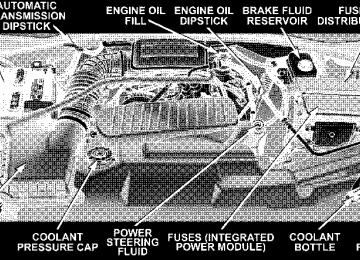- 2011 Dodge Durango Owners Manuals
- Dodge Durango Owners Manuals
- 2008 Dodge Durango Owners Manuals
- Dodge Durango Owners Manuals
- 2009 Dodge Durango Owners Manuals
- Dodge Durango Owners Manuals
- 2007 Dodge Durango Owners Manuals
- Dodge Durango Owners Manuals
- 2004 Dodge Durango Owners Manuals
- Dodge Durango Owners Manuals
- 2013 Dodge Durango Owners Manuals
- Dodge Durango Owners Manuals
- 2005 Dodge Durango Owners Manuals
- Dodge Durango Owners Manuals
- 2006 Dodge Durango Owners Manuals
- Dodge Durango Owners Manuals
- 2012 Dodge Durango Owners Manuals
- Dodge Durango Owners Manuals
- Download PDF Manual
-
䡵 To Open And Close The Hood . . . . . . . . . . . . . 129
䡵 Lights . . . . . . . . . . . . . . . . . . . . . . . . . . . . . . . 130
▫ Interior Lights . . . . . . . . . . . . . . . . . . . . . . . 131
▫ Battery Saver . . . . . . . . . . . . . . . . . . . . . . . . 132▫ Headlight Delay . . . . . . . . . . . . . . . . . . . . . . 133
▫ Automatic Headlights — If Equipped . . . . . . . 133
▫ Headlights, Parking Lights, Panel Lights . . . . . 133
▫ Illuminated Entry . . . . . . . . . . . . . . . . . . . . . 134
▫ Daytime Running Lights (Canada Only) . . . . . 134
▫ Lights-On Reminder . . . . . . . . . . . . . . . . . . . 134
▫ Fog Lights — If Equipped . . . . . . . . . . . . . . . 135
▫ Multifunction Control Lever . . . . . . . . . . . . . . 135
䡵 Windshield Wipers And Washers . . . . . . . . . . . . 138
▫ Windshield Wipers . . . . . . . . . . . . . . . . . . . . 138
▫ Windshield Washers . . . . . . . . . . . . . . . . . . . 140
䡵 Tilt Steering Column . . . . . . . . . . . . . . . . . . . . 141UNDERSTANDING THE FEATURES OF YOUR VEHICLE 77
▫ Adjustment
䡵 Driver Adjustable Pedals — If Equipped . . . . . . 142
. . . . . . . . . . . . . . . . . . . . . . . . . 142
䡵 Electronic Speed Control — If Equipped . . . . . . 143
▫ To Activate . . . . . . . . . . . . . . . . . . . . . . . . . . 143
▫ To Set At A Desired Speed . . . . . . . . . . . . . . . 144
▫ To Deactivate . . . . . . . . . . . . . . . . . . . . . . . . 144
▫ To Resume Speed . . . . . . . . . . . . . . . . . . . . . 144
▫ To Vary The Speed Setting . . . . . . . . . . . . . . . 144
▫ To Accelerate For Passing . . . . . . . . . . . . . . . 146
䡵 Rear Park Assist System — If Equipped . . . . . . . 147
䡵 Overhead Console . . . . . . . . . . . . . . . . . . . . . . 150
▫ Courtesy/Reading Lights . . . . . . . . . . . . . . . . 15178 UNDERSTANDING THE FEATURES OF YOUR VEHICLE
䡵 Overhead Console With Electronic Vehicle
Information Center (EVIC) — If Equipped . . . . . 151
▫ Dome/Reading Lights . . . . . . . . . . . . . . . . . . 151
▫ Electronic Vehicle Information Center (EVIC) — If Equipped . . . . . . . . . . . . . . . . . . . . . . . . . . . 152
▫ Compass/Temperature Button . . . . . . . . . . . . 158
䡵 Garage Door Opener — If Equipped . . . . . . . . . 160
▫ Programming HomeLink . . . . . . . . . . . . . . . . 162
▫ Canadian Programming/Gate Programming . . 164
▫ Using HomeLink . . . . . . . . . . . . . . . . . . . . . 165
▫ Erasing HomeLink Buttons . . . . . . . . . . . . . . 165
▫ Reprogramming a Single HomeLink Button . . . 165
▫ Security . . . . . . . . . . . . . . . . . . . . . . . . . . . . 166
䡵 Power Sunroof — If Equipped . . . . . . . . . . . . . 167▫ Express Open Feature . . . . . . . . . . . . . . . . . . 167
▫ Wind Buffeting . . . . . . . . . . . . . . . . . . . . . . . 168
▫ Sunroof Maintenance . . . . . . . . . . . . . . . . . . . 169
䡵 Electrical Power Outlets . . . . . . . . . . . . . . . . . . 169
▫ 115V Inverter Outlet – If Equipped . . . . . . . . . 170
▫ Electrical Outlet Use With Engine Off (BatteryFed Configuration)
. . . . . . . . . . . . . . . . . . . . 171
䡵 Floor Console . . . . . . . . . . . . . . . . . . . . . . . . . 172
▫ Floor Console Features . . . . . . . . . . . . . . . . . 172
▫ Rear Floor Console Features – If Equipped . . . 174
䡵 Factory Installed Roof Luggage Rack . . . . . . . . . 175
䡵 Cargo Management System—If Equipped . . . . . . 177MIRRORS
Inside Day/Night Mirror The mirror should be adjusted to center on the view through the rear window. A two-point pivot system allows for horizontal and vertical adjustment of the mirror.
UNDERSTANDING THE FEATURES OF YOUR VEHICLE 79
Annoying headlight glare can be reduced by moving the small control under the mirror to the night position (toward rear of truck). The mirror should be adjusted while set in the day position (toward windshield).
Day/Night Mirror
80 UNDERSTANDING THE FEATURES OF YOUR VEHICLE
Automatic Dimming Mirror — If Equipped This mirror will automatically adjust for annoying head- light glare from vehicles behind you. You can turn the feature on or off by pressing the button at the base of the mirror. A light in the button will indicate when the dimming feature is activated. This option also controls the driver side mirror when it is equipped with auto dimming glass.
Automatic Dimming Mirror
CAUTION!
To avoid damage to the mirror during cleaning, never spray any cleaning solution directly onto the mirror. Apply the solution onto a clean cloth and wipe the mirror clean.
Outside Mirrors To receive maximum benefit, adjust the outside mirror(s) to center on the adjacent lane of traffic with a slight overlap of the view obtained on the inside mirror. Exterior Mirrors Folding Feature — If Equipped Folding exterior mirrors are hinged and may be moved either forward or rearward to resist damage.
UNDERSTANDING THE FEATURES OF YOUR VEHICLE 81
Electric Remote-Control Mirrors The controls for the power mirrors are located on the driver’s door trim panel.
Power Mirror Control
82 UNDERSTANDING THE FEATURES OF YOUR VEHICLE
To adjust a mirror, turn the control wand toward the left or right mirror positions indicated. Tilt the control wand in the direction you want the mirror to move. When finished adjusting the mirror, turn the control to the center position to prevent accidentally moving a mirror.
WARNING!
Vehicles and other objects seen in the right side convex mirror will look smaller and farther away than they really are. Relying too much on your right side mirror could cause you to collide with another vehicle or other object. Use your inside mirror when judging the size or distance of a vehicle seen in the right side mirror.
Mirror Directions
Illuminated Vanity Mirrors — If Equipped An illuminated vanity mirror is on each sun visor. To use the mirror, rotate the sun visor down and swing the mirror cover upward. The lights will turn on automati- cally. Closing the mirror cover turns off the light.
UNDERSTANDING THE FEATURES OF YOUR VEHICLE 83
Heated Mirrors — If Equipped Heated mirrors are automatically activated when you depress the rear window defroster switch located on the instrument panel. The light will illuminate to indicate that the heating elements are ON. Turning Off the rear window defroster or the ignition will deactivate the heated mirrors. Automatic Dimming Driver’s Exterior Mirror — If Equipped This mirror will automatically adjust for annoying light glare from vehicles behind you. This feature is controlled by the inside mirror and can be turned off by pressing the button at the base of the inside mirror.
Lighted Vanity Mirror
84 UNDERSTANDING THE FEATURES OF YOUR VEHICLE
HANDS–FREE COMMUNICATION (UConnect™) — IF EQUIPPED UConnect™ is a voice-activated, hands-free, in- vehicle communications system. UConnect™ allows you to dial a phone number with your cellular phone using simple voice commands (e.g., ⬙Call” ѧ “Mike” ѧ”Work⬙ or ⬙Dial” ѧ “248-555-1212⬙). Your cellular phone’s audio is trans- mitted through your vehicle’s audio system; the system will automatically mute your radio when using the UConnect™ system. NOTE: The UConnect™ system use requires a cellular phone equipped with the Bluetooth ⬙Hands-Free Profile,⬙ version 0.96 or higher. See www.chrysler.com/uconnect for supported phones. UConnect™ allows you to transfer calls between the system and your cellular phone as you enter or exit your vehicle, and enables you to mute the system’s micro- phone for private conversation.
The UConnect™ phonebook enables you to store up to 32
names and four numbers per name. Each language has a separate 32-name phonebook accessible only in that language. This system is driven through your Blue- tooth™ Hands-Free profile cellular phone. UConnect™ features Bluetooth™ technology - the global standard that enables different electronic devices to connect to each other without wires or a docking station, so UCon- nect works no matter where you stow your cellular phone (be it your purse, pocket, or briefcase), as long as your phone is turned on and has been paired to the vehicle’s UConnect™ system. The UConnect™ system allows up to seven cellular phones to be linked to system. Only one linked (or paired) cellular phone can be used with the system at a time. The system is available in English, Spanish, or French languages (as equipped).The rearview mirror contains the microphone for the system and the control buttons that will enable you to access the system.
UConnect™ Switches
The UConnect™ system can be used with any Hands- Free Profile certified Bluetooth™ cellular phone. See www.chrysler.com/uconnect for supported phones. If
UNDERSTANDING THE FEATURES OF YOUR VEHICLE 85
your cellular phone supports a different profile (e.g., Headset Profile), you may not be able to use any UCon- nect™ features. Refer to your cellular service provider or the phone manufacturer for details. The UConnect™ system is fully integrated with the vehicle’s audio system. The volume of the UConnect™ system can be adjusted either from the radio volume control knob, or from the steering wheel radio control (right switch), if so equipped. The radio display will be used for visual prompts from the UConnect™ system such as ⬙CELL⬙ or caller ID on certain radios. Operations Voice commands can be used to operate the UConnect™ system and to navigate through the UConnect™ menu structure. Voice commands are required after most
86 UNDERSTANDING THE FEATURES OF YOUR VEHICLE
UConnect™ system prompts. You will be prompted for a specific command and then guided through the available options. • Prior to giving a voice command, one must wait for the voice on beep, which follows the ⬙Ready⬙ prompt or another prompt. • For certain operations, compound commands can be used. For example, instead of saying ⬙Setup⬙ and then ⬙Phone Pairing,⬙ the following compound command can be said: ⬙Setup Phone Pairing.⬙ • For each feature explanation in this section, only the combined form of the voice command is given. You can also break the commands into parts and say each part of the command, when you are asked for it. For example, you can use the combined form voice com- mand ⬙Phonebook New Entry,⬙ or you can break the combined form command into two voice commands: ⬙Phonebook⬙ and ⬙New Entry.⬙ Please remember, the
UConnect™ system works best when you talk in a normal conversational tone, as if speaking to some one sitting eight feet away from you.
Voice Command Tree Refer to “Voice Tree” at the end of this section. Help Command If you need assistance at any prompt, or if you want to know your options are at any prompt, say ⬙Help⬙ follow- ing the voice on beep. The UConnect™ system will play all the options at any prompt if you ask for help. To activate the UConnect™ system from idle, simply press the ’Phone’ button and follow audible prompts for directions. All UConnect™ system sessions begin with a press of the ’Phone’ button on the mirror.
Cancel Command At any prompt, after the voice on beep, you can say ⬙Cancel⬙ and you will be returned to the main menu. However, in a few instances the system will take you back to the previous menu. Pair (Link) UConnect™ System to a Cellular Phone To begin using your UConnect™ system, you must pair your compatible Bluetooth™ enabled cellular phone. NOTE: The UConnect™ system use requires a cellular phone equipped with the Bluetooth ⬙Hands-Free Profile,⬙ version 0.96 or higher. See www.chrysler.com/uconnect for supported phones. To complete the pairing process, you will need to refer- ence your cellular phone owner’s manual. One of the following vehicle specific websites may also provide detailed instructions for pairing with the brand of phone that you have:
UNDERSTANDING THE FEATURES OF YOUR VEHICLE 87
NOTE: • www.chrysler.com/uconnect • www.dodge.com/uconnect • www.jeep.com/uconnect The following are general phone to UConnect™ System pairing instructions: • Press the ’Phone’ button to begin. • After the ⬙Ready⬙ prompt and the following beep, say ⬙Setup Phone Pairing⬙ and follow the audible prompts. • When prompted, after the voice on beep, say ⬙Pair a • You will be asked to say a four-digit pin number, which you will later need to enter into your cellular. You can enter any four-digit pin number. You will not need to remember this pin number after the initial pairing process.
Phone⬙ and follow the audible prompts.
88 UNDERSTANDING THE FEATURES OF YOUR VEHICLE
• For identification purposes, you will be prompted to give the UConnect™ system a name for your cellular phone. Each cellular phone that is paired should be given a unique phone name. • You will then be asked to give your cellular phone a priority level between 1 and 7, 1 being the highest priority. You can pair up to seven cellular phones to your UConnect™ system. However, at any given time, only one cellular phone can be in use, connected to your UConnect™ System. The priority allows the UConnect™ system to know which cellular phone to use if multiple cellular phones are in the vehicle at the same time. For example, if priority 3 and priority 5
phones are present in the vehicle, the UConnect™ system will use the priority 3 cellular phone when you make a call. You can select to use a lower priority cellular phone at any time (refer to ⬙Advanced Phone Connectivity⬙).⬙Dial.⬙
Call/Dial by Saying a Number • Press the ’Phone’ button to begin. • After the ⬙Ready⬙ prompt and the following beep, say • System will prompt you to say the number you want • For example, you can say ⬙234-567-8901.⬙ • The UConnect™ system will confirm the phone num- ber and then dial. The number will appear in the display of certain radios.
call.
Call/Dial by Saying a Name • Press the “Phone” button to begin. • After the ⬙Ready⬙ prompt and the following beep, say
“Dial” or Call.⬙
you want call.
• System will prompt you to say the name of the person • After the ⬙Ready⬙ prompt and the following beep, say the name of the person you want to call. For example, you can say ⬙John Doe,⬙ where John Doe is a previ- ously stored name entry in the UConnect™ phone- book. Refer to ⬙Add Names to Your UConnect™ Phonebook,⬙ to learn how to store a name in the phonebook. • The UConnect™ system will confirm the name and then dial the corresponding phone number, which may appear in the display of certain radios.
Add Names to Your UConnect™ Phonebook NOTE: Adding names to phonebook is recommended when vehicle is not in motion. • Press the “Phone” button to begin.
UNDERSTANDING THE FEATURES OF YOUR VEHICLE 89
⬙Phonebook New Entry.⬙
• After the ⬙Ready⬙ prompt and the following beep, say • When prompted, say the name of the new entry. Use of long names helps the voice recognition and is recom- mended. For example, say ⬙Robert Smith⬙ or ⬙Robert⬙ instead of ⬙Bob.⬙ • When prompted, enter the number designation (e.g., ⬙Home,⬙ ⬙Work,⬙ ⬙Mobile,⬙ or ⬙Pager⬙). This will allow you to store multiple numbers for each phonebook entry, if desired. • When prompted, recite the phone number for the
phonebook entry that you are adding.
After you are finished adding an entry into the phone- book, you will be given the opportunity to add more phone numbers to the current entry or to return to the main menu.
90 UNDERSTANDING THE FEATURES OF YOUR VEHICLE
The UConnect™ system will allow you to enter up to 32
names in the phonebook with each name having up to four associated phone numbers and designations. Each language has a separate 32-name phonebook accessible only in that language. Edit Entries in the UConnect™ Phonebook NOTE: Editing phonebook entries is recommended when vehicle is not in motion. • Press the ’Phone’ button to begin. • After the ⬙Ready⬙ prompt and the following beep, say • You will then be asked for the name of the phonebook • Next, choose the number designation (home, work,entry that you wish to edit.
⬙Phonebook Edit.⬙
mobile, or pager) that you wish to edit.
• When prompted, recite the new phone number for the
phonebook entry that you are editing.
After you are finished editing an entry in the phonebook, you will be given the opportunities to edit another entry in the phonebook, call the number you just edited, or return to the main menu. ⬙Phonebook Edit⬙ can be used to add another phone number to a name entry that already exists in the phonebook. For example, the entry John Doe may have a mobile and a home number, but you can add John Doe’s work number later using the ⬙Phonebook Edit⬙ feature. Delete Entries in the UConnect™ Phonebook NOTE: Editing phonebook entries is recommended when vehicle is not in motion. • Press the ’Phone’ button to begin.
⬙Phonebook Delete.⬙
• After the ⬙Ready⬙ prompt and the following beep, say • After you enter the Phonebook Delete menu, you will then be asked for the name of the entry that you wish to delete. You can either say the name of a phonebook entry that you wish to delete or you can say ⬙List Names⬙ to hear a list of the entries in the phonebook from which you choose. To select one of the entries from the list, press the ⬙Voice Recognition⬙ button while the UConnect™ system is playing the desired entry and say ⬙Delete.⬙ • After you enter the name, the UConnect™ system will ask you which designation you wish to delete, home, work, mobile, or pager. Say the designation you wish to delete. • Note that only the phonebook entry in the current
language is deleted.
UNDERSTANDING THE FEATURES OF YOUR VEHICLE 91
After confirmation, the phonebook entries will be de- leted. Note that only the phonebook in the current language is deleted. Delete All Entries in the UConnect™ Phonebook • Press the ’Phone’ button to begin. • After the ⬙Ready⬙ prompt and the following beep, say • The UConnect™ system will ask you to verify that you • After confirmation, the phonebook entries will be
wish to delete all the entries from the phonebook.
⬙Phonebook Erase All.⬙
deleted.
List All Names in the UConnect™ Phonebook • Press the ’Phone’ button to begin. • After the ⬙Ready⬙ prompt and the following beep, say
⬙Phonebook List Names.⬙
92 UNDERSTANDING THE FEATURES OF YOUR VEHICLE
phonebook entries.
• The UConnect™ system will play the names of all the • To call one of the names in the list, press the ⬙Voice Recognition’ button during the playing of the desired name, and then say ⬙Call.⬙ NOTE: the user can also exercise ⬙Edit⬙ or ⬙Delete⬙ operations at this point. • The UConnect™ system will then prompt you as to number designation you wish to call. • The selected number will be dialed. Phone Call Features The following features can be accessed through the UConnect™ system if the feature(s) are available on your cellular service plan. For example, if your cellular service plan provides three-way calling, this feature can be accessed through the UConnect™ system. Check with your cellular service provider for the features that you have.
interrupt
Answer or Reject an Incoming Call - No Call Currently in Progress When you receive a call on your cellular phone, the UConnect™ system will the vehicle audio system, if on, and will ask if you would like to answer the call. To reject the call, press and hold the ’Phone’ button until you hear a single beep indicating that the incoming call was rejected. Answer or Reject an Incoming Call - Call Currently in Progress If a call is currently in progress and you have another incoming call, you will hear the same network tones for call waiting that you normally hear when using your cell phone. Press the ’Phone’ button to place the current call on hold and answer the incoming call. NOTE: The UConnect™ system compatible phones in market today do not support rejecting an incoming call when another call is in progress. Therefore, the user can only either answer an incoming call or ignore it.
Making a Second Call while Current Call in Progress To make a second call while you are currently in a call, press the ’Voice Recognition’ button and say ⬙Dial⬙ or ⬙Call⬙ followed by the phone number or phonebook entry you wish to call. The first call will be on hold while the second call is in progress. To go back to the first call, refer to ⬙Toggling Between Calls.⬙ To combine two calls, refer to ⬙Conference Call.⬙ Place/Retrieve a Call from Hold To put a call on hold, press the ⬘Phone’ button until you hear a single beep. This indicates that the call is on hold. To bring the call back from hold, press and hold the ⬘Phone’ button until you hear a single beep. Toggling Between Calls If two calls are in progress (one active and one on hold), press the ’Phone’ button until you hear a single beep
UNDERSTANDING THE FEATURES OF YOUR VEHICLE 93
indicating that the active and hold status of the two calls have switched. Only one call can be placed on hold at one time. Conference Call When two calls are in progress (one active and one on hold), press and hold the ’Phone’ button until you hear a double beep indicating that the two calls have been joined into one conference call. Three-Way Calling To initiate three-way calling, press the ’Voice Recogni- tion’ button while a call is in progress and make a second phone call as described under ⬙Making a Second Call while Current Call in Progress.⬙ After the second call has established, press and hold the ’Phone’ button until you hear a double beep indicating that the two calls have been joined into one conference call.
94 UNDERSTANDING THE FEATURES OF YOUR VEHICLE
Call Termination To end a call in progress, momentarily press the ⬘Phone’ button. Only the active call(s) will be terminated and if there is a call on hold, it will become the new active call. Redial • Press the ’Phone’ button to begin. • After the ⬙Ready⬙ prompt and the following beep, say • The UConnect™ system will call the last number that was dialed on your cellular phone. Note: this may not be the last number dialed from the UConnect™ sys- tem.
⬙Redial.⬙
Call Continuation Call continuation is progression of a phone call on UConnect™ system after the vehicle ignition key has been switched to off. Call continuation functionality available on the vehicle can be any one of three types:
• After ignition key is switched off, a call can continue on the UConnect™ system either until the call ends or until the vehicle battery condition dictates cessation of the call on the UConnect™ system and transfer of the call to the mobile phone. • After ignition key is switched to off, a call can continue on the UConnect™ system for certain duration, after which the call is automatically transferred from the UConnect™ system to the mobile phone.
• An active call
is automatically transferred to the
mobile phone after ignition key is switched to off.
UConnect™ System Features
Language Selection To change the language that the UConnect™ system is using, • Press the ’Phone’ button to begin.
• After the ⬙Ready⬙ prompt and the following beep, say the name of the language you wish to switch to (English, Espanol, or Francais, if so equipped). • Continue to follow the system prompts to complete
language selection.
After selecting one of the languages, all prompts and voice commands will be in that language. NOTE: After every UConnect™ language change op- eration, only the language specific 32-name phonebook is usable. The paired phone name is not language specific and usable across all languages. Emergency Assistance If you are in an emergency and the mobile phone is reachable: • Pick up the phone and manually dial the emergency
number for your area.
UNDERSTANDING THE FEATURES OF YOUR VEHICLE 95
If the phone is not reachable and the UConnect™ system is operational, you may reach the emergency number as follows: • Press the ’Phone’ button to begin. • After the ⬙Ready⬙ prompt and the following beep, say ⬙Emergency⬙ and the UConnect™ system will instruct the paired cellular phone to call the emergency num- ber. This feature is only supported in the USA.
NOTE: The emergency number dialed is based on the Country where the vehicle is purchased (911 for USA and Canada and 060 for Mexico). The number dialed may not be applicable with the available cellular service and area. The UConnect™ system does slightly lower your chances of successfully making a phone call as to that for the cell phone directly.
96 UNDERSTANDING THE FEATURES OF YOUR VEHICLE
Your phone must be turned on and paired to the UCon- nect™ system to allow use of this vehicle feature in emergency situations when the cell phone has network coverage and stays paired to the UConnect™ system. Towing Assistance If you need towing assistance, • Press the ’Phone’ button to begin. • After the ⬙Ready⬙ prompt and the following beep, say
⬙Towing Assistance.⬙
NOTE: The Towing Assistance number dialed is based on the Country where the vehicle is purchased (1-800- 528-2069 for USA, 1-877-213-4525 for Canada, 55-14-3454
for Mexico city and 1-800-712-3040 for outside Mexico city in Mexico). Please refer to the 24-Hour “Towing Assistance” cover- age details in the Warranty information booklet and on the 24–Hour Towing Assistance Card.Paging To learn how to page, refer to ⬙Working with Automated Systems.⬙ Paging works properly except for pagers of certain companies which time-out a little too soon to work properly with the UConnect™ system. Voice Mail Calling To learn how to access your voice mail, refer to ⬙Working with Automated Systems.⬙ Working with Automated Systems This method is designed to be used in instances where one generally has to press numbers on the cellular phone keypad while navigating through an automated tele- phone system. You can use your UConnect™ system to access a voice- mail system or an automated service, such as, paging service or automated customer service. Some services require immediate response selection, in some instances, that may be too quick for use of UConnect™ system.
When calling a number with your UConnect™ system that normally requires you to enter in a touch-tone sequence on your cellular phone keypad, you can push the ’Voice Recognition’ button and say the sequence you wish to enter followed by the word ⬙Send.⬙ For example, if required to enter your pin number followed with a pound 3 7 4 6 #, you can press the ’Voice Recognition’ button and say ⬙3 7 4 6 # Send.⬙ Saying a number, or sequence of numbers, followed by ⬙Send⬙ is also to be used to navigate through an automated customer service center menu structure and to leave a number on a pager. Barge In - Overriding Prompts The ’Voice Recognition’ button can be used when you wish to skip part of a prompt and issue your voice recognition command immediately. For example, if a prompt is playing ⬙Would you like to pair a phone, clear aѧ,⬙ you could press the ’Voice Recognition’ button and say ⬙Pair a Phone⬙ to select that option without having to listen to the rest of the voice prompt.
UNDERSTANDING THE FEATURES OF YOUR VEHICLE 97
Turning Confirmation Prompts On/Off Turning confirmation prompts off will stop the system from confirming your choices (e.g., the UConnect™ system will not repeat a phone number before you dial it). • Press the ’Phone’ button to begin. • After the ⬙Ready⬙ prompt and the following beep, say ⬙Setup Confirmations.⬙ The UConnect™ system will play the current confirmation prompt status and you will be given the choice to change it. Phone and Network Status Indicators If available on the radio and/or on a premium display such as the instrument panel cluster, and supported by your cell phone, the UConnect™ system will provide notification to inform you of your phone and network status when you are attempting to make a phone call using UConnect™. The status is given for roaming net- work signal strength, phone battery strength, etc.
98 UNDERSTANDING THE FEATURES OF YOUR VEHICLE
Dialing Using the Cellular Phone Keypad You can dial a phone number with your cellular phone keypad and still use the UConnect™ system (while dialing via the cell phone keypad, the user must exercise caution and take precautionary safety measures). By dialing a number with your paired Bluetooth™ cellular phone, the audio will be played through your vehicle’s audio system. The UConnect™ system will work the same as if you dial the number using voice recognition. NOTE: Certain brands of mobile phones do not send the dial ring to the UConnect™ system to play it on the vehicle audio system, so you will not hear it. Under this situation, after successfully dialing a number, the user may feel that the call did not go through even though the call is in progress. Once your call is answered, you will hear the audio.
Mute/Un-mute (Mute off) When you mute the UConnect™ system, you will still be able to hear the conversation coming from the other party, but the other party will not be able to hear you. In order to mute the UConnect™ system: • Press the ’Voice Recognition’ button. • After the ⬙Ready⬙ prompt and the following beep, say
⬙Mute.⬙
In order to un-mute the UConnect™ system: • Press the ’Voice Recognition’ button. • After the ⬙Ready⬙ prompt and the following beep, say
⬙Mute-off.⬙
Information Service When using AT&T Wireless Service, dialing to phone number ⬙#121,⬙ you can access voice activated automated system to receive news, weather, stocks, traffic, etc. related information. Advanced Phone Connectivity
Transfer Call to and from Cellular Phone The UConnect™ system allows on going calls to be transferred from your cellular phone to the UConnect™ system without terminating the call. To transfer an ongo- ing call from your UConnect™ paired cellular phone to the UConnect™ system or vice-versa, press the ’Voice Recognition’ button and say ⬙Transfer Call.⬙ Connect or Disconnect Link Between the UConnect™ System and Cellular Phone Your cellular phone can be paired with many different electronic devices, but can only be actively ⬙connected⬙ with one electronic device at a time.
UNDERSTANDING THE FEATURES OF YOUR VEHICLE 99
If you would like to connect or disconnect the Blue- tooth™ connection between a UConnect™ paired cellular phone and the UConnect™ system, then follow the instruction described in your cellular phone user’s manual. List Paired Cellular Phone Names • Press the ’Phone’ button to begin. • After the “Ready” prompt and the following beep, say • When prompted, say ⬙List Phones.⬙ • The UConnect™ system will play the phone names of all paired cellular phones in order from the highest to the lowest priority. To “select” or “delete” a paired phone being announced, press the ⬘Voice recognition’ button and say “Select” or “Delete.” Also, see the next two sections for an alternate way to “select” or “de- lete” a paired phone.
“Setup Phone pairing”.
100 UNDERSTANDING THE FEATURES OF YOUR VEHICLE
⬙Setup Select Phone⬙ and follow the prompts.
Select another Cellular Phone This feature allows you to select and start using another phone with the UConnect™ system. The phone must have been previously paired to the UConnect™ system that you want to use it with. • Press the ’Phone’ button to begin. • After the ⬙Ready⬙ prompt and the following beep, say • You can also press the ⬘Voice Recognition’ button anytime while the list is being played, and then choose the phone that you wish to select. • The selected phone will be used for the next phone call. If the selected phone is not available, the UCon- nect™ system will return to using the highest priority phone present in or near (approximately with in 30
feet) the vehicle.⬙Setup Phone Pairing.⬙
Delete UConnect™ Paired Cellular Phones • Press the ’Phone’ button to begin. • After the ⬙Ready⬙ prompt and the following beep, say • At the next prompt, say ⬙Delete⬙ and follow the • You can also press the ⬘Voice Recognition’ button anytime while the list is being played and then choose the phone you wish to delete.
prompts.
Things You Should Know About Your UConnect™ System For users experiencing difficulty with the system recog- nizing their voice commands or numbers, the UConnect system Voice Training feature may be used. To enter this training mode, follow one of the two procedures: From outside the UConnect mode (e.g. from radio mode)
• Press and hold the ‘Voice Recognition’ button for 5
• Press the ‘Voice Recognition’ button and say ⬙Setup,seconds until the session begins, or
Voice Training⬙ command.
Repeat the words and phrases when prompted by the UConnect System. For best results, the Voice Training session should be completed when the vehicle is parked, engine running, all windows closed, and the blower fan switched off. This procedure may be repeated with a new user. The system will adapt to the last trained voice only. To restore the Voice recognition system to factory default settings, enter the Voice Training session using the above procedure and follow the prompts. Voice Recognition (VR) • Always wait for the beep before speaking.
UNDERSTANDING THE FEATURES OF YOUR VEHICLE 101
• Speak normally, without pausing, just as you would speak to a person sitting approximately eight (8) feet away from you. • Make sure that no one other than you is speaking during a voice recognition period. • Performance is maximized under: • low-to-medium blower setting, • low-to-medium vehicle speed, • low road noise, • smooth road surface, • fully closed windows, • dry weather condition. • Even though the system is designed for users speaking in North American English, French, and Spanish ac- cents, the system may not always work for some.
102 UNDERSTANDING THE FEATURES OF YOUR VEHICLE
motion is recommended.
names in the UConnect™ phonebook.
• When navigating through an automated system, such as voice mail, or when sending a page at the end of speaking the digit string, make sure to say ⬙send.⬙ • Storing names in phonebook when vehicle is not in • It is not recommended to store similar sounding • UConnect™ phonebook nametag recognition rate is optimized for the voice of the person who stored the name in the phonebook. • You can say ⬙O⬙ (letter ⬙O⬙) for ⬙0⬙ (zero). ⬙800⬙ must be • Even though international dialing for most number combinations is supported, some shortcut dialing number combinations may not be supported.
spoken ⬙eight-zero-zero.⬙
Far End Audio Performance • Audio quality is maximized under: • low-to-medium blower setting, • low-to-medium vehicle speed, • low road noise, • smooth road surface, • fully closed windows, and • dry weather condition. • Operation from driver seat. • Performance, such as audio clarity, echo, and loudness to a large degree rely on the phone and network, and not the UConnect™ system. • Echo at far end can sometime be reduced by lowering
the in-vehicle audio volume.
Bluetooth Communication Link Occasionally, Cellular phones have been found to lose connection to the UConnect™ system. When this hap- pens, the connection can generally be re-established by switching the phone off/on. Your cell phone is recom- mended to remain in Bluetooth ⬙on⬙ mode.
UNDERSTANDING THE FEATURES OF YOUR VEHICLE 103
Power-Up After switching the ignition key from OFF to either ON or ACC position, or after a language change, you must wait at least five (5) seconds prior to using the system.
104 UNDERSTANDING THE FEATURES OF YOUR VEHICLE
UNDERSTANDING THE FEATURES OF YOUR VEHICLE 105
106 UNDERSTANDING THE FEATURES OF YOUR VEHICLE
UNDERSTANDING THE FEATURES OF YOUR VEHICLE 107
Voice Commands
Alternate(s)
Primary zero one two three four five six seven eight nine star (*) plus (+) pound (#) add location all
call cancel confirmation prompts continue delete dial edit emergency English erase all Espanol Fancais help home language list names list phones
108 UNDERSTANDING THE FEATURES OF YOUR VEHICLE
mobile mute mute off new entry no pager pair a phone phone pairing phonebook previous record again redial return to main menu select phone
pairing phone book
return or main menu select
phone settings or phone set up
send set up
towing assistance transfer call try again voice training work yes
SEATS
Front Seat Manual Seat Adjustment The adjusting lever is at the front of the seat, near the floor. Lift the lever and move the seat to the desired position. Release the bar to lock the seat into position. Using body pressure, move forward and rearward on the seat to be sure the seat adjusters have latched.
UNDERSTANDING THE FEATURES OF YOUR VEHICLE 109
WARNING!
Adjusting a seat while the vehicle is moving is dangerous. The sudden movement of the seat could cause you to lose control. The seat belt might not be properly adjusted and you could be injured. Adjust any seat only while the vehicle is parked.
Front Seats Manual Seat Recliners The bucket seats are equipped with recliners. The reclin- ing mechanism is operated by a lever located on the right side of the passenger’s seat and the left side of the driver seat. To recline, lean forward slightly before lifting the lever, then push back to the desired position and release the lever. Lean forward and lift the lever to return the seatback to its normal position. Using body pressure, lean forward and rearward on the seat to be sure the seatback is locked.
Manual Seat Adjuster
110 UNDERSTANDING THE FEATURES OF YOUR VEHICLE
WARNING!
Do not ride with the seatback reclined so that the shoulder belt is no longer resting against your chest. In a collision you could slide under the seat belt and be seriously or even fatally injured. Use the recliner only when the vehicle is parked.
Manual Lumbar Support Adjustment — If Equipped The manual lumbar support adjustment lever is located on the right side of the driver seat and on the left side of the passenger’s seat. Moving the lumbar control lever fore and aft increases or decreases the lumbar support.
Lumbar Support Adjustment Lever
Adjustable Head Restraints — All Seating Positions Head restraints can reduce the risk of whiplash injury in the event of impact from the rear. Pull up or push down on the restraints so that the upper edge is as high as practical, at least to the level of the ears.
To lower the head restraint, depress the release button located at the base of the head restraint and push down on the head restraint.
UNDERSTANDING THE FEATURES OF YOUR VEHICLE 111
8 - Way Driver’s Power Seat — If Equipped The driver power seat switches are located on the left side of the driver seat lower side trim. The bottom switch controls up/down, forward/rearward, and tilt adjust- ment. The top switch controls the seatback recline adjust- ment.
Head Restraint Adjustment
Power Seat Switch Location
112 UNDERSTANDING THE FEATURES OF YOUR VEHICLE
4 - Way Passenger’s Power Seat — If Equipped The front passenger’s power seat switches are located on the right side of the passenger seat lower side trim. The bottom switch controls forward/rearward adjustment. The top switch controls the seatback recline adjustment. NOTE: The 4 - way seat does not have an up/down adjustment. Heated Seats — If Equipped This feature heats the driver, front passenger and second row seats. The controls for the front heated seats are located on the instrument panel below the climate con- trols.
Front Heated Seat Switches
The front heated seat system allows the driver and front passenger to select from two different levels of supple- mental electrical seat heating, or no seat heating to suit their individual comfort requirements. With the ignition switch in the RUN position, depressing the heated seat switch rocker to its momentary high or low position provides power to the heated seat element and maintains the requested temperature setting. If the heated seat switch is depressed to a different position (low or high) than the currently selected state, the re- quested temperature setting will change to a new selec- tion. If the heated seat switch is depressed a second time to the same position as the currently selected state, the seat heater will turn off. The controls for the second row heated seats are located on the center console between the second row seats.
UNDERSTANDING THE FEATURES OF YOUR VEHICLE 113
Rear Heated Seats Switches
Each heated seat switch has two settings (HI and LOW). Press the switch once to obtain high heat level, then press the switch again to obtain low heat level. Pressing the switch a third time will turn the heated seats off. If you do not purposefully turn the switch off, the seat heating level will automatically change to the next lower level, or
114 UNDERSTANDING THE FEATURES OF YOUR VEHICLE
off. Both of the indicators on identifies High heat level. The lower indicator on only, identifies Low heat level. NOTE: The high heat setting will operate for approxi- mately 30 minutes. After 30 minutes, the system will automatically transition to the low heat setting. The low heat setting will operate for 30 minutes, then the system will turn off. If the low heat setting is initially selected, the system will operate for 30 minutes and then turn off. If the indicator lamp on the heated seat switch does not light, an indicator blinks when the switch is depressed or if the heated seats do not operate, the system should be serviced by a qualified technician.
WARNING!
Persons who are unable to feel pain to the skin because of advanced age, chronic illness, diabetes, spinal cord injury, medication, alcohol use, exhaus- tion or other physical condition must exercise care when using the seat heater. It may cause burns even at low temperatures, especially if used for long periods of time. Do not place anything on the seat that insulates against heat, such as a blanket or cushion. This may cause the seat heater to overheat.
Second Row Bucket Seats — Fold and Tumble Second row bucket seats have seatback recliners on both seating positions. Raising the lever allows the seatback to be reclined an additional 11 degrees. The second row bucket seats can be folded and tumbled forward for easy access to the third seat or rear cargo area. To fold and tumble the seat, follow these steps: 1. Remove any obstructions from the floor in front of the seat. 2. Lower the head restraint to its full downward posi- tion.
UNDERSTANDING THE FEATURES OF YOUR VEHICLE 115
3. Pull up on the seatback release lever located on the outboard side of the seat and push the seatback forward.
Folding the Setaback
116 UNDERSTANDING THE FEATURES OF YOUR VEHICLE
4. Pull up on the release handle and lift to tumble the seat fully forward. If the seat contacts the rear of the front seat, move the front seat forward.
To fold and tumble the 2nd row seats from the 3rd row, fully raise the lever at the rear of the seat to fold the seatback. Continue lifting the lever to release the floor latches to tumble the seat.
Tumbling the Seat Forward
To relatch the seat, tilt the seat rearward and push down firmly to engage the rear attachments. Then lift the seatback release lever and pull the seatback up to return it to its full upright position.
Tumble Lever
WARNING!
In a collision, you or others in your vehicle could be injured if seats are not properly latched to their floor attachments. Always be sure the seats are fully latched.
Second Row 40/20/40 Seat — Fold and Tumble The 40/20/40 seat configuration is standard on all mod- els. This seat is equipped with a unique fold-and-tumble feature. The 40% seatbacks have spring loaded hinges which assist with the folding of the seatbacks. Second row leather seats have seatback recliners at the 40% seating positions. Raising the lever allows the seat- back to be reclined an additional 11 degrees.
UNDERSTANDING THE FEATURES OF YOUR VEHICLE 117
Fold, Tumble, and Recline Lever
To Fold the 40% seatbacks fully raise the lever on the side of the seat to release the seatback. The seatback can now be folded into the down position for use as a cargo floor, or the seat can now be tumbled forward to allow access to the rear of the vehicle.
118 UNDERSTANDING THE FEATURES OF YOUR VEHICLE
To fold the 20% seatback, pull the strap forward to release the seatback. Fold the seatback down for use as an armrest or to carry cargo. When returning the seatback to the upright position, push the seatback rearward to latch the seatback. Pull the seatback forward to ensure that it is locked in the upright position.
WARNING!
The 20% seatback contains the center shoulder belt. A 20% seatback that is not fully latched in the upright position will not protect you properly.
Fold, Tumble, and Recline Lever
To Tumble the 40% seat, fully raise the lever on the side of the seat to release the floor latches and tumble the seat.
WARNING!
Do not drive the vehicle with the outer 40% second row seats in the tumbled position. The outer 40% second row seats are only intended to be tumbled for entry and exit to the third row seat. Failure to follow these instructions could result in personal injury.
NOTE: The seatback must be fully folded into the down position to allow the lever to be raised enough to release the floor latches.
UNDERSTANDING THE FEATURES OF YOUR VEHICLE 119
Tumble Lever
To Fold and Tumble the 2nd row 40% seats from the 3rd row, fully raise the lever at the rear of the seat to fold the seatback. Continue raising the lever to release the floor latches to tumble the seat. NOTE: The head restraints must be lowered but do not have to be removed to fold and tumble the seats.
120 UNDERSTANDING THE FEATURES OF YOUR VEHICLE
Third Row Seat Bench — If Equipped
To Fold The Seats Folding the third seat occurs in two stages: First the cushion is lifted and moved forward from the pockets at the front of the cushion. The cushion will rest onto the floor directly behind the second row seat. Second, the top of the back is folded forward and rests onto the cushion. The back will not fold unless the cushion has been folded forward first.
Seat Cushion Pockets
UNDERSTANDING THE FEATURES OF YOUR VEHICLE 121
Seat Cushion Movement Up And Forward
Rear Seat Folded CAUTION!
When loading cargo into the rear of you vehicle with the 3rd row seat folded flat, be careful not to damage the material on the head restraints.
122 UNDERSTANDING THE FEATURES OF YOUR VEHICLE
NOTE: The seat belt buckles are hinged to fold with the seat back.
WARNING!
Do not sit in the third row seat unless the cushion and back are properly engaged. Proper engagement can be verified by pushing/pulling on the upright seatback. The seatback will not move unless prop- erly engaged. Do not sit in the 3rd row seat with the second row seatback(s) folded or tumbled. In a collision, you could slide under the seat belt and be seriously or even fatally injured.
Third Row 60/40 Folding — If Equipped
Third Row Seat
UNDERSTANDING THE FEATURES OF YOUR VEHICLE 123
Third Row Seat 40% Seatback Fold
Third Row Seat Features
124 UNDERSTANDING THE FEATURES OF YOUR VEHICLE
Third Row Seat Folded Forward
Third Row Seat Return Pull Strap
DRIVER MEMORY SYSTEM — IF EQUIPPED Once programmed, the memory buttons 1 and 2 on the driver’s door panel can be used to recall the driver’s seat position, driver’s outside mirror position, adjustable brake and accelerator pedals position, Automatic Tem- perature Control (ATC) temperature and radio station
preset settings. Your Remote Keyless Entry transmitters can also be programmed to recall the same positions when the UNLOCK button is pressed.
Your vehicle was delivered with two Remote Keyless Entry transmitters. One or both transmitters can be linked to either memory position. The memory system
UNDERSTANDING THE FEATURES OF YOUR VEHICLE 125
can accommodate up to two transmitters, each transmit- ter linked to either of the two memory positions. Setting Memory Positions and Linking Remote Keyless Entry Transmitter to Memory
NOTE: Each time the SET (S) button and a numbered button (1 or 2) are pressed, you erase the memory settings for that button and store new settings. 1. Adjust the driver’s seat, recliner, and both side view mirrors to the desired positions. NOTE: Not all motors may be moved at one time. Please refer to the 8-way power seat description. 2. Adjust the brake and accelerator pedals to the desired positions. 3. Turn on the radio and set the radio station presets (up to 10 AM and 10 FM stations can be set).
126 UNDERSTANDING THE FEATURES OF YOUR VEHICLE
the Automatic Temperature Control (ATC)
4. Adjust while the ATC is in Auto mode. 5. Press and release the SET (S) button located on the driver’s door. 6. Within 5 seconds, press and release memory button 1
or 2 on the driver’s door. The next step must be per- formed within 10 seconds if you desire to also use a Remote Keyless Entry transmitter to recall memory po- sitions. 7. Press and release the LOCK button on one of the transmitters. 8. Insert the ignition key and turn the ignition switch to the ON position. 9. Repeat the above steps to set the next memory posi- tion using the other numbered memory button or to link another Remote Keyless Entry transmitter to memory.NOTE: A chime sound may be heard if Setting Memory was inhibited for any reason. Memory Position Recall NOTE: • The driver’s seat belt must be unbuckled to recall • The vehicle must be in Park to recall memory posi- • Not all motors may be moved at one time. Please refer
memory positions.
tions.
to the 8-way power seat description.
To recall the memory settings for driver one, press memory button number 1 on the driver’s door or the Unlock button on the Remote Keyless Entry transmitter linked to memory position 1.
To recall the memory setting for driver two, press memory button number 2 on the driver’s door or the Unlock button on the Remote Keyless Entry transmitter linked to memory position 2. A recall can be cancelled by pressing any of the memory buttons on the drivers door during a recall (S, 1, or 2), or pressing any one of the power seat buttons, or pressing the adjustable pedals button, or pressing either the LOCK or UNLOCK button on the remote keyless entry trans- mitter when not in the ignition switch. When a recall is cancelled, the driver’s seat, and the pedals stop moving. A delay of one second will occur before another recall can be selected. NOTE: A chime sound may be heard if Setting Memory was inhibited for any reason.
UNDERSTANDING THE FEATURES OF YOUR VEHICLE 127
To Disable A Transmitter Linked to Memory
1. Turn the ignition switch to the OFF position and remove the key. 2. Press and release the memory SET (S) button located on the driver’s door. 3. Within 10 seconds, press and release the UNLOCK button on the Remote Keyless Entry transmitter. To disable another transmitter linked to either memory position, repeat steps 1-3 for each transmitter. NOTE: The capability to link Remote Keyless Entry transmitters to memory is enabled when delivered from the factory. The capability to link Remote Keyless Entry transmitters to memory can be disabled (or later reen- abled) by a qualified DaimlerChrysler representative.
128 UNDERSTANDING THE FEATURES OF YOUR VEHICLE
Self-Limiting Control To improve vehicle reliability, the memory system in- cludes a self-limiting control for full travel positioning of power seat and Adjustable Pedal movement (all direc- tions). This self-limiting control may however develop an unintended movement limitation if an obstruction is encountered at sometime during usage. One example of such an occurrence may include a box or package ob- structing the full rearward movement of the driver’s seat. Once the obstruction is removed, the self-limiting control may be restored to maximum position. The self-limiting control may be restored by first reaching the recently limited or obstructed position, then release and reactivate the same button or buttons. Continued seat travel beyond the obstructed position will indicate the recently encoun- tered self-limitation has been cleared.
Driver Easy Exit and Easy Entry Control This additional feature provides automatic driver’s seat positioning which will enhance driver mobility out of and into the vehicle. The seat cushion will move rear- ward approximately 2.5 inches (60 mm) when the key is removed from the ignition switch. The seat will move forward approximately 2.5 inches (60 mm) when the key is placed into the ignition and turned out of the LOCK position. Each stored memory setting will have an asso- ciated Easy Exit and Easy Entry position. The Easy Exit and Easy Entry feature may be automatically disabled if the seat is positioned rearward enough and no benefit from moving the seat any farther rearward. NOTE: The Easy Entry/Easy Exit feature can be en- abled or disabled through the programmable features in the Electronic Vehicle Information Center (EVIC). For details, refer to “EASY EXIT SEAT,” under “Personal Settings (Customer Programmable Features),” under
“Overhead Console with Electronic Vehicle Information Center (EVIC)” in Section 3 of this manual.
Then push the safety latch lever to the left. It is located between the grille and hood opening right of the center.
UNDERSTANDING THE FEATURES OF YOUR VEHICLE 129
TO OPEN AND CLOSE THE HOOD To open the hood, two latches must be released. First pull the hood release lever located under the left side of the instrument panel.
To prevent possible damage, do not slam the hood to close it. Use a firm downward push at the center front edge of the hood to ensure that both latches engage. Never drive your vehicle unless the hood is fully closed, with both latches engaged.
Hood Release Lever
130 UNDERSTANDING THE FEATURES OF YOUR VEHICLE
NOTE: Ensure hood prop rod is fully seated into clip before closing hood to prevent damage to grille.
LIGHTS
WARNING!
If the hood is not fully latched, it could fly up when the vehicle is moving and block your forward vision. Be sure all hood latches are fully latched before driving.
Headlight Switch Location
UNDERSTANDING THE FEATURES OF YOUR VEHICLE 131
Interior Lights
Headlight Switch
Dimmer Control
Courtesy and dome lights are turned on when the front doors are opened, when the dimmer control (rotating wheel on the right side of the switch) is rotated to the second upward detent position, or when the UNLOCK button is pressed on the key fob. When a door is open
132 UNDERSTANDING THE FEATURES OF YOUR VEHICLE
and the interior lights are on, rotating the dimmer control all the way down to the OFF detent will cause all the interior lights to go out. This allows the doors to stay open for extended periods of time without discharging the vehicle’s battery. The brightness of the instrument panel lighting can be regulated by rotating the dimmer control up (brighter) or down (dimmer). When the headlights are ON you can supplement the brightness of the odometer, trip odom- eter, radio and overhead console by rotating the control up until you hear a click. This feature is termed the ⬙Parade⬙ mode and is useful when headlights are re- quired during the day. Battery Saver To protect the life of your vehicle’s battery, Load Shed- ding is provided for both the interior and exterior lights.
If the ignition is off and any door is left ajar for eight minutes or the dimmer control is rotated upwards for 15
minutes, the interior lights will automatically turn off. If the headlights remain on while the ignition is cycled off, the exterior lights will automatically turn off after 8
minutes. If the headlights are turned on and left on for 8
minutes while the ignition is off, the exterior lights will automatically turn off. NOTE: Battery Saver mode is cancelled if the ignition is ON. NOTE: While the engine is running, the system will deactivate the Fog Lights and Heated seats if a low battery system voltage is detected.Headlight Delay To aid in your exit, your vehicle is equipped with a headlight delay that will leave the headlights on for 90
seconds. This delay is initiated when the ignition is cycled off while the headlight switch is on, and then the headlight switch is cycled off. The headlights will remain on for 90 seconds. Headlight delay can be cancelled by either turning the headlight switch ON then OFF or by turning the ignition ON. NOTE: This feature can be disabled by your authorized dealer. Automatic Headlights — If Equipped Automatic Headlights can be activated by rotating the rotary headlight switch to the symbol “A.” The head- lights will turn on when the engine is running and the ambient light sensor indicates that the headlights shouldUNDERSTANDING THE FEATURES OF YOUR VEHICLE 133
be activated. The headlights will turn off if the headlight switch is rotated to the off position or 90 seconds after the ignition is turned to OFF. Headlights, Parking Lights, Panel Lights
When the headlight switch is rotated to the first position to the right, the parking lights, taillights, side marker lights, license plate light and instrument panel lights are all turned on. The headlights will turn ON when the switch is rotated to the second position. Your vehicle is equipped with plastic headlight lenses that are lighter and less susceptible to stone breakage than glass headlights. Plastic is not as scratch resistant as glass and therefore different lens cleaning procedures must be followed.
134 UNDERSTANDING THE FEATURES OF YOUR VEHICLE
To minimize the possibility of scratching the lenses and reducing light output, avoid wiping with a dry cloth. To remove road dirt, wash with a mild soap solution fol- lowed by rinsing. Do not use abrasive cleaning components, solvents, steel wool or other abrasive materials to clean the lenses. Illuminated Entry Headlights turn on for 90 seconds, when the Remote Keyless Entry UNLOCK button is pressed. NOTE: This feature can be activated by your authorized dealer.
Daytime Running Lights (Canada Only) The headlights on your vehicle will illuminate when the engine is started. This provides a constant “Lights ON” condition until the ignition is turned OFF. The lights illuminate at reduced intensity. If the parking brake is applied the Daytime Running Lights will turn off. If the headlights are activated, the Daytime Running Lights feature will transition to the normal headlight operating mode. Lights-on Reminder If the headlights, parking lights, or courtesy lights are left On, after the ignition is turned Off, a continuous fast chime will sound when the driver’s door is opened.
Fog Lights — If Equipped
Fog Light Switch
The fog lights are turned ON by placing the headlight rotary control in the parking light, headlight, or Auto position and pressing the fog light button. The fog lights will operate only when the parking lights are ON or when the vehicle headlights are ON low beam. An
UNDERSTANDING THE FEATURES OF YOUR VEHICLE 135
indicator light located in the instrument cluster will illuminate when the fog lights are on. The fog lights will turn off when the switch is pressed in, when the head- light switch is rotated to the OFF position, or the high beam is selected. Multifunction Control Lever The multifunction control lever is located on the left side of the steering column. Turn Signals Move the lever up or down to signal a right-hand or left-hand turn. The arrow on either side of the instrument cluster flashes to indicate the direction of the turn, and proper operation of the front and rear turn signal lights. If an indicator fails to light when the lever is moved, it would suggest that the switch or indicator lamp is defective.
136 UNDERSTANDING THE FEATURES OF YOUR VEHICLE
If a defective bulb or wiring circuit is detected for the turn signal system, the arrow indicators will flash at a faster rate. You can signal a lane change by moving the lever partially up or down. NOTE: duration, a continuous chime will sound.
If a turn signal has been left on for at least a mile
Turn Signal Lever
Turn Signal Auto-Mode Tap the multi-function control lever once and the turn signal (left or right) will flash 3 times, and automatically turn off. Passing Light You can signal another vehicle with your headlights by partially pulling the multifunction lever toward the steer- ing wheel. This will momentarily allow the high and low beams to energize at the same time. Within one second the headlights will switch to high beams. High Beam / Low Beam Select Switch Pull the multifunction control lever fully toward the steering wheel to switch the headlights from HIGH or LOW beam.
UNDERSTANDING THE FEATURES OF YOUR VEHICLE 137
Dimmer Lever
138 UNDERSTANDING THE FEATURES OF YOUR VEHICLE
WINDSHIELD WIPERS AND WASHERS
Windshield Wipers
Windshield Wiper Switch
The wipers and washers are operated by a switch in the multifunction control lever. Turn the end of the handle to select the desired wiper speed.
Intermittent Wiper System The intermittent feature of this system was designed for use when weather conditions make a single wiping cycle, with a variable pause between cycles, desirable. For maximum delay between cycles, rotate the control knob into the upper end of the delay range. The delay interval decreases as you rotate the knob until it enters the LO continual speed position. The delay can be regulated from a maximum of about 15 seconds between cycles, to a cycle every 2 seconds. The delay intervals will double in duration when the vehicle speed is 10 mph (16 km) or less.
WARNING!
Sudden loss of visibility through the windshield could lead to an accident. You might not see other vehicles or other obstacles. To avoid sudden icing of the windshield during freezing weather, warm the windshield with defroster before and during wind- shield washer use.
UNDERSTANDING THE FEATURES OF YOUR VEHICLE 139
NOTE: Avoid using the wiper blades to remove frost or Ice from the windshield. If the front wiper is operating when the ignition NOTE: is turned off, the wiper will automatically return to the ⬙Park⬙ position. When the vehicle is restarted, the wipers will resume operation.
140 UNDERSTANDING THE FEATURES OF YOUR VEHICLE
Windshield Washers To use the washer, push in on the washer knob on the end of the multifunction control lever and hold while spray is desired. If the washer knob is depressed while in the delay range, the wiper will operate for several seconds after the washer knob is released. It will then resume the intermittent interval previously selected. If the washer knob is pushed, for a period greater than 1 second, while in the OFF position, the wiper will wipe approximately three wipes, after the wash knob is released.
Washer Fluid Switch
To prevent freeze-up of your windshield washer system in cold weather, select a solution or mixture that meets or exceeds the temperature range of your climate. This rating information can be found on most washer fluid containers.
TILT STEERING COLUMN To tilt the column, pull rearward on the lever below the turn signal control and move the wheel up or down, as desired. Push the lever forward to lock the column firmly in place.
UNDERSTANDING THE FEATURES OF YOUR VEHICLE 141
WARNING!
Tilting the steering column while the vehicle is moving is dangerous. Without a stable steering col- umn, you could lose control of the vehicle and have an accident. Adjust the column only while the ve- hicle is stopped. Be sure it is locked before driving.
Tilt Steering Column Lever
142 UNDERSTANDING THE FEATURES OF YOUR VEHICLE
DRIVER ADJUSTABLE PEDALS — IF EQUIPPED
Adjustment
1. Position the driver seat so that you are at least 10
inches (254 mm) away from the airbag located in the center of the steering wheel. 2. Fasten and adjust the seatbelts. 3. Move the adjustable pedal switch, located to the left of the steering column near the parking brake release, up to move the pedals toward the driver or down to move the pedals away from the driver. 4. The pedals cannot be adjusted when the vehicle is in R (Reverse) or when the Speed Control is SET.Adjustable Pedals Switch
The power adjustable accelerator and brake pedals allow the driver to establish a comfortable position relative to the steering wheel and pedals.
CAUTION!
Do not place any article under the adjustable pedals or impede its ability to move as it may cause damage to the pedal controls. Pedal travel may become limited if movement is stopped by an obstruction in the adjustable pedal’s path.
ELECTRONIC SPEED CONTROL — IF EQUIPPED When engaged, this device takes over accelerator opera- tion at speeds greater than (refer to the table below for the speed for your specific engine). The controls are mounted on the steering wheel.
UNDERSTANDING THE FEATURES OF YOUR VEHICLE 143
To Activate
NOTE: Activating any two speed control switch func- tions simultaneously (i.e. SET and CANCEL) will cause the speed control system to shut off and will erase the memory.
144 UNDERSTANDING THE FEATURES OF YOUR VEHICLE
Push the ON/OFF button to the ON position. In the instrument cluster, the word “CRUISE” illuminates when the system is on. To Set At A Desired Speed When the vehicle has reached the desired speed, press and release the SET button. Release the accelerator and the vehicle will operate at the selected speed. To Deactivate A soft tap on the brake pedal, normal braking, or pressing the CANCEL button will deactivate speed control with- out erasing the memory. Pushing the ON/OFF button to the OFF position or turning off the ignition erases the memory.
WARNING!
Leaving the Speed Control ON when not in use is dangerous. You could accidentally set the system to cause it to go faster than you want. You could lose control and have an accident. Always leave the system OFF when you aren’t using it.
To Resume Speed To resume a previously set speed, push and release the RESUME button. Resume can be used at any speed above (refer to the table below for the speed for your specific engine). To Vary The Speed Setting When the speed control is on, speed can be increased by pressing and holding the ACCEL button. When the button is released, a new set speed will be established.
Tapping the ACCEL button once will result in a speed increase (refer to the table below for the speed for your specific engine). Each time the button is tapped, speed increases so that tapping the button three times will increase speed by three increments. Tapping the DECEL button once will result in a speed decrease (refer to the table below for the speed for your specific engine). Each time the button is tapped, speed Functions Engage Speed Minimun RESUME Speed ACCEL Increase DECEL Decrease Dropout Speed
3.7L 25 mph (40 km/h) 20 mph (32 km/h) 1 mph (2 km/h) 1 mph (2 km/h) 20 mph (32 km/h)
UNDERSTANDING THE FEATURES OF YOUR VEHICLE 145
will decrease. For example, tapping the button 3 times will decrease the speed by 3 times the speed listed in the table below (refer to the table below for the speed for your specific engine). To decrease speed while the speed control is on, press and hold the DECEL button. Release the button when the desired speed is reached, and the new speed will be set.
4.7L 35 mph (56 km/h) 30 mph (50 km/h) 2 mph (3km/h) 1 mph (2 km/h) 30 mph (50 km/h)
5.7L 25 mph (40 km/h) 20 mph (32 km/h) 1 mph (2 km/h) 1 mph (2 km/h) 20 mph (32 km/h)
WARNING!
Speed Control can be dangerous where the system can’t maintain a constant speed. Your vehicle could go too fast for the conditions, and you could lose control. An accident could be the result. Don’t use Speed Control in heavy traffic or on roads that are winding, icy, snow-covered, or slippery.
146 UNDERSTANDING THE FEATURES OF YOUR VEHICLE
To Accelerate For Passing Depress the accelerator as you would normally. When the pedal is released, the vehicle will return to the set speed. NOTE: When driving uphill, at elevations above 2,000
feet (610 meters), or when the vehicle is heavily loaded (especially when towing) the vehicle may slow below the SET speed. If the vehicle speed drops below (refer to the table below for the speed for your specific engine), the speed control will automatically disengage. If this hap- pens, you can push down on the accelerator pedal to maintain the desired speed. Vehicles equipped with a Automatic transmission may exhibit several downshifts under the above conditions. To reduce the frequency of the downshifts and to im- prove vehicle performance, it is advisable to lock out overdrive by pressing the “TOW/HAUL” button located at the end of the gear shifter.REAR PARK ASSIST SYSTEM — IF EQUIPPED
NOTE: The manufacturer suggest disabling the Rear Park Assist System when towing a trailer. Refer to Overhead Console with Electronic Vehicle Information (EVIC) – If Equipped, Personal Settings (Customer Pro- grammable Features) in section 3 of this Owner Manual. This system is used to help drivers determine if an obstacle is in the way of the vehicle while it is backing up in addition to the use of inside rearview and outside mirrors. When the driver selects Reverse the system scans for objects behind the vehicle using four sensors located in the rear bumper. Objects can be detected from up to 59
inches (150 cm). A warning display above the rear window provides both visible and audible warnings indicating the range of the object.UNDERSTANDING THE FEATURES OF YOUR VEHICLE 147
Rear Park Assist LED’s
The warning display contains two sets of yellow and red LEDs, one set to warn of obstacles behind the left rear of the vehicle and the other set to warn of obstacles behind the right rear of the vehicle. The driver can view the LEDs either through the rear view mirror or by looking at the display above the rear window.
148 UNDERSTANDING THE FEATURES OF YOUR VEHICLE
The system dimly illuminates the two outer most yellow LEDs when it is ON and detecting no obstacles. The
following chart shows the warning display operation when the system is detecting an obstacle:
WARNING DISPLAY DISTANCES
DISPLAY LED
OBSTACLE DISTANCE FROM:
LED COLOR
AUDIBLE SIGNAL
1st LED 2nd LED 3rd LED 4th LED 5th LED 6th LED 7th LED 8th LED
REAR CORNERS
31.5 in. (80 cm) 25.5 in. (65 cm) 20 in. (50 cm) 16 in. (40 cm) 6 in. (15 cm)
REAR CENTER 59 in. (150 cm) 47 in. (120 cm) 39 in. (100 cm) 31.5 in. (80 cm) 25.5 in. (65 cm) 20 in. (50 cm) 16 in. (40 cm) 12 in. (30 cm)
NOTE: The Rear Park Assist system will MUTE the radio, if on, when the system is sounding an audio tone.
Yellow Yellow Yellow Yellow Yellow Yellow Red Red
None None None None None None
at 12 in. (30 cm) Intermittent at 8 in. (20 cm) Continuous
WARNING!
• Drivers must be careful when backing up even when using the Rear Park Assist System. Always check carefully behind your vehicle, look behind you, and be sure to check for pedestrians, animals, other vehicles, obstructions, and blind spots before backing up. You are responsible for safety and must continue to pay attention to your surroundings. Failure to do so can result in serious injury or death. • Before using the Rear Park Assist System, it is strongly recommended that the ball mount and hitch ball assembly is disconnected from the vehicle when the vehicle is not used for towing. Failure to do so can result in injury or damage to vehicles or obstacles because the hitch ball will be much closer to the obstacle than the rear fascia when the warning display turns the red LEDs ON. Also, the sensors could detect the ball mount and hitch ball assembly, depending on its size and shape, giving a false indication that an obstacle is behind the vehicle.
UNDERSTANDING THE FEATURES OF YOUR VEHICLE 149
CAUTION!
• The Rear Park Assist System is only a parking aid and it is unable to recognize every obstacle, in- cluding small obstacles. Parking curbs might be temporarily detected or not detected at all. Ob- stacles located above or below the sensors will not be detected when they are in close proximity. • The vehicle must be driven slowly when using the Rear Park Assist System to be able to stop in time when the obstacle is detected. It is recommended that the driver looks over his/her shoulder when using the Rear Park Assist System.
150 UNDERSTANDING THE FEATURES OF YOUR VEHICLE
NOTE: • Ensure that the rear bumper is free of dirt and debris • Jackhammers, large trucks, and other vibrations could
to keep the system operating properly.
affect the performance of the system.
If “Service Park Assist System” appears in the Electronic Vehicle Information Center (EVIC) after making sure the rear bumper is clean please see your authorized dealer. To turn on/off the rear park assist system, refer to the Personal Settings (Customer Programmable Features) in Section 3 of this Owner Manual.
OVERHEAD CONSOLE The overhead console has the following features:
• Courtesy Lights • Garage Door Opener — If Equipped • Electronic Vehicle Information Center (EVIC) — If
Equipped
Courtesy/Reading Lights Near the front of the console are two courtesy/reading lights. Both lights illuminate as courtesy lights when a door is opened, when the dimmer control is rotated to the courtesy light position (fully upward position), or when the UNLOCK button is pressed on the Remote Keyless Entry transmitter, if so equipped. These lights are also operated individually as reading lights by pressing the recessed area of the corresponding lens. NOTE: The courtesy/reading lights will remain on until the switch is pressed a second time, so be sure they have been turned off before leaving the vehicle. If the interior lights are left on after the vehicle is turned OFF, they will extinguish after 15 minutes.
UNDERSTANDING THE FEATURES OF YOUR VEHICLE 151
OVERHEAD CONSOLE WITH ELECTRONIC VEHICLE INFORMATION CENTER (EVIC) — IF EQUIPPED The overhead console contains dome/reading lights, and an Electronic Vehicle Information Center (EVIC). Dome/Reading Lights
Located in the overhead console are two dome/reading lights. The dome/reading lights illuminate when a door is opened or when the interior lights are turned on by rotating the dimmer control located on the Headlight Switch. The reading lights are activated by pressing on the recessed area of the corresponding lens.
152 UNDERSTANDING THE FEATURES OF YOUR VEHICLE
NOTE: The dome/reading lights will remain on until the switch is pressed a second time, so be sure they have been turned off before leaving the vehicle.
Electronic Vehicle Information Center (EVIC) — If Equipped
Pressing the menu button will change the display to one of the following features:
Trip Functions Pressing the STEP button allows you to scroll through one of the following Trip Function features: • TRIP – Shows the total distance traveled since the last reset. To reset the TRIP function, press and hold the RESET button. • ELAPSED TIME – Shows the total elapsed time of travel since the last reset. Elapsed time will increment when the ignition switch is in the ON/RUN or START positions. • UNIT IN US/METRIC – Press the RESET button to
toggle between US and METRIC.
• AVG. MPG – Shows the average fuel economy since the last reset. When the fuel economy is reset, the display will show dashes for two seconds. Then the history information will be erased, and the averaging will continue from the last fuel average reading before the reset. (Example: If your Electronic Vehicle Informa- tion Center (EVIC) displays 18 AVG. MPG and the RESET button is pressed, the previous averaging his- tory will be erased and the display will return to the 18
AVG. MPG, not to 0 AVG. MPG). The display may take several miles for the value to change dependent upon driving habits. • MI TO EMPTY (Distance To Empty) – Shows the estimated distance that can be traveled with the fuel remaining in the tank. This estimated distance is determined by a weighted average of fuel economy, according to the current fuel tank level. MI TO EMPTY cannot be reset through the RESET button.UNDERSTANDING THE FEATURES OF YOUR VEHICLE 153
NOTE: Significant changes in driving style or vehicle loading will greatly affect the actual drivable distance of the vehicle, regardless of the DTE displayed value. • When the DTE value is less than 30 miles (48 km) estimated driving distance, the DTE display will change to a text display of ⬙LOW FUEL.⬙ This display will continue until the vehicle runs out of fuel. Adding a significant amount of fuel to the vehicle will turn off the ⬙LOW FUEL⬙ text and a new DTE value will display. • Global Reset – If the RESET button is pressed twice within 2 seconds while in any of the 3 resettable displays (AVG.MPG, ET (ELAPSED TIME) and TRIP)
154 UNDERSTANDING THE FEATURES OF YOUR VEHICLE
chime)
System Status (EVIC Displays) When the appropriate conditions exist, the Electronic Vehicle Information Center (EVIC) displays the following messages: • TURN SIGNALS ON (with a continuous warning • RKE BATTERY LOW (with a single chime) • PERSONAL SETTINGS NOT AVAILABLE – Vehicle • LEFT/RIGHT FRONT DOOR AJAR (one or more, • LEFT/RIGHT REAR DOOR AJAR (one or more, with • DOOR(S) AJAR (with a single chime if vehicle is in
with a single chime if speed is above 1 mph)
a single chime if speed is above 1 mph)
Not in Park
motion)
• LOW WASHER FLUID (with a single chime) • SERVICE PARK ASSIST SYSTEM (with a single chime) • OIL CHANGE REQUIRED (with single chime) • LEFT FRONT TURN LAMP OUT • RIGHT FRONT TURN LAMP OUT • LEFT REAR TURN LAMP OUT • RIGHT REAR TURN LAMP OUT • SERVICE PARK ASSIST SYSTEM • COOLANT LOW • ESP SYSTEM DEACTIVATED • LIFTGATE OPEN
Personal Settings (Customer Programmable Features) Personal Settings allows the driver to set and recall features when the transmission is in PARK. If the trans- mission is not in PARK the EVIC will display NOT AVAILABLE and VEHICLE NOT IN PARK.
Press and release the menu button until the Personal Settings displays on the EVIC.
Use the STEP button to display one of the following: • “LANGUAGE” – When in this display you may select one of three languages for all display nomenclature, including the trip functions. Press the RESET button while in this display to select English, Espanol, or Francais. Then, as you continue, the information will display in the selected language.
UNDERSTANDING THE FEATURES OF YOUR VEHICLE 155
• “AUTO DOOR LOCKS > YES” – When ON is selected, all doors will lock automatically when the vehicle reaches a speed of 15 mph (24 km/h). To make your selection, press and release the RESET button until “ON” or “OFF” appears. • “AUTO UNLOCK ON EXIT > YES” – When ON is selected, all doors will unlock when the vehicle is stopped and the transmission is in the P (Park) or N (Neutral) position and the driver’s door is opened. To make your selection, press and release the RESET button until “ON” or “OFF” appears. • “RKE UNLOCK DRV DR 1st” – When DRV DR 1st is selected, only the driver’s door will unlock on the first press of the remote keyless entry unlock button. When Driver Door 1st Press is selected, you must press of the remote keyless entry unlock button twice to unlock the passenger’s doors. To make your selection, press and release the RESET button until “DRV DR 1st ” appears.
156 UNDERSTANDING THE FEATURES OF YOUR VEHICLE
• “RKE UNLOCK ALL DR 1ST” – When All ALL DR 1ST is selected, all of the doors will unlock on the first press of the remote keyless entry unlock button. To make your selection, press and release the RESET button until “All DR 1st” appears. • MEM. RECALL WITH RKE > YES – When ON is selected, pressing the unlock button on the RKE will recall the memory settings for the seat, mirror and radio. • “SOUND HORN W/LOCK > YES” – When ON is selected, a short horn sound will occur when the remote keyless entry “Lock” button is pressed. This feature may be selected with or without the flash lights on lock/unlock feature. To make your selection, press and release the RESET button until “ON” or “OFF” appears.
• “FLASH LAMPS w/LOCK >YES” – When ON is selected, the front and rear turn signals will flash when the doors are locked or unlocked with the remote keyless entry transmitter. This feature may be selected with or without the sound horn on lock feature selected. To make your selection, press and release the RESET button until “ON” or “OFF” appears. • “HEAD LAMP OFF DELAY > 0 SEC” – When this feature is selected, the driver can choose to have the head lamps remain on for 0, 30, 60, or 90 seconds when exiting the vehicle. To make your selection, press and release the RESET button until “0,” “30,” “60,” or “90” appears.
NOTE: The head lamp switch must be in the “A” auto mode before this feature will work. • HEADLAMPS W /WIPERS > YES – When ON is selected, the headlamps will automatically turn on when the wiper switch is activated.
• EASY EXIT SEAT > YES – When ON is selected, and the key is removed from the ignition, the driver’s seat will automatically move rearward to allow easy exit. • TILT MIRRORS IN “R” > YES – When On is selected, and the transmission is put in reverse, the outside mirrors will tilt downward. • “KEY OFF POWER DELAY > OFF” – When this feature is selected, the power window switches, radio, hands–free system (if equipped), and power outlets will remain active for up to 60 minutes after the ignition switch is turned off. Opening a vehicle door will cancel this feature. To make your selection, press and release the RESET button until “Off,” “45 sec.,” “5
min.,” “10 min.” appears. • “ILLUMINATED APRCH > OFF” – When this feature is selected, the headlights will activate and remain on for up to 90 seconds when the doors are unlocked with the remote keyless entry transmitter. To make yourUNDERSTANDING THE FEATURES OF YOUR VEHICLE 157
selection, press and release the RESET button until “OFF,” “30 sec.,” “60 sec.,” or “90 sec.” appears. • PARK ASST. SYSTEM > YES – When YES is selected, the Park Assist System is activated when the vehicle is in Reverse. When No is selected, the Rear Park System is turned off. • “UNIT IN > US/METRIC” – The EVIC, odometer can be changed between English and Metric units of measure. To make your selection, press and release the RESET button until “US” or “METRIC” appears. • “COMPASS VARIANCE > 1” – Press the RESET button to change the compass variance setting. Set this to your current If you change location, change your variance according to your variance on the variance map. Refer to Compass Variance, in this section for additional information.
location.
158 UNDERSTANDING THE FEATURES OF YOUR VEHICLE
• “COMPASS CALIBRATE > YES” – Press the RESET button to manually calibrate the compass. Refer to Manual Compass Calibration, in this section for addi- tional information.
Compass/Temperature Button
Pressing the Compass/Temperature button will return the display to the normal compass/ temperature display.
NOTE: Temperature accuracy can be effected from heat soak. For best accuracy, the vehicle should be driven at a speed greater than 20 mph (32 km/h) for several min- utes. Automatic Compass Calibration This compass is self-calibrating, which reduces the need to calibrate the compass manually. When the vehicle is new, the compass may appear erratic and the EVIC will display “CAL” until the compass is calibrated. You may
also calibrate the compass by completing one or more 360° turns (in an area free from large metal or metallic objects) until the “CAL” message displayed in the EVIC turns off. The compass will now function normally. Manual Compass Calibration If the compass appears erratic and the “CAL” message does not appear in the EVIC display, you must put the compass into the Calibration Mode manually as follows: 1. Turn the ignition switch to the ON/RUN position.
2. Press the menu button until Personal Set- tings is displayed.
3. Press the STEP button until “Calibrate Compass YES” is displayed.
4. Press and release the RESET button to start the cali- bration. The message “CAL” will display on the compass temperature screen in the EVIC. 5. Complete one or more 360° turns (in an area free from large metal or metallic objects) until the “CAL” message turns off. The compass will now function normally. Compass Variance Compass Variance is the difference between magnetic North and Geographic North. In some areas of the country, the difference between magnetic and geographic North is great enough to cause the compass to give false readings. If this occurs, the compass variance must be set using the following procedure: NOTE: Magnetic materials should be kept away from the overhead console. This is where the compass sensor is located.
UNDERSTANDING THE FEATURES OF YOUR VEHICLE 159
Compass Variance Map
160 UNDERSTANDING THE FEATURES OF YOUR VEHICLE
1. Turn the ignition switch to the ON/RUN position.
2. Press the menu button until Personal Set- tings is displayed.
3. Press the STEP button until “Compass Variance” is displayed. 4. Press and release RESET button until the proper variance zone is selected according to the map. 5. Press and release the compass button to exit.
GARAGE DOOR OPENER — IF EQUIPPED The HomeLink威 Wireless Control System replaces up to three remote controls (hand held transmitters) that oper- ate devices such as garage door openers, motorized gates, or home lighting. It triggers these devices at the
push of a button. The Universal Transceiver operates off your vehicle’s battery and charging system; no batteries