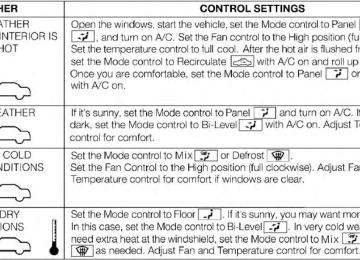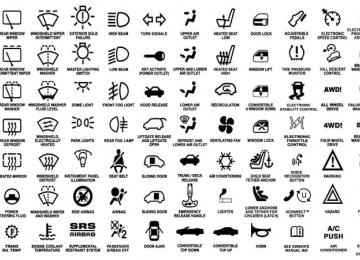- 2011 Dodge Charger Owners Manuals
- Dodge Charger Owners Manuals
- 2007 Dodge Charger Owners Manuals
- Dodge Charger Owners Manuals
- 2010 Dodge Charger Owners Manuals
- Dodge Charger Owners Manuals
- 2013 Dodge Charger Owners Manuals
- Dodge Charger Owners Manuals
- 2008 Dodge Charger Owners Manuals
- Dodge Charger Owners Manuals
- 2012 Dodge Charger Owners Manuals
- Dodge Charger Owners Manuals
- 2006 Dodge Charger Owners Manuals
- Dodge Charger Owners Manuals
- Download PDF Manual
-
their rear-facing convertible child seat. Children should
78 THINGS TO KNOW BEFORE STARTING YOUR VEHICLE remain in a forward-facing child seat with a harness for as long as possible, up to the highest weight or height allowed by the child seat. is above the All children whose weight or height forward-facing limit for the child seat should use a belt-positioning booster seat until the vehicle’s seat belts fit properly. If the child cannot sit with knees bent over the vehicle’s seat cushion while the child’s back is against the seatback, they should use a belt-positioning booster seat. The child and belt-positioning booster seat are held in the vehicle by the seat belt.
WARNING!
• Improper installation can lead to failure of an infant or child restraint. It could come loose in a collision. The child could be badly injured or killed. Follow the child restraint manufacturer’s directions exactly when installing an infant or child restraint. • When your child restraint is not in use, secure it in the vehicle with the seat belt or LATCH anchor- ages, or remove it from the vehicle. Do not leave it loose in the vehicle. In a sudden stop or accident, it could strike the occupants or seatbacks and cause serious personal injury.
Children Too Large For Booster Seats Children who are large enough to wear the shoulder belt comfortably, and whose legs are long enough to bend over the front of the seat when their back is against the seatback, should use the seat belt in a rear seat. Use this simple 5-step test to decide whether the child can use the vehicle’s seat belt alone: 1. Can the child sit all the way back against the back of
the vehicle seat?
2. Do the child’s knees bend comfortably over the front of the vehicle seat – while they are still sitting all the way back?
3. Does the shoulder belt cross the child’s shoulder
between their neck and arm?
THINGS TO KNOW BEFORE STARTING YOUR VEHICLE 79
4. Is the lap part of the belt as low as possible, touchingthe child’s thighs and not their stomach?
5. Can the child stay seated like this for the whole trip? If the answer to any of these questions was “no,” then the child still needs to use a booster seat in this vehicle. If the child is using the lap/shoulder belt, check belt fit peri- odically. A child’s squirming or slouching can move the belt out of position. If the shoulder belt contacts the face or neck, move the child closer to the center of the vehicle. Never allow a child to put the shoulder belt under an arm or behind their back.
80 THINGS TO KNOW BEFORE STARTING YOUR VEHICLE Recommendations For Attaching Child Restraints
Restraint Type
Combined
Weight of the Child + Child
Restraint
Rear-Facing
Child Restraint
Rear-Facing
Child Restraint Forward-Facing Child Restraint Forward-Facing Child Restraint
Up to 65 lbs
(29.5 kg) More than
65 lbs (29.5 kg)
Up to 65 lbs
(29.5 kg) More than
65 lbs (29.5 kg)
Use any attachment method shown with an “X” Below
LATCH –
Lower Anchors
Seat Belt Only
Only
LATCH –
Lower Anchors + Top Tether
Anchor
Seat Belt + Top Tether Anchor
Lower Anchors and Tethers for Children (LATCH) Restraint System
THINGS TO KNOW BEFORE STARTING YOUR VEHICLE 81
Your vehicle is equipped with the child restraint anchor- age system called LATCH, which stands for Lower Anchors and Tethers for CHildren. The LATCH system has three vehicle anchor points for installing LATCH- equipped child seats. There are two lower anchorages located at the back of the seat cushion where it meets the seatback and one top tether anchorage located behind the seating position. These anchorages are used to install LATCH-equipped child seats without using the vehicle’s seat belts. Some seating positions may have a top tether anchorage but no lower anchorages. In these seating positions, the seat belt must be used with the top tether anchorage to install the child restraint. Please see the following table for more information.82 THINGS TO KNOW BEFORE STARTING YOUR VEHICLE LATCH Positions For Installing Child Restraints In This Vehicle
Lower Anchorage Symbol 2 anchorages per seating
position
Top Tether Anchorage Symbol
THINGS TO KNOW BEFORE STARTING YOUR VEHICLE 83
is the weight
What limit (child’s weight + weight of the child re- straint) for using the LATCH an- chorage system to attach the child restraint?
65 lbs (29.5 kg)
Use the LATCH anchorage system until the combined weight of the child and the child restraint is 65 lbs (29.5 kg). Use the seat belt and tether anchor instead of the LATCH system once the combined
weight is more than 65 lbs
(29.5 kg).
Can the LATCH anchorages and the seat belt be used together to attach a rear-facing or forward-
facing child restraint?
Can a child seat be installed in the
center position using the inner
LATCH lower anchorages?
No
N/A
Do not use the seat belt when you use the LATCH anchorage system to attach a rear-facing or forward-
facing child restraint.
84 THINGS TO KNOW BEFORE STARTING YOUR VEHICLE
Can two child restraints be at- tached using a common lower
LATCH anchorage?
Can the rear-facing child restraint touch the back of the front passen-
ger seat?
No
Yes
Can the head restraints be re-
moved?
Yes, center position only.
Never “share” a LATCH anchorage with two or more child restraints. If the center position does not have
dedicated LATCH lower anchor- ages, use the seat belt to install a child seat in the center position next to a child seat using the
LATCH anchorages in an outboard
position.
The child seat may touch the back of the front passenger seat if the child restraint manufacturer also allows contact. See your child re- straint owner’s manual for more
information.
Locating The LATCH Anchorages
The lower anchorages are round bars that are found at the rear of the seat cushion where it meets the seatback, below the anchorage sym- bols on the seatback. They are just visible when you lean into the rear seat to install the child restraint. You will easily feel them if you run your finger along gap between the seatback and seat cushion.
THINGS TO KNOW BEFORE STARTING YOUR VEHICLE 85
LATCH Anchorages Locating The LATCH Anchorages
In addition, there are tether strap anchorages behind each rear seating position located in the panel between the rear seatback and the rear
86 THINGS TO KNOW BEFORE STARTING YOUR VEHICLE window. These tether strap anchorages are under a plastic cover with the tether anchorage symbol on it.
Tether Strap Anchorages
anchorage. Forward-facing child restraints and some rear-facing infant restraints will also be equipped with a tether strap. The tether strap will have a hook at the end to attach to the top tether anchorage and a way to tighten the strap after it is attached to the anchorage. Center Seat LATCH If a child restraint installed in the center position blocks the seat belt webbing or buckle for the outboard position, do not use that outboard position. If a child seat in the center position blocks the outboard LATCH anchors or seat belt, do not install a child seat in that outboard position.
WARNING!
LATCH-compatible child restraint systems will be equipped with a rigid bar or a flexible strap on each side. Each will have a hook or connector to attach to the lower anchorage and a way to tighten the connection to the
Never use the same lower anchorage to attach more than one child restraint. Please refer to “Installing The LATCH-Compatible Child Restraint System” for typical installation instructions.
Always follow the directions of the child restraint manu- facturer when installing your child restraint. Not all child restraint systems will be installed as described here. To Install A LATCH-compatible Child Restraint 1. If the selected seating position has a Switchable Auto- matic Locking Retractor (ALR) seat belt, stow the seat belt, following the instructions below. See the section “Installing Child Restraints Using the Vehicle Seat Belt” to check what type of seat belt each seating position has.
2. Loosen the adjusters on the lower straps and on the tether strap of the child seat so that you can more easily attach the hooks or connectors to the vehicle anchorages.
THINGS TO KNOW BEFORE STARTING YOUR VEHICLE 87
3. Place the child seat between the lower anchorages for that seating position. For some second row seats, you may need to recline the seat and / or raise the head restraint to get a better fit.4. Attach the lower hooks or connectors of the child restraint to the lower anchorages in the selected seat- ing position.
5. If the child restraint has a tether strap, connect it to the top tether anchorage. See the section “Installing Child Restraints Using the Top Tether Anchorage” for direc- tions to attach a tether anchor.
6. Tighten all of the straps as you push the child restraint rearward and downward into the seat. Remove slack in the straps according to the child restraint manufac- turer’s instructions.
88 THINGS TO KNOW BEFORE STARTING YOUR VEHICLE 7. Test that the child restraint is installed tightly by pulling back and forth on the child seat at the belt path. It should not move more than 1 inch (25.4 mm) in any direction.
How To Stow An Unused ALR Seatbelt When using the LATCH attaching system to install a child restraint, stow all ALR seat belts that are not being used by other occupants or being used to secure child restraints. An unused belt could injure a child if they play with it and accidentally lock the seatbelt retractor. Before installing a child restraint using the LATCH system, buckle the seat belt behind the child restraint and out of the child’s reach. If the buckled seat belt interferes with the child restraint installation, instead of buckling it behind the child restraint, route the seat belt through the child restraint belt path and then buckle it. Do not lock the seatbelt. Remind all children in the vehicle that the
seat belts are not toys and that they should not play with them.
WARNING!
Improper installation of a child restraint to the LATCH anchorages can lead to failure of the re- straint. The child could be badly injured or killed. Follow the child restraint manufacturer’s directions exactly when installing an infant or child restraint.
Installing Child Restraints Using The Vehicle Seat Belt The seat belts in the passenger seating positions are equipped with either a Switchable Automatic Locking Retractor (ALR) or a cinching latch plate or both. Both types of seat belts are designed to keep the lap portion of the seat belt tight around the child restraint so that it is not necessary to use a locking clip. The ALR retractor can be “switched” into a locked mode by pulling all of the
THINGS TO KNOW BEFORE STARTING YOUR VEHICLE 89
Lap/Shoulder Belt Systems for Installing Child Restraints in this Vehicle
webbing out of the retractor and then letting the webbing retract back into the retractor. If it is locked, the ALR will make a clicking noise while the webbing is pulled back into the retractor. For additional information on ALR, refer to the “Automatic Locking Mode” description un- der “Occupant Restraints.” The cinching latch plate is designed to hold the lap portion of the seatbelt tight when webbing is pulled tight and straight through a child restraint’s belt path. Please see the table below and the following sections for more information about both types of seat belts.
90 THINGS TO KNOW BEFORE STARTING YOUR VEHICLE
is the weight
What limit (child’s weight + weight of the child re- straint) for using the Tether Anchor with the seat belt to attach a forward facing child restraint? Can the rear-facing child restraint touch the back of the front passenger seat?
Weight limit of the Child Restraint
Yes
Can the head restraints be removed? Yes, center position only. Can the buckle stalk be twisted to tighten the seat belt against the belt path of the child restraint?
Yes
Always use the tether anchor when using the seat belt to install a for- ward facing child restraint, up to the recommended weight limit of the child restraint. Contact between the front passenger seat and the child restraint is al- lowed, if the child restraint manu- facturer also allows contact.
In positions with cinching latch plates (CINCH), the buckle stalk may be twisted up to 3 full turns. Do not twist the buckle stalk in a seating position with an ALR retractor.
Installing A Child Restraint with a Switchable Automatic Locking Retractor (ALR) 1. Place the child seat
in the center of the seating position. For some second row seats, you may need to recline the seat and/or raise the head restraint to get a better fit.
2. Pull enough of the seat belt webbing from the retractor to pass it through the belt path of the child restraint. Do not twist the belt webbing in the belt path.
3. Slide the latch plate into the buckle until you hear a
“click.”
4. Pull on the webbing to make the lap portion tight
against the child seat.
5. To lock the seat belt, pull down on the shoulder part of the belt until you have pulled all the seat belt webbing out of the retractor. Then, allow the webbing to retract
THINGS TO KNOW BEFORE STARTING YOUR VEHICLE 91
back into the retractor. As the webbing retracts, you will hear a clicking sound. This means the seat belt is now in the Automatic Locking mode.6. Try to pull the webbing out of the retractor. If it is locked, you should not be able to pull out any web- bing. If the retractor is not locked, repeat step 5.
7. Finally, pull up on any excess webbing to tighten the lap portion around the child restraint while you push the child restraint rearward and downward into the vehicle seat.
8. If the child restraint has a top tether strap and the seating position has a top tether anchorage, connect the tether strap to the anchorage and tighten the tether strap. Refer to “Lower Anchors and Tethers for Chil- dren (LATCH) Restraint System” for directions to attach a tether anchor.
92 THINGS TO KNOW BEFORE STARTING YOUR VEHICLE 9. Test that the child restraint is installed tightly by pulling back and forth on the child seat at the belt path. It should not move more than 1 inch (25.4 mm) in any direction.
Any seat belt system will loosen with time, so check the belt occasionally, and pull it tight if necessary. Installing A Child Restraint With A Cinching Latch Plate (CINCH) — If Equipped 1. Place the child seat
in the center of the seating position. For some second row seats, you may need to recline the seat and / or raise the head restraint to get a better fit.
2. Next, pull enough of the seat belt webbing from the retractor to pass it through the belt path of the child restraint. Do not twist the belt webbing in the belt path.
3. Slide the latch plate into the buckle until you hear a
“click.”
4. Finally, pull up on any excess webbing to tighten the lap portion around the child restraint while you push the child restraint rearward and downward into the vehicle seat.
5. If the child restraint has a top tether strap and the seating position has a top tether anchorage, connect the tether strap to the anchorage and tighten the tether strap. Refer to “Lower Anchors and Tethers for Chil- dren (LATCH) Restraint System” for directions to attach a tether anchor.
6. Test that the child restraint is installed tightly by pulling back and forth on the child seat at the belt path. It should not move more than 1 inch (25.4 mm) in any direction.
Any seat belt system will loosen with time, so check the belt occasionally, and pull it tight if necessary. If the buckle or the cinching latch plate is too close to the belt path opening of the child restraint, you may have trouble tightening the seat belt. If this happens, discon- nect the latch plate from the buckle and twist the short buckle-end belt up to three full turns to shorten it. Insert the latch plate into the buckle with the release button facing out, away from the child restraint. Repeat steps 4
to 6, above, to complete the installation of the child restraint. If the belt still cannot be tightened after you shorten the buckle, disconnect the latch plate from the buckle, turn the buckle around one half turn, and insert the latch plate into the buckle again. If you still cannot make the child restraint installation tight, try a different seating position.THINGS TO KNOW BEFORE STARTING YOUR VEHICLE 93
Installing Child Restraints Using The Top Tether Anchorage
1. Look behind the seating position where you plan to install the child restraint to find the tether anchorage. You may need to move the seat forward to provide better access to the tether anchorage. If there is no top tether anchorage for that seating position (see the charts above), move the child restraint to another position in the vehicle if one is available.
2. Rotate or lift the cover to access the anchor directly behind the seat where you are placing the child restraint.
3. Route the tether strap to provide the most direct path for the strap between the anchor and the child seat. If your vehicle is equipped with adjustable rear head
94 THINGS TO KNOW BEFORE STARTING YOUR VEHICLE
restraints, raise the head restraint, and where possible, route the tether strap under the head restraint and between the two posts. If not possible, lower the head restraint and pass the tether strap around the outboard side of the head restraint.
Adjustable Headrest Downward Position
Adjustable Headrest Release Push Button
2
THINGS TO KNOW BEFORE STARTING YOUR VEHICLE 95
5. Remove slack in the tether strap according to the childrestraint manufacturer’s instructions.
Transporting Pets Air Bags deploying in the front seat could harm your pet. An unrestrained pet will be thrown about and possibly injured, or injure a passenger during panic braking or in a collision. Pets should be restrained in the rear seat in pet harnesses or pet carriers that are secured by seat belts.
ENGINE BREAK-IN RECOMMENDATIONS A long break-in period is not required for the engine and drivetrain (transmission and axle) in your vehicle. Drive moderately during the first 300 miles (500 km). After the initial 60 miles (100 km), speeds up to 50 or 55 mph (80 or 90 km/h) are desirable.
Tether Strap Mounting
1 — Cover 3 — Attaching Strap
A — Tether Strap Hook B — Tether Anchor
4. Attach the tether strap hook of the child restraint to
the top tether anchorage as shown in the diagram.
96 THINGS TO KNOW BEFORE STARTING YOUR VEHICLE While cruising, brief full-throttle acceleration within the limits of local traffic laws contributes to a good break-in. Wide-open throttle acceleration in low gear can be detri- mental and should be avoided. The engine oil installed in the engine at the factory is a high-quality energy conserving type lubricant. Oil changes should be consistent with anticipated climate conditions under which vehicle operations will occur. For the recommended viscosity and quality grades, refer to “Maintenance Procedures” in “Maintaining Your Ve- hicle”.
CAUTION!
Never use Non-Detergent Oil or Straight Mineral Oil in the engine or damage may result.
NOTE: A new engine may consume some oil during its first few thousand miles (kilometers) of operation. This should be considered a normal part of the break-in and not interpreted as an indication of difficulty.
SAFETY TIPS
Exhaust Gas
THINGS TO KNOW BEFORE STARTING YOUR VEHICLE 97
Transporting Passengers NEVER TRANSPORT PASSENGERS IN THE CARGO AREA.
WARNING!
• Do not leave children or animals inside parked vehicles in hot weather. Interior heat build-up may cause serious injury or death. • It is extremely dangerous to ride in a cargo area, inside or outside of a vehicle. In a collision, people riding in these areas are more likely to be seriously injured or killed. • Do not allow people to ride in any area of your vehicle that is not equipped with seats and seat belts. • Be sure everyone in your vehicle is in a seat and using a seat belt properly.
WARNING!
Exhaust gases can injure or kill. They contain carbon monoxide (CO), which is colorless and odorless. Breathing it can make you unconscious and can eventually poison you. To avoid breathing (CO), follow these safety tips: • Do not run the engine in a closed garage or in confined areas any longer than needed to move your vehicle in or out of the area. • If you are required to drive with the trunk/liftgate open, make sure that all windows are closed and the climate control BLOWER switch is set at high speed. DO NOT use the recirculation mode.
(Continued)
98 THINGS TO KNOW BEFORE STARTING YOUR VEHICLE
WARNING! (Continued)
• If it is necessary to sit in a parked vehicle with the engine running, adjust your heating or cooling controls to force outside air into the vehicle. Set the blower at high speed.
The best protection against carbon monoxide entry into the vehicle body is a properly maintained engine exhaust system. Whenever a change is noticed in the sound of the exhaust system, when exhaust fumes can be detected inside the vehicle, or when the underside or rear of the vehicle is damaged, have a competent mechanic inspect the com- plete exhaust system and adjacent body areas for broken, damaged, deteriorated, or mispositioned parts. Open seams or loose connections could permit exhaust fumes to seep into the passenger compartment. In addition, inspect the exhaust system each time the vehicle is raised for lubrication or oil change. Replace as required.
Safety Checks You Should Make Inside The Vehicle
Seat Belts Inspect the belt system periodically, checking for cuts, frays, and loose parts. Damaged parts must be replaced immediately. Do not disassemble or modify the system. Front seat belt assemblies must be replaced after a collision. Rear seat belt assemblies must be replaced after a collision if they have been damaged (i.e., bent retractor, torn webbing, etc.). If there is any question regarding belt or retractor condition, replace the belt. Air Bag Warning Light
The light should come on and remain on for four to eight seconds as a bulb check when the ignition switch is first turned ON. If the light is not lit during starting, see your authorized
dealer. If the light stays on, flickers, or comes on while driving, have the system checked by an authorized dealer. Defroster Check operation by selecting the defrost mode and place the blower control on high speed. You should be able to feel the air directed against the windshield. See your authorized dealer for service if your defroster is inoper- able. Floor Mat Safety Information Always use floor mats designed to fit the footwell of your vehicle. Use only floor mats that leave the pedal area unobstructed and that are firmly secured so that they cannot slip out of position and interfere with the pedals or impair safe operation of your vehicle in other ways.
THINGS TO KNOW BEFORE STARTING YOUR VEHICLE 99
WARNING!
Pedals that cannot move freely can cause loss of vehicle control and increase the risk of serious per- sonal injury. • Always make sure that floor mats are properly attached to the floor mat fasteners. • Never place or install floor mats or other floor coverings in the vehicle that cannot be properly secured to prevent them from moving and interfer- ing with the pedals or the ability to control the vehicle. • Never put floor mats or other floor coverings on top of already installed floor mats. Additional floor mats and other coverings will reduce the size of the pedal area and interfere with the pedals.
(Continued)
100 THINGS TO KNOW BEFORE STARTING YOUR VEHICLE
WARNING! (Continued)
• Check mounting of mats on a regular basis. Always properly reinstall and secure floor mats that have been removed for cleaning. • Always make sure that objects cannot fall into the driver footwell while the vehicle is moving. Ob- jects can become trapped under the brake pedal and accelerator pedal causing a loss of vehicle control. • If required, mounting posts must be properly in- stalled, if not equipped from the factory.
Failure to properly follow floor mat installation or mounting can cause interference with the brake pedal and accelerator pedal operation causing loss of control of the vehicle.
Periodic Safety Checks You Should Make Outside The Vehicle
Tires Examine tires for excessive tread wear and uneven wear patterns. Check for stones, nails, glass, or other objects lodged in the tread or sidewall. Inspect the tread for cuts and cracks. Inspect sidewalls for cuts, cracks and bulges. Check the wheel nuts for tightness. Check the tires (including spare) for proper cold inflation pressure.
Lights Have someone observe the operation of brake lights and exterior lights while you work the controls. Check turn signal and high beam indicator lights on the instrument panel. Door Latches Check for positive closing, latching, and locking.
THINGS TO KNOW BEFORE STARTING YOUR VEHICLE 101
Fluid Leaks Check area under vehicle after overnight parking for fuel, engine coolant, oil, or other fluid leaks. Also, if gasoline fumes are detected or if fuel, power steering fluid, or brake fluid leaks are suspected, the cause should be located and corrected immediately.UNDERSTANDING THE FEATURES OF YOUR VEHICLE
CONTENTS 䡵 MIRRORS . . . . . . . . . . . . . . . . . . . . . . . . . . . .110
▫ Inside Day/Night Mirror . . . . . . . . . . . . . . . .110
▫ Automatic Dimming Mirror — If Equipped . . .110
▫ Outside Mirrors . . . . . . . . . . . . . . . . . . . . . .111
▫ Outside Mirrors Folding Feature —If Equipped . . . . . . . . . . . . . . . . . . . . . . . . .112
▫ Driver’s Outside Automatic Dimming
Mirror — If Equipped . . . . . . . . . . . . . . . . . .112
▫ Outside Mirrors Approach Light —
If Equipped. . . . . . . . . . . . . . . . . . . . . . . . . .112
▫ Tilt Mirrors In Reverse — If Equipped . . . . . . .112▫ Power Mirrors . . . . . . . . . . . . . . . . . . . . . . .113
▫ Heated Mirrors — If Equipped . . . . . . . . . . . .114
▫ Illuminated Vanity Mirrors — If Equipped . . .114
▫ “Slide-On-Rod” And ExtenderFeatures Of Sun Visor . . . . . . . . . . . . . . . . . .114
䡵 BLIND SPOT MONITORING — IF EQUIPPED . .115
▫ Rear Cross Path. . . . . . . . . . . . . . . . . . . . . . .120
▫ Modes Of Operation . . . . . . . . . . . . . . . . . ..122
䡵 Uconnect威 (4.3) . . . . . . . . . . . . . . . . . . . . . . . .123
▫ Uconnect威 4.3 . . . . . . . . . . . . . . . . . . . . . . . .123104 UNDERSTANDING THE FEATURES OF YOUR VEHICLE
▫ Operation . . . . . . . . . . . . . . . . . . . . . . . . . . .126
▫ Phone Call Features . . . . . . . . . . . . . . . . . . ..132
▫ Uconnect威 Phone Features . . . . . . . . . . . . . ..137
▫ Advanced Phone Connectivity . . . . . . . . . . ..142
▫ Things You Should Know About YourUconnect威 Phone. . . . . . . . . . . . . . . . . . . . . .142
▫ General Information . . . . . . . . . . . . . . . . . ..147
䡵 Uconnect威 Phone (8.4/8.4N) . . . . . . . . . . . . . ..148
▫ Uconnect威 8.4/8.4 Nav. . . . . . . . . . . . . . . . ..148
▫ Operation . . . . . . . . . . . . . . . . . . . . . . . . . . .150
▫ Phone Call Features . . . . . . . . . . . . . . . . . . ..161
▫ Uconnect威 Phone Features . . . . . . . . . . . . . ..167
▫ Advanced Phone Connectivity . . . . . . . . . . ..171▫ Things You Should Know About Your
Uconnect威 Phone. . . . . . . . . . . . . . . . . . . . . .172
▫ General Information . . . . . . . . . . . . . . . . . ..185
䡵 VOICE COMMAND . . . . . . . . . . . . . . . . . . . ..185
▫ Uconnect威 8.4/8.4 Nav. . . . . . . . . . . . . . . . ..185
▫ Uconnect威 Voice Commands. . . . . . . . . . . . ..188
䡵 SEATS . . . . . . . . . . . . . . . . . . . . . . . . . . . . . .199
▫ Power Seats — If Equipped . . . . . . . . . . . . ..199
▫ Power Lumbar — If Equipped . . . . . . . . . . ..201
▫ Heated Seats — If Equipped . . . . . . . . . . . ..202
▫ Ventilated Seats — If Equipped . . . . . . . . . . ..205
▫ Manual Seats — If Equipped . . . . . . . . . . . ..207
▫ Head Restraints . . . . . . . . . . . . . . . . . . . . . .209▫ Folding Rear Seat . . . . . . . . . . . . . . . . . . . . .211
䡵 DRIVER MEMORY SEAT — IF EQUIPPED . . . .213
▫ Programming The Memory Feature . . . . . . . ..214
▫ Linking And Unlinking The Remote KeylessEntry Transmitter To Memory . . . . . . . . . . . ..215
▫ Memory Position Recall . . . . . . . . . . . . . . . ..216
▫ Easy Entry/Exit Seat(Available With Memory Seat Only) . . . . . . ..216
䡵 TO OPEN AND CLOSE THE HOOD . . . . . . . ..218
䡵 LIGHTS . . . . . . . . . . . . . . . . . . . . . . . . . . . . .220
▫ Headlight Switch . . . . . . . . . . . . . . . . . . . ..220
▫ Automatic Headlights — If Equipped . . . . . ..221
▫ Headlights On With Wipers (Available withAutomatic Headlights Only)
. . . . . . . . . . . ..232
UNDERSTANDING THE FEATURES OF YOUR VEHICLE 105
▫ SmartBeam™ — If Equipped . . . . . . . . . . . ..221
▫ Headlight Time Delay . . . . . . . . . . . . . . . . ..222
▫ Daytime Running Lights (DRL) —If Equipped . . . . . . . . . . . . . . . . . . . . . . . . .223
▫ Lights-On Reminder . . . . . . . . . . . . . . . . . ..223
▫ Fog Lights — If Equipped . . . . . . . . . . . . . ..224
▫ Multifunction Lever . . . . . . . . . . . . . . . . . . ..224
▫ Turn Signals . . . . . . . . . . . . . . . . . . . . . . . . .225
▫ Lane Change Assist . . . . . . . . . . . . . . . . . ..225
▫ High/Low Beam Switch . . . . . . . . . . . . . . ..226
▫ Flash-To-Pass . . . . . . . . . . . . . . . . . . . . . . . .226
▫ Front Map/Reading Lights . . . . . . . . . . . . ..226
▫ Courtesy Lights . . . . . . . . . . . . . . . . . . . . . . .280106 UNDERSTANDING THE FEATURES OF YOUR VEHICLE
▫ Ambient Light. . . . . . . . . . . . . . . . . . . . . . . .228
▫ Interior Lights . . . . . . . . . . . . . . . . . . . . . . .228
䡵 WINDSHIELD WIPERS AND WASHERS . . . . ..230
▫ Intermittent Wiper System . . . . . . . . . . . . . ..230
▫ Wiper Operation . . . . . . . . . . . . . . . . . . . . . .231
▫ Windshield Washers . . . . . . . . . . . . . . . . . ..231
▫ Mist Feature . . . . . . . . . . . . . . . . . . . . . . . . .232
▫ Headlights On With Wipers (Available withAutomatic Headlights Only)
. . . . . . . . . . . ..232
▫ Rain Sensing Wipers — If Equipped . . . . . . ..233
䡵 TILT/TELESCOPING STEERING COLUMN . . .234
䡵 POWER TILT/TELESCOPING STEERINGCOLUMN — IF EQUIPPED . . . . . . . . . . . . . ..235
䡵 HEATED STEERING WHEEL —
IF EQUIPPED . . . . . . . . . . . . . . . . . . . . . . . . .236
䡵 ADJUSTABLE PEDALS — IF EQUIPPED . . . . ..238
䡵 ELECTRONIC SPEED CONTROL —IF EQUIPPED . . . . . . . . . . . . . . . . . . . . . . . . .240
▫ To Activate . . . . . . . . . . . . . . . . . . . . . . . . . .241
▫ To Set A Desired Speed . . . . . . . . . . . . . . . ..242
▫ To Deactivate . . . . . . . . . . . . . . . . . . . . . . . .242
▫ To Resume Speed . . . . . . . . . . . . . . . . . . . ..242
▫ To Vary The Speed Setting . . . . . . . . . . . . . ..242
▫ To Accelerate For Passing . . . . . . . . . . . . . . ..243䡵 ADAPTIVE CRUISE CONTROL (ACC) —
IF EQUIPPED . . . . . . . . . . . . . . . . . . . . . . . . .244
▫ Adaptive Cruise Control (ACC) Operation . . . .246▫ Activating Adaptive Cruise Control (ACC). . . .247
▫ To Activate . . . . . . . . . . . . . . . . . . . . . . . . . .248
▫ To Set A Desired ACC Speed . . . . . . . . . . . ..249
▫ To Cancel . . . . . . . . . . . . . . . . . . . . . . . . . . .250
▫ To Turn Off . . . . . . . . . . . . . . . . . . . . . . . . . .251
▫ To Resume Speed . . . . . . . . . . . . . . . . . . . ..251
▫ To Vary The Speed Setting . . . . . . . . . . . . . ..252
▫ Setting The Following Distance In ACC . . . . ..253
▫ Adaptive Cruise Control (ACC) Menu . . . . . ..256
▫ Display Warnings And Maintenance . . . . . . ..258
▫ Precautions While Driving With ACC . . . . . ..260
▫ General Information . . . . . . . . . . . . . . . . . ..263UNDERSTANDING THE FEATURES OF YOUR VEHICLE 107
▫ Normal (Fixed Speed) Cruise Control Mode . . .264
▫ Forward Collision Warning — If Equipped. . . .266䡵 PARKSENSE威 REAR PARK ASSIST —
IF EQUIPPED . . . . . . . . . . . . . . . . . . . . . . . . .268
▫ ParkSense威 Sensors . . . . . . . . . . . . . . . . . . ..269
▫ ParkSense威 Warning Display . . . . . . . . . . . ..269
▫ ParkSense威 Display . . . . . . . . . . . . . . . . . . ..270
▫ Enabling And Disabling ParkSense威 . . . . . . ..273
▫ Service The ParkSense威 Rear Park AssistSystem . . . . . . . . . . . . . . . . . . . . . . . . . . . . .273
▫ Cleaning The ParkSense威 System . . . . . . . . ..274
▫ ParkSense威 System Usage Precautions . . . . . ..274108 UNDERSTANDING THE FEATURES OF YOUR VEHICLE 䡵 PARKVIEW威 REAR BACK UP CAMERA —
IF EQUIPPED . . . . . . . . . . . . . . . . . . . . . . . . .277
▫ Turning ParkView威 On Or Off —With Touch Screen Radio . . . . . . . . . . . . . . ..279
䡵 OVERHEAD CONSOLE . . . . . . . . . . . . . . . . ..279
▫ Front Map/Reading Lights . . . . . . . . . . . . ..280
▫ Courtesy Lights . . . . . . . . . . . . . . . . . . . . . . .280
▫ Sunglasses Bin Door . . . . . . . . . . . . . . . . . ..281
䡵 GARAGE DOOR OPENER — IF EQUIPPED. . . .281
▫ Before You Begin Programming HomeLink威. . .283
▫ Programming A Rolling Code . . . . . . . . . . . ..284
▫ Programming A Non-Rolling Code . . . . . . . ..286
▫ Canadian/Gate Operator Programming . . . . ..287
▫ Using HomeLink威 . . . . . . . . . . . . . . . . . . . ..289▫ Security . . . . . . . . . . . . . . . . . . . . . . . . . . . .289
▫ Troubleshooting Tips . . . . . . . . . . . . . . . . . ..289
▫ General Information. . . . . . . . . . . . . . . . . . ..290
䡵 POWER SUNROOF — IF EQUIPPED . . . . . . ..291
▫ Opening Sunroof — Express . . . . . . . . . . . . ..292
▫ Opening Sunroof — Manual Mode . . . . . . . ..292
▫ Closing Sunroof — Express. . . . . . . . . . . . . ..292
▫ Closing Sunroof — Manual Mode . . . . . . . . ..292
▫ Pinch Protect Feature . . . . . . . . . . . . . . . . . ..292
▫ Venting Sunroof — Express . . . . . . . . . . . . ..293
▫ Sunshade Operation. . . . . . . . . . . . . . . . . . ..293
▫ Wind Buffeting . . . . . . . . . . . . . . . . . . . . . . .293
▫ Sunroof Maintenance . . . . . . . . . . . . . . . . . ..293▫ Ignition Off Operation . . . . . . . . . . . . . . . . ..294
▫ Sunroof Fully Closed . . . . . . . . . . . . . . . . . ..294
䡵 ELECTRICAL POWER OUTLETS . . . . . . . . . ..294
䡵 CUPHOLDERS . . . . . . . . . . . . . . . . . . . . . . . .299
▫ Front Seat Cupholders . . . . . . . . . . . . . . . . ..299
▫ Rear Seat Cupholders . . . . . . . . . . . . . . . . ..301
䡵 STORAGE . . . . . . . . . . . . . . . . . . . . . . . . . . . .302
▫ Glovebox Storage. . . . . . . . . . . . . . . . . . . . . .302UNDERSTANDING THE FEATURES OF YOUR VEHICLE 109
▫ Console Features . . . . . . . . . . . . . . . . . . . ..302
▫ Door Storage. . . . . . . . . . . . . . . . . . . . . . . . .304
▫ Cargo Area — Vehicles Equipped with 60/40Split-Folding Rear Seat. . . . . . . . . . . . . . . . ..304
䡵 REAR WINDOW FEATURES . . . . . . . . . . . . ..306
▫ Rear Window Defroster . . . . . . . . . . . . . . . ..306
䡵 LOAD LEVELING SYSTEM — IF EQUIPPED . .307110 UNDERSTANDING THE FEATURES OF YOUR VEHICLE MIRRORS
Inside Day/Night Mirror A single ball joint mirror is provided in the vehicle. It is a twist on mirror that has a fixed position at the wind- shield. The mirror installs on the windshield button with a counterclockwise rotation and requires no tools for mounting. The mirror head can be adjusted up, down, left, and right for various drivers. The mirror should be adjusted to center on the view through the rear window. Headlight glare from vehicles behind you can be reduced by moving the small control under the mirror to the night position (toward the rear of the vehicle). The mirror should be adjusted while the small control under the mirror is set in the day position (toward the windshield).
Adjusting Rearview Mirror
Automatic Dimming Mirror — If Equipped This mirror automatically adjusts for headlight glare from vehicles behind you. This feature will be defaulted on, and only be disabled when the vehicle is moving in reverse.
UNDERSTANDING THE FEATURES OF YOUR VEHICLE 111
Outside Mirrors To receive maximum benefit, adjust the outside mirror(s) to center on the adjacent lane of traffic and a slight overlap of the view obtained from the inside mirror. NOTE: The passenger side convex outside mirror will give a much wider view to the rear, and especially of the lane next to your vehicle.
WARNING!
Vehicles and other objects seen in the passenger side convex mirror will look smaller and farther away than they really are. Relying too much on your passenger side convex mirror could cause you to collide with another vehicle or other object. Use your inside mirror when judging the size or distance of a vehicle seen in the passenger side convex mirror.
Automatic Dimming Mirror
CAUTION!
To avoid damage to the mirror during cleaning, never spray any cleaning solution directly onto the mirror. Apply the solution onto a clean cloth and wipe the mirror clean.
112 UNDERSTANDING THE FEATURES OF YOUR VEHICLE Outside Mirrors Folding Feature — If Equipped Some models have outside mirrors that are hinged. The hinge allows the mirror to pivot forward and rearward to resist damage. The hinge has three detent positions: full forward, full rearward and normal. Driver’s Outside Automatic Dimming Mirror — If Equipped The driver’s outside mirror will automatically adjust for glare from vehicles behind you. This feature is controlled by the inside automatic dimming mirror and will auto- matically adjust for headlight glare when the inside mirror adjusts. Outside Mirrors Approach Light — If Equipped Driver and passenger outside mirrors equipped with approach lighting contain one LED, which is located in the upper outboard mirror glass corner. The approach light supplies illuminated entry lighting, which turns on
in both mirrors when you use the Remote Keyless Entry (RKE) transmitter or open any door. This LED shines outward to illuminate the front and rear door handles. It also shines downward to illuminate the area in front of the doors. Tilt Mirrors In Reverse — If Equipped Tilt Mirrors in Reverse provides automatic outside mirror positioning which will aid the driver’s view of the ground rearward of the front doors. The outside mirrors will move slightly downward from the present position when the vehicle is shifted into REVERSE. The outside mirrors will then return to the original position when the vehicle is shifted out of the REVERSE position. Each stored memory setting will have an associated Tilt Mir- rors in Reverse position.
NOTE: • The Tilt Mirrors in Reverse feature is not turned on when delivered from the factory. The Tilt Mirrors in Reverse feature can be turned on and off using the Uconnect威 System. • Refer to “Uconnect威 Settings” in “Understanding Your
Instrument Panel” for further information.
Power Mirrors The power mirror controls are located on the driver’s door trim panel.
UNDERSTANDING THE FEATURES OF YOUR VEHICLE 113
Power Mirror Control
The power mirror controls consist of mirror select but- tons and a four-way mirror control switch. To adjust a mirror, press either the L (left) or R (right) button to select the mirror that you want to adjust. NOTE: A light in the select button will illuminate indi- cating the mirror is activated and can be adjusted.
114 UNDERSTANDING THE FEATURES OF YOUR VEHICLE Using the mirror control switch, press on any of the four arrows for the direction that you want the mirror to move. Power mirror preselected positions can be controlled by the optional Memory Seat Feature. Refer to “Driver Memory Seat” in “Understanding The Features Of Your Vehicle” for further information. Heated Mirrors — If Equipped
These mirrors are heated to melt frost or ice. This feature is activated whenever you turn on the rear window defroster. Refer to “Rear Window Features” in “Understanding The Features Of Your Vehicle” for fur- ther information. Illuminated Vanity Mirrors — If Equipped An illuminated vanity mirror is located on the sun visor. To use the mirror, rotate the sun visor downward and
swing the mirror cover upward. The light turns on automatically. Closing the mirror cover turns off the light.
Illuminated Vanity Mirror
“Slide-On-Rod” And Extender Features Of Sun Visor To use the “Slide-On-Rod” feature of the sun visor, rotate the sun visor downward and swing the sun visor so it is
parallel to the side window, grabbing the sun visor with your left hand pull rearwards until the sun visor is in the desired position. To use the extender feature of the sun visor, grab the extender which is located at the rear of the visor and pull rearward.
UNDERSTANDING THE FEATURES OF YOUR VEHICLE 115
BLIND SPOT MONITORING — IF EQUIPPED The Blind Spot Monitoring (BSM) system uses two radar- based sensors, located inside the rear bumper fascia, to detect highway licensable vehicles (automobiles, trucks, motorcycles, etc.) that enter the blind spot zones from the rear/front/side of the vehicle.
Slide-On-Rod Feature
Rear Detection Zones
116 UNDERSTANDING THE FEATURES OF YOUR VEHICLE When the vehicle is started, the BSM warning light will momentarily illuminate in both outside rear view mirrors to let the driver know that the system is operational. The BSM system sensors operate when the vehicle is in any forward gear or REVERSE and enters stand by mode when the vehicle is in PARK.
BSM Warning Light
The BSM detection zone covers approximately one lane on both sides of the vehicle (11 ft or 3.35 m). The zone starts at the outside rear view mirror and extends ap- proximately 20 ft (6 m) to the rear of the vehicle. The BSM system monitors the detection zones on both sides of the vehicle when the vehicle speed reaches approximately 6 mph (10 km/h) or higher and will alert the driver of vehicles in these areas. NOTE: • The BSM system does NOT alert the driver about rapidly approaching vehicles that are outside the de- tection zones. • The BSM system detection zone DOES NOT change if your vehicle is towing a trailer. Therefore, visually verify the adjacent lane is clear for both your vehicle and trailer before making a lane change. If the trailer or other object (i.e., bicycle, sports equipment) extends
beyond the side of your vehicle, this may result in the BSM warning light remaining illuminated the entire time the vehicle is in a forward gear.
The area on the rear fascia where the radar sensors are located must remain free of snow, ice, and dirt/road contamination so that the BSM system can function properly. Do not block the area of the rear fascia where the radar sensors are located with foreign objects (bum- per stickers, bicycle racks, etc.). The BSM system notifies the driver of objects in the detection zones by illuminating the BSM warning light located in the outside mirrors in addition to sounding an audible (chime) alert and reducing the radio volume. Refer to “Modes Of Operation” for further information. The BSM system monitors the detection zone from three different entry points (side, rear, front) while driving to see if an alert is necessary. The BSM system will issue an alert during these types of zone entries.
UNDERSTANDING THE FEATURES OF YOUR VEHICLE 117
Entering From The Side Vehicles that move into your adjacent lanes from either side of the vehicle.
Side Monitoring
118 UNDERSTANDING THE FEATURES OF YOUR VEHICLE Entering From The Rear Vehicles that come up from behind your vehicle on either side and enter the rear detection zone with a relative speed of less than 30 mph (48 km/h).
Overtaking Traffic If you pass another vehicle slowly (with a relative speed of less than 10 mph (16 km/h) and the vehicle remains in the blind spot for approximately 1.5 seconds, the warning light will be illuminated. If the difference in speed between the two vehicles is greater than 10 mph (16 km/h), the warning light will not illuminate.
Rear Monitoring
Overtaking/Approaching
The BSM system is designed not to issue an alert on stationary objects such as guardrails, posts, walls, foliage, berms, etc. However, occasionally the system may alert on such objects. This is normal operation and your vehicle does not require service.
UNDERSTANDING THE FEATURES OF YOUR VEHICLE 119
The BSM system will not alert you of objects that are traveling in the opposite direction of the vehicle in adjacent lanes.Overtaking/Passing
Stationary Objects
120 UNDERSTANDING THE FEATURES OF YOUR VEHICLE
Opposing Traffic
WARNING!
The Blind Spot Monitoring system is only an aid to help detect objects in the blind spot zones. The BSM system is not designed to detect pedestrians, bicy- clists, or animals. Even if your vehicle is equipped with the BSM system, always check your vehicle’s mirrors, glance over your shoulder, and use your turn signal before changing lanes. Failure to do so can result in serious injury or death.
Rear Cross Path The Rear Cross Path (RCP) feature is intended to aid the drivers when backing out of parking spaces where their vision of oncoming vehicles may be blocked. Proceed slowly and cautiously out of the parking space until the rear end of the vehicle is exposed. The RCP system will then have a clear view of the cross traffic and if an oncoming vehicle is detected, alert the driver.
UNDERSTANDING THE FEATURES OF YOUR VEHICLE 121
NOTE: In a parking lot situation, oncoming vehicles can be obscured by vehicles parked on either side. If the sensors are blocked by other structures or vehicles, the system will not be able to alert the driver. When RCP is on and the vehicle is in REVERSE, the driver is alerted using both the visual and audible alarms, including reducing the radio volume.WARNING!
RCP is not a Back Up Aid system. It is intended to be used to help a driver detect an oncoming vehicle in a parking lot situation. Drivers must be careful when backing up, even when using RCP. Always check carefully behind your vehicle, look behind you, and be sure to check for pedestrians, animals, other vehicles, obstructions, and blind spots before back- ing up. Failure to do so can result in serious injury or death.
RCP Detection Zones
RCP monitors the rear detection zones on both sides of the vehicle, for objects that are moving toward the side of the vehicle with a minimum speed of approximately 1 to 2 mph (1 km/h to 3 km/h), to objects moving a maxi- mum of approximately 10 mph (16 km/h), such as in parking lot situations.
122 UNDERSTANDING THE FEATURES OF YOUR VEHICLE Modes Of Operation Three selectable modes of operation are available in the Uconnect威 System. Refer to “Uconnect威 Settings” in “Understanding Your Instrument Panel” for further in- formation. Blind Spot Alert When operating in Blind Spot Alert mode, the BSM system will provide a visual alert in the appropriate side view mirror based on a detected object. However, when the system is operating in RCP, the system will respond with both visual and audible alerts when a detected object is present. Whenever an audible alert is requested, the radio volume is reduced. Blind Spot Alert Lights/Chime When operating in Blind Spot Alert Lights/Chime mode, the BSM system will provide a visual alert in the appro- priate side view mirror based on a detected object. If the
turn signal is then activated, and it corresponds to an alert present on that side of the vehicle, an audible chime will also be sounded. Whenever a turn signal and de- tected object are present on the same side at the same time, both the visual and audio alerts will be issued. In addition to the audible alert, the radio (if on) volume will be reduced. NOTE: • Whenever an audible alert is requested by the BSM • If the hazard flashers are on, the system will request
system, the radio volume is reduced.
the appropriate visual alert only.
When the system is in RCP, the system shall respond with both visual and audible alerts when a detected object is present. Whenever an audible alert is requested, the radio is also muted. Turn/hazard signal status is ignored; the RCP state always requests the chime.
Blind Spot Alert Off When the BSM system is turned off, there will be no visual or audible alerts from either the BSM or RCP systems. NOTE: The BSM system will store the current operating mode when the vehicle is shut off. Each time the vehicle is started, the previously stored mode will be recalled and used. Astronomy Zone — System Temporarily Unavailable When the vehicle enters this zone the blind spot system will become temporarily unavailable and the EVIC will display the message “ Blind spot system unavailable- Astronomy zone”. The side mirrors LED’s will be lit up and stay lit until the vehicle exits the zone.
UNDERSTANDING THE FEATURES OF YOUR VEHICLE 123
Uconnect姞 (4.3)
Uconnect姞 4.3
Uconnect威 Phone is a voice-activated, hands-free, in- vehicle communications system. Uconnect威 Phone al- lows you to dial a phone number with your mobile phone. Uconnect威 Phone supports the following features: Voice Activated features: • Hands Free dialing via Voice (“Call John Smiths Mo- • Redialing last dialed numbers (“Redial”), • Calling Back the last incoming call number (“Call • View Calllogs on screen (“Show incoming calls”, “Show Outgoing calls”, “Show missed Calls”, “Show Recent Calls”),
bile” or, “Dial 248 555-1212”),
Back”),
124 UNDERSTANDING THE FEATURES OF YOUR VEHICLE
• Searching Contacts phone number (“Search for John
Smith Mobile”).
played on the touch-screen,
Screen Activated Features: • Dialing via Keypad using touch-screen, • Viewing and Calling contacts from Phonebooks dis- • Setting Favorite Contact Phone numbers so the are • Viewing and Calling contacts from Recent Call logs, • Listen to Music on your Bluetooth威 Device via the • Pairing up to 10 phones/audio devices for easy access
easily accessible on the Main Phone screen,
touch-screen,
to connect to them quickly.
Your mobile phone’s audio is transmitted through your vehicle’s audio system; the system will automatically mute your radio when using the Uconnect威 Phone. For Uconnect威 customer support, visit the following website: • www.UconnectPhone.com • or call 1–877–855–8400
If your mobile phone only supports the Headset Profile you may not be able to use any Uconnect威 Phone features. Refer to your mobile service provider or the phone manufacturer for details. Uconnect威 Phone allows you to transfer calls between the system and your mobile phone as you enter or exit your vehicle and enables you to mute the system’s microphone for private conversation.WARNING!
Any voice commanded system should be used only in safe driving conditions following all applicable laws, including laws regarding phone use. All atten- tion should be focused on safely operating the ve- hicle. Failure to do so may result in a collision causing serious injury or death.
The Uconnect威 Phone is driven through your Bluetooth威 “Hands-Free Profile” mobile phone. Uconnect威 features Bluetooth威 technology - the global standard that enables different electronic devices to connect to each other without wires or a docking station, so Uconnect威 Phone works no matter where you stow your mobile phone (be it your purse, pocket, or briefcase), as long as your phone is turned on and has been paired to the vehicle’s Uconnect威 Phone. The Uconnect威 Phone allows up to ten mobile phones or audio devices to be linked to the
UNDERSTANDING THE FEATURES OF YOUR VEHICLE 125
system. Only one linked (or paired) mobile phone and one audio device can be used with the system at a time. The system is available in English, Spanish, or French languages. Uconnect威 Phone ButtonThe Uconnect威 Phone Button is used to get into the phone mode and make calls, show recent, incoming, outgoing calls, view phone- book etc., When you press the button you will hear a BEEP. The beep is your signal to give a command. Uconnect威 Voice Command Button
The Uconnect威 Voice Command Button is only used for “barge in” and when you are already in a call and you want to send Tones or make another call.
The Uconnect威 Phone is fully integrated with the vehi- cle’s audio system. The volume of the Uconnect威 Phone
126 UNDERSTANDING THE FEATURES OF YOUR VEHICLE can be adjusted either from the radio volume control knob or from the steering wheel radio control (right switch), if so equipped. Operation Voice commands can be used to operate the Uconnect威 Phone and to navigate through the Uconnect威 Phone menu structure. Voice commands are required after most Uconnect威 Phone prompts. There are two general meth- ods for how Voice Command works: 1. Say compound commands like “Call John Smith mo-
bile”.
2. Say the individual commands and allow the system to
guide you to complete the task.
You will be prompted for a specific command and then guided through the available options.
• Prior to giving a voice command, one must wait for the beep, which follows the “Listen” prompt or another prompt. • For certain operations, compound commands can be used. For example, instead of saying “Call” and then “John Smith” and then “mobile”, the following com- John Smith pound command can be said: “Call mobile”. • For each feature explanation in this section, only the compound command form of the voice command is given. You can also break the commands into parts and say each part of the command when you are asked for it. For example, you can use the compound command form voice command “Search for John Smith”, or you can break the compound command form into two voice commands: “Search Contact” and when asked “John Smith”. Please remember, the Uconnect威 Phone
works best when you talk in a normal conversational tone, as if speaking to someone sitting a few feet/ meters away from you.
Natural Speech Your Uconnect威 Phone Voice system uses a Natural Language Voice Recognition (VR) engine. Natural speech allows the user to speak commands in phrases or complete sentences. The system filters out certain non-word utterances and sounds such as “ah” and “eh”. The system handles fill-in words such as “I would like to”. The system handles multiple inputs in the same phrase or sentence such as “make a phone call” and “to Kelly Smith”. For multiple inputs in the same phrase or sen- tence, the system identifies the topic or context and provides the associated follow-up prompt such as “Who
button.
UNDERSTANDING THE FEATURES OF YOUR VEHICLE 127
do you want to call?” in the case where a phone call was requested but the specific name was not recognized. The system utilizes continuous dialog; when the system requires more information from the user it will ask a question to which the user can respond without pressing the Voice Command Voice Command Tree Refer to “Voice Tree” in this section. Help Command If you need assistance at any prompt, or if you want to know your options at any prompt, say “Help” following the beep. To activate the Uconnect威 Phone from idle, simply press button and say a command or say “help”. All the Uconnect威 Phone sessions begin with a press of thebutton on the radio control head.
or
128 UNDERSTANDING THE FEATURES OF YOUR VEHICLE Cancel Command At any prompt, after the beep, you can say “Cancel” and you will be returned to the main menu. buttons when the You can also press the system is listening for a command and be returned to the main or previous menu. buttons while the system NOTE: Pressing the is playing is known as “Barging In”, refer to “Barge In — Overriding Prompts” for further information. Pair (Link) Uconnect威 Phone To A Mobile Phone To begin using your Uconnect威 Phone, you must pair your compatible Bluetooth威 enabled mobile phone. To complete the pairing process, you will need to refer- ence your mobile phone Owner’s Manual. The Uconnect威 website may also provide detailed instruc- tions for pairing.
or
complete this procedure.
NOTE: • You must have Bluetooth威 enabled on your phone to • The vehicle must be in PARK. 1. You can do either of the following:
a. Press the “Settings” hard-key, Page down to the “Phone/Bluetooth威” soft-key, press it and you will see the “Paired Phones” screen. If there are no paired phones you will see
as the first device name. b. Press the MORE hard-key, then press the Phone soft-key and you will go to the Uconnect威 Phone main screen. Press the “Settings” soft-key. If there are no phones currently paired a pop-up will appear. If you select “Yes” you will go the “Paired Phones” screen, if you select “No” you will return to the Uconnect威 Phone main menu.
2. At the “Paired Phones” screen press the “Add Device” soft-key and a pop-up with instructions will appear. 3. Search for available devices on your Bluetooth威 en- abled mobile phone. When prompted on the phone, select the “Uconnect威” device and enter the PIN.
4. When the pairing process has successfully completed, the system will prompt you to choose whether or not this is your favorite phone. Selecting “Yes” will make this phone the highest priority. This phone will take precedence over other paired phones within range.
UNDERSTANDING THE FEATURES OF YOUR VEHICLE 129
• Search for available devices on your Bluetooth威 en- abled Audio Device. When prompted on the device, select the “Uconnect威” device and enter the PIN, • Uconnect威 Phone will display an in process screen • When the pairing process has successfully completed, the system will prompt you to choose whether or not this is your favorite device. Selecting Yes will make this device the highest priority. This device will take precedence over other paired devices within range.
while the system is connecting,
Pair A Bluetooth威 Streaming Audio Device • Touch the “Player” hard-key to begin, • Press the “Source” soft-key, • Change the Source to Bluetooth威, • Touch the “Add Device” soft-key,
NOTE: If No is selected, device priority is determined by the order in which it was paired. The latest device paired will have the higher priority. You can also use the following VR command to bring up a list of paired audio devices. • “Show Paired Audio Devices”
130 UNDERSTANDING THE FEATURES OF YOUR VEHICLE Connecting To A Particular Mobile Phone Or Audio Device Uconnect威 Phone will automatically connect to the high- est priority paired phone and/or Audio Device within range. If you would need to choose a particular Phone or Audio Device follow these steps: • Touch the “Settings” hard-key, • Touch the “Phone/Bluetooth威” soft-key, • Touch to select the particular Phone or the “Phone/ • At the Options pop-up screen touch the “Connect • Touch the X to exit out of the Settings screen.
Audio” soft-key and then an Audio Device,
Device” soft-key,
Device” soft-key,
Disconnecting A Phone Or Audio Device • Touch the “Settings” hard-key, • Touch the “Phone/Bluetooth威” soft-key, • Select the Phone or Audio Device, • At the Options pop-up screen touch the “Disconnect • Touch the X to exit out of the Settings screen. Deleting A Phone Or Audio Device • Touch the “Settings” hard-key, • Touch the “Phone/Bluetooth威” soft-key, • Select the Phone or Audio Device, • At the Options pop-up screen touch the “Delete De- • Touch the X to exit out of the Settings screen.
vice” soft-key,
Making A Phone Or Audio Device A Favorite • Touch the “Settings” hard-key, • Touch the “Phone/Bluetooth威” soft-key, • Select a different Phone or Audio Device then the • At the Options pop-up screen touch the “Make Favor- ite” soft-key; you will see the chosen device move to the top of the list,
currently connected device,
• Touch the X to exit out of the Settings screen. Phonebook Download — Automatic Phonebook Transfer From Mobile Phone If equipped and specifically supported by your phone, Uconnect威 Phone automatically downloads names (text names) and number entries from the mobile phone’s
UNDERSTANDING THE FEATURES OF YOUR VEHICLE 131
phonebook. Specific Bluetooth威 Phones with Phone Book Access Profile may support this feature. See Uconnect威 website for supported phones. • To call a name from a downloaded mobile phonebook, follow the procedure in “Call by Saying a Name” section. • Automatic download and update, if supported, begins as soon as the Bluetooth威 wireless phone connection is made to the Uconnect威 Phone, for example, after you start the vehicle. • A maximum of 1000 entries per phone will be down- loaded and updated every time a phone is connected to the Uconnect威 Phone. • Depending on the maximum number of entries down- loaded, there may be a short delay before the latest132 UNDERSTANDING THE FEATURES OF YOUR VEHICLE
phone is accessible.
downloaded names can be used. Until then, if avail- able, the previously downloaded phonebook is avail- able for use. • Only the phonebook of the currently connected mobile • This downloaded phonebook cannot be edited or deleted on the Uconnect威 Phone. These can only be edited on the mobile phone. The changes are trans- ferred and updated to Uconnect威 Phone on the next phone connection.
Emergency And Towing Assistance The 911/Help numbers can only be altered. These can not be deleted or the names can not be changed. To change the 911/Help number follow these steps. • Touch the “phonebook” soft-key from the Phone main
screen,
listing to alter, Emergency for example,
• Touch the “911/Help” soft-key. Touch the appropriate • Once Emergency is touched, the Edit soft-key appears. Touch the “Edit” soft-key and you will be given the choice to Edit Number or Reset to Default, • Follow the on-screen prompts to complete the task. Phone Call Features The following features can be accessed through the Uconnect威 Phone if the feature(s) are available on your mobile service plan. For example, if your mobile service plan provides three-way calling, this feature can be accessed through the Uconnect威 Phone. Check with your mobile service provider for the features that you have. Ways To Initiate A Phone Call Listed below are all the ways you can initiate a phone call with Uconnect威 Phone.
Saying a Phonebook Name, Redial, or Call Back),
• Redial, • Dial by touching in the number, • Voice Commands (Dial by Saying a Number, Call by • Mobile Phonebook, • Recent Call Log. NOTE: All of the above operations except Redial can be done with 1 call or less active. Dial By Saying A Number • Press the • After the “Listening” prompt and the following beep, • The Uconnect威 Phone will dial 248-555-1212.
say “Dial 248-555-1212”,
button to begin,
UNDERSTANDING THE FEATURES OF YOUR VEHICLE 133
button to begin,
Call By Saying A Phonebook Name • Press the • After the “Listening” prompt and the following beep, • The Uconnect威 Phone will dial the number associated with John Doe, or if there are multiple numbers it will ask which number you want to call for John Doe.
say “Call John Doe Mobile”,
Call Controls The touch-screen allows you to control the following call features: • Answer • End • Ignore • Hold/unhold
134 UNDERSTANDING THE FEATURES OF YOUR VEHICLE
• Mute/unmute • Transfer the call to/from the phone • Swap 2 active calls • Join 2 active calls together Touch-Tone Number Entry • Touch the “Phone” soft-key, • Touch the “Dial” soft-key, • The Touch-Tone screen will be displayed, • Use the numbered soft-keys to enter the number and
touch “Call”.
To send a touch tone using Voice Recognition (VR), press button while in a call and say “1234#” or you the can say “Send Voicemail Password” if Voicemail pass- word is stored in your mobile phonebook.
Recent Calls You may browse up to 34 of the most recent of each of the following call types: • Incoming Calls • Outgoing Calls • Missed Calls • All Calls These can be accessed by touching the recent calls soft-key on the Phone main screen. button and say “Show my You can also press the incoming calls” from any screen and the Incoming calls will be displayed. NOTE: Incoming can also be replaced with “Outgoing”, “Recent” or “Missed”.
Answer Or Reject An Incoming Call — No Call Currently In Progress When you receive a call on your mobile phone, the Uconnect威 Phone will interrupt the vehicle audio system, if on, and will display a pop-up showing Answer or button on the Ignore. Press the Answer soft-key or the steering wheel to accept the call. Answer Or Reject An Incoming Call — Call Currently In Progress If a call is currently in progress and you have another incoming call, you will hear the same network tones for call waiting that you normally hear when using your mobile phone. Uconnect威 Phone will then interrupt the vehicle audio system, if on, and will display a pop-up button showing Answer, Ignore or Transfer. Press the to place the current call on hold and answer the incoming call.
UNDERSTANDING THE FEATURES OF YOUR VEHICLE 135
NOTE: The Uconnect威 Phone compatible phones in the market today do not support rejecting an incoming call when another call is in progress. Therefore, the user can only answer an incoming call or ignore it. Making A Second Call While Current Call Is In Progress To make a second call while you are currently on a call, button and say “Dial” or “Call” followed press the by the phone number or phonebook entry you wish to call. The first call will be on hold while the second call is in progress. Or you can place a call on hold by touching the “Hold” soft-key on the Phone main screen, then dial a number from the dialpad, recent calls or from the phonebooks. To go back to the first call, refer to “Toggling Between Calls” in this section. To combine two calls, refer to “Join Calls” in this section.136 UNDERSTANDING THE FEATURES OF YOUR VEHICLE Toggling Between Calls If two calls are in progress (one active and one on hold), button until you hear a single beep, indicat- press the ing that the active and hold status of the two calls have switched. Only one call can be placed on hold at a time. Also you can press the Swap soft-key on the Phone main screen. Join Calls When two calls are in progress (one active and one on hold), touch the “Join Calls” soft-key on the Phone main screen to combine all calls into a Conference Call. Call Termination To end a call in progress, momentarily press the End button. Only the active call(s) will be soft-key or the terminated and if there is a call on hold, it will become
the new active call. If the active call is terminated by the far end, a call on hold may not become active automati- cally. This is cell phone-dependent. Redial • Press the “Redial” soft-key, • or press the button and after the “Listening” • After the “Listening” prompt and the following beep, • The Uconnect威 Phone will call the last number that
prompt and the following beep, say “Redial”,
say “Redial”,
was dialed from your mobile phone.
Call Continuation Call continuation is the progression of a phone call on the Uconnect威 Phone after the vehicle ignition key has been switched to OFF.
• After the ignition key is switched to OFF, a call can continue on the Uconnect威 Phone either until the call ends, or until the vehicle battery condition dictates cessation of the call on the Uconnect威 Phone and transfer of the call to the mobile phone.
Uconnect姞 Phone Features
Emergency Assistance If you are in an emergency and the mobile phone is reachable: • Pick up the phone and manually dial the emergency
number for your area.
If the phone is not reachable and the Uconnect威 Phone is operational, you may reach the emergency number as follows: • Press the
button to begin,
UNDERSTANDING THE FEATURES OF YOUR VEHICLE 137
• After the “Listening” prompt and the following beep, say “Emergency” and the Uconnect威 Phone will in- struct the paired mobile phone to call the emergency number. This feature is supported in the U.S., Canada, and Mexico.
NOTE: • The emergency number dialed is based on the country where the vehicle is purchased (911 for the U.S. and Canada and 060 for Mexico). The number dialed may not be applicable with the available mobile service and area. • The Uconnect威 Phone does slightly lower your chances of successfully making a phone call as to that for the mobile phone directly.
138 UNDERSTANDING THE FEATURES OF YOUR VEHICLE
WARNING!
Your phone must be turned on and connected to the Uconnect威 Phone to allow use of this vehicle feature in emergency situations, when the mobile phone has network coverage and stays connected to the Uconnect威 Phone.
Roadside Assistance If you need roadside assistance: • Press the button to begin, • After the “Listening” prompt and the following beep,
say “Roadside Assistance”.
NOTE: • The towing assistance number dialed is based on the country where the vehicle is purchased (1-800-528- 2069 for the U.S., 1-877-213-4525 for Canada, 55-14- 3454 for Mexico City and 1-800-712-3040 for outside Mexico City in Mexico). Please refer to the Chrysler Group LLC 24-Hour “Roadside Assistance” coverage details in the Warranty Information Booklet and on the 24–Hour Roadside Assistance Card.
Voice Mail Calling To learn how to access your voice mail, refer to “Working with Automated Systems”. Working With Automated Systems This method is used in instances where one generally has to press numbers on the mobile phone keypad while navigating through an automated telephone system.
You can use your Uconnect威 Phone to access a voice mail system or an automated service, such as a paging service or automated customer service line. Some services re- quire immediate response selection. In some instances, that may be too quick for use of the Uconnect威 Phone. When calling a number with your Uconnect威 Phone that normally requires you to enter in a touch-tone sequence on your mobile phone keypad, you can utilize the button and say the word touch-screen or press the “Send” then the sequence you wish to enter. For example, if required to enter your PIN followed with a pound, (3 7
button and say, “Send 3 7 4
4 6 #), you can press the 6 #”. Saying “Send” followed by a number, or sequence of numbers, is also to be used for navigating through an automated customer service center menu structure, and to leave a number on a pager.UNDERSTANDING THE FEATURES OF YOUR VEHICLE 139
You can also send stored mobile phonebook entries as tones for fast and easy access to voice mail and pager entries. For example, if you previously created a Phone- book entry and/or Last Name as “Voice Password”, then if you press the button and say “Send Voicemail Password”, the Uconnect威 Phone will then send the corresponding phone number associated with the phone- book entry, as tones over the phone. NOTE: • The first number encountered for that contact will be sent. All other numbers entered for that contact will be ignored. • You may not hear all of the tones due to mobile phone • Some paging and voice mail systems have system time out settings that are too short and may not allow the use of this feature.network configurations. This is normal.
140 UNDERSTANDING THE FEATURES OF YOUR VEHICLE
• Pauses, wait or other characters that are supported by some phones are not supported over Bluetooth威. These additional symbols will be ignored in the dialing a numbered sequence.
Barge In — Overriding Prompts The button can be used when you wish to skip part of a prompt and issue your voice command immediately. For example, if a prompt is asking “There are 2 numbers with the name John. Say the full name” you could press button and say, “John Smith” to select that the option without having to listen to the rest of the voice prompt. Voice Response Length It is possible for you to choose between Brief and Detailed Voice Response Length. • Touch the “More” hard-key, then touch the “Settings”
soft-key,
Response Length,
• Touch the “Display” soft-key, then scroll down to Voice • Select either “Brief” or “Detailed” by touching the box next to the selection. A check-mark will appear to show your selection.
Phone And Network Status Indicators Uconnect威 Phone will provide notification to inform you of your phone and network status when you are attempt- ing to make a phone call using Uconnect威 Phone. The status is given for roaming, network signal strength and phone battery strength.
Dialing Using The Mobile Phone Keypad
WARNING!
Your new vehicle has many features for the comfort and convenience of you and your passengers. Some of these should not be used when driving because they take your eyes from the road or your attention from driving. Never dial using the mobile phone keypad while driving.
You can dial a phone number with your mobile phone keypad and still use the Uconnect威 Phone (while dialing via the mobile phone keypad, the user must exercise caution and take precautionary safety measures). By dialing a number with your paired Bluetooth威 mobile phone, the audio will be played through your vehicle’s audio system. The Uconnect威 Phone will work the same as if you dial the number using voice a command.
UNDERSTANDING THE FEATURES OF YOUR VEHICLE 141
NOTE: Certain brands of mobile phones do not send the dial ring to the Uconnect威 Phone to play it on the vehicle audio system, so you will not hear it. Under this situa- tion, after successfully dialing a number the user may feel that the call did not go through even though the call is in progress. Once your call is answered, you will hear the audio. Mute/Un-Mute (Mute OFF) When you mute the Uconnect威 Phone, you will still be able to hear the conversation coming from the other party, but the other party will not be able to hear you. In order to mute the Uconnect威 Phone simply touch the “Mute” button on the Phone main screen.142 UNDERSTANDING THE FEATURES OF YOUR VEHICLE Advanced Phone Connectivity
Transfer Call To And From Mobile Phone The Uconnect威 Phone allows ongoing calls to be trans- ferred from your mobile phone to the Uconnect威 Phone without terminating the call. To transfer an ongoing call from your paired mobile phone to the Uconnect威 Phone or vice versa, press the Transfer button on the Phone main screen. Connect Or Disconnect Link Between the Uconnect威 Phone And Mobile Phone If you would like to connect or disconnect the Bluetooth威 connection between a Uconnect威 Phone paired mobile phone and the Uconnect威 Phone, follow the instructions described in your mobile phone User’s Manual.
Things You Should Know About Your Uconnect姞 Phone
Voice Command • For best performance, adjust the rearview mirror to provide at least ½ in (1 cm) gap between the overhead console (if equipped) and the mirror.
• Always wait for the beep before speaking. • Speak normally, without pausing, just as you would speak to a person sitting a few feet/meters away from you.
• Make sure that no one other than you is speaking during a Voice Command period. • Performance is maximized under: • low-to-medium blower setting, • low-to-medium vehicle speed, • low road noise, • smooth road surface, • fully closed windows, • dry weather condition. • Even though the system is designed for users speaking in North American English, French, and Spanish ac- cents, the system may not always work for some.
UNDERSTANDING THE FEATURES OF YOUR VEHICLE 143
not in motion is recommended.
• When navigating through an automated system such as voice mail, or when sending a page, at the end of speaking the digit string, make sure to say “Send”. • Storing names in the phonebook when the vehicle is • It is not recommended to store similar sounding names • Phonebook (Downloaded and Uconnect威 Phone Lo- cal) name recognition rate is optimized when the entries are not similar.
in the Uconnect威 Phonebook.
144 UNDERSTANDING THE FEATURES OF YOUR VEHICLE
be spoken “eight-zero-zero” not “eight hundred”.
• Numbers must be spoken in single digits. “800” must • You can say “O” (letter “O”) for “0” (zero). • Even though international dialing for most number combinations is supported, some shortcut dialing number combinations may not be supported. • In a convertible vehicle, system performance may be
compromised with the convertible top down.
Far End Audio Performance • Audio quality is maximized under: • low-to-medium blower setting, • low-to-medium vehicle speed,
• low road noise, • smooth road surface, • fully closed windows, • dry weather conditions, and • operation from the driver’s seat. • Performance, such as audio clarity, echo, and loudness to a large degree rely on the phone and network, and not the Uconnect威 Phone. • Echo at the phone far end can sometimes be reduced • In a convertible vehicle, system performance may be
by lowering the in-vehicle audio volume.
compromised with the convertible top down.
Bluetooth威 Communication Link Mobile phones have been found to lose connection to the Uconnect威 Phone. When this happens, the connection can generally be reestablished by switching the phone off/on. Your mobile phone is recommended to remain in Bluetooth威 ON mode.
UNDERSTANDING THE FEATURES OF YOUR VEHICLE 145
Power-Up After switching the ignition key from OFF to either the ON or ACC position, or after a language change, you must wait at least 15 seconds prior to using the system.
146 UNDERSTANDING THE FEATURES OF YOUR VEHICLE Voice Tree
“Other”.
NOTE: • You can replace “John Smith” with any name in your mobile or favorite phone book. You can also say “Send a message to John Smith” and the system will ask you which phone number you want to send a message to for John Smith. • You can replace “Mobile” with “Home”, “Work” or • You can replace “Incoming Calls” with “Outgoing • Messaging commands only work if the Uconnect sys- tem is equipped with this feature and the mobile phone supports messaging over Bluetooth. • You can replace “248 555 1212” with any phone • You can replace “4” with any message number shown
number supported by your Mobile phone.
Calls” or “Missed Calls”.
on the screen.
UNDERSTANDING THE FEATURES OF YOUR VEHICLE 147
• If your phone does not support phonebook download or call log download over Bluetooth than these com- mands will return a response that the contact does not exist in the phonebook. • Available Voice Commands are shown in bold face and
underlined in the gray shaded boxes.
General Information This device complies with Part 15 of the FCC rules and RSS 210 of Industry Canada. Operation is subject to the following conditions: • Changes or modifications not expressly approved by the party responsible for compliance could void the user’s authority to operate the equipment.
• This device may not cause harmful interference. • This device must accept any interference received, including interference that may cause undesired op- eration.
148 UNDERSTANDING THE FEATURES OF YOUR VEHICLE Uconnect姞 Phone (8.4/8.4N)
Uconnect姞 8.4/8.4 Nav Uconnect威 Phone is a voice-activated, hands-free, in- vehicle communications system. Uconnect威 Phone al- lows you to dial a phone number with your mobile phone. Uconnect威 Phone supports the following features: Voice Activated Features: • Hands Free dialing via Voice (“Call John Smith’s • Hands Free text to speech listening of your incoming • Hands Free text messaging (“Send a message to John • Redialing last dialed numbers (“Redial”).
Mobile” or, “Dial 248 555-1212”).
Smith’s Mobile”).
SMS messages.
Back”).
• Calling Back the last incoming call number (“Call • View Call
logs on screen (“Show incoming calls”, “Show Outgoing calls”, “Show missed Calls”, “Show Recent Calls”). • Searching Contacts phone number (“Search for John
Smith Mobile”).
played on the touch-screen.
Screen Activated Features • Dialing via Keypad using touch-screen. • Viewing and Calling contacts from Phonebooks dis- • Setting Favorite Contact Phone numbers so the are • Viewing and Calling contacts from Recent Call logs. • Reviewing your recent Incoming SMS.
easily accessible on the Main Phone screen.
• Sending a text message via the touch-screen. • Listen to Music on your Bluetooth威 Device via the • Pairing up to 10 phones/audio devices for easy access
touch-screen.
to connect to them quickly.
NOTE: Your phone must be capable of SMS messaging via Bluetooth威 for messaging features to work properly. Your mobile phone’s audio is transmitted through your vehicle’s audio system; the system will automatically mute your radio when using the Uconnect威 Phone. For Uconnect威 customer support, visit the following website: • www.UconnectPhone.com • or call 1–877–855–8400
Uconnect威 Phone allows you to transfer calls between the system and your mobile phone as you enter or exit yourUNDERSTANDING THE FEATURES OF YOUR VEHICLE 149
vehicle and enables you to mute the system’s microphone for private conversation.WARNING!
Any voice commanded system should be used only in safe driving conditions following all applicable laws, including laws regarding phone use. All atten- tion should be focused on safely operating the ve- hicle. Failure to do so may result in an accident causing serious injury or death.
The Uconnect威 Phone is driven through your Bluetooth威 “Hands-Free Profile” mobile phone. Uconnect威 features Bluetooth威 technology - the global standard that enables different electronic devices to connect to each other without wires or a docking station, so Uconnect威 Phone works no matter where you stow your mobile phone (be it your purse, pocket, or briefcase), as long as your phone is turned on and has been paired to the vehicle’s
150 UNDERSTANDING THE FEATURES OF YOUR VEHICLE Uconnect威 Phone. The Uconnect威 Phone allows up to ten mobile phones or audio devices to be linked to the system. Only one linked (or paired) mobile phone and one audio device can be used with the system at a time. The system is available in English, Spanish, or French languages. Uconnect威 Phone Button
The Uconnect威 Phone Button is used to get into the phone mode and make calls, show recent, incoming, outgoing calls, view phone- book etc., When you press the button you will hear a BEEP. The beep is your signal to give a command. Uconnect威 Voice Command Button
The Uconnect威 Voice Command Button is only used for “barge in” and when you are already in a call and you want to send Tones or make another call.
The button is also used to access the Voice Com- mands for the Uconnect威 Voice Command features if your vehicle is equipped. Please see the Uconnect威 Voice Command section for direction on how to use the
button.
The Uconnect威 Phone is fully integrated with the vehicles audio system. The volume of the Uconnect威 Phone can be adjusted either from the radio volume control knob or from the steering wheel radio control (right switch), if so equipped. Operation Voice commands can be used to operate the Uconnect威 Phone and to navigate through the Uconnect威 Phone menu structure. Voice commands are required after most Uconnect威 Phone prompts. There are two general meth- ods for how Voice Command works: 1. Say compound commands like “Call John Smith mo-
bile”.
2. Say the individual commands and allow the system to
guide you to complete the task.
You will be prompted for a specific command and then guided through the available options. • Prior to giving a voice command, one must wait for the beep, which follows the “Listen” prompt or another prompt. • For certain operations, compound commands can be used. For example, instead of saying “Call” and then “John Smith” and then “mobile”, the following com- John Smith pound command can be said: “Call mobile”. • For each feature explanation in this section, only the compound command form of the voice command is given. You can also break the commands into parts and say each part of the command when you are asked for
UNDERSTANDING THE FEATURES OF YOUR VEHICLE 151
it. For example, you can use the compound command form voice command “Search for John Smith”, or you can break the compound command form into two voice commands: “Search Contact” and when asked “John Smith”. Please remember, the Uconnect威 Phone works best when you talk in a normal conversational tone, as if speaking to someone sitting a few feet/ meters away from you.Natural Speech