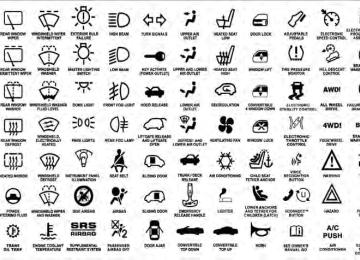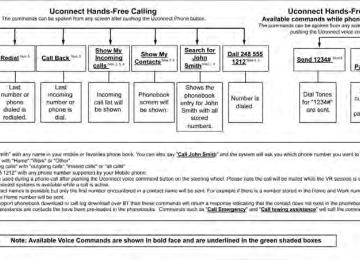- 2011 Dodge Charger Owners Manuals
- Dodge Charger Owners Manuals
- 2007 Dodge Charger Owners Manuals
- Dodge Charger Owners Manuals
- 2010 Dodge Charger Owners Manuals
- Dodge Charger Owners Manuals
- 2013 Dodge Charger Owners Manuals
- Dodge Charger Owners Manuals
- 2008 Dodge Charger Owners Manuals
- Dodge Charger Owners Manuals
- 2012 Dodge Charger Owners Manuals
- Dodge Charger Owners Manuals
- 2006 Dodge Charger Owners Manuals
- Dodge Charger Owners Manuals
- Download PDF Manual
-
Managing Your Favorite Phonebook There are three ways you can add an entry to your Favorite Phonebook. 1. During an active call of a number to make a favorite, touch and hold a favorite button on the top of the phone main screen. 2. After loading the mobile phonebook, select phone- book from the Phone main screen, then select the appro- priate number. Touch the + next to the selected number to display the options pop-up. In the pop-up select “Add to Favorites”.
UNDERSTANDING THE FEATURES OF YOUR VEHICLE 143
touch “Add from Mobile”. You will then be asked which contact and number to choose from your mobile phone- book. When complete the new favorite will be shown.If the Favorites list is full, you will be asked to
NOTE: remove an existing favorite. 3. From the Phone main screen, select phonebook. From the phonebook screen, select the “Favorites” soft-key and then select the + soft-key located to the right of the phonebook record. Select an empty entry and touch the + on that selected entry. When the Options pop-up appears,
To Remove A Favorite • To remove a Favorite, select phonebook from the
Phone main screen.
144 UNDERSTANDING THE FEATURES OF YOUR VEHICLE
• Next select Favorites on the left side of the screen and • Touch the + next to the Favorite you would like to
then touch the + Options soft-key.
remove.
• The Options pop-up will display, touch “Remove from
Favs”.
Emergency And Towing Assistance The Emergency and Towing Favorite numbers can only be altered. These cannot be deleted and the names cannot be changed. To change the Emergency or Towing number follow these steps. • Touch the “Phonebook” soft-key from the Phone main • Touch the “Favorites” soft-key. Next scroll to the bottom of the list to locate the Emergency and Towing Favorites.
• Touch the + Options soft-key. • Touch the + next to appropriate Favorite that is to be
screen.
altered.
UNDERSTANDING THE FEATURES OF YOUR VEHICLE 145
For example, if your mobile service plan provides three- way calling, this feature can be accessed through the Uconnect™ Phone. Check with your mobile service pro- vider for the features that you have. Ways To Initiate A Phone Call Listed below are all the ways you can initiate a phone call with Uconnect™ Phone. • Redial • Dial by touching in the number • Voice Commands (Dial by Saying a Name, Call by • Favorite Phonebook • Mobile Phonebook • Recent Call Log • SMS Message ViewerSaying a Phonebook Name, Redial, or Call Back)
• The Options pop-up will appear and you can choose between Editing the number or resetting the number to default.
Phone Call Features The following features can be accessed through the Uconnect™ Phone if the feature(s) are available and supported by Bluetooth威 on your mobile service plan.
146 UNDERSTANDING THE FEATURES OF YOUR VEHICLE NOTE: All of the above operations except Redial can be done with 1 call or less active. Dial By Saying A Number • Press the • After the “Listening” prompt and the following beep, • The Uconnect™ Phone will dial
say “Dial 248-555-1212”,
button to begin,
the number
248-555-1212.
button to begin,
Call By Saying A Phonebook Name • Press the • After the “Listening” prompt and the following beep, • The Uconnect™ Phone will dial the number associated with John Doe, or if there are multiple numbers it will ask which number you want to call for John Doe.
say “Call John Doe Mobile”,
Call Controls The touch-screen allows you to control the following call features: • Answer • End • Ignore • Hold/unhold • Mute/unmute • Transfer the call to/from the phone • Swap 2 active calls • Join 2 active calls together
UNDERSTANDING THE FEATURES OF YOUR VEHICLE 147
Recent Calls You may browse up to 34 of the most recent of each of the following call types:
Touch-Tone Number Entry • Touch the “Phone” soft-key, • Touch the “Dial” soft-key, • The Touch-Tone screen will be displayed, • Use the numbered soft-keys to enter the number and
touch “Call”.
To send a touch tone using Voice Recognition (VR), press button while in a call and say “Send 1234#” or the you can say “Send Voicemail Password” if Voicemail password is stored in your mobile phonebook.
• Incoming Calls • Outgoing Calls • Missed Calls
148 UNDERSTANDING THE FEATURES OF YOUR VEHICLE
Incoming can also be replaced with “Outgoing”,
• All Calls These can be accessed by touching the “recent calls” soft-key on the Phone main screen. button and say “Show my You can also press the incoming calls” from any screen and the Incoming calls will be displayed. NOTE: “Recent” or “Missed”. Answer Or Ignore An Incoming Call — No Call Currently In Progress When you receive a call on your mobile phone, the Uconnect™ Phone will interrupt the vehicle audio sys- tem, if on, and will ask if you would like to answer the button to accept the call. To ignore the call. Press the call, touch the “Ignore” soft-key on the touch-screen. You can also touch the “answer” soft-key or touch the blue caller ID box.
Answer Or Ignore An Incoming Call — Call Currently In Progress If a call is currently in progress and you have another incoming call, you will hear the same network tones for call waiting that you normally hear when using your button, answer mobile phone. Press the phone soft-key or caller ID box to place the current call on hold and answer the incoming call. NOTE: The Uconnect™ Phone compatible phones in the market today do not support rejecting an incoming call when another call is in progress. Therefore, the user can only answer an incoming call or ignore it. Making A Second Call While Current Call Is In Progress To make a second call while you are currently on a call, button and say “Dial” or “Call” followed press the by the phone number or phonebook entry you wish to call. The first call will be on hold while the second call is
in progress. Or you can place a call on hold by touching the Hold soft-key on the Phone main screen, then dial a number from the dialpad, recent calls, SMS Inbox or from the phonebooks. To go back to the first call, refer to “Toggling Between Calls” in this section. To combine two calls, refer to “Join Calls” in this section. Place/Retrieve A Call From Hold During an active call, touch the “Hold” soft-key on the Phone main screen. Toggling Between Calls If two calls are in progress (one active and one on hold), touch the “Swap” soft-key on the Phone main screen. Only one call can be placed on hold at a time. You can also press the active and held phone call.
button to toggle between the
UNDERSTANDING THE FEATURES OF YOUR VEHICLE 149
Join Calls When two calls are in progress (one active and one on hold), touch the “Join Calls” soft-key on the Phone main screen to combine all calls into a Conference Call. Call Termination To end a call in progress, momentarily press the button or the end soft-key. Only the active call(s) will be terminated and if there is a call on hold, it will become the new active call. If the active call is terminated by the far end, a call on hold may not become active automati- cally. This is cell phone-dependent. Redial • Press the “Redial” soft-key, • or press the and after the “Listening” prompt and • After the “Listening” prompt and the following beep,
the following beep, say “Redial”,
say “Redial”,
150 UNDERSTANDING THE FEATURES OF YOUR VEHICLE
• The Uconnect™ Phone will call the last number that
was dialed from your mobile phone.
Call Continuation Call continuation is the progression of a phone call on the Uconnect™ Phone after the vehicle ignition key has been switched to OFF. NOTE: The call will remain within the vehicle audio system until the phone becomes out of range for the Bluetooth威 connection. It is recommended to press the “transfer” soft-key when leaving the vehicle. Uconnect™ Phone Features
Emergency Assistance If you are in an emergency and the mobile phone is reachable: • Pick up the phone and manually dial the emergency
number for your area.
button to begin.
If the phone is not reachable and the Uconnect™ Phone is operational, you may reach the emergency number as follows: • Press the • After the “Listening” prompt and the following beep, say “Call Emergency or Dial Emergency” and the Uconnect™ Phone will instruct the paired mobile phone to call the emergency number. This feature is supported in the U.S., Canada, and Mexico.
touch-screen.
NOTE: • The Emergency call may also be initiated by using the • The emergency number dialed is based on the country where the vehicle is purchased (911 for the U.S. and Canada and 060 for Mexico). The number dialed may not be applicable with the available mobile service and area.
• The Uconnect™ Phone does slightly lower your chances of successfully making a phone call as to that for the mobile phone directly.
WARNING!
Your phone must be turned on and connected to the Uconnect™ Phone to allow use of this vehicle feature in emergency situations, when the mobile phone has network coverage and stays connected to the Uconnect™ Phone.
Towing Assistance If you need towing assistance: • Press the • After the “Listening” prompt and the following beep,
button to begin.
say “Towing Assistance”.
UNDERSTANDING THE FEATURES OF YOUR VEHICLE 151
touch.
NOTE: • The towing assistance call may also be initiated by • The towing assistance number dialed is based on the country where the vehicle is purchased (1-800-528- 2069 for the U.S., 1-877-213-4525 for Canada, 55-14- 3454 for Mexico City and 1-800-712-3040 for outside Mexico City in Mexico). Please refer to the Chrysler Group LLC 24-Hour “Towing Assistance” coverage details in the Warranty Information Booklet and on the 24–Hour Towing Assistance Card.
Voice Mail Calling To learn how to access your voice mail, refer to “Working with Automated Systems”. Working With Automated Systems This method is used in instances where one generally has to press numbers on the mobile phone keypad while navigating through an automated telephone system.
that may be too quick for use of
152 UNDERSTANDING THE FEATURES OF YOUR VEHICLE You can use your Uconnect™ Phone to access a voice mail system or an automated service, such as a paging service or automated customer service line. Some ser- vices require immediate response selection. In some instances, the Uconnect™ Phone. When calling a number with your Uconnect™ Phone that normally requires you to enter in a touch-tone sequence on your mobile phone keypad, you can utilize the touch-screen button and say the word “Send” then or press the the sequence you wish to enter. For example, if required to enter your PIN followed with a pound, (3 7 4 6 #), you can button and say, “Send 3 7 4 6 #”.Saying press the “Send” followed by a number, or sequence of numbers, is also to be used for navigating through an automated customer service center menu structure, and to leave a number on a pager.
You can also send stored mobile phonebook entries as tones for fast and easy access to voice mail and pager entries. For example, if you previously created a Phone- book entry with First and/or Last Name as “Voicemail button and say Password”, then if you press the “Send Voicemail Password” the Uconnect™ Phone will then send the corresponding phone number associated with the phonebook entry, as tones over the phone. NOTE: • The first number encountered for that contact will be sent. All other numbers entered for that contact will be ignored. • You may not hear all of the tones due to mobile phone • Some paging and voice mail systems have system time out settings that are too short and may not allow the use of this feature.
network configurations. This is normal.
• Pauses, wait or other characters that are supported by some phones are not supported over Bluetooth威. These additional symbols will be ignored in the dial- ing a numbered sequence.
Barge In — Overriding Prompts The button can be used when you wish to skip part of a prompt and issue your voice command imme- diately. For example, if a prompt is asking “There are 2
numbers with the name John. Say the full name” you button and say, “John Smith” to could press the select that option without having to listen to the rest of the voice prompt. Voice Response Length It is possible for you to choose between Brief and Detailed Voice Response Length. • Touch the “More” soft-key, then touch the “Settings”soft-key,
UNDERSTANDING THE FEATURES OF YOUR VEHICLE 153
Voice Response Length,
• Touch the “Display” soft-key, then scroll down to • Select either “Brief” or “Detailed” by touching the box next to the selection. A check-mark will appear to show your selection.
Phone And Network Status Indicators Uconnect™ Phone will provide notification to inform you of your phone and network status when you are attempting to make a phone call using Uconnect™ Phone. The status is given for network signal strength and phone battery strength. Dialing Using The Mobile Phone Keypad You can dial a phone number with your mobile phone keypad and still use the Uconnect™ Phone (while dialing via the mobile phone keypad, the user must exercise caution and take precautionary safety measures). By dialing a number with your paired Bluetooth威 mobile phone, the audio will be played through your vehicle’s
154 UNDERSTANDING THE FEATURES OF YOUR VEHICLE audio system. The Uconnect™ Phone will work the same as if you dial the number using voice command. NOTE: Certain brands of mobile phones do not send the dial ring to the Uconnect™ Phone to play it on the vehicle audio system, so you will not hear it. Under this situa- tion, after successfully dialing a number the user may feel that the call did not go through even though the call is in progress. Once your call is answered, you will hear the audio. Mute/Un-Mute (Mute OFF) When you mute the Uconnect™ Phone, you will still be able to hear the conversation coming from the other party, but the other party will not be able to hear you. In order to mute the Uconnect™ Phone simply touch the Mute button on the Phone main screen.
Advanced Phone Connectivity
Transfer Call To And From Mobile Phone The Uconnect™ Phone allows ongoing calls to be trans- ferred from your mobile phone to the Uconnect™ Phone without terminating the call. To transfer an ongoing call from your Uconnect™ Phone paired mobile phone to the Uconnect™ Phone or vice versa, press the Transfer button on the Phone main screen. Connect Or Disconnect Link Between The Uconnect™ Phone And Mobile Phone If you would like to connect or disconnect the Bluetooth威 connection between a Uconnect™ Phone paired mobile phone and the Uconnect™ Phone, follow the instructions described in your mobile phone User’s Manual.
Things You Should Know About Your Uconnect™ Phone
Voice Command • For best performance, adjust the rearview mirror to provide at least 1⁄2 in (1 cm) gap between the overhead console (if equipped) and the mirror.
• Always wait for the beep before speaking. • Speak normally, without pausing, just as you would speak to a person sitting a few feet/meters away from you. • Make sure that no one other than you is speaking during a voice command period. • Performance is maximized under: • low-to-medium blower setting, • low-to-medium vehicle speed,
UNDERSTANDING THE FEATURES OF YOUR VEHICLE 155
• low road noise, • smooth road surface, • fully closed windows, • dry weather condition. • Even though the system is designed for users speaking in North American English, French, and Spanish ac- cents, the system may not always work for some. • When navigating through an automated system such as voice mail, or when sending a page, before speaking the digit string, make sure to say “Send”. • Storing names in your favorites phonebook when the • Phonebook (Mobile and Favorites) name recognition • You can say “O” (letter “O”) for “0” (zero).
rate is optimized when the entries are not similar.
vehicle is not in motion is recommended.
156 UNDERSTANDING THE FEATURES OF YOUR VEHICLE
• Even though international dialing for most number combinations is supported, some shortcut dialing number combinations may not be supported. • In a convertible vehicle, system performance may be
compromised with the convertible top down.
Far End Audio Performance • Audio quality is maximized under: • low-to-medium blower setting, • low-to-medium vehicle speed, • low road noise, • smooth road surface, • fully closed windows, • dry weather conditions, and • operation from the driver’s seat.
• Performance, such as audio clarity, echo, and loudness to a large degree rely on the phone and network, and not the Uconnect™ Phone. • Echo at the far end can sometimes be reduced by • In a convertible vehicle, system performance may be
lowering the in-vehicle audio volume.
compromised with the convertible top down.
SMS Uconnect™ Phone can read or send new messages on your phone. Your phone must support SMS over Bluetooth威 in order to use this feature. If the Uconnect™ Phone determines your phone is not compatible with SMS messaging over Bluetooth威 the “Messaging” button will be greyed out and the feature will not be available for use. NOTE: Uconnect™ Phone SMS is only available when the vehicle is not in moving.
UNDERSTANDING THE FEATURES OF YOUR VEHICLE 157
Read Messages: If you receive a new text message while your phone is connected to Uconnect™ Phone, an announcement will be made to notify you that you have a new text message.
Once a message is received and viewed or listened to, you will have the following options: • Send a Reply • Forward • Call
158 UNDERSTANDING THE FEATURES OF YOUR VEHICLE Send Messages Using Soft-Keys: You can send messages using Uconnect™ Phone. To send a new message: • Touch the “Phone” soft-key, • Touch the “messaging” soft-key then “New Message”, • Touch one of the 18 preset messages and the person
you wish to send the message to,
• If multiple numbers are available for the contact select which number you would like to have the message sent,
• Press “Send” or “Cancel”.
button,
Send Messages Using Voice Commands: • Press the • After the “Listening” prompt and the following beep, • After the system prompts you for what message you want to send, say the message you wish to send or say “List”. There are 18 preset messages.
say “Send message to John Smith mobile”,
UNDERSTANDING THE FEATURES OF YOUR VEHICLE 159
While the list of defined messages are being read, you can button and interrupt the system by pressing the saying the message you want to send. After the system confirms that you want to send your message to John Smith, your message will be sent.
List of Preset Messages: 1. Yes. 2. No. 3. Okay. 4. I can’t talk right now.
Bluetooth威 Communication Link Mobile phones have been found to lose connection to the Uconnect™ Phone. When this happens, the connection can generally be reestablished by switching the phone OFF/ON. Your mobile phone is recommended to remain in Bluetooth威 ON mode. Power-Up After switching the ignition key from OFF to either the ON or ACC position, or after a language change, you must wait at least 15 seconds prior to using the system.
160 UNDERSTANDING THE FEATURES OF YOUR VEHICLE 5. Call me. 6. I’ll call you later. 7. I’m on my way. 8. Thanks. 9. I’ll be late. 10. I will be
minutes late. 11. See you in minutes. 12. Stuck in traffic. 13. Start without me. 14. Where are you? 15. Are you there yet? 16. I need directions. 17. I’m lost. 18. See you later. Voice Tree
UNDERSTANDING THE FEATURES OF YOUR VEHICLE 161
162 UNDERSTANDING THE FEATURES OF YOUR VEHICLE
General Information This device complies with Part 15 of the FCC rules and RSS 210 of Industry Canada. Operation is subject to the following conditions: • Changes or modifications not expressly approved by the party responsible for compliance could void the user’s authority to operate the equipment.
• This device may not cause harmful interference. • This device must accept any interference received, including interference that may cause undesired operation.
VOICE COMMAND
Uconnect Touch™ 8.4/8.4 Nav
The Uconnect™ Voice Command system al- lows you to control your AM, FM radio, satel- lite radio, disc player, SD Card, USB/iPod and Sirius Travel Link.
UNDERSTANDING THE FEATURES OF YOUR VEHICLE 163
NOTE: Take care to speak into the Voice Command system as calmly and normally as possible. The ability of the Voice Command system to recognize user voice commands may be negatively affected by rapid speaking or a raised voice level.WARNING!
Any voice commanded system should be used only in safe driving conditions following local laws. All attention should be kept on the roadway ahead. Failure to do so may result in a collision causing serious injury or death.
When you press the Uconnect™ Voice Command button, you will hear a beep. The beep is your signal to give a command.
164 UNDERSTANDING THE FEATURES OF YOUR VEHICLE If no command is spoken the system will say one of two responses: • I didn’t understand • I didn’t get that, etc., If a command is not spoken a second time, the system will respond with an error and give some direction as what can be said based on the context you are in. After three consecutive failures of a spoken command the VR session with end. button Pressing the Uconnect™ Voice Command while the system is speaking is known as “barging in.” The system will be interrupted, and after the beep, you can say a command. This will become helpful once you start to learn the options. NOTE: At any time, you can say the words “Cancel” or “Help”.
These commands are universal and can be used from any menu. All other commands can be used depending upon the active application. When using this system, you should speak clearly and at a normal speaking volume. The system will best recognize your speech if the win- dows are closed, and the heater/air conditioning fan is set to low. At any point, if the system does not recognize one of your commands, you will be prompted to repeat it. To hear available commands, press the Uconnect™ Voice button and say “Help”. You will hear Command available commands for the screen displayed.
Natural Speech Natural speech allows the user to speak commands in phrases or complete sentences. The system filters out certain non-word utterances and sounds such as “ah” and “eh”. The system handles fill-in words such as “I would like to”. The system handles multiple inputs in the same phrase or sentence such as “make a phone call” and “to Kelly Smith”. For multiple inputs in the same phrase or sen- tence, the system identifies the topic or context and provides the associated follow-up prompt such as “Who do you want to call?” in the case where a phone call was requested but the specific name was not recognized.
UNDERSTANDING THE FEATURES OF YOUR VEHICLE 165
The system utilizes continuous dialog; when the system requires more information from the user it will ask a question to which the user can respond without pressing the Uconnect™ Voice Commandbutton.
Uconnect™ Voice Commands The Uconnect™ Voice Command system understands two types of commands. Universal commands are avail- able at all times. Local commands are available if the supported radio mode is active. Start a dialogue by pressing the Uconnect™ Voice Command
button.
166 UNDERSTANDING THE FEATURES OF YOUR VEHICLE Changing the Volume 1. Start a dialogue by pressing the Voice Command
button.
2. Say a command (e.g., “Help”). 3. Use the ON/OFF VOLUME rotary knob to adjust the volume to a comfortable level while the Voice Command system is speaking. Please note the volume setting for Voice Command is different than the audio system.
Starting Voice Recognition (VR) Session in Radio/Player Modes In this mode, you can say the following commands: NOTE: The commands can be said on any screen when a call is not active after pushing the Uconnect™ Voice Command
button.
Disc To switch to the disc mode, say “Change source to Disc”. This command can be given in any mode or screen: • “Track” (#) (to change the track)
Voice Tree
UNDERSTANDING THE FEATURES OF YOUR VEHICLE 167
168 UNDERSTANDING THE FEATURES OF YOUR VEHICLE
UNDERSTANDING THE FEATURES OF YOUR VEHICLE 169
170 UNDERSTANDING THE FEATURES OF YOUR VEHICLE
UNDERSTANDING THE FEATURES OF YOUR VEHICLE 171
Use this switch to move the driver’s seat up or down, forward or rearward or to recline the seatback. NOTE: The passenger’s seat will move up or down, forward or rearward.SEATS Seats are a part of the Occupant Restraint System of the vehicle.
WARNING!
• It is dangerous to ride in a cargo area, inside or outside of a vehicle. In a collision, people riding in these areas are more likely to be seriously injured or killed. • Do not allow people to ride in any area of your vehicle that is not equipped with seats and seat belts. In a collision, people riding in these areas are more likely to be seriously injured or killed. • Be sure everyone in your vehicle is in a seat and
using a seat belt properly.
Power Seats — If Equipped On models equipped with power seats, the switch is located on the outboard side of the seat near the floor.
Power Seat Switches
1 — Seat Control 2 — Seatback Control
172 UNDERSTANDING THE FEATURES OF YOUR VEHICLE Adjusting The Seat Forward Or Rearward The seat can be adjusted both forward and rearward. Push the seat switch forward or rearward, the seat will move in the direction of the switch. Release the switch when the desired position is reached. Adjusting The Seat Up Or Down The height of the seats can be adjusted up or down. Pull upward or push downward on the seat switch, the seat will move in the direction of the switch. Release the switch when the desired position is reached. Tilting The Seat Up Or Down The angle of the seat cushion can be adjusted in four directions. Pull upward or push downward on the front or rear of the seat switch, the front or rear of the seat cushion will move in the direction of the switch. Release the switch when the desired position is reached.
Reclining The Seatback The angle of the seatback can be adjusted forward or rearward. Push the seatback switch forward or rearward, the seat will move in the direction of the switch. Release the switch when the desired position is reached.
WARNING!
• Adjusting a seat while driving may be dangerous. Moving a seat while driving could result in loss of control which could cause a collision and serious injury or death. • Seats should be adjusted before fastening the seat belts and while the vehicle is parked. Serious injury or death could result from a poorly adjusted seat belt.
(Continued)
WARNING! (Continued)
• Do not ride with the seatback reclined so that the shoulder belt is no longer resting against your chest. In a collision you could slide under the seat belt, which could result in serious injury or death.
CAUTION!
Do not place any article under a power seat or impede its ability to move as it may cause damage to the seat controls. Seat travel may become limited if movement is stopped by an obstruction in the seat’s path.
Power Lumbar — If Equipped Vehicles equipped with power driver or passenger seats may be also be equipped with power lumbar. The power lumbar switch is located on the outboard side of the power seat. Push the switch forward or rearward to
UNDERSTANDING THE FEATURES OF YOUR VEHICLE 173
increase or decrease the lumbar support. Push the switch upward or downward to raise or lower the lumbar support.Power Lumbar Switch
174 UNDERSTANDING THE FEATURES OF YOUR VEHICLE Heated Seats — If Equipped On some models, the front and rear seats may be equipped with heaters in both the seat cushions and seatbacks. The front driver and passenger heated seats are operated using the Uconnect Touch™ System.
WARNING!
• Persons who are unable to feel pain to the skin because of advanced age, chronic illness, diabetes, spinal cord injury, medication, alcohol use, ex- haustion or other physical condition must exercise care when using the seat heater. It may cause burns even at low temperatures, especially if used for long periods of time.
(Continued)
WARNING! (Continued)
• Do not place anything on the seat that insulates against heat, such as a blanket or cushion. This may cause the seat heater to overheat. Sitting in a seat that has been overheated could cause serious burns due to the increased surface temperature of the seat.
Front Heated Seat Operation — Vehicles Equipped With Uconnect Touch™ 4.3: Press the CLIMATE hard-key (located next to the Uconnect Touch™ display) to enter the climate control screen.
Press the “Driver” or “Pass” seat soft-key (lo- cated on the Uconnect Touch™ display) once to select HI-level heating. Press the soft-key a second time to select LO-level heating. Press the soft-key a third time to shut the heating elements OFF.
Front Heated Seat Operations — Vehicles Equipped With Uconnect Touch™ 8.4 and 8.4 Nav: Press the “Controls” soft-key located on the Uconnect Touch™ display.
Press the “Driver” or “Passenger” seat soft-key once to select HI-level heating. Press the soft- key a second time to select LO-level heating. Press the soft-key a third time to shut the
heating elements OFF. NOTE: Once a heat setting is selected, heat will be felt within two to five minutes. When the HI-level setting is selected, the heater will provide a boosted heat level during the first four minutes of operation. Then, the heat output will drop to the normal HI-level. If the HI-level setting is selected, the
UNDERSTANDING THE FEATURES OF YOUR VEHICLE 175
system will automatically switch to LO-level after a maximum of 60 minutes of continuous operation. At that time, the display will change from HI to LO, indicating the change. The LO-level setting will turn OFF automati- cally after a maximum of 45 minutes. Vehicle Equipped With Remote Start On models that are equipped with remote start, the driver’s heated seat can be programmed to come on during a remote start. Refer to “Remote Starting System — If Equipped” in “Things To Know Before Starting Your Vehicle” for further information. Rear Heated Seats On some models, the two outboard seats are equipped with heated seats. The heated seat switches for these seats are located on the rear of the center console.176 UNDERSTANDING THE FEATURES OF YOUR VEHICLE There are two heated seat switches that allow the rear passengers to operate the seats independently. You can choose from HI, LO or OFF heat settings. Amber indica- tor lights in each switch indicate the level of heat in use. Two indicator lights will illuminate for HI, one for LO and none for OFF.
Press the switch once to select HI-level heating. Press the switch a second time to select LO- level heating. Press the switch a third time to shut the heating elements OFF.
NOTE: • Once a heat setting is selected, heat will be felt within • The engine must be running for the heated seats to
two to five minutes.
operate.
When the HI-level setting is selected, the heater will provide a boosted heat level during the first four minutes of operation. Then, the heat output will drop to the normal HI-level. If the HI-level setting is selected, the system will automatically switch to LO-level after a maximum of 60 minutes of continuous operation. At that time, the number of illuminated LEDs changes from two to one, indicating the change. The LO-level setting will turn OFF automatically after a maximum of 45 minutes. Manual Seats — If Equipped
Forward Or Rearward Adjustment The adjusting bar is at the front of the seat, near the floor. Pull the bar upward to move the seat forward or rear- ward. Release the bar once the seat is in the position desired. Using body pressure, move forward and rear- ward on the seat to be sure that the seat adjusters have latched.
UNDERSTANDING THE FEATURES OF YOUR VEHICLE 177
WARNING!
Adjusting a seat while the vehicle is moving is dangerous. The sudden movement of the seat could cause you to lose control. The seat belt might not be properly adjusted and you could be injured. Adjust the seat only while the vehicle is parked.
Manual Seat Adjusting Bar
178 UNDERSTANDING THE FEATURES OF YOUR VEHICLE Recline lift the lever located on the To adjust the seatback, outboard side of the seat, lean back to the desired position and release the lever. To return the seatback, lift the lever, lean forward and release the lever.
WARNING!
Do not ride with the seatback reclined so that the shoulder belt is no longer resting against your chest. In a collision you could slide under the seat belt, which could result in serious injury or death.
Head Restraints
Head restraints are designed to reduce the risk of injury by restricting head movement in the event of a rear impact. Head restraints should be adjusted so that the top of the head restraint is located above the top of your ear.
Manual Recline Lever
WARNING!
The head restraints for all occupant’s must be prop- erly adjusted prior to operating the vehicle or occu- pying a seat. Head restraints should never be ad- justed while the vehicle is in motion. Driving a vehicle with the head restraints improperly adjusted or removed could cause serious injury or death in the event of a collision.
UNDERSTANDING THE FEATURES OF YOUR VEHICLE 179
Active Head Restraints — Front Seats The front driver and passenger seats are equipped with Active Head Restraints (AHR). In the event of a rear impact the AHRs will automatically extend forward minimizing the gap between the back of the occupants head and the AHR. The AHRs will automatically return to their normal position following a rear impact. If the AHRs do not return to their normal position see your authorized dealer immediately.
180 UNDERSTANDING THE FEATURES OF YOUR VEHICLE To raise the head restraint, pull upward on the head restraint. To lower the head restraint, press the push button, located at the base of the head restraint, and push downward on the head restraint.
Push Button
NOTE: The head restraints should only be removed by qualified technicians, for service purposes only. If either of the head restraints require removal, see your autho- rized dealer.
WARNING!
Do not place items over the top of the Active Head Restraint, such as coats, seat covers or portable DVD players. These items may interfere with the operation of the Active Head Restraint in the event of a collision and could result in serious injury or death.
Rear Head Restraints The center rear head restraint has two positions, up or down. When the seat is being occupied the head restraint should raised. When there are no occupants in the center seat position the head restraint can be lowered for maximum visibility for the driver.
To raise the head restraint, pull upward on the head restraint. To lower the head restraint, press the push button, located at the base of the head restraint, and push downward on the head restraint.
UNDERSTANDING THE FEATURES OF YOUR VEHICLE 181
NOTE: The outboard head restraints are not adjustable. Refer to “Occupant Restraints” in “Things To Know Before Starting Your Vehicle” for tether routing. Folding Rear Seat The rear seatbacks can be folded forward to provide an additional storage area. To fold the rear seatback, pull on the loops located on the upper seatback.Push Button
182 UNDERSTANDING THE FEATURES OF YOUR VEHICLE NOTE: These loops can be tucked away when not in use.
Rear Seatback Loop
After releasing the seatback, it can be folded forward.
Folded Rear Seatback
When the seatback is folded to the upright position, make sure it is latched by strongly pulling on the top of the seatback above the seat strap.
WARNING!
• Be certain that the seatback is securely locked into position. If the seatback is not securely locked into position, the seat will not provide the proper stability for child seats and/or passengers. An improperly latched seat could cause serious injury. • The cargo area in the rear of the vehicle (with the rear seatbacks in the locked-up or folded down position) should not be used as a play area by children when the vehicle is in motion. They could be seriously injured in a collision. Children should be seated and using the proper restraint system.
UNDERSTANDING THE FEATURES OF YOUR VEHICLE 183
DRIVER MEMORY SEAT — IF EQUIPPED This feature allows the driver to store up to two different memory profiles for easy recall through a memory switch. Each memory profile contains desired position settings for the driver seat, side mirrors, adjustable pedals (if equipped), and power tilt and telescopic steer- ing column (if equipped) and a set of desired radio station presets. Your Remote Keyless Entry (RKE) trans- mitter can also be programmed to recall the same posi- tions when the UNLOCK button is pressed. NOTE: • Only one RKE transmitter can be linked to each of the • Passive Entry door handles cannot be linked to the memory function. Use either the memory recall switch or the RKE transmitter (if linked to the memory feature) to recall memory positions 1 or 2.
memory positions.
184 UNDERSTANDING THE FEATURES OF YOUR VEHICLE The memory seat switch is located on the driver’s door trim panel. The switch consists of three buttons: The (S) button, which is used to activate the memory save function and the (1) and (2) buttons which are used to recall either of two pre-programmed memory profiles.
Memory Seat Switches
Programming The Memory Feature
Saving a new memory profile will erase an
NOTE: existing profile from memory. To create a new memory profile, perform the following: 1. Place the ignition into the RUN position. 2. Adjust all memory profile settings to desired prefer- ences (i.e., seat, side mirror, adjustable pedals [if equipped], power tilt and telescopic steering column [if equipped], and radio station presets). 3. Press and release the SET (S) button on the memory switch. 4. Within five seconds, press and release the MEMORY button 1 or 2. The Electronic Vehicle Information Center (EVIC) (if equipped) will display which memory position has been set.
NOTE: • Memory profiles can be set without the vehicle in PARK, but the vehicle must be in PARK to recall a memory profile. • The Recall Memory with Remote Key Unlock feature can be turned on and off using the Uconnect Touch™ System, refer to “Uconnect Touch™ Settings” in “Un- derstanding Your further information.
Instrument Panel” for
Linking And Unlinking The Remote Keyless Entry Transmitter To Memory Your RKE transmitters can be programmed to recall one of two pre-programmed memory profiles by pressing the UNLOCK button on the RKE transmitter.
UNDERSTANDING THE FEATURES OF YOUR VEHICLE 185
To program your RKE transmitters, perform the follow- ing: 1. Remove the Key Fob from the ignition (or change the ignition to OFF, for vehicles equipped with Keyless Enter-N-Go). 2. Select desired memory profile 1 or 2. 3. Once the profile has been recalled, press and release the SET (S) button on the memory switch, then press and release the side of the rocker switch labeled 1 or 2
accordingly. “Memory Profile Set” (1 or 2) will display in the instrument cluster on vehicles equipped with the EVIC. 4. Press and release the LOCK button on the RKE transmitter within 10 seconds.186 UNDERSTANDING THE FEATURES OF YOUR VEHICLE NOTE: Your RKE transmitters can be unlinked to your memory settings by pressing the SET (S) button followed by the UNLOCK button on the RKE transmitter in Step 4
above. Memory Position RecallNOTE: The vehicle must be in PARK to recall memory positions. If a recall is attempted when the vehicle is not in PARK, a message will display in the EVIC (if equipped). To recall the memory settings for driver 1, press MEMORY button number 1 on the driver’s door or the UNLOCK button on the RKE transmitter linked to memory position 1. To recall the memory setting for driver 2, press MEMORY button number 2 on the driver’s door or the UNLOCK button on the RKE transmitter linked to memory position 2.
A recall can be cancelled by pressing any of the MEMORY buttons (S, 1, or 2) on the driver’s door during a recall. When a recall is cancelled, the driver’s seat, side mirror, adjustable pedals (if equipped), and power tilt and telescopic steering column (if equipped) stop mov- ing. A delay of one second will occur before another recall can be selected. Easy Entry/Exit Seat (Available With Memory Seat Only) This feature provides automatic driver seat positioning to enhance driver mobility when entering and exiting the vehicle. The distance the driver’s seat moves depends on where you have the driver’s seat positioned when you remove the Key Fob from the ignition (or change the ignition to OFF, for vehicles equipped with Keyless Enter-N-Go).
• When you remove the Key Fob from the ignition (or change the ignition to OFF, for vehicles equipped with Keyless Enter-N-Go), the driver’s seat will move about 2.4 in (60 mm) rearward if the driver’s seat position is greater than or equal to 2.7 in (67.7 mm) forward of the rear stop. The seat will return to its previously set position when you place the ignition into the ACC or RUN position. • When you remove the Key Fob from the ignition (or change the ignition to OFF, for vehicles equipped with Keyless Enter-N-Go), the driver’s seat will move to a position 0.3 in (7.7 mm) forward of the rear stop if the driver’s seat position is between 0.9 in and 2.7 in (22.7 mm and 67.7 mm) forward of the rear stop. The
UNDERSTANDING THE FEATURES OF YOUR VEHICLE 187
seat will return to its previously set position when you place the ignition in the ACC or RUN position. • The Easy Entry/Easy Exit feature is disabled when the driver’s seat position is less than 0.9 in (22.7 mm) forward of the rear stop. At this position, there is no benefit to the driver by moving the seat for Easy Exit or Easy Entry.Each stored memory setting will have an associated Easy Entry and Easy Exit position. NOTE: The Easy Entry/Easy Exit feature can be turned on and off using the Uconnect Touch™ System, refer to “Uconnect Touch™ Settings ” in “Understanding Your Instrument Panel” for further information.
188 UNDERSTANDING THE FEATURES OF YOUR VEHICLE TO OPEN AND CLOSE THE HOOD Two latches must be released to open the hood. 1. Pull the hood release lever located under the left side of the instrument panel.
2. Move to the outside of the vehicle and push the safety catch to the left. The safety catch is located under the center front edge of the hood.
Hood Release Lever
Hood Safety Catch
UNDERSTANDING THE FEATURES OF YOUR VEHICLE 189
LIGHTS Headlight Switch
The headlight switch is located on the left side of the instrument panel. This switch controls the operation of the headlights, parking lights, instru- ment panel lights, instrument panel light dimming, inte- rior lights and fog lights.
CAUTION!
To prevent possible damage, do not slam the hood to close it. Lower the hood, until it is open approxi- mately 6 in (15 cm), and then drop it. This should secure both latches. Never drive your vehicle unless the hood is fully closed, with both latches engaged.
WARNING!
Be sure the hood is fully latched before driving your vehicle. If the hood is not fully latched, it could open when the vehicle is in motion and block your vision. Failure to follow this warning could result in serious injury or death.
Headlight Switch
190 UNDERSTANDING THE FEATURES OF YOUR VEHICLE Rotate the headlight switch clockwise to the first detent for parking light and instrument panel light operation. Rotate the headlight switch to the second detent for headlight, parking light and instrument panel light operation. Automatic Headlights — If Equipped This system automatically turns the headlights on or off according to ambient light levels. To turn the system on, rotate the headlight switch counterclockwise to the AUTO position. When the system is on, the headlight time delay feature is also on. This means the headlights will stay on for up to 90 seconds after you turn the ignition switch OFF. To turn the automatic system off, move the headlight switch out of the AUTO position. NOTE: The engine must be running before the head- lights will come on in the automatic mode.
Headlights On With Wipers (Available With Automatic Headlights Only) When this feature is active, the headlights will turn on approximately 10 seconds after the wipers are turned on if the headlight switch is placed in the AUTO position. In addition, the headlights will turn off when the wipers are turned off if they were turned on by this feature. NOTE: The Headlights On with Wipers feature can be turned on and off using the Uconnect Touch™ System, refer to “Uconnect Touch™ Settings” in “Understanding Your Instrument Panel” for further information. SmartBeam™ — If Equipped The SmartBeam™ system provides increased forward lighting at night by automating high beam control through the use of a digital camera mounted on the inside rearview mirror. This camera detects vehicle spe- cific light and automatically switches from high beams to low beams until the approaching vehicle is out of view.
refer
NOTE: • The SmartBeam™ system can be turned on and off using the Uconnect Touch™ System, to “Uconnect Touch™ Settings” in “Understanding Your Instrument Panel” for further information. • Broken, muddy, or obstructed headlights and taillights of vehicles in the field of view will cause headlights to remain on longer (closer to the vehicle). Also, dirt, film, and other obstructions on the windshield or camera lens will cause the system to function improperly.
Headlight Time Delay This feature provides the safety of headlight illumination for up to 90 seconds when leaving your vehicle in an unlit area.
UNDERSTANDING THE FEATURES OF YOUR VEHICLE 191
To activate the delay feature, turn OFF the ignition switch while the headlights are still on. Then, turn off the headlights within 45 seconds. The delay interval begins when the headlight switch is turned off. NOTE: The lights must be turned off within 45 seconds of turning the ignition OFF to activate this feature. If you turn the headlights, park lights or ignition switch ON again, the system will cancel the delay. If you turn the headlights off before the ignition, they will turn off in the normal manner. NOTE: The Headlight Time Delay is programmable using the Uconnect Touch™ System, refer to “Uconnect Touch™ Settings” in “Understanding Your Instrument Panel” for further information.192 UNDERSTANDING THE FEATURES OF YOUR VEHICLE Daytime Running Lights (DRL) — If Equipped The Daytime Running Lights will turn On the first time the vehicle is shifted out of PARK, and remain On unless the Parking Brake is applied. Upon returning to the PARK position, the DRLs will turn Off. DRLs will turn Off when the ignition is switched OFF. NOTE: The Daytime Running Lights can be turned on and off using the Uconnect Touch™ System, refer to “Uconnect Touch™ Settings” in “Understanding Your Instrument Panel” for further information. Lights-On Reminder If the headlights or parking lights are on after the ignition is turned OFF, a chime will sound to alert the driver when the driver’s door is opened.
Fog Lights — If Equipped The front fog light switch is built into the headlight switch.
Fog Light Switch
To activate the front fog lights, turn on the parking lights or the low beam headlights and press the headlight switch. To turn off the front fog lights, either press the headlight switch a second time or turn off the headlight switch. An indicator light in the instrument cluster illuminates when the fog lights are turned on. NOTE: The fog lights will operate with the low beam headlights or parking lights on. However, selecting the high beam headlights will turn off the fog lights. Multifunction Lever The multifunction lever controls the operation of the turn signals, headlight beam selection and passing lights. The multifunction lever is located on the left side of the steering column.
UNDERSTANDING THE FEATURES OF YOUR VEHICLE 193
Multifunction Lever
Turn Signals Move the multifunction lever up or down and the arrows on each side of the instrument cluster flash to show proper operation of the front and rear turn signal lights.
194 UNDERSTANDING THE FEATURES OF YOUR VEHICLE NOTE: • If either light remains on and does not flash, or there is a very fast flash rate, check for a defective outside light bulb. If an indicator fails to light when the lever is moved, it would suggest that the indicator bulb is defective. • A “Turn Signal On” message will appear in the EVIC (if equipped) and a continuous chime will sound if the vehicle is driven more than 1 mi (1.6 km) with either turn signal on.
Lane Change Assist Tap the lever up or down once, without moving beyond the detent, and the turn signal (right or left) will flash three times then automatically turn off.
High/Low Beam Switch Push the multifunction lever away from you to switch the headlights to high beam. Pull the multifunction lever toward you to switch the headlights back to low beam. Flash-To-Pass You can signal another vehicle with your headlights by lightly pulling the multifunction lever toward you. This will turn on the high beam headlights until the lever is released.
Front Map/Reading Lights
The front map/reading lights are mounted in the over- head console.
UNDERSTANDING THE FEATURES OF YOUR VEHICLE 195
Each light can be turned on by pressing a switch on either side of the console. These buttons are backlit for night time visibility. To turn the lights off, press the switch a second time. The lights will also turn on when the UNLOCK button on the Remote Keyless Entry (RKE) is pressed.Front Map/Reading Lights
Front Map/Reading Light Switches
196 UNDERSTANDING THE FEATURES OF YOUR VEHICLE Ambient Light The overhead console is equipped with an ambient light feature. This light casts illumination for improved visibil- ity of the floor center console and PRNDL area.
Interior Lights The interior lights come on when a door is opened. To protect the battery, the interior lights will turn off automatically 10 minutes after the ignition switch is moved to the LOCK position. This will occur if the interior lights were switched on manually or are on because a door is open. This includes the glove box light, but not the trunk light. To restore interior light operation, either turn the ignition switch ON or cycle the light switch.
Ambient Light
Dimmer Controls The dimmer control is part of the headlight switch and is located on the left side of the instrument panel.
Dimmer Switches
UNDERSTANDING THE FEATURES OF YOUR VEHICLE 197
With the parking lights or headlights on, rotating the left dimmer control upward will increase the brightness of the instrument panel lights and lighted cupholders (if equipped). Rotating the right dimmer control upward will increase the brightness of the door handle lights and map pockets. Dome Light Position Rotate the dimmer control completely upward to the second detent to turn on the interior lights. The interior lights will remain on when the dimmer control is in this position. Interior Light Defeat (OFF) Rotate the dimmer control to the extreme bottom OFF position. The interior lights will remain off when the doors are open.198 UNDERSTANDING THE FEATURES OF YOUR VEHICLE Parade Mode (Daytime Brightness Feature) Rotate the dimmer control upward to the first detent. This feature brightens all text displays such as the odometer, EVIC (if equipped), and radio when the park- ing lights or headlights are on.
WINDSHIELD WIPERS AND WASHERS The multifunction lever operates the windshield wipers and washer when the ignition switch is in the ON/RUN or ACC position. The lever is located on the left side of the steering column.
Windshield Wiper/Washer Control
Intermittent Wiper System Use the intermittent wiper when weather conditions make a single wiping cycle with a variable pause be- tween cycles desirable. Rotate the end of the multifunc- tion lever to the first detent position, and then turn the end of the lever to select the desired delay interval. There are four delay settings, which allow you to regulate the wipe interval from a minimum of one cycle every second to a maximum of approximately 18 seconds between cycles. The delay intervals will double in duration when the vehicle speed is 10 mph (16 km/h) or less. Wiper Operation Rotate the end of the multifunction lever to the first detent past the intermittent settings for low-speed wiper operation, or to the second detent past the intermittent settings for high-speed wiper operation.
UNDERSTANDING THE FEATURES OF YOUR VEHICLE 199
CAUTION!
Turn the windshield wipers off when driving through an automatic car wash. Damage to the wind- shield wipers may result if the wiper switch is left in any position other than off.
Windshield Washers To use the washer, push the multifunction lever inward (toward the steering column) and hold it for as long as washer spray is desired. If you activate the washer while the windshield wiper control is in the delay range, the wipers will operate for two or three wipe cycles after releasing the lever and then resume the intermittent interval previously selected. If you activate the washer while the windshield wiper is turned off, the wipers will operate for three wipe cycles and then turn off.
200 UNDERSTANDING THE FEATURES OF YOUR VEHICLE
WARNING!
Sudden loss of visibility through the windshield could lead to a collision. You might not see other vehicles or other obstacles. To avoid sudden icing of the windshield during freezing weather, warm the windshield with the defroster before and during windshield washer use.
Mist Feature Rotate the end of the lever downward to the Mist position to activate a single wipe cycle to clear off road mist or spray from a passing vehicle. The wipers will continue to operate until you release the multifunction lever. NOTE: The mist feature does not activate the washer pump; therefore, no washer fluid will be sprayed on the windshield. The wash function must be used in order to spray the windshield with washer fluid.
Headlights On With Wipers (Available With Automatic Headlights Only) When this feature is active, the headlights will turn on approximately 10 seconds after the wipers are turned on if the headlight switch is placed in the AUTO position. In addition, the headlights will turn off when the wipers are turned off if they were turned on by this feature. NOTE: The Headlights On with Wipers feature can be turned on and off using the Uconnect Touch™ System, refer to “Uconnect Touch™ Settings” in “Understanding Your Instrument Panel” for further information. Rain Sensing Wipers — If Equipped This feature senses moisture on the windshield and automatically activates the wipers for the driver. The feature is especially useful for road splash or overspray from the windshield washers of the vehicle ahead. Rotate the end of the multifunction lever to one of four settings to activate this feature.
The sensitivity of the system can be adjusted with the multifunction lever. Wiper delay position 1 is the least sensitive, and wiper delay position 4 is the most sensi- tive. Setting 3 should be used for normal rain conditions. Settings 1 and 2 can be used if the driver desires less wiper sensitivity. Setting 4 can be used if the driver desires more sensitivity. Place the wiper switch in the OFF position when not using the system. NOTE: • The Rain Sensing feature will not operate when the • The Rain Sensing feature may not function properly when ice, or dried salt water is present on the wind- shield. • Use of Rain-X威 or products containing wax or silicone
wiper switch is in the low or high-speed position.
may reduce Rain Sensing performance.
UNDERSTANDING THE FEATURES OF YOUR VEHICLE 201
The Rain Sensing system has protection features for the wiper blades and arms, and will not operate under the following conditions: • Low Ambient Temperature — When the ignition is first turned ON, the Rain Sensing system will not operate until the wiper switch is moved, vehicle speed is greater than 0 mph (0 km/h), or the outside tem- perature is greater than 32°F (0°C). • Transmission in NEUTRAL Position — When the ignition is ON, and the transmission is in the NEU- TRAL position, the Rain Sensing system will not operate until the wiper switch is moved, vehicle speed is greater than 5 mph (8 km/h), or the shift lever is moved out of the NEUTRAL position.NOTE: Rain Sensing can be turned on and off using the Uconnect Touch™ System, refer to “Uconnect Touch™ Settings” in “Understanding Your Instrument Panel” for further information.
202 UNDERSTANDING THE FEATURES OF YOUR VEHICLE TILT/TELESCOPING STEERING COLUMN This feature allows you to tilt the steering column upward or downward. It also allows you to lengthen or shorten the steering column. The tilt/telescoping lever is located below the steering wheel at the end of the steering column.
To unlock the steering column, pull the lever downward. To tilt the steering column, move the steering wheel upward or downward as desired. To lengthen or shorten the steering column, pull the steering wheel outward or push it inward as desired. To lock the steering column in position, push the lever upward until fully engaged.
WARNING!
Do not adjust the steering column while driving. Adjusting the steering column while driving or driv- ing with the steering column unlocked, could cause the driver to lose control of the vehicle. Be sure the steering column is locked before driving your ve- hicle. Failure to follow this warning may result in serious injury or death.
Tilt Steering Lever
POWER TILT/TELESCOPING STEERING COLUMN — IF EQUIPPED This feature allows you to tilt the steering column upward or downward. It also allows you to lengthen or shorten the steering column. The power tilt/telescoping steering column lever is located below the multifunction lever on the steering column.
UNDERSTANDING THE FEATURES OF YOUR VEHICLE 203
To tilt the steering column, move the lever up or down as desired. To lengthen or shorten the steering column, pull the lever toward you or push the lever away from you as desired. NOTE: For vehicles equipped with Driver Memory Seat, you can use your Remote Keyless Entry (RKE) transmitter or the memory switch on the driver’s door trim panel to return the tilt/telescopic steering column to pre-programmed positions. Refer to “Driver Memory Seat” in this section.Power Tilt/Telescoping Switch
204 UNDERSTANDING THE FEATURES OF YOUR VEHICLE
WARNING!
Do not adjust the steering column while driving. Adjusting the steering column while driving or driv- ing with the steering column unlocked, could cause the driver to lose control of the vehicle. Be sure the steering column is locked before driving your ve- hicle. Failure to follow this warning may result in serious injury or death.
HEATED STEERING WHEEL — IF EQUIPPED The steering wheel contains a heating element that helps warm your hands in cold weather. The heated steering wheel has only one temperature setting. Once the heated steering wheel has been turned on it will operate for approximately 58 to 70 minutes before automatically shutting off. The heated steering wheel can shut off early or may not turn on when the steering wheel is already warm.
The heated steering wheel can be turned on and off using the Uconnect Touch™ System. Touch the “Controls” soft-key then touch the “Heated Steering Wheel” soft-key to turn on the heated steering wheel. Press the “Heated Steering Wheel” soft-key a second time to turn the heated steering wheel off.
Controls Soft-Key
UNDERSTANDING THE FEATURES OF YOUR VEHICLE 205
during a remote start. Refer to “Remote Starting System — If Equipped” in “Things To Know Before Starting Your Vehicle” for further information.WARNING!
• Persons who are unable to feel pain to the skin because of advanced age, chronic illness, diabetes, spinal cord injury, medication, alcohol use, ex- haustion, or other physical conditions must exer- cise care when using the steering wheel heater. It may cause burns even at low temperatures, espe- cially if used for long periods. • Do not place anything on the steering wheel that insulates against heat, such as a blanket or cush- ion. This may cause the steering wheel heater to overheat.
Heated Steering Wheel Soft-Key
NOTE: The engine must be running for the heated steering wheel to operate. Vehicles Equipped With Remote Start On models that are equipped with remote start, the heated steering wheel can be programmed to come on
206 UNDERSTANDING THE FEATURES OF YOUR VEHICLE ADJUSTABLE PEDALS — IF EQUIPPED The adjustable pedals system is designed to allow a greater range of driver comfort for steering wheel tilt and seat position. This feature allows the brake, accelerator, and clutch pedals (if equipped) to move toward or away from the driver to provide improved position with the steering wheel. The switch is located on the front side of the driver’s seat cushion side shield.
Adjustable Pedal Switch
Press the switch forward to move the pedals forward (toward the front of the vehicle). Press the switch rearward to move the pedals rearward (toward the driver). • The pedals can be adjusted with the ignition OFF.
• The pedals cannot be adjusted when the vehicle is in REVERSE or when the Electronic Speed Control sys- tem is on. The following messages will be displayed on vehicles equipped with the Electronic Vehicle In- formation System (EVIC) if the pedals are attempted to be adjusted when the system is locked out (“Adjust- able Pedal Disabled — Cruise Control Engaged” or “Adjustable Pedal Disabled — Vehicle In Reverse”).
CAUTION!
Do not place any article under the adjustable pedals or impede its ability to move as it may cause damage to the pedal controls. Pedal travel may become lim- ited if movement is stopped by an obstruction in the adjustable pedal’s path.
UNDERSTANDING THE FEATURES OF YOUR VEHICLE 207
WARNING!
Do not adjust the pedals while the vehicle is moving. You could lose control and have an accident. Always adjust the pedals while the vehicle is parked.
ELECTRONIC SPEED CONTROL — IF EQUIPPED When engaged, the Electronic Speed Control takes over accelerator operations at speeds greater than 25 mph (40 km/h).
208 UNDERSTANDING THE FEATURES OF YOUR VEHICLE The Electronic Speed Control buttons are located on the right side of the steering wheel.
2 — RES + 3 — SET -
1 — ON/OFF 4 — CANCEL In order to ensure proper operation, the Elec- NOTE: tronic Speed Control system has been designed to shut down if multiple Speed Control functions are operated at
the same time. If this occurs, the Electronic Speed Control system can be reactivated by pushing the Electronic Speed Control ON/OFF button and resetting the desired vehicle set speed. To Activate Push the ON/OFF button. The Cruise Indicator light in the Electronic Vehicle Information Center (EVIC) will illuminate. To turn the system off, push the ON/OFF button a second time. The Cruise Indicator light will turn off. The system should be turned off when not in use.
WARNING!
Leaving the Electronic Speed Control system on when not in use is dangerous. You could accidentally set the system or cause it to go faster than you want. You could lose control and have an accident. Always leave the system OFF when you are not using it.
To Set A Desired Speed Turn the Electronic Speed Control ON. When the vehicle has reached the desired speed, press the SET (-) button and release. Release the accelerator and the vehicle will operate at the selected speed. NOTE: • The vehicle should be traveling at a steady speed and • The Electronic Speed Control may not engage if a different size tire is installed on one wheel, such as the compact spare tire (if equipped).
on level ground before pressing the SET button.
To Deactivate A soft tap on the brake pedal, pushing the CANCEL button, or normal brake pressure while slowing the vehicle will deactivate Electronic Speed Control without erasing the set speed memory. Pressing the ON/OFF button or turning the ignition switch OFF erases the set speed memory.
UNDERSTANDING THE FEATURES OF YOUR VEHICLE 209
To Resume Speed To resume a previously set speed, push the RES (+) button and release. Resume can be used at any speed above 20 mph (32 km/h). To Vary The Speed Setting When the Electronic Speed Control is set, you can in- crease speed by pushing the RES (+) button. If the button is continually pressed, the set speed will continue to increase until the button is released, then the new set speed will be established. Pressing the RES (+) button once will result in a 1 mph (1.6 km/h) increase in set speed. Each subsequent tap of the button results in an increase of 1 mph (1.6 km/h). To decrease speed while the Electronic Speed Control is set, push the SET (-) button. If the button is continually held in the SET (-) position, the set speed will continue to
210 UNDERSTANDING THE FEATURES OF YOUR VEHICLE decrease until the button is released. Release the button when the desired speed is reached, and the new set speed will be established. Pressing the SET (-) button once will result in a 1 mph (1.6 km/h) decrease in set speed. Each subsequent tap of the button results in a decrease of 1 mph (1.6 km/h). To Accelerate For Passing Press the accelerator as you would normally. When the pedal is released, the vehicle will return to the set speed. Using Electronic Speed Control On Hills The transmission may downshift on hills to maintain the vehicle set speed. NOTE: The Electronic Speed Control system maintains speed up and down hills. A slight speed change on moderate hills is normal.
On steep hills, a greater speed loss or gain may occur so it may be preferable to drive without Electronic Speed Control.
WARNING!
Electronic Speed Control can be dangerous where the system cannot maintain a constant speed. Your ve- hicle could go too fast for the conditions, and you could lose control and have an accident. Do not use Electronic Speed Control in heavy traffic or on roads that are winding, icy, snow-covered or slippery.
ADAPTIVE CRUISE CONTROL (ACC) — IF EQUIPPED Adaptive Cruise Control (ACC) increases the driving convenience provided by cruise control while traveling on highways and major roadways. However, it is not a safety system and not designed to prevent collisions. ACC will allow you to keep cruise control engaged in light to moderate traffic conditions without the constant need to reset your cruise control. ACC utilizes a radar sensor designed to detect a vehicle directly ahead of you. NOTE: • If the sensor does not detect a vehicle ahead of you, • If the ACC sensor detects a vehicle ahead, ACC will apply limited braking or acceleration (not to exceed the original set speed) automatically to maintain a preset following distance, while matching the speed of the vehicle ahead.
ACC will maintain a fixed set speed.
UNDERSTANDING THE FEATURES OF YOUR VEHICLE 211
WARNING!
• Adaptive Cruise Control (ACC) is a convenience system. It is not a substitute for active driving involvement. It is always the driver’s responsibil- ity to be attentive of road, traffic, and weather conditions, vehicle speed, distance to the vehicle ahead; and, most importantly, brake operation to ensure safe operation of the vehicle under all road conditions. Your complete attention is always re- quired while driving to maintain safe control of your vehicle. Failure to follow these warnings can result in a collision or serious personal injury.
• The ACC system:
− Does not react to pedestrians, oncoming ve- hicles, and stationary objects (e.g., a stopped ve- hicle in a traffic jam or a disabled vehicle).
(Continued)
212 UNDERSTANDING THE FEATURES OF YOUR VEHICLE
WARNING! (Continued)
− Cannot take street, traffic, and weather conditions into account, and may be limited upon adverse sight distance conditions. − Does not predict the lane curvature or the move- ment of preceding vehicles and will not compensate for such changes. − Does not always fully recognize complex driving conditions, which can result in wrong or missing distance warnings. − Can only apply a maximum of 25% of the vehicle’s braking capability, and will not bring the vehicle to a complete stop.
WARNING!
You should switch off the ACC system: • When driving in fog, heavy rain, heavy snow, sleet, heavy traffic, and complex driving situations (e.g., in highway construction zones). • When entering a turn lane or highway off ramp; when driving on roads that are winding, icy, snow-covered, slippery, or have steep uphill or downhill slopes. • When towing a trailer up or down steep slopes. • When circumstances do not allow safe driving at a
constant speed. Failure to follow these warnings can result in a collision or serious personal injury.
UNDERSTANDING THE FEATURES OF YOUR VEHICLE 213
Adaptive Cruise Control (ACC) Operation The speed control buttons (located on the right side of the steering wheel) operates the ACC system.
appropriate distance between vehicles.
The Cruise Control system has two control modes: • Adaptive Cruise Control mode for maintaining an • Normal (fixed speed) cruise control mode is for cruis- ing at a constant preset speed. For additional informa- tion, refer to “Normal (Fixed Speed) Cruise Control Mode” in this section.
NOTE: The system will not react to preceding vehicles. Always be aware of the mode selected. You can change the mode by using the Cruise Control buttons. The two control modes function differently. Always confirm which mode is selected.
1 — DISTANCE SETTING 2 — RES + 3 — SET - 4 — CANCEL 5 — ON/OFF 6 — MODE
214 UNDERSTANDING THE FEATURES OF YOUR VEHICLE NOTE: Any chassis/suspension modifications to the vehicle will effect the performance of the Adaptive Cruise Control. Activating Adaptive Cruise Control (ACC) You can only activate ACC if the vehicle speed is above 20 mph (32 km/h). When the system is turned on and in the READY state, the Electronic Vehicle Information Center (EVIC) dis- plays “Adaptive Cruise Ready.” When the system is OFF, the EVIC displays “Adaptive Cruise Control Off.”
NOTE: You cannot enable ACC under the following conditions: • When you apply the brakes. • When the parking brake is set. • When the automatic transmission is in PARK, RE- • When pushing the RES + button without a previously
VERSE or NEUTRAL.
set speed in memory.
To Activate Push and release the ON/OFF button. The ACC menu in the EVIC displays “Adaptive Cruise Ready.”
UNDERSTANDING THE FEATURES OF YOUR VEHICLE 215
To turn the system OFF, push and release the ON/OFF button again. At this time, the system will turn off and the EVIC will display “Adaptive Cruise Control Off.”WARNING!
Leaving the Adaptive Cruise Control (ACC) system on when not in use is dangerous. You could acciden- tally set the system or cause it to go faster than you want. You could lose control and have a collision. Always leave the system off when you are not using it.
Adaptive Cruise Control Ready
216 UNDERSTANDING THE FEATURES OF YOUR VEHICLE To Set A Desired ACC Speed When the vehicle reaches the speed desired, push the SET - button and release. The EVIC will display the set speed.
Remove your foot from the accelerator pedal. If you do not, the vehicle may continue to accelerate beyond the set speed. If this occurs: • The message “DRIVER OVERRIDE” will display in • The system will not be controlling the distance be- tween your vehicle and the vehicle ahead. The vehicle speed will only be determined by the position of the accelerator pedal.
the EVIC.
ACC Set
UNDERSTANDING THE FEATURES OF YOUR VEHICLE 217
To Cancel The system will disable ACC without erasing the memory if: • You softly tap the brake pedal. • You depress the brake pedal. • You press the CANCEL switch. • An Anti-Lock Brake System (ABS) event occurs. • If the transmission is shifted into NEUTRAL. • The Electronic Stability Control/Traction Control Sys-
tem (ESC/TCS) activates.
Driver Override
218 UNDERSTANDING THE FEATURES OF YOUR VEHICLE NOTE: ESC will automatically be re-engaged.
If ACC is resumed or set with the ESC/TCS off,
Adaptive Cruise Control Cancelled
To Turn Off The system will turn off and erase the set speed in memory if: • You push and release the ON/OFF button.
• You turn OFF the ignition. To Resume Speed Press the RES + button and release. Then remove your foot from the accelerator pedal. The EVIC will display the last set speed. NOTE: You can resume ACC from a minimum of 20 mph (32 km/h).
WARNING!
The Resume function should only be used if traffic and road conditions permit. Resuming a set speed that is too high or too low for prevailing traffic and road conditions could cause the vehicle to accelerate or decelerate too sharply for safe operation. This could cause a collision and/or serious injury.
To Vary The Speed Setting While ACC is set, you can increase the set speed by pressing and holding the RES + button. If the button is continually pressed, the set speed will continue to in- crease in 5 mph (8 km/h) increments until the button is released. The increase in set speed is reflected in the EVIC display. Pressing the RES + button once will result in a 1 mph (1.6 km/h) increase in set speed. Each subsequent tap of the button results in an increase of 1 mph (1.6 km/h). While ACC is set, the set speed can be decreased by pressing and holding the SET - button. If the button is continually pressed, the set speed will continue to de- crease in 5 mph (8 km/h) increments until the button is released. The decrease in set speed is reflected in the EVIC display.
UNDERSTANDING THE FEATURES OF YOUR VEHICLE 219
Pressing the SET - button once will result in a 1 mph (1.6 km/h) decrease in set speed. Each subsequent tap of the button results in a decrease of 1 mph (1.6 km/h). NOTE: • When you use the SET - button to decelerate, if the engine’s braking power does not slow the vehicle sufficiently to reach the set speed, the brake system will automatically slow the vehicle. • The ACC system can only apply a maximum of 25% of the vehicle’s braking capability and will not bring the vehicle to a complete stop. • The ACC system maintains set speed when driving up hill and down hill. However, a slight speed change on moderate hills is normal. In addition, downshifting may occur while climbing uphill or descending down- hill. This is normal operation and necessary to main- tain set speed.220 UNDERSTANDING THE FEATURES OF YOUR VEHICLE Setting The Following Distance In ACC The specified following distance for ACC can be set by varying the distance setting between 3 (long), 2 (me- dium), and 1 (short). Using this distance setting and the vehicle speed, ACC calculates and sets the distance to the vehicle ahead. This distance setting displays in the EVIC.
Distance Set
To change the distance setting, press the Distance button and release. Each time the button is pressed, the distance setting adjusts between long, medium, and short. If there is no vehicle ahead, the vehicle will maintain the set speed. If a slower moving vehicle is detected in the same lane, the EVIC displays the “Sensed Vehicle Indi- cator” icon, and the system adjusts vehicle speed auto- matically to maintain the distance setting, regardless of the set speed. The vehicle will then maintain the set distance until: • The vehicle ahead accelerates to a speed above the set • The vehicle ahead moves out of your lane or view of • The vehicle ahead slows to a speed below 15 mph (24 km/h) and the system automatically disengages itself.
the sensor.
speed.
• The distance setting is changed. • The system disengages. (Refer to the information on
ACC Activation).
UNDERSTANDING THE FEATURES OF YOUR VEHICLE 221
The maximum braking applied by ACC is limited; how- ever, the driver can always apply the brakes manually, if necessary. NOTE: The brake lights will illuminate whenever the ACC system applies the brakes. A Proximity Warning will alert the driver if ACC predicts that to maintain the set distance. If this occurs, a visual alert “BRAKE” will flash in the EVIC and a chime will sound while ACC continues to apply its maximum braking capacity. When this occurs, you should immediately apply the brakes as needed to maintain a safe distance from the vehicle ahead.
its maximum braking level
is not sufficient
Brake Alert
Adaptive Cruise Control (ACC) Menu The EVIC displays the current ACC system settings. The EVIC is located in the upper part of the instrument cluster between the speedometer and the tachometer. The information it displays depends on ACC system status.
222 UNDERSTANDING THE FEATURES OF YOUR VEHICLE Press and release the UP or DOWN button until “ACC” or “Cruise” is highlighted in the EVIC. Status of the ACC or Cruise is also displayed in the menu line. Press and release the SELECT (right arrow) button to display the following information: Adaptive Cruise Control Off − When ACC is deactivated,
the display will read
“Adaptive Cruise Control Off.”
ACC SET − When ACC is set, the set speed will display.
The set speed will continue to display in place of the odometer reading when changing the EVIC display while ACC is set.
Adaptive Cruise Control Ready − When ACC is activated but the vehicle speed setting has not been selected, the display will read “Adaptive Cruise Control Ready.”
Example Only
The ACC screen will display once again if any ACC activity occurs, which may include any of the following: • Set Speed Change • Distance Setting Change • System Cancel • Driver Override • System Off • ACC Proximity Warning • ACC Unavailable Warning
The EVIC will return to the last display selected after five seconds of no ACC display activity.
UNDERSTANDING THE FEATURES OF YOUR VEHICLE 223
Display Warnings And Maintenance
“Clean Radar Sensor In Front Of Vehicle” Warning The ACC “Clean Radar Sensor In Front Of Vehicle” warning will display when conditions temporarily limit system performance. This most often occurs at times of poor visibility, such as in snow or heavy rain. The ACC system may also become temporarily blinded due to obstructions, such as mud, dirt or ice. In these cases, the EVIC will display “Clean Radar Sensor In Front Of Vehicle” and the system will deactivate.
224 UNDERSTANDING THE FEATURES OF YOUR VEHICLE The “Clean Radar Sensor In Front Of Vehicle” message can sometimes be displayed while driving in highly reflective areas (i.e. tunnels with reflective tiles, or ice and snow). The ACC system will recover after the vehicle has left these areas. Under rare conditions, when the radar is not tracking any vehicles or objects in its path this warning may temporarily occur.
Clean Radar Sensor Warning
If the ACC “Clean Radar Sensor In Front Of NOTE: Vehicle” warning is active Normal (Fixed Speed) Cruise Control is still available. For additional information refer to “Normal (Fixed Speed) Cruise Control Mode” in this section. If weather conditions are not a factor, the driver should examine the sensor. It may require cleaning or removal of an obstruction. The sensor is located in the center of the vehicle behind the lower grille. To keep the ACC System operating properly, it is impor- tant to note the following maintenance items: • Always keep the sensor clean. Carefully wipe the sensor lens with a soft cloth. Be cautious not to damage the sensor lens. • Do not remove any screws from the sensor. Doing so could cause an ACC system malfunction or failure and require a sensor realignment.
UNDERSTANDING THE FEATURES OF YOUR VEHICLE 225
ACC Unavailable Warning If the system turns off, and the EVIC displays “ACC/ FCW Unavailable, Vehicle System Error”, there may be a temporary malfunction that limits ACC functionality. Although the vehicle is still drivable under normal conditions, ACC will be temporarily unavailable. If this occurs, try activating ACC again later, following a key cycle. If the problem persists, see your authorized dealer.
authorized dealer for service.
• If the sensor is damaged due to a collision, see your • Do not attach or install any accessories near the sensor, including transparent material or aftermarket grilles. Doing so could cause an ACC system failure or malfunction.
When the condition that deactivated the system is no longer present, the system will return to the “Adaptive Cruise Control Off” state and will resume function by simply reactivating it. Installing a vehicle front-end protector or an NOTE: aftermarket grille or modifying the grille is not recom- mended. Doing so may block the sensor and inhibit ACC operation.
226 UNDERSTANDING THE FEATURES OF YOUR VEHICLE Service ACC Warning If the system turns off, and the EVIC displays “ACC/ FCW Unavailable Service Radar Sensor”, it indicates there is an internal system fault. Although the vehicle is still drivable under normal conditions, have the system checked by an authorized dealer.
ACC/FCW Unavailable Warning
Precautions While Driving With ACC In certain driving situations, ACC may have detection issues. In these cases, ACC may brake late or unexpect- edly. The driver needs to stay alert and may need to intervene. Adding A Trailer Hitch The weight of a trailer/hitch may affect the performance of ACC. If there is a noticeable change in performance following the installation of a trailer/hitch, or if the ACC performance does not return to normal after removing the trailer/hitch see your authorized dealer. Offset Driving ACC may not detect a vehicle in the same lane that is offset from your direct line of travel. There will not be sufficient distance to the vehicle ahead. The offset vehicle may move in and out of the line of travel, which can cause your vehicle to brake or accelerate unexpectedly.
UNDERSTANDING THE FEATURES OF YOUR VEHICLE 227
Turns And Bends In turns or bends, ACC may detect a vehicle ahead too late or too early. This may cause your vehicle to brake late or unexpectedly. Give extra attention in curves and be ready to apply the brakes if necessary. Be sure to select an appropriate speed while driving in curves.
ACC may occasionally provide braking and/or a driver alert that you consider unnecessary. This may be the system’s response to signs, guardrails, and other station- ary objects in a curve. This may also occur at the base of steep hills. This is normal operation and your vehicle does not require service.
228 UNDERSTANDING THE FEATURES OF YOUR VEHICLE Using ACC On Hills When driving on hills, ACC may not detect a vehicle in your lane. Depending on the speed, vehicle load, traffic conditions, and the steepness of the hills, ACC perfor- mance may be limited.
Lane Changing ACC will not detect a vehicle until it is completely in the lane in which you are traveling. In the illustration shown, ACC has not yet detected the vehicle changing lanes and it may not detect the vehicle until it’s too late for the ACC system to take action. ACC will not detect a vehicle until it is completely in the lane. There will not be sufficient distance to the lane-changing vehicle. Always be atten- tive and ready to apply the brakes if necessary.
UNDERSTANDING THE FEATURES OF YOUR VEHICLE 229
Narrow Vehicles Some narrow vehicles traveling near the outer edges of the lane or edging into the lane are not detected until they have moved fully into the lane. There will not be suffi- cient distance to the vehicle ahead.
230 UNDERSTANDING THE FEATURES OF YOUR VEHICLE Stationary Objects And Vehicles ACC does not react to stationary objects and stationary