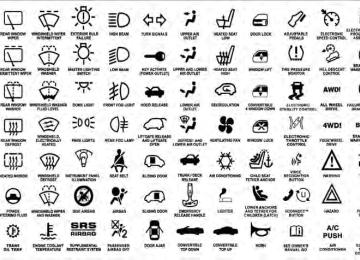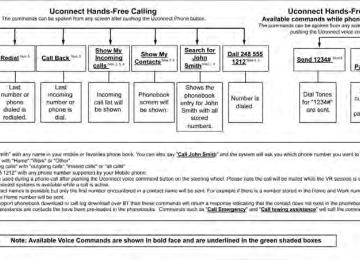- 2011 Dodge Charger Owners Manuals
- Dodge Charger Owners Manuals
- 2007 Dodge Charger Owners Manuals
- Dodge Charger Owners Manuals
- 2010 Dodge Charger Owners Manuals
- Dodge Charger Owners Manuals
- 2013 Dodge Charger Owners Manuals
- Dodge Charger Owners Manuals
- 2008 Dodge Charger Owners Manuals
- Dodge Charger Owners Manuals
- 2012 Dodge Charger Owners Manuals
- Dodge Charger Owners Manuals
- 2006 Dodge Charger Owners Manuals
- Dodge Charger Owners Manuals
- Download PDF Manual
-
proper air bag fuses. See your authorized dealer if the fuse is good. Event Data Recorder (EDR) This vehicle is equipped with an event data recorder (EDR). The main purpose of an EDR is to record, in certain crash or near crash-like situations, such as an air bag deployment or hitting a road obstacle, data that will assist in understanding how a vehicle’s systems per- formed. The EDR is designed to record data related to vehicle dynamics and safety systems for a short period of time, typically 30 seconds or less. The EDR in this vehicle is designed to record such data as: • How various systems in your vehicle were operating;
were buckled/fastened;
• Whether or not the driver and passenger safety belts • How far (if at all) the driver was depressing the accelerator and/or brake pedal; and, • How fast the vehicle was traveling. These data can help provide a better understanding of the circumstances in which crashes and injuries occur. NOTE: EDR data are recorded by your vehicle only if a non-trivial crash situation occurs; no data are recorded by the EDR under normal driving conditions and no per- sonal data (e.g., name, gender, age, and crash location) are recorded. However, other parties, such as law en- forcement, could combine the EDR data with the type of personally identifying data routinely acquired during a crash investigation.
THINGS TO KNOW BEFORE STARTING YOUR VEHICLE 73
To read data recorded by an EDR, special equipment is required, and access to the vehicle or the EDR is needed. In addition to the vehicle manufacturer, other parties, such as law enforcement, that have the special equip- ment, can read the information if they have access to the vehicle or the EDR. Child Restraints Everyone in your vehicle needs to be buckled up all the time, including babies and children. Every state in the United States and all Canadian provinces require that small children ride in proper restraint systems. This is the law, and you can be prosecuted for ignoring it. Children 12 years or younger should ride properly buckled up in a rear seat, if available. According to crash statistics, children are safer when properly restrained in the rear seats rather than in the front.74 THINGS TO KNOW BEFORE STARTING YOUR VEHICLE
WARNING!
In a collision, an unrestrained child, even a tiny baby, can become a projectile inside the vehicle. The force required to hold even an infant on your lap could become so great that you could not hold the child, no matter how strong you are. The child and others could be badly injured. Any child riding in your vehicle should be in a proper restraint for the child’s size.
There are different sizes and types of restraints for children from newborn size to the child almost large enough for an adult safety belt. Always check the child seat Owner’s Manual to ensure you have the correct seat for your child. Use the restraint that is correct for your child.
Infants And Child Restraints • Safety
experts
recommend that
children ride rearward-facing in the vehicle until they are at least one year old and weigh at least 20 lbs (9 kg). Two types of child restraints can be used rearward-facing: infant carriers and convertible child seats. • The infant carrier is only used rearward-facing in the vehicle. It is recommended for children who weigh up to about 20 lbs (9 kg). Convertible child seats can be used either rearward-facing or forward-facing in the vehicle. Convertible child seats often have a higher weight limit in the rearward-facing direction than infant carriers do, so they can be used rearward-facing by children who weigh more than 20 lbs (9 kg) but are less than one year old. Both types of child restraints are held in the vehicle by the lap/shoulder belt or the LATCH child restraint anchorage system. Refer to “Lower Anchors and Tether for CHildren (LATCH)”.
WARNING!
Rearward-facing child seats must never be used in the front seat of a vehicle with the front passenger air bag unless the air bag is turned off. An air bag deployment could cause severe injury or death to infants in this position.
Older Children And Child Restraints Children who weigh more than 20 lbs (9 kg) and who are older than one year can ride forward-facing in the vehicle. Forward-facing child seats and convertible child seats used in the forward-facing direction are for children who weigh 20 to 40 lbs (9 to 18 kg) and who are older than one year. These child seats are also held in the vehicle by the lap/shoulder belt or the LATCH child restraint anchorage system. Refer to “Lower Anchors and Tether for CHildren (LATCH)”.
THINGS TO KNOW BEFORE STARTING YOUR VEHICLE 75
The belt-positioning booster seat is for children weighing more than 40 lbs (18 kg), but who are still too small to fit the vehicle’s seat belts properly. If the child cannot sit with knees bent over the vehicle’s seat cushion while the child’s back is against the seatback, they should use a belt-positioning booster seat. The child and belt- positioning booster seat are held in the vehicle by the lap/shoulder belt. Children Too Large For Booster Seats Children who are large enough to wear the shoulder belt comfortably and whose legs are long enough to bend over the front of the seat when their back is against the seatback should use the lap/shoulder belt in a rear seat. • Make sure that the child is upright in the seat. • The lap portion should be low on the hips and as snugas possible.
76 THINGS TO KNOW BEFORE STARTING YOUR VEHICLE
slouching can move the belt out of position.
• Check belt fit periodically. A child’s squirming or • If the shoulder belt contacts the face or neck, move the child closer to the center of the vehicle. Never allow a child to put the shoulder belt under an arm or behind their back.
For additional information, refer to
NOTE: www.seatcheck.org or call 1–866–SEATCHECK. Cana- dian residents should refer to Transport Canada’s web- site for additional information: http://www.tc.gc.ca/ roadsafety/safedrivers/childsafety/index.htm
WARNING!
• Improper installation can lead to failure of an infant or child restraint. It could come loose in a collision. The child could be badly injured or killed. Follow the manufacturer’s directions ex- actly when installing an infant or child restraint. • A rearward-facing child restraint should only be used in a rear seat. A rearward-facing child re- straint in the front seat may be struck by a deploy- ing passenger air bag, which may cause severe or fatal injury to the infant.
Here are some tips on getting the most out of your child restraint: • Before buying any restraint system, make sure that it has a label certifying that it meets all applicable Safety Standards. Chrysler Group LLC also recommends that
you make sure that you can install the child restraint in the vehicle where you will use it before you buy it. • The restraint must be appropriate for your child’s weight and height. Check the label on the restraint for weight and height limits. • Carefully follow the instructions that come with the restraint. If you install the restraint improperly, it may not work when you need it. • Buckle the child into the seat according to the child
restraint manufacturer’s directions.
WARNING!
When your child restraint is not in use, secure it in the vehicle with the seat belt or remove it from the vehicle. Do not leave it loose in the vehicle. In a sudden stop or accident, it could strike the occupants or seatbacks and cause serious personal injury.
THINGS TO KNOW BEFORE STARTING YOUR VEHICLE 77
Lower Anchors and Tether for CHildren (LATCH) Your vehicle’s rear seat is equipped with the child restraint anchorage system called LATCH. The LATCH system provides for the installation of the child restraint without using the vehicle’s seat belts, instead securing the child restraint using lower anchorages and upper tether straps from the child restraint to the vehicle structure. LATCH-compatible child restraint systems are now avail- able. However, because the lower anchorages are to be introduced over a period of years, child restraint systems having attachments for those anchorages will continue to have features for installation using the vehicle’s seat belts. Child restraints having tether straps and hooks for connection to the top tether anchorages have been avail- able for some time. For some older child restraints, many child restraint manufacturers offer add-on tether strap
78 THINGS TO KNOW BEFORE STARTING YOUR VEHICLE kits or retrofit kits. You are urged to take advantage of all the available attachments provided with your child re- straint in any vehicle. All three rear-seating positions have lower anchorages that are capable of accommodating LATCH-compatible child seats. You should never install LATCH-compatible child seats so that two seats share a common lower anchorage. If installing child seats in adjacent rear- seating positions, or if your child restraints are not LATCH-compatible, install the restraints using the vehi- cle’s seat belts.
LATCH Anchorages
Installing The LATCH-Compatible Child Restraint System We urge you to follow the manufacturer’s directions carefully when installing your child restraint. Not all child restraint systems will be installed as described here.
Again, carefully follow the installation instructions that are provided with the child restraint system.
The rear seat lower anchorages are round bars located at the rear of the seat cushion where it meets the seatback and are located just below the button with the anchorage symbol on the rear seat, but are not visible. You will easily feel them if you run your finger along the intersection of the seatback and seat cushion surfaces.
In addition, there are tether strap anchorages behind each rear seating position located in the panel between the rear seatback and the rear window. These tether strap anchorages are
under a plastic cover with this symbol on it. Many, but not all, restraint systems will be equipped with separate straps on each side, with each having a hook or connector for attachment to the lower anchorage and a
THINGS TO KNOW BEFORE STARTING YOUR VEHICLE 79
means of adjusting the tension in the strap. Forward- facing toddler restraints and some rear-facing infant restraints will also be equipped with a tether strap, a hook for attachment to the tether strap anchorage and a means of adjusting the tension of the strap. You will first loosen the child seat adjusters on the lower straps and on the tether strap so that you can more easily attach the hooks or connectors to the vehicle anchorages. Next, attach the lower hooks or connectors over the top of the seatcover material. Then, rotate the tether anchor- age cover directly behind the seat where you are placing the child restraint and attach the tether strap to the anchorage, being careful to route the tether strap to provide the most direct path between the anchor and the child restraint. Finally, tighten all three straps as you push the child restraint rearward and downward into the seat, removing slack in the straps according to the child restraint manufacturer’s instructions.80 THINGS TO KNOW BEFORE STARTING YOUR VEHICLE For center seating position route the tether strap over the seatback and adjustable headrest (with the headrest in the full down position) then attach the hook to the tether anchor located in the panel between the rear seatback and the rear window.
Adjustable Headrest Downward Position
Adjustable Headrest Release Push Button
WARNING!
An incorrectly anchored tether strap could lead to increased head motion and possible injury to the child. Use only the anchor positions directly behind the child seat to secure a child restraint top tether strap.
NOTE: • Ensure that the tether strap does not slip into the opening between the seatbacks as you remove slack in the strap. • When using the LATCH attaching system to install a child restraint, please ensure that all seat belts not being used for occupant restraints are stowed and out of reach of children. It is recommended that before installing the child restraint, buckle the seat belt so the seat belt is tucked behind the child restraint and out of reach. If the buckled seat belt interferes with the child
THINGS TO KNOW BEFORE STARTING YOUR VEHICLE 81
restraint installation, instead of tucking the seat belt behind the child restraint, route the seat belt through the child restraint belt path and then buckle it. This should stow the seat belt out of the reach of an inquisitive child. Remind all children in the vehicle that the seat belts are not toys and should not be played with, and never leave your child unattended in the vehicle.WARNING!
Improper installation of a child restraint to the LATCH anchorages can lead to failure of an infant or child restraint. The child could be badly injured or killed. Follow the manufacturer’s directions exactly when installing an infant or child restraint.
82 THINGS TO KNOW BEFORE STARTING YOUR VEHICLE Installing Child Restraints Using The Vehicle Seat Belts The seat belts in the passenger seating positions are equipped with an Automatic Locking Retractor (ALR) to secure a Child Restraint System (CRS). These types of seat belts are designed to keep the lap portion of the seat belt tight around the child restraint so that it is not necessary to use a locking clip. The ALR will make a ratcheting noise if you extract the entire belt from the retractor and then allow the belt to retract into the retractor. For additional information on ALR, refer to “Automatic Locking Mode”. The chart below defines the seating positions with an Automatic Locking Retractor (ALR) or a cinching latch plate.
Driver
Center
CRS Lock
CRS Lock
Passenger CRS Lock
First Row Second Row
N/A ALR
N/A ALR
ALR ALR
• N/A — Not Applicable • ALR — Automatic Locking Retractor Installing a Child Restraint with an ALR: 1. To install a child restraint with ALR, first, pull enough of the seat belt webbing from the retractor to route it through the belt path of the child restraint. Slide the latch plate into the buckle until you hear a “click.” Next, extract all the seat belt webbing out of the retractor and then allow the belt to retract into the retractor. As the belt retracts, you will hear a ratcheting sound. This indicates the safety belt is now in the Automatic Locking mode. 2. Finally, pull on any excess webbing to tighten the lap portion around the child restraint. Any seat belt system will loosen with time, so check the belt occasionally, and pull it tight if necessary.
To attach a child restraint tether strap: 1. Rotate the cover over the anchor directly behind the seat where you are placing the child restraint.
Tether Strap Mounting
1 — Cover 3 — Attaching Strap
A — Tether Strap Hook B — Tether Anchor
THINGS TO KNOW BEFORE STARTING YOUR VEHICLE 83
2. Route the tether strap to provide the most direct path for the strap between the anchor and the child seat. 3. Attach the tether strap hook (A) of the child restraint to the anchor (B) and remove slack in the tether strap according to the child restraint manufacturer’s instruc- tions. NOTE: Ensure that the tether strap does not slip into the opening between the seatbacks as you remove slack in the strap.WARNING!
An incorrectly anchored tether strap could lead to increased head motion and possible injury to the child. Use only the anchor positions directly behind the child seat to secure a child restraint top tether strap.
84 THINGS TO KNOW BEFORE STARTING YOUR VEHICLE Transporting Pets Air Bags deploying in the front seat could harm your pet. An unrestrained pet will be thrown about and possibly injured, or injure a passenger during panic braking or in an accident. Pets should be restrained in the rear seat in pet harnesses or pet carriers that are secured by seat belts.
ENGINE BREAK-IN RECOMMENDATIONS A long break-in period is not required for the engine and drivetrain (transmission and axle) in your vehicle. Drive moderately during the first 300 miles (500 km). After the initial 60 miles (100 km), speeds up to 50 or 55 mph (80 or 90 km/h) are desirable. While cruising, brief full-throttle acceleration within the limits of local traffic laws contributes to a good break-in. Wide-open throttle acceleration in low gear can be detri- mental and should be avoided.
The engine oil installed in the engine at the factory is a high-quality energy conserving type lubricant. Oil changes should be consistent with anticipated climate conditions under which vehicle operations will occur. For the recommended viscosity and quality grades, refer to “Maintenance Procedures” in “Maintaining Your Ve- hicle”. NON-DETERGENT OR STRAIGHT MINERAL OILS MUST NEVER BE USED. A new engine may consume some oil during its first few thousand miles (kilometers) of operation. This should be considered a normal part of the break-in and not inter- preted as an indication of difficulty.
SAFETY TIPS
Transporting Passengers NEVER TRANSPORT PASSENGERS IN THE CARGO AREA.
WARNING!
• Do not leave children or animals inside parked vehicles in hot weather. Interior heat build-up may cause serious injury or death. • It is extremely dangerous to ride in a cargo area, inside or outside of a vehicle. In a collision, people riding in these areas are more likely to be seri- ously injured or killed. • Do not allow people to ride in any area of your vehicle that is not equipped with seats and seat belts. • Be sure everyone in your vehicle is in a seat and
using a seat belt properly.
THINGS TO KNOW BEFORE STARTING YOUR VEHICLE 85
Exhaust Gas
WARNING!
Exhaust gases can injure or kill. They contain carbon monoxide (CO), which is colorless and odorless. Breathing it can make you unconscious and can eventually poison you. To avoid breathing (CO), follow these safety tips:
Do not run the engine in a closed garage or in confined areas any longer than needed to move your vehicle in or out of the area. If it is necessary to sit in a parked vehicle with the engine running, adjust your heating or cooling controls to force outside air into the vehicle. Set the blower at high speed.
86 THINGS TO KNOW BEFORE STARTING YOUR VEHICLE If you are required to drive with the trunk/liftgate open, make sure that all windows are closed and the climate control BLOWER switch is set at high speed. DO NOT use the recirculation mode. The best protection against carbon monoxide entry into the vehicle body is a properly maintained engine exhaust system. Whenever a change is noticed in the sound of the exhaust system, when exhaust fumes can be detected inside the vehicle, or when the underside or rear of the vehicle is damaged, have a competent mechanic inspect the com- plete exhaust system and adjacent body areas for broken, damaged, deteriorated, or mispositioned parts. Open seams or loose connections could permit exhaust fumes to seep into the passenger compartment. In addition, inspect the exhaust system each time the vehicle is raised for lubrication or oil change. Replace as required.
Safety Checks You Should Make Inside The Vehicle
Seat Belts Inspect the belt system periodically, checking for cuts, frays, and loose parts. Damaged parts must be replaced immediately. Do not disassemble or modify the system. Front seat belt assemblies must be replaced after a collision. Rear seat belt assemblies must be replaced after a collision if they have been damaged (i.e., bent retractor, torn webbing, etc.). If there is any question regarding belt or retractor condition, replace the belt. Air Bag Warning Light The light should come on and remain on for four to eight seconds as a bulb check when the ignition switch is first turned ON. If the light is not lit during starting, see your authorized dealer. If the light stays on, flickers, or comes on while driving, have the system checked by an autho- rized dealer.
for service if your defroster
Defroster Check operation by selecting the defrost mode and place the blower control on high speed. You should be able to feel the air directed against the windshield. See your authorized dealer is inoperable. Floor Mat Safety Information Always use floor mats designed to fit the footwell of your vehicle. Use only floor mats that leave the pedal area unobstructed and that are firmly secured so that they cannot slip out of position and interfere with the pedals or impair safe operation of your vehicle in other ways.
WARNING!
Pedals that cannot move freely can cause loss of vehicle control and increase the risk of serious per- sonal injury.
(Continued)
THINGS TO KNOW BEFORE STARTING YOUR VEHICLE 87
WARNING! (Continued)
attached to the floor mat fasteners.
• Always make sure that floor mats are properly • Never place or install floor mats or other floor coverings in the vehicle that cannot be properly secured to prevent them from moving and inter- fering with the pedals or the ability to control the vehicle. • Never put floor mats or other floor coverings on top of already installed floor mats. Additional floor mats and other coverings will reduce the size of the pedal area and interfere with the pedals. • Check mounting of mats on a regular basis. Al- ways properly reinstall and secure floor mats that have been removed for cleaning.
(Continued)
88 THINGS TO KNOW BEFORE STARTING YOUR VEHICLE
WARNING! (Continued)
• Always make sure that objects cannot fall into the driver footwell while the vehicle is moving. Ob- jects can become trapped under the brake pedal and accelerator pedal causing a loss of vehicle control. • If required, mounting posts must be properly
installed, if not equipped from the factory. Failure to properly follow floor mat installation or mounting can cause interference with the brake pedal and accelerator pedal operation causing loss of control of the vehicle.
Periodic Safety Checks You Should Make Outside The Vehicle
Tires Examine tires for excessive tread wear and uneven wear patterns. Check for stones, nails, glass, or other objects
lodged in the tread or sidewall. Inspect the tread for cuts and cracks. Inspect sidewalls for cuts, cracks and bulges. Check the wheel nuts for tightness. Check the tires (including spare) for proper cold inflation pressure. Lights Have someone observe the operation of exterior lights while you work the controls. Check turn signal and high beam indicator lights on the instrument panel. Door Latches Check for positive closing, latching, and locking. Fluid Leaks Check area under vehicle after overnight parking for fuel, engine coolant, oil, or other fluid leaks. Also, if gasoline fumes are detected or if fuel, power steering fluid, or brake fluid leaks are suspected, the cause should be located and corrected immediately.
UNDERSTANDING THE FEATURES OF YOUR VEHICLE
CONTENTS
䡵 Mirrors . . . . . . . . . . . . . . . . . . . . . . . . . . . . . . 96
▫ Inside Day/Night Mirror . . . . . . . . . . . . . . . . 96
▫ Automatic Dimming Mirror — If Equipped . . . 96
▫ Outside Mirrors . . . . . . . . . . . . . . . . . . . . . . 97
▫ Outside Mirrors Folding Feature . . . . . . . . . . 98
▫ Driver’s Outside Automatic DimmingMirror — If Equipped . . . . . . . . . . . . . . . . . . 98
▫ Outside Mirrors Approach Light —
If Equipped . . . . . . . . . . . . . . . . . . . . . . . . . 98
▫ Tilt Mirrors In Reverse — If Equipped . . . . . . 98▫ Power Mirrors . . . . . . . . . . . . . . . . . . . . . . . 99
▫ Heated Mirrors — If Equipped . . . . . . . . . . . 100
▫ Illuminated Vanity Mirrors — If Equipped . . 100
▫ “Slide-On-Rod” And Extender Features OfSun Visor . . . . . . . . . . . . . . . . . . . . . . . . . . 100
䡵 Blind Spot Monitoring — If Equipped . . . . . . . 101
▫ Rear Cross Path . . . . . . . . . . . . . . . . . . . . . 106
▫ Modes Of Operation . . . . . . . . . . . . . . . . . . 10890 UNDERSTANDING THE FEATURES OF YOUR VEHICLE 䡵 Uconnect™ Phone . . . . . . . . . . . . . . . . . . . . . 109
▫ Uconnect Touch™ 4.3 . . . . . . . . . . . . . . . . . 109
▫ Operation . . . . . . . . . . . . . . . . . . . . . . . . . 112
▫ Phone Call Features . . . . . . . . . . . . . . . . . . 118
▫ Uconnect™ Phone Features . . . . . . . . . . . . . 122
▫ Advanced Phone Connectivity . . . . . . . . . . . 127
▫ Things You Should Know About YourUconnect™ Phone . . . . . . . . . . . . . . . . . . . . 127
▫ General Information . . . . . . . . . . . . . . . . . . 131
䡵 Uconnect™ Phone . . . . . . . . . . . . . . . . . . . . . 131
▫ Uconnect Touch™ 8.4/8.4 NAV . . . . . . . . . . 131
▫ Operation . . . . . . . . . . . . . . . . . . . . . . . . . 134
▫ Phone Call Features . . . . . . . . . . . . . . . . . . 145▫ Uconnect™ Phone Features . . . . . . . . . . . . . 150
▫ Advanced Phone Connectivity . . . . . . . . . . . 154
▫ Things You Should Know About YourUconnect™ Phone . . . . . . . . . . . . . . . . . . . . 155
▫ General Information . . . . . . . . . . . . . . . . . . 163
䡵 Voice Command . . . . . . . . . . . . . . . . . . . . . . 163
▫ Uconnect Touch™ 8.4/8.4 NAV . . . . . . . . . . 163
▫ Uconnect™ Voice Commands . . . . . . . . . . . 165
▫ Voice Tree . . . . . . . . . . . . . . . . . . . . . . . . . 167
. . . . . . . . . . . . . . . . . . . . . . . . . . . . . . 171
▫ Power Seats — If Equipped . . . . . . . . . . . . . 171
▫ Power Lumbar — If Equipped . . . . . . . . . . . 173
▫ Heated Seats — If Equipped . . . . . . . . . . . . 174䡵 Seats
▫ Manual Seats — If Equipped . . . . . . . . . . . . 176
▫ Head Restraints . . . . . . . . . . . . . . . . . . . . . 178
▫ Folding Rear Seat . . . . . . . . . . . . . . . . . . . . 181
䡵 Driver Memory Seat — If Equipped . . . . . . . . 183
▫ Programming The Memory Feature . . . . . . . 184
▫ Linking And Unlinking The Remote KeylessEntry Transmitter To Memory . . . . . . . . . . . 185
▫ Memory Position Recall . . . . . . . . . . . . . . . . 186
▫ Easy Entry/Exit Seat (AvailableWith Memory Seat Only) . . . . . . . . . . . . . . . 186
䡵 To Open And Close The Hood . . . . . . . . . . . . 188
䡵 Lights . . . . . . . . . . . . . . . . . . . . . . . . . . . . . 189
▫ Headlight Switch . . . . . . . . . . . . . . . . . . . . 189
▫ Automatic Headlights — If Equipped . . . . . . 190UNDERSTANDING THE FEATURES OF YOUR VEHICLE 91
▫ Headlights On With Wipers (AvailableWith Automatic Headlights Only) . . . . . . . . . 190
▫ Smartbeam™ — If Equipped . . . . . . . . . . . . 190
▫ Headlight Time Delay . . . . . . . . . . . . . . . . . 191
▫ Daytime Running Lights (DRL) —If Equipped . . . . . . . . . . . . . . . . . . . . . . . . 192
▫ Lights-On Reminder . . . . . . . . . . . . . . . . . . 192
▫ Fog Lights — If Equipped . . . . . . . . . . . . . . 192
▫ Multifunction Lever . . . . . . . . . . . . . . . . . . 193
▫ Turn Signals . . . . . . . . . . . . . . . . . . . . . . . . 193
▫ Lane Change Assist . . . . . . . . . . . . . . . . . . . 194
▫ High/Low Beam Switch . . . . . . . . . . . . . . . 194
▫ Flash-To-Pass . . . . . . . . . . . . . . . . . . . . . . . 194
▫ Front Map/Reading Lights . . . . . . . . . . . . . 19592 UNDERSTANDING THE FEATURES OF YOUR VEHICLE
䡵 Windshield Wipers And Washers
▫ Ambient Light ▫ Interior Lights
. . . . . . . . . . . . . . . . . . . . . . 196
. . . . . . . . . . . . . . . . . . . . . . 196
. . . . . . . . . . 198
▫ Intermittent Wiper System . . . . . . . . . . . . . . 199
▫ Wiper Operation . . . . . . . . . . . . . . . . . . . . . 199
▫ Windshield Washers . . . . . . . . . . . . . . . . . . 199
▫ Mist Feature . . . . . . . . . . . . . . . . . . . . . . . . 200
▫ Headlights On With Wipers (AvailableWith Automatic Headlights Only) . . . . . . . . . 200
▫ Rain Sensing Wipers — If Equipped . . . . . . . 200
䡵 Tilt/Telescoping Steering Column . . . . . . . . . . 202
䡵 Power Tilt/Telescoping Steering Column —If Equipped . . . . . . . . . . . . . . . . . . . . . . . . . . 203
䡵 Heated Steering Wheel — If Equipped . . . . . . 204䡵 Adjustable Pedals — If Equipped . . . . . . . . . . 206
䡵 Electronic Speed Control — If Equipped . . . . . 207
▫ To Activate . . . . . . . . . . . . . . . . . . . . . . . . . 208
▫ To Set A Desired Speed . . . . . . . . . . . . . . . . 209
▫ To Deactivate . . . . . . . . . . . . . . . . . . . . . . . 209
▫ To Resume Speed . . . . . . . . . . . . . . . . . . . . 209
▫ To Vary The Speed Setting . . . . . . . . . . . . . . 209
▫ To Accelerate For Passing . . . . . . . . . . . . . . 210䡵 Adaptive Cruise Control (ACC) —
If Equipped . . . . . . . . . . . . . . . . . . . . . . . . . . 211
▫ Adaptive Cruise Control (ACC) Operation . . 213
▫ Activating Adaptive Cruise Control (ACC) . . 214
▫ To Activate . . . . . . . . . . . . . . . . . . . . . . . . . 215▫ To Set A Desired ACC Speed . . . . . . . . . . . . 216
▫ To Cancel . . . . . . . . . . . . . . . . . . . . . . . . . . 217
▫ To Turn Off . . . . . . . . . . . . . . . . . . . . . . . . 218
▫ To Resume Speed . . . . . . . . . . . . . . . . . . . . 218
▫ To Vary The Speed Setting . . . . . . . . . . . . . . 219
▫ Setting The Following Distance In ACC . . . . 220
▫ Adaptive Cruise Control (ACC) Menu . . . . . 221
▫ Display Warnings And Maintenance . . . . . . . 223
▫ Precautions While Driving With ACC . . . . . . 226
▫ General Information . . . . . . . . . . . . . . . . . . 230
▫ Normal (Fixed Speed) CruiseControl Mode . . . . . . . . . . . . . . . . . . . . . . . 230
▫ Forward Collision Warning — If Equipped . . 232UNDERSTANDING THE FEATURES OF YOUR VEHICLE 93
䡵 Parksense威 Rear Park Assist — If Equipped . . . 235
▫ Parksense威 Sensors . . . . . . . . . . . . . . . . . . . 236
▫ Parksense威 Warning Display . . . . . . . . . . . . 236
▫ Parksense威 Display . . . . . . . . . . . . . . . . . . . 236
▫ Enabling And Disabling Parksense威 . . . . . . . 239
▫ Service The Parksense威 Rear Park AssistSystem . . . . . . . . . . . . . . . . . . . . . . . . . . . . 240
▫ Cleaning The Parksense威 System . . . . . . . . . 240
▫ Parksense威 System Usage Precautions . . . . . . 240䡵 Parkview威 Rear Back Up Camera —
If Equipped . . . . . . . . . . . . . . . . . . . . . . . . . . 243
▫ Turning Parkview威 On Or Off —With Touch Screen Radio . . . . . . . . . . . . . . . 245
▫ Front Map/Reading Lights ▫ Sunglass Bin Door
94 UNDERSTANDING THE FEATURES OF YOUR VEHICLE 䡵 Overhead Console . . . . . . . . . . . . . . . . . . . . . 245
. . . . . . . . . . . . . 246
. . . . . . . . . . . . . . . . . . . 246
䡵 Garage Door Opener — If Equipped . . . . . . . . 247
▫ Programming HomeLink威 . . . . . . . . . . . . . . 248
▫ Gate Operator/Canadian Programming . . . . 251
▫ Using HomeLink威 . . . . . . . . . . . . . . . . . . . 251
▫ Reprogramming A SingleHomeLink威 Button . . . . . . . . . . . . . . . . . . . 252
▫ Security . . . . . . . . . . . . . . . . . . . . . . . . . . . 252
▫ Troubleshooting Tips . . . . . . . . . . . . . . . . . . 252
▫ General Information . . . . . . . . . . . . . . . . . . 253䡵 Power Sunroof — If Equipped . . . . . . . . . . . . 253
▫ Opening Sunroof — Express . . . . . . . . . . . . 254
▫ Opening Sunroof — Manual Mode . . . . . . . . 254
▫ Closing Sunroof — Express . . . . . . . . . . . . . 255
▫ Closing Sunroof — Manual Mode . . . . . . . . 255
▫ Pinch Protect Feature . . . . . . . . . . . . . . . . . 255
▫ Venting Sunroof — Express . . . . . . . . . . . . . 255
▫ Sunshade Operation . . . . . . . . . . . . . . . . . . 255
▫ Wind Buffeting . . . . . . . . . . . . . . . . . . . . . . 256
▫ Sunroof Maintenance . . . . . . . . . . . . . . . . . 256
▫ Ignition Off Operation . . . . . . . . . . . . . . . . . 256
▫ Sunroof Fully Closed . . . . . . . . . . . . . . . . . . 257
䡵 Electrical Power Outlets . . . . . . . . . . . . . . . . . 257䡵 Cupholders . . . . . . . . . . . . . . . . . . . . . . . . . . 262
▫ Front Seat Cupholders . . . . . . . . . . . . . . . . . 262
▫ Rear Seat Cupholders . . . . . . . . . . . . . . . . . 264
䡵 Storage . . . . . . . . . . . . . . . . . . . . . . . . . . . . . 265
▫ Glovebox Storage . . . . . . . . . . . . . . . . . . . . 265
▫ Console Features . . . . . . . . . . . . . . . . . . . . 265UNDERSTANDING THE FEATURES OF YOUR VEHICLE 95
▫ Door Storage . . . . . . . . . . . . . . . . . . . . . . . 267
▫ Cargo Area — Vehicles Equipped With 60/40Split-Folding Rear Seat
. . . . . . . . . . . . . . . . 267
䡵 Rear Window Features . . . . . . . . . . . . . . . . . . 269
▫ Rear Window Defroster . . . . . . . . . . . . . . . . 269
䡵 Load Leveling System — If Equipped . . . . . . . 27096 UNDERSTANDING THE FEATURES OF YOUR VEHICLE MIRRORS
Inside Day/Night Mirror A two-point pivot system allows for horizontal and vertical adjustment of the mirror. Adjust the mirror to center on the view through the rear window. Headlight glare can be reduced by moving the small control under the mirror to the night position (toward the rear of the vehicle). The mirror should be adjusted while set in the day position (toward the windshield).
Adjusting Rearview Mirror
Automatic Dimming Mirror — If Equipped This mirror automatically adjusts for headlight glare from vehicles behind you. This feature will be defaulted on, and only be disabled when the vehicle is moving in reverse.
UNDERSTANDING THE FEATURES OF YOUR VEHICLE 97
Outside Mirrors To receive maximum benefit, adjust the outside mirror(s) to center on the adjacent lane of traffic and a slight overlap of the view obtained from the inside mirror. NOTE: The passenger side convex outside mirror will give a much wider view to the rear, and especially of the lane next to your vehicle.
WARNING!
Vehicles and other objects seen in the passenger side convex mirror will look smaller and farther away than they really are. Relying too much on your passenger side convex mirror could cause you to collide with another vehicle or other object. Use your inside mirror when judging the size or distance of a vehicle seen in the passenger side convex mirror.
Automatic Dimming Mirror
CAUTION!
To avoid damage to the mirror during cleaning, never spray any cleaning solution directly onto the mirror. Apply the solution onto a clean cloth and wipe the mirror clean.
98 UNDERSTANDING THE FEATURES OF YOUR VEHICLE Outside Mirrors Folding Feature Outside mirrors are hinged allowing the mirror to pivot forward and rearward to resist damage. The hinge has three detent positions: full forward, full rearward and normal. Driver’s Outside Automatic Dimming Mirror — If Equipped The driver’s outside mirror will automatically adjust for glare from vehicles behind you. This feature is controlled by the inside automatic dimming mirror and will auto- matically adjust for headlight glare when the inside mirror adjusts. Outside Mirrors Approach Light — If Equipped Driver and passenger outside mirrors equipped with approach lighting contain one LED, which is located in the upper outboard mirror glass corner. The approach
light supplies illuminated entry lighting, which turns on in both mirrors when you use the Remote Keyless Entry (RKE) transmitter or open any door. This LED shines outward to illuminate the front and rear door handles. It also shines downward to illuminate the area in front of the doors. Tilt Mirrors In Reverse — If Equipped Tilt Mirrors in Reverse provides automatic outside mirror positioning which will aid the driver’s view of the ground rearward of the front doors. The outside mirrors will move slightly downward from the present position when the vehicle is shifted into REVERSE. The outside mirrors will then return to the original position when the vehicle is shifted out of the REVERSE position. Each stored memory setting will have an associated Tilt Mir- rors in Reverse position.
NOTE: • The Tilt Mirrors in Reverse feature is not turned on when delivered from the factory. The Tilt Mirrors in Reverse feature can be turned on and off using the Uconnect Touch™ System. • Refer to “Uconnect Touch™ Settings” in “Understand- ing Your Instrument Panel” for further information.
Power Mirrors The power mirror controls are located on the driver’s door trim panel.
UNDERSTANDING THE FEATURES OF YOUR VEHICLE 99
Power Mirror Control
The power mirror controls consist of mirror select but- tons and a four-way mirror control switch. To adjust a mirror, press either the L (left) or R (right) to select the mirror that you want to adjust. NOTE: A light in the select button will indicating the mirror is activated and can be adjusted.
illuminate
100 UNDERSTANDING THE FEATURES OF YOUR VEHICLE Using the mirror control switch, press on any of the four arrows for the direction that you want the mirror to move. Power mirror preselected positions can be controlled by the optional Memory Seat Feature. Refer to “Driver Memory Seat” in “Understanding The Features Of Your Vehicle” for further information. Heated Mirrors — If Equipped
These mirrors are heated to melt frost or ice. This feature is activated whenever you turn on the rear window defroster. Refer to “Rear Window Features” in “Understanding The Features Of Your Vehicle” for fur- ther information. Illuminated Vanity Mirrors — If Equipped An illuminated vanity mirror is located on the sun visor. To use the mirror, rotate the sun visor downward and swing the mirror cover upward. The light turns on automatically. Closing the mirror cover turns off the light.
Illuminated Vanity Mirror
“Slide-On-Rod” And Extender Features Of Sun Visor To use the “Slide-On-Rod” feature of the sun visor, rotate the sun visor downward and swing the sun visor so it is parallel to the side window, grabbing the sun visor with your left hand pull rearwards until the sun visor is in the
desired position. To use the extender feature of the sun visor, grab the extender which is located at the rear of the visor and pull rearward.
UNDERSTANDING THE FEATURES OF YOUR VEHICLE 101
detect highway licensable vehicles (automobiles, trucks, motorcycles, etc.) that enter the blind spot zones from the rear/front/side of the vehicle.Slide-On-Rod Feature
Rear Detection Zones
BLIND SPOT MONITORING — IF EQUIPPED The Blind Spot Monitoring (BSM) system uses two radar- based sensors, located inside the rear bumper fascia, to
When the vehicle is started, the BSM warning light will momentarily illuminate in both outside rear view mirrors to let the driver know that the system is operational. The
102 UNDERSTANDING THE FEATURES OF YOUR VEHICLE BSM system sensors operate when the vehicle is in any forward gear or REVERSE and enters stand by mode when the vehicle is in PARK.
BSM Warning Light
The BSM detection zone covers approximately one lane on both sides of the vehicle (11 ft or 3.35 m). The zone
starts at the outside rear view mirror and extends ap- proximately 20 ft (6 m) to the rear of the vehicle. The BSM system monitors the detection zones on both sides of the vehicle when the vehicle speed reaches approximately 6 mph (10 km/h) or higher and will alert the driver of vehicles in these areas. NOTE: • The BSM system does NOT alert the driver about rapidly approaching vehicles that are outside the detection zones. • The BSM system detection zone DOES NOT change if your vehicle is towing a trailer. Therefore, visually verify the adjacent lane is clear for both your vehicle and trailer before making a lane change. If the trailer or other object (i.e., bicycle, sports equipment) extends beyond the side of your vehicle, this may result in the BSM warning light remaining illuminated the entire time the vehicle is in a forward gear.
The area on the rear fascia where the radar sensors are located must remain free of snow, ice, and dirt/road contamination so that the BSM system can function properly. Do not block the area of the rear fascia where the radar sensors are located with foreign objects (bum- per stickers, bicycle racks, etc.). The BSM system notifies the driver of objects in the detection zones by illuminating the BSM warning light located in the outside mirrors in addition to sounding an audible (chime) alert and reducing the radio volume. Refer to “Modes Of Operation” for further information. The BSM system monitors the detection zone from three different entry points (side, rear, front) while driving to see if an alert is necessary. The BSM system will issue an alert during these types of zone entries.
UNDERSTANDING THE FEATURES OF YOUR VEHICLE 103
Entering From The Side Vehicles that move into your adjacent lanes from either side of the vehicle.
Side Monitoring
104 UNDERSTANDING THE FEATURES OF YOUR VEHICLE Entering From The Rear Vehicles that come up from behind your vehicle on either side and enter the rear detection zone with a relative speed of less than 30 mph (48 km/h).
Overtaking Traffic If you pass another vehicle slowly (with a relative speed of less than 10 mph (16 km/h) and the vehicle remains in the blind spot for approximately 1.5 seconds, the warning light will be illuminated. If the difference in speed between the two vehicles is greater than 10 mph (16 km/h), the warning light will not illuminate.
Rear Monitoring
Overtaking/Approaching
UNDERSTANDING THE FEATURES OF YOUR VEHICLE 105
The BSM system is designed not to issue an alert on stationary objects such as guardrails, posts, walls, foliage, berms, etc. However, occasionally the system may alert on such objects. This is normal operation and your vehicle does not require service.Overtaking/Passing
Stationary Objects
106 UNDERSTANDING THE FEATURES OF YOUR VEHICLE The BSM system will not alert you of objects that are traveling in the opposite direction of the vehicle in adjacent lanes.
Opposing Traffic
WARNING!
The Blind Spot Monitoring system is only an aid to help detect objects in the blind spot zones. The BSM system is not designed to detect pedestrians, bicy- clists, or animals. Even if your vehicle is equipped with the BSM system, always check your vehicle’s mirrors, glance over your shoulder, and use your turn signal before changing lanes. Failure to do so can result in serious injury or death.
Rear Cross Path The Rear Cross Path (RCP) feature is intended to aid the drivers when backing out of parking spaces where their vision of oncoming vehicles may be blocked. Proceed slowly and cautiously out of the parking space until the rear end of the vehicle is exposed. The RCP system will then have a clear view of the cross traffic and if an oncoming vehicle is detected, alert the driver.
UNDERSTANDING THE FEATURES OF YOUR VEHICLE 107
In a parking lot situation, oncoming vehicles can NOTE: be obscured by vehicles parked on either side. If the sensors are blocked by other structures or vehicles, the system will not be able to alert the driver. When RCP is on and the vehicle is in REVERSE, the driver is alerted using both the visual and audible alarms, including reducing the radio volume.WARNING!
RCP is not a Back Up Aid system. It is intended to be used to help a driver detect an oncoming vehicle in a parking lot situation. Drivers must be careful when backing up, even when using RCP. Always check carefully behind your vehicle, look behind you, and be sure to check for pedestrians, animals, other vehicles, obstructions, and blind spots before back- ing up. Failure to do so can result in serious injury or death.
RCP Detection Zones
RCP monitors the rear detection zones on both sides of the vehicle, for objects that are moving toward the side of the vehicle with a minimum speed of approximately 1 to 2 mph (1 km/h to 3 km/h), to objects moving a maxi- mum of approximately 10 mph (16 km/h), such as in parking lot situations.
108 UNDERSTANDING THE FEATURES OF YOUR VEHICLE Modes Of Operation Three selectable modes of operation are available in the Uconnect Touch™ System. Refer to “Uconnect Touch™ Settings” in “Understanding Your Instrument Panel” for further information. Blind Spot Alert When operating in Blind Spot Alert mode, the BSM system will provide a visual alert in the appropriate side view mirror based on a detected object. However, when the system is operating in RCP, the system will respond with both visual and audible alerts when a detected object is present. Whenever an audible alert is requested, the radio volume is reduced. Blind Spot Alert Lights/Chime When operating in Blind Spot Alert Lights/Chime mode, the BSM system will provide a visual alert in the appro- priate side view mirror based on a detected object. If the turn signal is then activated, and it corresponds to an
alert present on that side of the vehicle, an audible chime will also be sounded. Whenever a turn signal and de- tected object are present on the same side at the same time, both the visual and audio alerts will be issued. In addition to the audible alert, the radio (if on) volume will be reduced. NOTE: • Whenever an audible alert is requested by the BSM • If the hazard flashers are on, the system will request
system, the radio volume is reduced.
the appropriate visual alert only. When the system is in RCP, the system shall respond with both visual and audible alerts when a detected object is present. Whenever an audible alert is re- quested, the radio is also muted. Turn/hazard signal status is ignored; the RCP state always requests the chime.
Blind Spot Alert Off When the BSM system is turned off, there will be no visual or audible alerts from either the BSM or RCP systems. NOTE: The BSM system will store the current operating mode when the vehicle is shut off. Each time the vehicle is started, the previously stored mode will be recalled and used.
Uconnect™ Phone
Uconnect Touch™ 4.3
Uconnect™ Phone is a voice-activated, hands-free, in- vehicle communications system. Uconnect™ Phone al- lows you to dial a phone number with your mobile phone.UNDERSTANDING THE FEATURES OF YOUR VEHICLE 109
bile” or, “Dial 248 555-1212”),
Uconnect Phone supports the following features: Voice Activated features: • Hands Free dialing via Voice (“Call John Smiths Mo- • Redialing last dialed numbers (“Redial”), • Calling Back the last incoming call number (“Call • View Call
logs on screen (“Show incoming calls”, “Show Outgoing calls”, “Show missed Calls”, “Show Recent Calls”), • Searching Contacts phone number (“Search for John
Back”),
Smith Mobile”).
played on the touch-screen,
110 UNDERSTANDING THE FEATURES OF YOUR VEHICLE Screen Activated Features: • Dialing via Keypad using touch-screen, • Viewing and Calling contacts from Phonebooks dis- • Setting Favorite Contact Phone numbers so the are • Viewing and Calling contacts from Recent Call logs, • Listen to Music on your Bluetooth威 Device via the • Pairing up to 10 phones/audio devices for easy access
easily accessible on the Main Phone screen,
touch-screen,
to connect to them quickly.
Your mobile phone’s audio is transmitted through your vehicle’s audio system; the system will automatically mute your radio when using the Uconnect™ Phone.
For Uconnect™ customer support, visit the following websites: • www.chrysler.com/uconnect • www.dodge.com/uconnect • www.jeep.com/uconnect • or call 1–877–855–8400
If your mobile phone only supports the Headset Profile you may not be able to use any Uconnect™ Phone features. Refer to your mobile service provider or the phone manufacturer for details. Uconnect™ Phone allows you to transfer calls between the system and your mobile phone as you enter or exit your vehicle and enables you to mute the system’s microphone for private conversation.WARNING!
Any voice commanded system should be used only in safe driving conditions following local laws and phone use. All attention should be kept on the roadway ahead. Failure to do so may result in an accident causing serious injury or death.
is driven through your The Uconnect™ Phone Bluetooth威 phone. Profile” mobile “Hands-Free Uconnect™ features Bluetooth威 technology - the global standard that enables different electronic devices to con- nect to each other without wires or a docking station, so Uconnect™ Phone works no matter where you stow your mobile phone (be it your purse, pocket, or briefcase), as long as your phone is turned on and has been paired to the vehicle’s Uconnect™ Phone. The Uconnect™ Phone allows up to ten mobile phones or audio devices to be linked to the system. Only one linked (or paired) mobile
UNDERSTANDING THE FEATURES OF YOUR VEHICLE 111
phone and one audio device can be used with the system at a time. The system is available in English, Spanish, or French languages. Uconnect™ Phone ButtonButton is used to The Uconnect™ Phone get into the phone mode and make calls, show recent, incoming, outgoing calls, view phone- book etc., When you press the button you will hear a BEEP. The beep is your signal to give a command. Uconnect™ Voice Command Button
Button The Uconnect™ Voice Command is only used for “barge in” and when you are already in a call and you want to send Tones or make another call.
The Uconnect™ Phone is fully integrated with the vehi- cle’s audio system. The volume of the Uconnect™ Phone
112 UNDERSTANDING THE FEATURES OF YOUR VEHICLE can be adjusted either from the radio volume control knob or from the steering wheel radio control (right switch), if so equipped. Operation Voice commands can be used to operate the Uconnect™ Phone and to navigate through the Uconnect™ Phone menu structure. Voice commands are required after most Uconnect™ Phone prompts. There are two general meth- ods for how Voice Command works: 1. Say compound commands like “Call John Smith mo- bile”. 2. Say the individual commands and allow the system to guide you to complete the task. You will be prompted for a specific command and then guided through the available options.
• Prior to giving a voice command, one must wait for the beep, which follows the “Listen” prompt or an- other prompt. • For certain operations, compound commands can be used. For example, instead of saying “Call” and then “John Smith” and then “mobile”, the following com- pound command can be said: “Call John Smith mo- bile”. • For each feature explanation in this section, only the compound command form of the voice command is given. You can also break the commands into parts and say each part of the command when you are asked for it. For example, you can use the compound com- mand form voice command “Search for John Smith”, or you can break the compound command form into two voice commands: “Search Contact” and when asked “John Smith”. Please remember, the Uconnect™
Phone works best when you talk in a normal conver- sational tone, as if speaking to someone sitting a few feet/meters away from you.
Natural Speech Your Uconnect™ Phone Voice system uses a Natural Language Voice Recognition (VR) engine. Natural speech allows the user to speak commands in phrases or complete sentences. The system filters out certain non-word utterances and sounds such as “ah” and “eh”. The system handles fill-in words such as “I would like to”. The system handles multiple inputs in the same phrase or sentence such as “make a phone call” and “to Kelly Smith”. For multiple inputs in the same phrase or sen- tence, the system identifies the topic or context and provides the associated follow-up prompt such as “Who do you want to call?” in the case where a phone call was requested but the specific name was not recognized.
UNDERSTANDING THE FEATURES OF YOUR VEHICLE 113
The system utilizes continuous dialog; when the system requires more information from the user it will ask a question to which the user can respond without pressing the Voice Commandbutton.
Voice Command Tree Refer to “Voice Tree” in this section. Help Command If you need assistance at any prompt, or if you want to know your options at any prompt, say “Help” following the beep. To activate the Uconnect™ Phone from idle, simply press button and say a command or say “help”. All the Uconnect™ Phone sessions begin with a press of the button on the radio control head. Cancel Command At any prompt, after the beep, you can say “Cancel” and you will be returned to the main menu.
or
or
114 UNDERSTANDING THE FEATURES OF YOUR VEHICLE You can also press the buttons when the system is listening for a command and be returned to the main or previous menu. buttons while the NOTE: Pressing the system is playing is known as “Barging In”, refer to “Barge In — Overriding Prompts” for further informa- tion. Pair (Link) Uconnect™ Phone To A Mobile Phone To begin using your Uconnect™ Phone, you must pair your compatible Bluetooth威 enabled mobile phone. To complete the pairing process, you will need to refer- ence your mobile phone Owner’s Manual. The Uconnect™ website may also provide detailed instruc- tions for pairing. NOTE: • You must have Bluetooth威 enabled on your phone to
complete this procedure.
• The vehicle must be in PARK. 1. You can do either of the following:
a. Press the “Settings” hard-key, Page down to the “Phone/Bluetooth威” soft-key, press it and you will see the “Paired Phones” screen. If there are no paired phones you will see
as the first device name. b. Press the MORE hard-key, then press the Phone soft-key and you will go to the Uconnect™ Phone main screen. Press the “Settings” soft-key. If there are no phones currently paired a pop-up will appear. If you select “Yes” you will go the “Paired Phones” screen, if you select “No” you will return to the Uconnect™ Phone main menu. 2. At the “Paired Phones” screen press the “Add Device” soft-key and a pop-up with instructions will appear.
3. Search for available devices on your Bluetooth威 en- abled mobile phone. When prompted on the phone, select the “Uconnect™” device and enter the PIN. 4. When the pairing process has successfully completed, the system will prompt you to choose whether or not this is your favorite phone. Selecting “Yes” will make this phone the highest priority. This phone will take prece- dence over other paired phones within range. Pair A Bluetooth威 Streaming Audio Device • Touch the “Player” hard-key to begin, • Press the “Source” soft-key, • Change the Source to Bluetooth威, • Touch the “Add Device” soft-key, • Search for available devices on your Bluetooth威 en- abled Audio Device. When prompted on the device, select the “Uconnect™” device and enter the PIN,
UNDERSTANDING THE FEATURES OF YOUR VEHICLE 115
while the system is connecting,
• Uconnect™ Phone will display an in process screen • When the pairing process has successfully completed, the system will prompt you to choose whether or not this is your favorite device. Selecting Yes will make this device the highest priority. This device will take precedence over other paired devices within range.
If No is selected, device priority is determined NOTE: by the order in which it was paired. The latest device paired will have the higher priority. You can also use the following VR command to bring up a list of paired audio devices. • “Show Paired Audio Devices” Connecting To A Particular Mobile Phone Or Audio Device Uconnect™ Phone will automatically connect to the highest priority paired phone and/or Audio Device
Audio” soft-key and then an Audio Device,
116 UNDERSTANDING THE FEATURES OF YOUR VEHICLE within range. If you would need to choose a particular Phone or Audio Device follow these steps: • Touch the “Settings” hard-key, • Touch the “Phone/Bluetooth威” soft-key, • Touch to select the particular Phone or the “Phone/ • At the Options pop-up screen touch the “Connect • Touch the X to exit out of the Settings screen. Disconnecting A Phone Or Audio Device • Touch the “Settings” hard-key, • Touch the “Phone/Bluetooth威” soft-key, • Select the Phone or Audio Device,
Device” soft-key,
Device” soft-key,
• At the Options pop-up screen touch the “Disconnect • Touch the X to exit out of the Settings screen. Deleting A Phone Or Audio Device • Touch the “Settings” hard-key, • Touch the “Phone/Bluetooth威” soft-key, • Select the Phone or Audio Device, • At the Options pop-up screen touch the “Delete De- • Touch the X to exit out of the Settings screen. Making A Phone Or Audio Device A Favorite • Touch the “Settings” hard-key, • Touch the “Phone/Bluetooth威” soft-key,
vice” soft-key,
currently connected device,
• Select a different Phone or Audio Device then the • At the Options pop-up screen touch the “Make Favor- ite” soft-key; you will see the chosen device move to the top of the list,
• Touch the X to exit out of the Settings screen. Phonebook Download — Automatic Phonebook Transfer From Mobile Phone If equipped and specifically supported by your phone, Uconnect™ Phone automatically downloads names (text names) and number entries from the mobile phone’s phonebook. Specific Bluetooth威 Phones with Phone Book Access Profile may support this feature. See Uconnect™ website for supported phones. • To call a name from a downloaded mobile phonebook, follow the procedure in “Call by Saying a Name” section.
UNDERSTANDING THE FEATURES OF YOUR VEHICLE 117
• Automatic download and update, if supported, begins as soon as the Bluetooth威 wireless phone connection is made to the Uconnect™ Phone, for example, after you start the vehicle. • A maximum of 1000 entries per phone will be down- loaded and updated every time a phone is connected to the Uconnect™ Phone. • Depending on the maximum number of entries down- loaded, there may be a short delay before the latest downloaded names can be used. Until then, if avail- able, the previously downloaded phonebook is avail- able for use. • Only the phonebook of the currently connected mobile • This downloaded phonebook cannot be edited or deleted on the Uconnect™ Phone. These can only be
phone is accessible.
118 UNDERSTANDING THE FEATURES OF YOUR VEHICLE
edited on the mobile phone. The changes are trans- ferred and updated to Uconnect™ Phone on the next phone connection.
screen,
Emergency And Towing Assistance The 911/Help numbers can only be altered. These can not be deleted or the names can not be changed. To change the 911/Help number follow these steps. • Touch the “phonebook” soft-key from the Phone main • Touch the “911/Help” soft-key. Touch the appropriate • Once Emergency is touched, the Edit soft-key appears. Touch the “Edit” soft-key and you will be given the choice to Edit Number or Reset to Default, • Follow the on-screen prompts to complete the task.
listing to alter, Emergency for example,
Phone Call Features The following features can be accessed through the Uconnect™ Phone if the feature(s) are available on your mobile service plan. For example, if your mobile service plan provides three-way calling, this feature can be accessed through the Uconnect™ Phone. Check with your mobile service provider for the features that you have. Ways To Initiate A Phone Call Listed below are all the ways you can initiate a phone call with Uconnect™ Phone. • Redial, • Dial by touching in the number, • Voice Commands (Dial by Saying a Number, Call by • Mobile Phonebook,
Saying a Phonebook Name, Redial, or Call Back),
button to begin,
say “Dial 248-555-1212”,
• Recent Call Log. NOTE: All of the above operations except Redial can be done with 1 call or less active. Dial By Saying A Number • Press the • After the “Listening” prompt and the following beep, • The Uconnect™ Phone will dial 248-555-1212. Call By Saying A Phonebook Name • Press the • After the “Listening” prompt and the following beep, • The Uconnect™ Phone will dial the number associated with John Doe, or if there are multiple numbers it will ask which number you want to call for John Doe.
say “Call John Doe Mobile”,
button to begin,
UNDERSTANDING THE FEATURES OF YOUR VEHICLE 119
Call Controls The touch-screen allows you to control the following call features: • Answer • End • Ignore • Hold/unhold • Mute/unmute • Transfer the call to/from the phone • Swap 2 active calls • Join 2 active calls together Touch-Tone Number Entry • Touch the “Phone” soft-key, • Touch the “Dial” soft-key,
120 UNDERSTANDING THE FEATURES OF YOUR VEHICLE
• The Touch-Tone screen will be displayed, • Use the numbered soft-keys to enter the number and
touch “Call”.
To send a touch tone using Voice Recognition (VR), press button while in a call and say “1234#” or you the can say “Send Voicemail Password” if Voicemail pass- word is stored in your mobile phonebook. Recent Calls You may browse up to 34 of the most recent of each of the following call types: • Incoming Calls • Outgoing Calls • Missed Calls • All Calls
Incoming can also be replaced with “Outgoing”,
These can be accessed by touching the recent calls soft-key on the Phone main screen. You can also press the button and say “Show my incoming calls” from any screen and the Incoming calls will be displayed. NOTE: “Recent” or “Missed”. Answer Or Reject An Incoming Call — No Call Currently In Progress When you receive a call on your mobile phone, the Uconnect™ Phone will interrupt the vehicle audio sys- tem, if on, and will display a pop-up showing Answer or button on Ignore. Press the Answer soft-key or the the steering wheel to accept the call.
Answer Or Reject An Incoming Call — Call Currently In Progress If a call is currently in progress and you have another incoming call, you will hear the same network tones for call waiting that you normally hear when using your mobile phone. Uconnect™ Phone will then interrupt the vehicle audio system, if on, and will display a pop-up showing Answer, Ignore or Transfer. Press the button to place the current call on hold and answer the incoming call. NOTE: The Uconnect™ Phone compatible phones in the market today do not support rejecting an incoming call when another call is in progress. Therefore, the user can only answer an incoming call or ignore it.
UNDERSTANDING THE FEATURES OF YOUR VEHICLE 121
Making A Second Call While Current Call Is In Progress To make a second call while you are currently on a call, press the button and say “Dial” or “Call” followed by the phone number or phonebook entry you wish to call. The first call will be on hold while the second call is in progress. Or you can place a call on hold by touching the “Hold” soft-key on the Phone main screen, then dial a number from the dialpad, recent calls or from the phonebooks. To go back to the first call, refer to “Toggling Between Calls” in this section. To combine two calls, refer to “Join Calls” in this section. Toggling Between Calls If two calls are in progress (one active and one on hold), button until you hear a single beep, press the indicating that the active and hold status of the two calls have switched. Only one call can be placed on hold at a time. Also you can press the Swap soft-key on the Phone main screen.
122 UNDERSTANDING THE FEATURES OF YOUR VEHICLE Join Calls When two calls are in progress (one active and one on hold), touch the “Join Calls” soft-key on the Phone main screen to combine all calls into a Conference Call. Call Termination To end a call in progress, momentarily press the End button. Only the active call(s) will be soft-key or the terminated and if there is a call on hold, it will become the new active call. If the active call is terminated by the far end, a call on hold may not become active automati- cally. This is cell phone-dependent. Redial • Press the “Redial” soft-key, • or press the button and after the “Listening” • After the “Listening” prompt and the following beep,
prompt and the following beep, say “Redial”,
say “Redial”,
• The Uconnect™ Phone will call the last number that
was dialed from your mobile phone.
Call Continuation Call continuation is the progression of a phone call on the Uconnect™ Phone after the vehicle ignition key has been switched to OFF. • After the ignition key is switched to OFF, a call can continue on the Uconnect™ Phone either until the call ends, or until the vehicle battery condition dictates cessation of the call on the Uconnect™ Phone and transfer of the call to the mobile phone.
Uconnect™ Phone Features
Emergency Assistance If you are in an emergency and the mobile phone is reachable: • Pick up the phone and manually dial the emergency
number for your area.
button to begin,
If the phone is not reachable and the Uconnect™ Phone is operational, you may reach the emergency number as follows: • Press the • After the “Listening” prompt and the following beep, say “Emergency” and the Uconnect™ Phone will instruct the paired mobile phone to call the emergency number. This feature is supported in the U.S., Canada, and Mexico.
NOTE: • The emergency number dialed is based on the country where the vehicle is purchased (911 for the U.S. and Canada and 060 for Mexico). The number dialed may not be applicable with the available mobile service and area.
UNDERSTANDING THE FEATURES OF YOUR VEHICLE 123
• The Uconnect™ Phone does slightly lower your chances of successfully making a phone call as to that for the mobile phone directly.
WARNING!
Your phone must be turned on and connected to the Uconnect™ Phone to allow use of this vehicle feature in emergency situations, when the mobile phone has network coverage and stays connected to the Uconnect™ Phone.
Towing Assistance If you need towing assistance: • Press the • After the “Listening” prompt and the following beep,
button to begin,
say “Towing Assistance”.
124 UNDERSTANDING THE FEATURES OF YOUR VEHICLE NOTE: • The towing assistance number dialed is based on the country where the vehicle is purchased (1-800-528- 2069 for the U.S., 1-877-213-4525 for Canada, 55-14- 3454 for Mexico City and 1-800-712-3040 for outside Mexico City in Mexico). Please refer to the Chrysler Group LLC 24-Hour “Towing Assistance” coverage details in the Warranty Information Booklet and on the 24–Hour Towing Assistance Card.
Voice Mail Calling To learn how to access your voice mail, refer to “Working with Automated Systems”. Working With Automated Systems This method is used in instances where one generally has to press numbers on the mobile phone keypad while navigating through an automated telephone system.
that may be too quick for use of
You can use your Uconnect™ Phone to access a voice mail system or an automated service, such as a paging service or automated customer service line. Some ser- vices require immediate response selection. In some instances, the Uconnect™ Phone. When calling a number with your Uconnect™ Phone that normally requires you to enter in a touch-tone sequence on your mobile phone keypad, you can utilize the touch-screen button and say the word “Send” then or press the the sequence you wish to enter. For example, if required to enter your PIN followed with a pound, (3 7 4 6 #), you can button and say, “Send 3 7 4 6 #”.Saying press the “Send” followed by a number, or sequence of numbers, is also to be used for navigating through an automated customer service center menu structure, and to leave a number on a pager.
You can also send stored mobile phonebook entries as tones for fast and easy access to voice mail and pager entries. For example, if you previously created a Phone- book entry and/or Last Name as “Voice Password”, then button and say “Send Voicemail if you press the Password”, the Uconnect™ Phone will then send the corresponding phone number associated with the phone- book entry, as tones over the phone. NOTE: • The first number encountered for that contact will be sent. All other numbers entered for that contact will be ignored. • You may not hear all of the tones due to mobile phone • Some paging and voice mail systems have system time out settings that are too short and may not allow the use of this feature.
network configurations. This is normal.
UNDERSTANDING THE FEATURES OF YOUR VEHICLE 125
• Pauses, wait or other characters that are supported by some phones are not supported over Bluetooth威. These additional symbols will be ignored in the dial- ing a numbered sequence.
Barge In — Overriding Prompts The button can be used when you wish to skip part of a prompt and issue your voice command imme- diately. For example, if a prompt is asking “There are 2
numbers with the name John. Say the full name” you button and say, “John Smith” to could press the select that option without having to listen to the rest of the voice prompt. Voice Response Length It is possible for you to choose between Brief and Detailed Voice Response Length. • Touch the “More” hard-key, then touch the “Settings”soft-key,
126 UNDERSTANDING THE FEATURES OF YOUR VEHICLE
Voice Response Length,
• Touch the “Display” soft-key, then scroll down to • Select either “Brief” or “Detailed” by touching the box next to the selection. A check-mark will appear to show your selection.
Phone And Network Status Indicators Uconnect™ Phone will provide notification to inform you of your phone and network status when you are attempting to make a phone call using Uconnect™ Phone. The status is given for roaming, network signal strength and phone battery strength. Dialing Using The Mobile Phone Keypad You can dial a phone number with your mobile phone keypad and still use the Uconnect™ Phone (while dialing via the mobile phone keypad, the user must exercise caution and take precautionary safety measures). By dialing a number with your paired Bluetooth威 mobile phone, the audio will be played through your vehicle’s
audio system. The Uconnect™ Phone will work the same as if you dial the number using voice command. NOTE: Certain brands of mobile phones do not send the dial ring to the Uconnect™ Phone to play it on the vehicle audio system, so you will not hear it. Under this situa- tion, after successfully dialing a number the user may feel that the call did not go through even though the call is in progress. Once your call is answered, you will hear the audio. Mute/Un-Mute (Mute OFF) When you mute the Uconnect™ Phone, you will still be able to hear the conversation coming from the other party, but the other party will not be able to hear you. In order to mute the Uconnect™ Phone simply touch the “Mute” button on the Phone main screen.
Advanced Phone Connectivity
Transfer Call To And From Mobile Phone The Uconnect™ Phone allows ongoing calls to be trans- ferred from your mobile phone to the Uconnect™ Phone without terminating the call. To transfer an ongoing call from your Uconnect™ Phone paired mobile phone to the Uconnect™ Phone or vice versa, press the Transfer button on the Phone main screen. Connect Or Disconnect Link Between the Uconnect™ Phone And Mobile Phone If you would like to connect or disconnect the Bluetooth威 connection between a Uconnect™ Phone paired mobile phone and the Uconnect™ Phone, follow the instructions described in your mobile phone User’s Manual.
UNDERSTANDING THE FEATURES OF YOUR VEHICLE 127
Things You Should Know About Your Uconnect™ PhoneVoice Command • For best performance, adjust the rearview mirror to provide at least 1⁄2 in (1 cm) gap between the overhead console (if equipped) and the mirror.
• Always wait for the beep before speaking. • Speak normally, without pausing, just as you would speak to a person sitting a few feet/meters away from you. • Make sure that no one other than you is speaking during a voice command period. • Performance is maximized under: • low-to-medium blower setting, • low-to-medium vehicle speed,
128 UNDERSTANDING THE FEATURES OF YOUR VEHICLE
• low road noise, • smooth road surface, • fully closed windows, • dry weather condition. • Even though the system is designed for users speaking in North American English, French, and Spanish ac- cents, the system may not always work for some. • When navigating through an automated system such as voice mail, or when sending a page, at the end of speaking the digit string, make sure to say “Send”. • Storing names in your favorites phonebook when the • Phonebook (Downloaded and Uconnect™ Phone Lo- cal) name recognition rate is optimized when the entries are not similar.
vehicle is not in motion is recommended.
• You can say “O” (letter “O”) for “0” (zero). • Even though international dialing for most number combinations is supported, some shortcut dialing number combinations may not be supported. • In a convertible vehicle, system performance may be
compromised with the convertible top down.
Far End Audio Performance • Audio quality is maximized under: • low-to-medium blower setting, • low-to-medium vehicle speed, • low road noise, • smooth road surface, • fully closed windows, • dry weather conditions, and
• operation from the driver’s seat. • Performance, such as audio clarity, echo, and loudness to a large degree rely on the phone and network, and not the Uconnect™ Phone. • Echo at the far end can sometimes be reduced by • In a convertible vehicle, system performance may be
lowering the in-vehicle audio volume.
compromised with the convertible top down.
UNDERSTANDING THE FEATURES OF YOUR VEHICLE 129
Bluetooth威 Communication Link Mobile phones have been found to lose connection to the Uconnect™ Phone. When this happens, the connection can generally be reestablished by switching the phone OFF/ON. Your cellular phone is recommended to remain in Bluetooth威 ON mode. Power-Up After switching the ignition key from OFF to either the ON or ACC position, or after a language change, you must wait at least 15 seconds prior to using the system.
130 UNDERSTANDING THE FEATURES OF YOUR VEHICLE Voice Tree
General Information This device complies with Part 15 of the FCC rules and RSS 210 of Industry Canada. Operation is subject to the following conditions: • Changes or modifications not expressly approved by the party responsible for compliance could void the user’s authority to operate the equipment.
• This device may not cause harmful interference. • This device must accept any interference received, including interference that may cause undesired operation.
Uconnect™ Phone
Uconnect Touch™ 8.4/8.4 Nav Uconnect™ Phone is a voice-activated, hands-free, in- vehicle communications system. Uconnect™ Phone al- lows you to dial a phone number with your mobile phone.
UNDERSTANDING THE FEATURES OF YOUR VEHICLE 131
SMS messages.
bile” or, “Dial 248 555-1212”).
Uconnect™ Phone supports the following features: Voice Activated Features: • Hands Free dialing via Voice (“Call John Smiths Mo- • Hands Free text to speech listening of your incoming • Hands Free text messaging (“Send a message to John • Redialing last dialed numbers (“Redial”). • Calling Back the last incoming call number (“Call • View Call
logs on screen (“Show incoming calls”, “Show Outgoing calls”, “Show missed Calls”, “Show Recent Calls”).
Smiths Mobile”).
Back”).
132 UNDERSTANDING THE FEATURES OF YOUR VEHICLE
• Searching Contacts phone number (“Search for John
Smith Mobile”).
played on the touch-screen.
easily accessible on the Main Phone screen.
Screen Activated Features: • Dialing via Keypad using touch-screen. • Viewing and Calling contacts from Phonebooks dis- • Setting Favorite Contact Phone numbers so the are • Viewing and Calling contacts from Recent Call logs. • Reviewing your recent Incoming SMS. • Sending a text message via the touch-screen. • Listen to Music on your Bluetooth威 Device via the • Pairing up to 10 phones/audio devices for easy access
touch-screen.
to connect to them quickly.
NOTE: Your phone must be capable of SMS messaging via Bluetooth威 for messaging features to work properly. Your mobile phone’s audio is transmitted through your vehicle’s audio system; the system will automatically mute your radio when using the Uconnect™ Phone. For Uconnect™ customer support, visit the following websites: • www.chrysler.com/uconnect • www.dodge.com/uconnect • www.jeep.com/uconnect • or call 1–877–855–8400
Uconnect™ Phone allows you to transfer calls between the system and your mobile phone as you enter or exit your vehicle and enables you to mute the system’s microphone for private conversation.WARNING!
Any voice commanded system should be used only in safe driving conditions following local laws and phone use. All attention should be kept on the roadway ahead. Failure to do so may result in an accident causing serious injury or death.
is driven through your The Uconnect™ Phone Bluetooth威 phone. Profile” mobile “Hands-Free Uconnect™ features Bluetooth威 technology - the global standard that enables different electronic devices to con- nect to each other without wires or a docking station, so Uconnect™ Phone works no matter where you stow your mobile phone (be it your purse, pocket, or briefcase), as long as your phone is turned on and has been paired to the vehicle’s Uconnect™ Phone. The Uconnect™ Phone allows up to ten mobile phones or audio devices to be linked to the system. Only one linked (or paired) mobile
UNDERSTANDING THE FEATURES OF YOUR VEHICLE 133
phone and one audio device can be used with the system at a time. The system is available in English, Spanish, or French languages. Uconnect™ Phone ButtonButton is used to The Uconnect™ Phone get into the phone mode and make calls, show recent, incoming, outgoing calls, view phone- book etc., When you press the button you will hear a BEEP. The beep is your signal to give a command. Uconnect™ Voice Command Button
Button The Uconnect™ Voice Command is only used for “barge in” and when you are already in a call and you want to send Tones or make another call.
button is also used to access the Voice The Commands for the Uconnect™ Voice Command features
134 UNDERSTANDING THE FEATURES OF YOUR VEHICLE if your vehicle is equipped. Please see the Uconnect™ Voice Command section for direction on how to use the
button.
The Uconnect™ Phone is fully integrated with the vehi- cle’s audio system. The volume of the Uconnect™ Phone can be adjusted either from the radio volume control knob or from the steering wheel radio control (right switch), if so equipped. Operation Voice commands can be used to operate the Uconnect™ Phone and to navigate through the Uconnect™ Phone menu structure. Voice commands are required after most Uconnect™ Phone prompts. There are two general meth- ods for how Voice Command works: 1. Say compound commands like “Call John Smith mo- bile”.
2. Say the individual commands and allow the system to guide you to complete the task. You will be prompted for a specific command and then guided through the available options. • Prior to giving a voice command, one must wait for the beep, which follows the “Listen” prompt or an- other prompt. • For certain operations, compound commands can be used. For example, instead of saying “Call” and then “John Smith” and then “mobile”, the following com- pound command can be said: “Call John Smith mo- bile”. • For each feature explanation in this section, only the compound command form of the voice command is given. You can also break the commands into parts and say each part of the command when you are asked
for it. For example, you can use the compound com- mand form voice command “Search for John Smith”, or you can break the compound command form into two voice commands: “Search Contact” and when asked “John Smith”. Please remember, the Uconnect™ Phone works best when you talk in a normal conver- sational tone, as if speaking to someone sitting a few feet/meters away from you.
Natural Speech Your Uconnect™ Phone Voice system uses a Natural Language Voice Recognition (VR) engine. Natural speech allows the user to speak commands in phrases or complete sentences. The system filters out certain non-word utterances and sounds such as “ah” and “eh”. The system handles fill-in words such as “I would like to”.
UNDERSTANDING THE FEATURES OF YOUR VEHICLE 135
The system handles multiple inputs in the same phrase or sentence such as “make a phone call” and “to Kelly Smith”. For multiple inputs in the same phrase or sen- tence, the system identifies the topic or context and provides the associated follow-up prompt such as “Who do you want to call?” in the case where a phone call was requested but the specific name was not recognized. The system utilizes continuous dialog; when the system requires more information from the user it will ask a question to which the user can respond without pressing the Voice Commandbutton.
Voice Command Tree Refer to “Voice Tree” in this section. Help Command If you need assistance at any prompt, or if you want to know your options at any prompt, say “Help” following the beep.
136 UNDERSTANDING THE FEATURES OF YOUR VEHICLE To activate the Uconnect™ Phone from idle, simply press button and say a command or say “help”. All the Uconnect™ Phone sessions begin with a press of the button on the radio control head. Cancel Command At any prompt, after the beep, you can say “Cancel” and you will be returned to the main menu. buttons when the You can also press the system is listening for a command and be returned to the main or previous menu. buttons while the NOTE: Pressing the system is playing is known as “Barging In”, refer to “Barge further information.
In — Overriding Prompts”
for
or
or
Pair (Link) Uconnect™ Phone To A Mobile Phone To begin using your Uconnect™ Phone, you must pair your compatible Bluetooth威 enabled mobile phone. To complete the pairing process, you will need to refer- ence your mobile phone Owner’s Manual. The Uconnect™ website may also provide detailed instruc- tions for pairing. NOTE: • You must have Bluetooth威 enabled on your phone to • The vehicle must be in PARK. 1. Press the “Phone” soft-key on the screen to begin. 2. If there is no phone currently connected with the system, a pop-up will appear.
complete this procedure.
UNDERSTANDING THE FEATURES OF YOUR VEHICLE 137
3. Select Yes to begin the pairing process. Then, search for available devices on your Bluetooth威 enabled mobile phone. When prompted on the phone, enter the name and PIN shown on the Uconnect Touch™ screen. • If No is selected, touch the “Settings” soft-key from the Uconnect™ Phone main screen, • Touch the “Add Device” soft-key, • Search for available devices on your Bluetooth威 enabled mobile phone. When prompted on the phone, enter the name and PIN shown on the Uconnect Touch™ screen,• See Step 4 to complete the process.
138 UNDERSTANDING THE FEATURES OF YOUR VEHICLE 4. Uconnect™ Phone will display an in process screen while the system is connecting.
5. When the pairing process has successfully completed, the system will prompt you to choose whether or not this is your favorite phone. Selecting Yes will make this phone the highest priority. This phone will take precedence over other paired phones within range.
Pair Additional Mobile Phones • Touch the “More” soft-key to begin, • Touch the “Settings” soft-key, • Next, touch the “Phone/Bluetooth威” soft-key, • Touch the “Add Device” soft-key, • Search for available devices on your Bluetooth威 en- abled mobile phone. When prompted on the phone, enter the name and PIN shown on the Uconnect Touch™ screen, • Uconnect™ Phone will display an in process screen • When the pairing process has successfully completed, the system will prompt you to choose whether or not this is your favorite phone. Selecting Yes will make this phone the highest priority. This phone will take pre- cedence over other paired phones within range.
while the system is connecting,
3
UNDERSTANDING THE FEATURES OF YOUR VEHICLE 139
• “Show Paired Phones” or • “Connect My Phone” Pair A Bluetooth威 Streaming Audio Device • Touch the “Player” soft-key to begin, • Change the Source to Bluetooth威, • Touch the “Bluetooth威” soft-key, • Touch the “Add Device” soft-key, If there is no device currently connected with the NOTE: system, a pop-up will appear. • Search for available devices on your Bluetooth威 en- abled audio device. When prompted on the device, enter the name and PIN shown on the Uconnect Touch™ screen, • Uconnect™ Phone will display an in process screen
while the system is connecting,
NOTE: For phones which are not made a favorite, the phone priority is determined by the order in which it was paired. The latest phone paired will have the higher priority. You can also use the following VR commands to bring up the Paired Phone screen from any screen on the radio:
140 UNDERSTANDING THE FEATURES OF YOUR VEHICLE
• When the pairing process has successfully completed, the system will prompt you to choose whether or not this is your favorite device. Selecting Yes will make this device the highest priority. This device will take precedence over other paired devices within range.
NOTE: For devices which are not made a favorite, the device priority is determined by the order in which it was paired. The latest device paired will have the higher priority. You can also use the following VR command to bring up a list of paired audio devices. • “Show Paired Audio Devices” Connecting To A Particular Mobile Phone Or Audio Device Uconnect™ Phone will automatically connect to the highest priority paired phone and/or Audio Device
within range. If you would need to choose a particular phone or Audio Device follow these steps: • Touch the “Settings” soft-key, • Touch the “Phone/Bluetooth威” soft-key, • Touch to select the particular Phone or the “Paired Audio Sources” soft-key and then an Audio Device, • Touch the X to exit out of the Settings screen. Disconnecting A Phone or Audio Device • Touch the “Settings” soft-key, • Touch the “Phone/Bluetooth威” soft-key, • Touch the + soft-key located to the right of the device • The options pop-up will be displayed, • Touch the “Disconnect Device” soft-key,
name,
• Touch the X to exit out of the Settings screen. Deleting A Phone Or Audio Device • Touch the “Settings” soft-key, • Touch the Phone/Bluetooth威 soft-key, • Touch the + soft-key located to the right of the device name for a different Phone or Audio Device than the currently connected device,
• The options pop-up will be displayed, • Touch the “Delete Device” soft-key, • Touch the X to exit out of the Settings screen. Making A Phone Or Audio Device A Favorite • Touch the “Settings” soft-key, • Touch the “Phone/Bluetooth威” soft-key,
name,
UNDERSTANDING THE FEATURES OF YOUR VEHICLE 141
chosen device move to the top of the list,
• Touch the + soft-key located to the right of the device • The options pop-up will be displayed, • Touch the “Make Favorite” soft-key; you will see the • Touch the X to exit out of the Settings screen. Phonebook Download — Automatic Phonebook Transfer From Mobile Phone If equipped and specifically supported by your phone, Uconnect™ Phone automatically downloads names (text names) and number entries from the mobile phone’s phonebook. Specific Bluetooth威 Phones with Phone Book Access Profile may support this feature. See Uconnect™ website for supported phones. • To call a name from a downloaded mobile phonebook, follow the procedure in “Call by Saying a Name” section.
142 UNDERSTANDING THE FEATURES OF YOUR VEHICLE
• Automatic download and update, if supported, begins as soon as the Bluetooth威 wireless phone connection is made to the Uconnect™ Phone, for example, after you start the vehicle. • A maximum of 1000 entries per phone will be down- loaded and updated every time a phone is connected to the Uconnect™ Phone. • Depending on the maximum number of entries down- loaded, there may be a short delay before the latest downloaded names can be used. Until then, if avail- able, the previously downloaded phonebook is avail- able for use. • Only the phonebook of the currently connected mobile
phone is accessible.
• This downloaded phonebook cannot be edited or deleted on the Uconnect™ Phone. These can only be edited on the mobile phone. The changes are trans- ferred and updated to Uconnect™ Phone on the next phone connection.