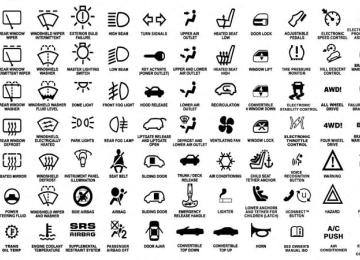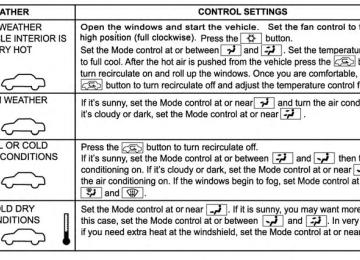- 2012 Dodge Challenger Owners Manuals
- Dodge Challenger Owners Manuals
- 2009 Dodge Challenger Owners Manuals
- Dodge Challenger Owners Manuals
- 2010 Dodge Challenger Owners Manuals
- Dodge Challenger Owners Manuals
- 2013 Dodge Challenger Owners Manuals
- Dodge Challenger Owners Manuals
- 2011 Dodge Challenger Owners Manuals
- Dodge Challenger Owners Manuals
- Download PDF Manual
-
as intended. TPMS malfunctions may occur for a variety of reasons, including the installation of replacement or alternate tires or wheels on the vehicle that prevent the
TPMS from functioning properly. Always check the TPMS malfunction telltale after replacing one or more tires or wheels on your vehicle, to ensure that the replacement or alternate tires and wheels allow the TPMS to continue to function properly.
CAUTION!
The TPMS has been optimized for the original equipment tires and wheels. TPMS pressures and warning have been established for the tire size equipped on your vehicle. Undesirable system opera- tion or sensor damage may result when using re- placement equipment that is not of the same size, type, and/or style. Aftermarket wheels can cause sensor damage. Do not use tire sealant from a can or balance beads if your vehicle is equipped with a TPMS, as damage to the sensors may result.
23. Anti-Lock Brake (ABS) Light
24. Low Fuel Light
UNDERSTANDING YOUR INSTRUMENT PANEL 229
This light monitors the Anti-Lock Brake System (ABS). The light will turn on when the ignition switch is placed in the ON/RUN position and may stay on for as long as four seconds. If the ABS light remains on or turns on while driving, then the Anti-Lock portion of the brake system is not functioning and service is required. However, the con- ventional brake system will continue to operate normally if the BRAKE warning light is not on. If the ABS light is on, the brake system should be serviced as soon as possible to restore the benefits of Anti-Lock Brakes. If the ABS light does not turn on when the ignition switch is placed in the ON/RUN position, have the light inspected by an authorized dealer.
This light will turn on and a single chime will sound when the fuel level drops to 1/8 tank.
25. Malfunction Indicator Light (MIL)
The Malfunction Indicator Light (MIL) is part of an onboard diagnostic system called OBD. The OBD system monitors engine and automatic transmission control systems. The MIL will turn on when the ignition is in the ON/RUN position before engine start. If the MIL does not come on when turning the key from OFF to ON/RUN, have the condition checked promptly. Certain conditions, such as a loose or missing gas cap, poor fuel quality, etc., may illuminate the MIL after engine start. The vehicle should be serviced if the MIL stays on through several of your typical driving cycles. In most situations, the vehicle will drive normally and will not require towing.
230 UNDERSTANDING YOUR INSTRUMENT PANEL
CAUTION!
Prolonged driving with the MIL on could cause damage to the engine control system. It also could affect fuel economy and drivability. If the MIL is flashing, severe catalytic converter damage and power loss will soon occur. Immediate service is required.
WARNING!
A malfunctioning catalytic converter, as referenced above, can reach higher temperatures than in normal operating conditions. This can cause a fire if you drive slowly or park over flammable substances such as dry plants, wood, cardboard, etc. This could result in death or serious injury to the driver, occupants or others.
ELECTRONIC VEHICLE INFORMATION CENTER (EVIC) The Electronic Vehicle Information Center (EVIC) fea- tures a driver-interactive display which is located in the instrument cluster.
Electronic Vehicle Information Center (EVIC)
This system conveniently allows the driver to select a variety of useful information by pressing the switches mounted on the steering wheel. The EVIC consists of the following: • System Status • Vehicle Information Warning Message Displays • Tire Pressure Monitor System • Personal Settings (Customer-Programmable Features) • Compass Display
UNDERSTANDING YOUR INSTRUMENT PANEL 231
• Outside Temperature Display • Trip Computer Functions • Uconnect威 phone (If Equipped) • Uconnect威 gps Screens (If Equipped) • Audio Mode Display • Surround Sound Modes (if equipped with Driver-
Selectable Surround [DSS])
232 UNDERSTANDING YOUR INSTRUMENT PANEL The system allows the driver to select information by pressing the following buttons mounted on the steering wheel:
EVIC Steering Wheel Buttons
MENU Button
Press and release the MENU button to access the main menu, or to return to the main menu from the sub-menus.
UP Button
Press and release the UP button to scroll up- ward through the main menus and sub-menus.
DOWN Button
Press and release the DOWN button to scroll downward through the main menus and sub-menus.
SELECT Button
Press and release the SELECT button for access to main menus, sub-menus or to select a per- sonal setting in the setup menu. Press and hold the SELECT button for two seconds to reset features.
Electronic Vehicle Information Center (EVIC) Displays When the appropriate conditions exist, the EVIC displays the following messages: • Turn Signal On (with a continuous warning chime if the vehicle is driven more than 1 mile [1.6 km] with either turn signal on) • Left Front Turn Signal Lamp Out (with a single chime) • Left Rear Turn Signal Lamp Out (with a single chime)
chime)
UNDERSTANDING YOUR INSTRUMENT PANEL 233
• Right Front Turn Signal Lamp Out (with a single • Right Rear Turn Signal Lamp Out (with a single chime) • Personal Settings Not Available – Vehicle Not in PARK • Door Ajar • Door(s) Ajar (with a single chime if vehicle is in • Trunk Ajar (with a single chime) • Oil Change Required • Low Washer Fluid (with a single chime) • Channel # Transmit • Channel # Training • Channel # Trained
motion)
234 UNDERSTANDING YOUR INSTRUMENT PANEL
• Clearing Channels • Channels Cleared • Did Not Train • Low Tire Pressure (with a single chime) • Service TPM System (with a single chime) • ESC Off – Electronic Stability Control is deactivated • ECO (Fuel Saver Indicator) — if equipped • Check Gascap • Key Fob Battery Low • Service Keyless System
• Wrong Key • Damaged Key • Key not Programmed • Vehicle Not in Park • Key Fob Not Detected • Press Brake & Push Button to Start • Push Button or Insert Key/Turn To Run (refer to “Remote Starting System” in “Things To Know Before Starting Your Vehicle”)
• 1–4 SKIPSHIFT
Engine Oil Change Indicator System
Oil Change Required Your vehicle is equipped with an engine oil change indicator system. The “Oil Change Required” message will flash in the EVIC display for approximately 10 sec- onds after a single chime has sounded, to indicate the next scheduled oil change interval. The engine oil change indicator system is duty cycle based, which means the engine oil change interval may fluctuate, dependent upon your personal driving style. Unless reset, this message will continue to display each time you turn the ignition switch to the ON/RUN position or cycle the ignition to the ON/RUN position if equipped with Keyless Enter-N-Go™. To turn off the message temporarily, press and release the MENU but- ton. To reset the oil change indicator system (after performing the scheduled maintenance) refer to the fol- lowing procedure.
UNDERSTANDING YOUR INSTRUMENT PANEL 235
Vehicles Equipped With Keyless Enter-N-Go™ 1. Without pressing the brake pedal, push the ENGINE START/STOP button and cycle the ignition to the ON/RUN position (Do not start the engine.)
2. Fully depress the accelerator pedal, slowly, three times
within 10 seconds.
3. Without pressing the brake pedal, push the ENGINE START/STOP button once to return the ignition to the OFF/LOCK position.
Vehicles Not Equipped With Keyless Enter-N-Go™ 1. Turn the ignition switch to the ON/RUN position (Do
not start the engine.)
2. Fully depress the accelerator pedal, slowly, three times
within 10 seconds.
3. Turn the ignition switch to the OFF/LOCK position.
236 UNDERSTANDING YOUR INSTRUMENT PANEL NOTE: If the indicator message illuminates when you start the vehicle, the oil change indicator system did not reset. If necessary, repeat this procedure. Trip Functions Press and release the MENU button until one of the following Trip Functions displays in the EVIC: • Average Fuel Economy/Fuel Saver Mode • Distance To Empty • Trip A • Trip B • Elapsed Time • Display Units of Measure in
Equipped
Press the UP or DOWN buttons to cycle through all the Trip Computer functions. The Trip Functions mode displays the following. • Average Fuel Economy / Fuel Saver Mode — If • Shows the average fuel economy since the last reset. When the fuel economy is reset, the display will read “RESET” or show dashes for two seconds. Then, the history information will be erased, and the averaging will continue from the last fuel average reading before the reset.
• The FUEL SAVER MODE message will display above the average fuel economy in the EVIC display. This message will appear whenever the Multi-Displacement System (MDS) (if equipped) allows the engine to oper- ate on four cylinders, or if you are driving in a fuel efficient manner.
UNDERSTANDING YOUR INSTRUMENT PANEL 237
• This feature allows you to monitor when you are driving in a fuel efficient manner, and it can be used to modify driving habits in order to increase fuel economy.
Fuel Saver Mode–On
Fuel Saver Mode–Off
238 UNDERSTANDING YOUR INSTRUMENT PANEL
• Distance To Empty (DTE) • Shows the estimated distance that can be traveled with the fuel remaining in the tank. This estimated distance is determined by a weighted average of the instanta- neous and average fuel economy, according to the current fuel tank level. DTE cannot be reset through the SELECT button.
NOTE: Significant changes in driving style or vehicle loading will greatly affect the actual drivable distance of the vehicle, regardless of the DTE displayed value. • When the DTE value is less than 30 miles (48 km) estimated driving distance, the DTE display will change to a text display of ⬙LOW FUEL.⬙ This display will continue until the vehicle runs out of fuel. Adding a significant amount of fuel to the vehicle will turn off the ⬙LOW FUEL⬙ text and a new DTE value will display.
last reset.
last reset.
• Trip A • Shows the total distance traveled for Trip A since the • Trip B • Shows the total distance traveled for Trip B since the • Elapsed Time • Shows the total elapsed time of travel since the last reset when the ignition switch is in the ACC position. Elapsed time will increment when the ignition switch is in the ON or START position.
• Display Units of Measure in • To make your selection, press and release the SELECT
button until “ENGLISH” or “METRIC” appears.
UNDERSTANDING YOUR INSTRUMENT PANEL 239
Keyless Enter-N-Go™ Display — If Equipped When the ENGINE START/STOP button is pressed to change ignition switch positions, the Keyless Enter-N- Go™ icon momentarily appears in the EVIC display showing the new ignition switch position.
To Reset The Display Reset will only occur while a resettable function is being displayed. Press and release the SELECT button once to clear the resettable function being displayed. To reset all resettable functions, press and release the SELECT button a second time within three seconds of resetting the currently-displayed function. (>Reset ALL will display during this three-second window.) Sport Mode
This light will illuminate when the sport mode is selected. This mode provides performance based tuning. For further information, refer to ”Sport Mode” in “Starting And Operating”.
Keyless Enter-N-Go™ Display
240 UNDERSTANDING YOUR INSTRUMENT PANEL The round symbol in the middle rotates to point at the new ignition switch position. If desired, the ignition switch position graphic can be set to be constantly visible by pressing the EVIC MENU button until the display appears. Refer to “Keyless Enter-N-Go™” in “Starting And Oper- ating” for more information. NOTE: Under certain conditions, the display may be superseded by another display of higher priority. But when the ignition switch position is changed, the display always re-appears. Driver-Selectable Surround Sound (DSS) – If Equipped Press and release the MENU button until “Surround Sound” displays in the EVIC. The EVIC provides infor- mation on the current surround mode. • Stereo • Surround Sound
While in the Surround Sound menu, press the SELECT button to change surround modes. The Video Surround Mode will only be available for video media sources (DVDs, Video CDs, or other video media supported by the radio). Compass Display MENU Button
The compass readings indicate the direction the vehicle is facing. Press and release the MENU button until “Compass” displays in the EVIC.
NOTE: The system will display the last known outside temperature when starting the vehicle and may need to be driven several minutes before the updated tempera- ture is displayed. Engine temperature can also affect the displayed temperature; therefore, temperature readings are not updated when the vehicle is not moving.
Automatic Compass Calibration This compass is self-calibrating, which eliminates the need to set the compass manually. When the vehicle is new, the compass may appear erratic and the EVIC will display “CAL” until the compass is calibrated. You may also calibrate the compass by completing one or more 360 degree turns (in an area free from large metal or metallic objects) until the “CAL” message displayed in the EVIC turns off. The compass will now function normally. Manual Compass Calibration If the compass appears erratic and the “CAL” message does not appear in the EVIC display, you must put the compass into the Calibration Mode manually as follows: 1. Turn the ignition switch ON. 2. Press and release the MENU button until Personal
Settings displays in the EVIC.
UNDERSTANDING YOUR INSTRUMENT PANEL 241
3. Press the UP or DOWN button until “CALIBRATECOMPASS” displays in the EVIC.
4. Press and release the SELECT button to start the calibra-
tion. The message “CAL” will display in the EVIC.
5. Slowly complete one or more 360-degree turns (in an area free from large metal or metallic objects) until the “CAL” message turns off. The compass will now function normally. Compass Variance Compass Variance is the difference between Magnetic North and Geographic North. To compensate for the differences, the variance should be set for the zone where the vehicle is driven, per the zone map. Once properly set, the compass will automatically compensate for the differ- ences and provide the most accurate compass heading.
242 UNDERSTANDING YOUR INSTRUMENT PANEL NOTE: Keep magnetic materials away from the top of the instrument panel, such as iPod’s, Mobile Phones, Laptops and Radar Detectors. This is where the compass module is located, and it can cause interference with the compass sensor, and it may give false readings.
1. Turn the ignition switch ON. 2. Press and release the MENU button until Personal
Settings displays in the EVIC.
3. Press the UP or DOWN button until “COMPASS VARIANCE” message and the last variance zone number displays in the EVIC.
4. Press and release the SELECT button until the proper
variance zone is selected according to the map.
5. Press and release the MENU button to exit.
Compass Variance Map
System Warnings (Customer Information Features) Press and release the MENU button until “SYSTEM WARNINGS” displays in the EVIC. Then, press the Up or DOWN button to display any one of the following choices. • Oil Temperature Shows the actual oil temperature. • Oil Pressure Shows the actual oil pressure. • Tire Pressure Shows the actual tire pressure for each tire (EXCLUDING THE SPARE TIRE).
UNDERSTANDING YOUR INSTRUMENT PANEL 243
Personal Settings (Customer-Programmable Features) Personal Settings allows the driver to set and recall features when the transmission is in PARK. Press and release the MENU button until Personal Set- tings displays in the EVIC. Use the UP or DOWN button to display one of the following choices. Language When in this display you may select one of three lan- guages for all display nomenclature, including the trip functions and the Uconnect威 gps (if equipped). Press the SELECT button while in this display to select English, Espanol, or Francais. Then, as you continue, the informa- tion will display in the selected language. NOTE: The EVIC will not change the Uconnect威 lan- guage selection.
244 UNDERSTANDING YOUR INSTRUMENT PANEL Unlock Doors Automatically on Exit When ON is selected, both doors will unlock when the vehicle is stopped and the transmission is in the PARK or NEUTRAL position and the driver’s door is opened. To make your selection, press and release the SELECT button until “ON” or “OFF” appears. Remote Key Unlock When Driver Door 1st Press is selected, only the driver’s door will unlock on the first press of the Remote Keyless Entry (RKE) transmitter UNLOCK button. When Driver Door 1st Press is selected, you must press the RKE transmitter UNLOCK button twice to unlock the passen- ger door. When All Doors 1st Press is selected, both of the doors will unlock on the first press of the RKE transmitter UNLOCK button. To make your selection, press and release the SELECT button until “Driver Door 1st Press” or “All Doors 1st Press” appears.
NOTE: If the vehicle is equipped with Keyless Enter- N-Go (Passive Entry) and the EVIC is programmed to Unlock All Doors 1st Press, all doors will unlock no matter which Passive Entry equipped door handle is grasped. If Driver Door 1st Press is programmed, only the driver’s door will unlock when the driver’s door is grasped. With Passive Entry, if Driver Door 1st Press is programmed touching the handle more than once will only result in the driver’s door opening. If driver door first is selected, once the driver door is opened, the interior door lock/unlock switch can be used to unlock all doors (or use RKE transmitter). Remote Start Comfort Sys. When this feature is selected and the remote start is activated, the heated steering wheel and driver heated seat features will automatically turn on in cold weather.
These features will stay on through the duration of remote start or until the key is turned to RUN. To make your selection, press and release the SELECT button until a check-mark appears next to the feature showing the system has been activated or the check-mark is removed showing the system has been deactivated. Sound Horn with Remote Key Lock When ON is selected, a short horn sound will occur when the RKE transmitter LOCK button is pressed. This feature may be selected with or without the Flash Lights with Remote Key Lock feature. To make your selection, press and release the SELECT button until “ON” or “OFF” appears.
UNDERSTANDING YOUR INSTRUMENT PANEL 245
Horn With Remote Start When this feature is selected, a short horn sound will occur when the RKE transmitter REMOTE START button is pressed. To make your selection, press and release the SELECT button until a check-mark appears next to the feature showing the system has been activated or the check-mark is removed showing the system has been deactivated. Flash Lights with Remote Key Lock When ON is selected, the front and rear turn signals will flash when the doors are locked or unlocked with the RKE transmitter. This feature may be selected with or without the sound horn on lock feature selected. To make your selection, press and release the SELECT button until “ON” or “OFF” appears.
246 UNDERSTANDING YOUR INSTRUMENT PANEL Headlamps On with Wipers (Available with Auto Headlamps Only) When ON is selected, and the headlight switch is in the AUTO (A) position, the headlamps will turn on approxi- mately 10 seconds after the wipers are turned on. The headlamps will also turn off when the wipers are turned off if they were turned on by this feature. To make your selection, press and release the SELECT button until “ON” or “OFF” appears. NOTE: Turning the headlights on during the daytime causes the instrument panel lights to dim. To increase the brightness, refer to “Lights” in “Understanding The Features Of Your Vehicle.” Delay Turning Headlights Off When this feature is selected, the driver can choose to have the headlights remain on for 0, 30, 60, or 90 seconds
when exiting the vehicle. To make your selection, press and release the SELECT button until “0,” “30,” “60,” or “90” appears. Hill Start Assist (HSA) — If Equipped When on is selected, the HSA system is active. Refer to “Electronic Brake Control System” in “Starting And Operating” for system function and operating informa- tion. To make your selection, press and release the SELECT button until “ON” or “OFF” appears. Turn Headlights On with Remote Key Unlock When this feature is selected, the headlights will activate and remain on for up to 90 seconds when the doors are unlocked with the RKE transmitter. To make your selec- tion, press and release the SELECT button until “OFF,” “30 sec.,” “60 sec.,” or “90 sec.” appears.
Delay Power Off to Accessories Until Exit When this feature is selected, the power window switches, radio, Uconnect威 phone (if equipped), power sunroof (if equipped), and ignition-powered power out- lets will remain active for up to 60 minutes after the ignition switch is turned OFF. Opening either front vehicle door will cancel this feature. To make your selection, press and release the SELECT button until “Off,” “45 sec.,” “5 min.,” “10 min.,” “30 min.,” or “60 min.” appears. Turn-by-Turn Navigation — If Equipped When ON is selected, the Turn-by-Turn directions will appear in the display as the vehicle approaches a desig- nated turn within a programmed route. To make your selection, press and release the SELECT button until “ON” or “OFF” appears.
UNDERSTANDING YOUR INSTRUMENT PANEL 247
Display ECO Mode — If Equipped The “ECO” message is located in the Compass/ Temperature display; this message can be turned on or off. To make your selection, press and release the SELECT button until “ON” or “OFF” appears. Keyless Enter-N-Go™ (Passive Entry) This feature allows you to lock and unlock the vehicle’s door(s) without having to press the RKE transmitter lock or unlock buttons. To make your selection, press and release the SELECT button until a check-mark appears next to the feature showing the system has been activated or the check-mark is removed showing the system has been deactivated. Refer to “Keyless Enter-N-Go™” in “Things To Know Before Starting Your Vehicle”.
248 UNDERSTANDING YOUR INSTRUMENT PANEL Enable/Disable the Rear Park Assist System The Rear Park Assist system will scan for objects behind the vehicle when the transmission is in the REVERSE position and the vehicle speed is less than 11 mph (18 km/h). The system can be enabled with Sound Only, Sound and Display, or turned OFF through the EVIC. To make your selection, press and release the SELECT button until a check-mark appears next to the feature showing the system has been activated or the check-mark is removed showing the system has been deactivated. Refer to “Rear Park Assist System” in “Understanding The Features Of Your Vehicle” for system function and operating information. Display Units of Measure In The EVIC, odometer, and Uconnect威 gps (if equipped) can be changed between English and Metric units of measure. To make your selection, press and release the SELECT button until “ENGLISH” or “METRIC” appears.
UCONNECT姞 730N/430/430N CD/DVD/HDD/NAV — IF EQUIPPED Refer to your Uconnect威 730N, 430 or 430N user’s manual for detailed operating instructions. Operating Instructions (Voice Command System) — If Equipped Refer to “Voice Command” for further details. Operating Instructions (Uconnect姞 Phone) — If Equipped Refer to “Uconnect威 Phone” for further details.
UCONNECT姞 130
Operating Instructions — Radio Mode
UNDERSTANDING YOUR INSTRUMENT PANEL 249
NOTE: The ignition switch must be in the ON or ACC position to operate the radio. Power Switch/Volume Control (Rotary) Push the ON/VOLUME control knob to turn on the radio. Push the ON/VOLUME control knob a second time to turn off the radio. Electronic Volume Control The electronic volume control continuously (360 degrees) in either direction, without stopping. Turn- ing the ON/VOLUME control knob to the right increases the volume, and to the left decreases it. When the audio system is turned on, the sound will be set at the same volume level as last played.
turns
Uconnect威 130
250 UNDERSTANDING YOUR INSTRUMENT PANEL SEEK Buttons Press and release the SEEK buttons to search for the next listenable station in AM/FM mode. Press the right switch to seek up and the left switch to seek down. The radio will remain tuned to the new station until you make another selection. Holding either button will bypass stations without stopping, until you release it. TIME Button Press the TIME button to alternate display of the time and radio frequency. Clock Setting Procedure 1. Press and hold the TIME button until the hours blink. 2. Adjust the hours by turning the right side TUNE/
SCROLL control knob.
3. After adjusting the hours, press the right side TUNE/ SCROLL control knob to set the minutes. The minutes will begin to blink.
4. Adjust
the minutes using the right side TUNE/ SCROLL control knob. Press the TUNE/SCROLL con- trol knob to save time change.
5. To exit, press any button/knob, or wait five seconds. RW/FF Pressing the RW (Rewind) or FF (Fast Forward) buttons causes the tuner to search for the next frequency in the direction of the arrows. This feature operates in either AM or FM frequencies. TUNE Control Turn the rotary TUNE/SCROLL control knob clockwise to increase or counterclockwise to decrease the frequency.
Setting the Tone, Balance, and Fade Push the rotary TUNE/SCROLL control knob and BASS will display. Turn the TUNE/SCROLL control knob to the right or left to increase or decrease the bass tones. Push the rotary TUNE/SCROLL control knob a second time and MID will display. Turn the TUNE/SCROLL control knob to the right or left to increase or decrease the mid-range tones. Push the rotary TUNE/SCROLL control knob a third time and TREBLE will display. Turn the TUNE/SCROLL control knob to the right or left to increase or decrease the treble tones. Push the rotary TUNE/SCROLL control knob a fourth time and BALANCE will display. Turn the TUNE/ SCROLL control knob to the right or left to adjust the sound level from the right or left side speakers.
UNDERSTANDING YOUR INSTRUMENT PANEL 251
Push the rotary TUNE/SCROLL control knob a fifth time and FADE will display. Turn the TUNE/SCROLL control knob to the left or right to adjust the sound level between the front and rear speakers. Push the rotary TUNE/SCROLL control knob again to exit setting tone, balance, and fade. AM/FM Button Press the buttons to select either AM or FM mode. SET/RND Button — To Set the Pushbutton Memory When you are receiving a station that you wish to commit to pushbutton memory, press the SET/RND button. The symbol SET 1 will now show in the display window. Select the button (1 to 6) you wish to lock onto this station and press and release that button. If a button is not selected within five seconds after pressing the252 UNDERSTANDING YOUR INSTRUMENT PANEL SET/RND button, the station will continue to play but will not be stored into pushbutton memory. You may add a second station to each pushbutton by repeating the above procedure with this exception: Press the SET/RND button twice and SET 2 will show in the display window. Each button can be set for SET 1 and SET 2 in both AM and FM. This allows a total of 12 AM and 12 FM stations to be stored into pushbutton memory. The stations stored in SET 2 memory can be selected by pressing the pushbutton twice. Every time a preset button is used, a corresponding button number will display. Buttons 1 - 6
These buttons tune the radio to the stations that you commit to pushbutton memory (12 AM and 12 FM stations).DISC Button Pressing the DISC button will allow you to switch from AM/FM modes to Disc modes. Operation Instructions — CD MODE For CD And MP3 Audio Play
to operate the radio.
NOTE: • The ignition switch must be in the ON or ACC position • This radio is capable of playing compact discs (CD), recordable compact discs (CD-R), rewritable compact discs (CD-RW), compact discs with MP3 tracks and multisession compact discs with CD and MP3 tracks.
Inserting Compact Disc(s) Gently insert one CD into the CD player with the CD label facing up. The CD will automatically be pulled into the CD player and the CD icon will illuminate on the radio display. If a CD does not go into the slot more than 1.0 in (2.5 cm), a disc may already be loaded and must be ejected before a new disc can be loaded. If you insert a disc with the ignition ON and the radio ON, the unit will switch from radio to CD mode and begin to play when you insert the disc. The display will show the track number, and index time in minutes and seconds. Play will begin at the start of track 1.
UNDERSTANDING YOUR INSTRUMENT PANEL 253
CAUTION!
• This CD player will accept 4–3/4 in (12 cm) discs only. The use of other sized discs may damage the CD player mechanism. • Do not use adhesive labels. These labels can peel away and jam the player mechanism. • The Uconnect威 130 is a single CD player. Do not attempt to insert a second CD if one is already loaded. • Dual-media disc types (one side is a DVD, the other side is a CD) should not be used, and they can cause damage to the player.
254 UNDERSTANDING YOUR INSTRUMENT PANEL EJECT Button - Ejecting a CD
Press the EJECT button to eject the CD.
If you have ejected a disc and have not removed it within 10 seconds, it will be reloaded. If the CD is not removed, the radio will reinsert the CD but will not play it. A disc can be ejected with the radio and ignition OFF. NOTE: Ejecting with the ignition OFF is not allowed on convertible or soft-top models (if equipped). SEEK Button Press the right SEEK button for the next selection on the CD. Press the left SEEK button to return to the beginning of the current selection, or return to the beginning of the
previous selection if the CD is within the first second of the current selection. Pressing and holding the SEEK button will allow faster scrolling through the tracks in CD and MP3 modes. TIME Button Press this button to change the display from a large CD playing time display to a small CD playing time display. RW/FF Press and hold the FF (Fast Forward) button and the CD player will begin to fast forward until FF is released, or RW or another CD button is pressed. The RW (Reverse) button works in a similar manner. AM/FM Button Press the button to select either AM or FM mode.
SET/RND Button (Random Play Button) Press this button while the CD is playing to activate Random Play. This feature plays the selections on the compact disc in random order to provide an interesting change of pace. Press the right SEEK button to move to the next ran- domly selected track. Press the RND button a second time to stop Random Play. Notes on Playing MP3 Files The radio can play MP3 files; however, acceptable MP3 file recording media and formats are limited. When writing MP3 files, pay attention to the following restrictions. Supported Media (Disc Types) The MP3 file recording media supported by the radio are CDDA, CD-R, CD-RW, MP3, and CDDA+MP3.
UNDERSTANDING YOUR INSTRUMENT PANEL 255
Supported Medium Formats (File Systems) The medium formats supported by the radio are ISO 9660
Level 1 and Level 2 and includes the Joliet extension. When reading discs recorded using formats other than ISO 9660 Level 1 and Level 2, the radio may fail to read files properly and may be unable to play the file nor- mally. UDF and Apple HFS formats are not supported. The radio uses the following limits for file systems: • Maximum number of folder levels: 8
• Maximum number of files: 255
• Maximum number of folders. (The radio display of file names and folder names is limited. For large numbers of files and/or folders, the radio may be unable to display the file name and folder name, and will assign a number instead. With a maximum number of files, exceeding 20 folders will result in this display. With 200 files, exceeding 50 folders will result in this display.)256 UNDERSTANDING YOUR INSTRUMENT PANEL
• Maximum number of characters in file/folder names: • Level 1: 12 (including a separator ⬙.⬙ and a three- character extension) • Level 2: 31 (including a separator ⬙.⬙ and a three- character extension)
Multisession disc formats are supported by the radio. Multisession discs may contain combinations of normal CD audio tracks and computer files (including MP3 files). Discs created with an option such as ⬙keep disc open after writing⬙ are most likely multisession discs. The use of multisession for CD audio or MP3 playback may result in longer disc loading times. Supported MP3 File Formats The radio will recognize only files with the *.MP3 exten- sion as MP3 files. Non-MP3 files named with the *.MP3
extension may cause playback problems. The radio is designed to recognize the file as an invalid MP3 and will not play the file.When using the MP3 encoder to compress audio data to an MP3 file, the bit rate and sampling frequencies in the following table are supported. In addition, variable bit rates (VBR) are also supported. The majority of MP3 files use a 44.1 kHz sampling rate and a 192, 160, 128, 96 or VBR bit rate.
MPEG
Specification MPEG-1 Audio
Layer 3
Sampling Fre- quency (kHz)
48, 44.1, 32
MPEG-2 Audio
Layer 3
24, 22.05, 16
Bit Rate (kbps)
320, 256, 224, 192, 160, 128, 112, 96, 80, 64, 56, 48, 40, 32
160, 128, 144, 112, 96, 80, 64, 56, 48, 40, 32,24, 16, 8
ID3 Tag information for artist, song title, and album title are supported for version 1 ID3 tags. ID3 version 2 is not supported by the radios. Playlist files are not supported. MP3 Pro files are not supported. Playback of MP3 Files When a medium containing MP3 data is loaded, the radio checks all files on the medium. If the medium contains a lot of folders or files, the radio will take more time to start playing the MP3 files. Loading times for playback of MP3 files may be affected by the following: • Media - CD-RW media may take longer to load than • Medium formats - Multisession discs may take longer • Number of files and folders - Loading times will
to load than non-multisession discs
CD-R media
increase with more files and folders
UNDERSTANDING YOUR INSTRUMENT PANEL 257
To increase the speed of disc loading, it is recommended to use CD-R media and single-session discs. To create a single-session disc, enable the “Disc at Once” option before writing to the disc. Operation Instructions - Auxiliary Mode The auxiliary (AUX) jack is an audio input jack, which allows the user to plug in a portable device, such as an MP3 player, or cassette player, and utilize the vehicle’s audio system to amplify the source and play through the vehicle speakers. Pressing the DISC/AUX button will change the mode to auxiliary device if the AUX jack is connected. NOTE: The AUX device must be turned on and the device’s volume set to proper level. If the AUX audio is not loud enough, turn the device’s volume up. If the AUX audio sounds distorted, turn the device’s volume down.258 UNDERSTANDING YOUR INSTRUMENT PANEL TIME Button (Auxiliary Mode) Press this button to change the display to time of day. The time of day will display for five seconds (when ignition is OFF). Uconnect姞 130 WITH SATELLITE RADIO
Uconnect威 130
Operating Instructions — Radio Mode
NOTE: The ignition switch must be in the ON/RUN or ACC position to operate the radio. Power Switch/Volume Control (Rotary) Push the ON/VOLUME control knob to turn on the radio. Push the ON/VOLUME control knob a second time to turn off the radio. Electronic Volume Control The electronic volume control continuously (360 degrees) in either direction, without stopping. Turn- ing the ON/VOLUME control knob to the right increases the volume, and to the left decreases it. When the audio system is turned on, the sound will be set at the same volume level as last played.
turns
SEEK Buttons Press and release the SEEK buttons to search for the next listenable station in AM/FM mode. Press the right switch to seek up and the left switch to seek down. The radio will remain tuned to the new station until you make another selection. Holding either button will bypass stations without stopping, until you release it. Voice Command System (Radio) — If Equipped Refer to “Voice Command” for further details. Voice Command Button Uconnect威 Phone — If Equipped Press this button to operate the Uconnect威 Phone feature (if equipped). Refer to “Voice Command” for further details. If your vehicle is not equipped with or this feature is not available on your vehicle, a “Not Equipped With Uconnect Phone” message will display on the radio screen.
UNDERSTANDING YOUR INSTRUMENT PANEL 259
TIME Button Press the TIME button to alternate display of the time and radio frequency. Clock Setting Procedure 1. Press and hold the TIME button until the hours blink. 2. Adjust the hours by turning the right side TUNE/
SCROLL control knob.
3. After adjusting the hours, press the right side TUNE/ SCROLL control knob to set the minutes. The minutes will begin to blink.
4. Adjust
the minutes using the right side TUNE/ SCROLL control knob. Press the TUNE/SCROLL con- trol knob to save time change.
5. To exit, press any button/knob or wait five seconds.
260 UNDERSTANDING YOUR INSTRUMENT PANEL The clock can also be set by pressing the SETUP button. For vehicles equipped with satellite radio, press the SETUP button, use the TUNE/SCROLL control to select SET CLOCK, and then follow the above procedure, starting at Step 2. For vehicles not equipped with satellite radio, press the SETUP button and then follow the above procedure, starting at Step 2. INFO Button Press the INFO button for an RDS station (one with call letters displayed). The radio will return a Radio Text message broadcast from an FM station (FM mode only). RW/FF Pressing the RW (Rewind) or FF (Fast Forward) buttons causes the tuner to search for the next frequency in the direction of the arrows. This feature operates in either AM or FM frequencies.
TUNE Control Turn the rotary TUNE/SCROLL control knob clockwise to increase or counterclockwise to decrease the frequency. Setting the Tone, Balance, and Fade Push the rotary TUNE/SCROLL control knob and BASS will display. Turn the TUNE/SCROLL control knob to the right or left to increase or decrease the bass tones. Push the rotary TUNE/SCROLL control knob a second time and MID will display. Turn the TUNE/SCROLL control knob to the right or left to increase or decrease the mid-range tones. Push the rotary TUNE/SCROLL control knob a third time and TREBLE will display. Turn the TUNE/SCROLL control knob to the right or left to increase or decrease the treble tones.
Push the rotary TUNE/SCROLL control knob a fourth time and BALANCE will display. Turn the TUNE/ SCROLL control knob to the right or left to adjust the sound level from the right or left side speakers. Push the rotary TUNE/SCROLL control knob a fifth time and FADE will display. Turn the TUNE/SCROLL control knob to the left or right to adjust the sound level between the front and rear speakers. Push the rotary TUNE/SCROLL control knob again to exit setting tone, balance, and fade. MUSIC TYPE Button Pressing this button once will turn on the Music Type mode for five seconds. Pressing the MUSIC TYPE button or turning the TUNE/SCROLL control knob within five seconds will allow the program format type to be selected. Many radio stations do not currently broadcast Music Type information.
UNDERSTANDING YOUR INSTRUMENT PANEL 261
Toggle the MUSIC TYPE button to select the following format types:Program Type
No program type or
undefined Adult Hits Classical
Classic Rock
College Country
Foreign Language
Information
Jazz News
Nostalgia
16-Digit Character
Display None
Adlt Hit Classicl Cls Rock College Country Language
Inform Jazz News
Nostalga
262 UNDERSTANDING YOUR INSTRUMENT PANEL
Program Type
Oldies
Personality
Public
Rhythm and Blues Religious Music Religious Talk
Rock Soft
Soft Rock
Soft Rhythm and Blues
Sports Talk Top 40
Weather16-Digit Character
Display Oldies Persnlty Public R & B
Rel Musc Rel Talk
Rock Soft
Soft Rck Soft R&B
Sports Talk Top 40
WeatherBy pressing the SEEK button when the Music Type icon is displayed, the radio will be tuned to the next frequency station with the same selected Music Type name. The Music Type function only operates when in the FM mode. If a preset button is activated while in the Music Type (Program Type) mode, the Music Type mode will be exited and the radio will tune to the preset station. SETUP Button Pressing the SETUP button allows you to select between the following items: • Set Clock — Pressing the SELECT button will allow you to set the clock. Adjust the hours by turning the TUNE/SCROLL control knob. After adjusting the hours, press the TUNE/SCROLL control knob to set the minutes. The minutes will begin to blink. Adjust the minutes using the right side TUNE/SCROLL con- trol knob. Press the TUNE/SCROLL control knob to save time change.
AM/FM Button Press the button to select either AM or FM mode. SET/RND Button — To Set the Pushbutton Memory When you are receiving a station that you wish to commit to pushbutton memory, press the SET/RND button. The symbol SET 1 will now show in the display window. Select the button (1–6) you wish to lock onto this station and press and release that button. If a button is not selected within five seconds after pressing the SET/ RND button, the station will continue to play but will not be stored into pushbutton memory. You may add a second station to each pushbutton by repeating the above procedure with this exception: Press the SET/RND button twice and SET 2 will show in the
UNDERSTANDING YOUR INSTRUMENT PANEL 263
display window. Each button can be set for SET 1 and SET 2 in both AM and FM. This allows a total of 12 AM and 12 FM stations to be stored into pushbutton memory. The stations stored in SET 2 memory can be selected by pressing the pushbutton twice. Every time a preset button is used, a corresponding button number will display. Buttons 1 - 6
These buttons tune the radio to the stations that you commit to pushbutton memory (12 AM and 12 FM stations). DISC/AUX Button Pressing the DISC/AUX button will allow you to switch from AM/FM modes to DISC/AUX mode.264 UNDERSTANDING YOUR INSTRUMENT PANEL Operation Instructions — CD MODE for CD and MP3 Audio Play
position to operate the radio.
NOTE: • The ignition switch must be in the ON/RUN or ACC • This radio is capable of playing compact discs (CD), recordable compact discs (CD-R), rewritable compact discs (CD-RW), compact discs with MP3 tracks and multisession compact discs with CD and MP3 tracks.
Inserting Compact Disc(s) Gently insert one CD into the CD player with the CD label facing up. The CD will automatically be pulled into the CD player and the CD icon will illuminate on the radio display. If a CD does not go into the slot more than 1.0 in (2.5 cm), a disc may already be loaded and must be ejected before a new disc can be loaded.
If you insert a disc with the ignition ON and the radio ON, the unit will switch from radio to CD mode and begin to play when you insert the disc. The display will show the track number, and index time in minutes and seconds. Play will begin at the start of track 1.
CAUTION!
• This CD player will accept 4–3/4 in (12 cm) discs only. The use of other sized discs may damage the CD player mechanism. • Do not use adhesive labels. These labels can peel away and jam the player mechanism. • The Uconnect威 130 is a single CD player. Do not attempt to insert a second CD if one is already loaded. • Dual-media disc types (one side is a DVD, the other side is a CD) should not be used, and they can cause damage to the player.
EJECT Button - Ejecting a CD
Press the EJECT button to eject the CD.
If you have ejected a disc and have not removed it within 10 seconds, it will be reloaded. If the CD is not removed, the radio will reinsert the CD but will not play it. A disc can be ejected with the radio and ignition OFF. NOTE: Ejecting with the ignition OFF is not allowed on convertible or soft-top models (if equipped). SEEK Button Press the right SEEK button for the next selection on the CD. Press the left SEEK button to return to the beginning of the current selection, or return to the beginning of the
UNDERSTANDING YOUR INSTRUMENT PANEL 265
previous selection if the CD is within the first second of the current selection. Pressing and holding the SEEK button will allow faster scrolling through the tracks in CD and MP3 modes. TIME Button Press this button to change the display from a large CD playing time display to a small CD playing time display. RW/FF Press and hold FF (Fast Forward) and the CD player will begin to fast forward until FF is released or RW or another CD button is pressed. The RW (Reverse) button works in a similar manner. AM/FM Button Press the button to select either AM or FM mode.266 UNDERSTANDING YOUR INSTRUMENT PANEL SET/RND Button (Random Play Button) Press this button while the CD is playing to activate Random Play. This feature plays the selections on the compact disc in random order to provide an interesting change of pace. Press the right SEEK button to move to the next ran- domly selected track. Press the SET/RND button a second time to stop Ran- dom Play. Notes On Playing MP3 Files The radio can play MP3 files; however, acceptable MP3 file recording media and formats are limited. When writing MP3 files, pay attention to the following restrictions. Supported Media (Disc Types) The MP3 file recording media supported by the radio are CDDA, CD-R, CD-RW, MP3, and CDDA+MP3.
Supported Medium Formats (File Systems) The medium formats supported by the radio are ISO 9660
Level 1 and Level 2 and includes the Joliet extension. When reading discs recorded using formats other than ISO 9660 Level 1 and Level 2, the radio may fail to read files properly and may be unable to play the file nor- mally. UDF and Apple HFS formats are not supported. The radio uses the following limits for file systems: • Maximum number of folder levels: 8
• Maximum number of files: 255
• Maximum number of folders. (The radio display of file names and folder names is limited. For large numbers of files and/or folders, the radio may be unable to display the file name and folder name, and will assign a number instead. With a maximum number of files, exceeding 20 folders will result in this display. With 200 files, exceeding 50 folders will result in this display.)• Maximum number of characters in file/folder names: • Level 1: 12 (including a separator ⬙.⬙ and a three- character extension) • Level 2: 31 (including a separator ⬙.⬙ and a three- character extension)
Multisession disc formats are supported by the radio. Multisession discs may contain combinations of normal CD audio tracks and computer files (including MP3 files). Discs created with an option such as ⬙keep disc open after writing⬙ are most likely multisession discs. The use of multisession for CD audio or MP3 playback may result in longer disc loading times. Supported MP3 File Formats The radio will recognize only files with the *.MP3 exten- sion as MP3 files. Non-MP3 files named with the *.MP3
extension may cause playback problems. The radio is designed to recognize the file as an invalid MP3 and will not play the file.UNDERSTANDING YOUR INSTRUMENT PANEL 267
When using the MP3 encoder to compress audio data to an MP3 file, the bit rate and sampling frequencies in the following table are supported. In addition, variable bit rates (VBR) are also supported. The majority of MP3 files use a 44.1 kHz sampling rate and a 192, 160, 128, 96 or VBR bit rates.MPEG
Specification MPEG-1 Audio
Layer 3
Sampling Fre- quency (kHz)
48, 44.1, 32
MPEG-2 Audio
Layer 3
24, 22.05, 16
Bit Rate (kbps)
320, 256, 224, 192, 160, 128, 112, 96, 80, 64, 56, 48, 40, 32
160, 128, 144, 112, 96, 80, 64, 56, 48, 40, 32,24, 16, 8
268 UNDERSTANDING YOUR INSTRUMENT PANEL ID3 Tag information for artist, song title, and album title are supported for version 1 ID3 tags. ID3 version 2 is not supported by the radios. Playlist files are not supported. MP3 Pro files are not supported. Playback of MP3 Files When a medium containing MP3 data is loaded, the radio checks all files on the medium. If the medium contains a lot of folders or files, the radio will take more time to start playing the MP3 files. Loading times for playback of MP3 files may be affected by the following: • Media - CD-RW media may take longer to load than • Medium formats - Multisession discs may take longer
CD-R media
to load than non-multisession discs
• Number of files and folders - Loading times will
increase with more files and folders
To increase the speed of disc loading, it is recommended to use CD-R media and single-session discs. To create a single-session disc, enable the “Disc at Once” option before writing to the disc. LIST Button (CD Mode for MP3 Play) Pressing the LIST button will bring up a list of all folders on the disc. Scrolling up or down the list is done by turning the TUNE/SCROLL control knob. Selecting a folder by pressing the TUNE/SCROLL control knob will begin playing the files contained in that folder (or the next folder in sequence if the selection does not contain playable files). The folder list will time out after five seconds.
INFO Button (CD Mode for MP3 Play) Pressing the INFO button repeatedly will scroll through the following TAG information: Song Title, Artist, File Name, and Folder Name (if available). Press the INFO button once more to return to ⬙elapsed time⬙ priority mode. Press and hold the INFO button for three seconds or more and the radio will display song titles for each file. Press and hold the INFO button again for three seconds to return to ⬙elapsed time⬙ display. Operation Instructions - Auxiliary Mode The auxiliary (AUX) jack is an audio input jack which allows the user to plug in a portable device such as an MP3 player or cassette player and utilize the vehicle’s audio system to amplify the source and play through the vehicle speakers.
UNDERSTANDING YOUR INSTRUMENT PANEL 269
Pressing the AUX button will change the mode to auxil- iary device if the AUX jack is connected. NOTE: The AUX device must be turned on and the device’s volume set to the proper level. If the AUX audio is not loud enough, turn the device’s volume up. If the AUX audio sounds distorted, turn the device’s volume down. TIME Button (Auxiliary Mode) Press this button to change the display to time of day. The time of day will display for five seconds (when the ignition is OFF). Operating Instructions (Uconnect姞 Phone) — If Equipped Refer to “Uconnect威 Phone” for further details.270 UNDERSTANDING YOUR INSTRUMENT PANEL Uconnect姞 Multimedia (Satellite Radio) — If Equipped Satellite radio uses direct satellite-to-receiver broadcast- ing technology to provide clear digital sound, coast to coast. The subscription service provider is Sirius Satellite Radio. This service offers over 130 channels of music, sports, news, entertainment, and programming for chil- dren, directly from its satellites and broadcasting studios. NOTE: Sirius service is not available in Hawaii and has limited coverage in Alaska. System Activation Sirius Satellite Radio service is pre-activated, and you may begin listening immediately to the one year of audio service that is included with the factory-installed satellite
information,
that contains general
radio system in your vehicle. Sirius will supply a welcome kit including how to setup your on-line listening account. For further information, call the toll-free number 888-539-7474, or visit the Sirius web site at www.sirius.com, or at www.siriuscanada.ca for Canadian residents. Electronic Serial Number/Sirius Identification Number (ESN/SID) Please have the following information available when calling: 1. The Electronic Serial Number/Sirius Identification
Number (ESN/SID).
2. Your Vehicle Identification Number.
To access the ESN/SID, refer to the following steps: ESN/SID Access With the ignition switch in the ON/RUN or ACC posi- tion and the radio on, press the SETUP button and scroll using the TUNE/SCROLL control knob until Sirius ID is selected. Press the TUNE/SCROLL control knob and the Sirius ID number will display. The Sirius ID number display will time out in two minutes. Press any button on the radio to exit this screen. Selecting Uconnect威 Multimedia (Satellite) Mode Press the SAT button until ⬙SAT⬙ appears in the display. A CD may remain in the radio while in the Satellite radio mode. Satellite Antenna To ensure optimum reception, do not place items on the roof around the rooftop antenna location. Metal objects placed within the line of sight of the antenna will cause
UNDERSTANDING YOUR INSTRUMENT PANEL 271
decreased performance. Larger luggage items such as bikes should be placed as far rearward as possible, within the loading design of the rack. Do not place items directly on or above the antenna. Reception Quality Satellite reception may be interrupted due to one of the following reasons: • The vehicle is parked in an underground parking • Dense tree coverage may interrupt reception in the • Driving under wide bridges or along tall buildings can • Placing objects over or too close to the antenna canstructure or under a physical obstacle.
cause intermittent reception.
form of short audio mutes.
cause signal blockage.
272 UNDERSTANDING YOUR INSTRUMENT PANEL Operating Instructions - Uconnect威 Multimedia (Satellite) Mode NOTE: The ignition switch must be in the ON/RUN or ACC position to operate the radio. SEEK Buttons Press and release the SEEK buttons to search for the next channel in Satellite mode. Press the right switch to seek up and the left switch to seek down. The radio will remain tuned to the new channel until you make another selection. Holding either button will bypass channels without stopping until you release it. SCAN Button Pressing the SCAN button causes the tuner to search for the next channel, pausing for eight seconds before con- tinuing to the next. To stop the search, press the SCAN button a second time.
INFO Button Pressing the INFO button will cycle the display informa- tion between Artist, Song Title, and Composer (if avail- able). Also, pressing and holding the INFO button for an additional three seconds will make the radio display the Song Title all of the time (press and hold again to return to normal display). RW/FF Pressing the RW (Rewind) or FF (Fast Forward) buttons causes the tuner to search for the next channel in the direction of the arrows. TUNE Control (Rotary) Turn the rotary TUNE/SCROLL control knob clockwise to increase or counterclockwise to decrease the channel.
MUSIC TYPE Button Pressing this button once will turn on the Music Type mode for five seconds. Pressing the MUSIC TYPE button or turning the TUNE/SCROLL control knob within five seconds will allow the program format type to be selected. Toggle the MUSIC TYPE button again to select the music type. By pressing the SEEK button when the Music Type function is active, the radio will be tuned to the next channel with the same selected Music Type name. If a preset button is activated while in the Music Type (Program Type) mode, the Music Type mode will be exited and the radio will tune to the preset channel.
UNDERSTANDING YOUR INSTRUMENT PANEL 273
SETUP Button Pressing the SETUP button allows you to select the following items: • Display Sirius ID number — Press the AUDIO/ SELECT button to display the Sirius ID number. This number is used to activate, deactivate, or change the Sirius subscription.
SET Button – To Set the Pushbutton Memory When you are receiving a channel that you wish to commit to pushbutton memory, press the SET button. The symbol SET 1 will now show in the display window. Select the button (1-6) you wish to lock onto this channel and press and release that button. If a button is not selected within five seconds after pressing the SET but- ton, the channel will continue to play but will not be stored into pushbutton memory.
274 UNDERSTANDING YOUR INSTRUMENT PANEL You may add a second channel to each pushbutton by repeating the above procedure with this exception: Press the SET button twice and SET 2 will show in the display window. Each button can be set for SET 1 and SET 2. This allows a total of 12 Satellite channels to be stored into pushbutton memory. The channels stored in SET 2
memory can be selected by pressing the pushbutton twice. Every time a preset button is used, a corresponding button number will display. Buttons 1 - 6
These buttons tune the radio to the channels that you commit to pushbutton memory (12 Satellite stations).iPod姞/USB/MP3 CONTROL — IF EQUIPPED This feature allows an iPod威 or external USB device to be plugged into the USB port, located in the center console or glove compartment. iPod威 control supports Mini, 4G, Photo, Nano, 5G iPod威 and iPhone威 devices. Some iPod威 software versions may not fully support the iPod威 control features. Please visit Apple’s website for software updates. NOTE: • If the radio has a USB port, refer to the appropriate Uconnect威 Multimedia radio User’s Manual for iPod威 or external USB device support capability. • Connecting an iPod威 or consumer electronic audio device to the AUX port located in the radio faceplate, plays media, but does not use the iPod威 /MP3 control feature to control the connected device.
Connecting The iPod姞 Or External USB Device Use the connection cable to connect an iPod威 or external USB device to the vehicle’s USB/AUX connector port which is located in the center console or glove compartment.
Center Console USB/AUX Connector Port
UNDERSTANDING YOUR INSTRUMENT PANEL 275
NOTE: The center console will have a position where the iPodt or consumer electronic audio device cable can be routed through without damaging the cable when clos- ing the lid. A factory cut out space for the cable to be routed may be located in the base of the center console on either the front or side. This allows routing of the cable without damaging it while closing the lid. If a cut out is not available in the center console base, route the cable away from the lid latch and in a place that will allow the lid to close without damaging the cable. Once the audio device is connected and synchronized to the vehicle’s iPod威/USB/MP3 control system (iPod威 or external USB device may take a few minutes to connect), the audio device starts charging and is ready for use by pressing radio switches, as described below.276 UNDERSTANDING YOUR INSTRUMENT PANEL NOTE: If the audio device battery is completely dis- charged, it may not communicate with the iPod威/USB/ MP3 control system until a minimum charge is attained. Leaving the audio device connected to the iPod威/USB/ MP3 control system may charge it to the required level. Using This Feature By using iPod cable or external USB device to connect to USB port: • The audio device can be played on the vehicle’s sound system, providing metadata (artist, track title, album, etc.) information on the radio display. • The audio device can be controlled using the radio buttons to Play, Browse, and List the iPod威 contents. • The audio device battery charges when plugged into the USB/AUX connector (if supported by the specific audio device)
Controlling The iPod姞 Or External USB Device Using Radio Buttons To get into the iPod威/USB/MP3 control mode and access a connected audio device, either press the “AUX” button on the radio faceplate or press the VR button and say ⬙USB⬙ or ⬙Switch to USB⬙. Once in the iPod威/USB/MP3
control mode, audio tracks (if available from audio device) start playing over the vehicle’s audio system. Play Mode When switched to iPod威/USB/MP3 control mode, the iPod威 or external USB device automatically starts Play mode. In Play mode, the following buttons on the radio faceplate may be used to control the iPod威 or external USB device and display data: • Use the TUNE control knob to select the next or previous track. • Turning it clockwise (forward) by one click, while playing a track, skips to the next track or press the VR button and say ⬙Next Track⬙.• Turning it counterclockwise (backward) by one click, will jump to the previous track in the list or press the VR button and say ⬙Previous Track⬙ • Jump backward in the current track by pressing and holding the << RW button. Holding the << RW button long enough will jump to the beginning of the current track. • Jump forward in the current track by pressing and • A single press backward << RW or forward FF>> will jump backward or forward respectively, for five sec- onds. • Use the << SEEK and SEEK>> buttons to jump to the previous or next track. Pressing the SEEK>> button during play mode will jump to the next track in the list, or press the VR button and say ⬙Next or Previous Track⬙.
holding the FF>> button.
UNDERSTANDING YOUR INSTRUMENT PANEL 277
• While a track is playing, press the INFO button to see the associated metadata (artist, track title, album, etc.) for that track. Pressing the INFO button again jumps to the next screen of data for that track. Once all screens have been viewed, the last INFO button press will go back to the play mode screen on the radio. • Pressing the REPEAT button will change the audio device mode to repeat the current playing track or press the VR button and say ⬙Repeat ON⬙ or ⬙Repeat Off⬙. • Press the SCAN button to use iPod威/USB/MP3 de- vice scan mode, which will play the first 10 seconds of each track in the current list and then forward to the next song. To stop SCAN mode and start playing the desired track, when it is playing the track, press the SCAN button again. During Scan mode, pressing the << SEEK and SEEK>> buttons will select the previous and next tracks.
278 UNDERSTANDING YOUR INSTRUMENT PANEL
• RND button (available on sales code RES radio only): Pressing this button toggles between Shuffle ON and Shuffle OFF modes for the iPod威 or external USB device, or press the VR button and say ⬙Shuffle ON⬙ or ⬙Shuffle Off⬙. If theRND icon is showing on the radio display, then the shuffle mode is ON.
List Or Browse Mode During Play mode, pressing any of the buttons described below, will bring up List mode. List mode enables scrolling through the list of menus and tracks on the audio device. • TUNE control knob: The TUNE control knob functions in a similar manner as the scroll wheel on the audio device or external USB device. • Turning it clockwise (forward) and counterclockwise (backward) scrolls through the lists, displaying the track detail on the radio display. Once the track to be played is highlighted on the radio display, press the
TUNE control knob to select and start playing the track. Turning the TUNE control knob fast will scroll through the list faster. During fast scroll, a slight delay in updating the information on the radio display may be noticeable. • During all List modes, the iPod威 displays all lists in “wrap-around” mode. So if the track is at the bottom of the list, just turn the wheel backward (counter- clockwise) to get to the track faster. • In List mode, the radio PRESET buttons are used as shortcuts to the following lists on the iPod威 or external USB device. • Preset 1 – Playlists • Preset 2 – Artists • Preset 3 – Albums • Preset 4 – Genres • Preset 5 – Audiobooks • Preset 6 – Podcasts
• Pressing a PRESET button will display the current list on the top line and the first item in that list on the second line. • To exit List mode without selecting a track, press the same PRESET button again to go back to Play mode. • LIST button: The LIST button will display the top level menu of the iPod威 or external USB device. Turn the TUNE control knob to list the top-menu item to be selected and press the TUNE control knob. This will display the next sub-menu list item on the audio device, then follow the same steps to go to the desired track in that list. Not all iPod威 or external USB device sub-menu levels are available on this system. • MUSIC TYPE button: The MUSIC TYPE button is another shortcut button to the genre listing on your audio device.
UNDERSTANDING YOUR INSTRUMENT PANEL 279
CAUTION!
• Leaving the iPod威 or external USB device (or any supported device) anywhere in the vehicle in ex- treme heat or cold can alter the operation or dam- age the device. Follow the device manufacturer’s guidelines. • Placing items on the iPod威 or external USB device, or connections to the iPod威 or external USB device in the vehicle, can cause damage to the device and/or to the connectors.
WARNING!
Do not plug in or remove the iPod威 or external USB device while driving. Failure to follow this warning could result in an accident.
280 UNDERSTANDING YOUR INSTRUMENT PANEL Bluetooth Streaming Audio (BTSA) Music can be streamed from your cellular phone to the Uconnect威 phone system. Controlling BTSA Using Radio Buttons To get into the BTSA mode, press either “AUX” button on the radio or press the VR button and say “Bluetooth Streaming Audio”. Play Mode When switched to BTSA mode, some audio devices can start playing music over the vehicle’s audio system, but some devices require the music to be initiated on the device first, then it will get streamed to the Uconnect威 phone system. Seven devices can be paired to the Uconnect威 phone system, but just one can be selected and played.
Selecting Different Audio Device 1. Press PHONE button to begin. 2. After the ⬙Ready⬙ prompt and the following beep, say
⬙Setup⬙, then ⬙Select Audio Devices⬙.
3. Say the name of the audio device or ask the Uconnect威
phone system to list audio devices.
Next Track Use the SEEK UP button, or press the VR button on the radio and say “Next Track” to jump to the next track music on your cellular phone. Previous Track Use the SEEK DOWN button, or press the VR button on the radio and say “Previous Track” to jump to the previous track music on your cellular phone. Browse Browsing is not available on a BTSA device. Only the current song that is playing will display info.
HARMAN KARDON姞 Logic7姞 HIGH PERFORMANCE MULTICHANNEL SURROUND SOUND SYSTEM WITH DRIVER-SELECTABLE SURROUND (DSS) — IF EQUIPPED Your vehicle is equipped with a Harman Kardon威 audio system with GreenEdge™ technology that offers superior sound quality, higher Sound Pressure Levels (SPL) and reduced energy consumption. The new system utilizes proprietary amplifier and speaker technologies deliver- ing substantial increases in component and system effi- ciency levels. The 12 Channel Class D GreenEdge high efficiency ampli- fier is governed by a high voltage tracking power supply and drives a 7.4-channel playback architecture. The Har- man Kardon威 audio system offers the ability to choose Logic 7 surround sound for any audio source. The
UNDERSTANDING YOUR INSTRUMENT PANEL 281
GreenEdge high-efficiency speaker designs ensure the system has higher SPL and a dramatic increase in dynamic sound quality. The speakers are tuned for maximum efficiency and perfectly matched to the amplifier output stage ensuring state of the art multi-seat surround sound processing. Logic7威 multichannel surround-sound technology deliv- ers an immersive, accurate sound-stage to every seating position This surround effect is available for audio from any source - AM/FM/CD/ Satellite Radio or dashboard AUX input; and is activated through the Electronic Vehicle Information Center (EVIC). Refer to “Driver- Selectable Surround Sound (DSS)” under “Electronic Vehicle Information Center (EVIC)” in “Understanding Your Instrument Panel”.282 UNDERSTANDING YOUR INSTRUMENT PANEL Selecting “Surround Sound” through the DSS modes activates the Harman Kardon威 Logic7威 multichannel surround-sound technology in your vehicle. Some audio will sound better in DSS modes, others in Stereo mode. When in “Surround Sound” mode, balance is set auto- matically. Fader control is available in surround mode but should be set to the center position for optimal surround performance.
STEERING WHEEL AUDIO CONTROLS — IF EQUIPPED The remote sound system controls are located on the rear surface of the steering wheel. Reach behind the wheel to access the switches.
Remote Sound System Controls (Back View Of Steering
Wheel)
The right-hand control is a rocker-type switch with a pushbutton in the center and controls the volume and mode of the sound system. Pressing the top of the rocker switch will increase the volume, and pressing the bottom of the rocker switch will decrease the volume.
Pressing the center button will make the radio switch between the various modes available (AM/FM/CD/ HDD/AUX/VES, etc.). is a rocker-type switch with a The left-hand control pushbutton in the center. The function of the left-hand control is different depending on which mode you are in. The following describes the left-hand control operation in each mode. Radio Operation Pressing the top of the switch will “Seek” up for the next listenable station and pressing the bottom of the switch will “Seek” down for the next listenable station. The button located in the center of the left-hand control will tune to the next preset station that you have pro- grammed in the radio preset pushbutton.
UNDERSTANDING YOUR INSTRUMENT PANEL 283
CD Player Pressing the top of the switch once will go to the next track on the CD. Pressing the bottom of the switch once will go to the beginning of the current track, or to the beginning of the previous track if it is within one second after the current track begins to play. If you press the switch up or down twice, it plays the second track; three times, it will play the third, etc. The center button on the left side rocker switch has no function for a single-disc CD player. However, when a multiple-disc CD player is equipped on the vehicle, the center button will select the next available CD in the player.
284 UNDERSTANDING YOUR INSTRUMENT PANEL CD/DVD DISC MAINTENANCE To keep a CD/DVD in good condition, take the following precautions: 1. Handle the disc by its edge; avoid touching the
surface.
2. If the disc is stained, clean the surface with a soft cloth,
wiping from center to edge.
3. Do not apply paper or tape to the disc; avoid scratch-
ing the disc.
4. Do not use solvents such as benzene, thinner, cleaners,
or anti-static sprays.
5. Store the disc in its case after playing. 6. Do not expose the disc to direct sunlight. 7. Do not store the disc where temperatures may become
too high.
NOTE: If you experience difficulty in playing a particu- lar disc, it may be damaged (i.e., scratched, reflective coating removed, a hair, moisture or dew on the disc) oversized, or have protection encoding. Try a known good disc before considering disc player service.
RADIO OPERATION AND MOBILE PHONES Under certain conditions, the mobile phone being on in your vehicle can cause erratic or noisy performance from your radio. This condition may be lessened or eliminated by relocating the mobile phone antenna. This condition is not harmful to the radio. If your radio performance does not satisfactorily “clear” by the repositioning of the antenna, it is recommended that the radio volume be turned down or off during mobile phone operation when not using Uconnect威 (if equipped).
CLIMATE CONTROLS
Automatic Temperature Control (ATC) The Automatic Temperature Control system automati- cally maintains the climate in the cabin of the vehicle at the comfort levels desired by the driver and passenger.
Automatic Temperature Control
UNDERSTANDING YOUR INSTRUMENT PANEL 285
Automatic Operation Operation of the system is quite simple. Turn the Mode Control knob (right knob) and the Blower Control knob (left knob) to AUTO. NOTE: The AUTO position performs best for front seat occupants only.
Dial in the temperature you would like the system to maintain by rotating the Temperature Control knob (center knob). Once the comfort level is se- lected, the system will maintain that level automatically using the heating system. Should the desired comfort level require air conditioning, the system will automati- cally make the adjustment.
• If your air conditioning performance seems lower than expected, check the front of the A/C condenser located in front of the radiator for an accumulation of dirt or insects. Clean with a gentle water spray from behind the radiator and through the condenser. Fabric front fascia protectors may reduce airflow to the condenser, reducing air conditioning performance.
286 UNDERSTANDING YOUR INSTRUMENT PANEL You will experience the greatest efficiency by simply allowing the system to function automatically. Selecting the “O” (OFF) position on the blower control stops the system completely and closes the outside air intake. The recommended setting for maximum comfort for the average person is 72°F (22°C); however, this may vary. NOTE: • The temperature setting can be adjusted at anytime • Pressing the Air Conditioning Control button while in AUTO mode will cause the LED in the control button to flash three times and then turn off. This indicates that the system is in AUTO mode and requesting the air conditioning is not necessary.
without affecting automatic operation.
Blower Control
For full automatic operation or for automatic blower operation, turn the blower knob to the AUTO position. In manual mode there are seven blower speeds that can be individual selected. In off position the blower will shut off.
UNDERSTANDING YOUR INSTRUMENT PANEL 287
Manual Operation This system offers a full complement of manual override features, which consist of Blower Preferred Automatic, Mode Preferred Automatic, or Blower and Mode Pre- ferred Automatic. This means the operator can override the blower, the mode, or both. There is a manual blower range for times when the AUTO setting is not desired. The blower can be set to any fixed blower speed by rotating the Blower Control knob (left knob). NOTE: Please read the Automatic Temperature Control Operation Chart that follows for details.
288 UNDERSTANDING YOUR INSTRUMENT PANEL
The operator can override the AUTO mode setting to change airflow distribution by rotating the Mode Control knob (right knob) to one of the following positions. • Panel
Air is directed through the outlets in the instru- ment panel. These outlets can be adjusted to direct
airflow. NOTE: The center instrument panel outlets can be aimed so that they are directed toward the rear seat passengers for maximum airflow to the rear. • Bi-Level
Air is directed through the panel and floor outlets.
UNDERSTANDING YOUR INSTRUMENT PANEL 289
NOTE: For all settings, except full cold or full hot, there is a difference in temperature between the upper and lower outlets. The warmer air flows to the floor outlets. This feature gives improved comfort during sunny but cool conditions. • FloorAir is directed through the floor outlets with a small amount flowing through the defrost and
side window demist outlets. • Mix
Air is directed through the floor, defrost, and side window demist outlets. This setting works best in cold or snowy conditions that require extra heat to the windshield. This setting is good for maintaining comfort while reducing moisture on the windshield.
290 UNDERSTANDING YOUR INSTRUMENT PANEL
• Defrost
• Recirculation Control
Air is directed through the windshield and side window demist outlets. Use this mode with maxi- mum blower and temperature settings for best wind- shield and side window defrosting. • Air Conditioner Control
Press this button to turn on the air conditioning during manual operation only. When the air conditioning is turned on, cool dehumidified air will flow through the outlets selected with the Mode control dial. Press this but- ton a second time to turn OFF the air conditioning. An LED in the button illuminates when manual compressor operation is selected.
The system will automatically control recircu- lation. However, pressing the Recirculation Control button will put the system in recircu- lation mode. This can be used when outside conditions such as smoke, odors, dust, or high humidity are present. Activating recirculation will cause the LED in the control button to illuminate. NOTE: • When the ignition switch is turned to the LOCK • In cold weather, use of the Recirculation mode may lead to excessive window fogging. The Recirculation mode is not allowed in defrost mode in order to improve window clearing. Recirculation will be dis- abled automatically if these modes are selected.
position, the recirculation feature will be cancelled.
• Extended use of recirculation may cause the windows to fog. If the interior of the windows begins to fog, press the Recirculation button to return to outside air. Some temp/humidity conditions will cause captured interior air to condense on windows and hamper visibility. For this reason, the system will not allow Recirculation to be selected while in defrost mode. Attempting to use the recirculation while in defrost mode will cause the LED in the control button to blink and then turn off.
Operating Tips
NOTE: Refer to the chart at the end of this section for suggested control settings for various weather conditions. Summer Operation The engine cooling system in air-conditioned vehicles must be protected with a high-quality antifreeze coolant to provide proper corrosion protection and to protect
UNDERSTANDING YOUR INSTRUMENT PANEL 291
against engine overheating. A solution of 50% ethylene glycol antifreeze coolant and 50% water is recommended. Refer to “Maintenance Procedures” in “Maintaining Your Vehicle” for proper coolant selection. Winter Operation Use of the air Recirculation Mode during winter months is not recommended because it may cause window fogging. Vacation Storage Anytime you store your vehicle, or keep it out of service (i.e., vacation) for two weeks or more, run the air conditioning system at idle for about five minutes in the fresh air and high blower settings. This will ensure adequate system lubrication to minimize the possibility of compressor damage when the system is started again.292 UNDERSTANDING YOUR INSTRUMENT PANEL Window Fogging Interior fogging on the windshield can be quickly re- moved by turning the mode selector to Defrost. The Defrost/Floor mode can be used to maintain a clear windshield and provide sufficient heating. If side win- dow fogging becomes a problem, increase blower speed. Vehicle windows tend to fog on the inside in mild but rainy or humid weather. NOTE: Recirculate without A/C should not be used for long periods as fogging may occur. Side Window Demisters A side window demister outlet is located at each end of the instrument panel. These non-adjustable outlets direct air toward the side windows when the system is in the FLOOR, MIX, or DEFROST mode. The air is directed at the area of the windows through which you view the outside mirrors.
Outside Air Intake Make sure the air intake, located directly in front of the windshield, is free of obstructions such as leaves. Leaves collected in the air intake may reduce airflow, and if they enter the plenum, they could plug the water drains. In winter months, make sure the air intake is clear of ice, slush, and snow. A/C Air Filter The A/C Filter prevents most dust and pollen from enter- ing the cabin. The filter acts on air coming from outside the vehicle and recirculated air within the passenger compart- ment. Refer to “Maintenance Procedures” in “Maintaining Your Vehicle” for A/C Air Filter service information or see your authorized dealer for service. Refer to “Maintenance Schedules” for filter service intervals.
Control Setting Suggestions for Various Weather Conditions while in Manual Override
UNDERSTANDING YOUR INSTRUMENT PANEL 293
STARTING AND OPERATING
CONTENTS 䡵 STARTING PROCEDURES . . . . . . . . . . . . . . ..300
▫ Manual Transmission – If Equipped . . . . . . ..300
▫ Automatic Transmission – If Equipped . . . . ..302
▫ Keyless Enter-N-Go™ – If Equipped . . . . . . ..303
▫ Normal Starting. . . . . . . . . . . . . . . . . . . . . . .303
▫ Extreme Cold Weather (Below –20°FOr −29°C)
. . . . . . . . . . . . . . . . . . . . . . . . . .306
▫ If Engine Fails To Start . . . . . . . . . . . . . . . ..306
▫ After Starting . . . . . . . . . . . . . . . . . . . . . . . .308
䡵 ENGINE BLOCK HEATER — IF EQUIPPED . . .308䡵 MANUAL TRANSMISSION — IF EQUIPPED . .309
▫ Six-Speed Manual Transmission . . . . . . . . . ..309
▫ Shifting. . . . . . . . . . . . . . . . . . . . . . . . . . . . .310
▫ Recommended Shift Speeds . . . . . . . . . . . . . .311
▫ 1–4 Skip Shift . . . . . . . . . . . . . . . . . . . . . . . .312
▫ Downshifting . . . . . . . . . . . . . . . . . . . . . . . .313䡵 AUTOMATIC TRANSMISSION — IF
EQUIPPED . . . . . . . . . . . . . . . . . . . . . . . . . . .313
▫ Key Ignition Park Interlock. . . . . . . . . . . . . ..315
▫ Brake/Transmission Shift Interlock System . . .315296 STARTING AND OPERATING
▫ Five-Speed Automatic Transmission . . . . . . ..315
▫ Gear Ranges . . . . . . . . . . . . . . . . . . . . . . . . .316
䡵 AUTOSTICK威 . . . . . . . . . . . . . . . . . . . . . . . . .322
▫ Operation . . . . . . . . . . . . . . . . . . . . . . . . . . .322
䡵 SPORT MODE — IF EQUIPPED . . . . . . . . . . ..324
䡵 DRIVING ON SLIPPERY SURFACES . . . . . . . ..326
▫ Acceleration . . . . . . . . . . . . . . . . . . . . . . . . .326
▫ Traction . . . . . . . . . . . . . . . . . . . . . . . . . . . .326
䡵 DRIVING THROUGH WATER . . . . . . . . . . . ..327
▫ Flowing/Rising Water . . . . . . . . . . . . . . . . ..327
▫ Shallow Standing Water . . . . . . . . . . . . . . . ..327
䡵 POWER STEERING . . . . . . . . . . . . . . . . . . . ..329䡵 FUEL SAVER TECHNOLOGY (IF EQUIPPED) —
5.7L ENGINE ONLY . . . . . . . . . . . . . . . . . . . ..330
䡵 PARKING BRAKE . . . . . . . . . . . . . . . . . . . . . .330
▫ Manual Transmission – If Equipped . . . . . . ..331
▫ Automatic Transmission – If Equipped . . . . ..332
䡵 BRAKE SYSTEM . . . . . . . . . . . . . . . . . . . . . . .333
▫ Anti-Lock Brake System (ABS) . . . . . . . . . . ..334
䡵 ELECTRONIC BRAKE CONTROL SYSTEM . . . .336
▫ Anti-Lock Brake System (ABS) – If Equipped . .337
▫ Traction Control System (TCS) – If Equipped . .337
▫ Brake Assist System (BAS) . . . . . . . . . . . . . ..338
▫ Hill Start Assist (HSA) – ManualTransmission Only . . . . . . . . . . . . . . . . . . ..339
▫ Electronic Stability Control (ESC) – If
Equipped . . . . . . . . . . . . . . . . . . . . . . . . . . .341
▫ ESC Activation/Malfunction Indicator
Light And ESC OFF Indicator Light
. . . . . . ..343
▫ Synchronizing ESC . . . . . . . . . . . . . . . . . . ..344
䡵 TIRE SAFETY INFORMATION . . . . . . . . . . . ..345
▫ Tire Markings . . . . . . . . . . . . . . . . . . . . . . . .345
▫ Tire Identification Number (TIN). . . . . . . . . ..348
▫ Tire Terminology And Definitions . . . . . . . . ..350
▫ Tire Loading And Tire Pressure . . . . . . . . . ..351
䡵 TIRES — GENERAL INFORMATION. . . . . . . ..355
▫ Tire Pressure . . . . . . . . . . . . . . . . . . . . . . . .355
▫ Tire Inflation Pressures . . . . . . . . . . . . . . . ..356
▫ Tire Pressures For High Speed Operation . . . .358STARTING AND OPERATING 297
▫ Radial Ply Tires . . . . . . . . . . . . . . . . . . . . . .358
▫ All Season Tires – If Equipped . . . . . . . . . . ..359
▫ Summer Or Three Season Tires – If Equipped. .359
▫ Snow Tires . . . . . . . . . . . . . . . . . . . . . . . . . .359
▫ Spare Tire Matching Original Equipped TireAnd Wheel – If Equipped. . . . . . . . . . . . . . ..360
▫ Compact Spare Tire – If Equipped . . . . . . . ..361
▫ Full Size Spare – If Equipped . . . . . . . . . . . ..362
▫ Limited-Use Spare – If Equipped . . . . . . . . ..362
▫ Tire Spinning . . . . . . . . . . . . . . . . . . . . . . . .363
▫ Tread Wear Indicators . . . . . . . . . . . . . . . . ..363
▫ Life Of Tire . . . . . . . . . . . . . . . . . . . . . . . . .364
▫ Replacement Tires . . . . . . . . . . . . . . . . . . . ..364298 STARTING AND OPERATING 䡵 TIRE CHAINS (TRACTION DEVICES) . . . . . ..366
䡵 TIRE ROTATION RECOMMENDATIONS . . . ..367
䡵 TIRE PRESSURE MONITOR SYSTEM (TPMS) . .368
▫ Base System . . . . . . . . . . . . . . . . . . . . . . . . .371
▫ Premium System – If Equipped. . . . . . . . . . ..373
▫ General Information . . . . . . . . . . . . . . . . . ..377
䡵 FUEL REQUIREMENTS . . . . . . . . . . . . . . . . ..378▫ 3.6L and 5.7L Engine (with Automatic
Transmission) . . . . . . . . . . . . . . . . . . . . . . . .378
▫ 5.7L Engine (with Manual Transmission) . . . ..378
▫ Reformulated Gasoline . . . . . . . . . . . . . . . ..379
▫ Gasoline/Oxygenate Blends . . . . . . . . . . . . ..379
▫ E-85 Usage In Non-Flex Fuel Vehicles . . . . . ..379▫ MMT In Gasoline . . . . . . . . . . . . . . . . . . . ..380
▫ Materials Added To Fuel . . . . . . . . . . . . . . ..381
▫ Fuel System Cautions. . . . . . . . . . . . . . . . . ..381
▫ Carbon Monoxide Warnings . . . . . . . . . . . ..382
䡵 ADDING FUEL . . . . . . . . . . . . . . . . . . . . . . . .382
▫ Fuel Filler Cap (Gas Cap) . . . . . . . . . . . . . ..382
▫ Loose Fuel Filler Cap Message . . . . . . . . . . ..384
䡵 VEHICLE LOADING . . . . . . . . . . . . . . . . . . ..385
▫ Vehicle Certification Label . . . . . . . . . . . . . ..385
▫ Gross Vehicle Weight Rating (GVWR) . . . . . ..385
▫ Gross Axle Weight Rating (GAWR) . . . . . . . ..385
▫ Overloading . . . . . . . . . . . . . . . . . . . . . . . . .386
▫ Loading . . . . . . . . . . . . . . . . . . . . . . . . . . . .386䡵 TRAILER TOWING . . . . . . . . . . . . . . . . . . . ..387
▫ Common Towing Definitions . . . . . . . . . . . ..387
▫ Trailer Hitch Classification . . . . . . . . . . . . . ..390
▫ Trailer Towing Weights (Maximum TrailerWeight Ratings)
▫ Trailer And Tongue Weight
. . . . . . . . . . . . . . . . . . . . . .391
. . . . . . . . . . . . ..391STARTING AND OPERATING 299
▫ Towing Requirements . . . . . . . . . . . . . . . . ..393
▫ Towing Tips . . . . . . . . . . . . . . . . . . . . . . . . .398䡵 RECREATIONAL TOWING (BEHIND
MOTORHOME, ETC.) . . . . . . . . . . . . . . . . . ..400
▫ Towing This Vehicle Behind Another Vehicle . .400300 STARTING AND OPERATING STARTING PROCEDURES Before starting your vehicle, adjust your seat, adjust the inside and outside mirrors, fasten your seat belt, and if present, instruct all other occupants to buckle their seat belts.
WARNING!
• When leaving the vehicle, always remove the key fob from the ignition and lock your vehicle. • Never leave children alone in a vehicle, or with access to an unlocked vehicle. Allowing children to be in a vehicle unattended is dangerous for a number of reasons. A child or others could be seriously or fatally injured. Children should be warned not to touch the parking brake, brake pedal or the shift lever.
(Continued)
WARNING! (Continued)
• Do not leave the key fob in or near the vehicle (or in a location accessible to children), and do not leave a vehicle equipped with Keyless Enter-N-