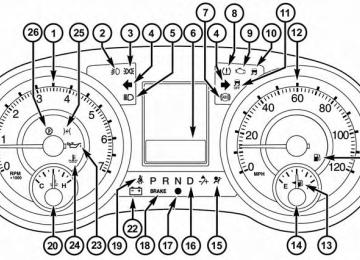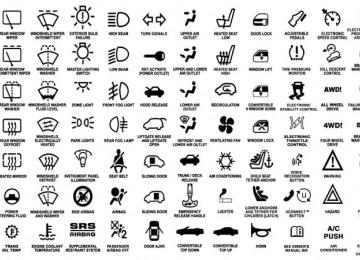- 2013 Chrysler TOWN and Country Owners Manuals
- Chrysler TOWN and Country Owners Manuals
- 2006 Chrysler TOWN and Country Owners Manuals
- Chrysler TOWN and Country Owners Manuals
- 2011 Chrysler TOWN and Country Owners Manuals
- Chrysler TOWN and Country Owners Manuals
- 2007 Chrysler TOWN and Country Owners Manuals
- Chrysler TOWN and Country Owners Manuals
- 2010 Chrysler TOWN and Country Owners Manuals
- Chrysler TOWN and Country Owners Manuals
- 2005 Chrysler TOWN and Country Owners Manuals
- Chrysler TOWN and Country Owners Manuals
- 2009 Chrysler TOWN and Country Owners Manuals
- Chrysler TOWN and Country Owners Manuals
- 2004 Chrysler TOWN and Country Owners Manuals
- Chrysler TOWN and Country Owners Manuals
- 2012 Chrysler TOWN and Country Owners Manuals
- Chrysler TOWN and Country Owners Manuals
- 2008 Chrysler TOWN and Country Owners Manuals
- Chrysler TOWN and Country Owners Manuals
- Download PDF Manual
-
WARNING!
Exhaust gases can injure or kill. They contain carbon monoxide (CO), which is colorless and odorless. Breathing it can make you unconscious and can eventually poison you. To avoid breathing (CO), follow these safety tips: • Do not run the engine in a closed garage or in confined areas any longer than needed to move your vehicle in or out of the area. • If you are required to drive with the trunk/liftgate open, make sure that all windows are closed and the climate control BLOWER switch is set at high speed. DO NOT use the recirculation mode.
(Continued)
WARNING! (Continued)
• If it is necessary to sit in a parked vehicle with the engine running, adjust your heating or cooling controls to force outside air into the vehicle. Set the blower at high speed.
The best protection against carbon monoxide entry into the vehicle body is a properly maintained engine exhaust system. Whenever a change is noticed in the sound of the exhaust system, when exhaust fumes can be detected inside the vehicle, or when the underside or rear of the vehicle is damaged, have a competent mechanic inspect the com- plete exhaust system and adjacent body areas for broken, damaged, deteriorated, or mispositioned parts. Open seams or loose connections could permit exhaust fumes to seep into the passenger compartment. In addition, inspect the exhaust system each time the vehicle is raised for lubrication or oil change. Replace as required.
THINGS TO KNOW BEFORE STARTING YOUR VEHICLE 121
Safety Checks You Should Make Inside The VehicleSeat Belts Inspect the belt system periodically, checking for cuts, frays, and loose parts. Damaged parts must be replaced immediately. Do not disassemble or modify the system. Front seat belt assemblies must be replaced after a collision. Rear seat belt assemblies must be replaced after a collision if they have been damaged (i.e., bent retractor, torn webbing, etc.). If there is any question regarding belt or retractor condition, replace the belt. Air Bag Warning Light
The light should come on and remain on for four to eight seconds as a bulb check when the ignition switch is first turned ON. If the light is not lit during starting, see your authorized
122 THINGS TO KNOW BEFORE STARTING YOUR VEHICLE dealer. If the light stays on, flickers, or comes on while driving, have the system checked by an authorized dealer. Defroster Check operation by selecting the defrost mode and place the blower control on high speed. You should be able to feel the air directed against the windshield. See your authorized dealer for service if your defroster is inoper- able. Floor Mat Safety Information Always use floor mats designed to fit the footwell of your vehicle. Use only floor mats that leave the pedal area unobstructed and that are firmly secured so that they cannot slip out of position and interfere with the pedals or impair safe operation of your vehicle in other ways.
WARNING!
Pedals that cannot move freely can cause loss of vehicle control and increase the risk of serious per- sonal injury. • Always make sure that floor mats are properly attached to the floor mat fasteners. • Never place or install floor mats or other floor coverings in the vehicle that cannot be properly secured to prevent them from moving and interfer- ing with the pedals or the ability to control the vehicle. • Never put floor mats or other floor coverings on top of already installed floor mats. Additional floor mats and other coverings will reduce the size of the pedal area and interfere with the pedals.
(Continued)
THINGS TO KNOW BEFORE STARTING YOUR VEHICLE 123
Periodic Safety Checks You Should Make Outside The VehicleTires Examine tires for excessive tread wear and uneven wear patterns. Check for stones, nails, glass, or other objects lodged in the tread or sidewall. Inspect the tread for cuts and cracks. Inspect sidewalls for cuts, cracks and bulges. Check the wheel nuts for tightness. Check the tires (including spare) for proper cold inflation pressure.
WARNING! (Continued)
• Check mounting of mats on a regular basis. Always properly reinstall and secure floor mats that have been removed for cleaning. • Always make sure that objects cannot fall into the driver footwell while the vehicle is moving. Ob- jects can become trapped under the brake pedal and accelerator pedal causing a loss of vehicle control. • If required, mounting posts must be properly in- stalled, if not equipped from the factory.
Failure to properly follow floor mat installation or mounting can cause interference with the brake pedal and accelerator pedal operation causing loss of control of the vehicle.
124 THINGS TO KNOW BEFORE STARTING YOUR VEHICLE Lights Have someone observe the operation of brake lights and exterior lights while you work the controls. Check turn signal and high beam indicator lights on the instrument panel. Door Latches Check for positive closing, latching, and locking.
Fluid Leaks Check area under vehicle after overnight parking for fuel, engine coolant, oil, or other fluid leaks. Also, if gasoline fumes are detected or if fuel, power steering fluid, or brake fluid leaks are suspected, the cause should be located and corrected immediately.
UNDERSTANDING THE FEATURES OF YOUR VEHICLE
CONTENTS 䡵 MIRRORS . . . . . . . . . . . . . . . . . . . . . . . . . . . .132
▫ Inside Day/Night Mirror — If Equipped . . . .132
▫ Automatic Dimming Mirror — If Equipped . . .133
▫ Outside Mirrors . . . . . . . . . . . . . . . . . . . . . .134
▫ Driver’s Outside Automatic DimmingMirror — If Equipped . . . . . . . . . . . . . . . . ..134
▫ Outside Mirrors Folding Feature . . . . . . . . ..134
▫ Power Mirrors — If Equipped . . . . . . . . . . ..135
▫ Heated Mirrors — If Equipped . . . . . . . . . ..136▫ Tilt Mirrors In Reverse (Available With Memory
Seat Only) — If Equipped . . . . . . . . . . . . . ..136
▫ Power Folding Mirrors — If Equipped. . . . . ..136
▫ Illuminated Vanity Mirrors — If Equipped . . .137䡵 BLIND SPOT MONITORING —
IF EQUIPPED . . . . . . . . . . . . . . . . . . . . . . . . .137
▫ Rear Cross Path . . . . . . . . . . . . . . . . . . . . . .144
▫ Modes Of Operation . . . . . . . . . . . . . . . . . ..145
䡵 Uconnect威 Phone — IF EQUIPPED . . . . . . . . ..147
▫ Operation . . . . . . . . . . . . . . . . . . . . . . . . . . .149126 UNDERSTANDING THE FEATURES OF YOUR VEHICLE ▫ Phone Call Features . . . . . . . . . . . . . . . . . . ..156
▫ Uconnect威 Phone Features . . . . . . . . . . . . . ..159
▫ Advanced Phone Connectivity . . . . . . . . . . ..164
▫ Things You Should Know About YourUconnect威 Phone. . . . . . . . . . . . . . . . . . . . . .166
▫ General Information . . . . . . . . . . . . . . . . . ..177
䡵 VOICE COMMAND — IF EQUIPPED . . . . . ..177
▫ Voice Command System Operation . . . . . . . ..177
▫ Commands . . . . . . . . . . . . . . . . . . . . . . . . . .179
▫ Voice Training . . . . . . . . . . . . . . . . . . . . . . . .183
䡵 SEATS . . . . . . . . . . . . . . . . . . . . . . . . . . . . . .183
▫ Power Seats — If Equipped . . . . . . . . . . . . ..184
▫ Power Lumbar — If Equipped . . . . . . . . . . ..187▫ Heated Seats — If Equipped . . . . . . . . . . . . ..187
▫ Manual Front/Second Row Seat Adjuster . . . .190
▫ Manual Reclining Seats — If Equipped . . . . ..192
▫ Head Restraints . . . . . . . . . . . . . . . . . . . . . .192
▫ Stow ’n Go威 Seating — If Equipped . . . . . . ..197
▫ Quad Seats — If Equipped . . . . . . . . . . . . . ..203
▫ Second Row Bench Seat — If Equipped . . . . ..207
▫ Third Row Power Recline — If Equipped. . . ..208
▫ Third Row Power Folding Seat —If Equipped. . . . . . . . . . . . . . . . . . . . . . . . . .208
▫ Manually Folding Third Row Seats — If
Equipped . . . . . . . . . . . . . . . . . . . . . . . . . . .211
▫ Plastic Grocery Bag Retainer Hooks. . . . . . . ..214䡵 DRIVER MEMORY SEAT — IF EQUIPPED . . . .214
▫ Setting Memory Positions And Linking RKE
Transmitter To Memory . . . . . . . . . . . . . . . ..215
▫ Easy Entry/Exit Seat
(Available With Memory Seat ONLY). . . . . . ..218
䡵 TO OPEN AND CLOSE THE HOOD . . . . . . . ..219
䡵 LIGHTS . . . . . . . . . . . . . . . . . . . . . . . . . . . . .221
▫ Headlight Switch . . . . . . . . . . . . . . . . . . . . . .221
▫ Automatic Headlights — If Equipped . . . . . ..221
▫ Headlights On With Wipers — If Equipped . . .222
▫ Headlight Delay — If Equipped . . . . . . . . . ..222
▫ Lights-On Reminder . . . . . . . . . . . . . . . . . ..223
▫ Daytime Running Lights — If Equipped . . . ..223
▫ Front Fog Lights — If Equipped . . . . . . . . . ..223UNDERSTANDING THE FEATURES OF YOUR VEHICLE 127
▫ Dimmer Controls . . . . . . . . . . . . . . . . . . . ..224
▫ Multifunction Lever . . . . . . . . . . . . . . . . . ..226
▫ Turn Signals . . . . . . . . . . . . . . . . . . . . . . . . .226
▫ Lane Change Assist . . . . . . . . . . . . . . . . . ..227
▫ High/Low Beam Switch . . . . . . . . . . . . . . ..227
▫ Flash-To-Pass . . . . . . . . . . . . . . . . . . . . . . . .227
▫ SmartBeam™ — If Equipped . . . . . . . . . . . ..227
▫ Battery Protection . . . . . . . . . . . . . . . . . . . ..229
䡵 WINDSHIELD WIPER AND WASHERS . . . . ..229
▫ Intermittent Wiper System . . . . . . . . . . . . . ..230
▫ Windshield Wiper Operation . . . . . . . . . . . ..230
▫ Windshield Washers. . . . . . . . . . . . . . . . . . ..230
▫ Mist Feature . . . . . . . . . . . . . . . . . . . . . . . . .231128 UNDERSTANDING THE FEATURES OF YOUR VEHICLE ▫ Rear Wiper And Washer. . . . . . . . . . . . . . . ..231
▫ Rain Sensing Wipers — If Equipped . . . . . . ..231
䡵 TILT/TELESCOPING STEERING COLUMN . . .233
䡵 HEATED STEERING WHEEL —IF EQUIPPED . . . . . . . . . . . . . . . . . . . . . . . . .234
䡵 ADJUSTABLE PEDALS — IF EQUIPPED . . . . ..235
䡵 ELECTRONIC SPEED CONTROL —IF EQUIPPED . . . . . . . . . . . . . . . . . . . . . . . . .237
▫ To Activate . . . . . . . . . . . . . . . . . . . . . . . . . .238
▫ To Set A Desired Speed . . . . . . . . . . . . . . . ..238
▫ To Deactivate . . . . . . . . . . . . . . . . . . . . . . . .238
▫ To Resume Speed . . . . . . . . . . . . . . . . . . . ..239
▫ To Vary The Speed Setting . . . . . . . . . . . . . ..239
▫ To Accelerate For Passing . . . . . . . . . . . . . . ..239䡵 PARKSENSE威 REAR PARK ASSIST — IF
EQUIPPED . . . . . . . . . . . . . . . . . . . . . . . . . . .240
▫ ParkSense威 Sensors . . . . . . . . . . . . . . . . . . ..241
▫ ParkSense威 Warning Display . . . . . . . . . . . ..241
▫ ParkSense威 Display . . . . . . . . . . . . . . . . . . ..242
▫ Enabling/Disabling ParkSense威 . . . . . . . . . ..245
▫ Service The ParkSense威 Rear Park AssistSystem . . . . . . . . . . . . . . . . . . . . . . . . . . . . .246
▫ Cleaning The ParkSense威 System . . . . . . . . ..246
▫ ParkSense威 System Usage Precautions . . . . . ..246䡵 PARKVIEW威 REAR BACK UP CAMERA — IF
EQUIPPED . . . . . . . . . . . . . . . . . . . . . . . . . . .249
▫ Turning ParkView威 On Or Off — WithNavigation/Multimedia Radio . . . . . . . . . . ..252
▫ Turning ParkView威 On Or Off — Without
Navigation/Multimedia Radio . . . . . . . . . . ..252
䡵 OVERHEAD CONSOLES . . . . . . . . . . . . . . . ..252
▫ Front Overhead Console. . . . . . . . . . . . . . . ..252
▫ Courtesy/Interior Lighting . . . . . . . . . . . . ..253
▫ Sunglass Storage (Non-Sunroof Only) . . . . . ..254
▫ Rear Courtesy/Reading Lights —If Equipped. . . . . . . . . . . . . . . . . . . . . . . . . .255
▫ Rear Overhead Consoles — If Equipped . . . ..256
䡵 GARAGE DOOR OPENER — IF EQUIPPED . . .257
▫ Before You Begin Programming HomeLink威. . .259
▫ Programming A Rolling Code . . . . . . . . . . . ..260
▫ Reprogramming A Single HomeLink威 Button . .263
▫ Programming A Non-Rolling Code . . . . . . . ..262UNDERSTANDING THE FEATURES OF YOUR VEHICLE 129
▫ Reprogramming A Single HomeLink威 Button . .263
▫ Canadian/Gate Operator Programming . . . . ..263
▫ Using HomeLink威 . . . . . . . . . . . . . . . . . . . ..265
▫ Security . . . . . . . . . . . . . . . . . . . . . . . . . . . .265
▫ Troubleshooting Tips . . . . . . . . . . . . . . . . . ..265
▫ General Information. . . . . . . . . . . . . . . . . . ..266
䡵 POWER SUNROOF — IF EQUIPPED . . . . . . ..267
▫ Opening Sunroof — Express . . . . . . . . . . . . ..268
▫ Opening Sunroof — Manual Mode . . . . . . . ..268
▫ Closing Sunroof — Express. . . . . . . . . . . . . ..268
▫ Closing Sunroof — Manual Mode . . . . . . . . ..268
▫ Pinch Protect Feature . . . . . . . . . . . . . . . . . ..268
▫ Venting Sunroof — Express . . . . . . . . . . . . ..269130 UNDERSTANDING THE FEATURES OF YOUR VEHICLE ▫ Sunshade Operation. . . . . . . . . . . . . . . . . . ..269
▫ Wind Buffeting . . . . . . . . . . . . . . . . . . . . . . .269
▫ Sunroof Maintenance . . . . . . . . . . . . . . . . . ..269
▫ Ignition Off Operation . . . . . . . . . . . . . . . . ..269
▫ Sunroof Fully Closed . . . . . . . . . . . . . . . . . ..270䡵 ELECTRICAL POWER OUTLETS —
IF EQUIPPED . . . . . . . . . . . . . . . . . . . . . . . . .270
䡵 POWER INVERTER — IF EQUIPPED. . . . . . . ..274
䡵 CUPHOLDERS . . . . . . . . . . . . . . . . . . . . . . . .276
▫ Instrument Panel Cupholders . . . . . . . . . . . ..276
▫ Super Console — If Equipped. . . . . . . . . . . ..277
▫ Premium Console Cupholders —If Equipped. . . . . . . . . . . . . . . . . . . . . . . . . .278
▫ Interior Bottle Holders . . . . . . . . . . . . . . . . ..278▫ Smoker’s Package Kit — If Equipped . . . . . ..279
䡵 STORAGE . . . . . . . . . . . . . . . . . . . . . . . . . . . .279
▫ Glove Compartments . . . . . . . . . . . . . . . . ..279
▫ Door Trim Panel Storage . . . . . . . . . . . . . . ..281
▫ Driver Seatback Storage — If Equipped . . . . ..281
▫ Umbrella Holder . . . . . . . . . . . . . . . . . . . ..282
▫ Second Row Floor Storage Bins. . . . . . . . . . ..282
▫ Storage Bin Safety Warning. . . . . . . . . . . . . ..284
▫ Center And Rear Overhead ConsoleStorage — If Equipped. . . . . . . . . . . . . . . . ..286
▫ Coat Hooks . . . . . . . . . . . . . . . . . . . . . . . . .287
▫ Cargo Area Storage . . . . . . . . . . . . . . . . . . ..287䡵 CONSOLE FEATURES . . . . . . . . . . . . . . . . . ..288
▫ Basic Console . . . . . . . . . . . . . . . . . . . . . . . .288
▫ Premium Console — If Equipped . . . . . . . . ..289
▫ Super Console — If Equipped. . . . . . . . . . . ..293
䡵 CARGO AREA FEATURES . . . . . . . . . . . . . . ..295
▫ Rechargeable Flashlight . . . . . . . . . . . . . . . ..295UNDERSTANDING THE FEATURES OF YOUR VEHICLE 131
䡵 REAR WINDOW FEATURES . . . . . . . . . . . . ..296
▫ Rear Window Defroster . . . . . . . . . . . . . . . ..296
䡵 LOAD LEVELING SYSTEM — IF EQUIPPED . .297
䡵 ROOF LUGGAGE RACK — IF EQUIPPED . . . .297
▫ Deploying the Crossbars. . . . . . . . . . . . . . . ..298
䡵 SUN SCREENS — IF EQUIPPED . . . . . . . . . . ..303132 UNDERSTANDING THE FEATURES OF YOUR VEHICLE MIRRORS
Inside Day/Night Mirror — If Equipped A two-point pivot system allows for horizontal and vertical adjustment of the mirror. Adjust the mirror to center on the view through the rear window. Headlight glare can be reduced by moving the small control under the mirror to the night position (toward the rear of the vehicle). The mirror should be adjusted while set in the day position (toward the windshield).
Manual Rearview Mirror
Automatic Dimming Mirror — If Equipped This mirror automatically adjusts for headlight glare from vehicles behind you. You can turn the feature on or off by pressing the button at the base of the mirror. A light to the left of the button will illuminate to indicate when the dimming feature is activated. The sensor to the right of the button does not illuminate. NOTE: This feature is disabled when the vehicle is moving in reverse.
UNDERSTANDING THE FEATURES OF YOUR VEHICLE 133
Automatic Dimming Mirror
CAUTION!
To avoid damage to the mirror during cleaning, never spray any cleaning solution directly onto the mirror. Apply the solution onto a clean cloth and wipe the mirror clean.
134 UNDERSTANDING THE FEATURES OF YOUR VEHICLE Outside Mirrors To receive maximum benefit, adjust the outside mirror(s) to center on the adjacent lane of traffic with a slight overlap of the view obtained on the inside mirror.
WARNING!
Vehicles and other objects seen in an outside convex mirror will look smaller and farther away than they really are. Relying too much on side convex mirrors could cause you to collide with another vehicle or other object. Use your inside mirror when judging the size or distance of a vehicle seen in a side convex mirror.
Driver’s Outside Automatic Dimming Mirror — If Equipped The driver’s outside mirror will automatically adjust for glare from vehicles behind you. This feature is controlled by the inside automatic dimming mirror and will auto- matically adjust for headlight glare when the inside mirror adjusts. Outside Mirrors Folding Feature All outside mirrors are hinged and may be moved either forward or rearward to resist damage. The hinges have three detent positions: • full forward • full rearward and • normal.
Power Mirrors — If Equipped The power mirror controls are located on the driver-side door trim panel.
Power Mirror Controls
UNDERSTANDING THE FEATURES OF YOUR VEHICLE 135
The power mirror controls consist of mirror select but- tons and a four-way mirror control switch. To adjust a mirror, press either the L (left) or R (right) to select the mirror that you want to adjust. NOTE: A light in the selected button will illuminate indicating the mirror is activated and can be adjusted. Using the mirror control switch, press on any of the four arrows for the direction that you want the mirror to move. Left and Right side power mirror preselected positions can be controlled by the optional Driver Memory Seat Feature. Refer to “Driver Memory Seat” in “Understand- ing The Features Of Your Vehicle” for further informa- tion.136 UNDERSTANDING THE FEATURES OF YOUR VEHICLE Heated Mirrors — If Equipped
These mirrors are heated to melt frost or ice. This feature is activated whenever you turn on the rear window defroster. Refer to “Rear Window Features” in “Understanding The Features Of Your Vehicle” for fur- ther information. Tilt Mirrors In Reverse (Available With Memory Seat Only) — If Equipped Tilt Mirrors in Reverse provides automatic outside mirror positioning which will aid the drivers view of the ground rearward of the front doors. The driver’s outside mirror will move slightly downward from the present position when the vehicle is shifted into REVERSE. The driver’s outside mirror will then return to the original position when the vehicle is shifted out of REVERSE position. Each stored memory setting will have an associated Tilt Mirrors in Reverse position.
NOTE: The Tilt Mirrors in Reverse feature is not enabled when delivered from the factory. The Tilt Mirrors in Reverse feature can be enabled or disabled in the Elec- tronic Vehicle Information Center (EVIC). Refer to “Elec- tronic Vehicle Information Center (EVIC)/Customer- Programmable Features” in “Understanding Your Instrument Panel” for further information. Power Folding Mirrors — If Equipped The switch for the power folding mirrors is located between the power mirror switches L (left) and R (right). Press the switch once and the mirrors will fold in, pressing the switch a second time will return the mirrors to the normal driving position. NOTE: If the vehicle speed is greater than 10 mph (16 km/h) the folding feature will be disabled. If the mirrors are in the folded position, and vehicle speed is equal or greater than 10 mph (16 km/h), they will automatically unfold.
Illuminated Vanity Mirrors — If Equipped An illuminated vanity mirror is located on the sun visor. To use the mirror, rotate the sun visor down and swing the mirror cover upward. The lights turn on automati- cally. Closing the mirror cover turns off the lights.
UNDERSTANDING THE FEATURES OF YOUR VEHICLE 137
BLIND SPOT MONITORING — IF EQUIPPED The Blind Spot Monitoring (BSM) system uses two radar- based sensors, located inside the rear bumper fascia, to detect highway licensable vehicles (automobiles, trucks, motorcycles, etc.) that enter the blind spot zones from the rear/front/side of the vehicle.
Illuminated Mirror
Rear Detection Zones
138 UNDERSTANDING THE FEATURES OF YOUR VEHICLE When the vehicle is started, the BSM warning light will momentarily illuminate in both outside rear view mirrors to let the driver know that the system is operational. The BSM system sensors operate when the vehicle is in any forward gear or REVERSE and enters stand-by mode when the vehicle is in PARK. The BSM detection zone covers approximately one lane on both sides of the vehicle (11 ft or 3.35 m). The zone starts at the outside rear view mirror and extends ap- proximately 20 ft (6 m) to the rear of the vehicle. The BSM system monitors the detection zones on both sides of the vehicle when the vehicle speed reaches approximately 6 mph (10 km/h) or higher and will alert the driver of vehicles in these areas. NOTE: • The BSM system does NOT alert the driver about rapidly approaching vehicles that are outside the de- tection zones.
• The BSM system detection zone DOES NOT change if your vehicle is towing a trailer. Therefore, visually verify the adjacent lane is clear for both your vehicle and trailer before making a lane change. If the trailer or other object (i.e., bicycle, sports equipment) extends beyond the side of your vehicle, this may result in the BSM warning light remaining illuminated the entire time the vehicle is in a forward gear.
The area on the rear fascia where the radar sensors are located must remain free of snow, ice, and dirt/road contamination so that the BSM system can function properly. Do not block the area of the rear fascia where the radar sensors are located with foreign objects (bum- per stickers, bicycle racks, etc.).
UNDERSTANDING THE FEATURES OF YOUR VEHICLE 139
Sensor Locations
BSM Warning Light
The BSM system notifies the driver of objects in the detection zones by illuminating the BSM warning light located in the outside mirrors in addition to sounding an audible (chime) alert and reducing the radio volume. Refer to “Modes Of Operation” for further information.
The BSM system monitors the detection zone from three different entry points (side, rear, front) while driving to see if an alert is necessary. The BSM system will issue an alert during these types of zone entries.
140 UNDERSTANDING THE FEATURES OF YOUR VEHICLE Entering From The Side Vehicles that move into your adjacent lanes from either side of the vehicle.
Entering From The Rear Vehicles that come up from behind your vehicle on either side and enter the rear detection zone with a relative speed of less than 30 mph (48 km/h).
Side Monitoring
Rear Monitoring
Overtaking Traffic If you pass another vehicle slowly (with a relative speed of less than 10 mph (16 km/h) and the vehicle remains in the blind spot for approximately 1.5 seconds, the warning light will be illuminated. If the difference in speed between the two vehicles is greater than 10 mph (16 km/h), the warning light will not illuminate.
UNDERSTANDING THE FEATURES OF YOUR VEHICLE 141
Overtaking/Approaching
142 UNDERSTANDING THE FEATURES OF YOUR VEHICLE
Overtaking/Passing
Stationary Objects
The BSM system is designed not to issue an alert on stationary objects such as guardrails, posts, walls, foliage, berms, etc. However, occasionally the system may alert on such objects. This is normal operation and your vehicle does not require service.
The BSM system will not alert you of objects that are traveling in the opposite direction of the vehicle in adjacent lanes.
UNDERSTANDING THE FEATURES OF YOUR VEHICLE 143
WARNING!
The Blind Spot Monitoring system is only an aid to help detect objects in the blind spot zones. The BSM system is not designed to detect pedestrians, bicy- clists, or animals. Even if your vehicle is equipped with the BSM system, always check your vehicle’s mirrors, glance over your shoulder, and use your turn signal before changing lanes. Failure to do so can result in serious injury or death.
Opposing Traffic
144 UNDERSTANDING THE FEATURES OF YOUR VEHICLE Rear Cross Path The Rear Cross Path (RCP) feature is intended to aid the driver when backing out of parking spaces where their vision of oncoming vehicles may be blocked. Proceed slowly and cautiously out of the parking space until the rear end of the vehicle is exposed. The RCP system will then have a clear view of the cross traffic and if an oncoming vehicle is detected, alert the driver.
RCP Detection Zones
RCP monitors the rear detection zones on both sides of the vehicle, for objects that are moving toward the side of the vehicle with a minimum speed of approximately 1 to 2 mph (1 km/h to 3 km/h), to objects moving a maxi- mum of approximately 10 mph (16 km/h), such as in parking lot situations.
NOTE: In a parking lot situation, oncoming vehicles can be obscured by vehicles parked on either side. If the sensors are blocked by other structures or vehicles, the system will not be able to alert the driver. When RCP is on and the vehicle is in REVERSE, the driver is alerted using both the visual and audible alarms, including reducing the radio volume.
WARNING!
RCP is not a Back Up Aid system. It is intended to be used to help a driver detect an oncoming vehicle in a parking lot situation. Drivers must be careful when backing up, even when using RCP. Always check carefully behind your vehicle, look behind you, and be sure to check for pedestrians, animals, other vehicles, obstructions, and blind spots before back- ing up. Failure to do so can result in serious injury or death.
UNDERSTANDING THE FEATURES OF YOUR VEHICLE 145
Modes Of Operation Three selectable modes of operation are available in the Electronic Vehicle Information Center (EVIC). Refer to “Electronic Vehicle Information Center (EVIC)/Personal Settings (Customer-Programmable Features)” in “Under- standing Your Instrument Panel” for further information. Blind Spot Alert When operating in Blind Spot Alert mode, the BSM system will provide a visual alert in the appropriate side view mirror based on a detected object. However, when the system is operating in RCP, the system will respond with both visual and audible alerts when a detected object is present. Whenever an audible alert is requested, the radio is muted.
146 UNDERSTANDING THE FEATURES OF YOUR VEHICLE Blind Spot Alert Lights/Chime When operating in Blind Spot Alert Lights/Chime mode, the BSM system will provide a visual alert in the appro- priate side view mirror based on a detected object. If the turn signal is then activated, and it corresponds to an alert present on that side of the vehicle, an audible chime will also be sounded. Whenever a turn signal and de- tected object are present on the same side at the same time, both the visual and audio alerts will be issued. In addition to the audible alert the radio (if on) will also be muted. NOTE: • Whenever an audible alert is requested by the BSM • If the hazard flashers are on, the system will request
system, the radio is also muted.
the appropriate visual alert only.
When the system is in RCP, the system shall respond with both visual and audible alerts when a detected object is present. Whenever an audible alert is requested, the radio is also muted. Turn/hazard signal status is ignored; the RCP state always requests the chime. Blind Spot Alert Off When the BSM system is turned off there will be no visual or audible alerts from either the BSM or RCP systems. NOTE: The BSM system will store the current operating mode when the vehicle is shut off. Each time the vehicle is started the previously stored mode will be recalled and used Astronomy Zone — System Temporarily Unavailable When the vehicle enters this zone the blind spot system will become temporarily unavailable and the EVIC will display the message “ Blind spot system unavailable- Astronomy zone”. The side mirrors LED’s will be lit up and stay lit until the vehicle exits the zone.
Uconnect姞 Phone — IF EQUIPPED Uconnect威 Phone is a voice-activated, hands-free, in- vehicle communications system. Uconnect威 Phone al- lows you to dial a phone number with your mobile phone using simple voice commands (e.g., “Call” ѧ “Mike” ѧ “Work” or “Dial” ѧ “248-555-1212”). Your mobile phone’s audio is transmitted through your vehi- cle’s audio system; the system will automatically mute your radio when using the Uconnect威 Phone. NOTE: The Uconnect威 Phone requires a mobile phone equipped with the Bluetooth威 “Hands-Free Profile”, Ver- sion 0.96 or higher. See the Uconnect威 website for sup- ported phones. For Uconnect威 customer support, visit www.Uconnect- Phone.com or call 1–877–855–8400.
UNDERSTANDING THE FEATURES OF YOUR VEHICLE 147
Uconnect威 Phone allows you to transfer calls between the system and your mobile phone as you enter or exit your vehicle and enables you to mute the system’s microphone for private conversation. The Uconnect威 Phone is driven through your Bluetooth威 “Hands-Free Profile” mobile phone. Uconnect威 features Bluetooth威 technology - the global standard that enables different electronic devices to connect to each other without wires or a docking station, so Uconnect威 Phone works no matter where you stow your mobile phone (be it your purse, pocket, or briefcase), as long as your phone is turned on and has been paired to the vehicle’s Uconnect威 Phone. The Uconnect威 Phone allows up to seven mobile phones to be linked to the system. Only one linked (or paired) mobile phone can be used with the system at a time. The system is available in English, Spanish, or French languages.148 UNDERSTANDING THE FEATURES OF YOUR VEHICLE
WARNING!
Any voice commanded system should be used only in safe driving conditions following all applicable laws, including laws regarding phone use. All atten- tion should be focused on safely operating the ve- hicle. Failure to do so may result in a collision causing serious injury or death.
steering wheel controls
Uconnect威 Phone Button The radio or (if equipped) will contain the two control buttons (Uconnect威 Phone button and Voice Com- mand button) that will enable you to access the system. When you press the button you will hear the word Uconnect威 followed by a BEEP. The beep is your signal to give a command.
Voice Command Button
Actual button location may vary with the ra- dio. The individual buttons are described in the “Operation” section.
The Uconnect威 Phone can be used with any Hands-Free Profile certified Bluetooth威 mobile phone. See the Uconnect威 website for supported phones. Refer to your mobile service provider or the phone manufacturer for details. The Uconnect威 Phone is fully integrated with the vehi- cle’s audio system. The volume of the Uconnect威 Phone can be adjusted either from the radio volume control knob or from the steering wheel radio control (right switch), if so equipped. The radio display will be used for visual prompts from the Uconnect威 Phone such as “CELL” or caller ID on certain radios.
Operation Voice commands can be used to operate the Uconnect威 Phone and to navigate through the Uconnect威 Phone menu structure. Voice commands are required after most Uconnect威 Phone prompts. You will be prompted for a specific command and then guided through the available options. • Prior to giving a voice command, one must wait for the beep, which follows the “Ready” prompt or another prompt. • For certain operations, compound commands can be used. For example, instead of saying “Setup” and then “Pair a Device”, the following compound command can be said: “Pair a Bluetooth威 Device”. • For each feature explanation in this section, only the compound form of the voice command is given. You can also break the commands into parts and say each
UNDERSTANDING THE FEATURES OF YOUR VEHICLE 149
part of the command when you are asked for it. For example, you can use the compound form voice com- mand “Phonebook New Entry”, or you can break the compound form command into two voice commands: “Phonebook” and “New Entry”. Please remember, the Uconnect威 Phone works best when you talk in a normal conversational tone, as if speaking to someone sitting a few feet/meters away from you.Voice Command Tree Refer to “Voice Tree” in this section. Help Command If you need assistance at any prompt, or if you want to know your options at any prompt, say “Help” following the beep. The Uconnect威 Phone will play some of the options at any prompt if you ask for help.
150 UNDERSTANDING THE FEATURES OF YOUR VEHICLE To activate the Uconnect威 Phone, simply press the button and follow the audible prompts for directions. Uconnect威 Phone sessions begin with a press of the
button on the radio control head.
Cancel Command At any prompt, after the beep, you can say “Cancel” and you will be returned to the main menu. However, in a few instances the system will take you back to the previous menu. Pair (Link) Uconnect威 Phone To A Mobile Phone To begin using your Uconnect威 Phone, you must pair your compatible Bluetooth威 enabled mobile phone. To complete the pairing process, you will need to refer- ence your mobile phone Owner’s Manual. The Uconnect威 website may also provide detailed instruc- tions for pairing.
button to begin.
“Device Pairing”.
and follow the audible prompts.
The following are general phone to Uconnect威 Phone pairing instructions: • Press the • After the “Ready” prompt and the following beep, say • When prompted, after the beep, say “Pair a Device” • You will be asked to say a four-digit Personal Identi- fication Number (PIN), which you will later need to enter into your mobile phone. You can enter any four-digit PIN. You will not need to remember this PIN after the initial pairing process. • For identification purposes, you will be prompted to give the Uconnect威 Phone a name for your mobile phone. Each mobile phone that is paired should be given a unique phone name.
• You will then be asked to give your mobile phone a priority level between one and seven, with one being the highest priority. You can pair up to seven mobile phones to your Uconnect威 Phone. However, at any given time, only one mobile phone can be in use, connected to your Uconnect威 System. The priority allows the Uconnect威 Phone to know which mobile phone to use if multiple mobile phones are in the vehicle at the same time. For example, if priority three and priority five phones are present in the vehicle, the Uconnect威 Phone will use the priority three mobile phone when you make a call. You can select to use a lower priority mobile phone at any time (refer to “Advanced Phone Connectivity” in this section).
Dial By Saying A Number • Press the • After the “Ready” prompt and the following beep, say
button to begin.
“Dial”.
want to call.
UNDERSTANDING THE FEATURES OF YOUR VEHICLE 151
• The system will prompt you to say the number you • For example, you can say “234-567-8901”. • The Uconnect威 Phone will confirm the phone number and then dial. The number will appear in the display of certain radios.
“Call”.
button to begin.
Call By Saying A Name • Press the • After the “Ready” prompt and the following beep, say • The system will prompt you to say the name of the • After the “Ready” prompt and the following beep, say the name of the person you want to call. For example, you can say “John Doe”, where John Doe is a previ- ously stored name entry in the Uconnect威 phonebook
person you want to call.
152 UNDERSTANDING THE FEATURES OF YOUR VEHICLE
or downloaded phonebook. To learn how to store a name in the phonebook, refer to “Add Names to Your Uconnect威 Phonebook”, in the phonebook. • The Uconnect威 system will confirm the name and then dial the corresponding phone number, which may appear in the display of certain radios.
button to begin.
Add Names To Your Uconnect威 Phonebook NOTE: Adding names to the Uconnect威 Phonebook is recommended when the vehicle is not in motion. • Press the • After the “Ready” prompt and the following beep, say • When prompted, say the name of the new entry. Use of long names helps the Voice Command and it is recom- mended. For example, say “Robert Smith” or “Robert” instead of “Bob”.
“Phonebook New Entry”.
• When prompted, enter the number designation (e.g., “Home”, “Work”, “Mobile”, or “Other”). This will allow you to store multiple numbers for each phone- book entry, if desired. • When prompted, recite the phone number for the
phonebook entry that you are adding.
After you are finished adding an entry into the phone- book, you will be given the opportunity to add more phone numbers to the current entry or to return to the main menu. The Uconnect威 Phone will allow you to enter up to 32
names in the phonebook with each name having up to four associated phone numbers and designations. Each language has a separate 32-name phonebook accessible only in that language. In addition, if equipped and supported by your phone, Uconnect威 Phone automati- cally downloads your mobile phone’s phonebook.Phonebook Download – Automatic Phonebook Transfer From Mobile Phone If equipped and specifically supported by your phone, Uconnect威 Phone automatically downloads names (text names) and number entries from your mobile phone’s phonebook. Specific Bluetooth威 Phones with Phone Book Access Profile may support this feature. See Uconnect威 website for supported phones. • To call a name from the Uconnect威 Phonebook or downloaded Phonebook, follow the procedure in “Call by Saying a Name” section. • Automatic download and update, if supported, begins as soon as the Bluetooth威 wireless phone connection is made to the Uconnect威 Phone, for example, after you start the vehicle.
UNDERSTANDING THE FEATURES OF YOUR VEHICLE 153
• A maximum of 1000 entries per phone will be down- loaded and updated every time a phone is connected to the Uconnect威 Phone. • Depending on the maximum number of entries down- loaded, there may be a short delay before the latest downloaded names can be used. Until then, if avail- able, the previously downloaded phonebook is avail- able for use. • Only the phonebook of the currently connected mobile • Either the mobile phone’s phonebook or the mobile • This downloaded phonebook cannot be edited or deleted on the Uconnect威 Phone. These can only be edited on the mobile phone. The changes are trans- ferred and updated to Uconnect威 Phone on the next phone connection.
phone’s SIM card phonebook is downloaded.
phone is accessible.
deleted or edited.
when the vehicle is not in motion.
154 UNDERSTANDING THE FEATURES OF YOUR VEHICLE Edit Uconnect威 Phonebook Entries NOTE: • Editing names in the phonebook is recommended • Automatic downloaded phonebook entries cannot be • Press the • After the “Ready” prompt and the following beep, say • You will then be asked for the name of the phonebook • Next, choose the number designation (home, work, • When prompted, recite the new phone number for the
mobile, or other) that you wish to edit.
entry that you wish to edit.
“Phonebook Edit Entry”.
button to begin.
phonebook entry that you are editing.
After you are finished editing an entry in the phonebook, you will be given the opportunity to edit another entry in the phonebook, call the number you just edited, or return to the main menu. “Phonebook Edit Entry” can be used to add another phone number to a name entry that already exists in the phonebook. For example, the entry John Doe may have a mobile and a home number, but you can add “John Doe’s” work number later using the “Phonebook Edit Entry” feature. Delete Uconnect威 Phonebook Entry NOTE: Editing phonebook entries is recommended when the vehicle is not in motion. • Press the • After the “Ready” prompt and the following beep, say
button to begin.
“Phonebook Delete”.
the
• After you enter the Phonebook Delete menu, you will then be asked for the name of the entry that you wish to delete. You can either say the name of a phonebook entry that you wish to delete or you can say “List Names” to hear a list of the entries in the phonebook from which you choose. To select one of the entries button while the from the list, press Uconnect威 Phone is playing the desired entry and say “Delete”. • After you enter the name, the Uconnect威 Phone will ask you which designation you wish to delete: home, work, mobile, other, or all. Say the designation you wish to delete. • Note that only the phonebook entry in the current • Automatic downloaded phonebook entries cannot be
language is deleted.
deleted or edited.
UNDERSTANDING THE FEATURES OF YOUR VEHICLE 155
button to begin.
“Phonebook Erase All”.
Delete/Erase “All” Uconnect威 Phonebook Entries • Press the • After the “Ready” prompt and the following beep, say • The Uconnect威 Phone will ask you to verify that you • After confirmation, the phonebook entries will be • Note that only the phonebook in the current language • Automatic downloaded phonebook entries cannot be
wish to delete all the entries from the phonebook.
is deleted.
deleted.
deleted or edited.
button to begin.
156 UNDERSTANDING THE FEATURES OF YOUR VEHICLE List All Names In The Uconnect威 Phonebook • Press the • After the “Ready” prompt and the following beep, say • The Uconnect威 Phone will play the names of all the phonebook entries, including the downloaded phone- book entries, if available.
“Phonebook List Names”.
• To call one of the names in the list, press the
but- ton during the playing of the desired name, and say “Call”.
NOTE: The user can also exercise “Edit” or “Delete” operations at this point. • The Uconnect威 Phone will then prompt you as to the number designation you wish to call. • The selected number will be dialed.
Phone Call Features The following features can be accessed through the Uconnect威 Phone if the feature(s) are available on your mobile service plan. For example, if your mobile service plan provides three-way calling, this feature can be accessed through the Uconnect威 Phone. Check with your mobile service provider for the features that you have. Answer Or Reject An Incoming Call — No Call Currently In Progress When you receive a call on your mobile phone, the Uconnect威 Phone will interrupt the vehicle audio system, if on, and will ask if you would like to answer the call. button to accept the call. To reject the call, Press the button until you hear a single beep, press and hold the indicating that the incoming call was rejected.
Answer Or Reject An Incoming Call — Call Currently In Progress If a call is currently in progress and you have another incoming call, you will hear the same network tones for call waiting that you normally hear when using your button to place the current mobile phone. Press the call on hold and answer the incoming call. NOTE: The Uconnect威 Phone compatible phones in the market today do not support rejecting an incoming call when another call is in progress. Therefore, the user can only answer an incoming call or ignore it. Making A Second Call While Current Call Is In Progress To make a second call while you are currently on a call, press the button and say “Dial” or “Call” followed by the phone number or phonebook entry you wish to call. The first call will be on hold while the second call is
UNDERSTANDING THE FEATURES OF YOUR VEHICLE 157
in progress. To go back to the first call, refer to “Toggling Between Calls” in this section. To combine two calls, refer to “Conference Call” in this section. Place/Retrieve A Call From Hold To put a call on hold, press the button until you hear a single beep. This indicates that the call is on hold. To but- bring the call back from hold, press and hold the ton until you hear a single beep. Toggling Between Calls If two calls are in progress (one active and one on hold), press the button until you hear a single beep, indicat- ing that the active and hold status of the two calls have switched. Only one call can be placed on hold at a time.158 UNDERSTANDING THE FEATURES OF YOUR VEHICLE Conference Call When two calls are in progress (one active and one on button until you hear a hold), press and hold the double beep indicating that the two calls have been joined into one conference call. Three-Way Calling button while To initiate three-way calling, press the a call is in progress, and make a second phone call, as described under “Making a Second Call While Current Call is in Progress”. After the second call has established, button until you hear a double press and hold the beep, indicating that the two calls have been joined into one conference call. Call Termination To end a call in progress, momentarily press the but- ton. Only the active call(s) will be terminated and if there is a call on hold, it will become the new active call. If the
button until you hear a single beep.
active call is terminated by the phone far end, a call on hold may not become active automatically. This is cell phone-dependent. To bring the call back from hold, press and hold the Redial • Press the • After the “Ready” prompt and the following beep, say • The Uconnect威 Phone will call the last number that
button to begin.
“Redial”.
was dialed from your mobile phone.
NOTE: This may not be the last number dialed from the Uconnect威 Phone.
Call Continuation Call continuation is the progression of a phone call on the Uconnect威 Phone after the vehicle ignition has been
switched to OFF. Call continuation functionality avail- able on the vehicle can be any one of three types: • After the ignition is switched to OFF, a call can continue on the Uconnect威 Phone either until the call ends, or until the vehicle battery condition dictates cessation of the call on the Uconnect威 Phone and transfer of the call to the mobile phone. • After the ignition is cycled to OFF, a call can continue on the Uconnect威 Phone for a certain duration, after which the call is automatically transferred from the Uconnect威 Phone to the mobile phone. • An active call is automatically transferred to the mo-
bile phone after the ignition is cycled to OFF.
UNDERSTANDING THE FEATURES OF YOUR VEHICLE 159
Uconnect姞 Phone Features
Language Selection To change the language that the Uconnect威 Phone is using: • Press the • After the “Ready” prompt and the following beep, say the name of the language you wish to switch to English, Espanol, or Francais. • Continue to follow the system prompts to complete the
button to begin.
language selection.
After selecting one of the languages, all prompts and voice commands will be in that language. NOTE: After every Uconnect威 Phone language change operation, only the language-specific 32-name phone- book is usable. The paired phone name is not language- specific and is usable across all languages.
160 UNDERSTANDING THE FEATURES OF YOUR VEHICLE Emergency Assistance If you are in an emergency and the mobile phone is reachable: • Pick up the phone and manually dial the emergency
number for your area.
button to begin.
If the phone is not reachable and the Uconnect威 Phone is operational, you may reach the emergency number as follows: • Press the • After the “Ready” prompt and the following beep, say “Emergency” and the Uconnect威 Phone will instruct the paired mobile phone to call the emergency number. This feature is supported in the U.S., Canada, and Mexico.
NOTE: • The emergency number dialed is based on the country where the vehicle is purchased (911 for the U.S. and Canada and 060 for Mexico). The number dialed may not be applicable with the available mobile service and area. • If supported, this number may be programmable on button and say • The Uconnect威 Phone does slightly lower your chances of successfully making a phone call as to that for the mobile phone directly.
some systems. To do this, press the “Setup”, followed by “Emergency”.
WARNING!
To use you Uconnect威 Phone System in an emer- gency, your mobile phone must be: • turned on, • paired to the Uconnect威 System, • and have network coverage. Roadside Assistance If you need roadside assistance: • Press the button to begin. • After the “Ready” prompt and the following beep, say
“Roadside Assistance”.
UNDERSTANDING THE FEATURES OF YOUR VEHICLE 161
NOTE: • The roadside assistance number dialed is based on the country where the vehicle is purchased (1-800-528- 2069 for the U.S., 1-877-213-4525 for Canada, 55-14- 3454 for Mexico City and 1-800-712-3040 for outside Mexico City in Mexico). Please refer to the “Roadside Assistance” coverage details on the DVD in the War- ranty Information Booklet and the Roadside Assis- tance references. • If supported, this number may be programmable on button and say
some systems. To do this, press the “Setup”, followed by “Roadside Assistance”.
Paging To learn how to page, refer to “Working with Automated Systems”. Paging works properly except for pagers of certain companies, which time out a little too soon to work properly with the Uconnect威 Phone.
162 UNDERSTANDING THE FEATURES OF YOUR VEHICLE Voice Mail Calling To learn how to access your voice mail, refer to “Working with Automated Systems”. Working With Automated Systems This method is used in instances where one generally has to press numbers on the mobile phone keypad while navigating through an automated telephone system. You can use your Uconnect威 Phone to access a voice mail system or an automated service, such as a paging service or automated customer service line. Some services re- quire immediate response selection. In some instances, that may be too quick for use of the Uconnect威 Phone. When calling a number with your Uconnect威 Phone that normally requires you to enter in a touch-tone sequence on your mobile phone keypad, you can press the button and say the sequence you wish to enter, followed by the word “Send”. For example, if required to
enter your PIN followed with a pound, (3 7 4 6 #), you can press the button and say, “3 7 4 6 #Send”. Saying a number, or sequence of numbers, followed by “Send”, is also to be used for navigating through an automated customer service center menu structure, and to leave a number on a pager. You can also send stored Uconnect威 phonebook entries as tones for fast and easy access to voice mail and pager entries. To use this feature, dial the number you wish to button and say, “Send.” The call and then press the system will prompt you to enter the name or number and say the name of the phonebook entry you wish to send. The Uconnect威 Phone will then send the corresponding phone number associated with the phonebook entry, as tones over the phone. NOTE: • You may not hear all of the tones due to mobile phone
network configurations. This is normal.
• Some paging and voice mail systems have system time out settings that are too short and may not allow the use of this feature.
Barge In — Overriding Prompts The “Voice Command” button can be used when you wish to skip part of a prompt and issue your voice command immediately. For example, if a prompt is asking “Would you like to pair a phone, clear a...,” you button and say, “Pair a Phone” to could press the select that option without having to listen to the rest of the voice prompt. Turning Confirmation Prompts ON/OFF Turning confirmation prompts off will stop the system from confirming your choices (e.g., the Uconnect威 Phone will not repeat a phone number before you dial it). • Press the
button to begin.
UNDERSTANDING THE FEATURES OF YOUR VEHICLE 163
• After the “Ready” prompt and the following beep, say
one of the following: – “Setup Confirmation Prompts On” – “Setup Confirmation Prompts Off”
Phone And Network Status Indicators If available on the radio and/or on a premium display such as the instrument panel cluster, and supported by your mobile phone, the Uconnect威 Phone will provide notification to inform you of your phone and network status when you are attempting to make a phone call using Uconnect威 Phone. The status is given for network signal strength, phone battery strength, etc. Dialing Using The Mobile Phone Keypad You can dial a phone number with your mobile phone keypad and still use the Uconnect威 Phone (while dialing via the mobile phone keypad, the user must exercise caution and take precautionary safety measures). By
164 UNDERSTANDING THE FEATURES OF YOUR VEHICLE dialing a number with your paired Bluetooth威 mobile phone, the audio will be played through your vehicle’s audio system. The Uconnect威 Phone will work the same as if you dial the number using Voice Command. NOTE: Certain brands of mobile phones do not send the dial ring to the Uconnect威 Phone to play it on the vehicle audio system, so you will not hear it. Under this situa- tion, after successfully dialing a number the user may feel that the call did not go through even though the call is in progress. Once your call is answered, you will hear the audio. Mute/Un-Mute (Mute ON/OFF) When you mute the Uconnect威 Phone, you will still be able to hear the conversation coming from the other party, but the other party will not be able to hear you. In order to mute the Uconnect威 Phone: • Press the
button.
• Following the beep, say “Mute”. In order to un-mute the Uconnect威 Phone: • Press the • Following the beep, say “Mute off”. Advanced Phone Connectivity
button.
Transfer Call To And From Mobile Phone The Uconnect威 Phone allows ongoing calls to be trans- ferred from your mobile phone to the Uconnect威 Phone without terminating the call. To transfer an ongoing call from your Uconnect威 Phone paired mobile phone to the Uconnect威 Phone or vice versa, press the button and say “Transfer Call”.
Connect Or Disconnect Link Between The Uconnect威 Phone And Mobile Phone Your mobile phone can be paired with many different electronic devices, but can only be actively “connected” with one electronic device at a time. If you would like to connect or disconnect the Bluetooth威 connection between your mobile phone and the Uconnect威 Phone System, follow the instructions de- scribed in your mobile phone User’s Manual. List Paired Mobile Phone Names • Press the • After the “Ready” prompt and the following beep, say • When prompted, say “List Phones”. • The Uconnect威 Phone will play the phone names of all paired mobile phones in order from the highest to the
“Setup Phone Pairing”.
button to begin.
UNDERSTANDING THE FEATURES OF YOUR VEHICLE 165
lowest priority. To “Select” or “Delete” a paired phone being announced, press the button and say “Se- lect” or “Delete”. Also, see the next two sections for an alternate way to “Select” or “Delete” a paired phone.button to begin.
Select Another Mobile Phone This feature allows you to select and start using another phone paired with the Uconnect威 Phone. • Press the • After the “Ready” prompt and the following beep, say • You can also press the
button at any time while the list is being played, and then choose the phone that you wish to select. • The selected phone will be used for the next phone the
“Setup Select Phone” and follow the prompts.
the selected phone is not available,
call.
If
166 UNDERSTANDING THE FEATURES OF YOUR VEHICLE
Uconnect威 Phone will return to using the highest priority phone present in or near (approximately within 30 ft (9 m)) the vehicle.
button to begin.
“Setup Phone Pairing”.
Delete Uconnect威 Phone Paired Mobile Phones • Press the • After the “Ready” prompt and the following beep, say • At the next prompt, say “Delete” and follow the • You can also press the
button at any time while the list is being played, and then choose the phone you wish to delete.
prompts.
Things You Should Know About Your Uconnect姞 Phone Uconnect威 Phone Tutorial To hear a brief tutorial of the system features, press the
button and say “Uconnect威 Tutorial.”
Voice Training For users experiencing difficulty with the system recog- nizing their voice commands or numbers, the Uconnect威 Phone Voice Training feature may be used. To enter this training mode, follow one of the two following proce- dures: From outside the Uconnect威 Phone mode (e.g., from radio mode): • Press and hold the
button for five seconds until
the session begins, or,
• Press the
button and say the “Voice Training”, “System Training”, or “Start Voice Training” com- mand.
You can either press the Uconnect威 Phone button to restore the factory setting or repeat the words and phrases when prompted by the Uconnect威 Phone. For best results, the Voice Training session should be com- pleted when the vehicle is parked with the engine running, all windows closed, and the blower fan switched off. This procedure may be repeated with a new user. The system will adapt to the last trained voice only. Reset • Press the • After the “Ready” prompt, and the following beep, say
button.
“Setup”, then “Reset”.
UNDERSTANDING THE FEATURES OF YOUR VEHICLE 167
This will delete all phone pairing, phone book entries, and other settings in all language modes. The System will prompt you before resetting to factory settings. Voice Command • For best performance, adjust the rearview mirror to provide at least ½ in (1 cm) gap between the overhead console (if equipped) and the mirror.• Always wait for the beep before speaking. • Speak normally, without pausing, just as you would speak to a person sitting a few feet/meters away from you. • Make sure that no one other than you is speaking during a Voice Command period. • Performance is maximized under: • low-to-medium blower setting, • low-to-medium vehicle speed,
168 UNDERSTANDING THE FEATURES OF YOUR VEHICLE
• low road noise, • smooth road surface, • fully closed windows, • dry weather condition. • Even though the system is designed for users speaking in North American English, French, and Spanish ac- cents, the system may not always work for some. • When navigating through an automated system such as voice mail, or when sending a page, at the end of speaking the digit string, make sure to say “Send”. • Storing names in the phonebook when the vehicle is • It is not recommended to store similar sounding names
not in motion is recommended.
in the Uconnect威 Phonebook.
be spoken “eight-zero-zero” not “eight hundred”.
• Phonebook (Downloaded and Uconnect威 Phone Lo- cal) name recognition rate is optimized when the entries are not similar. • Numbers must be spoken in single digits. “800” must • You can say “O” (letter “O”) for “0” (zero). • Even though international dialing for most number combinations is supported, some shortcut dialing number combinations may not be supported. • In a convertible vehicle, system performance may be
compromised with the convertible top down.
Far End Audio Performance • Audio quality is maximized under: • low-to-medium blower setting, • low-to-medium vehicle speed, • low road noise,
• smooth road surface, • fully closed windows, • dry weather conditions, and • operation from the driver’s seat. • Performance, such as audio clarity, echo, and loudness to a large degree rely on the phone and network, and not the Uconnect威 Phone. • Echo at the phone far end can sometimes be reduced • In a convertible vehicle, system performance may be
by lowering the in-vehicle audio volume.
compromised with the convertible top down.
Recent Calls If your phone supports “Automatic Phonebook Down- load”, Uconnect威 Phone can list your Outgoing, Incom- ing and Missed Calls.
UNDERSTANDING THE FEATURES OF YOUR VEHICLE 169
SMS Uconnect威 Phone can read or send new messages on your phone. Read Messages: If you receive a new text message while your phone is connected to Uconnect威 Phone, an announcement will be made to notify you that you have a new text message. If you wish to hear the new message: • Press the • After the “Ready” prompt and the following beep, say • Uconnect威 Phone will play the new text message for
“SMS Read” or “Read Messages.”
button.
you.
After reading a message, you can “Reply” or “Forward” the message using Uconnect威 Phone.
170 UNDERSTANDING THE FEATURES OF YOUR VEHICLE Send Messages: You can send messages using Uconnect威 Phone. To send a new message: • Press the • After the “Ready” prompt and the following beep, say • You can either say the message you wish to send or say
“SMS Send” or “Send Message.”
button.
“List Messages.” There are 20 preset messages.
button while the
To send a message, press the system is listing the message and say “Send.” Uconnect威 Phone will prompt you to say the name or number of the person you wish to send the message to. List of Preset Messages: 1. Yes 2. No
3. Where are you? 4. I need more direction. 5. L O L 6. Why 7. I love you 8. Call me 9. Call me later 10. Thanks 11. See You in 15 minutes 12. I am on my way 13. I’ll be late 14. Are you there yet? 15. Where are we meeting?
16. Can this wait? 17. Bye for now 18. When can we meet? 19. Send number to call 20. Start without me Turn SMS Incoming Announcement ON/OFF Turning the SMS Incoming Announcement OFF will stop the system from announcing the new incoming mes- sages. • Press the • After the “Ready” prompt and the following beep, say “Setup, SMS Incoming Message Announcement,” you will then be given a choice to change it.
button.
UNDERSTANDING THE FEATURES OF YOUR VEHICLE 171
Bluetooth威 Communication Link Mobile phones have been found to lose connection to the Uconnect威 Phone. When this happens, the connection can generally be reestablished by switching the phone off/on. Your mobile phone is recommended to remain in Bluetooth威 ON mode. Power-Up After switching the ignition from OFF to either the ON or ACC position, or after a language change, you must wait at least fifteen seconds prior to using the system.
172 UNDERSTANDING THE FEATURES OF YOUR VEHICLE
UNDERSTANDING THE FEATURES OF YOUR VEHICLE 173
174 UNDERSTANDING THE FEATURES OF YOUR VEHICLE
Voice Commands
Primary
Alternate (s)
zero one two three four five six
seven eight nine star (*) plus (+) pound (#) add location
UNDERSTANDING THE FEATURES OF YOUR VEHICLE 175
Voice Commands
Alternate (s)
Primary
all call cancel
confirmation prompts
continue delete dial
download
edit
emergency
English erase all Espanol Francais
176 UNDERSTANDING THE FEATURES OF YOUR VEHICLE
Voice Commands
Alternate (s)
Voice Commands
Alternate (s)
Primary previous
record again
redial
return to main menu
return or main menu
Primary
help home
language list names list phones
mobile mute
mute off new entry
no other
pair a phone phone pairing
phonebook
pairing
phone book
select
phone settings or phone
set up
select phone
send set up
towing assistance
transfer call
Uconnect威 Tutorial
voice training
work yes
General Information This device complies with Part 15 of the FCC rules and RSS 210 of Industry Canada. Operation is subject to the following conditions: • Changes or modifications not expressly approved by the party responsible for compliance could void the user’s authority to operate the equipment.
• This device may not cause harmful interference. • This device must accept any interference received, including interference that may cause undesired op- eration.
UNDERSTANDING THE FEATURES OF YOUR VEHICLE 177
VOICE COMMAND — IF EQUIPPED
Voice Command System Operation
The Uconnect威 Voice Command system allows you to control your AM, FM radio, disk player, USB mass storage class device, iPOD family of devices, Bluetooth Streaming Audio Device,
satellite radio, disc player, and a memo recorder. NOTE: Take care to speak into the Voice Interface Sys- tem as calmly and normally as possible. The ability of the Voice Interface System to recognize user voice commands may be negatively affected by rapid speaking or a raised voice level.
178 UNDERSTANDING THE FEATURES OF YOUR VEHICLE
WARNING!
Any voice commanded system should be used only in safe driving conditions following all applicable laws. All attention should be focused on safely operating the vehicle. Failure to do so may result in a collision causing serious injury or death.
button, you When you press the Voice Command will hear a beep. The beep is your signal to give a command. NOTE: If you do not say a command within a few seconds, the system will present you with a list of options. If you ever wish to interrupt the system while it lists button, listen for options, press the Voice Command the beep, and say your command.
Pressing the Voice Command button while the system is speaking is known as “barging in.” The system will be interrupted, and after the beep, you can add or change commands. This will become helpful once you start to learn the options. NOTE: At any time, you can say the words “Cancel”, “Help” or “Main Menu”. These commands are universal and can be used from any menu. All other commands can be used depending upon the active application. When using this system, you should speak clearly and at a normal speaking volume. The system will best recognize your speech if the win- dows are closed, and the heater/air conditioning fan is set to low. At any point, if the system does not recognize one of your commands, you will be prompted to repeat it.
button and say “Help” or “Main Menu”.
To hear the first available Menu, press the Voice Com- mand Commands The Voice Command system understands two types of commands. Universal commands are available at all times. Local commands are available if the supported radio mode is active. Changing the Volume 1. Start a dialogue by pressing the Voice Command
button.
2. Say a command (e.g., “Help”). 3. Use the ON/OFF VOLUME rotary knob to adjust the volume to a comfortable level while the Voice Com- mand system is speaking. Please note the volume setting for Voice Command is different than the audio system.
UNDERSTANDING THE FEATURES OF YOUR VEHICLE 179
Main Menu Start a dialogue by pressing the Voice Command button. You may say “Main Menu” to switch to the
main menu. In this mode, you can say the following commands: • “Radio AM” (to switch to the radio AM mode) • “Radio FM” (to switch to radio FM mode) • “Disc” (to switch to the disc mode) • “USB” (to switch to USB mode) • “Bluetooth Streaming” (to switch to Bluetooth威 • “Memo” (to switch to the memo recorder) • “System Setup” (to switch to system setup)
Streaming mode)
180 UNDERSTANDING THE FEATURES OF YOUR VEHICLE Radio AM To switch to the AM band, say “AM” or “Radio AM”. In this mode, you may say the following commands: • “Frequency #” (to change the frequency) • “Next Station” (to select the next station) • “Previous Station” (to select the previous station) • “Radio Menu” (to switch to the radio menu) • “Main Menu” (to switch to the main menu) Radio FM To switch to the FM band, say “FM” or “Radio FM”. In this mode, you may say the following commands: • “Frequency #” (to change the frequency) • “Next Station” (to select the next station) • “Previous Station” (to select the previous station)
• “Menu Radio” (to switch to the radio menu) • “Main Menu” (to switch to the main menu) Satellite Radio To switch to satellite radio mode, say “Sat” or “Satellite Radio”. In this mode, you may say the following com- mands: • “Channel Number” (to change the channel by its • “Next Channel” (to select the next channel) • “Previous Channel” (to select the previous channel) • “List Channel” (to hear a list of available channels) • “Select Name” (to say the name of a channel) • “Menu Radio” (to switch to the radio menu) • “Main Menu” (to switch to the main menu)
spoken number)
Disc Mode To switch to the disc mode, say “Disc”. In this mode, you may say the following commands: • “Track” (#) (to change the track) • “Next Track” (to play the next track) • “Previous Track” (to play the previous track) • “Main Menu” (to switch to the main menu) USB Mode To switch to USB mode, say “USB”. In this mode, you may say the following commands: • “Next Track” (to play the next track) • “Previous Track” (to play the previous track) • “Play” (to play a Artist Name, Playlist Name, Album
Name, Track Name, etc.)
UNDERSTANDING THE FEATURES OF YOUR VEHICLE 181
Bluetooth威 Streaming (BT) Mode To switch to Bluetooth威 Streaming (BT) mode, say “Bluetooth Streaming”. In this mode, you may say the following commands: • “Next Track” (to play the next track) • “Previous Track” (to play the previous track) • “List” (to list a Artist, Playlist, Album, Track, etc.) Memo Mode To switch to the voice recorder mode, say “Memo”. In this mode, you may say the following commands: • “New Memo” (to record a new memo) — During the the Voice Command button to stop recording. You proceed by saying
recording, you may press
one of the following commands: – “Save” (to save the memo) – “Continue” (to continue recording)
182 UNDERSTANDING THE FEATURES OF YOUR VEHICLE
– “Delete” (to delete the recording)
• “Play Memos” (to play previously recorded memos) — During the playback you may press the Voice Com- button to stop playing memos. You pro- mand ceed by saying one of the following commands: – “Repeat” (to repeat a memo) – “Next” (to play the next memo) – “Previous” (to play the previous memo) – “Delete” (to delete a memo)
• “Delete All” (to delete all memos) Setup To switch to system setup, you may say one of the following: • “Change to setup” • “Switch to system setup”
• “Change to setup” • “Main menu setup” or • “Switch to setup” In this mode, you may say the following commands: • “Language English” • “Language French” • “Language Spanish” • “Tutorial” • “Voice Training” NOTE: Keep in mind that you have to press the Voice button first and wait for the beep before Command speaking the “Barge In” commands.
Voice Training For users experiencing difficulty with the system recog- nizing their voice commands or numbers the Uconnect威 Voice “Voice Training” feature may be used. 1. Press the Voice Command
button, say “System Setup” and once you are in that menu then say “Voice Training.” This will train your own voice to the system and will improve recognition.
2. Repeat the words and phrases when prompted by Uconnect威 Voice. For best results, the “Voice Training” session should be completed when the vehicle is parked, engine running, all windows closed, and the blower fan switched off. This procedure may be re- peated with a new user. The system will adapt to the last trained voice only.
UNDERSTANDING THE FEATURES OF YOUR VEHICLE 183
SEATS Seats are a part of the Occupant Restraint System of the vehicle.
WARNING!
• It is dangerous to ride in a cargo area, inside or outside of a vehicle. In a collision, people riding in these areas are more likely to be seriously injured or killed. • Do not allow people to ride in any area of your vehicle that is not equipped with seats and seat belts. In a collision, people riding in these areas are more likely to be seriously injured or killed. • Be sure everyone in your vehicle is in a seat and using a seat belt properly.
184 UNDERSTANDING THE FEATURES OF YOUR VEHICLE Power Seats — If Equipped Some models may be equipped with eight-way power seats for the driver and front passenger. The power seat switches are located on the outboard side of the seat. The switches control the movement of the seat cushion and the seatback.
Driver Power Seat Switch
1 — Seat Switch
2 — Seatback Switch
WARNING!
• Adjusting a seat while driving may be dangerous. Moving a seat while driving could result in loss of control which could cause a collision and serious injury or death. • Seats should be adjusted before fastening the seat belts and while the vehicle is parked. Serious injury or death could result from a poorly adjusted seat belt. • Do not ride with the seatback reclined so that the shoulder belt is no longer resting against your chest. In a collision you could slide under the seat belt, which could result in serious injury or death.
UNDERSTANDING THE FEATURES OF YOUR VEHICLE 185
CAUTION!
Do not place any article under a power seat or impede its ability to move as it may cause damage to the seat controls. Seat travel may become limited if movement is stopped by an obstruction in the seat’s path.
Adjusting The Seat Forward Or Rearward The seat can be adjusted both forward and rearward. Push the seat switch forward or rearward, the seat will move in the direction of the switch. Release the switch when the desired position has been reached. Adjusting The Seat Up Or Down The height of the seats can be adjusted up or down. Pull upward or push downward on the seat switch, the seat will move in the direction of the switch. Release the switch when the desired position has been reached.
186 UNDERSTANDING THE FEATURES OF YOUR VEHICLE Tilting The Seat Up Or Down The angle of the seat cushion can be adjusted in four directions. Pull upward or push downward on the front or rear of the seat switch, the front or rear of the seat cushion will move in the direction of the switch. Release the switch when the desired position has been reached. Reclining The Seatback The angle of the seatback can be adjusted forward or rearward. Push the seatback switch forward or rearward, the seat will move in the direction of the switch. Release the switch when the desired position is reached.
WARNING!
• Adjusting a seat while driving may be dangerous. Moving a seat while driving could result in loss of control which could cause a collision and serious injury or death. • Seats should be adjusted before fastening the seat belts and while the vehicle is parked. Serious injury or death could result from a poorly adjusted seat belt. • Do not ride with the seatback reclined so that the shoulder belt is no longer resting against your chest. In a collision you could slide under the seat belt, which could result in serious injury or death.
CAUTION!
Do not place any article under a power seat or impede its ability to move as it may cause damage to the seat controls. Seat travel may become limited if movement is stopped by an obstruction in the seat’s path.
Power Lumbar — If Equipped Vehicles equipped with power driver or passenger seats may be also be equipped with power lumbar. The power lumbar switch is located on the outboard side of the power seat. Push the switch forward to increase the lumbar support. Push the switch rearward to decrease the lumbar support.
UNDERSTANDING THE FEATURES OF YOUR VEHICLE 187
Power Lumbar Switch
Heated Seats — If Equipped On some models, the front and rear seats may be equipped with heaters in both the seat cushions and seatbacks.
188 UNDERSTANDING THE FEATURES OF YOUR VEHICLE
WARNING!
• Persons who are unable to feel pain to the skin because of advanced age, chronic illness, diabetes, spinal cord injury, medication, alcohol use, exhaus- tion or other physical condition must exercise care when using the seat heater. It may cause burns even at low temperatures, especially if used for long periods of time. • Do not place anything on the seat or seatback that insulates against heat, such as a blanket or cushion. This may cause the seat heater to overheat. Sitting in a seat that has been overheated could cause serious burns due to the increased surface tempera- ture of the seat.
Vehicles Equipped With Remote Start On models that are equipped with remote start, the driver’s heated seat can be programmed to come on
during a remote start. Refer to “Remote Starting System — If Equipped” in “Things To Know Before Starting Your Vehicle” for further information. Front Heated Seats There are two heated seat switches that allow the driver and passenger to operate the seats independently. The controls for each heater are located on the switch bank below the climate controls. You can choose from HIGH, LOW or OFF heat settings. Amber indicator lights in each switch indicate the level of heat in use. Two indicator lights will illuminate for HIGH, one for LOW and none for OFF.
Press the switch once to select HIGH-level heating. Press the switch a second time to select LOW-level heating. Press the switch a third time to shut the heating elements OFF.
NOTE: Once a heat setting is selected, heat will be felt within two to five minutes. When the HIGH-level setting is selected, the heater will provide a boosted heat level during the initial stages of operation. Then, the heat output will drop to the normal HIGH-level. If the HIGH-level setting is selected, the system will automatically switch to LOW-level after approximately 60 minutes of continuous operation. At that time, the display will change from HIGH to LOW, indicating the change. The LOW-level setting will turn OFF automatically after approximately 45 minutes. Rear Heated Seats On some models, the second row seats are equipped with heaters. There are two heated seat switches that allow the second row passengers to operate the seats indepen- dently. The heated seat switches are located on the sliding side door handle trim panels.
UNDERSTANDING THE FEATURES OF YOUR VEHICLE 189
Second Row Heated Seat Switch
190 UNDERSTANDING THE FEATURES OF YOUR VEHICLE You can choose from HIGH, LOW or OFF heat settings. Amber indicator lights in each switch indicate the level of heat in use. Two indicator lights will illuminate for HIGH, one for LOW and none for OFF.
Press the switch once to select HIGH-level heating. Press the switch a second time to select LOW-level heating. Press the switch a third time to shut the heating elements OFF.
NOTE: Once a heat setting is selected, heat will be felt within two to five minutes.
When the HIGH-level setting is selected, the heater will provide a boosted heat level during the initial stages of operation. Then, the heat output will drop to the normal HIGH-level. If the HIGH-level setting is selected, the system will automatically switch to LOW-level after approximately 60 minutes of continuous operation. At that time, the display will change from HIGH to LOW, indicating the change. The LOW-level setting will turn OFF automatically after approximately 45 minutes. Manual Front/Second Row Seat Adjuster Both front seats are adjustable forward or rearward. The manual seat adjustment handle is located under the seat cushion at the front edge of each seat.
UNDERSTANDING THE FEATURES OF YOUR VEHICLE 191
WARNING!
• Adjusting a seat while driving may be dangerous. Moving a seat while driving could result in loss of control which could cause a collision and serious injury or death. • Seats should be adjusted before fastening the seat belts and while the vehicle is parked. Serious injury or death could result from a poorly adjusted seat belt.
Manual Seat Adjuster
While sitting in the seat, pull up on the handle and slide the seat forward or rearward. Release the bar once you have reached the desired position. Then, using body pressure, move forward and rearward on the seat to be sure that the seat adjusters have latched.
192 UNDERSTANDING THE FEATURES OF YOUR VEHICLE Manual Reclining Seats — If Equipped For models equipped with manual reclining seats, the recline lever is located on the outboard side of the seat.
Manual Recline Lever
To recline, lean forward slightly, lift the lever, then push back to the desired position and release the lever. Lean forward and lift the lever to return the seatback to its normal position. Using body pressure, lean forward and rearward on the seat to be sure the seatback has latched.
WARNING!
Do not ride with the seatback reclined so that the shoulder belt is no longer resting against your chest. In a collision you could slide under the seat belt, which could result in serious injury or death.
Head Restraints Head restraints are designed to reduce the risk of injury by restricting head movement in the event of a rear impact. Head restraints should be adjusted so that the top of the head restraint is located above the top of your ear.
WARNING!
The head restraints for all occupants must be prop- erly adjusted prior to operating the vehicle or occu- pying a seat. Head restraints should never be ad- justed while the vehicle is in motion. Driving a vehicle with the head restraints improperly adjusted or removed could cause serious injury or death in the event of a collision.
Active Head Restraints — Front Seats Active Head Restraints are passive, deployable compo- nents, and vehicles with this equipment cannot be readily
UNDERSTANDING THE FEATURES OF YOUR VEHICLE 193
identified by any markings, only through visual inspec- tion of the head restraint. The head restraint will be split in two halves, with the front half being soft foam and trim, the back half being decorative plastic. When AHRs deploy during a rear impact, the front half of the head restraint extends forward to minimize the gap between the back of the occupant’s head and the AHR. This system is designed to help prevent or reduce the extent of injuries to the driver and front passenger in certain types of rear impacts. Refer to “Occupant Re- straints” in “Things To Know Before Starting Your Ve- hicle” for further information194 UNDERSTANDING THE FEATURES OF YOUR VEHICLE To raise the head restraint, pull upward on the head restraint. To lower the head restraint, press the push button, located at the base of the head restraint, and push downward on the head restraint.
For comfort the Active Head Restraints can be tilted forward and rearward. To tilt the head restraint closer to the back of your head, pull forward on the bottom of the head restraint. Push rearward on the bottom of the head restraint to move the head restraint away from your head.
Push Button
Active Head Restraint (Normal Position)
UNDERSTANDING THE FEATURES OF YOUR VEHICLE 195
• In the event of deployment of an Active Head Re- straint, refer to “Occupant Restraints/Resetting Active Head Restraints (AHR)” in “Things To Know Before Starting Your Vehicle” for further information.
WARNING!
• Do not place items over the top of the Active Head Restraint, such as coats, seat covers or portable DVD players. These items may interfere with the operation of the Active Head Restraint in the event of a collision and could result in serious injury or death.
(Continued)
Active Head Restraint (Tilted)
NOTE: • The head restraints should only be removed by quali- fied technicians, for service purposes only. If either of