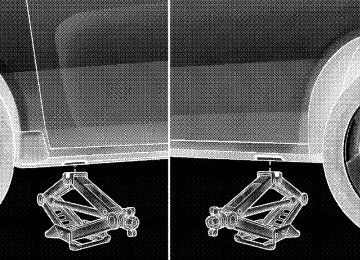- 2009 Chrysler Sebring Convertible Owners Manuals
- Chrysler Sebring Convertible Owners Manuals
- 2004 Chrysler Sebring Convertible Owners Manuals
- Chrysler Sebring Convertible Owners Manuals
- 2006 Chrysler Sebring Convertible Owners Manuals
- Chrysler Sebring Convertible Owners Manuals
- 2005 Chrysler Sebring Convertible Owners Manuals
- Chrysler Sebring Convertible Owners Manuals
- 2010 Chrysler Sebring Convertible Owners Manuals
- Chrysler Sebring Convertible Owners Manuals
- Download PDF Manual
-
electronic devices, but can only be actively ⬙connected⬙ with one electronic device at a time.
“Setup Phone Pairing.”
If you would like to connect or disconnect the Bluetooth威 connection between a UConnect威 paired cellular phone and the UConnect威 system, follow the instructions de- scribed in your cellular phone User’s Manual. List Paired Cellular Phone Names • Press the PHONE button to begin. • After the “Ready” prompt and the following beep, say • When prompted, say ⬙List Phones.⬙ • The UConnect威 system will play the phone names of all paired cellular phones in order from the highest to the lowest priority. To “select” or “delete” a paired phone being announced, press the VOICE RECOGNI- TION button and say “Select” or “Delete.” Also, see the next two sections for an alternate way to “select” or “delete” a paired phone.
⬙Setup Select Phone⬙ and follow the prompts.
Select Another Cellular Phone This feature allows you to select and start using another phone paired with the UConnect威 system. • Press the PHONE button to begin. • After the ⬙Ready⬙ prompt and the following beep, say • You can also press the VOICE RECOGNITION button at any time while the list is being played, and then choose the phone that you wish to select. • The selected phone will be used for the next phone call. the UConnect威 system will return to using the highest priority phone present in or near (approximately within 30 ft (9 m)) the vehicle.
the selected phone is not available,
If
UNDERSTANDING THE FEATURES OF YOUR VEHICLE 121
⬙Setup Phone Pairing.⬙
Delete UConnect威 Paired Cellular Phones • Press the PHONE button to begin. • After the ⬙Ready⬙ prompt and the following beep, say • At the next prompt, say ⬙Delete⬙ and follow the • You can also press the VOICE RECOGNITION button at any time while the list is being played, and then choose the phone you wish to delete.
prompts.
Things You Should Know About Your UConnect姞 System UConnect威 Tutorial To hear a brief tutorial of the system features, press the PHONE button and say “UConnect威 Tutorial.”
122 UNDERSTANDING THE FEATURES OF YOUR VEHICLE
Voice Training For users experiencing difficulty with the system recog- nizing their voice commands or numbers, the UConnect威 system Voice Training feature may be used. To enter this training mode, follow one of the two following proce- dures: From outside the UConnect威 mode (e.g., from radio mode): • Press and hold the VOICE RECOGNITION button for • Press the VOICE RECOGNITION button and say the
five seconds until the session begins, or,
⬙Setup, Voice Training⬙ command.
Repeat the words and phrases when prompted by the UConnect威 system. For best results, the Voice Training session should be completed when the vehicle is parked with the engine running, all windows closed, and the blower fan switched off.
This procedure may be repeated with a new user. The system will adapt to the last trained voice only. To restore the Voice Recognition system to factory default settings, enter the Voice Training session via the above procedure and follow the prompts. Voice Recognition (VR) • For best performance, adjust the rearview mirror to provide at least 1⁄2 in (1 cm) gap between the overhead console (if equipped) and the mirror.
• Always wait for the beep before speaking. • Speak normally, without pausing, just as you would speak to a person sitting a few feet/meters away from you. • Make sure that no one other than you is speaking during a voice recognition period. • Performance is maximized under:
• low-to-medium blower setting, • low-to-medium vehicle speed, • low road noise, • smooth road surface, • fully closed windows, • dry weather condition. • Even though the system is designed for users speaking in North American English, French, and Spanish ac- cents, the system may not always work for some. • When navigating through an automated system such as voice mail, or when sending a page, at the end of speaking the digit string, make sure to say ⬙Send.⬙ • Storing names in the phonebook when the vehicle is
not in motion is recommended.
UNDERSTANDING THE FEATURES OF YOUR VEHICLE 123
names in the UConnect威 phonebook.
• It is not recommended to store similar sounding • Phonebook (Downloaded and UConnect威 Local) name recognition rate is optimized when the entries are not similar. • You can say ⬙O⬙ (letter ⬙O⬙) for ⬙0⬙ (zero). ⬙800⬙ must be • Even though international dialing for most number combinations is supported, some shortcut dialing number combinations may not be supported. • In a convertible vehicle, system performance may be
spoken ⬙eight-zero-zero.⬙
compromised with the convertible top down.
Far End Audio Performance • Audio quality is maximized under: • low-to-medium blower setting,
124 UNDERSTANDING THE FEATURES OF YOUR VEHICLE
• low-to-medium vehicle speed, • low road noise, • smooth road surface, • fully closed windows, • dry weather conditions, and • operation from the driver’s seat. • Performance, such as audio clarity, echo, and loudness to a large degree rely on the phone and network, and not the UConnect威 system. • Echo at the far end can sometimes be reduced by
lowering the in-vehicle audio volume.
• In a convertible vehicle, system performance may be
compromised with the convertible top down.
Bluetooth威 Communication Link Cellular phones have been found to lose connection to the UConnect威 system. When this happens, the connec- tion can generally be re-established by switching the phone off/on. Your cellular phone is recommended to remain in Bluetooth威 ON mode. Power-Up After switching the ignition key from OFF to either the ON or ACC position, or after a language change, you must wait at least five seconds prior to using the system.
UNDERSTANDING THE FEATURES OF YOUR VEHICLE 125
126 UNDERSTANDING THE FEATURES OF YOUR VEHICLE
UNDERSTANDING THE FEATURES OF YOUR VEHICLE 127
128 UNDERSTANDING THE FEATURES OF YOUR VEHICLE
Voice Commands
Alternate(s)
Primary zero one two three four five six seven eight nine star (*) plus (+) pound (#) add location all
Voice Commands
Alternate(s)
Primary call cancel confirmation prompts continue delete dial download edit emergency English erase all Espanol Francais help home
Voice Commands
Alternate(s)
pairing phone book
Primary language list names list phones mobile mute mute off new entry no pager pair a phone phone pairing phonebook previous record again redial
UNDERSTANDING THE FEATURES OF YOUR VEHICLE 129
Voice Commands
Alternate(s) return or main menu select
phone settings or phone set up
Primary return to main menu select phone send set up
towing assistance transfer call UConnect威 Tutorial try again voice training work yes
130 UNDERSTANDING THE FEATURES OF YOUR VEHICLE
General Information This device complies with Part 15 of the FCC rules and RSS 210 of Industry Canada. Operation is subject to the following conditions: • Changes or modifications not expressly approved by the party responsible for compliance could void the user’s authority to operate the equipment.
• This device may not cause harmful interference. • This device must accept any interference received, including interference that may cause undesired operation.
VOICE RECOGNITION SYSTEM (VR) — IF EQUIPPED
Voice Recognition System (VR) Operation
This Voice Recognition system allows you to control your AM, FM radio, satellite radio, disc player, and a memo recorder.
NOTE: Take care to speak into the Voice Interface System as calmly and normally as possible. The ability of the Voice Interface System to recognize user voice com- mands may be negatively affected by rapid speaking or a raised voice level.
WARNING!
Any voice commanded system should be used only in safe driving conditions and all attention should be kept on the roadway ahead. Failure to do so may result in an accident causing serious injury or death.
When you press the VR hard-key, you will hear a beep. The beep is your signal to give a command. If you do not say a command within a few NOTE: seconds, the system will present you with a list of options. If you ever wish to interrupt the system while it lists options, press the VR hard-key, listen for the beep, and say your command. Pressing the VR hard-key while the system is speaking is known as “barging in.” The system will be interrupted and after the beep you can add or change commands. This will become helpful once you start to learn the options. NOTE: At any time, you can say the words “Cancel”, “Help”, or “Main Menu”.
UNDERSTANDING THE FEATURES OF YOUR VEHICLE 131
These commands are universal and can be used from any menu. All other commands can be used depending upon the active application. For example, if you are in the disc menu and you are listening to FM radio, you can speak commands from the disc menu or from the FM radio menu. When using this system, you should speak clearly and at a normal speaking volume. The system will best recognize your speech if the win- dows are closed, and the heater/air-conditioning fan is set to low. At any point, if the system does not recognize one of your commands, you will be prompted to repeat it. To hear the first available Menu, press the VR hard-key and say “Help” or “Main Menu”.
132 UNDERSTANDING THE FEATURES OF YOUR VEHICLE
Commands The Voice Recognition system understands two types of commands. Universal commands are available at all times. Local commands are available if the supported radio mode is active. Changing the Volume 1. Start a dialogue by pressing the VR hard-key. 2. Say a command (e.g., “Help”). 3. Use the ON/OFF VOLUME rotary knob to adjust the volume to a comfortable level while the Voice Recogni- tion system is speaking. Please note the volume setting for VR is different then the audio system. Main Menu Start a dialogue by pressing the VR hard-key. You may say “Main Menu” to switch to the main menu.
In this mode, you can say the following commands: • “Radio” (to switch to the radio mode) • “Disc” (to switch to the disc mode) • “Memo” (to switch to the memo recorder) • “System Setup” (to switch to system setup) Radio AM (or Radio Long Wave or Radio Medium Wave — If Equipped) To switch to the AM band say “AM” or “Radio AM”. In this mode, you may say the following commands: • “Frequency” (to change the frequency) • “Next Station” (to select the next station) • “Previous Station” (to select the previous station) • “Radio Menu” (to switch to the radio menu) • “Main Menu” (to switch to the main menu)
Radio FM To switch to the FM band say “FM” or “Radio FM”. In this mode, you may say the following commands: • “Frequency” (to change the frequency) • “Next Station” (to select the next station) • “Previous Station” (to select the previous station) • “Radio Menu” (to switch to the radio menu) • “Main Menu” (to switch to the main menu) Satellite Radio To switch to satellite radio mode say “Sat” or “Satellite Radio”. In this mode, you may say the following com- mands: • “Channel Number” (to change the channel by its • “Next Channel” (to select the next channel)
spoken number)
UNDERSTANDING THE FEATURES OF YOUR VEHICLE 133
• “Previous Channel” (to select the previous channel) • “List Channel” (to hear a list of available channels) • “Select Name” (to say the name of a channel) • “Radio Menu” (to switch to the radio menu) • “Main Menu” (to switch to the main menu) Disc To switch to the disc mode say “Disc”. In this mode, you may say the following commands: • “Track” (#) (to change the track) • “Next Track” (to play the next track) • “Previous Track” (to play the previous track) • “Main Menu” (to switch to the main menu)
134 UNDERSTANDING THE FEATURES OF YOUR VEHICLE
Memo To switch to the voice recorder mode say “Memo”. In this mode, you may say the following commands: • “New Memo” (to record a new memo) — During the recording you may press the VR hard-key to stop recording. You proceed by saying one of the following commands: − “Save” (to save the memo) − “Continue” (to continue recording) − “Delete” (to delete the recording) • “Play Memos” (to play previously recorded memos) — During the playback you may press the VR hard- key to stop playing memos. You proceed by saying one of the following commands: − “Repeat” (to repeat a memo) − “Next” (to play the next memo)
− “Previous” (to play the previous memo) − “Delete” (to delete a memo) • “Delete All” (to delete all memos) System Setup To switch to system setup say “Setup”. In this mode, you may say the following commands: • “Language English” • “Language French” • “Language Spanish” • “Tutorial” • “Voice Training” NOTE: Keep in mind that you have to press the VR hard-key first and wait for the beep before speaking the “Barge In” commands.
UNDERSTANDING THE FEATURES OF YOUR VEHICLE 135
SEATS
Power Seats The power seat switch is on the outboard side of the seat near the floor. Use the switch to move the seat up, down, forward, rearward, or to tilt the seat.
Voice Training For users experiencing difficulty with the system recog- nizing their voice commands or numbers, the UConnect威 system Voice Training feature may be used. 1. Press the VR hard-key, say “System Setup” and once you are in that menu then say “Voice Training.” This will train your own voice to the system and will improve recognition. 2. Repeat the words and phrases when prompted by the UConnect威 System. For best results, the Voice Training session should be completed when the vehicle is parked, engine running, all windows closed, and the blower fan switched off. This procedure may be repeated with a new user. The system will adapt to the last trained voice only.
Power Seat Switch
136 UNDERSTANDING THE FEATURES OF YOUR VEHICLE
CAUTION!
Do not place any article under any seat as it may cause damage to the seat controls.
WARNING!
• Adjusting a seat while the vehicle is moving is dangerous. The sudden movement of the seat could cause you to lose control. The seat belt might not be properly adjusted and you could be injured. Adjust the seat only while the vehicle is parked. • Do not ride with the seatback reclined so that the shoulder belt is no longer resting against your chest. In a collision you could slide under the seat belt and be seriously or even fatally injured. Use the recliner only when the vehicle is parked.
Heated Seats — If Equipped Heated seats provide comfort and warmth on cold days and can help soothe sore muscles and backs. The driver and front passenger seats are heated. The controls for each heater are located in the instrument panel switch bank above the climate controls. After turning the ignition ON, you can choose from High, Off, or Low heat settings. Amber indicator lights in each switch indicate the level of heat in use. Two indicator lights will illuminate for High, one for Low, and none for Off.
UNDERSTANDING THE FEATURES OF YOUR VEHICLE 137
WARNING!
Persons who are unable to feel pain to the skin because of advanced age, chronic illness, diabetes, spinal cord injury, medication, alcohol use, exhaus- tion or other physical condition must exercise care when using the seat heater. It may cause burns even at low temperatures, especially if used for long periods. Do not place anything on the seat that insulates against heat, such as a blanket or cushion. This may cause the seat heater to overheat.
Heated Seat Switches
Press the switch once to select High-level heating. Press the switch a second time to select Low-level heating. Press the switch a third time to shut Off the heating elements.
138 UNDERSTANDING THE FEATURES OF YOUR VEHICLE
Recliner Adjustment The recliner control is on the outboard side of the seat. To recline the seat, lean forward slightly and lift the lever. Then lean back to the position desired and release the lever. To return the seatback to its normal upright posi- tion, lean forward and lift the lever. Release the lever once the seatback is in the upright position.
Seatback Adjustment
UNDERSTANDING THE FEATURES OF YOUR VEHICLE 139
Lumbar Support
WARNING!
• Adjusting a seat while the vehicle is moving is dangerous. The sudden movement of the seat could cause you to lose control. The seat belt might not be properly adjusted and you could be injured. Adjust the seat only while the vehicle is parked. • Do not ride with the seatback reclined so that the shoulder belt is no longer resting against your chest. In a collision you could slide under the seat belt and be seriously or even fatally injured. Use the recliner only when the vehicle is parked.
Lumbar Support — If Equipped This feature allows you to increase or decrease the amount of lumbar support. The control lever is on the inboard side of the seat. Turn the control lever downward to increase and upward to decrease the desired amount of lumbar support.
140 UNDERSTANDING THE FEATURES OF YOUR VEHICLE
Easy Entry System The Easy Entry lever is located on upper seat belt anchor cover.
On the passenger seat, pull the lever upward to move the seat and seatback forward. When returning the seat to its normal position, the memory feature restores the seat position and seatback recline position to their current settings. On the driver seat, pull the lever upward to move the seatback forward. When returning the seatback to its normal position the memory feature restores the seatback recline position to its current setting.
Easy Entry Lever
Head Restraints Head restraints can reduce the risk of whiplash injury in the event of impact from the rear. Adjust the restraint so that the upper edge is as high as practical. To raise it, pull upward on the head restraint. To lower it, depress the button on the post guide and push downward on the head restraint.
UNDERSTANDING THE FEATURES OF YOUR VEHICLE 141
Adjustable Head Restraint
142 UNDERSTANDING THE FEATURES OF YOUR VEHICLE
TO OPEN AND CLOSE THE HOOD Two latches must be released to open the hood. 1. Pull the hood release lever located under the left side of the instrument panel.
2. Move to the outside of the vehicle and lift the second- ary latch underneath the center front edge of the hood. Then, raise the hood.
Hood Release Lever
Hood Safety Catch
Use the hood prop rod to secure the hood in the open position. Place the upper end of the prop rod in the hole on the underside of the hood.
Hood Prop Rod Hole Location
Before closing the hood, make sure to stow the prop rod in its proper location. To prevent possible damage, do not
UNDERSTANDING THE FEATURES OF YOUR VEHICLE 143
slam the hood to close it. Use a firm downward push at the center of the hood to ensure that both latches engage.
WARNING!
If the hood is not fully latched, it could fly up when the vehicle is moving and block your forward vision. You could have a collision. Be sure all hood latches are fully latched before driving.
LIGHTS
Exterior And Interior Lighting Control
The multifunction lever on the left side of the steering column controls the operation of the headlights, parking lights, turn signal lights, in- strument panel lights, instrument panel light dimming, interior lights and fog lights (if equipped).
144 UNDERSTANDING THE FEATURES OF YOUR VEHICLE
Headlights And Parking Lights Turn the end of the multifunction lever to the first detent for parking light operation. Turn the end of the lever to the second detent for headlight operation.
Headlight Switch
Automatic Headlights — If Equipped This system automatically turns the headlights on or off according to ambient light levels. To turn the system on, turn the end of the multifunction lever to the AUTO position. When the system is on, the Headlight Time Delay feature is also on. This means the headlights will stay on for up to 90 seconds after you turn the ignition switch to the LOCK position. To turn the Automatic System off, turn the end of the multifunction lever out of the AUTO position. NOTE: The engine must be running before the head- lights will turn on in the Automatic mode. Headlights with Wipers (Available with Auto Headlights Only) When this feature is active, the headlights will turn on approximately 10 seconds after the wipers are turned on if the multifunction lever is placed in the AUTO position.
In addition, the headlights will turn off when the wipers are turned off if they were turned on by this feature. The Headlights with Wipers feature can be turned on or off through the Electronic Vehicle Information Center (EVIC) — if equipped. For details, refer to ”Headlights with Wipers,” under “Personal Settings (Customer- Programmable Features)” under “Electronic Vehicle In- formation Center” in Section 4 of this manual. Headlight Time Delay — If Equipped This feature is particularly useful when exiting your vehicle in an unlit area. It provides the safety of headlight illumination for about 90 seconds after turning the igni- tion switch to the LOCK position. To activate the delay, turn the ignition switch to the LOCK position while the headlights are still on. Then, turn off the headlights within 45 seconds. The delay interval begins when you turn off the headlights. Only the headlights will illuminate during this time.
UNDERSTANDING THE FEATURES OF YOUR VEHICLE 145
If you turn the headlights, parking lights, or ignition switch ON again, the system will cancel the delay. If you turn the headlights off before the ignition, they will turn off in the normal manner. The Headlight delay time is programmable on vehicles equipped with the Electronic Vehicle Information Center (EVIC). For details, refer to “Headlights Off Delay,” under “Personal Settings (Customer-Programmable Fea- tures)” under “Electronic Vehicle Information Center (EVIC)” in Section 4 of this manual. Daytime Running Lights (DRL) — If Equipped The high beam headlights will turn on as Daytime Running Lights (DRL) and operate at DRL (lower) inten- sity, whenever the ignition is ON, the engine is running, the headlight switch is off, the parking brake is off, the turn signal is off, and the shift lever is in any position except PARK.
146 UNDERSTANDING THE FEATURES OF YOUR VEHICLE
NOTE: The Daytime Running Lights will turn off automatically when the turn signal is in operation and turn on again when the turn signal is not operating. Lights-On Reminder If the headlights or parking lights are on after the ignition is turned to the LOCK position, a chime will sound to alert the driver when the driver’s door is opened. Fog Lights — If Equipped
To activate the front fog lights, turn on the parking lights or the low beam headlights and pull out on the end of the multifunction lever.
Front Fog Light Control
NOTE: The front fog lights will only operate with the headlights on low beam. Selecting high beam headlights will turn off the front fog lights.
Turn Signals Move the multifunction lever upward or downward and the corresponding turn signal indicator on the instru- ment panel will flash to show proper operation of the front and rear turn signal lights.
UNDERSTANDING THE FEATURES OF YOUR VEHICLE 147
Check for a defective outside light bulb if either light remains on and does not flash or has a very fast flash rate. If an indicator fails to light when the lever is moved, it would suggest that the fuse or indicator is defective. Turn Signal Auto-Mode You can signal a lane change by moving the multifunc- tion lever partially upward or downward without mov- ing beyond the detent. The turn signal will automatically flash three times, regardless of how long the lever is held.
Turn Signal Control
148 UNDERSTANDING THE FEATURES OF YOUR VEHICLE
High Beam/Low Beam Select Switch Push the multifunction lever away from you to switch the headlights to high beam. Pull the multifunction lever toward you, to switch the headlights back to low beam.
High Beam/Low Beam Select
Flash-To-Pass You can signal another vehicle with your headlights by lightly pulling the multifunction lever toward you. This will cause the headlights to turn on at high beam and remain on until the lever is released. If the multifunction lever is held in the Flash- NOTE: To-Pass position for more than 15 seconds, the high beams will shut off. If this occurs, wait 30 seconds before activating the Flash-To-Pass function again. Interior Lights Two courtesy/reading lights are located in the bottom of the rearview mirror. You can turn these lights on and off from the switches in the mirror or from the dimmer control in the multifunction lever. These lights are also controlled automatically by the Illuminated Entry Sys- tem.
UNDERSTANDING THE FEATURES OF YOUR VEHICLE 149
A courtesy light is also found in the rear of the center console. You can turn this light on and off from the dimmer control in the multifunction lever. This light is also controlled automatically by the Illuminated Entry System. Battery Saver Feature To protect the battery, the interior lights will turn off automatically 10 minutes after the ignition switch is moved to the LOCK position. This will occur if the interior lights were switched on manually or are on because a door is open.
1 — Left Lamp 2 — Left Lamp Switch
3 — Right Lamp Switch 4 — Right Lamp
150 UNDERSTANDING THE FEATURES OF YOUR VEHICLE
Dimmer Control The dimmer control is part of the multifunction lever. It controls the operation of the interior lights and the brightness of the instrument panel lights.
Dimmer Control
Instrument Panel Dimming With the parking lights or headlights on, rotate the dimmer control upward or downward to change the brightness of the instrument panel lights. Parade Mode (Daytime Brightness Feature) Rotate the dimmer control to the first detent to brighten the odometer and radio display when the parking lights or headlights are on during daylight conditions. Interior Light On Rotate the dimmer control completely upward to the second detent to turn on the interior lights. The interior lights will remain on when the dimmer control is in this position. Interior Light Defeat Off Rotate the dimmer control completely downward to the (O) off position. The interior lights will remain off when the doors are open.
WINDSHIELD WIPERS AND WASHERS
The windshield wiper/washer control lever is located on the right side of the steering column.
Windshield Wiper/Washer Lever
UNDERSTANDING THE FEATURES OF YOUR VEHICLE 151
Rotate the end of the lever to the first detent past the intermittent settings for Low-speed wiper operation, or to the second detent past the intermittent settings for high-speed wiper operation. NOTE: The wipers will automatically return to the “Park” position if you turn the ignition switch OFF while they are operating. The wipers will resume operation when you turn the ignition switch to the ON position again.
CAUTION!
• Turn the windshield wipers off when driving through an automatic car wash. Damage to the windshield wipers may result if the wiper control is left in any position other than off.
(Continued)
152 UNDERSTANDING THE FEATURES OF YOUR VEHICLE
CAUTION! (Continued)
• Always remove any buildup of snow that prevents the windshield wiper blades from returning to the off position. If the windshield wiper control is turned off and the blades cannot return to the off position, damage to the wiper motor may occur.
Intermittent Wiper System Use the intermittent wiper system when weather condi- tions make a single wiping cycle with a variable pause between cycles desirable. Rotate the end of the wind- shield wiper/washer control lever to the first detent, and then turn the end of the lever to select the desired delay interval. There are five delay settings, which allow you to regulate the wipe interval from a minimum of one cycle every second to a maximum of approximately 18 seconds between cycles.
For vehicles equipped with the Speed Sensitive Intermit- tent Wiper System, the wiper delay times depend on vehicle speed. If the vehicle is moving less than 10 mph (16 km/h), delay times will double.
WARNING!
Sudden loss of visibility through the windshield could lead to an accident. You might not see other vehicles or other obstacles. To avoid sudden icing of the windshield during freezing weather, warm the windshield with defroster before and during wind- shield washer use.
Mist Feature Push downward on the windshield wiper/washer con- trol lever to activate a single wipe cycle to clear the windshield of road mist or spray from a passing vehicle. The wipers will continue to operate until you release the lever.
Mist Control
UNDERSTANDING THE FEATURES OF YOUR VEHICLE 153
Headlights with Wipers (Available with Auto Headlights Only) When this feature is active, the headlights will turn on approximately 10 seconds after the wipers are turned on if the multifunction lever (on the left side of the steering column) is placed in the AUTO position. In addition, the headlights will turn off when the wipers are turned off if they were turned on by this feature. The Headlights with Wipers feature can be turned on or off through the Electronic Vehicle Information Center (EVIC) — if equipped. For details, refer to ”Headlights with Wipers,” under “Personal Settings (Customer- Programmable Features),” under “Electronic Vehicle In- formation Center” in Section 4 of this manual. Windshield Washers To use the washer, pull the windshield wiper/washer control lever toward you and hold it for as long as washer spray is desired.
154 UNDERSTANDING THE FEATURES OF YOUR VEHICLE
If you activate the washer while the wiper control is in the delay range, the wipers will operate in low speed for two wipe cycles after releasing the lever and then resume the intermittent interval previously selected. If you activate the washer while the wiper control is in the off position, the wipers will operate for two wipe cycles and then turn off.
TILT/TELESCOPING STEERING COLUMN This feature allows you to tilt the steering column upward or downward. It also allows you to lengthen or shorten the steering column. The tilt/telescoping control handle is located below the steering wheel at the end of the steering column.
To unlock the steering column, push the control handle downward. To tilt the steering column, move the steering wheel upward or downward as desired. To lengthen or shorten the steering column, pull the steering wheel outward or push it inward as desired. To lock the steering column in position, pull the control handle upward until fully engaged.
WARNING!
Do not adjust the steering wheel while driving. The tilt/telescoping adjustment must be locked while driving. Adjusting the steering wheel while driving or driving without the tilt/telescoping adjustment locked could cause the driver to lose control of the vehicle.
ELECTRONIC SPEED CONTROL — IF EQUIPPED When engaged, the Electronic Speed Control takes over the accelerator operation at speeds greater than 25 mph (40 km/h).
UNDERSTANDING THE FEATURES OF YOUR VEHICLE 155
The Electronic Speed Control lever is located on the right side of the steering wheel.
Electronic Speed Control Lever
156 UNDERSTANDING THE FEATURES OF YOUR VEHICLE
To Activate
Push and release the ON/OFF button located on the end of the Electronic Speed Control lever. The CRUISE indicator in the instrument cluster will illuminate. To turn the system off, push and release the ON/OFF button a second time. The CRUISE indicator will turn off. Be sure to turn the system off when not in use. NOTE: The Electronic Speed Control system will auto- matically turn off when the ignition is turned OFF.
WARNING!
Leaving the Electronic Speed Control when not in use is dangerous. You could accidentally set the system or cause it to go faster than you want. You could lose control and have an accident. Always leave the system off when you are not using it.
To Set At A Desired Speed When the vehicle reaches the speed desired, press down on the lever and release SET DECEL. Release the accel- erator and the vehicle will operate at the selected speed. NOTE: • The vehicle must be traveling at least 25 mph • The vehicle should be traveling at a steady speed and on level ground before pressing the lever SET DECEL.
(40 km/h) for the Electronic Speed Control to set.
To Deactivate A soft tap on the brake pedal, or pulling the Electronic Speed Control lever toward you (CANCEL), or normal brake pressure while slowing the vehicle will deactivate the Electronic Speed Control without erasing the set speed from memory. Pressing the ON/OFF button or turning off the ignition erases the set speed from memory.
To Resume Speed If you deactivated the Electronic Speed Control without erasing the set speed from memory and your vehicle speed is above 20 mph (32 km/h) you can resume the previous set speed. To do so, push the lever up and release RESUME ACCEL, and then remove your foot from the accelerator pedal. To Vary The Speed Setting When the Electronic Speed Control is set, you can in- crease speed by pushing up and holding the lever RESUME ACCEL. Release the lever when the desired speed is reached, and the new set speed will be estab- lished. Tapping RESUME ACCEL once will result in a 1 mph (2 km/h) speed increase. Each time the lever is tapped, speed increases so that tapping the lever three times will increase speed by 3 mph (5 km/h), etc.
UNDERSTANDING THE FEATURES OF YOUR VEHICLE 157
To decrease speed while the Electronic Speed Control is set, push down and hold the lever SET DECEL. Release the lever when the desired speed is reached, and the new set speed will be established. Tapping the SET DECEL lever once will result in a 1 mph (2 km/h) speed decrease. Each time the button is tapped, speed decreases.
WARNING!
Electronic Speed Control can be dangerous where the system cannot maintain a constant speed. Your ve- hicle could go too fast for the conditions, and you could lose control. An accident could be the result. Don’t use Electronic Speed Control in heavy traffic or on roads that are winding, icy, snow-covered, or slippery.
158 UNDERSTANDING THE FEATURES OF YOUR VEHICLE
To Accelerate For Passing Depress the accelerator as you would normally. When the pedal is released, the vehicle will return to the set speed. Using Electronic Speed Control On Hills NOTE: The Electronic Speed Control system maintains speed up and down hills. A slight speed change on moderate hills is normal. On steep hills, a greater speed loss or gain may occur so it may be preferable to drive without Electronic Speed Control.
GARAGE DOOR OPENER — IF EQUIPPED HomeLink威 replaces up to three remote controls (hand- held transmitters) that operate devices such as garage door openers, motorized gates, lighting, or home security systems. The HomeLink威 unit operates off your vehicle’s battery.
The HomeLink威 buttons that are located in the headliner or sun visor designate the three different HomeLink威 channels.
HomeLink威 Buttons
NOTE: HomeLink威 is disabled when the Vehicle Secu- rity Alarm is active.
WARNING!
• Your motorized door or gate will open and close while you are training the universal transceiver. Do not train the transceiver if people or pets are in the path of the door or gate. Only use this trans- ceiver with a garage door opener that has a “stop and reverse” feature as required by Federal safety standards. This includes most garage door opener models manufactured after 1982. Do not use a garage door opener without these safety features. Call toll-free 1–800–355–3515 or, on the Internet at www.HomeLink.com for safety information or as- sistance. • Vehicle exhaust contains carbon monoxide, a dan- gerous gas. Do not run your vehicle in the garage while training the transceiver. Exhaust gas can cause serious injury or death.
UNDERSTANDING THE FEATURES OF YOUR VEHICLE 159
Programming Homelink姞
Before You Begin If you have not trained any of the HomeLink威 buttons, erase all channels before you begin training. To do this, press and hold the two outside buttons for up to 20 seconds until the red indicator flashes. It is recommended that a new battery be placed in the handheld transmitter of the device being programmed to HomeLink威 for more efficient training and accurate transmission of the radio-frequency signal. Your vehicle should be parked outside of the garage when programming.
160 UNDERSTANDING THE FEATURES OF YOUR VEHICLE
Begin Programming 1. Turn the ignition switch to the ON/RUN position. 2. Hold the battery side of the handheld transmitter away from the HomeLink威 button you wish to program. Place the handheld transmitter 1 to 3 in (3 to 8 cm) away from the HomeLink威 button you wish to program while keeping the indicator light in view. 3. Simultaneously press and hold both the chosen HomeLink威 button and the handheld transmitter button until the HomeLink威 indicator changes from a slow to a rapidly blinking light, then release both the HomeLink威 and handheld transmitter buttons. Watch for the HomeLink威 indicator to change flash rates. When it changes, it is programmed. It may take up to 30 seconds, or longer in rare cases. The garage door may open and close while you train.
NOTE: • Some gate operators and garage door openers may require you to replace Step 3 with procedures noted in the “Gate Operator/Canadian Programming” section. • After training a HomeLink威 channel, if the garage door does not operate with HomeLink威 and the ga- rage door opener was manufactured after 1995, the garage door opener may have a rolling code. If so, proceed to Step 5 “Programming A Rolling Code System.”
4. Press and hold the just-trained HomeLink威 button and observe the indicator light. If the indicator light stays on constantly, programming is complete and the garage door (or device) should activate when the HomeLink威 button is pressed.
If the indicator light blinks rapidly for two seconds and then turns to a constant light, proceed to Step 5 “Pro- gramming A Rolling Code System.” 5. Programming A Rolling Code System At the garage door opener motor (in the garage), locate the “Learn” or “Training” button. This can usually be found where the hanging antenna wire is attached to the garage door opener motor. It is NOT the button normally used to open and close the door.
UNDERSTANDING THE FEATURES OF YOUR VEHICLE 161
Training The Garage Door Opener
1 — Door Opener 2 — Training Button
6. Firmly press and release the “Learn” or “Training” button. The name and color of the button may vary by manufacturer.
162 UNDERSTANDING THE FEATURES OF YOUR VEHICLE
NOTE: There are 30 seconds in which to initiate the next step after the “Learn” button has been pressed. 7. Return to the vehicle and press the programmed HomeLink威 button twice (holding the button for two seconds each time). If the device is plugged in and activates, programming is complete. If the device does not activate, press the button a third time (for two seconds) to complete the training. If you have any problems, or require assistance, please call toll-free 1–800–355–3515 or, on the Internet at www.HomeLink.com for information or assistance. To program the remaining two HomeLink威 buttons, repeat each step for each remaining button. DO NOT erase the channels. Using HomeLink威 To operate, simply press and release the programmed HomeLink威 button. Activation will now occur for the
trained device (i.e., garage door opener, gate operator, security system, entry door lock, home/office lighting, etc. The handheld transmitter of the device may also be used at any time. Reprogramming a Single Homelink威 Button To reprogram a channel that has been previously trained, follow these steps: 1. Turn the ignition switch to the ON/RUN position. 2. Press and hold the desired HomeLink威 button until the indicator light begins to flash after 20 seconds. Do not release the button. 3. Without releasing the button, proceed with Program- ming Homelink威 Step 2 and follow all remaining steps. Gate Operator/Canadian Programming Canadian radio frequency laws require transmitter sig- nals to time-out (or quit) after several seconds of trans- mission – which may not be long enough for HomeLink威
to pick up the signal during programming. Similar to this Canadian law, some U.S. gate operators are designed to time-out in the same manner. It may be helpful to unplug the device during the cycling process to prevent possible overheating of the garage door or gate motor. If you are having difficulties programming a garage door opener or a gate operator, replace “Programming HomeLink威” Step 3, with the following: 3. Continue to press and hold the HomeLink威 button while you press and release - every two seconds (“cycle”) your handheld transmitter until HomeLink威 has successfully accepted the frequency signal. The indicator light will flash slowly and then rapidly when fully trained. If you unplugged the device for training, plug it back in at this time.
UNDERSTANDING THE FEATURES OF YOUR VEHICLE 163
Then proceed with Step 4 under “Programming HomeLink威,” earlier in this section. Security It is advised to erase all channels before you sell or turn in your vehicle. To do this, press and hold the two outside buttons for 20 seconds until the red indicator flashes. Note that all channels will be erased. Individual channels cannot be erased. The HomeLink威 Universal Transceiver is disabled when the Vehicle Security Alarm is active. Troubleshooting Tips If you are having trouble programming HomeLink威, here are some of the most common solutions: • Replace the battery in the original transmitter.
164 UNDERSTANDING THE FEATURES OF YOUR VEHICLE
• Press the “Learn” button on the Garage Door Opener • Did you unplug the device for training, and remember
to complete the training for a Rolling Code.
to plug it back in?
If you have any problems, or require assistance, please call toll-free 1–800–355–3515 or, on the Internet at www.HomeLink.com for information or assistance. General Information This device complies with FCC rules Part 15 and Industry Canada RSS-210. Operation is subject to the following two conditions: 1. This device may not cause harmful interference. 2. This device must accept any interference that may be received including interference that may cause undesired operation.
NOTE: • The transmitter has been tested and it complies with FCC and IC rules. Changes or modifications not expressly approved by the party responsible for com- pliance could void the user’s authority to operate the device. • The term IC before the certification/registration num- Industry Canada technical
ber only signifies that specifications were met.
ELECTRICAL POWER OUTLETS There are two 12-Volt electrical outlets on this vehicle. Both of the outlets are protected by a fuse. The instrument panel power outlet, located below the climate control knobs, has power available only when the ignition is ON. This outlet will also operate a conven- tional cigar lighter unit.
If desired, the instrument panel power outlet NOTE: can be converted by your authorized dealer to provide power with the ignition switch while in the LOCK position.
The center console power outlet is powered directly from the battery (power available at all times). Items plugged into this outlet may discharge the battery and/or prevent engine starting.
UNDERSTANDING THE FEATURES OF YOUR VEHICLE 165
Instrument Panel Power Outlet
Console Interior
166 UNDERSTANDING THE FEATURES OF YOUR VEHICLE
WARNING!
To avoid serious injury or death: • Do not use a three-prong adapter. • Do not insert any objects into the receptacles. • Do not touch with wet hands. • Close the lid when not in use and while driving • If this outlet is mishandled, it may cause an
the vehicle.
electric shock and failure.
CAUTION!
• Many accessories that can be plugged in draw power from the vehicle’s battery, even when not in use (i.e., cellular phones, etc.). Eventually, if plugged in long enough, the vehicle’s battery will discharge sufficiently to degrade battery life and/or prevent engine starting. • Accessories that draw higher power (i.e., coolers, vacuum cleaners, lights, etc.) will degrade the battery even more quickly. Only use these inter- mittently and with greater caution. • After the use of high power draw accessories, or long periods of the vehicle not being started (with accessories still plugged in), the vehicle must be driven a sufficient length of time to allow the generator to recharge the vehicle’s battery.
CIGAR LIGHTER AND ASH RECEIVER — IF EQUIPPED An optional ash receiver is available from your autho- rized dealer and will fit in the center console front cupholder.
Ash Receiver
UNDERSTANDING THE FEATURES OF YOUR VEHICLE 167
CAUTION!
For vehicles equipped with the heated and cooled cupholder, locate the cup holder ash receiver in the forward cupholder.
The optional ash receiver also comes with a cigar lighter. You may use the power outlet, located in the instrument panel below the climate control knobs, or in the bottom of the console compartment, for this cigar lighter.
CUPHOLDERS
Front Seat Cupholder The cupholder in the center console will accommodate either two large size cups or two 20 oz. (.5 L) bottles or cans. The one-piece insert can be removed easily for cleaning. An optional removable ashtray may be located in one cavity of the cupholder.
168 UNDERSTANDING THE FEATURES OF YOUR VEHICLE
Heated or Cooled Cupholder — If Equipped With this feature, the rear cavity of the cupholder can keep cool beverages cool, and hot beverages hot. The rear cupholder heats to 140°F (60°C) or cools to 35°F (1.6°C). The switch is located on the front of the center console and has three positions: Heat, Off, Cool. When the unit is on and the LED is Red, the cupholder is being heated. When the LED is Blue, the cupholder is being cooled.
Heated or Cooled Cup Holder
Rear Seat Cupholders Cupholders for the rear seat occupants are located in the armrests. Each cupholder is capable of holding up to a 20 oz. (.5 L) bottle or can.
UNDERSTANDING THE FEATURES OF YOUR VEHICLE 169
Rear Seat Cup Holder
170 UNDERSTANDING THE FEATURES OF YOUR VEHICLE
CONSOLE FEATURES
Storage The center console contains a cubby bin with flip-down cover located below the climate controls. This compart- ment also contains a 12-Volt electrical outlet.
WARNING!
Do not place ashes inside the cubby bin located on the center console. A fire leading to bodily injury could result.
Two separate storage compartments are also located underneath the armrest.
UNDERSTANDING THE FEATURES OF YOUR VEHICLE 171
1 — Release button for top compartment 2 — Release button for bottom compartment 3 — Top Compartment 4 — Bottom Compartment. You can access this compartment directly, without first exposing the upper compartment, by oper- ating the Release Button for the bottom compartment with the armrest down.
Sliding Armrest — If Equipped On some models, the center console armrest slides for- ward and rearward for added user comfort.
172 UNDERSTANDING THE FEATURES OF YOUR VEHICLE
The top compartment holds small items, such as a pen and note pad, while the larger bottom compartment will hold CDs and alike. The bottom compartment also con- tains a 12-Volt power outlet and a molded-in coin holder (designed to hold various size coins). The console’s front opening lid allows for easy access to these compartments. NOTE: • A notch in the side of the console base allows for use of a cell phone while it is plugged into the power outlet with the armrest latched down. • The power outlet can also energize the cigar lighter in
the optional cup holder ash receiver.
REAR WINDOW FEATURES
Rear Window Defroster — If Equipped
The electric Rear Window Defroster switch is located on the climate control. Press this button to turn on the rear window defroster and the heated side mirrors (if equipped). An LED in the button will illumi- nate when the rear window defroster is on. The rear window defroster automatically turns off after approxi- mately 10 minutes of operation for the first push of the button, and will turn off after approximately five minutes for the second push of the button.
UNDERSTANDING THE FEATURES OF YOUR VEHICLE 173
CAUTION!
• To avoid damaging the electrical conductors of the rear window defroster, do not use scrapers, sharp instruments, or abrasive window cleaners on the interior surface of the window. • Labels can be peeled off after soaking with warm
water.
UNDERSTANDING YOUR INSTRUMENT PANEL
CONTENTS
䡵 Instrument Panel Features . . . . . . . . . . . . . . . 178
䡵 Instrument Cluster – Base . . . . . . . . . . . . . . . 179
䡵 Instrument Cluster – Premium . . . . . . . . . . . . 180
䡵 Instrument Cluster Descriptions . . . . . . . . . . . 181
䡵 Electronic Vehicle Information Center (EVIC) –If Equipped . . . . . . . . . . . . . . . . . . . . . . . . . . 193
▫ Electronic Vehicle Information Center (EVIC)Displays . . . . . . . . . . . . . . . . . . . . . . . . . . . 195
▫ Oil Change Required . . . . . . . . . . . . . . . . . . 196
▫ Trip Functions . . . . . . . . . . . . . . . . . . . . . . 196▫ Compass Display . . . . . . . . . . . . . . . . . . . . 198
▫ Personal Settings (Customer-ProgrammableFeatures)
. . . . . . . . . . . . . . . . . . . . . . . . . . 200
䡵 Setting The Analog Clock . . . . . . . . . . . . . . . . 202
䡵 Sales Code REQ — AM/FM Stereo Radio And6–Disc CD/DVD Changer (MP3/WMA AUX Jack) . . . . . . . . . . . . . . . . . . . . . . . . . . . . . . . 203
▫ Operating Instructions - Radio Mode . . . . . . 203
▫ Operation Instructions - (Disc Mode For CDAnd MP3/WMA Audio Play, DVD-Video) . . . 212
176 UNDERSTANDING YOUR INSTRUMENT PANEL
▫ Notes On Playing MP3/WMA Files . . . . . . . 214
▫ List Button (Disc Mode For MP3/WMAPlay)
. . . . . . . . . . . . . . . . . . . . . . . . . . . . . 216
▫ Info Button (Disc Mode For MP3/WMA
Play)
. . . . . . . . . . . . . . . . . . . . . . . . . . . . . 216
䡵 AM/FM/CD/DVD Multimedia System Radio
(RER/REN) – If Equipped . . . . . . . . . . . . . . . . 219
▫ Operating Instructions — Voice RecognitionSystem (VR) — If Equipped . . . . . . . . . . . . . 219
▫ Operating Instructions — Hands-Free
Communication (UConnect威) — If Equipped . . . . . . . . . . . . . . . . . . . . . . . . 219
. . . . . . . . . . . . . . . 219▫ Clock Setting Procedure
䡵 Sales Code RES — AM/FM Stereo Radio With
CD Player (MP3 AUX Jack) . . . . . . . . . . . . . . . 222
▫ Operating Instructions — Radio Mode . . . . . 222
▫ Operation Instructions — CD Mode For CDAnd MP3 Audio Play . . . . . . . . . . . . . . . . . 225
▫ Notes On Playing MP3 Files . . . . . . . . . . . . 227
▫ Operation Instructions - Auxiliary Mode . . . . 230䡵 Sales Code RES/RSC — AM/FM Stereo Radio
With CD Player (MP3 AUX Jack) And Sirius Radio. . . . . . . . . . . . . . . . . . . . . . . . . . . . . . . 231
▫ Operating Instructions — Radio Mode . . . . . 231
▫ Operation Instructions — CD Mode For CDAnd MP3 Audio Play . . . . . . . . . . . . . . . . . 237
▫ Notes On Playing MP3 Files . . . . . . . . . . . . 239
▫ List Button (CD Mode For MP3 Play) . . . . . . 242
▫ Info Button (CD Mode For MP3 Play) . . . . . . 242䡵 Satellite Radio (RSC) — If Equipped
(RER/REQ/REN Radios Only). . . . . . . . . . . . . 243
▫ System Activation . . . . . . . . . . . . . . . . . . . . 243
▫ Electronic Serial Number/SiriusIdentification Number (ENS/SID) . . . . . . . . . 244
▫ Selecting Satellite Mode . . . . . . . . . . . . . . . . 244
▫ Satellite Antenna . . . . . . . . . . . . . . . . . . . . . 244
▫ Reception Quality . . . . . . . . . . . . . . . . . . . . 245
▫ Operating Instructions - Satellite Mode . . . . . 245
▫ Operating Instructions - Hands Free Phone(If Equipped)
. . . . . . . . . . . . . . . . . . . . . . . 247
▫ Operating Instructions - Video Entertainment
System (VES™) (If Equipped) . . . . . . . . . . . . 247
䡵 Remote Sound System Controls —
If Equipped . . . . . . . . . . . . . . . . . . . . . . . . . . 248
UNDERSTANDING YOUR INSTRUMENT PANEL 177
▫ Right-Hand Switch Functions . . . . . . . . . . . . 248
▫ Left-Hand Switch Functions For RadioOperation . . . . . . . . . . . . . . . . . . . . . . . . . . 249
▫ Left-Hand Switch Functions For Media
(i.e., CD) Operation . . . . . . . . . . . . . . . . . . . 249
䡵 CD/DVD Maintenance . . . . . . . . . . . . . . . . . 249
䡵 Radio Operation And Cellular Phones . . . . . . . 250
䡵 Climate Controls . . . . . . . . . . . . . . . . . . . . . . 250▫ Manual Heating Ventilation And Air
Conditioning (HVAC)
. . . . . . . . . . . . . . . . . 250
▫ Automatic Temperature Control (ATC) —
If Equipped . . . . . . . . . . . . . . . . . . . . . . . . 254
▫ Operating Tips . . . . . . . . . . . . . . . . . . . . . . 260178 UNDERSTANDING YOUR INSTRUMENT PANEL
INSTRUMENT PANEL FEATURES
1 — Air Outlet 2 — Side Window Demister Outlet 3 — Instrument Cluster 4 — Ignition Switch 5 — Analog Clock
6 — Radio 7 — Passenger Airbag 8 — Glove Box 9 — Heated Seat Switch – If Equipped 10 — Electronic Stability Program Off Button – If Equipped
11 — Hazard Switch 12 — Storage Compartment 13 — Climate Control 14 — Trunk Release Switch 15 — Power Top Switch
INSTRUMENT CLUSTER – BASE
UNDERSTANDING YOUR INSTRUMENT PANEL 179
180 UNDERSTANDING YOUR INSTRUMENT PANEL
INSTRUMENT CLUSTER – PREMIUM
INSTRUMENT CLUSTER DESCRIPTIONS
1. Fuel Gauge When the ignition switch is in the ON position, the pointer will show the level of fuel remaining in the fuel tank. 2. Fuel Door Reminder
This is a reminder that the Fuel Filler Door is located on the left side of the vehicle.
3. Temperature Gauge The temperature gauge shows engine coolant tempera- ture. Any reading below the red area of the gauge shows that the engine cooling system is operating properly. The gauge pointer may show a higher than normal tempera- ture when driving in hot weather, up mountain grades, in heavy stop and go traffic, or when towing a trailer.
UNDERSTANDING YOUR INSTRUMENT PANEL 181
If the pointer rises to the H (red) mark, the instrument cluster will sound a chime. Pull over and stop the vehicle. Idle the vehicle with the air conditioner turned off until the pointer drops back into the normal range. If the pointer remains on the H (red) mark, turn the engine off immediately and call for service. There are steps that you can take to slow down an impending overheat condition. If your air conditioning is on, turn it off. The air conditioning system adds heat to the engine cooling system and turning off the A/C removes this heat. You can also turn the Temperature control to maximum heat, the Mode control to Floor and the Fan control to High. This allows the heater core to act as a supplement to the radiator and aids in removing heat from the engine cooling system. 4. Speedometer Indicates the vehicle speed in miles per hour (MPH) and kilometers per hour (km/h).
182 UNDERSTANDING YOUR INSTRUMENT PANEL
5. Low Fuel Light
When the fuel level drops to approximately 2.0 gal- lons (7.6 Liters), the fuel symbol will light and a single chime will sound.
NOTE: This light will remain on until a minimum of approximately 3.0 gallons of fuel is added. 6. Charging System Light
This light shows the status of the electrical charg- ing system. The light should come on briefly when the ignition is first turned on and remain on briefly as a bulb check. If the light stays on or comes on while driving, turn off some of the vehicle’s electrical devices, such as the Front Fog Lights or Rear Window Defroster. If the Charging System Light remains on, it means that the vehicle is experiencing a problem with the charging system. Obtain SERVICE IMMEDIATELY. See your local authorized dealer.
7. Airbag Warning Light
The light comes on and remains on for six to eight seconds as a bulb check when the ignition switch is first turned ON. If the light does not turn on during starting, stays on, or turns on while driving, have the system inspected by an autho- rized dealer. 8. Vehicle Security Light — If Equipped
This light will flash rapidly for approximately 16 seconds when the alarm system is arming. The light will begin to flash slowly indicating that the system is armed. The light will stop flashing when the vehicle is disarmed.
9. Seat Belt Reminder Light
When the ignition switch is first turned ON, this light will come on for about six seconds. A chime will sound if you have not pulled the shoulder belt out of the retractor. This is a reminder to “buckle up”. If you do not buckle up, the light will remain on. 10. Oil Pressure Warning Light
This light indicates low engine oil pressure. The light will come on and remain on when the ignition switch is turned from the OFF to the ON position, and the light will turn off after the engine is started. If the bulb does not come on during starting, have the system checked by an authorized dealer. If the light comes on and remains on while driving, stop the vehicle and shut off the engine. DO NOT OPERATE THE VEHICLE UNTIL THE CAUSE IS CORRECTED.
UNDERSTANDING YOUR INSTRUMENT PANEL 183
The light does not show the quantity of oil in the engine. This can be determined using the procedure shown in Section 7. 11. Engine Temperature Warning Light
This light warns of an overheated engine condi- tion. If the engine is critically hot, a warning chime will sound 10 times. After the chime turns off, the engine will still be critically hot until the light goes out. 12. Tachometer The silver area of the scale shows the permissible engine revolutions-per-minute (rpm x 1000) for each gear range. Before reaching the red area, ease up on the accelerator to prevent engine damage. 13. Shift Lever Indicator This display indicator shows the automatic transmission shift lever selection.
184 UNDERSTANDING YOUR INSTRUMENT PANEL
NOTE: You must apply the brakes before shifting from PARK. 14. Odometer/Trip Odometer The odometer shows the total distance the vehicle has been driven. U.S. federal regulations require that upon transfer of vehicle ownership, the seller certify to the purchaser the correct mileage that the vehicle has been driven. Therefore, if the odometer reading is changed during repair or replacement, be sure to keep a record of the reading before and after the service so that the correct mileage can be determined. The two trip odometers show individual trip mileage. To switch from odometer to trip odometers, press and release the Trip Odometer button. To reset a trip odom- eter, display the desired trip odometer to be reset then push and hold the button until the display resets (ap- proximately 2 seconds). Refer to “Trip Odometer Button” for additional information.
Vehicle Warning Messages When the appropriate conditions exist, “door,” “deck,” “LoW TirE,” “CHAngE OIL,” “GASCAP” or “HOTOIL” will display in the odometer. If the instrument cluster is equipped with the NOTE: optional Electronic Vehicle Information Center (EVIC), then all warnings including ”Low Tire,” “Door Ajar” and “Trunk Ajar” will only display in the EVIC. (Refer to “Electronic Vehicle Information Center (EVIC)” in this section for specific messages). LoW TirE When the appropriate condition exists the odometer display will toggle between LoW and TirE for three cycles. HOTOIL When this message is displayed there is an engine over-temperature condition.
GASCAP If the vehicle diagnostic system detects a leak or change in the evaporative system, or the fuel filler cap is loose, improperly installed, or damaged, the words “GASCAP” will display in the odometer. If this occurs, tighten the fuel filler cap properly and press the odometer reset button to turn off the “GASCAP” message. (Refer to “Onboard Diagnostic System — OBDII” in Section 7 of this manual for more information). If the problem con- tinues, the message will appear the next time the vehicle is started. See your authorized dealer service center as soon as possible. CHAngE OIL Your vehicle is equipped with an engine oil change indicator system. The “CHAngE OIL” message will flash in the instrument cluster odometer for approximately 12 seconds after a single chime has sounded to indicate the next scheduled oil change interval. The engine oil change indicator system is duty cycle based, which
UNDERSTANDING YOUR INSTRUMENT PANEL 185
means the engine oil change interval may fluctuate dependent upon your personal driving style. Unless reset, this message will continue to display each time you turn the ignition switch to the “ON” position. To turn off the message temporarily, press and release the Trip Odometer button on the instrument cluster. To reset the oil change indicator system (after performing the scheduled maintenance) perform the following proce- dure:
1. Turn the ignition switch to the ON position (Do not start the engine). 2. Fully depress the accelerator pedal slowly 3 times within 10 seconds. 3. Turn the ignition switch to the LOCK position.
If the indicator message illuminates when you NOTE: start the vehicle, the oil change indicator system did not reset. If necessary repeat this procedure.
186 UNDERSTANDING YOUR INSTRUMENT PANEL
4. For vehicles equipped with the Electronic Vehicle Information Center (EVIC), refer to “Electronic Vehicle Information Center (EVIC)” in this section of the manual.
15. Cruise Indicator — If Equipped
This indicator shows that the Speed Control System is ON.
16. Odometer/Trip Odometer Reset Button
Single Trip Odometer Press and release this button to change the display from odometer to trip odometer. The word “Trip” displays to show that the odometer is in Trip Mode. Press and release the button again to change the display back to the odometer.
To reset the trip odometer, first set the display to Trip Mode. Then push and hold the button (approximately 2 seconds) until the display resets to 0 miles. The odom- eter must be in Trip Mode to reset the trip odometer. Dual Trip Odometer — If Equipped Press and release this button to change the display from odometer to “Trip A.” Press and release it a second time to change the display to “Trip B.” Press and release it a third time to change the display back to the odometer. To reset the trip odometer, first display the trip mileage that you want to reset, “Trip A” or “Trip B.” Then push and hold the button (approximately 2 seconds) until the display resets to 0 miles. The odometer must be in Trip Mode to reset the trip odometer.
17. Electronic Throttle Control (ETC) Indicator Light
This light informs you of a problem with the Electronic Throttle Control (ETC) system. If a problem is detected, the light will come on while the engine is running. If the light remains lit with the engine running your vehicle will usually be drivable and not need towing, however see your dealer for service as soon as possible. If the light is flashing when the engine is running you may experience power loss, an elevated/rough idle, and increased brake pedal effort, and your vehicle may require towing. Immediate service is required. The light will come on when the ignition switch is first turned on and remain on approximately 15 seconds as a bulb check. This is normal. If the light does not come on during starting, have the system checked by an autho- rized dealer.
UNDERSTANDING YOUR INSTRUMENT PANEL 187
18. Electronic Stability Program (ESP) Indicator Light / Traction Control System (TCS) Indicator Light — If Equipped
If this indicator light flashes during accelera- tion, apply as little throttle as possible. While driving, ease up on the accelerator. Adapt your speed and driving to the prevailing road con- ditions, and do not switch off the Electronic Stability Program (ESP), or Traction Control System (TCS). 19. Brake Warning Light
This light monitors various brake functions, including brake fluid level and parking brake application. If the brake light turns on, it may indicate that the parking brake is applied, that the brake fluid level is low, or that there is a problem with the anti-lock brake system (if equipped).
188 UNDERSTANDING YOUR INSTRUMENT PANEL
The dual brake system provides a reserve braking capac- ity in the event of a failure to a portion of the hydraulic system. Failure of either half of the dual brake system is indicated by the Brake Warning Light which will turn on when the brake fluid level in the master cylinder has dropped below a specified level. The light will remain on until the cause is corrected. NOTE: The light may flash momentarily during sharp cornering maneuvers which change fluid level condi- tions. The vehicle should have service performed, and the brake fluid level checked. If brake failure is indicated, immediate repair is neces- sary.
WARNING!
Driving a vehicle with the brake light on is danger- ous. Part of the brake system may have failed. It will take longer to stop the vehicle. You could have an accident. Have the vehicle checked immediately.
Vehicles equipped with Anti-Lock brakes (ABS), are also equipped with Electronic Brake Force Distribution (EBD). In the event of an EBD failure, the Brake Warning Light will turn on along with the ABS Light. Immediate repair to the ABS system is required. The operation of the Brake Warning Light can be checked by turning the ignition switch from the OFF position to the ON position. The light should illuminate for approxi- mately three seconds. The light should then turn off unless the parking brake is applied or a brake fault is detected. If the light does not illuminate, have the light inspected by an authorized dealer.
The light also will turn on when the parking brake is applied with the ignition switch in the ON position. NOTE: This light shows only that the parking brake is applied. It does not show the degree of brake application. 20. Turn Signal Indicators
The arrows will flash in unison with the exterior turn signal, when using the turn signal lever.
21. Front Fog Light Indicator — If Equipped
This light indicates when the front fog lights are ON.
22. Electronic Stability Program (ESP) Indicator Light / Brake Assist System (BAS) Warning Light
The malfunction lamp for the Electronic Stabil- ity Program (ESP) is combined with Brake Assist System (BAS). The yellow “ESP/BAS Warning Lamp” comes on when the ignition switch is turned to the “ON” position. The “ESP/BAS
UNDERSTANDING YOUR INSTRUMENT PANEL 189
Warning Lamp” should turn off with the engine running. If the “ESP/BAS Warning Lamp” comes on continuously with the engine running, a malfunction has been detected in either the ESP or the BAS system. If this light remains on after several ignition cycles, and the vehicle has been driven several miles at speeds greater than 30 mph (48 km/h), see an authorized dealer as soon as possible. 23. Anti-Lock Brake (ABS) Light — If Equipped
This light monitors the ABS. This light will come on when the ignition key is turned to the ON position and may stay on for approxi- mately three seconds.
If the ABS light remains on or comes on during driving, it indicates that the Anti-Lock portion of the brake system is not functioning and that service is required, however, the conventional brake system will continue to operate normally provided that the BRAKE warning light is not on.
190 UNDERSTANDING YOUR INSTRUMENT PANEL
If the ABS light is on, the brake system should be serviced as soon as possible to restore the benefit of Anti-Lock Brakes. The ABS warning light should be checked frequently to assure that it is operating properly. Turn the ignition key to the on position, but do not start the vehicle. The light should come on. If the light does not come on, have the system inspected by an authorized dealer. 24. Tire Pressure Monitoring Telltale Light
Each tire, including the spare (if provided), should be checked monthly, when cold and inflated to the inflation pressure recommended by the vehicle manufacturer on the vehicle placard or tire inflation pressure label. (If your vehicle has tires of a different size than the size indicated on the vehicle placard or tire inflation pressure label, you should determine the proper tire inflation pressure for those tires.)
As an added safety feature, your vehicle has been equipped with a Tire Pressure Monitoring System (TPMS) that illuminates a low tire pressure telltale when one or more of your tires is significantly under-inflated. Accordingly, when the low tire pressure telltale illumi- nates, you should stop and check your tires as soon as possible, and inflate them to the proper pressure. Driving on a significantly under-inflated tire causes the tire to overheat and can lead to tire failure. Under-inflation also reduces fuel efficiency and tire tread life, and may affect the vehicle’s handling and stopping ability. Please note that the TPMS is not a substitute for proper tire maintenance, and it is the driver’s responsibility to maintain correct tire pressure, even if under-inflation has not reached the level to trigger illumination of the TPMS low tire pressure telltale.
UNDERSTANDING YOUR INSTRUMENT PANEL 191
CAUTION!
The TPMS has been optimized for the original equipment tires and wheels. TPMS pressures and warning have been established for the tire size equipped on your vehicle. Undesirable system opera- tion or sensor damage may result when using re- placement equipment that is not of the same size, type, and/or style. Aftermarket wheels can cause sensor damage. Do not use tire sealant from a can, or balance beads if your vehicle is equipped with a TPMS, as damage to the sensors may result.
Your vehicle has also been equipped with a TPMS malfunction indicator to indicate when the system is not operating properly. The TPMS malfunction indicator is combined with the low tire pressure telltale. When the system detects a malfunction, the telltale will flash for approximately one minute and then remain continuously illuminated. This sequence will continue upon subse- quent vehicle start-ups as long as the malfunction exists. When the malfunction indicator is illuminated, the sys- tem may not be able to detect or signal low tire pressure as intended. TPMS malfunctions may occur for a variety of reasons, including the installation of replacement or alternate tires or wheels on the vehicle that prevent the TPMS from functioning properly. Always check the TPMS malfunction telltale after replacing one or more tires or wheels on your vehicle, to ensure that the replacement or alternate tires and wheels allow the TPMS to continue to function properly.
192 UNDERSTANDING YOUR INSTRUMENT PANEL
25. Malfunction Indicator Light (MIL)
The Malfunction Indicator Light (MIL) is part of an onboard diagnostic system called OBD that monitors emissions, engine, and automatic trans- axle control systems. The light will illuminate when the key is in the ON position before engine start. If the bulb does not come on when turning the key from LOCK to ON, have the condition checked promptly. Certain conditions such as a loose or missing gas cap, poor fuel quality, etc. may illuminate the light after engine start. The vehicle should be serviced if the light stays on through several of your typical driving cycles. In most situations the vehicle will drive normally and will not require towing.
If the MIL flashes when the engine is running, serious conditions may exist that could lead to immediate loss of power or severe catalytic converter damage. The vehicle should be serviced as soon as possible if this occurs. 26. High Beam Indicator
This light indicates that the headlights are on high beam. Pull the turn signal lever toward the steer-
ing wheel to switch the headlights to low beam. 27. Electronic Vehicle Information Center (EVIC) Display — Premium Cluster Only This display shows the EVIC messages when the appro- priate conditions exist. Refer to “Electronic Vehicle Infor- mation Center section for more information.
(EVIC)” in this
ELECTRONIC VEHICLE INFORMATION CENTER (EVIC) – IF EQUIPPED The Electronic Vehicle Information Center (EVIC) fea- tures a driver-interactive display that is located in the instrument cluster.
Electronic Vehicle Information Center (EVIC)
UNDERSTANDING YOUR INSTRUMENT PANEL 193
The EVIC consists of the following: • System Status • Vehicle information warning message displays • Personal Settings (customer programmable features) • Compass heading display (N, S, E, W, NE, NW, SE, • Outside temperature display (°F or °C) • Trip computer functions • Audio mode displays – 12 preset Radio Stations or CD • Tire Pressure Monitor System (TPMS) displays (if
Title and Track number when playing
SW)
equipped)
194 UNDERSTANDING YOUR INSTRUMENT PANEL
The system allows the driver to select information by pressing the following buttons on the Instrument Panel Switch Bank:
Press and release the COMPASS button to display the compass heading and the outside temperature.
Press and release the MENU button to advance the display to Trip Functions or Personal Set- tings or to return to the default System Status display.
COM- PASS Button
Press and release the STEP button to advance the display through the various Trip Functions or Personal Settings.
RESET Button
MENU Button
STEP Button
Press and release the RESET Button to accept a selection. The RESET Button also resets various Trip Functions.
after one mile traveled)
Electronic Vehicle Information Center (EVIC) Displays When the appropriate conditions exist, the Electronic Vehicle Information Center (EVIC) displays the following messages. • Turn Signal On (with a continuous warning chime • Left Front Turn Signal Light Out (with a single chime) • Left Rear Turn Signal Light Out (with a single chime) • Right Front Turn Signal Light Out (with a single • Right Rear Turn Signal Light Out (with a single chime) • RKE (Remote Keyless Entry) Battery Low (with a • Personal Settings Not Available – Vehicle Not in Park
single chime)
chime)
UNDERSTANDING YOUR INSTRUMENT PANEL 195
motion)
chime if speed is above 1 mph)
• Personal Settings Not Available – Vehicle in Motion • Left/Right Door Ajar (one or more, with a single • Door(s) Ajar (with a single chime if vehicle is in • Trunk Ajar (with a single chime) • Headlights On • Key In Ignition • Convertible Top In Operation (with a single chime) • Convertible Top Complete (with a single chime) • Secure Cargo Shield (with a single chime) • Speed Too High (with a single chime) • Convertible Top Malfunction (with a single chime) • Oil Change Required (with a single chime)
196 UNDERSTANDING YOUR INSTRUMENT PANEL
Oil Change Required Your vehicle is equipped with an engine oil change indicator system. The “Oil Change Required” message will flash in the EVIC display for approximately five seconds after a single chime has sounded to indicate the next scheduled oil change interval. The engine oil change indicator system is duty cycle based, which means the engine oil change interval may fluctuate dependent upon your personal driving style. Unless reset, this message will continue to display each time you turn the ignition switch to the ON/RUN position. To turn off the message temporarily, press and release the Menu button. To reset the oil change indicator system (after performing the scheduled maintenance) perform the following procedure: 1. Turn the ignition switch to the ON position (Do not start the engine).
2. Fully depress the accelerator pedal slowly three times within 10 seconds. 3. Turn the ignition switch to the LOCK position. If the indicator message illuminates when you NOTE: start the vehicle, the oil change indicator system did not reset. If necessary repeat this procedure. Trip Functions Press and release the MENU button until one of the following Trip Functions displays in the EVIC: • Average Fuel Economy • Distance To Empty • Elapsed Time • Display Units of Measure in Press and release the STEP button to advance the display through the Trip Functions.
The Trip Functions mode displays the following informa- tion: • Average Fuel Economy Shows the average fuel economy since the last reset. When the fuel economy is reset, the display will read, RESET or show dashes for two seconds. Then, the history information will be erased, and the averaging will con- tinue from the last fuel average reading before the reset. • Distance To Empty (DTE) Shows the estimated distance that can be traveled with the fuel remaining in the tank. This estimated distance is determined by a weighted average of the instantaneous and average fuel economy, according to the current fuel tank level. DTE cannot be reset through the RESET button. NOTE: Significant changes in driving style or vehicle loading will greatly affect the actual drivable distance of the vehicle, regardless of the DTE display value.
UNDERSTANDING YOUR INSTRUMENT PANEL 197
When the DTE value is less than 30 miles (48 km) estimated driving distance, the DTE display will change to a text display of LOW FUEL. This display will con- tinue until the vehicle runs out of fuel. Adding a signifi- cant amount of fuel to the vehicle will turn off the LOW FUEL text and a new DTE value will display. • Elapsed Time Shows the total elapsed time of travel since the last reset. Elapsed time will increment when the ignition switch is in the ON or START position. • Display Units In: To make your selection, press and release the RESET button until “US” or “METRIC” appears. To Reset The Display Reset will only occur if a resettable function is currently displayed. Press and hold the RESET button once to clear the function currently displayed.
198 UNDERSTANDING YOUR INSTRUMENT PANEL
To reset all resettable functions, press and release the RESET button a second time within three seconds of resetting the currently displayed function (Reset ALL will display during this three-second window). Compass Display
The compass heading indicates the direction the vehicle is facing. Press and release the compass button to display one of eight com- pass heading and the outside temperature.
COM- PASS Button
Automatic Compass Calibration This compass is self-calibrating, which eliminates the need to calibrate the compass manually. When the ve- hicle is new, the compass may appear erratic and the EVIC will flash the CAL indicator until the compass is calibrated. You may calibrate the compass by completing one or more 360° turns (in an area free from large metal
or metallic objects) until the CAL indicator in the EVIC turns off. The compass will now function normally. Manual Compass Calibration If the compass appears erratic, inaccurate, or abnormal, you may wish to calibrate the compass manually. How- ever, prior to calibrating the compass, make sure the proper Compass Variance value is selected (Refer to “Compass Variance” for additional information). Then continue to calibrate the compass as follows: 1. Start the engine. Leave the shift lever in PARK in order to enter the EVIC Programming Menus. 2. Press and release the MENU Button until “Personal Settings” displays in the EVIC. 3. Press and release the STEP button until “Calibrate Compass Yes” displays in the EVIC. 4. Press and release the RESET Button and the CAL indicator will quit flashing.
5. Drive the vehicle slowly, completing one or more circles (in an area free from large metal or metallic objects) until the CAL indicator turns off. The compass will now function normally. Compass Variance Compass Variance is the difference between magnetic North and Geographic North. In some areas of the country, the difference between magnetic and geographic North is great enough to cause the compass to give false readings. If this occurs, the compass variance must be set using the following procedure: NOTE: Keep magnetic materials away from the top of the instrument panel, such as iPod’s, Cell Phones, Lap- tops and Radar Detectors. This is where the compass module is located, and it can cause interference with the compass sensor, and it may give false readings.
UNDERSTANDING YOUR INSTRUMENT PANEL 199
1. Turn the ignition switch to the ON position. Leave the shift lever in PARK. 2. Press and release the MENU button until “Personal Settings” displays in the EVIC.
200 UNDERSTANDING YOUR INSTRUMENT PANEL
3. Press and release the STEP button until “Compass Variance” and the current Variance Value displays in the EVIC. 4. Press and release the RESET button to increment the Variance Value by one, (one button press per update), until the proper variance zone is selected according to the map. NOTE: The Variance Values will wrap around from 15
back to 1. The Default Variance is Zone 8. 5. Press and release the STEP button to exit. Press the STEP button if you wish to calibrate the compass manu- ally (Refer to “Manual Compass Calibration”). Personal Settings (Customer-Programmable Features) Personal Settings allows the driver to set and recall features when the automatic transaxle is in PARK.Press and release the MENU button until “Personal Settings” displays in the EVIC. Press and release the STEP button to display the follow- ing programmable features: Language When in this display you may select different languages for all display nomenclature, including the trip functions. Pressing the RESET button while in this display selects English, Espanol, or Francais depending on availability. As you continue, the displayed information will be shown in the selected language. Auto Unlock On Exit When ON is selected and the transaxle is in the PARK or NEUTRAL position, all doors will unlock when the driver’s door is opened. To make your selection, press and hold the RESET button until ON or OFF appears.
Remote Key Unlock When Driver Door 1st Press is selected, only the driver’s door will unlock on the first press of the Remote Keyless Entry transmitter UNLOCK button. When Driver Door 1st Press is selected, you must press of the RKE transmit- ter unlock button twice to unlock the passenger’s doors. When All Doors 1st Press is selected, all of the doors will unlock on the first press of the RKE transmitter UNLOCK button. To make your selection, press and release the RESET button until “Driver Door 1st Press” or “All Doors 1st Press” appears. Sound Horn with LOCK When ON is selected, a short horn sound will occur when the RKE transmitter LOCK button is pressed. This feature may be selected with or without the flash lights on LOCK/UNLOCK feature. To make your selection, press and release the RESET button until ON or OFF appears.
UNDERSTANDING YOUR INSTRUMENT PANEL 201
Flash Lights with LOCK When ON is selected, the front and rear turn signals will flash when the doors are locked or unlocked with the RKE transmitter. This feature may be selected with or without the Sound Horn On LOCK feature selected. To make your selection, press and release the RESET button until ON or OFF appears. Headlights Off Delay When this feature is selected, the driver can choose to have the headlights remain on for 0, 30, 60, or 90 seconds when exiting the vehicle. To make your selection, press and hold the RESET button until 0, 30, 60, or 90 appears. Headlights With Wipers (Available with Auto Headlights Only) When ON is selected, and the headlight switch is in the AUTO position, the headlights will turn on approxi- mately 10 seconds after the wipers are turned on. The headlights will also turn off when the wipers are turned