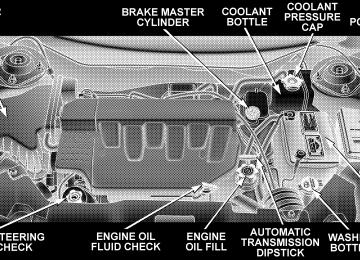- Download PDF Manual
-
160, 128, 144, 112, 96, 80, 64, 56, 48, 40, 32, 24,
16, 8
ID3 Tag information for artist, song title and album title are supported for version 1 ID3 tags. ID3 version 2 is not supported by the radios. Playlist files are not supported. MP3 Pro files are not supported.
Playback of MP3 files When a medium containing MP3 data is loaded, the radio checks all files on the medium. If the medium contains a lot of folders or files, the radio will take more time to start playing the MP3 files. Loading times for playback of MP3 files may be affected by the following: • Media - CD-RW media may take longer to load than • Medium formats - Multisession discs may take longer • Number of files and folders - Loading times will
to load than non-multisession discs
CD-R media
increase with more files and folders
To increase the speed of disc loading, it is recommended to use CD-R media and single-session discs. To create a single-session disc, enable the Disc at Once option before writing to the disc.
UNDERSTANDING YOUR INSTRUMENT PANEL 205
Operation Instructions - (CD Mode For MP3 Audio Play)
SEEK Button (CD Mode For MP3 Play) Pressing the SEEK + button plays the next MP3 File. Pressing the SEEK ⫺ button plays the beginning of the MP3 file. Pressing the button within the first ten seconds plays the previous file. INFO Button (CD Mode For MP3 Play) Press and INFO button while playing MP3 disc. The radio scrolls through the following TAG information: Song Title, Artist, File Name, and Folder Name (if avail- able). Press the INFO button once more to return to ⬙elapsed time⬙ priority mode.
206 UNDERSTANDING YOUR INSTRUMENT PANEL
RW/FF (CD Mode For MP3 Play) Press the FF side of the button to move forward through the MP3 selection. Press the RW side of the button to move back through the MP3 selection. AM/FM Button (CD Mode For MP3 Play) Switches back to Radio mode. RND Button (CD Mode For MP3 Play) Pressing this button plays files randomly. DIR Button (CD Mode For MP3 Play) Press the DIR Button to display folders, when playing an MP3 discs that have a file/folder structure. Press DISC up (button 1) or DISC down (button 5) to move through the folders. Press the SET button to select a folder
Operating Instructions - Hands Free Phone (If Equipped) Refer to Hands Free Phone section of the Owner’s Manual. Operating Instructions - Satellite Radio Mode (If Equipped) Refer to the Satellite Radio section of Manual. Operating Instructions - Video Entertainment System (VES威) (If Equipped) Refer to 6 Disc CD/DVD Changer Manual.
the Owner’s
SALES CODE RBP—AM & FM STEREO RADIO WITH CASSETTE TAPE PLAYER, CD PLAYER, AND OPTIONAL CD/DVD CHANGER CONTROLS
NOTE: The radio sales code is located on the lower left side of your radio faceplate.
UNDERSTANDING YOUR INSTRUMENT PANEL 207
Radio Operation
Power/Volume Control Press the ON/VOL control to turn the radio on. Turn the volume control to the right to increase the volume. NOTE: Power to operate the radio is supplied through the ignition switch. It must be in the ON or ACC position to operate the radio. PTY (Program Type) Button Pressing this button once will turn on the PTY mode for 5 seconds. If no action is taken during the 5 second time out the PTY icon will turn off. Pressing the PTY button within 5 seconds will allow the program format type to be selected. Many radio stations do not currently broad- cast PTY information.
RBP Radio
208 UNDERSTANDING YOUR INSTRUMENT PANEL
Toggle the PTY button to select the following format types:
Program Type
Radio Display
Adult Hits Classical Classic Rock College Country Information Jazz Foreign Language News Nostalgia Oldies Personality Public Rhythm and Blues
Adlt Hit Classicl Cls Rock College Country Inform Jazz Language News Nostalga Oldies Persnlty Public R & B
Program Type
Radio Display
Rel Musc Rel Talk Rock Soft Soft Rck Soft R&B Sports Talk Top 40
WeatherReligious Music Religious Talk Rock Soft Soft Rock Soft Rhythm and Blues Sports Talk Top 40
Weather By pressing the SEEK button when the PTY icon is displayed, the radio will be tuned to the next frequency station with the same selected PTY name. The PTY function only operates when in the FM and Satellite (if equipped) modes.The radio display will flash “SEEK” and the selected PTY program type when searching for the next PTY station. If no station is found with the selected PTY program type, the radio will return to the last preset station. If a preset button is activated while in the PTY (Program Type) mode, the PTY mode will be exited and the radio will tune to the preset station. Pressing PTY, then SCAN will scan the FM Band and stop at all RDS stations that broadcast the station type. Each RDS station will be played for a 5 second scan once around the FM Band and stop at the last station. The PTY icon will then turn off. Seek Press and release the SEEK button to search for the next station in either the AM or FM mode. Press the top of the button to seek up and the bottom to seek down. The radio will remain tuned to the new station until you
UNDERSTANDING YOUR INSTRUMENT PANEL 209
make another selection. Holding the button in will by- pass stations without stopping until you release it. Scan Press and release the SCAN button to search for the next station in either the AM or FM mode. The radio will pause for 5 seconds at each listenable station before continuing to the next. To stop the search, press the SCAN button a second time. Tune Press the TUNE control up or down to increase or decrease the frequency. If you press and hold the button, the radio will continue to tune until you release the button. The frequency will be displayed and continu- ously updated while the button is pressed. Balance — BAL The Balance control adjusts the left-to-right speaker bal- ance. Press the BAL button in and it will pop out. Adjust the balance and push the button back in.
210 UNDERSTANDING YOUR INSTRUMENT PANEL
Fade The Fade control provides for balance between the front and rear speakers. Press the FADE button in and it will pop out. Adjust the balance and push the button back in. Tone Control The tone controls affect the BASS and TREBLE frequency bands. Each is controlled by a slider control with a detent at the mid position. Moving a control up or down increases or decreases amplification of the band. The mid position provides a balanced output. AM/FM Selection Press the AM/FM button to toggle between AM and FM mode. The operating mode will be displayed next to the station frequency. The display will show “ST” when a stereo station is received (FM only). To Set The Radio Push-Button Memory When you are receiving a station that you wish to commit to push-button memory, press the SET button.
SET 1 will now show in the display window. Select the “1–5” button you wish to lock onto this station and press and release that button. If a button is not selected within 5 seconds after pressing the SET button, the station will continue to play but will not be locked into push-button memory. You may add a second station to each push-button by repeating the above procedure with this exception: Press the SET button twice and SET 2 will show in the display window. Each button can be set for SET 1 and SET 2 in both AM and FM. This allows a total of 10 AM and 10 FM stations to be locked into push-button memory. The stations stored in SET 2 memory can be selected by pressing the push-button twice. Time Press the TIME button to change the display between radio frequency and time.
To set the clock, use a ballpoint pen or similar object to press the hour (H) or minute (M) buttons on the radio, The time setting will increase each time you press the button. Press any other button to exit from the clock setting mode. General Information This radio complies with Part 15 of FCC rules and with RSS-210 of Industry Canada. Operation is subject to the following conditions: 1. This device may not cause harmful interference, 2. This device must accept any interference received, including interference that may cause undesired opera- tion. NOTE: Changes or modifications not expressively ap- proved by the party responsible for compliance could void the user’s authority to operate the equipment.
UNDERSTANDING YOUR INSTRUMENT PANEL 211
Tape Player Operation Insert the cassette with the exposed tape side toward the right and the mechanical action of the player will gently pull the cassette into the play position. NOTE: When subjected to extremely cold temperatures, the tape mechanism may require a few minutes to warm up for proper operation. Sometimes poor playback may be experienced due to a defective cassette tape. Clean and demagnetize the tape heads at least twice a year. Tape Side — ⵜ⌬/PTY Pressing the ⵜ⌬ button during tape mode will cause the other side of the tape to be played. The display will confirm the selected tape play direction. The time is always displayed. Tape Press the TAPE button to select the Tape mode.
212 UNDERSTANDING YOUR INSTRUMENT PANEL
Seek Press the SEEK button up for the next selection on the tape and down to return to the beginning of the current selection. Press the SEEK button up or down to move the track number to skip forward or backward 1 to 7 selections. Press the SEEK button once to move 1 selection, twice to move 2 selections, etc. the display will show the total number of times the SEEK button was pushed. The SEEK function will be cancelled by pressing either the FF/RW or AM/FM button. Fast Forward — FF Press the FF button up momentarily to advance the tape in the direction that it is playing. The tape will advance until the button is pressed again or the end of the tape is reached. At the end of the tape, the tape will play in the opposite direction.
Rewind — RW Press the RW button down momentarily to reverse the tape direction. The tape will rewind until the button is pressed again or until the beginning of the tape is reached. At the beginning of the tape, the tape will play in the opposite direction. EJT Tape Press the EJT TAPE button and the cassette will disen- gage and eject from the radio. Metal Tape Selection (70µs) If a standard 70 µ (metal) tape is inserted into the player, the player will automatically select the correct equaliza- tion.
Pinch Roller Release If ignition power or the radio ON/OFF switch are turned off, the pinch roller will automatically retract to protect the tape from any damage. When power is restored to the tape player, the pinch roller will automatically reengage and the tape will resume play. Dolby Noise Reduction
The Dolby Noise Reduction System* is on when- ever the tape player is on, but may be switched
on/off. To turn the Dolby Noise Reduction System on/off: Press the Dolby NR button (button 2) after you insert the tape. The NR light in the display will go off when the Dolby System is off. * ”Dolby” noise reduction manufactured under license from Dolby Laboratories Licensing Corporation. Dolby and the double-D symbol are trademarks of Dolby Labo- ratories Licensing Corporation.
UNDERSTANDING YOUR INSTRUMENT PANEL 213
CD Player Operation
NOTE: The ignition switch must be in the ON or ACC position and the volume control ON before the CD player will operate. Inserting The Compact Disc You may either insert or eject a disc with the radio OFF. If you insert a disc with the ignition ON and the radio off, the display will show CD and the time of day will be displayed. If the power is on, the unit will switch from radio to CD mode and begin to play when you insert the disc. The display will show the track number and index time in minutes and seconds. Play will begin at the start of track one.
214 UNDERSTANDING YOUR INSTRUMENT PANEL
Seek Press the top of the SEEK button for the next selection on the CD. Press the bottom of the button to return to the beginning of the current selection, or return to the beginning of the previous selection if the CD is within the first second of the current selection. Scan Press the SCAN button to play 10 seconds of each selection. Press the SCAN button a second time to cancel this feature. EJT CD Press the EJT CD button and the disc will unload and move to the entrance for easy removal. The unit will switch to the radio mode. If you do not remove the disc within 15 seconds, it will be reloaded. The unit will continue in radio mode. The disc can be ejected with the radio and ignition off.
FF/TUNE/RW Press FF (Fast Forward) and the CD player will begin to fast forward until FF is released. The RW (Reverse) button works in a similar manner. Random Play — RND/Program Button 4
Press the RND (button 4) button while the CD is playing to activate Random Play. This feature plays the selections on the compact disc in random order to provide an interesting change of pace. Press the top of the SEEK button to move to the next randomly selected track. Press the RND (button 4) button a second time to stop Random Play. MODE Press the MODE button to select between the CD player, remote CD/DVD changer (if equipped), or satellite radio (if equipped).To select Satellite Radio (if equipped), press the MODE button until the word SIRIUS™ appears. The following will be displayed in this order: After three seconds, the current channel name and number will be displayed for five seconds. The current program type and channel number will then be displayed for five seconds. The current channel name and number will then be displayed until an action occurs. A CD or tape may remain in the player while in the Satellite Radio mode. Time Press the TIME button to change the display from elapsed CD playing time to time of day. CD/DVD Changer Operation — If Equipped
MODE Press the MODE button to select between the CD player, and the CD/DVD changer (if equipped).
UNDERSTANDING YOUR INSTRUMENT PANEL 215
Disc Up/Program Button 1
Press the DISC (button 1) button to play the next avail- able disc. Random Play — RND/Program Button 4
Press the RND (button 4) button while the CD is playing to activate Random Play. This feature plays the selections on the currently playing compact disc in random order to provide an interesting change of pace. Press the top of the SEEK button to move to the next randomly selected track. Press the RND (button 4) button a second time to stop Random Play. FF/RW — TUNE Press and hold the FF button for fast forward. Press and hold the RW button for fast reverse. The audio output can be heard when fast forward and fast reverse are acti- vated.216 UNDERSTANDING YOUR INSTRUMENT PANEL
Disc Down/Program Button 5
Press the DISC (button 5) button to play the previous disc. Seek Press the top of the SEEK button for the next selection on the CD. Press the bottom of the button to return to the beginning of the current selection, or return to the beginning of the previous selection if the CD is within the first second of the current selection. Time Press the TIME button to switch between time of day and CD track time.Scan Press the SCAN button to play 10 seconds of each track. Press the SCAN button a second time to cancel the feature.
Remote Control Operating Instructions
NOTE: Aim the remote control at the radio located on the center of the instrument panel and press the desired button. Direct sunlight or objects blocking the line of sight may affect the function of the remote control.
UNDERSTANDING YOUR INSTRUMENT PANEL 217
Remote Control Buttons
1. Headphone Transmitter 2. Menu Up/Next Track/Chapter 3. Menu Left/Fast Rewind 4. Return 5. Setup 6. Pause/Play 7. Mute 8. Display 9. Mode 10. Program Down - Previous Disc 11. Program Up - Next Disc 12. Slow 13. Stop 14. Menu 15. Menu Down/Previous Track/Chapter 16. Menu Right/Fast Forward
Remote Control
218 UNDERSTANDING YOUR INSTRUMENT PANEL
Remote Control Buttons
17. Enter 18. Light Headphone Transmitter Button (1) The headphone transmitter button on the remote control and the power button on the headphones must be turned ON before sound can be heard from the headphones. On some radios the headphone symbol will flash for ap- proximately 5 seconds in the radio display, indicating the headphones are in use. ARROW Buttons (2, 3, 15, 16) These arrow buttons only function in CD/ DVD mode. Use the arrow buttons to toggle through the disc menu screen options.
RTN Button (4) This button only functions in CD/DVD mode. Press this button to return to the previous menu when in the disc menu mode. SETUP Button (5) This button only functions in CD/DVD mode. Press the button after pressing the STOP button to access the set up menu. Use the right and left arrows to move between tabs for language, rating, mark, audio and aspect. Use the up and down arrows to move between options within each tab. To change an item highlighted in blue, press ENTER. This should cause the highlight to turn yellow. Again, using the up and down arrows will cause the arrow to move up or down. Once the arrow is on the desired selection, press ENTER. When finished, press setup or play to return to playing the CD/DVD or Menu to return to the disc menu.
PAUSE/PLAY Button (6) This button only functions in DVD video mode. Press this button once to pause the video, press a second time to play the video. MUTE Button (7) No function. DISP Button (8) This button only functions in DVD video mode. When a DVD video is playing, press this button to display the play menu options. MODE Button (9) This button changes between available modes and can be heard in the headphones.
UNDERSTANDING YOUR INSTRUMENT PANEL 219
PROG UP/DOWN Buttons (10, 11) PROG UP selects the next disc loaded in the changer. PROG DOWN selects the previous disc loaded in the changer. SLOW Button (12) This button only functions in DVD video mode. Press this button to advance the video. If the DVD is paused, pressing this button will advance the video frame by frame. STOP Button (13) This button only functions in DVD video mode. Press this button to stop the DVD. MENU Button (14) This button only functions in DVD video mode. Press this button to select the DVD disc menu.
220 UNDERSTANDING YOUR INSTRUMENT PANEL
NEXT/PREV Buttons (2, 15) Press the up arrow or the NEXT button for the next chapter or track on the disc. Press the down arrow or PREV button to return to the beginning of the current chapter or track. Press the down arrow or PREV button twice within two seconds to return to the previous chapter or track. Each press of the NEXT/PREV button up or down will toggle through the chapters or tracks. FF/RW Buttons (3, 16) Press and hold FF (Fast Forward) once and the CD/DVD changer will begin to fast forward until the FF button is released. The RW (Reverse) button works in a similar manner.
ENTER Button (17) This button only functions in DVD video mode. Use the ENTER button to enter selections from the menu screens. Use the arrow buttons to toggle through the menu screen options. Light Button (18) Pressing this button illuminates the buttons on the re- mote control. Remote Control Battery Service • To replace the batteries for the remote control slide the
cover rearward.
The replacement batteries for the remote control are two AAA batteries.
Operating Instructions — Video Screen Push up on the release button to lower the video screen.
1. Screen Width Button
Changes the width of the screen picture.
UNDERSTANDING YOUR INSTRUMENT PANEL 221
2. Enter Button
This button will enter the selection from the on-screen menu.
Screen handle
222 UNDERSTANDING YOUR INSTRUMENT PANEL
3. Brightness Button
Operating Instructions — Headphones
Changes the brightness of the screen picture.
Screen Button
Rear Headphones
1. Power Button 2. Volume Control 3. Power Indicator
Power Button Pressing the power button will turn the headphones ON/OFF. An indicator light will illuminate on the head- phone earpiece to indicate the headphones are ON. NOTE: • The headphones will turn off automatically in ap- proximately 3 minutes if they lose the signal form the system or when the radio or rear audio/video system is turned off.
Volume Control Rotate the volume control to adjust the volume to the desired listening level. Headphone Battery Service • Press the button at the bottom of each headphone
earpiece and lift the cover upward.
UNDERSTANDING YOUR INSTRUMENT PANEL 223
• Replace the battery in each earpiece and reinstall the
Headphone Battery Service
cover. The headphones require two AAA batteries.
224 UNDERSTANDING YOUR INSTRUMENT PANEL
General Information This device complies with part 15 of the FCC rules and RSS 210 of Industry Canada. Operation is subject to the following two conditions: (1) This device may not cause harmful interference and (2) This device must accept any interference received, including interference that may cause undesired operation. If you do not hear sound coming from the headphones, check for the following conditions: 1. Rear Seat Audio/Video System and headphones are on. Press the headphone transmitter button (1) on the remote control and the power button on the headphones. An indicator light will illuminate on the headphone earpiece to indicate the headphones are ON. 2. Weak batteries in the headphones.
3. Direct sunlight or objects blocking the line of sight between the headphone transmitter on the video screen and the headphones. Operating Instructions — MP3 Player, Portable Walkman An MP3 player can be connected to the audio system. Connect the cables to the RCA jacks located on the front of the CD/DVD changer. NOTE: Follow the manufactures instructions for the correct colors when connecting the RCA cables.
Operating Instructions — Video Games/Camcorders A video game unit or camcorder can be connected to the rear audio/video system. Connect the cables to the RCA jacks located on the front of the CD/DVD changer. NOTE: To operate a video game unit a DC to AC adapter may be required, plug the adapter into any power outlet. Follow the manufactures instructions for the correct colors when connecting the RCA cables. NOTE: MP3 player’s, video game systems, camcorders connected to the RCA jacks and CD’s or DVD’s inserted into the radio, can be heard through the headphones or the cabin when AUX Mode is selected.
UNDERSTANDING YOUR INSTRUMENT PANEL 225
SATELLITE RADIO — IF EQUIPPED Satellite radio uses direct satellite to receiver broadcast- ing technology to provide clear digital sound, coast to coast. The subscription service provider is Sirius™ Satel- lite Radio. This service offers up to 100 channels of music, sports, news, entertainment, and programming for chil- dren, directly from its satellites and broadcasting studios. System Activation To activate your Sirius Satellite Radio service, call the toll-free number 888-539-7474, or visit the Sirius web site at www.sirius.com. Please have the following informa- tion available when activating your system: 1. The Electronic Serial Number/Sirius Identification Number (ESN/SID). 2. Credit card information. 3. Your Vehicle Identification Number.
226 UNDERSTANDING YOUR INSTRUMENT PANEL
Electronic Serial Number/Sirius Identification Number (ENS/SID) The Electronic Serial Number/Sirius Identification Num- ber is needed to activate your Sirius Satellite Radio system. To access the ESN/SID, refer to the following steps: ESN/SID Access With RBB, REV and RBK Radios With the ignition switch in the ACCESSORY position and the radio OFF, press the Tape Eject or CD Eject (depend- ing on the radio type) and Time buttons simultaneously for 3 seconds. The first four digits of the twelve-digit ESN/SID number will be displayed. Press the SEEK UP button to display the next four digits. Continue to press the SEEK UP button until all twelve ESN/SID digits have been displayed. The SEEK DOWN will page down until the first four digits are displayed. The radio will exit the ESN/SID mode when any other button is pushed, the ignition is turned OFF, or 5 minutes has passed since any button was pushed.
ESN/SID Access With RBP, RBU, RAZ, RB1 and RBQ Radios With the ignition switch in the ACCESSORY position and the radio OFF, press the CD Eject and TIME buttons simultaneously for 3 seconds. All twelve ESN/SID num- bers will be displayed. The radio will exit the ESN/SID mode when any other button is pushed, the ignition is turned OFF, or 5 minutes has passed since any button was pushed. Selecting Satellite Mode in RBB, REV and RBK Radios Press the MODE button repeatedly until ⬙S A⬙ appears in the display. A CD or tape may remain in the radio while in the Satellite radio mode.
Selecting Satellite Mode in RBP, RBU, RAZ, RB1
and RBQ Radios Press the MODE button repeatedly until the word ⬙SIRIUS⬙ appears in the display. These radios will also display the following: • After 3 seconds, the current channel name and channel • The current program type and channel number will • The current channel number will then be displayednumber will be displayed for 5 seconds.
then be displayed for 5 seconds.
until an action occurs.
A CD or tape may remain in the radio while in the Satellite radio mode.
UNDERSTANDING YOUR INSTRUMENT PANEL 227
Selecting a Channel Press and release the SEEK or TUNE buttons to search for the next channel. Press the top of the button to search up and the bottom of the button to search down. Holding the TUNE button causes the radio to bypass channels until the button is released. Press and release the SCAN button (if equipped) to automatically change channels every 7 seconds. The radio will pause on each channel for 7 seconds before moving on to the next channel. The word ⬙SCAN⬙ will appear in the display between each channel change. Press the SCAN button a second time to stop the search. NOTE: Channels that may contain objectionable content can be blocked. Contact Sirius Customer Care at 888-539- 7474 to discuss options for channel blocking or unblock- ing. Please have your ESN/SID information available.
228 UNDERSTANDING YOUR INSTRUMENT PANEL
Storing and Selecting Pre-Set Channels In addition to the 10 AM and 10 FM pre-set stations, you may also commit 10 satellite stations to push button memory. These satellite channel pre-set stations will not erase any AM or FM pre-set memory stations. Follow the memory pre-set procedures that apply to your radio. Using the PTY (Program Type) Button (If Equipped) Follow the PTY button instructions that apply to your radio. PTY Button ⴖSCANⴖ When the desired program type is obtained, press the ⬙SCAN⬙ button within five seconds. The radio will play 7
seconds of the selected channel before moving to the next channel of the selected program type. Press the ⬙SCAN⬙ button a second time to stop the search.NOTE: Pressing the ⬙SEEK⬙ or ⬙SCAN⬙ button while performing a music type scan will change the channel by one and stop the search. Pressing a pre-set memory button during a music type scan, will call up the memory channel and stop the search. PTY Button ⴖSEEKⴖ When the desired program is obtained, press the ⬙SEEK⬙ button within five seconds. The channel will change to the next channel that matches the program type selected. Satellite Antenna To ensure optimum reception, do not place items on the roof around the rooftop antenna location. Metal objects placed within the line of sight of the antenna will cause decreased performance. Larger luggage items should be placed as far forward as possible. Do not place items directly on or above the antenna.
structure or under a physical obstacle.
Reception Quality Satellite reception may be interrupted due to one of the following reasons. • The vehicle is parked in an underground parking • Dense tree coverage may interrupt reception in the • Driving under wide bridges or along tall buildings can • Placing objects over or too close to the antenna can
cause intermittent reception.
form of short audio mutes.
cause signal blockage.
UNDERSTANDING YOUR INSTRUMENT PANEL 229
REMOTE SOUND SYSTEM CONTROLS The remote sound system controls are located on the rear surface of the steering wheel at the 3 and 9 o’clock positions. The right hand rocker switch has a push button in the center and controls the volume and mode of the sound system. Pressing the top of the rocker switch will increase the volume and pressing the bottom of the rocker switch will decrease the volume. Pressing the center button changes the operation of the radio from AM to FM to Tape or CD mode depending on which radio is in the vehicle. The left hand rocker switch has a push button in the center. The function of the left hand switch is different depending on which mode you are in.
230 UNDERSTANDING YOUR INSTRUMENT PANEL
The following describes the left hand rocker switch operation in each mode: Radio Operation Pressing the top of the switch will SEEK up for the next listenable station and pressing the bottom of the switch will SEEK down for the next listenable station. The button located in the center of the left hand switch will tune to the next pre-set station that you have programmed in the radio pre-set push-button. Tape Player Pressing the top of the switch once will go to the next selection on the cassette. Pressing the bottom of the switch once will go to the beginning of the current selection or to the beginning of the previous selection if it is within the first 5 seconds of the current selection.
If you press the switch up or down twice it plays the second selection, three times, it will play the third, etc. The button in the center of the left hand switch has no function in this mode. CD Player Pressing the top of the switch once will go to the next track on the CD. Pressing the bottom of the switch once will go to the beginning of the current track or to the beginning of the previous track if it is within one second after the current track begins to play. If you press the switch up or down twice it plays the second track, three times, it will play the third, etc. The button in the center of the left hand switch has no function in this mode.
RADIO GENERAL INFORMATION
Radio Broadcast Signals Your new radio will provide excellent reception under most operating conditions. Like any system, however, car radios have performance limitations, due to mobile op- eration and natural phenomena, which might lead you to believe your sound system is malfunctioning. To help you understand and save you concern about these “ap- parent” malfunctions, you must understand a point or two about the transmission and reception of radio sig- nals. Two Types of Signals There are two basic types of radio signals... AM or Amplitude Modulation, in which the transmitted sound causes the amplitude, or height, of the radio waves to vary... and FM or Frequency Modulation, in which the frequency of the wave is varied to carry the sound.
UNDERSTANDING YOUR INSTRUMENT PANEL 231
Electrical Disturbances Radio waves may pick up electrical disturbances during transmission. They mainly affect the wave amplitude, and thus remain a part of the AM reception. They interfere very little with the frequency variations that carry the FM signal. AM Reception AM sound is based on wave amplitude, so AM reception can be disrupted by such things as lightning, power lines and neon signs. FM Reception Because FM transmission is based on frequency varia- tions, interference that consists of amplitude variations can be filtered out, leaving the reception relatively clear, which is the major feature of FM radio. NOTE: On vehicles so equipped the radio, steering wheel radio controls and 6 disc CD/DVD changer will
232 UNDERSTANDING YOUR INSTRUMENT PANEL
remain active for up to 45 seconds after the ignition switch has been turned off. Opening a vehicle front door will cancel this feature.
CASSETTE TAPE AND PLAYER MAINTENANCE To keep the cassette tapes and player in good condition, take the following precautions: 1. Do not use cassette tapes longer than C-90; otherwise, sound quality and tape durability will be greatly dimin- ished. 2. Keep the cassette tape in its case to protect from slackness and dust when it is not in use. 3. Keep the cassette tape away from direct sunlight, heat and magnetic fields such as the radio speakers. 4. Before inserting a tape, make sure that the label is adhering flat to the cassette.
5. A loose tape should be corrected before use. To rewind a loose tape, insert the eraser end of a pencil into the tape drive gear and twist the pencil in the required directions. Maintain your cassette tape player. The head and capstan shaft in the cassette player can pick up dirt or tape deposits each time a cassette is played. The result of deposits on the capstan shaft may cause the tape to wrap around and become lodged in the tape transport. The other adverse condition is low or “muddy” sound from one or both channels, as if the treble tone control were turned all the way down. To prevent this, you should periodically clean the head with a commercially available WET cleaning cassette. As preventive maintenance, clean the head about every 30 hours of use. If you wait until the head becomes very dirty (noticeably poor sound), it may not be possible to remove all deposits with a simple WET cleaning cassette.
CD/DVD DISC MAINTENANCE To keep the CD/DVD discs in good condition, take the following precautions: 1. Handle the disc by its edge; avoid touching the surface. 2. If the disc is stained, clean the surface with a soft cloth, wiping from center to edge. 3. Do not apply paper, paper CD labels, or tape to the disc; avoid scratching the disc. 4. Do not use solvents such as benzine, thinner, cleaners, or antistatic sprays. 5. Store the disc in its case after playing. 6. Do not expose the disc to direct sunlight. 7. Do not store the disc where temperatures may become too high.
UNDERSTANDING YOUR INSTRUMENT PANEL 233
RADIO OPERATION AND CELLULAR PHONES Under certain conditions, the cellular phone being On in your vehicle can cause erratic or noisy performance from your radio. This condition may be lessened or eliminated by relocating the cellular phone antenna. This condition is not harmful to the radio. If your radio performance does not satisfactorily “clear” by the repositioning of the antenna, it is recommended that the radio volume be turned down or off during cellular phone operation.
NAVIGATION SYSTEM — IF EQUIPPED The navigation system provides maps, turn identifica- tion, selection menus and instructions for selecting a variety of destinations and routes. The buttons to operate the system are located on the instrument panel next to the analog clock. Refer to your Navigation User’s Manual for detailed operating instructions.
234 UNDERSTANDING YOUR INSTRUMENT PANEL
The navigation DVD unit is located in the underfloor storage compartment in the rear cargo area. A single disc containing map information for the entire United States and parts of Canada is stored in the DVD unit. Updated DVD’s are available from your authorized dealer.
To replace the navigation map DVD lift the storage bin cover and liner in the rear cargo area, press the eject button and the disc will eject. Gently insert the new disc into the DVD unit with the label facing up. The disc will automatically be pulled into the DVD unit.
CLIMATE CONTROLS The Air Conditioning and Heating System is designed to make you comfortable in all types of weather.
Navigation DVD Location
Manual Air Conditioning and Heating System
UNDERSTANDING YOUR INSTRUMENT PANEL 235
second time the indicator light turns off, the blower will turn off and the system will be positioned in the recircu- lation mode. Blower Control
The Blower controls the amount of air delivered to the passenger compartment. There are four blower
speeds.
The fan speed increases as you move the control clockwise.
Manual Heating and A/C Controls
Power Button When the “POWER” button is pressed the indicator will illuminate and the blower will run at the speed selected by the front blower control. When the button is pressed a
236 UNDERSTANDING YOUR INSTRUMENT PANEL
Dual Zone Temperature Control — If Equipped With the Dual Zone Temperature Control System, each front seat occupant can independently control the tem- perature of air coming from the outlets on their side of the vehicle.
Mode Control
The mode control allows you to choose from several patterns of air distribution.
NOTE: To improve your selection choices, the system allows you to operate at intermediate positions between the major modes. These intermediate positions are iden- tified by the small dots.
Dual Zone Temperature Control
This is accomplished by having a separate temperature control lever for both the driver and front seat passenger. The blue area of the scale indicates cooler temperatures while the red area indicates warmer temperatures.
UNDERSTANDING YOUR INSTRUMENT PANEL 237
Air comes from the outlets in the instrument panel. Each of these outlets can be individually adjusted to direct the flow of air. Moving the air vane knob on the center outlets down, will close off the air flow from the center outlets. The thumbwheel next to the outboard outlets can be rotated to regulate or shut off the air flow from these outlets.
Panel Mode
Panel Outlets
238 UNDERSTANDING YOUR INSTRUMENT PANEL
Bi-Level Mode
Air comes from both the instrument panel outlets, floor outlets and defrost. A slight amount of air is also directed through the side window demister outlets. In many temperature lever positions, the bi- NOTE: level mode is designed to provide cooler air out of the panel outlets and warmer air from the floor outlets.
Bi-Level Outlets
Floor Mode
Mix Mode
UNDERSTANDING YOUR INSTRUMENT PANEL 239
Floor Outlets
Mix Outlets
Air comes from the floor outlets. A slight amount of air is directed through the defrost and side window demister outlets.
Air comes from the floor, defrost and side window demist outlets. This mode works best in cold or snowy conditions. It allows you to stay comfortable while keep- ing the windshield clear.
240 UNDERSTANDING YOUR INSTRUMENT PANEL
Defrost Mode
Defrost Outlets
Air comes from the windshield and side window demist outlets. Use this setting when necessary to defrost your windshield and side windows. NOTE: For improved safety, the compressor is activated and the recirculation mode is deactivated when Mix or
Defrost modes are selected. This is done to assist in drying the air and it will help in keeping the windows from fogging. Manual Air Conditioning Operation
To turn on the air conditioning, set the front blower control to any speed and press the A/C button which is located next to the recirculation button. An indicator light on the A/C button shows that the air conditioning is on. NOTE: The indicator light in the “POWER” button must be on for the climate control system to operate. Cool dehumidified air comes through the outlets selected by the Mode Control. To turn off the air conditioning, press the A/C button a second time. The indicator light will turn off.
been running for a few seconds.
NOTE: • The compressor will not engage until the engine has • If your air conditioning performance seems lower than expected, check the A/C air filter (ATC equipped vehicles only) and the front of the A/C condenser for an accumulation of dirt or insects. The A/C condenser is located in front of the radiator. The A/C air filter is located under the instrument panel on the passenger side. • Fabric type fascia protectors tend to block the amount of air to the condenser and may reduce air condition- ing performance.
Economy Mode If economy mode is desired, press the A/C button to turn off the indicator light, and the A/C compressor. Move the temperature control lever to the desired temperature.
UNDERSTANDING YOUR INSTRUMENT PANEL 241
Recirculation Control
Press the recirculation button to recirculate the air inside the vehicle. This is located next to the A/C button. An indicator light on the button shows that air is being recirculated. Use the recirculation mode to rapidly cool the inside of the vehicle. The recirculation mode can also be used to temporarily block out outside odors, smoke, and dust. NOTE: • When the ignition switch is turned OFF, the recircula- • In cold weather, use of the Recirculation mode may lead to excessive window fogging. The Recirculation mode is not allowed in the Mix and Defrost modes to improve window clearing operation. Recirculation will be disabled automatically if these modes are selected.
tion feature will be cancelled.
242 UNDERSTANDING YOUR INSTRUMENT PANEL
• If the recirculation button is pressed while in the Mix or Defrost mode, the indicator light in the recirculation button will flash 3 times indicating that recirculation is not allowed.
A/C Recirculation Programming The recirculation control is programmed to cancel the recirculation mode when the ignition key is turned OFF and will reset to outside air mode when the ignition key is turned ON. The frequent use of outside air will help keep odors from building up within the air conditioner- heater housing. It is recommended that the recirculation mode be used as little as possible, especially in humid climates. For hot and dry climates, or people who are allergic to pollen and find frequent use of the recirculation mode necessary, the recirculation mode can be programmed to not automatically reset to the outside mode by using the following procedures:
• Turn the ignition switch to the OFF position. • Set the mode control to “PANEL”. • Depress and hold in the “POWER” button. • Start the engine, and continue to hold in the “POWER” button until the indicator light starts flashing repeat- edly. • Press the recirculation button until the indicator light • The selection will be stored when the ignition switch is
remains lit.
turned OFF or if the “POWER” button is pressed.
If the recirculation indicator light is lit, the recirculation mode will not reset when the engine is started. If the recirculation indicator light is not lit, the recirculation mode will reset to the outside air mode when the engine is started. The programmed status can be changed back and forth by following the above mentioned procedure.
Dual-Zone Automatic Temperature Control The Dual Zone Automatic Temperature Control (ATC) System automatically maintains the interior comfort level desired by the driver and front seat passenger. This is accomplished by using two infrared sensors located in the center of the instrument panel. The two infrared sensors independently measure the surface temperature of the driver and front seat passenger. Based on the sensor input, the system automatically adjusts the air temperature, the airflow volume, the airflow distribu- tion, and amount of inside air recirculation to maintain front seat occupant comfort, even under changing out- side weather conditions.
UNDERSTANDING YOUR INSTRUMENT PANEL 243
Dual-Zone Automatic Temperature Control
To operate the system, press either the ⬙AUTO HI⬙ or ⬙AUTO LO⬙ buttons. The system now automatically regulates the heating and air conditioning system includ- ing blower speed, outlet air temperature, and airflow distribution through the various outlets within the in- strument panel. Using the ⬙TEMP⬙ buttons, adjust the
244 UNDERSTANDING YOUR INSTRUMENT PANEL
temperature you would like the system to maintain. When the system is set to your comfort level, it is not necessary to change the settings. You will experience the greatest efficiency by allowing the system to function automatically. The system will operate fully automati- cally in either ⬙AUTO HI⬙ or ⬙AUTO LO⬙. The ⬙AUTO LO⬙ setting will limit the maximum fan speed and should be used when more quiet operation is desired. Use the ⬙AUTO HI⬙ setting when the quickest cool-down or warm-up performance is desired. NOTE: • It is not necessary to move the temperature settings for cold or hot vehicles. The system automatically adjusts the temperature, mode and fan speed to provide comfort as quickly as possible. • The temperature can be displayed in U.S. or Metric by selecting the US/M customer programmable feature.
Refer to the “Electronic Vehicle Information Center- Customer Programmable Features” in Section 3 of this manual.
To provide you with maximum comfort in the automatic mode, during cold start-ups the blower fan will remain off and “DELAY” will appear in the display until the engine warms up. An estimate of the time remaining until the “DELAY” is complete will appear periodically in the display. However, the fan will engage immediately if the defrost mode is selected or by pushing the blower switch and manually adjusting the fan speed. This feature may be disabled using the following proce- dure: • Press and hold the Heated Rear Window and Auto LO • The “DELAY” symbol will flash to indicate that the
buttons for 5 seconds.
feature as been disabled.
This feature may be enabled using the following proce- dure: • Press and hold the Heated Rear Window and Auto HI • The “DELAY” symbol will flash to indicate that the
buttons for 5 seconds.
feature as been enabled.
Power Button This button turns the entire system ON/OFF. When the system is turned on it will return to the previous settings. Dual/Single Zone Operation When ⬙DUAL⬙ is displayed in the ATC control unit, the driver and passenger air outlet temperatures can be individually adjusted from the two independent ⬙TEMP⬙ buttons. When a front seat passenger is not present, pressing the ⬙DUAL⬙ button will match the passenger’s temperature setting to the driver’s temperature setting. This will help equalize air outlet temperatures across the
UNDERSTANDING YOUR INSTRUMENT PANEL 245
left and right side of the instrument panel. The outside temperature will replace the passenger’s temperature setting in the display. Pressing the ⬙DUAL⬙ button a second time or adjusting the passenger’s ⬙TEMP⬙ button will return the system to dual independent temperature operation. Manual Operation This system offers a full complement of manual override features. The indicator light in both the ⬙AUTO HI⬙ or ⬙AUTO LO⬙ buttons will turn off when the system is being used in the manual mode. The fan speed, airflow distribution, and outside air/recirculated air can be manually adjusted. NOTE: Each of these features operate independently from each other. If any one feature is controlled manually, the remaining features will continue to operate automati- cally.
246 UNDERSTANDING YOUR INSTRUMENT PANEL
The front blower control can be set to any fixed blower speed by pressing the rocker switch up or down. This allows the front occupants to control the volume of air circulated in the vehicle and cancel the auto mode. The fan will now operate at a fixed speed until additional speeds are selected or until either the ⬙AUTO HI⬙ or ⬙AUTO LO⬙ buttons are pressed. The system will continue to automatically adjust air temperature and airflow distribution. The operator can also select the direction of the air by pressing the mode control rocker switch located to the left of the A/C button and selecting one of the following positions.
Panel Mode
Panel Outlets
Air comes from the outlets in the instrument panel. Each of these outlets can be individually adjusted to direct the flow of air. Moving the knob up, down, left, or right will direct the air accordingly. The thumbwheel next to each outlet can be rotated to reduce or shut off the air flow from these outlets.
UNDERSTANDING YOUR INSTRUMENT PANEL 247
Air comes from both the instrument panel outlets and floor outlets. A slight amount of air is also directed through the defrost and side window demister outlets. In many temperature positions, the bi-level NOTE: mode is designed to provide cooler air out of the panel outlets and warmer air from the floor outlets.
Bi-Level Mode
Bi-Level Outlets
248 UNDERSTANDING YOUR INSTRUMENT PANEL
Floor Mode
Mix Mode
Floor Outlets
Mix Outlets
Air comes from the floor outlets. A slight amount of air is directed through the defrost and side window demister outlets.
Air comes from the floor, defrost and side window demist outlets. This mode is not used when operating in either ⬙AUTO HI⬙ or ⬙AUTO LO⬙. This mode should be used when airflow to the floor and windshield is desired.
Defrost Mode
Defrost Outlets
Air comes from the windshield and side window demist outlets. Use this setting when necessary to defrost your windshield and side windows. If a fog or mist on the
UNDERSTANDING YOUR INSTRUMENT PANEL 249
windshield or side glass starts to impair visibility, press the front blower button and increase the fan speed to maximum. NOTE: While operating in ⬙AUTO HI⬙ or ⬙AUTO LO⬙, the system will not automatically sense the presence fog, mist, or ice on the windshield. The defrost button must be pressed to clear the windshield and side glass.
Depress the “A/C” button to turn on and off the air conditioning during manual operation only. Cool dehumidified air comes through the outlets selected by the Mode Control. To turn off the air condi- tioning, press the A/C button a second time. The A/C symbol in the display will turn off. If a fog or mist appears on the windshield or NOTE: side glass, press the “A/C” button to engage the com- pressor or press the defrost button. If a fog or mist on the
250 UNDERSTANDING YOUR INSTRUMENT PANEL
windshield or side glass starts to impair visibility, press the front blower button and increase the fan speed to maximum. Recirculation Control
When the outside air contains smoke, odors, high humidity, or if rapid cooling is desired you may wish to recirculate interior air by pressing the recirculation button. The recircu- lation mode should only be used temporarily. The recir- culate symbol will illuminate in the display when this button is selected. Push the button a second time to allow outside air into the vehicle. In cold weather, use of the recirculation mode NOTE: may lead to excessive window fogging. The recirculation mode is not allowed in the Mix and Defrost modes to improve window clearing operation. Recirculation will be disabled automatically if these modes are selected.
A/C Recirculation Programming The recirculation control is programmed to cancel the recirculation mode when the ignition key is turned OFF and will reset to the outside air mode when the ignition key is turned “ON”. The frequent use of outside air will help keep odors from building up within the air conditioner-heater housing. It is recommended that the recirculation mode be used as little as possible, especially in humid climates. For hot and dry climates, or people who are allergic to pollen and find frequent use of the recirculation mode necessary, the recirculation mode can be programmed to not automatically reset to the outside mode by using the following procedures: • Turn the ignition switch to the OFF position. • Press and hold the recirculation button.
• While holding the recirculation button, turn the igni- • Continue holding the recirculation button for 4 sec-
tion switch to the “RUN” position.
onds, then release.
The recirculation control is now programmed so that the recirculation mode will not reset to the outside air mode when the engine is restarted. The recirculation program- ming can be changed back by repeating this procedure. Rear Fan Operation To operate the rear fan, press the ⬙REAR⬙ button. The first time this button is pressed the ⬙REAR AUTO⬙ display will illuminate indicating that the rear fan speed is automatically controlled. To manually control the rear fan speed, press the ⬙REAR⬙ button again and only ⬙REAR⬙ will illuminate in the display. This allows the rear seat occupants to control the rear fan speed using the
UNDERSTANDING YOUR INSTRUMENT PANEL 251
switch located in the center console between the second row seats. By pressing the ⬙REAR⬙ button a third time, the rear fan will shut off. When the ATC display reads ⬙REAR AUTO⬙ or when the rear fan is off, the switch located in the center console between the second row seats is not functional. When the ATC display reads ⬙REAR⬙, only the rear seat occupants can control the rear fan speed from the rear switch. When in the “REAR” mode, the rear occupants can set the rear switch to any fan speed including ⬙OFF⬙, or⬙AUTO ⬙. While in the ⬙AUTO⬙ position, the rear fan speed will be automatically controlled. Summer Operation The engine cooling system in air conditioned vehicles must be protected with a high-quality antifreeze coolant to provide proper corrosion protection and to protect against engine overheating. A 50% solution of ethylene
252 UNDERSTANDING YOUR INSTRUMENT PANEL
glycol antifreeze coolant in water is recommended. Refer to section 7, Maintenance Procedures, of this manual for proper coolant selection. Winter Operation To insure the best possible heater and defroster perfor- mance, make sure the engine cooling system is function- ing properly and the proper amount, type, and concen- tration of coolant is used. Refer to section 7, Maintenance Procedures, of this manual for proper coolant selection. Use of the air Recirculation mode during winter months is not recommended because it may cause window fogging. Vacation Storage Anytime you store your vehicle, or keep it out of service (i.e. vacation) for two weeks or more, run the air condi- tioning system at idle for about five minutes in the fresh air and high blower setting. This will insure adequate
system lubrication to minimize the possibility of com- pressor damage when the system is started again. Window Fogging Vehicle windows tend to fog on the inside in mild rainy or humid weather. To clear the windows, use the A/C button to reduce the humidity inside the vehicle. Fogging on the inside of the windshield can be quickly removed by pressing the defrost button and increasing the blower speed. Do not use the Recirculation mode without the A/C button for long periods as fogging may occur. Outside Air Intake Before driving, always make sure the air intake located directly in front of the windshield is free of obstructions such as leaves, ice, or snow, which could reduce airflow and/or plug the water drain tube inside the plenum.
A/C Air Filter — If Equipped On vehicles equipped with Automatic Temperature Con- trol (ATC), the climate control system filters out dust, pollen and some odors from the air. Strong odors can not be totally filtered out. Refer to section 7 “Air Condition- ing” for filter replacement instructions. Outside Temperature Display The outside temperature can be shown in the ATC display by pressing the ⬙OUTSIDE TEMP⬙ button. After pressing this button, the front seat passenger’s tempera- ture setting display will be replaced with the current outside temperature. Press the ⬙OUTSIDE TEMP⬙ button again or press the passenger’s ⬙TEMP⬙ button to return the display to the passenger’s temperature setting.
UNDERSTANDING YOUR INSTRUMENT PANEL 253
Electric Rear Window Defroster
Press this button to turn on the rear window defroster and the heated side mirrors. A light in the button will illuminate to indicate the rear window defroster is ON. The defroster automatically turns off after about 10 minutes of operation.
CAUTION!
To avoid damaging the electrical conductors of the rear window defroster, do not use scrapers, sharp instruments, or abrasive window cleaners on the interior surface of the window. Labels can be peeled off after soaking with warm water.
STARTING AND OPERATING
CONTENTS
䡵 Starting Procedures . . . . . . . . . . . . . . . . . . . . . 258
▫ Normal Starting . . . . . . . . . . . . . . . . . . . . . . 258
䡵 Engine Block Heater — If Equipped . . . . . . . . . 260
䡵 Automatic Transmission . . . . . . . . . . . . . . . . . . 261
▫ Brake/Transmission Interlock System . . . . . . . 261
▫ Automatic Transmission Ignition InterlockSystem . . . . . . . . . . . . . . . . . . . . . . . . . . . . . 262
▫ Four Speed Automatic Transmission . . . . . . . . 262
䡵 AutoStick . . . . . . . . . . . . . . . . . . . . . . . . . . . . 264▫ AutoStick Operation . . . . . . . . . . . . . . . . . . . 264
▫ AutoStick General Information . . . . . . . . . . . . 265
䡵 All Wheel Drive — If Equipped . . . . . . . . . . . . 266
䡵 Parking Brake . . . . . . . . . . . . . . . . . . . . . . . . . 266
䡵 Brake System . . . . . . . . . . . . . . . . . . . . . . . . . . 268
▫ Anti-Lock Brake System . . . . . . . . . . . . . . . . 269
䡵 Power Steering . . . . . . . . . . . . . . . . . . . . . . . . 271
䡵 Traction Control — If Equipped . . . . . . . . . . . . 272
䡵 Tire Safety Information . . . . . . . . . . . . . . . . . . . 274256 STARTING AND OPERATING
▫ Tire Markings . . . . . . . . . . . . . . . . . . . . . . . . 274
▫ Tire Identification Number (TIN) . . . . . . . . . . 277
▫ Tire Loading And Tire Pressure . . . . . . . . . . . 278
䡵 Tires—General Information . . . . . . . . . . . . . . . . 282
▫ Tire Pressure . . . . . . . . . . . . . . . . . . . . . . . . . 282
▫ Tire Inflation Pressures . . . . . . . . . . . . . . . . . 283
▫ Radial-Ply Tires . . . . . . . . . . . . . . . . . . . . . . 285
▫ Compact Spare Tire — If Equipped . . . . . . . . . 286
▫ Limited Use Spare — If Equipped . . . . . . . . . 287
▫ Tire Spinning . . . . . . . . . . . . . . . . . . . . . . . . 287
▫ Tread Wear Indicators . . . . . . . . . . . . . . . . . . 288
▫ Life Of Tire . . . . . . . . . . . . . . . . . . . . . . . . . 289
▫ Replacement Tires . . . . . . . . . . . . . . . . . . . . . 289▫ Alignment And Balance . . . . . . . . . . . . . . . . . 290
䡵 All Wheel Drive (AWD) — If Equipped . . . . . . . 291
䡵 Tire Pressure Monitor System — If Equipped . . . 291
▫ 1,2,3, Or 4 Tire(s) Low Pressure . . . . . . . . . . . 292
▫ Check TPM System . . . . . . . . . . . . . . . . . . . . 292
▫ General Information . . . . . . . . . . . . . . . . . . . 293
䡵 Tire Chains . . . . . . . . . . . . . . . . . . . . . . . . . . . 294
䡵 Snow Tires . . . . . . . . . . . . . . . . . . . . . . . . . . . 295
䡵 Tire Rotation Recommendations . . . . . . . . . . . . 295
䡵 Fuel Requirements . . . . . . . . . . . . . . . . . . . . . . 296
▫ Reformulated Gasoline . . . . . . . . . . . . . . . . . 297
▫ Gasoline/Oxygenate Blends . . . . . . . . . . . . . . 297
▫ MMT In Gasoline . . . . . . . . . . . . . . . . . . . . . 298䡵 Adding Fuel
▫ Fuel Filler Cap (Gas Cap)
▫ Materials Added To Fuel . . . . . . . . . . . . . . . . 298
▫ Fuel System Cautions . . . . . . . . . . . . . . . . . . 298
▫ Carbon Monoxide Warnings . . . . . . . . . . . . . . 299
. . . . . . . . . . . . . . . . . . . . . . . . . . 300
. . . . . . . . . . . . . . . 300
䡵 Vehicle Loading . . . . . . . . . . . . . . . . . . . . . . . . 302
▫ Vehicle Certification Label . . . . . . . . . . . . . . . 302
▫ Gross Vehicle Weight Rating (GVWR) . . . . . . . 302
▫ Gross Axle Weight Rating (GAWR) . . . . . . . . . 302
▫ Overloading . . . . . . . . . . . . . . . . . . . . . . . . . 303
▫ Loading . . . . . . . . . . . . . . . . . . . . . . . . . . . . 303STARTING AND OPERATING 257
䡵 Trailer Towing . . . . . . . . . . . . . . . . . . . . . . . . . 304
▫ Common Towing Definitions . . . . . . . . . . . . . 305
▫ Trailer Hitch Classification . . . . . . . . . . . . . . . 307
▫ Trailer Towing Weights (Maximum TrailerWeight Ratings)
. . . . . . . . . . . . . . . . . . . . . . 307
▫ Trailer And Tongue Weight . . . . . . . . . . . . . . 308
▫ Towing Requirements . . . . . . . . . . . . . . . . . . 310
▫ Towing Tips . . . . . . . . . . . . . . . . . . . . . . . . . 314
䡵 Recreational Towing (Behind Motorhome, Etc.) . . 315▫ Towing This Vehicle Behind Another Vehicle (Flat Towing With All Four Wheels On The Ground) . . . . . . . . . . . . . . . . . . . . . . . . . . . . 315
258 STARTING AND OPERATING
STARTING PROCEDURES
CAUTION!
Long periods of engine idling, especially at high engine speeds, can cause excessive exhaust tempera- tures which can damage your vehicle. Do not leave your vehicle unattended with the engine running.
WARNING!
Do not leave animals or children inside parked vehicles in hot weather; interior heat build up may cause serious injury or death.
The gear selector must be in the NEUTRAL or PARK position before you can start the engine. Apply the brakes before shifting into any driving gear.
Normal Starting Normal Starting of either a cold or a warm engine is obtained without pumping or depressing the accelerator pedal. Turn the key to the “START” position and release when the engine starts. If the engine has not started within 3 seconds, slightly depress the accelerator pedal while continuing to crank. If the engine fails to start within 15 seconds, turn the key to the “OFF” position, wait 10 to 15 seconds, then repeat the normal starting procedure. Extremely Cold Weather (below ⫺29° C or⫺20° F). To insure reliable starting at these temperatures, use of an externally powered electric engine block heater (available from your dealer) is recommended.
STARTING AND OPERATING 259
If Engine Fails to Start If the engine fails to start after you have followed the “NORMAL STARTING” procedure, it may be flooded. Push the accelerator pedal all the way to the floor and hold it there while cranking the engine. This should clear any excess fuel in case the engine is flooded.
CAUTION!
To prevent damage to the starter, do not crank the engine for more than 15 seconds at a time. Wait 10 to 15 seconds before trying again.
WARNING!
• Do not attempt to push or tow your vehicle to get it started. Vehicles equipped with an automatic transmission cannot be started this way. Un- burned fuel could enter the catalytic converter and once the engine has started, ignite and damage the converter and vehicle. If the vehicle has a dis- charged battery, booster cables may be used to obtain a start from a booster battery or the battery in another vehicle. This type of start can be dangerous if done improperly. See section 6 of this manual for the proper jump starting proce- dures and follow them carefully. • Never pour fuel or other flammable liquid into the throttle body air inlet opening in an attempt to start the vehicle. This could result in flash fire causing serious personal injury.
260 STARTING AND OPERATING
If the engine has been flooded, it may start to run, but not have enough power to continue running when the key is released. If this occurs, continue cranking up to 15
seconds with the accelerator pedal pushed all the way to the floor. Release the accelerator pedal and the key once the engine is running smoothly. Do not overspeed en- gine. If the engine shows no sign of starting after two 15
second periods of cranking with the accelerator pedal held to the floor, the “NORMAL STARTING” procedure should be repeated. After Starting The idle speed will automatically decrease as the engine warms up.ENGINE BLOCK HEATER — IF EQUIPPED The engine block heater warms engine coolant and permits quicker starts in cold weather. Connect the cord to a standard 110-115 volt AC electrical outlet with a grounded, three-wire extension cord. The engine block heater cord is routed under the hood on the driver side of the vehicle. It has a removable cap that is located on the driver side of the Integrated Power Module.
WARNING!
Remember to disconnect the cord before driving. Damage to the 110-115 volt electrical cord could cause electrocution.
AUTOMATIC TRANSMISSION
CAUTION!
a complete stop.
Damage to the transmission may occur if the follow- ing precautions are not observed: • Shift into PARK only after the vehicle has come to • Shift into or out of REVERSE only after the vehicle has come to a complete stop and the engine is at idle speed. • Do not shift from REVERSE, PARK, or NEUTRAL into any forward gear when the engine is above idle speed. • Before shifting into any gear, make sure your foot
is firmly on the brake pedal.
STARTING AND OPERATING 261
WARNING!
It is dangerous to shift the selector lever out of “P” or “N” if the engine speed is higher than idle speed. If your foot is not firmly on the brake pedal, the vehicle could accelerate quickly forward or in re- verse. You could lose control of the vehicle and hit someone or something. Only shift into gear when the engine is idling normally and when your right foot is firmly on the brake pedal.
Brake/Transmission Interlock System This system prevents you from moving the gear shift out of PARK and into any gear unless the brake pedal is pressed. This system is active only while the ignition switch is in the ACCESSORY or ON position. Always depress the brake pedal first, before moving the gear selector out of PARK.
262 STARTING AND OPERATING
Automatic Transmission Ignition Interlock System This system prevents the key from being removed unless the shift lever is in PARK. It also prevents shifting out of PARK unless the key is in the ACCESSORY or ON position. If a malfunction occurs, the system will trap the NOTE: key in the ignition cylinder to warn you that this safety feature is inoperable. The engine can be started and stopped but the key cannot be removed until you obtain service. Four Speed Automatic Transmission The electronically controlled transmission provides a precise shift schedule. The transmission electronics are self-calibrating; therefore, the first few shifts on a new vehicle, may be somewhat abrupt. This is a normal condition, and precision shifts will develop within a few hundred miles.
Reset Mode - Electronic Transmission The transmission is monitored electronically for abnor- mal conditions. If a condition is detected that could cause damage, the transmission automatically shifts into sec- ond gear. The transmission remains in second gear despite the forward gear selected. Park (P), Reverse (R), and Neutral (N) will continue to operate. This Reset feature allows the vehicle to be driven to a dealer for service without damaging the transmission. In the event that the problem has been momentary, the transmission can be reset to regain all forward gears. • Stop the vehicle and shift into Park (P). • Turn the key to OFF then restart the engine. • Shift into the desired range and resume driving. NOTE: Even if the transmission can be reset, it is recommended that you visit a dealer at your earliest
possible convenience. Your dealer has diagnostic equip- ment to determine if the problem could recur. If the transmission cannot be reset, dealer service is required. Gear Ranges DO NOT race the engine when shifting from PARK or NEUTRAL positions into another gear range. “P” Park Supplements the parking brake by locking the transmis- sion. The engine can be started in this range. Never attempt to use PARK while vehicle is in motion. Apply parking brake when leaving vehicle in this range. For electrical system malfunctions there is an override for the interlock system. In order to override this system the key must be in the ignition with the switch in the ACC or ON positions. Pull up and rearward on the shifter bezel ring.
STARTING AND OPERATING 263
The override can be activated by pressing the pink- colored tab, which can be accessed through the lower right corner of the shifter bezel ring. While the override is pressed, the shifter can be moved out of the park position without pressing the brake. After operation return the shifter bezel ring to its original position.
Brake Interlock Override
264 STARTING AND OPERATING
“R” Reverse Shift into this range only after the vehicle has come to a complete stop. “N” Neutral Engine may be started in this range. “D” Overdrive To be used for most city and highway driving, it provides smoothest upshifts and downshifts and best fuel economy. When frequent transmission shifting occurs while using the “D” Overdrive position, such as when operating the vehicle under heavy loading conditions, (i.e. in hilly terrain, traveling into strong head winds or while towing heavy trailers), use the AutoStick mode and select the “3” range. NOTE: Using the “3” range in the AutoStick mode while operating the vehicle under heavy operating con- ditions will improve performance and extend transmis- sion life by reducing excessive shifting and heat build up.
AUTOSTICK AutoStick is a driver-interactive transmission that offers manual gear shifting capability to provide you with more control. AutoStick allows you to maximize engine brak- ing, eliminate undesirable upshifts and downshifts, and improve overall vehicle performance. This system can also provide you with more control during passing, city driving, cold slippery conditions, mountain driving, trailer towing, and many other situations. AutoStick Operation The AutoStick position is just below the Overdrive posi- tion and is identified by the word “AUTOSTICK”. When you place the shift lever in the AutoStick position, it can be moved from side to side. Moving the lever to the left (-) triggers a downshift and to the right (+) an upshift. The gear position will be shown in the transmission gear display, located in the instrument cluster.
You can shift in or out of the AutoStick mode at any time without taking your foot off the accelerator pedal. If you choose the Overdrive mode, the transmission will oper- ate automatically; shifting between the four available gears. When you wish to engage AutoStick, simply move the shift lever to the AUTOSTICK position. The transmis- sion will remain in the current gear until an upshift or downshift is chosen. Move the lever back to the Overdrive position to shift out of the AutoStick mode. AutoStick General Information • The transmission will automatically upshift from first to second gear and from second to third gear when engine speed reaches about 6300 RPM. • Downshifts from third to second gear above 74 mph (119 km/h) and from second to first gear above 41
mph (66 km/h) will be ignored.STARTING AND OPERATING 265
• You can start out in first, second, or third gear. Shifting into fourth gear can occur only after vehicle speed reaches 15 mph (24 km/h). • The transmission will automatically downshift to first • Starting out in third gear is helpful in snowy or icy • While in the AutoStick mode, Speed Control will only
gear when coming to a stop.
conditions.
function in third or fourth gear. Downshifting out of third gear will turn off the speed control.
• If the system detects powertrain overheating,
the transmission will revert to the automatic shift mode and remain in that mode until the powertrain cools off.
266 STARTING AND OPERATING
• If the system detects a problem it will disable the AutoStick mode and the transmission will return to the automatic mode until the problem is corrected.
ALL WHEEL DRIVE — IF EQUIPPED This feature provides full time, on-demand, All Wheel Drive (AWD). The system is automatic with no driver inputs or additional driving skills required. Under nor- mal driving conditions, the front wheels provide most of the traction. If the front wheels begin to lose traction, power is shifted automatically to the rear wheels. The greater the front wheel traction loss, the greater the power transfer to the rear wheels.
CAUTION!
All wheels must have the same size and type tires. Unequal tire sizes must not be used. Unequal tire size may cause failure of the power transfer unit and/or the viscous coupling.
PARKING BRAKE When the parking brake is applied with the ignition switch on, the brake light in the instrument cluster will turn on. NOTE: This light only shows that the parking brake is applied. It does not show the degree of brake application.
Before leaving the vehicle, make sure that the parking brake is fully applied and place the gear selector in the Park position. To release the parking brake, pull out on the parking brake release located on the left side of the instrument panel.
STARTING AND OPERATING 267
When parking on a hill, it is important to set the parking brake before placing the gear selector in Park, otherwise the load on the transmission locking mechanism may make it difficult to move the selector out of park. As an added precaution, turn the front wheels toward the curb on a downhill grade and away from the curb on a uphill grade. The parking brake should always be applied when the driver is not in the vehicle.
Parking Brake Release
268 STARTING AND OPERATING
WARNING!
• Leaving children in a vehicle unattended is dan- gerous for a number of reasons. A child or others could be injured. Children should be warned not to touch the parking brake, brake pedal or the gear selector lever. Don’t leave the keys in the ignition. A child could operate power windows, other controls, or move the vehicle. • Be sure the parking brake is fully disengaged before driving: failure to do so can lead to brake failure, and an accident.
BRAKE SYSTEM In the event power assist is lost for any reason (for example, repeated brake applications with the engine off), the brakes will still function. The effort required to brake the vehicle will be much greater than that required with the power system operating.
Your vehicle is equipped with dual hydraulic brake systems. If either of the two hydraulic systems lose normal capability, the remaining system will still function. There will be some loss of overall braking effectiveness. This may be evident by increased pedal travel during application, greater pedal force required to slow or stop, and potential activation of the Brake Warning Lamp.
Anti-Lock Brake System The Anti-Lock Brake System provides increased vehicle stability and brake performance under most braking conditions. The system automatically “pumps” the brakes during severe braking conditions to prevent wheel lock-up.
WARNING!
Pumping of the Anti-Lock Brakes will diminish their effectiveness and may lead to an accident. Pumping makes the stopping distance longer. Just press firmly on your brake pedal when you need to slow down or stop.
STARTING AND OPERATING 269
WARNING!
• Anti-lock system (ABS) cannot prevent the natu- ral laws of physics from acting on the vehicle, nor can it increase braking or steering efficiency be- yond that afforded by the condition of the vehicle brakes and tires or the traction afforded.
• The ABS cannot prevent accidents,
including those resulting from excessive speed in turns, following another vehicle too closely, or hydro- planing. Only a safe, attentive, and skillful driver can prevent accidents. • The capabilities of an ABS equipped vehicle must never be exploited in a reckless or dangerous manner which could jeopardize the user’s safety or the safety of others.
270 STARTING AND OPERATING
The ABS light monitors the Anti-Lock Brake System. The light will come on when the ignition switch is turned to the ON position and may stay on for as long as four seconds. If the ABS light remains on or comes on while driving, it indicates that the Anti-Lock portion of the brake system is not functioning and that service is required. However, the conventional brake system will continue to operate normally if the BRAKE warning light is not on. If the ABS light is on, the brake system should be serviced as soon as possible to restore the benefits of Anti-Lock brakes. If the ABS light does not come on when the Ignition switch is turned to the ON position, have the bulb repaired as soon as possible. If both the Brake Warning Light and the ABS Light remain on, the Anti-Lock brakes (ABS) and Electronic Brake Force Distribution (EBD) systems are not function- ing. Immediate repair to the ABS system is required.
When the vehicle is driven over 7 mph (11 km/h), you may also hear a slight clicking sound as well as some related motor noises. These noises are the system per- forming its self check cycle to ensure that the ABS system is working properly. This self check occurs each time the vehicle is started and accelerated past 7 mph (11 km/h). ABS is activated during braking under certain road or stopping conditions. ABS-inducing conditions can in- clude ice, snow, gravel, bumps, railroad tracks, loose debris, or panic stops. You also may experience the following when the brake system goes into Anti-lock: • The ABS motor running (it may continue to run for a • the clicking sound of solenoid valves, • brake pedal pulsations,
short time after the stop),
• and a slight drop or fall away of the brake pedal at the
end of the stop.
These are all normal characteristics of ABS.
WARNING!
The Anti-Lock Brake System contains sophisticated electronic equipment that may be susceptible to interference caused by improperly installed or high output radio transmitting equipment. This interfer- ence can cause possible loss of anti-lock braking capability. Installation of such equipment should be performed by qualified professionals.
All vehicle wheels and tires must be the same size and type and tires must be properly inflated to produce accurate signals for the computer.
STARTING AND OPERATING 271
POWER STEERING The standard power steering system will give you good vehicle response and increased ease of maneuverability in tight spaces. The system will provide mechanical steering capability if power assist is lost. If for some reason, the power assist is interrupted, it will still be possible to steer your vehicle. Under these condi- tions you will observe a substantial increase in steering effort, especially at very low vehicle speeds and during parking maneuvers. Increased noise levels at the end of the steering NOTE: wheel travel are considered normal and does not indicate that there is a problem with the power steering system. Upon initial start-up in cold weather, the power steering pump may make noise for a short period of time. This is due to the cold, thick fluid in the steering system. This noise should be considered normal, and does not in any way damage the steering system.
272 STARTING AND OPERATING
WARNING!
Continued operation with reduced power steering assist could pose a safety risk to yourself and others. Service should be obtained as soon as possible.
CAUTION!
Prolong operation of the steering system at the end of the steering wheel travel will increase the steering fluid temperature and should be avoided when possible. Damage to the power steering pump may occur.
TRACTION CONTROL — IF EQUIPPED The Traction Control System reduces wheel slip and maintains traction at the driving (front) wheels. The system reduces wheel slip by engaging the brake on the wheel that is losing traction (spinning). The system will operate at speeds below 35 mph (56 km/h). The system is always in the “stand by” mode unless, • The Traction Control Switch has been used to turn the
system OFF
STARTING AND OPERATING 273
clicking sounds when in operation.
NOTE: • The Traction Control system will make buzzing or • Extended heavy use of Traction Control may cause the system to deactivate and turn on the traction control indicator located in the instrument cluster. This is to prevent overheating of the brake system and is a normal condition. The system will remain disabled for about 4 minutes until the brakes have cooled. The system will automatically reactivate and turn off the traction control indicator. • If your vehicle becomes stuck in mud, ice, or snow, turn the Traction Control System OFF before at- tempting to “rock” the vehicle free.
Traction Control Switch
• There is a Traction Control System malfunction • The system has been deactivated to prevent damage to the brake system due to overheated brake tempera- tures
274 STARTING AND OPERATING
TIRE SAFETY INFORMATION
Tire Markings
NOTE: • P (Passenger)-Metric tire sizing is based on U.S. design standards. P-Metric tires have the letter “P” molded into the sidewall preceding the size designation. Ex- ample: P215/65R15 95H.
• European Metric tire sizing is based on European design standards. Tires designed to this standard have the tire size molded into the sidewall beginning with the section width. The letter ⬙P⬙ is absent from this tire size designation. Example: 215/65R15 96H • LT (Light Truck)-Metric tire sizing is based on U.S. design standards. The size designation for LT-Metric tires is the same as for P-Metric tires except for the letters “LT” that are molded into the sidewall preced- ing the size designation. Example: LT235/85R16. • Temporary Spare tires are high pressure compact spares designed for temporary emergency use only. Tires designed to this standard have the letter “T” molded into the sidewall preceding the size designa- tion. Example: T145/80D18 103M. • High Flotation tire sizing is based on U.S. design standards and begins with the tire diameter molded into the sidewall. Example: 31x10.5 R15 LT.
Tire Sizing Chart
Size Designation:
EXAMPLE:
P = Passenger car tire size based on U.S. design standards ⴖ....blank....ⴖ = Passenger car tire based on European design standards LT = Light Truck tire based on U.S. design standards T = Temporary Spare tire 31 = Overall Diameter in Inches (in) 215 = Section Width in Millimeters (mm) 65 = Aspect Ratio in Percent (%)
—Ratio of section height to section width of tire.
10.5 = Section Width in Inches (in) R = Construction Code
—⬙R⬙ means Radial Construction. —⬙D⬙ means Diagonal or Bias Construction.
15 = Rim Diameter in Inches (in)
STARTING AND OPERATING 275
276 STARTING AND OPERATING
Service Description:
95 = Load Index
EXAMPLE:
—A numerical code associated with the maximum load a tire can carry.
H = Speed Symbol
—A symbol indicating the range of speeds at which a tire can carry a load corresponding to its load index under certain operating conditions. —The maximum speed corresponding to the Speed Symbol should only be achieved un- der specified operating conditions. (i.e. tire pressure, vehicle loading, road conditions and posted speed limits).
Load Identification:
ⴖ....blank....ⴖ = Absence of any text on sidewall of the tire indicates a Standard Load (SL) Tire Extra Load (XL) = Extra Load (or Reinforced) Tire Light Load = Light Load Tire C,D,E = Load range associated with the maximum load a tire can carry at a specified pressure
Maximum Load — Maximum Load indicates the maximum load this tire is designed to carry. Maximum Pressure — Maximum Pressure indicates the maximum permissible cold tire inflation pressure for this tire.
Tire Identification Number (TIN) The TIN may be found on one or both sides of the tire however the date code may only be on one side. Tires with white sidewalls will have the full TIN including date code
located on the white sidewall side of the tire. Look for the TIN on the outboard side of black sidewall tires as mounted on the vehicle. If the TIN is not found on the outboard side then you will find it on the inboard side of the tire.
STARTING AND OPERATING 277
EXAMPLE:
DOT MA L9 ABCD 0301
DOT = Department of Transportation
—This symbol certifies that the tire is in compliance with the U.S. Department of Transportation tire safety standards, and is approved for highway use.
MA = Code representing the tire manufacturing location. (2 digits) L9 = Code representing the tire size. (2 digits) ABCD = Code used by tire manufacturer. (1 to 4 digits) 03 = Number representing the week in which the tire was manufactured. (2 digits)
—03 means the 3rd week.
01 = Number representing the year in which the tire was manufactured. (2 digits)
—01 means the year 2001. —Prior to July 2000, tire manufacturers were only required to have 1 number to represent the year in which the tire was manufactured. Example: 031 could represent the 3rd week of 1981 or 1991.
278 STARTING AND OPERATING
Tire Loading and Tire Pressure
Tire Placard Location
NOTE: The proper cold tire inflation pressure is listed on either the face of the driver’s door or the driver’s side “B” pillar.
Tire and Loading Information Placard
Tire and Loading Information
This placard tells you important information about the: 1) number of people that can be carried in the vehicle 2) the total weight your vehicle can carry
Tire Placard Location
3) the tire size designed for your vehicle 4) the cold tire inflation pressures for the front, rear and spare tires. Loading The vehicle maximum load on the tire must not exceed the load carrying capacity of the tire on your vehicle. You will not exceed the tire’s load carrying capacity if you adhere to the loading conditions, tire size, and cold tire inflation pressures specified on the “Tire and Loading Information” placard and in the “Vehicle Loading” sec- tion of this manual. NOTE: Under a maximum loaded vehicle condition, gross axle weight ratings (GAWR’s) for the front and rear axles must not be exceeded. For further information on GAWR’s, vehicle loading, and trailer towing, refer to the “Vehicle Loading” section of this manual.
STARTING AND OPERATING 279
To determine the maximum loading conditions of your vehicle, locate the statement “The combined weight of occupants and cargo should never exceed XXX kg or XXX lbs.” on the Tire and Loading Information placard. The combined weight of occupants, cargo/luggage and trailer tongue weight (if applicable) should never exceed the weight referenced here. Steps for Determining Correct Load Limit 1. Locate the statement “The combined weight of occu- pants and cargo should never exceed XXX pounds” on your vehicle’s placard. 2. Determine the combined weight of the driver and passengers that will be riding in your vehicle. 3. Subtract the combined weight of the driver and pas- sengers from XXX kilograms or XXX pounds.
280 STARTING AND OPERATING
4. The resulting figure equals the available amount of cargo and luggage load capacity. For example, if “XXX” amount equals 1400 lbs. and there will be five 150 lb. passengers in your vehicle, the amount of available cargo and luggage load capacity is 650 lb. (since 5 x 150 = 750, and 1400 – 750 = 650 lb.) 5. Determine the combined weight of luggage and cargo being loaded on the vehicle. That weight may not safely exceed the available cargo and luggage load capacity calculated in Step 4. 6. If your vehicle will be towing a trailer, load from your trailer will be transferred to your vehicle. Consult this
manual to determine how this reduces the available cargo and luggage load capacity of your vehicle. NOTE: The following table shows examples on how to calculate total load, cargo/luggage and towing capacities of your vehicle with varying seating configurations and number and size of occupants. This table is for illustra- tion purposes only and may not be accurate for the seating and load carry capacity of your vehicle. NOTE: For the following example the combined weight of occupants and cargo should never exceed 865 lbs. (392