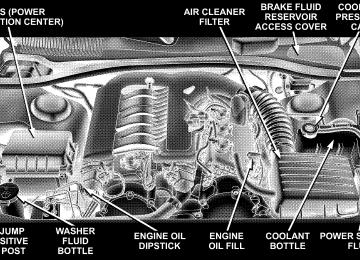- Download PDF Manual
-
when using the Rear Park Assist System. Always check carefully behind your vehicle, look behind you, and be sure to check for pedestrians, animals, other vehicles, obstructions, and blind spots be- fore backing up. You are responsible for safety and must continue to pay attention to your sur- roundings. Failure to do so can result in serious injury or death. • Before using the Rear Park Assist System, it is strongly recommended that the ball mount and hitch ball assembly is disconnected from the vehicle when the vehicle is not used for towing. Failure to do so can result in injury or damage to vehicles or obstacles because the hitch ball will be much closer to the obstacle than the rear fascia when the warning display turns the red LEDs ON. Also, the sensors could detect the ball mount and hitch ball assembly, depending on its size and shape, giving a false indication that an obstacle is behind the vehicle.
UNDERSTANDING THE FEATURES OF YOUR VEHICLE 139
CAUTION!
• The Rear Park Assist System is only a parking aid and it is unable to recognize every obstacle, in- cluding small obstacles. Parking curbs might be temporarily detected or not detected at all. Ob- stacles located above or below the sensors will not be detected when they are in close proximity. • The vehicle must be driven slowly when using the Rear Park Assist System to be able to stop in time when the obstacle is detected. It is recommended that the driver looks over his/her shoulder when using the Rear Park Assist System.
NOTE: • Ensure that the rear bumper is free of dirt and debris • Jackhammers, large trucks, and other vibrations could
to keep the system operating properly.
affect the performance of the system.
140 UNDERSTANDING THE FEATURES OF YOUR VEHICLE
If “Service Park Assist System” appears in the Electronic Vehicle Information Center (EVIC) after making sure the rear bumper is clean please see your authorized dealer.
OVERHEAD CONSOLE The overhead console contains courtesy/reading lights, an optional universal garage door opener (HomeLink威), storage for sunglasses, and an optional power sunroof switch.
Courtesy/Reading Lights
At the forward end of the console are two courtesy/ reading lights. Press the lens to turn on the light. Press it a second time to turn off the light. These lights also turn on when a door is opened, or when the unlock button on the remote keyless entry transmitter is pressed, or when the dimmer control is turned fully upward, past the second detent. Sunglasses Storage At the rear of the console, a compartment is provided for the storage of a pair of sunglasses. The storage compartment access is a ⬙push/push⬙ design. Push the finger depression on the overhead console to open. Push the finger depression to close.
Overhead Console
GARAGE DOOR OPENER (HomeLink姞) — IF EQUIPPED The HomeLink威 Universal Transceiver replaces up to three remote controls (hand held transmitters) that oper- ate devices such as garage door openers, motorized gates, or home lighting. It triggers these devices at the push of a button. The Universal Transceiver operates off your vehicle’s battery and charging system; no batteries are needed. NOTE: The HomeLink威 Universal Transceiver is dis- abled when the Vehicle Security Alarm is active. For additional information on HomeLink威, call 1–800– 355–3515, or on the internet at www.homelink.com.
UNDERSTANDING THE FEATURES OF YOUR VEHICLE 141
WARNING!
• A moving garage door can cause injury to people and pets in the path of the door. People or pets could be seriously or fatally injured. Only use this transceiver with a garage door opener that has a “stop and reverse” feature as required by federal safety standards. This includes most garage door opener models manufactured after 1982. Do not use a garage door opener without these safety features it could cause injury or death. Call toll- free 1–800–355–3515 or, on the Internet at www.homelink.com for safety information or as- sistance. • Vehicle exhaust contains carbon monoxide, a dan- gerous gas. Do not run the vehicle’s exhaust while training the transceiver. Exhaust gas can cause serious injury or death. • Your motorized door or gate will open and close while you are training the Universal Transceiver. Do not train the transceiver if people or pets are in the path of the door or gate. A moving door or gate can cause serious injury or death to people and pets or damage to objects.
142 UNDERSTANDING THE FEATURES OF YOUR VEHICLE
Programming HomeLink
NOTE: When programming a garage door opener, it is advised to park outside the garage. It is also recom- mended that you install a new battery in the hand-held transmitter of the device being programmed. This will allow for quicker training and accurate transmission of the radio-frequency signal. The Electronic Vehicle Information Center (EVIC) fea- tures a driver-interactive display, which includes HomeLink system messages. The EVIC is located in the upper part of the cluster between the speedometer and tachometer.
Electronic Vehicle Information Center
1. Press and hold the two outer HomeLink buttons. Release the buttons only when the EVIC displays “Chan- nels Cleared” (after 20 seconds); however, do not hold the buttons for longer than 30 seconds. Do not repeat this step if programming a second or third hand-held trans- mitter to the remaining HomeLink buttons.
HomeLink Buttons
2. Position the end of your hand-held transmitter 1-3
inches (3-8 cm) away from the HomeLink buttons.UNDERSTANDING THE FEATURES OF YOUR VEHICLE 143
3. Simultaneously press and hold the HomeLink button (that you want to train) and the hand-held transmitter button. Do not release the buttons until Step 4 is complete. NOTE: Some gate operators and garage door openers may require you to replace this Programming Step 3 with procedures noted under ⬙Gate Operator/Canadian Pro- gramming.⬙ 4. The EVIC will display “Channel X Training” (where X is Channel 1, 2, or 3). Release both buttons after the EVIC displays “Channel X Trained.” NOTE: Steps 2–4. 5. Press and hold the just trained HomeLink button and observe the EVIC display. If the EVIC displays “Channel X Transmit” (where X is Channel 1, 2, or 3), then programming is complete, and your device should acti- vate when the HomeLink button is pressed and released. NOTE: To program the remaining two HomeLink but- tons, begin with ⬙Programming⬙ Step 2. Do not repeat Step 1.
If the EVIC displays “Did Not Train,” repeat
144 UNDERSTANDING THE FEATURES OF YOUR VEHICLE
If your garage door opener fails to respond to NOTE: the programmed HomeLink威 Universal Transceiver, and your garage door opener is manufactured after 1995, it may have a multiple security code system (rolling code system). Please proceed to Steps 6–8 to complete the programming of a rolling code equipped device (most common garage door openers require this step. 6. At the garage door opener receiver (motor-head unit) in the garage, locate the ⬙learn⬙ or ⬙smart⬙ button. This can usually be found where the hanging antenna wire is attached to the motor-head unit. 7. Firmly press and release the ⬙learn⬙ or ⬙smart⬙ button. (The name and color of the button may vary by manu- facturer.) NOTE: You will have 30 seconds in which to initiate Step 8. 8. Return to the vehicle and firmly press, hold for two seconds, and release the programmed HomeLink button. Repeat the ⴖpress/hold/releaseⴖ sequence a second time, and, depending on the brand of the garage door opener
this
rolling code
(or other rolling code equipped device), repeat sequence a third time to complete the programming. HomeLink should now activate your equipped device. NOTE: To program the remaining two HomeLink but- tons, begin with ⬙Programming⬙ Step 2. Do not repeat Step 1. For questions or comments, please contact HomeLink at www.homelink.com or 1-800-355-3515. Canadian Programming/Gate Programming Canadian radio-frequency laws require transmitter sig- nals to ⬙time-out⬙ (or quit) after several seconds of transmission, which may not be long enough for HomeLink to pick up the signal during programming. Similar to this Canadian law, some U.S. gate operators are designed to ⬙time-out⬙ in the same manner. If you live in Canada or you are having difficulties programming a gate operator by using the ⬙Program- ming⬙ procedures (regardless of where you live), replace ⴖProgramming HomeLinkⴖ Step 3 with the following:
If programming a garage door opener or gate NOTE: operator, it is advised to unplug the device during the ⬙cycling⬙ process to prevent possible overheating. 3. Continue to press and hold the HomeLink button while you press and release your hand-held transmitter every two seconds until the frequency signal is accepted successfully by HomeLink. The EVIC will display “Chan- nel X Trained” (where X is Channel 1, 2, or 3). Proceed with ⬙Programming⬙ Step 4 to complete the procedure. Using HomeLink To operate, simply press and release the programmed HomeLink button. Activation will now occur for the trained device (i.e. garage door opener, gate operator, security system, entry door lock, home/office lighting, etc.). For convenience, the hand-held transmitter of the device may also be used at any time. In the event that there are still programming difficulties or questions, contact HomeLink at: www.homelink.com or 1-800-355- 3515.
UNDERSTANDING THE FEATURES OF YOUR VEHICLE 145
Erasing HomeLink Buttons To erase programming from the three buttons (individual buttons cannot be erased but can be ⬙reprogrammed⬙ - note below), follow the step noted: • Press and hold the two outer HomeLink buttons. Release the buttons only when the EVIC displays “Channels Cleared” (after 20 seconds); however, do not hold the buttons for longer than 30 seconds. HomeLink is now in the train (or learning) mode and can be programmed at any time beginning with ⬙Pro- gramming⬙ Step 2.
Reprogramming a Single HomeLink Button To program a device a previously trained HomeLink button, follow these steps: 1. Press and hold the desired HomeLink button. Do NOT release the button. 2. The EVIC will display “Channel X Transmit” (where X is Channel 1, 2, or 3) for 20 seconds and then change to “Channel X Training.” Without releasing the HomeLink button, proceed with ⬙Programming⬙ Step 2.
146 UNDERSTANDING THE FEATURES OF YOUR VEHICLE
For questions or comments, contact HomeLink at www.homelink.com or 1-800-355-3515. Security If you sell your vehicle, be sure to erase the frequencies by following the “Erasing HomeLink Buttons” instruc- tions in this section. This device complies with part 15 of FCC rules and with RSS-210 of Industry Canada. Operation is subject to the following conditions: • This device may not cause harmful interference. • This device must accept any interference that may be received including interference that may cause undes- ired operation.
NOTE: Changes or modifications not expressly ap- proved by the party responsible for compliance could void the user’s authority to operate the equipment. HomeLink威 is a trademark owned by Johnson Controls, Inc.
POWER SUNROOF — IF EQUIPPED The power sunroof switch is located between the sun visors on the overhead console.
Power Sunroof Controls
WARNING!
• Never leave children in a vehicle, with the keys in the ignition switch. Occupants, particularly unat- tended children, can become entrapped by the power sunroof while operating the power sunroof switch. Such entrapment may result in serious injury or death. • In an accident, there is a greater risk of being thrown from a vehicle with an open sunroof. You could also be seriously injured or killed. Always fasten your seat belt properly and make sure all passengers are properly secured too. • Do not allow small children to operate the sun- roof. Never allow fingers or other body parts, or any object to project through the sunroof opening. Injury may result.
UNDERSTANDING THE FEATURES OF YOUR VEHICLE 147
Opening Sunroof - Express Press the switch rearward and release, and the sunroof will open automatically from any position. The sunroof will open fully and then stop automatically. This is called Express Open. During Express Open operation, any movement of the sunroof switch will stop the sunroof. Closing Sunroof - Express Press the switch forward and release, and the sunroof will close automatically from any position. The sunroof will close fully and stop automatically. This is called Express Close. During Express Close operation, any movement of the switch will stop the sunroof. Pinch Protect Feature This feature will detect an obstruction in the opening of the sunroof during Express Close operation. If an ob- struction in the path of the sunroof is detected, the sunroof will automatically retract. Remove the obstruc- tion if this occurs. Next, press the switch forward and release to Express Close.
148 UNDERSTANDING THE FEATURES OF YOUR VEHICLE
Pinch Protect Override If a known obstruction (ice, debris, etc.) prevents closing, press the switch forward and hold for two seconds after the reversal occurs. This allows the sunroof to move towards the closed position. NOTE: Pinch protection is disabled while the switch is pressed. Venting Sunroof - Express Press and release the ⬙V⬙ button, and the sunroof will open to the vent position. This is called Express Vent, which operates regardless of sunroof position. During Express Vent operation, any movement of the switch will stop the sunroof. Sunshade Operation The sunshade can be opened manually. However, the sunshade will open automatically as the sunroof opens. NOTE: The sunshade cannot be closed if the sunroof is open.
Wind Buffeting Wind buffeting can be described as the perception of pressure on the ears or a helicopter type sound in the ears. Your vehicle may exhibit wind buffeting with the windows down, or the sunroof (if equipped) in certain open or partially open positions. This is a normal occur- rence and can be minimized. If the buffeting occurs with the rear windows open, then open the front and rear windows together to minimize the buffeting. If the buffeting occurs with the sunroof open, then adjust the sunroof opening to minimize the buffeting or open any window. Sunroof Maintenance Use only a non-abrasive cleaner and a soft cloth to clean the glass panel. Ignition Off Operation For vehicles not equipped with the Electronic Vehicle Information Center (EVIC), the power sunroof switch will remain active for 10 minutes after the ignition switch is turned off. Opening either front door will cancel this feature.
For vehicles equipped with the EVIC, the power sunroof switch will remain active for up to 60 minutes after the ignition switch is turned off. Opening either front door will cancel this feature. The time is programmable. For details, refer to “Delay Power Off to Accessories Until Exit,” under “Personal Settings (Customer Program- mable Features),” under “Electronic Vehicle Information Center (EVIC)” in Section 4 of this manual. Sunroof Fully Closed Press the switch forward and release to ensure that the sunroof is fully closed.
UNDERSTANDING THE FEATURES OF YOUR VEHICLE 149
ELECTRICAL POWER OUTLETS There are two 12-volt electrical outlets on this vehicle. Both of the outlets are protected by a fuse. The 12-volt power outlet next to the ash receiver tray (if equipped with an optional Smoker’s Package) has power available only when the ignition is on. This outlet will also operate a conventional cigar lighter unit.
WARNING!
Do not place ashes inside the cubby bin located on the center console on vehicles not equipped with the ash receiver tray. A fire leading to bodily injury could result.
150 UNDERSTANDING THE FEATURES OF YOUR VEHICLE
If desired, the power outlet next to the ash NOTE: receiver tray (if equipped) can be converted by your authorized dealer to provide power with the ignition switch in the LOCK position.
The center console outlet is powered directly from the battery (power available at all times). Items plugged into this outlet may discharge the battery and/or prevent engine starting.
Front Power Outlet
Center Console Power Outlet
Electrical Outlet Use With Engine Off
CUP HOLDERS
UNDERSTANDING THE FEATURES OF YOUR VEHICLE 151
CAUTION!
• Many accessories that can be plugged in draw power from the vehicle’s battery, even when not in use (i.e. cellular phones, etc.). Eventually, if plugged in long enough, the vehicle’s battery will discharge sufficiently to degrade battery life and/or prevent engine starting. • Accessories that draw higher power (i.e. coolers, vacuum cleaners, lights, etc.); will degrade the battery even more quickly. Only use these inter- mittently and with greater caution. • After the use of high power draw accessories, or long periods of the vehicle not being started (with accessories still plugged in), the vehicle must be driven a sufficient length of time to allow the alternator to recharge the vehicle’s battery. • Power outlets are designed for accessory plugs only. Do not hang any type of accessory or acces- sory bracket from the plug. Improper use of the power outlet can cause damage not covered by your warranty.
Front Seat Cup Holders — Standard The cup holders are located in the forward edge of the center console.
Front Seat Cup Holders
152 UNDERSTANDING THE FEATURES OF YOUR VEHICLE
Front Seat Cup Holders — 300 Touring and 300C Models The cup holders are located in the forward edge of the center console. Push down on the cover as shown to expose the cup holders. Close the cover when the cup holders are no longer needed.
Rear Seat Cup Holders The rear seat cup holders are located in the center armrest between the rear seats. The cup holders are positioned forward in the armrest and side-by-side to provide convenient access to beverage cans or bottles while maintaining a resting place for the rear occupants’ el- bows.
Front Seat Cup Holders
Rear Seat Cup Holders
STORAGE
Console Features The center console contains a large storage bin. The storage bin contains a four-slot coin holder (designed to hold various size coins) and a rubber mat at the bottom of the bin for noise control. The bin is large enough to hold a portable AC/DC converter to power laptops, games, or other electrical equipment. Two slots at the top right side of the bin provide clearance for power cords to pass conveniently out of the bin with the lid closed. This feature is ideal for games, laptops, cell phones, or other electrical equipment. The console’s front-opening lid allows for easy access to the storage bin for the both the driver and the front passenger. The inside portion of the arm rest lid contains a penholder, a tissue holder, and a tire gauge holder.
UNDERSTANDING THE FEATURES OF YOUR VEHICLE 153
In addition to the internal storage, the console contains two shift bezel cubby bins with rubber mats for holding small items. For vehicles not equipped with navigation radio, the console also contains an extra storage bin located below the climate control, which holds up to four CD jewel cases. Cargo Area The 60/40 split-folding rear seat provides cargo-carrying versatility. The seatbacks fold down easily by pulling nylon tabs between the seatbacks and the bolsters. When the seats are folded down, they provide a continuous, nearly flat extension of the load floor. When the seatback is folded to the upright position, make sure it is latched by strongly pulling on the top of the seatback above the seat strap.
154 UNDERSTANDING THE FEATURES OF YOUR VEHICLE
WARNING!
• Be certain that the seatback is securely locked into position. If the seatback in not securely locked into position, the seat will not provide the proper stability for child seats and/or passengers. An improperly latched seat could cause serious in- jury. • The cargo area in the rear of the vehicle (with the rear seatbacks in the locked-up or folded down position) should not be used as a play area by children when the vehicle is in motion. They could be seriously injured in an accident. Chil- dren should be seated and using the proper re- straint system. • To help protect against personal injury, passen- gers should not be seated in the rear cargo area. The rear cargo space is intended for load carrying purposes only, not for passengers, who should sit in seats and use seat belts.
WARNING!
• The weight and position of cargo and passengers can change the vehicle center of gravity and vehicle handling. To avoid loss of control result- ing in personal injury, follow these guidelines for loading your vehicle:
• Always place cargo evenly on the cargo floor. Put heavier objects as low and as far forward as possible. • Place as much cargo as possible in front of the rear axle. Too much weight or improperly placed weight over or behind the rear axle can cause the rear of the vehicle to sway. • Do not pile luggage or cargo higher than the top of the seatback. This could impair visibility or become a dangerous projectile in a sudden stop or collision.
LOAD LEVELING SYSTEM — IF EQUIPPED The automatic load leveling system will provide a level- riding vehicle under most passenger and cargo loading conditions. A hydraulic pump contained within the shock absorbers raises the rear of the vehicle to the correct height. It takes approximately 1 mile (1.6 km) of driving for the leveling to complete depending on road surface conditions.
UNDERSTANDING THE FEATURES OF YOUR VEHICLE 155
If the leveled vehicle is not moved for approximately 15
hours, the leveling system will bleed itself down. The vehicle must be driven to reset the system.UNDERSTANDING YOUR INSTRUMENT PANEL
CONTENTS
䡵 Instrument Panel And Controls . . . . . . . . . . . . 160
䡵 Base Instrument Cluster . . . . . . . . . . . . . . . . . 161
䡵 Premium Instrument Cluster . . . . . . . . . . . . . . 162
䡵 Instrument Cluster Descriptions . . . . . . . . . . . 163
䡵 Electronic Vehicle Information Center (EVIC) —If Equipped . . . . . . . . . . . . . . . . . . . . . . . . . . 171
▫ Electronic Vehicle Information Center (EVIC)Displays . . . . . . . . . . . . . . . . . . . . . . . . . . . . 173
▫ Trip Functions . . . . . . . . . . . . . . . . . . . . . . . 175
▫ Compass Display . . . . . . . . . . . . . . . . . . . . . 178
▫ Telephone — If Equipped . . . . . . . . . . . . . . . 180
▫ Navigation — If Equipped . . . . . . . . . . . . . . . 182▫ Personal Settings (Customer Programmable
Features)
. . . . . . . . . . . . . . . . . . . . . . . . . . . 182
䡵 Setting The Analog Clock . . . . . . . . . . . . . . . . 186
䡵 Radio General Information . . . . . . . . . . . . . . . 187
▫ Radio Broadcast Signals . . . . . . . . . . . . . . . . . 187
▫ Two Types Of Signals . . . . . . . . . . . . . . . . . . 187
▫ Electrical Disturbances . . . . . . . . . . . . . . . . . . 187
▫ AM Reception . . . . . . . . . . . . . . . . . . . . . . . 187
▫ FM Reception . . . . . . . . . . . . . . . . . . . . . . . . 187䡵 Sales Code REF — AM/FM/CD (Single Disc)
Radio With Optional Satellite Radio And Hands Free Phone Capability . . . . . . . . . . . . . 188
158 UNDERSTANDING YOUR INSTRUMENT PANEL
▫ Operating Instructions - Radio Mode . . . . . . . 188
▫ Operation Instructions - CD Mode . . . . . . . . . 191
▫ Operation Instructions - Auxiliary Mode . . . . . 193
▫ Operating Instructions - Hands Free Phone —If Equipped . . . . . . . . . . . . . . . . . . . . . . . . . 194
▫ Operating Instructions - Satellite Radio — If
Equipped . . . . . . . . . . . . . . . . . . . . . . . . . . . 194
䡵 Sales Code RAK – AM/FM/Cassette/CD
(6-Disc) Radio With Optional Satellite Radio, Hands Free Phone, Video, MP3, And WMA Capabilities . . . . . . . . . . . . . . . . . . . . . . . . . . 195
▫ Operating Instructions - Radio Mode . . . . . . . 195
▫ Operating Instructions — Tape Player . . . . . . . 198
▫ Seek Button . . . . . . . . . . . . . . . . . . . . . . . . . 199
▫ Fast Forward (FF) . . . . . . . . . . . . . . . . . . . . . 199
▫ Rewind (RW) . . . . . . . . . . . . . . . . . . . . . . . . 199
▫ Tape Eject . . . . . . . . . . . . . . . . . . . . . . . . . . . 199
▫ Scan Button . . . . . . . . . . . . . . . . . . . . . . . . . 199▫ Changing Tape Direction . . . . . . . . . . . . . . . . 199
▫ Metal Tape Selection . . . . . . . . . . . . . . . . . . . 199
▫ Pinch Roller Release . . . . . . . . . . . . . . . . . . . 199
▫ Noise Reduction . . . . . . . . . . . . . . . . . . . . . . 200
▫ Operation Instructions -(CD Mode For CD Audio Play)
. . . . . . . . . . . 200
▫ Load/Eject Button
(CD Mode For CD Audio Play)
▫ Notes On Playing MP3 Files ▫ Operation Instructions -
. . . . . . . . . . . 201
. . . . . . . . . . . . . 202(CD Mode For MP3 And WMA Audio Play)
. . 204
▫ Load/Eject Button
(CD Mode For MP3 And WMA Play)
. . . . . . . 204
䡵 Sales Code REC — AM/FM/CD (6–Disc)
Radio With Navigation System . . . . . . . . . . . . 206
▫ Operating Instructions — Satellite Radio(If Equipped)
. . . . . . . . . . . . . . . . . . . . . . . . 207
▫ REC Setting The Clock . . . . . . . . . . . . . . . . . 207
▫ Audio Clock Display . . . . . . . . . . . . . . . . . . . 209䡵 Video Entertainment System (Sales Code XRV) — If Equipped . . . . . . . . . . . . . . . . . . . . . . . . . . 210
䡵 Satellite Radio — If Equipped . . . . . . . . . . . . . 212
▫ System Activation . . . . . . . . . . . . . . . . . . . . . 212
▫ Electronic Serial Number/Sirius IdentificationNumber (ESN/SID) . . . . . . . . . . . . . . . . . . . . 212
▫ Selecting Satellite Mode In REF, RAQ, And RAK
Radios . . . . . . . . . . . . . . . . . . . . . . . . . . . . . 213
▫ Selecting a Channel . . . . . . . . . . . . . . . . . . . . 213
▫ Storing And Selecting Pre-Set Channels . . . . . . 214
▫ Using The PTY (Program Type) Button(If Equipped)
. . . . . . . . . . . . . . . . . . . . . . . . 214
▫ PTY Button ⬙Scan⬙ . . . . . . . . . . . . . . . . . . . . . 214
▫ PTY Button ⬙Seek⬙ . . . . . . . . . . . . . . . . . . . . . 214
▫ Satellite Antenna . . . . . . . . . . . . . . . . . . . . . . 214
▫ Reception Quality . . . . . . . . . . . . . . . . . . . . . 215UNDERSTANDING YOUR INSTRUMENT PANEL 159
䡵 Remote Sound System Controls —
If Equipped . . . . . . . . . . . . . . . . . . . . . . . . . . 215
▫ Radio Operation . . . . . . . . . . . . . . . . . . . . . . 216
▫ Tape Player Operation . . . . . . . . . . . . . . . . . . 217
▫ CD Player Operation . . . . . . . . . . . . . . . . . . . 217
▫ Satellite Radio Operation . . . . . . . . . . . . . . . . 217
䡵 Cassette Tape And Player Maintenance . . . . . . 217
䡵 CD/DVD Disc Maintenance . . . . . . . . . . . . . . 218
䡵 Radio Operation And Cellular Phones . . . . . . . 219
䡵 Climate Controls . . . . . . . . . . . . . . . . . . . . . . 219▫ Manual Air Conditioning And Heating
System . . . . . . . . . . . . . . . . . . . . . . . . . . . . . 219
▫ Automatic Temperature Control —
If Equipped . . . . . . . . . . . . . . . . . . . . . . . . . 221
▫ Operating Tips . . . . . . . . . . . . . . . . . . . . . . . 226
䡵 Rear Window Features . . . . . . . . . . . . . . . . . . 229
▫ Electric Rear Window Defroster . . . . . . . . . . . 229160 UNDERSTANDING YOUR INSTRUMENT PANEL
INSTRUMENT PANEL AND CONTROLS
1 — Air Outlet 2 — Instrument Cluster 3 — Hazard Switch 4 — Analog Clock 5 — Electronic Stability Program Off Button*
/ Traction Control System Off Button*
6 — Glove Box
7 — Radio 8 — Climate Control 9 — Heated Seat Switch* 10 — Power Outlet 11 — Ash Tray*
12 — Storage Compartment*
13 — Ignition Switch 14 — Hood Release 15 — Trunk Release Switch 16 — Headlight Switch * If Equipped
BASE INSTRUMENT CLUSTER
UNDERSTANDING YOUR INSTRUMENT PANEL 161
162 UNDERSTANDING YOUR INSTRUMENT PANEL
PREMIUM INSTRUMENT CLUSTER
INSTRUMENT CLUSTER DESCRIPTIONS
1. Electronic Speed Control/Adaptive Cruise Control (ACC) Indicator Light — If Equipped
This light will turn on when the electronic speed control or ACC is ON. (See page 118
for more information.) (See page 121 for more information.) 2. Low Fuel Indicator LightThis light will turn on and a single chime will sound when the fuel level drops to 1/8 tank. (See page 293 for more information.)
3. Front Fog Light Indicator — If Equipped
This light will turn on when the front fog lights are ON. (See page 106 for more information.)
4. Turn Signal Indicators
The arrow will flash with the exterior turn signal when the turn signal lever is operated.
NOTE: A continuous chime will sound if the vehicle is driven more than 1 mile (1.6 km) with either turn signal on.
UNDERSTANDING YOUR INSTRUMENT PANEL 163
NOTE: Check for a defective outside light bulb if either indicator flashes at a rapid rate. (See page 107 for more information.) 5. Speedometer Indicates vehicle speed. 6. Electronic Vehicle Information Center Display This display shows the Electronic Vehicle Information Center (EVIC) messages when the appropriate conditions exist. (See page 171 for more information.) (only on vehicles equipped with steering wheel mounted switches). NOTE: On non-EVIC equipped vehicles, the odometer is located here. Loose Fuel Filler Cap If the vehicle diagnostic system determines that the fuel filler cap is loose, improperly installed, or damaged, a “Check Gascap” message will display in the Electronic Vehicle Information Center (EVIC) — if equipped.
164 UNDERSTANDING YOUR INSTRUMENT PANEL
Tighten the fuel filler cap properly and press the odom- eter reset button to turn off the message. If the problem continues, the message will appear the next time the vehicle is started. A loose, improperly installed, or damaged fuel filler cap may also turn on the Malfunction Indicator Light (MIL). (See page 332 for more information.) 7. Tachometer The red segments indicate the maximum permissible engine revolutions-per-minute (r.p.m. x 1000) for each gear range. Ease up on the accelerator before reaching the red area. 8. Engine Temperature Warning Light
This light will turn on and a single chime will sound to warn of an overheated engine condi- tion. When this light turns on, the engine tem- perature is critically hot. The vehicle should be turned off immediately and serviced as soon as possible. (See page 312 for more information.)
9. Anti-Lock Brake Light — If Equipped
This light monitors the Anti-Lock Brake System. The light will turn on when the ignition switch is turned to the ON position and may stay on for as long as four seconds. If the ABS light remains on or turns on while driving, then the Anti-Lock portion of the brake system is not functioning and service is required. However, the con- ventional brake system will continue to operate normally if the BRAKE warning light is not on. If the ABS light is on, the brake system should be serviced as soon as possible to restore the benefits of Anti-Lock brakes. If the ABS light does not turn on when the Ignition switch is turned to the ON position, have the light inspected by an authorized dealer. (See page 253 for more information.) 10. Electronic Stability Program (ESP) / Brake Assist System (BAS) Malfunction Indicator Light
The yellow ESP/BAS malfunction indicator light will turn on when the key in the ignition switch is turned to the “ON” posi- tion. The light should go out with the engine
running. The system will turn this light on continu- ously while the engine running if it detects a malfunc- tion in either the ESP or the BAS or both. (See page 259
for more information.) 11. Airbag Warning LightThis light will turn on for 6 to 8 seconds as a bulb check when the ignition switch is first turned ON. If the light is either not on during starting, or stays on, or turns on while driving, then have the system inspected at your authorized dealer as soon as possible. (See page 49 for more information.) 12. Brake System Warning Light
This light monitors various brake functions, including brake fluid level and parking brake application. If the brake light turns on, it may indicate that the parking brake is applied, that the brake fluid level is low, or that there is a problem with the anti-lock brake system (if equipped). The dual brake system provides a reserve braking capac- ity to a portion of the hydraulic system in the event of a
UNDERSTANDING YOUR INSTRUMENT PANEL 165
failure. Failure of either half of the dual brake system is indicated by the Brake Warning Light, which will turn on when the brake fluid level in the master cylinder drops below a specified level. The light will remain on until the cause is corrected. NOTE: The light may flash momentarily during sharp cornering maneuvers due to a change in fluid level. If so, the vehicle should have service performed and the brake fluid level checked. Immediate repair is necessary if brake failure is indicated.
WARNING!
Driving a vehicle with the brake light on is danger- ous. Part of the brake system may have failed. It will take longer to stop the vehicle. You could have an accident. Have the vehicle checked immediately.
Vehicles equipped with Anti-Lock brakes (ABS) are also equipped with Electronic Brake Force Distribution (EBD). Both the Brake Warning Light and the ABS Light will
166 UNDERSTANDING YOUR INSTRUMENT PANEL
turn on in the event of an EBD failure. Immediate repair of the ABS system is required in the event of an EBD failure. The operation of the Brake Warning Light can be checked by turning the ignition switch from the OFF position to the ON position. The light should turn on for approxi- mately two seconds and then turn off. The light will remain on if the parking brake is applied or if a brake fault is detected. If the parking brake is not applied and the light remains on, or if the light does not turn on, have the light inspected by an authorized dealer. NOTE: The light will turn on when the ignition switch in the ON position and the parking brake is applied. This light shows only that the parking brake is applied. It does not show the degree of brake application. (See page 253
for more information.)13. Electronic Stability Program (ESP)/Traction Control System (TCS) Indicator Light
If this indicator light flashes during accelera- tion, ease up on the accelerator and apply as little throttle as possible. Adapt your speed and driving to the prevailing road condi- tions, and do not switch off the ESP or TCS — if equipped. (See page 257 for more information.) (See page 259 for more information.) 14. Temperature Gauge The temperature gauge shows engine coolant tempera- ture. Any reading within the normal range indicates that the engine cooling system is operating satisfactorily. The gauge pointer will likely indicate a higher tempera- ture when driving in hot weather, up mountain grades, or when towing a trailer. It should not be allowed to exceed the upper limits of the normal operating range.
CAUTION!
15. Trip Odometer Button
UNDERSTANDING YOUR INSTRUMENT PANEL 167
Driving with a hot engine cooling system could damage your vehicle. If temperature gauge reads (H), pull over and stop the vehicle. Idle the vehicle with the air conditioner turned off until the pointer drops back into the normal range. If the pointer remains on the “H”, and you hear continuous chimes, turn the engine off immediately, and call for service.
WARNING!
A hot engine cooling system is dangerous. You or others could be badly burned by steam or boiling coolant. You may want to call a service center if your vehicle overheats. If you decide to look under the hood yourself, see Section 7 of this manual. Follow the warnings under the Cooling System Pressure Cap paragraph.
Trip Odometer Button — Base Cluster The word ⬙TRIP⬙ will appear when this button is pressed. Push in and hold the button for two seconds when the trip odometer displays to reset it to 0 miles (kilometers). A second press of the button will display the outside temperature in the odometer. Trip Odometer Button — Premium Cluster Press this button to change the display from odometer to either of two trip odometer settings. The letter “A” or “B” will appear when in the trip odometer mode. Push in and hold the button for two seconds to reset the trip odometer to 0 miles (kilometers). The odometer must be in trip mode to reset it. 16. High Beam Light
This light will turn on when the high beam headlights are ON. Push the Multi-Function lever away from the steering wheel to switch the headlights to high beam. (See page 106 for more information.)
168 UNDERSTANDING YOUR INSTRUMENT PANEL
17. Transmission Range Indicator This display indicator shows the automatic transmission gear selection. 18. Seat Belt Reminder Light
This light will turn on for 5 to 8 seconds as a bulb check when the ignition switch is first turned ON. A chime will sound if the driver’s seat belt is unbuckled during the bulb check. The Seat Belt Warning Light will flash or remain on continu- ously if the driver’s seat belt remains unbuckled after the bulb check or when driving. (See page 38 for more information.) 19. Vehicle Security Alarm (VSA) Indicator Light — If Equipped The VSA indicator Light flashes rapidly when the VSA is arming, and slowly when the VSA is armed. (See page 15
for more information.) 20. Fuel Gauge The pointer shows the level of fuel in the fuel tank when the ignition switch is in the ON position.21. Electronic Throttle Control (ETC) Light
This light will turn on briefly as a bulb check when the ignition switch is turned ON. This light will also turn on while the engine is running if there is a problem with the Elec-
tronic Throttle Control system. If the light comes on while the engine is running, safely bring the vehicle to a complete stop as soon as possible, place the gear selector in park, and cycle the ignition key. The light should turn off. If the light remains lit with the engine running, your vehicle will usually be drivable. However, see your dealer for service as soon as possible. If the light is flashing when the engine is running, immediate service is required. In this case, you may experience reduced performance, an elevated/rough idle or engine stall, and your vehicle may require towing. Also, have the system checked by an authorized dealer if the light does not come on during starting.
UNDERSTANDING YOUR INSTRUMENT PANEL 169
Please note that the TPMS is not a substitute for proper tire maintenance, and it is the driver’s responsibility to maintain correct tire pressure, even if under-inflation has not reached the level to trigger illumination of the TPMS low tire pressure telltale. The Tire Pressure Monitoring Telltale Light will illumi- nate in the instrument cluster, and an audible chime will be activated when one or more tire pressures is low. The Tire Pressure Monitoring Telltale Light will flash on and off for 60 seconds when a system fault is detected. The flash cycle will repeat every ten minutes or until the fault condition is removed and reset. (See page 281 for more information.)
22. Tire Pressure Monitoring Telltale Light — If Equipped
Each tire, including the spare (if provided), should be checked monthly when cold and inflated to the inflation pressure recom- mended by the vehicle manufacturer on the vehicle placard or tire inflation pressure label. (If your vehicle has tires of a different size than the size indicated on the vehicle placard or tire inflation pres- sure label, you should determine the proper tire inflation pressure for those tires.) As an added safety feature, your vehicle has been equipped with a tire pressure monitoring system (TPMS) that illuminates a low tire pressure telltale when one or more of your tires are significantly under-inflated. Ac- cordingly, when the low tire pressure telltale illuminates, you should stop and check your tires as soon as possible, and inflate them to the proper pressure. Driving on a significantly under-inflated tire causes the tire to over- heat and can lead to tire failure. Under-inflation also reduces fuel efficiency and tire tread life, and may affect the vehicle’s handling and stopping ability.
170 UNDERSTANDING YOUR INSTRUMENT PANEL
CAUTION!
The TPMS has been optimized for the original equipment tires and wheels. TPMS pressures and warning have been established for the tire size equipped on your vehicle. Undesirable system op- eration or sensor damage may result when using replacement equipment that is not of the same size, type, and/or style. After-market wheels can cause sensor damage. Do not use tire sealant from a can, or balance beads if your vehicle is equipped with a TPMS, as damage to the sensors may result.
23. Voltage Light
This light monitors the electrical system volt- age. The light should turn on momentarily as the engine is started. If the light stays on or turns on while driving, it indicates a problem with the charging system. Immediate service should be obtained.
24. Malfunction Indicator Light
This light is part of an onboard diagnostic system called OBD. The OBD system monitors engine and automatic transmission control sys- tems. The light will turn on when the key is in the ON position before engine start. If the light does not come on when turning the key from OFF to ON, have the condition checked promptly. Certain conditions such as a loose or missing gas cap, poor fuel quality, etc. may illuminate the light after engine start. The vehicle should be serviced if the light stays on through several of your typical driving cycles. In most situations, the vehicle will drive normally and will not require towing. The Malfunction Indicator Light flashes to alert you to serious conditions that could lead to immediate loss of power or severe catalytic converter damage. The vehicle should be serviced as soon as possible if this occurs. (See page 332 for more information.)
25. Oil Pressure Warning Light
This light shows low engine oil pressure. The light should turn on momentarily when the engine is started. If the light turns on while driving, stop the vehicle, and shut off the engine as soon as possible. A single chime will sound when this light turns on. Do not operate the vehicle until the cause is corrected. This light does not show how much oil is in the engine. The engine oil level must be checked using the procedure shown in section 7. (See page 335 for more information.)
UNDERSTANDING YOUR INSTRUMENT PANEL 171
ELECTRONIC VEHICLE INFORMATION CENTER (EVIC) — IF EQUIPPED
Electronic Vehicle Information Center
The Electronic Vehicle Information Center (EVIC) fea- tures a driver-interactive display. It is located in the upper part of the cluster between the speedometer and tachometer. Vehicles equipped with steering wheel mounted buttons (described in this section) are also equipped with the EVIC. The EVIC consists of the following: • System Status
172 UNDERSTANDING YOUR INSTRUMENT PANEL
• Vehicle information warning message displays • Tire Pressure Monitor System (if equipped) • Personal Settings (customer programmable features) • Compass display • Outside temperature display • Trip computer functions • UConnect™ hands-free communication system dis- • Navigation system screens (if equipped) • Audio mode display The system allows the driver to select information by pressing the following buttons mounted on the steering wheel:
plays (if equipped)
Press and release the MENU button and the mode displayed will change between Trip Functions, Navigation (if equipped), System Status, Personal Settings, and Telephone (if equipped).
MENU Button
FUNC- TION SELECT Button
Press the FUNCTION SELECT button to accept a selection. The FUNCTION SELECT button also advances the radio to the next preset station, changes the side of the tape being played (if so equipped), or changes the current CD track being played (if so equipped) when the EVIC is in the Compass/Temp/Audio screen. Press the SCROLL button to scroll through Trip Functions, Navigation (if equipped), System Status Messages, and Personal Settings (Cus- tomer Programmable Features). The SCROLL button also seeks up and down the radio stations, CD track numbers (if so equipped), or satellite radio channels (if so equipped) when the EVIC is in the Compass/Temp/Audio screen.
SCROLL Button
Press the AUDIO MODE button to select the Compass/Temp/Audio screen. This screen displays radio station frequencies, any one of twelve radio station preset frequencies, CD disc number, CD track number, tape, or any one of 200 Satellite radio channels depending on which radio is in the vehicle.
AUDIO MODE Button
If Compass/Temp/Audio is already displayed when the AUDIO MODE button is pressed, then the radio mode will change from AM to FM, to Tape, to CD, or to Satellite (SAT) accordingly. Electronic Vehicle Information Center (EVIC) Displays When the appropriate conditions exist, the Electronic Vehicle Information Center (EVIC) displays the following messages: • Turn Signal On (with a continuous warning chime if the vehicle is driven more than 1 mile [1.6 km] with either turn signal on) • Left Front Turn Signal Light Out (with a single chime) • Left Rear Turn Signal Light Out (with a single chime) • Right Front Turn Signal Light Out (with a single • Right Rear Turn Signal Light Out (with a single chime) • RKE Battery Low (with a single chime) • Memory #1/#2 Profile Set
chime)
UNDERSTANDING YOUR INSTRUMENT PANEL 173
single chime)
a single chime)
chime if speed is above 1 mph [1.6 km/h])
• Memory #1/#2 Profile Recall • Memory System Disabled – Vehicle Not In Park (with • Memory System Disabled – Seat Belt Buckled (with a • Personal Settings Not Available – Vehicle Not in Park • Left/Right Front Door Ajar (one or more, with a single • Left/Right Rear Door Ajar (one or more, with a single • Door(s) Ajar (with a single chime if vehicle is in • Trunk Ajar (with a single chime) • Low Washer Fluid (with a single chime) • ACC Off — When the Adaptive Cruise Control (ACC) system is turned off. Refer to “Adaptive Cruise Con- trol (ACC)” in Section 3 of this manual for detailed information (if so equipped).
chime if speed is above 1 mph [1.6 km/h])
motion)
174 UNDERSTANDING YOUR INSTRUMENT PANEL
• ACC Ready — When the Adaptive Cruise Control (ACC) system is activated. Refer to “Adaptive Cruise Control (ACC)” in Section 3 of this manual for detailed information (if so equipped). • ACC Set — After setting the desired speed in the Adaptive Cruise Control (ACC) system. Refer to “Adaptive Cruise Control (ACC)” in Section 3 of this manual for detailed information (if so equipped). • Driver Override — If you apply the accelerator after setting the desired speed in the Adaptive Cruise Control (ACC) system. Refer to “Adaptive Cruise Control (ACC)” in Section 3 of this manual for detailed information (if so equipped). • Distance Set — After changing the desired following distance in the Adaptive Cruise Control (ACC) system, this message will display momentarily. Refer to “Adaptive Cruise Control (ACC)” in Section 3 of this manual for detailed information (if so equipped). • Attention — If the Adaptive Cruise Control (ACC) system predicts that its maximum braking level is not sufficient to maintain the set distance, this message
will flash and a chime will sound while ACC continues to apply its maximum braking capacity. When this occurs, you should immediately apply the brakes as needed to maintain a safe distance from the vehicle ahead. Refer to “Adaptive Cruise Control (ACC)” in Section 3 of this manual for detailed information (if so equipped). • ACC Unavailable — If the Adaptive Cruise Control (ACC) system deactivates due to performance limiting conditions. Refer to “Adaptive Cruise Control (ACC)” in Section 3 of this manual for detailed information (if so equipped). • Service ACC — If the Adaptive Cruise Control (ACC) system turns off due to an internal system fault that requires service from an authorized dealer. Refer to “Adaptive Cruise Control (ACC)” in Section 3 of this manual for detailed information (if so equipped). • Adjustable Pedals Disabled – Cruise Engaged (with a single chime) — only available on vehicles equipped with memory seats.
• Adjustable Pedals Disabled – Vehicle In Reverse (with a single chime) — only available on vehicles equipped with memory seats.
• Channel 1, 2, OR 3 Transmit • Channel 1, 2, OR 3 Training • Channel 1, 2, OR 3 Trained • Clearing Channels • Channels Cleared • Channels Defaulted • Did Not Train • Left Front Low Pressure (with a single chime). Refer to information on “Tire Pressure” and “Tire Pressure Monitor” in the “Starting And Operating” section of this manual. • Left Rear Low Pressure (with a single chime). Refer to information on “Tire Pressure” and “Tire Pressure Monitor” in the “Starting And Operating” section of this manual.
UNDERSTANDING YOUR INSTRUMENT PANEL 175
• Right Front Low Pressure (with a single chime). Refer to information on “Tire Pressure” and “Tire Pressure Monitor” in the “Starting And Operating” section of this manual. • Right Rear Low Pressure (with a single chime). Refer to information on “Tire Pressure” and “Tire Pressure Monitor” in the “Starting And Operating” section of this manual. • Check TPM System (with a single chime). Refer to information on “Tire Pressure Monitor” in the “Start- ing And Operating” section of this manual. • Check Gascap (refer to “Adding Fuel” in Section 5 of • Service Park Assist System (with a single chime) Trip Functions Press and release the MENU button until one of the following Trip Functions displays in the EVIC: • Average Fuel Economy / Fuel Saver Mode • Distance To Empty
this manual for more details)
176 UNDERSTANDING YOUR INSTRUMENT PANEL
• Trip A • Trip B • Elapsed Time • Display Units of Measure in Press the SCROLL button to cycle through all the Trip Computer functions. The Trip Functions mode displays the following informa- tion: • Average Fuel Economy / Fuel Saver Mode Shows the average fuel economy since the last reset. When the fuel economy is reset, the display will read “RESET” or show dashes for two seconds. Then, the history information will be erased, and the averaging will continue from the last fuel average reading before the reset.
Vehicles with the 5.7L Multi-Displacement System (MDS) may be equipped with the FUEL SAVER MODE in the Trip Functions of the EVIC. The FUEL SAVER MODE message will display above the average fuel economy in the EVIC display. This message will appear whenever MDS allows the engine to operate on four cylinders, which will vary depending on driving habits and vehicle usage.
4 Cylinder Operation - MDS On
This feature allows you to monitor when the MDS switches off the fuel on four of the eight cylinders and it can be used to modify driving habits in order to increase the time in which the fuel saver mode is active.
8 Cylinder Operation - MDS Off
• Distance To Empty (DTE) Shows the estimated distance that can be traveled with the fuel remaining in the tank. This estimated distance is determined by a weighted average of the instantaneous
UNDERSTANDING YOUR INSTRUMENT PANEL 177
and average fuel economy, according to the current fuel tank level. DTE cannot be reset through the FUNCTION SELECT button. NOTE: Significant changes in driving style or vehicle loading will greatly affect the actual drivable distance of the vehicle, regardless of the DTE displayed value. • When the DTE value is less than 30 miles (48 km) estimated driving distance, the DTE display will change to a text display of ⬙LOW FUEL.⬙ This display will continue until the vehicle runs out of fuel. Adding a significant amount of fuel to the vehicle will turn off the ⬙LOW FUEL⬙ text and a new DTE value will display. • Trip A Shows the total distance traveled for trip A since the last reset. • Trip B Shows the total distance traveled for trip B since the last reset.
178 UNDERSTANDING YOUR INSTRUMENT PANEL
• Elapsed Time Shows the total elapsed time of travel since the last reset when the ignition switch is in the ACC position. Elapsed time will increment when the ignition switch is in the ON or START position. • Display Units of Measure in: To make your selection, press and release the FUNC- TION SELECT button until “US” or “METRIC” appears. To Reset The Display Reset will only occur while a resettable function is being displayed. Press and release the FUNCTION SELECT button once to clear the resettable function being dis- played. To reset all resettable functions, press and release the FUNCTION SELECT button a second time within 3
seconds of resetting the currently displayed function (>Reset ALL will display during this 3 second window).Compass Display
The compass readings indicate the direction the vehicle is facing. Press and release the compass button to display one of eight com- pass readings and the outside temperature.
COM- PASS Button
Automatic Compass Calibration This compass is self-calibrating, which eliminates the need to set the compass manually. When the vehicle is new, the compass may appear erratic and the EVIC will display “CAL” until the compass is calibrated. You may also calibrate the compass by completing one or more 360° turns (in an area free from large metal or metallic objects) until the “CAL” message displayed in the EVIC turns off. The compass will now function normally. Manual Compass Calibration If the compass appears erratic and the “CAL” message does not appear in the EVIC display, you must put the compass into the Calibration Mode manually as follows: 1. Turn on the ignition switch.
UNDERSTANDING YOUR INSTRUMENT PANEL 179
2. Press and hold the compass button for approximately 2 seconds. 3. Press the SCROLL button until “Calibrate Compass” displays in the EVIC. 4. Press and release the FUNCTION SELECT button to start the calibration. The message “CAL” will display in the EVIC. 5. Complete one or more 360° turns (in an area free from large metal or metallic objects) until the “CAL” message turns off. The compass will now function normally. Compass Variance Compass Variance is the difference between magnetic North and Geographic North. In some areas of the country, the difference between magnetic and geographic North is great enough to cause the compass to give false readings. If this occurs, the compass variance must be set using the following procedure: NOTE: Magnetic materials should be kept away from the overhead console. This is where the compass sensor is located.
180 UNDERSTANDING YOUR INSTRUMENT PANEL
1. Turn the ignition switch ON. 2. Press and hold the compass button for approximately 2 seconds. 3. Press the SCROLL button until “Compass Variance” message and the last variance zone number displays in the EVIC. 4. Press and release FUNCTION SELECT button until the proper variance zone is selected according to the map. 5. Press and release the compass button to exit. Telephone — If Equipped Press and release the MENU button until “Telephone” displays in the EVIC. When the appropriate conditions exist, the EVIC pro- vides the following telephone information: • Phone status:
roaming, battery strength, and signal strength in increments of 20
percent.idle, voice mail,
• Call status: Incoming call, connecting, connected, air time in minutes and seconds, call ended, call failed, roaming, and no phone connection.
• UConnect Active. • Caller ID phone number display. When the appropriate conditions exist, and if supported by the cell phone, the EVIC will display the following telephone symbols:
The EVIC displays this symbol to indicate the signal strength of the UConnect™ phone. The number of horizontal bars increases as the strength of the UConnect™ phone signal in- creases. The EVIC displays this symbol to indicate an incoming call.
Signal Strength
Incom- ing Call
The EVIC displays this symbol to indicate that the UConnect™ phone is currently in analog mode.
The EVIC displays this symbol to indicate that the UConnect™ phone is currently roaming.
The EVIC displays this symbol to indicate that you have voice mail.
The EVIC displays this symbol to indicate a text message.
Battery Strength
Call in Progress
Phone Not Avail- able
Analog
Roam-
ing
Voice Mail
Text
Message
UNDERSTANDING YOUR INSTRUMENT PANEL 181
The EVIC displays this symbol to indicate the battery strength of the UConnect™ phone.
The EVIC displays this symbol to indicate that a phone connection has been made.
The EVIC displays this symbol to indicate that the UConnect™ phone is currently not avail- able.
182 UNDERSTANDING YOUR INSTRUMENT PANEL
Navigation — If Equipped
Navigation Display Control Press and release the MENU button until Navigation displays in the EVIC. When the Navigation System is On, the steering wheel buttons can be used to select the Map or Menu display on the Navigation Unit. When the Menu display is active, the SCROLL button can be used to scroll through the list, the FUNCTION SELECT button can be used to select an item, and the AUDIO MODE button can be used to return to the previous menu. When the Map display is active, pressing the FUNCTION SELECT but- ton will change the Navigation Unit Display to the Menu. Turn By Turn Directions The EVIC displays turn-by-turn directions to a pro- grammed destination when Turn by Turn Navigation is enabled through Personal Settings. When enabled, the EVIC displays the name of the approaching road at the top of the screen, followed by an arrow to indicate the direction to turn the vehicle, and a count down to indicate the distance to the turn. NOTE: Refer to your “Navigation User’s Manual” for detailed operating instructions.
Personal Settings (Customer Programmable Features) Personal Settings allows the driver to set and recall features when the transmission is in PARK. Press and release the MENU button until Personal Set- tings displays in the EVIC. Use the SCROLL button to display one of the following choices: “Language” When in this display you may select one of five lan- guages for all display nomenclature, including the trip functions and the navigation system (if equipped). Press the FUNCTION SELECT button while in this display to select English, Espanol, Deutsch, Italiano, or Francais. Then, as you continue, the information will display in the selected language. NOTE: The EVIC will not change the UConnect™ language selection. Please refer to “Language Selection” in the HANDS–FREE COMMUNICATION (UConnect™) section of this manual for details.
“Lock Doors Automatically at 15 mph (24 Km/h)” When ON is selected, all doors will lock automatically when the vehicle reaches a speed of 15 mph (24 km/h). To make your selection, press and release the FUNC- TION SELECT button until “ON” or “OFF” appears. “Unlock Doors Automatically on Exit” When ON is selected, all doors will unlock when the vehicle is stopped and the transmission is in the P (Park) or N (Neutral) position and the driver’s door is opened. To make your selection, press and release the FUNC- TION SELECT button until “ON” or “OFF” appears. “Remote Key Unlock” When Driver Door 1st Press is selected, only the driver’s door will unlock on the first press of the remote keyless entry unlock button. When Driver Door 1st Press is selected, you must press of the remote keyless entry unlock button twice to unlock the passenger’s doors. When All Doors 1st Press is selected, all of the doors will unlock on the first press of the remote keyless entry unlock button. To make your selection, press and release the FUNCTION SELECT button until “Driver Door 1st Press” or “All Doors 1st Press” appears.
UNDERSTANDING YOUR INSTRUMENT PANEL 183
“Recall Memory with Remote Key Unlock” — If Equipped When ON is selected, you can use your Remote Keyless Entry Transmitter to recall one of two pre-programmed memory profiles. Each memory profile contains desired position settings for the driver seat, side mirror, adjust- able pedals (if equipped), and power tilt and telescopic steering column (if equipped), and a set of desired radio station presets. When OFF is selected, only the memory switch on the driver’s door panel will recall memory profiles. To make your selection, press and release the FUNCTION SELECT button until “ON” or “OFF” ap- pears. Refer to “Driver Memory Seat” in Section 3 of this manual for more information. “Sound Horn with Remote Key Lock” When ON is selected, a short horn sound will occur when the remote keyless entry “Lock” button is pressed. This feature may be selected with or without the flash lights on lock/unlock feature. To make your selection, press and release the FUNCTION SELECT button until “ON” or “OFF” appears.
184 UNDERSTANDING YOUR INSTRUMENT PANEL
“Rain Sensing Intermittent Wipers” — If Equipped When ON is selected, the system will automatically activate the windshield wipers if it senses moisture on the windshield. To make your selection, press and release the FUNCTION SELECT button until “ON” or “OFF” appears. When OFF is selected, the system reverts to the standard intermittent wiper operation. “Automatically Move Seat Back on Exit” — If Equipped This feature provides automatic driver seat positioning to enhance driver mobility when entering and exiting the vehicle. To make your selection, press and release the FUNCTION SELECT button until “ON” or “OFF” ap- pears. NOTE: The seat will return to the memorized seat location (if Recall Memory with Remote Key Unlock is set to ON) when the remote keyless entry transmitter is used to unlock the door. Refer to “Easy Entry/Exit Seat” under “Driver Memory Seat” in Section 3 of this manual for more information.
“Flash Lights with Remote Key Lock” When ON is selected, the front and rear turn signals will flash when the doors are locked or unlocked with the remote keyless entry transmitter. This feature may be selected with or without the sound horn on lock feature selected. To make your selection, press and release the FUNCTION SELECT button until “ON” or “OFF” ap- pears. “Headlights On with Wipers” (Available with Auto Headlights Only) When ON is selected, and the headlight switch is in the AUTO position, the headlights will turn on approxi- mately 10 seconds after the wipers are turned on. The headlights will also turn off when the wipers are turned off if they were turned on by this feature. To make your selection, press and release the FUNCTION SELECT button until “ON” or “OFF” appears. NOTE: Turning the headlights on during the daytime causes the instrument panel lights to dim. To increase the brightness, refer to “Lights” in Section 3 of this manual.
“Delay Turning Headlights Off” When this feature is selected, the driver can choose to have the headlights remain on for 0, 30, 60, or 90 seconds when exiting the vehicle. To make your selection, press and release the FUNCTION SELECT button until “0,” “30,” “60,” or “90” appears. “Tilt Mirrors Down in Reverse” — If Equipped When ON is selected, the outside rearview mirrors will tilt downward when the ignition switch is in the ON position and the transmission is in the R (Reverse) position. The mirrors will move back to their previous position when the transmission is shifted out of R (Re- verse). To make your selection, press and release the FUNCTION SELECT button until “ON” or “OFF” ap- pears. “Turn Headlights On with Remote Key Unlock” When this feature is selected, the headlights will activate and remain on for up to 90 seconds when the doors are unlocked with the remote keyless entry transmitter. To make your selection, press and release the FUNCTION SELECT button until “OFF,” “30 sec.,” “60 sec.,” or “90
sec.” appears.UNDERSTANDING YOUR INSTRUMENT PANEL 185
“Delay Power Off to Accessories Until Exit” When this feature is selected, the power window switches, radio, hands–free system (if equipped), DVD video system (if equipped), power sunroof (if equipped), and power outlets will remain active for up to 60 minutes after the ignition switch is turned off. Opening a vehicle door will cancel this feature. To make your selection, press and release the FUNCTION SELECT button until “Off,” “45 sec.,” “5 min.,” “10 min.,” “30 min.,” or “60
min.” appears. “Confirmation of Voice Commands” — If Equipped When ON is selected, all voice commands from the UConnect™ system are confirmed. To make your selec- tion, press and release the FUNCTION SELECT button until “ON” or “OFF” appears. “Park Assist System” — If Equipped When ON is selected, the system will scan for objects behind the vehicle when the transmission is in the R (Reverse) or N (Neutral) position. To make your selec- tion, press and release the FUNCTION SELECT button until “ON” or “OFF” appears.186 UNDERSTANDING YOUR INSTRUMENT PANEL
“Turn by Turn Navigation” — If Equipped When ON is selected, the Turn-by-Turn directions will appear in the display as the vehicle approaches a desig- nated turn within a programmed route. To make your selection, press and release the FUNCTION SELECT button until “ON” or “OFF” appears. “Display Units of Measure in” The EVIC, odometer, and navigation system (if equipped) can be changed between English and Metric units of measure. To make your selection, press and release the FUNCTION SELECT button until “US” or “METRIC” appears. “Automatic High Beams” — If Equipped When this feature is selected, the high beam headlights will deactivate automatically under certain conditions. To make your selection, press and release the FUNCTION SELECT button until “ON” or “OFF” appears. Refer to “SmartBeams” in section 3 of this manual for more information.
SETTING THE ANALOG CLOCK To set the analog clock at the top center of the instrument panel, press and hold the button until the setting is correct.
Analog Clock
RADIO GENERAL INFORMATION
Radio Broadcast Signals Your new radio will provide excellent reception under most operating conditions. Like any system, however, car radios have performance limitations, due to mobile op- eration and natural phenomena, which might lead you to believe your sound system is malfunctioning. To help you understand and save you concern about these “ap- parent” malfunctions, you must understand a point or two about the transmission and reception of radio sig- nals. Two Types of Signals There are two basic types of radio signals... AM or Amplitude Modulation, in which the transmitted sound causes the amplitude, or height, of the radio waves to vary... and FM or Frequency Modulation, in which the frequency of the wave is varied to carry the sound. Electrical Disturbances Radio waves may pick up electrical disturbances during transmission. They mainly affect the wave amplitude,
UNDERSTANDING YOUR INSTRUMENT PANEL 187
and thus remain a part of the AM reception. They interfere very little with the frequency variations that carry the FM signal. AM Reception AM sound is based on wave amplitude, so AM reception can be disrupted by such things as lightning, power lines and neon signs. FM Reception Because FM transmission is based on frequency varia- tions, interference that consists of amplitude variations can be filtered out, leaving the reception relatively clear, which is the major feature of FM radio. NOTE: For vehicles not equipped with the Electronic Vehicle Information Center (EVIC), the radio, steering wheel radio controls (if equipped), and 6 disc CD/DVD changer (if equipped) will remain active for 10 minutes after the ignition switch is turned off. Opening either front door will cancel this feature. NOTE: For vehicles equipped with the Electronic Ve- hicle Information Center (EVIC), the radio, steering wheel radio controls (if equipped), and 6 disc CD/DVD
188 UNDERSTANDING YOUR INSTRUMENT PANEL
changer (if equipped) will remain active for up to 60
minutes after the ignition switch is turned off. Opening either front door will cancel this feature. The time is programmable. For details, refer to “Delay Power Off to Accessories Until Exit,” under “Personal Settings (Cus- tomer Programmable Features),” under “Electronic Ve- hicle Information Center (EVIC)” in Section 4 of this manual.SALES CODE REF — AM/FM/CD (SINGLE DISC) RADIO WITH OPTIONAL SATELLITE RADIO AND HANDS FREE PHONE CAPABILITY
NOTE: The radio sales code is located on the lower right side of your radio faceplate.
Operating Instructions - Radio Mode
REF Radio
NOTE: The ignition switch must be in the ON or ACC position to operate the radio. Power Switch/Volume Control (Rotary) Press the ON/VOL control to turn the radio ON. Press the ON/VOL a second time to turn OFF the radio.
Electronic Volume Control The electronic volume control turns continuously (360
degrees) in either direction without stopping. Turning the volume control to the right increases the volume and to the left decreases it. When the audio system is turned on, the sound will be set at the same volume level as last played. For your convenience, the volume can be turned down, but not up, when the audio system is off and the ignition is ON. Mode Button (Radio Mode) Press the mode button repeatedly to select between the CD player and Satellite Radio (if equipped). SEEK Button (Radio Mode) Press and release the SEEK button to search for the next listenable station in either AM/FM or Satellite (if equipped) mode. Press the right side of the button to seek up and the left side to seek down. The radio will remain tuned to the new station until you make another selec- tion. Holding the button will bypass stations without stopping until you release it.UNDERSTANDING YOUR INSTRUMENT PANEL 189
In Hands Free Phone (if equipped) mode, the
MUTE Button (Radio Mode) Press the MUTE button to cancel the sound from the speakers. ⬙MUTE⬙ will display. Press the MUTE button a second time and the sound from the speakers will return. Rotating the volume control, turning the radio ON/OFF, or turning ON/OFF the ignition, will cancel the MUTE feature. NOTE: MUTE button mutes the microphone. SCAN Button (Radio Mode) Pressing the SCAN button causes the tuner to search for the next listenable station in either, AM, FM, or Satellite (if equipped) frequencies, pausing for 5 seconds at each listenable station before continuing to the next. To stop the search, press SCAN a second time. PSCAN Button (Radio Mode) Pressing the PSCAN button causes the tuner to scan through preset stations in either, AM, FM, or Satellite (if equipped) frequencies, pausing for 5 seconds at each preset station before continuing to the next. To stop the search, press PSCAN a second time.
190 UNDERSTANDING YOUR INSTRUMENT PANEL
Time Button Press the time button and the time of day will display for 5 seconds. Clock Setting Procedure 1. Press and hold the time button until the hours blink. 2. Adjust the hours by turning the right side Tune/ Audio control. 3. After the hours are adjusted, press the right side Tune/Audio control to set the minutes. The minutes will begin to blink. 4. Adjust the minutes using the right side Tune/Audio control. 5. To exit, press any button/knob or wait 5 seconds. RW/FF (Radio Mode) Pressing the rewind/fast forward button causes the tuner to search for the next frequency in the direction of the arrows. This feature operates in either AM, FM or Satel- lite (if equipped) frequencies.
TUNE Control (Radio Mode) Turn the right side rotary control clockwise to increase or counter-clockwise to decrease the frequency. AM/FM Button (Radio Mode) Press the button to select AM or FM Modes. Setting the Tone, Balance, and Fade Press the rotary TUNE control and BASS will display. Turn the TUNE control to the right or left to increase or decrease the Bass tones. Press the rotary TUNE control a second time and MID will display. Turn the TUNE control to the right or left to increase or decrease the Mid Range tones. Press the rotary TUNE control a third time and TREB will display. Turn the TUNE control to the right or left to increase or decrease the Treble tones. Press the rotary TUNE control a fourth time and BAL will display. Turn the TUNE control to the right or left to adjust the sound level from the right or left side speakers.
Press the rotary TUNE control a fifth time and FADE will display. Turn the TUNE control to the left or right to adjust the sound level between the front and rear speak- ers. Press the tune control again or wait 5 seconds to exit setting tone, balance, and fade. RND/SET Button (Radio Mode) To SET The Push-Button Memory When you are receiving a station that you wish to commit to push-button memory, press the SET button. The symbol SET 1 will now show in the display window. Select the button (1-6) you wish to lock onto this station and press and release that button. If a button is not selected within 5 seconds after pressing the SET button, the station will continue to play but will not be stored into push-button memory. You may add a second station to each push-button by repeating the above procedure with this exception: Press the SET button twice and SET 2 will show in the display window. Each button can be set for SET 1 and SET 2 in both AM and FM. This allows a total of 12 AM, 12 FM, and 12 Satellite (if equipped) stations to be stored into
UNDERSTANDING YOUR INSTRUMENT PANEL 191
push-button memory. The stations stored in SET 2
memory can be selected by pressing the push-button twice. Every time a preset button is used, a corresponding button number will display. Preset Buttons 1 - 6 (Radio Mode) These buttons tune the Radio to the stations that you commit to push-button memory {12 AM, 12 FM, and 12
Satellite (if equipped) stations}. Operation Instructions - CD ModeNOTE: The ignition switch must be in the ON or ACC position to operate the radio. Inserting The Compact Disc (Single CD Player) Gently insert one CD into the CD player with the CD label facing up. The CD will automatically be pulled into the CD Player and the CD icon will illuminate on the radio display.
192 UNDERSTANDING YOUR INSTRUMENT PANEL
If the volume control is ON, the unit will switch to CD mode and begin to play. The display will show the track number and play time in minutes and seconds. Play will begin at the start of track one. NOTE: • On some vehicles, you may insert or eject a disc with • If you insert a disc with the ignition ON and the radio OFF, the CD will automatically be pulled into the CD Player.
the radio or ignition switch OFF.
• This radio does not play discs with MP3 tracks. SEEK Button (CD Mode) Press the right side of the SEEK button for the next track on the CD. Press the left side of the button to return to the beginning of the current track, or return to the beginning of the previous track if the CD is within the first 10
seconds of the current selection. MUTE Button (CD Mode) Press the MUTE button to cancel the sound from the speakers. ⬙MUTE⬙ will display. Press the MUTE button a second time and the sound from the speakers will return.Rotating the volume control or turning OFF the ignition will also return the sound from the speakers. SCAN Button (CD Mode) Press this button to play the first 10 seconds of each track. To stop the scan function, press the button a second time. EJECT Button (CD Mode)
Press this button and the disc will unload and move to the entrance for easy removal. The unit will switch to the last selected mode.
If you do not remove the disc within 15 seconds, it will be reloaded. The radio mode will continue to appear. TIME Button (CD Mode) Press this button to change the display from elapsed CD playing time to time of day. The time of day will display for 5 seconds. RW/FF (CD Mode) Press and hold the FF (Fast Forward) and the CD player will begin to fast forward until FF is released. The RW (Reverse) button works in a similar manner.
RND/SET Button (Random Play Button) (CD Mode) Press this button while the CD is playing to activate Random Play. This feature plays the selections on the compact disc in random order to provide an interesting change of pace. Press the SEEK button to move to the next randomly selected track. Press and hold the FF button to fast forward through the tracks. Release the FF button to stop the fast forward feature. If the RW button is pressed, the current track will reverse to the beginning of the track and begin playing. Press the RND button a second time to stop Random Play. Operation Instructions - Auxiliary Mode The auxiliary (AUX) jack is an audio input jack, which allows the user to plug in a portable device such as an MP3 player, cassette player, or microphone and utilize the vehicle’s audio system to amplify the source and play through the vehicle speakers.
UNDERSTANDING YOUR INSTRUMENT PANEL 193
The auxiliary mode becomes active when an electrical device is plugged into the AUX jack using a standard 3.5
mm stereo audio cable and the user presses and releases the MODE button until AUX appears on the display. NOTE: The radio will return to the last stored mode if the ignition switch is turned from the OFF/LOCK posi- tion to the ACC position, the radio is turned on, and the radio was previously in the AUX mode. SEEK Button (Auxiliary Mode) No function. MUTE Button (Auxiliary Mode) Press the MUTE button to cancel the sound from the speakers. ⬙MUTE⬙ will display. Press the MUTE button a second time and the sound from the speakers will return. Rotating the volume control or turning OFF the ignition will also return the sound from the speakers. SCAN Button (Auxiliary Mode) No function.194 UNDERSTANDING YOUR INSTRUMENT PANEL
EJECT Button (Auxiliary Mode)
No function.
PSCAN Button (Auxiliary Mode) No function. TIME Button (Auxiliary Mode) Press this button to change the display from elapsed playing time to time of day. The time of day will display for 5 seconds. RW/FF (Auxiliary Mode) No function.
RND/SET Button (Auxiliary Mode) No function. Mode Button (Auxiliary Mode) Press the mode button repeatedly to select between the CD player and Satellite Radio (if equipped). Operating Instructions - Hands Free Phone — If Equipped Refer to the “HANDS FREE PHONE (UConnect™)” section of the Owner’s Manual. Operating Instructions - Satellite Radio — If Equipped Refer to the “Satellite Radio” section of the Owner’s Manual.
SALES CODE RAK – AM/FM/CASSETTE/CD (6-DISC) RADIO WITH OPTIONAL SATELLITE RADIO, HANDS FREE PHONE, VIDEO, MP3, and WMA CAPABILITIES
NOTE: The radio sales code is located on the lower right side of your radio faceplate.
RAK Radio
UNDERSTANDING YOUR INSTRUMENT PANEL 195
Operating Instructions - Radio Mode
NOTE: The ignition switch must be in the ON or ACC position to operate the radio. Power Switch/Volume Control (Rotary) Press the ON/VOL control to turn the radio ON. Press the ON/VOL a second time to turn OFF the radio. Electronic Volume Control The electronic volume control turns continuously (360
degrees) in either direction without stopping. Turning the volume control to the right increases the volume and to the left decreases it. When the audio system is turned on, the sound will be set at the same volume level as last played. Mode Button (Radio Mode) Press the mode button repeatedly to select between the CD player, Cassette, Satellite, or Vehicle Entertainment System (VES) (if equipped). SEEK Button (Radio Mode) Press and release the SEEK button to search for the next station in either AM/FM or Satellite (if equipped) mode.196 UNDERSTANDING YOUR INSTRUMENT PANEL
Press the right side of the button to seek up and the left side to seek down. The radio will remained tuned to the new station until you make another selection. Holding the button and will bypass stations without stopping until you release it. SCAN Button (Radio Mode) Pressing the SCAN button causes the tuner to search for the next station, in either AM, FM or Satellite (if equipped) frequencies, pausing for 5 seconds (satellite scan 8 seconds) at each listenable station before continu- ing to the next. To stop the search, press SCAN a second time. Time Button Press the time button and the time of day will display for 5 seconds. Clock Setting Procedure 1. Press and hold the time button until the hours blink. 2. Adjust the hours by turning the right side Tune/ Audio control.
3. After the hours are adjusted, press the right side Tune/Audio control to set the minutes. The minutes will begin to blink. 4. Adjust the minutes using the right side Tune/Audio control. 5. To exit, press any button/knob or wait 5 seconds. INFO Button (Radio Mode) Press the INFO button for an RBDS station (one with call letters displayed). The radio will return a Radio Text message broadcast (if available) from an FM station (FM mode only). RW/FF (Radio Mode) Pressing the rewind/fast forward button causes the tuner to search for the next frequency in the direction of the arrows. This feature operates in either AM, FM or Satel- lite (if equipped) frequencies. TUNE Control (Radio Mode) Turn the right side rotary control to increase or decrease the frequency.
AM/FM Button (Radio Mode) Press the button to select AM or FM Modes. Setting the Tone, Balance, and Fade Press the rotary TUNE control and BASS will display. Turn the TUNE control to the right or left to increase or decrease the Bass tones. Press the rotary TUNE control a second time and MID will display. Turn the TUNE control to the right or left to increase or decrease the Mid Range tones. Press the rotary TUNE control a third time and TREBLE will display. Turn the TUNE control to the right or left to increase or decrease the Treble tones. Press the rotary TUNE control a fourth time and BAL will display. Turn the TUNE control to the right or left to adjust the sound level from the right or left side speakers. Press the rotary TUNE control a fifth time and FADE will display. Turn the TUNE control to the right or left to adjust the sound level between the front and rear speak- ers.
UNDERSTANDING YOUR INSTRUMENT PANEL 197
Press the rotary TUNE control again to exit setting tone, balance, and fade. RND/PTY Button (Radio Mode) Pressing this button once will turn on the PTY mode for 5 seconds. If no action is taken during the 5-second time out, the PTY icon will turn off. Turning the tune knob within 5 seconds will allow the program format type to be selected. Many radio stations do not currently broad- cast PTY information. Turn the tune knob to select the following format types:
Program Type
16 Digit-Character Dis-
play
No program type or un-
defined News
None
News
Information
Information
Sports Talk Rock
Classic Rock Adult Hits
Sports Talk Rock
Classic_Rock Adult_Hits
198 UNDERSTANDING YOUR INSTRUMENT PANEL
Soft Rock
Top 40
Country Oldies SoftNostalgia
Jazz
Classical
Soft_Rock
Top_40
Country Oldies SoftNostalgia
Jazz
Classical
Rhythm and Blues
Soft Rhythm and Blues
Foreign Language Religious Music Religious Talk
Personality
Public College
Unassigned
Weather
Rhythm_and_Blues
Soft_R_&_B
Foreign_Language Religious_Music Religious_Talk
Personality
Public College
Weather
By pressing the SEEK button when the PTY icon is displayed, the radio will be tuned to the next frequency
station with the same selected PTY name. The PTY function only operates when in the FM mode. If a preset button is activated while in the PTY (Program Type) mode, the PTY mode will be exited and the radio will tune to the preset station. If you have selected a PTY with the tune knob, NOTE: simply pressing the tune button in will go directly to a “PTY seek”. Buttons 1 - 6 (Radio Mode) These buttons tune the Radio to the stations that you commit to push-button memory {12 AM, 12 FM, and 12
Satellite (if equipped) stations}. Operating Instructions — Tape Player Insert the cassette with the exposed tape side toward the left and the mechanical action of the player will gently pull the cassette into the play position. NOTE: When subjected to extremely cold temperatures, the tape mechanism may require a few minutes to warm up for proper operation. Sometimes poor playback may be experienced due to a defective cassette tape. Clean and demagnetize the tape heads at least twice a year.Seek Button Press the SEEK button up for the next selection on the tape and down to return to the beginning of the current selection. Press the SEEK button up or down to move the track number to skip forward or backward 1 to 6 selections. Press the SEEK button once to move 1 selection, twice to move 2 selections, etc. Fast Forward (FF) Press the FF button up momentarily to advance the tape in the direction that it is playing. The tape will advance until the button is pressed again or the end of the tape is reached. At the end of the tape, the tape will play in the opposite direction. Rewind (RW) Press the RW button momentarily to reverse the tape direction. The tape will reverse until the button is pressed again or until the end of the tape is reached. At the end of the tape, the tape will play in the opposite direction.
UNDERSTANDING YOUR INSTRUMENT PANEL 199
Tape Eject
Press this button and the cassette will disen- gage and eject from the radio.
Scan Button Press this button to play 10 seconds of each selection. Press the scan button a second time to cancel the feature. Changing Tape Direction If you wish to change the direction of tape travel (side being played), press Preset 6. The lighted arrow in the display window will show the new direction. Metal Tape Selection If a standard metal tape is inserted into the player, the player will automatically select the correct equalization. Pinch Roller Release If ignition power or the radio ON/OFF switch is turned off, the pinch roller will automatically retract to protect the tape from any damage. When power is restored to the tape player, the pinch roller will automatically reengage and the tape will resume play.
200 UNDERSTANDING YOUR INSTRUMENT PANEL
Noise Reduction The Dolby Noise Reduction System* is on whenever the tape player is on, but may be switched off. To turn off the Dolby Noise reduction System: Press Preset 1 after you insert the tape. The NR light in the display will go off when the Dolby System is off. * ”Dolby” noise reduction is manufactured under license from Dolby Laboratories Licensing Corporation. Dolby and the double-D symbol are trademarks of Dolby Labo- ratories Licensing Corporation. Operation Instructions - (CD MODE for CD Audio Play)
NOTE: The ignition switch must be in the ON or ACC position to operate the radio. NOTE: Note: This Radio is capable of playing compact discs (CD), recordable compact discs (CD-R), rewritable compact discs (CD-RW) compact discs with MP3 tracks and multisession compact discs with CD and MP3 tracks and WMA.
Inserting Compact Disc(s)
CAUTION!
This CD player will accept 4 3/4 inch (12 cm) discs only. The use of other sized discs may damage the CD player mechanism.
You may eject a disc with the radio OFF. If you insert a disc with the ignition ON and the radio ON, the unit will switch from radio to CD mode and begin to play when you insert the disc. The display will show the disc number, the track number, and index time in minutes and seconds. Play will begin at the start of track 1. SEEK Button (CD MODE for CD Audio Play) Press the right side of the SEEK button for the next