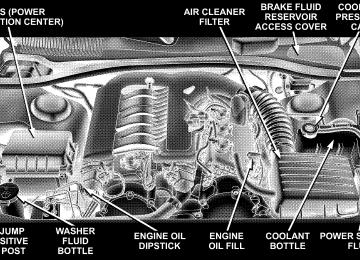- Download PDF Manual
-
WARNING!
• Exhaust gases can injure or kill. They contain carbon monoxide (CO) which is colorless and odorless. Breathing it can make you unconscious and can eventually poison you. To avoid breath- ing (CO) follow the safety tips below. • If you are required to drive with the trunk open, make sure that all windows are closed, and the climate control blower switch is set at high speed. DO NOT use the recirculation mode.
Safety Checks You Should Make Inside The Vehicle
Seat Belts Inspect the belt system periodically, checking for cuts, frays, and loose parts. Damaged parts must be replaced immediately. Do not disassemble or modify the system. Front seat belt assemblies must be replaced after a collision. Rear seat belt assemblies must be replaced after a collision if they have been damaged (bent retractor, torn webbing, etc. If there is any question regarding belt or retractor condition, replace the belt. Airbag Warning Light The light should come on and remain on for 6 to 8
seconds as a bulb check when the ignition switch is first turned ON. If the light is not lit during starting, see you authorized dealer. If the light stays on, flickers, or comes on while driving, have the system checked by an autho- rized dealer.Defroster Check operation by selecting the defrost mode and place the blower control on high speed. You should be able to feel the air directed against the windshield. Periodic Safety Checks You Should Make Outside The Vehicle
Tires Examine tires for excessive tread wear and uneven wear patterns. Check for stones, nails, glass, or other objects lodged in the tread. Inspect the tread and sidewall for cuts and cracks. Check the wheel nuts for tightness. Check the tires (including spare) for proper pressure.
THINGS TO KNOW BEFORE STARTING YOUR VEHICLE 61
Lights Have someone observe the operation of exterior lights while you work the controls. Check turn signal and high beam indicator lights on the instrument panel. Door Latches Check for positive closing, latching, and locking. Fluid Leaks Check area under vehicle after overnight parking for fuel, engine coolant, oil, or other fluid leaks. Also, if gasoline fumes are detected or if fuel, power steering fluid, or brake fluid leaks are suspected, the cause should be located and corrected immediately.
UNDERSTANDING THE FEATURES OF YOUR VEHICLE
CONTENTS
䡵 Mirrors
. . . . . . . . . . . . . . . . . . . . . . . . . . . . . .68
▫ Inside Day/Night Mirror . . . . . . . . . . . . . . . . .68
▫ Automatic Dimming Inside Mirror —If Equipped . . . . . . . . . . . . . . . . . . . . . . . . . .68
▫ Outside Mirrors . . . . . . . . . . . . . . . . . . . . . . .69
▫ Exterior Mirrors Folding Feature —If Equipped . . . . . . . . . . . . . . . . . . . . . . . . . .69
▫ Outside Mirror Auto Dimmer — If Equipped . .69
▫ Outside Mirrors With Turn Signal & ApproachLighting — If Equipped . . . . . . . . . . . . . . . . . .70
▫ Tilt In Reverse Feature — If Equipped . . . . . . .70
▫ Power Remote Control Mirrors . . . . . . . . . . . . .70▫ Heated Remote Control Mirrors —
If Equipped . . . . . . . . . . . . . . . . . . . . . . . . . .71
▫ Illuminated Vanity Mirrors — If Equipped . . . .71䡵 Hands–Free Communication (UConnect™) —
If Equipped . . . . . . . . . . . . . . . . . . . . . . . . . . .72
▫ Operations . . . . . . . . . . . . . . . . . . . . . . . . . . .73
▫ Phone Call Features . . . . . . . . . . . . . . . . . . . .79
▫ UConnect™ System Features . . . . . . . . . . . . . .81
▫ Advanced Phone Connectivity . . . . . . . . . . . . .85
▫ Things You Should Know About YourUConnect™ System . . . . . . . . . . . . . . . . . . . . .86
64 UNDERSTANDING THE FEATURES OF YOUR VEHICLE
䡵 Seats . . . . . . . . . . . . . . . . . . . . . . . . . . . . . . . .92
▫ Power Seats . . . . . . . . . . . . . . . . . . . . . . . . . .92
▫ Power Reclining Seats . . . . . . . . . . . . . . . . . . .93
▫ Lumbar Support . . . . . . . . . . . . . . . . . . . . . . .94
▫ Head Restraints . . . . . . . . . . . . . . . . . . . . . . .94
▫ Heated Seats — If Equipped . . . . . . . . . . . . . .95
▫ Folding Rear Seat . . . . . . . . . . . . . . . . . . . . . .97
䡵 Driver Memory Seat — If Equipped . . . . . . . . .98
▫ Programming The Memory Feature . . . . . . . . .98
▫ Linking & Unlinking The Remote KeylessTransmitter To The Memory Feature . . . . . . . . .99
▫ Memory Position Recall . . . . . . . . . . . . . . . . . 100
▫ Easy Entry/Exit Seat(Available With Memory Seat Only)
. . . . . . . . 100
䡵 To Open And Close The Hood . . . . . . . . . . . . 101
䡵 Lights . . . . . . . . . . . . . . . . . . . . . . . . . . . . . . 103▫ Headlight Switch . . . . . . . . . . . . . . . . . . . . . 103
▫ Automatic Headlights – If Equipped . . . . . . . . 103
▫ Headlights On With Wipers(Available With Auto Headlights Only) . . . . . . 104
▫ Smartbeams — If Equipped . . . . . . . . . . . . . . 104
▫ Headlight Time Delay . . . . . . . . . . . . . . . . . . 105
▫ Daytime Running Lights (Canada Only) . . . . . 106
▫ Lights-On Reminder . . . . . . . . . . . . . . . . . . . 106
▫ Fog Lights — If Equipped . . . . . . . . . . . . . . . 106
▫ Multi-Function Lever . . . . . . . . . . . . . . . . . . . 106
▫ Overhead Console Map/Reading Lights . . . . . 108
▫ Interior Lights . . . . . . . . . . . . . . . . . . . . . . . 108
䡵 Windshield Wipers And Washers . . . . . . . . . . 109
▫ Intermittent Wiper System . . . . . . . . . . . . . . . 110
▫ Mist Feature . . . . . . . . . . . . . . . . . . . . . . . . . 110
▫ Windshield Washers . . . . . . . . . . . . . . . . . . . 110▫ Headlights On With Wipers
(Available With Auto Headlights Only) . . . . . . 111
▫ Rain Sensing Wipers — If Equipped . . . . . . . . 111
▫ Adding Washer Fluid . . . . . . . . . . . . . . . . . . 112
䡵 Headlight Washers — If Equipped . . . . . . . . . 113
▫ Adding Washer Fluid . . . . . . . . . . . . . . . . . . 114
䡵 Tilt/Telescoping Steering Column . . . . . . . . . . 115
䡵 Power Tilt/Telescoping Steering Column —If Equipped . . . . . . . . . . . . . . . . . . . . . . . . . . 116
䡵 Adjustable Pedals — If Equipped . . . . . . . . . . 117
䡵 Electronic Speed Control . . . . . . . . . . . . . . . . . 118
▫ Electronic Speed Control Operation . . . . . . . . 118
▫ To Activate . . . . . . . . . . . . . . . . . . . . . . . . . . 119
▫ To Set At A Desired Speed . . . . . . . . . . . . . . . 119
▫ To Deactivate . . . . . . . . . . . . . . . . . . . . . . . . 119
▫ To Resume Speed . . . . . . . . . . . . . . . . . . . . . 119UNDERSTANDING THE FEATURES OF YOUR VEHICLE 65
▫ To Vary The Speed Setting . . . . . . . . . . . . . . . 120
▫ To Accelerate For Passing . . . . . . . . . . . . . . . 120䡵 Adaptive Cruise Control (ACC) —
If Equipped . . . . . . . . . . . . . . . . . . . . . . . . . . 121
▫ Adaptive Cruise Control (ACC) Operation . . . 123
▫ Activating Adaptive Cruise Control (ACC) . . . 123
▫ To Activate . . . . . . . . . . . . . . . . . . . . . . . . . . 124
▫ To Set a Desired Speed . . . . . . . . . . . . . . . . . 125
▫ To Cancel . . . . . . . . . . . . . . . . . . . . . . . . . . . 126
▫ To Turn Off . . . . . . . . . . . . . . . . . . . . . . . . . 126
▫ To Resume Speed . . . . . . . . . . . . . . . . . . . . . 126
▫ To Vary The Speed Setting . . . . . . . . . . . . . . . 127
▫ Setting The Following Distance In ACC . . . . . . 128
▫ Adaptive Cruise Control (ACC) Menu . . . . . . 129
▫ Display Warnings & Maintenance . . . . . . . . . . 132
▫ Precautions While Driving With ACC . . . . . . . 13466 UNDERSTANDING THE FEATURES OF YOUR VEHICLE
▫ General Information . . . . . . . . . . . . . . . . . . . 136
䡵 Rear Park Assist System — If Equipped . . . . . 136
䡵 Overhead Console . . . . . . . . . . . . . . . . . . . . . 140
▫ Courtesy/Reading Lights . . . . . . . . . . . . . . . . 140
▫ Sunglasses Storage . . . . . . . . . . . . . . . . . . . . 140䡵 Garage Door Opener (HomeLink威) —
If Equipped . . . . . . . . . . . . . . . . . . . . . . . . . . 141
▫ Programming HomeLink . . . . . . . . . . . . . . . . 142
▫ Canadian Programming/Gate Programming . . 144
▫ Using HomeLink . . . . . . . . . . . . . . . . . . . . . 145
▫ Erasing HomeLink Buttons . . . . . . . . . . . . . . 145
▫ Reprogramming a Single HomeLink Button . . . 145
▫ Security . . . . . . . . . . . . . . . . . . . . . . . . . . . . 146
䡵 Power Sunroof — If Equipped . . . . . . . . . . . . 146
▫ Opening Sunroof - Express . . . . . . . . . . . . . . 147
▫ Closing Sunroof - Express . . . . . . . . . . . . . . . 147▫ Pinch Protect Feature . . . . . . . . . . . . . . . . . . . 147
▫ Pinch Protect Override . . . . . . . . . . . . . . . . . 148
▫ Venting Sunroof - Express . . . . . . . . . . . . . . . 148
▫ Sunshade Operation . . . . . . . . . . . . . . . . . . . 148
▫ Wind Buffeting . . . . . . . . . . . . . . . . . . . . . . . 148
▫ Sunroof Maintenance . . . . . . . . . . . . . . . . . . . 148
▫ Ignition Off Operation . . . . . . . . . . . . . . . . . . 148
▫ Sunroof Fully Closed . . . . . . . . . . . . . . . . . . . 149
䡵 Electrical Power Outlets . . . . . . . . . . . . . . . . . 149
▫ Electrical Outlet Use With Engine Off . . . . . . . 151
. . . . . . . . . . . . . . . . . . . . . . . . . 151
▫ Front Seat Cup Holders — Standard . . . . . . . . 151
▫ Front Seat Cup Holders — 300 Touring And䡵 Cup Holders
300C Models
. . . . . . . . . . . . . . . . . . . . . . . . 152
▫ Rear Seat Cup Holders . . . . . . . . . . . . . . . . . 152䡵 Storage . . . . . . . . . . . . . . . . . . . . . . . . . . . . . . 153
▫ Console Features . . . . . . . . . . . . . . . . . . . . . . 153▫ Cargo Area . . . . . . . . . . . . . . . . . . . . . . . . . . 153
䡵 Load Leveling System — If Equipped . . . . . . . 155UNDERSTANDING THE FEATURES OF YOUR VEHICLE 67
68 UNDERSTANDING THE FEATURES OF YOUR VEHICLE
MIRRORS
Inside Day/Night Mirror Adjust the mirror to center on the view through the rear window. A two-point pivot system allows for horizontal and vertical mirror adjustment.
Automatic Dimming Inside Mirror — If Equipped This mirror automatically adjusts for annoying headlight glare from vehicles behind you. You can turn the feature on or off by pressing the button at the base of the mirror. A light in the button will indicate when the dimming feature is activated.
Adjusting Rearview Mirror
Annoying headlight glare can be reduced by moving the small control under the mirror to the night position (toward rear of vehicle). The mirror should be adjusted while set in the day position (toward windshield).
Automatic Dimming Mirror
CAUTION!
WARNING!
UNDERSTANDING THE FEATURES OF YOUR VEHICLE 69
To avoid damage to the mirror during cleaning, never spray any cleaning solution directly onto the mirror. Apply the solution onto a clean cloth and wipe the mirror clean.
Outside Mirrors To receive maximum benefit, adjust the outside mirror(s) to center on the adjacent lane of traffic and a slight overlap of the view obtained from the inside mirror. NOTE: The passenger side convex outside mirror will give a much wider view to the rear, and especially of the lane next to your vehicle.
Vehicles and other objects seen in the passenger side convex mirror will look smaller and farther away than they really are. Relying too much on your passenger side convex mirror could cause you to collide with another vehicle or other object. Use your inside mirror when judging the size or distance of a vehicle seen in the passenger side convex mirror.
Exterior Mirrors Folding Feature — If Equipped Some models have exterior mirrors that are hinged. The hinge allows the mirror to pivot forward and rearward to resist damage. The hinge has three detent positions, full forward, full rearward, and normal. Outside Mirror Auto Dimmer — If Equipped This mirror automatically adjusts for annoying headlight glare from vehicles behind you. You can turn this feature on or off by pressing the button at the base of the Inside Rearview Mirror. This feature is also available on the passenger outside mirror of mirrors equipped with turn signal and approach lighting.
70 UNDERSTANDING THE FEATURES OF YOUR VEHICLE
Outside Mirrors with Turn Signal & Approach Lighting — If Equipped Driver and passenger outside mirrors with turn signal and approach lighting contain four LEDs, which are located in the upper outer corner of each mirror. Three of the LEDs are turn signal indicators, which flash with the corresponding turn signal lights in the front and rear of the vehicle. Turning on the hazard flashers will also activate these LEDs. The fourth (uppermost) LED supplies illuminated entry lighting, which turns on in both mirrors when you use the keyless entry transmitter or open any door. This LED shines outward to illuminate the front and rear door handles. It also shines downward to illuminate the area in front of the doors. The illuminated entry lighting fades to off after about 30
seconds or it will fade to off immediately once the ignition switch is turned ON from the LOCK position. NOTE: The approach lighting will not function when the gear selector lever is moved out of the P (PARK) position.Tilt in Reverse Feature — If Equipped The ⬙Tilt in Reverse⬙ feature tilts the outside rearview mirrors downward when the ignition switch is in the ON position and the transmission is in the R (Reverse) position. This feature provides the driver with a better view of the ground and vehicle in the area of the rear tires when backing up. The mirrors will move back to their previous position when the transmission is shifted out of R (Reverse). The ⬙Tilt in Reverse⬙ feature can be enabled or disabled through the Electronic Vehicle Information Center (EVIC) — if equipped. For details, refer to “Personal Settings (Customer Programmable Features)” under “Electronic Vehicle Information Center (EVIC)” in Section 4 of this manual. Power Remote Control Mirrors The power mirror switch is located on the driver’s door trim panel next to the power door lock switch. A rotary knob selects the left mirror, right mirror, or off position.
After selecting a mirror, move the knob in the same direction you want the mirror to move. Use the center off position to guard against accidentally moving a mirror position.
UNDERSTANDING THE FEATURES OF YOUR VEHICLE 71
Heated Remote Control Mirrors — If Equipped These mirrors are heated to melt frost or ice. This feature is activated whenever you turn on the Rear Window Defrost. Illuminated Vanity Mirrors — If Equipped An illuminated vanity mirror is on the sun visor. To use the mirror, rotate the sun visor downward and swing the mirror cover upward. The light turns on automatically. Closing the mirror cover turns off the lights.
Power Mirror Control
NOTE: For vehicles equipped with Driver Memory Seat, you can use your remote keyless entry transmitter or the memory switch on the driver’s door panel to return the power mirrors to pre-programmed positions. Refer to “Driver Memory Seat” in this section for details.
Illuminated Vanity Mirror
72 UNDERSTANDING THE FEATURES OF YOUR VEHICLE
HANDS–FREE COMMUNICATION (UConnect™) — IF EQUIPPED UConnect™ is a voice-activated, hands-free, in- vehicle communications system. UConnect™ allows you to dial a phone number with your cellular phone using simple voice commands (e.g., ⬙Call” ѧ “Mike” ѧ”Work⬙ or ⬙Dial” ѧ “248-555-1212⬙). Your cellular phone’s audio is trans- mitted through your vehicle’s audio system; the system will automatically mute your radio when using the UConnect™ system. NOTE: The UConnect™ system use requires a cellular phone equipped with the Bluetooth ⬙Hands-Free Profile,⬙ version 0.96 or higher. See www.chrysler.com/uconnect for supported phones. UConnect™ allows you to transfer calls between the system and your cellular phone as you enter or exit your vehicle, and enables you to mute the system’s micro- phone for private conversation.
The UConnect™ phonebook enables you to store up to 32
names and four numbers per name. Each language has a separate 32-name phonebook accessible only in that language. This system is driven through your Blue- tooth™ Hands-Free profile cellular phone. UConnect™ features Bluetooth™ technology - the global standard that enables different electronic devices to connect to each other without wires or a docking station, so UCon- nect works no matter where you stow your cellular phone (be it your purse, pocket, or briefcase), as long as your phone is turned on and has been paired to the vehicle’s UConnect™ system. The UConnect™ system allows up to seven cellular phones to be linked to system. Only one linked (or paired) cellular phone can be used with the system at a time. The system is available in English, Spanish, or French languages (as equipped).The rearview mirror contains the microphone for the system and the control buttons that will enable you to access the system.
UConnect™ Switches
The UConnect™ system can be used with any Hands- Free Profile certified Bluetooth™ cellular phone. See www.chrysler.com/uconnect for supported phones. If your cellular phone supports a different profile (e.g., Headset Profile), you may not be able to use any UCon- nect™ features. Refer to your cellular service provider or the phone manufacturer for details.
UNDERSTANDING THE FEATURES OF YOUR VEHICLE 73
The UConnect™ system is fully integrated with the vehicle’s audio system. The volume of the UConnect™ system can be adjusted either from the radio volume control knob, or from the steering wheel radio control (right switch), if so equipped. The radio display will be used for visual prompts from the UConnect™ system such as ⬙CELL⬙ or caller ID on certain radios. Operations Voice commands can be used to operate the UConnect™ system and to navigate through the UConnect™ menu structure. Voice commands are required after most UConnect™ system prompts. You will be prompted for a specific command and then guided through the available options. • Prior to giving a voice command, one must wait for the voice on beep, which follows the ⬙Ready⬙ prompt or another prompt.
74 UNDERSTANDING THE FEATURES OF YOUR VEHICLE
• For certain operations, compound commands can be used. For example, instead of saying ⬙Setup⬙ and then ⬙Phone Pairing,⬙ the following compound command can be said: ⬙Setup Phone Pairing.⬙ • For each feature explanation in this section, only the combined form of the voice command is given. You can also break the commands into parts and say each part of the command, when you are asked for it. For example, you can use the combined form voice com- mand ⬙Phonebook New Entry,⬙ or you can break the combined form command into two voice commands: ⬙Phonebook⬙ and ⬙New Entry.⬙ Please remember, the UConnect™ system works best when you talk in a normal conversational tone, as if speaking to some one sitting eight feet away from you.
Voice Command Tree Refer to “Voice Tree” at the end of this section. Help Command If you need assistance at any prompt, or if you want to know your options are at any prompt, say ⬙Help⬙ follow- ing the voice on beep. The UConnect™ system will play all the options at any prompt if you ask for help.
To activate the UConnect™ system from idle, simply press the ’Phone’ button and follow audible prompts for directions. All UConnect™ system sessions begin with a press of the ’Phone’ button on the mirror. Cancel Command At any prompt, after the voice on beep, you can say ⬙Cancel⬙ and you will be returned to the main menu. However, in a few instances the system will take you back to the previous menu. Pair (Link) UConnect™ System to a Cellular Phone To begin using your UConnect™ system, you must pair your compatible Bluetooth™ enabled cellular phone. NOTE: The UConnect™ system use requires a cellular phone equipped with the Bluetooth ⬙Hands-Free Profile,⬙ version 0.96 or higher. See www.chrysler.com/uconnect for supported phones. To complete the pairing process, you will need to refer- ence your cellular phone owner’s manual. One of the following vehicle specific websites may also provide detailed instructions for pairing with the brand of phone that you have:
NOTE: • www.chrysler.com/uconnect • www.dodge.com/uconnect • www.jeep.com/uconnect The following are general phone to UConnect™ System pairing instructions: • Press the ’Phone’ button to begin. • After the ⬙Ready⬙ prompt and the following beep, say ⬙Setup Phone Pairing⬙ and follow the audible prompts. • When prompted, after the voice on beep, say ⬙Pair a • You will be asked to say a four-digit pin number, which you will later need to enter into your cellular. You can enter any four-digit pin number. You will not need to remember this pin number after the initial pairing process.
Phone⬙ and follow the audible prompts.
UNDERSTANDING THE FEATURES OF YOUR VEHICLE 75
• For identification purposes, you will be prompted to give the UConnect™ system a name for your cellular phone. Each cellular phone that is paired should be given a unique phone name. • You will then be asked to give your cellular phone a priority level between 1 and 7, 1 being the highest priority. You can pair up to seven cellular phones to your UConnect™ system. However, at any given time, only one cellular phone can be in use, connected to your UConnect™ System. The priority allows the UConnect™ system to know which cellular phone to use if multiple cellular phones are in the vehicle at the same time. For example, if priority 3 and priority 5
phones are present in the vehicle, the UConnect™ system will use the priority 3 cellular phone when you make a call. You can select to use a lower priority cellular phone at any time (refer to ⬙Advanced Phone Connectivity⬙).76 UNDERSTANDING THE FEATURES OF YOUR VEHICLE
⬙Dial.⬙
Call/Dial by Saying a Number • Press the ’Phone’ button to begin. • After the ⬙Ready⬙ prompt and the following beep, say • System will prompt you to say the number you want • For example, you can say ⬙234-567-8901.⬙ • The UConnect™ system will confirm the phone num- ber and then dial. The number will appear in the display of certain radios.
call.
“Dial” or Call.⬙
Call/Dial by Saying a Name • Press the “Phone” button to begin. • After the ⬙Ready⬙ prompt and the following beep, say • System will prompt you to say the name of the person • After the ⬙Ready⬙ prompt and the following beep, say the name of the person you want to call. For example,
you want call.
you can say ⬙John Doe,⬙ where John Doe is a previ- ously stored name entry in the UConnect™ phone- book. Refer to ⬙Add Names to Your UConnect™ Phonebook,⬙ to learn how to store a name in the phonebook. • The UConnect™ system will confirm the name and then dial the corresponding phone number, which may appear in the display of certain radios.
Add Names to Your UConnect™ Phonebook NOTE: Adding names to phonebook is recommended when vehicle is not in motion. • Press the “Phone” button to begin. • After the ⬙Ready⬙ prompt and the following beep, say • When prompted, say the name of the new entry. Use of long names helps the voice recognition and is recom- mended. For example, say ⬙Robert Smith⬙ or ⬙Robert⬙ instead of ⬙Bob.⬙
⬙Phonebook New Entry.⬙
• When prompted, enter the number designation (e.g., ⬙Home,⬙ ⬙Work,⬙ ⬙Mobile,⬙ or ⬙Pager⬙). This will allow you to store multiple numbers for each phonebook entry, if desired. • When prompted, recite the phone number for the
phonebook entry that you are adding.
After you are finished adding an entry into the phone- book, you will be given the opportunity to add more phone numbers to the current entry or to return to the main menu. The UConnect™ system will allow you to enter up to 32
names in the phonebook with each name having up to four associated phone numbers and designations. Each language has a separate 32-name phonebook accessible only in that language. Edit Entries in the UConnect™ Phonebook NOTE: Editing phonebook entries is recommended when vehicle is not in motion. • Press the ’Phone’ button to begin.UNDERSTANDING THE FEATURES OF YOUR VEHICLE 77
⬙Phonebook Edit.⬙
• After the ⬙Ready⬙ prompt and the following beep, say • You will then be asked for the name of the phonebook • Next, choose the number designation (home, work, • When prompted, recite the new phone number for the
mobile, or pager) that you wish to edit.
entry that you wish to edit.
phonebook entry that you are editing.
After you are finished editing an entry in the phonebook, you will be given the opportunities to edit another entry in the phonebook, call the number you just edited, or return to the main menu. ⬙Phonebook Edit⬙ can be used to add another phone number to a name entry that already exists in the phonebook. For example, the entry John Doe may have a mobile and a home number, but you can add John Doe’s work number later using the ⬙Phonebook Edit⬙ feature.
78 UNDERSTANDING THE FEATURES OF YOUR VEHICLE
⬙Phonebook Delete.⬙
Delete Entries in the UConnect™ Phonebook NOTE: Editing phonebook entries is recommended when vehicle is not in motion. • Press the ’Phone’ button to begin. • After the ⬙Ready⬙ prompt and the following beep, say • After you enter the Phonebook Delete menu, you will then be asked for the name of the entry that you wish to delete. You can either say the name of a phonebook entry that you wish to delete or you can say ⬙List Names⬙ to hear a list of the entries in the phonebook from which you choose. To select one of the entries from the list, press the ⬙Voice Recognition⬙ button while the UConnect™ system is playing the desired entry and say ⬙Delete.⬙ • After you enter the name, the UConnect™ system will ask you which designation you wish to delete, home, work, mobile, or pager. Say the designation you wish to delete.
• Note that only the phonebook entry in the current
language is deleted.
After confirmation, the phonebook entries will be de- leted. Note that only the phonebook in the current language is deleted. Delete All Entries in the UConnect™ Phonebook • Press the ’Phone’ button to begin. • After the ⬙Ready⬙ prompt and the following beep, say • The UConnect™ system will ask you to verify that you • After confirmation, the phonebook entries will be
wish to delete all the entries from the phonebook.
⬙Phonebook Erase All.⬙
deleted.
phonebook entries.
⬙Phonebook List Names.⬙
List All Names in the UConnect™ Phonebook • Press the ’Phone’ button to begin. • After the ⬙Ready⬙ prompt and the following beep, say • The UConnect™ system will play the names of all the • To call one of the names in the list, press the ⬙Voice Recognition’ button during the playing of the desired name, and then say ⬙Call.⬙ NOTE: the user can also exercise ⬙Edit⬙ or ⬙Delete⬙ operations at this point. • The UConnect™ system will then prompt you as to number designation you wish to call. • The selected number will be dialed. Phone Call Features The following features can be accessed through the UConnect™ system if the feature(s) are available on your cellular service plan. For example, if your cellular service plan provides three-way calling, this feature can be
UNDERSTANDING THE FEATURES OF YOUR VEHICLE 79
interrupt
accessed through the UConnect™ system. Check with your cellular service provider for the features that you have. Answer or Reject an Incoming Call - No Call Currently in Progress When you receive a call on your cellular phone, the UConnect™ system will the vehicle audio system, if on, and will ask if you would like to answer the call. To reject the call, press and hold the ’Phone’ button until you hear a single beep indicating that the incoming call was rejected. Answer or Reject an Incoming Call - Call Currently in Progress If a call is currently in progress and you have another incoming call, you will hear the same network tones for call waiting that you normally hear when using your cell phone. Press the ’Phone’ button to place the current call on hold and answer the incoming call. NOTE: The UConnect™ system compatible phones in market today do not support rejecting an incoming call when another call is in progress. Therefore, the user can only either answer an incoming call or ignore it.
80 UNDERSTANDING THE FEATURES OF YOUR VEHICLE
Making a Second Call while Current Call in Progress To make a second call while you are currently in a call, press the ’Voice Recognition’ button and say ⬙Dial⬙ or ⬙Call⬙ followed by the phone number or phonebook entry you wish to call. The first call will be on hold while the second call is in progress. To go back to the first call, refer to ⬙Toggling Between Calls.⬙ To combine two calls, refer to ⬙Conference Call.⬙ Place/Retrieve a Call from Hold To put a call on hold, press the ⬘Phone’ button until you hear a single beep. This indicates that the call is on hold. To bring the call back from hold, press and hold the ⬘Phone’ button until you hear a single beep. Toggling Between Calls If two calls are in progress (one active and one on hold), press the ’Phone’ button until you hear a single beep indicating that the active and hold status of the two calls have switched. Only one call can be placed on hold at one time.
Conference Call When two calls are in progress (one active and one on hold), press and hold the ’Phone’ button until you hear a double beep indicating that the two calls have been joined into one conference call. Three-Way Calling To initiate three-way calling, press the ’Voice Recogni- tion’ button while a call is in progress and make a second phone call as described under ⬙Making a Second Call while Current Call in Progress.⬙ After the second call has established, press and hold the ’Phone’ button until you hear a double beep indicating that the two calls have been joined into one conference call. Call Termination To end a call in progress, momentarily press the ⬘Phone’ button. Only the active call(s) will be terminated and if there is a call on hold, it will become the new active call.
⬙Redial.⬙
Redial • Press the ’Phone’ button to begin. • After the ⬙Ready⬙ prompt and the following beep, say • The UConnect™ system will call the last number that was dialed on your cellular phone. Note: this may not be the last number dialed from the UConnect™ sys- tem.
Call Continuation Call continuation is progression of a phone call on UConnect™ system after the vehicle ignition key has been switched to off. Call continuation functionality available on the vehicle can be any one of three types: • After ignition key is switched off, a call can continue on the UConnect™ system either until the call ends or until the vehicle battery condition dictates cessation of the call on the UConnect™ system and transfer of the call to the mobile phone.
UNDERSTANDING THE FEATURES OF YOUR VEHICLE 81
• After ignition key is switched to off, a call can continue on the UConnect™ system for certain duration, after which the call is automatically transferred from the UConnect™ system to the mobile phone.
• An active call
mobile phone after ignition key is switched to off.
is automatically transferred to the
UConnect™ System Features
Language Selection To change the language that the UConnect™ system is using, • Press the ’Phone’ button to begin. • After the ⬙Ready⬙ prompt and the following beep, say the name of the language you wish to switch to (English, Espanol, or Francais, if so equipped). • Continue to follow the system prompts to complete
language selection.
After selecting one of the languages, all prompts and voice commands will be in that language.
82 UNDERSTANDING THE FEATURES OF YOUR VEHICLE
NOTE: After every UConnect™ language change op- eration, only the language specific 32-name phonebook is usable. The paired phone name is not language specific and usable across all languages. Emergency Assistance If you are in an emergency and the mobile phone is reachable: • Pick up the phone and manually dial the emergency
number for your area.
If the phone is not reachable and the UConnect™ system is operational, you may reach the emergency number as follows: • Press the ’Phone’ button to begin. • After the ⬙Ready⬙ prompt and the following beep, say ⬙Emergency⬙ and the UConnect™ system will instruct the paired cellular phone to call the emergency num- ber. This feature is only supported in the USA.
NOTE: The emergency number dialed is based on the Country where the vehicle is purchased (911 for USA and
Canada and 060 for Mexico). The number dialed may not be applicable with the available cellular service and area. The UConnect™ system does slightly lower your chances of successfully making a phone call as to that for the cell phone directly. Your phone must be turned on and paired to the UConnect™ system to allow use of this vehicle feature in emergency situations when the cell phone has network coverage and stays paired to the UConnect™ system. Towing Assistance If you need towing assistance, • Press the ’Phone’ button to begin. • After the ⬙Ready⬙ prompt and the following beep, say
⬙Towing Assistance.⬙
NOTE: The Towing Assistance number dialed is based on the Country where the vehicle is purchased (1-800- 528-2069 for USA, 1-877-213-4525 for Canada, 55-14-3454
for Mexico city and 1-800-712-3040 for outside Mexico city in Mexico).Please refer to the 24-Hour “Towing Assistance” cover- age details in the Warranty information booklet and on the 24–Hour Towing Assistance Card. Paging To learn how to page, refer to ⬙Working with Automated Systems.⬙ Paging works properly except for pagers of certain companies which time-out a little too soon to work properly with the UConnect™ system. Voice Mail Calling To learn how to access your voice mail, refer to ⬙Working with Automated Systems.⬙ Working with Automated Systems This method is designed to be used in instances where one generally has to press numbers on the cellular phone keypad while navigating through an automated tele- phone system. You can use your UConnect™ system to access a voice- mail system or an automated service, such as, paging service or automated customer service. Some services require immediate response selection, in some instances, that may be too quick for use of UConnect™ system.
UNDERSTANDING THE FEATURES OF YOUR VEHICLE 83
When calling a number with your UConnect™ system that normally requires you to enter in a touch-tone sequence on your cellular phone keypad, you can push the ’Voice Recognition’ button and say the sequence you wish to enter followed by the word ⬙Send.⬙ For example, if required to enter your pin number followed with a pound 3 7 4 6 #, you can press the ’Voice Recognition’ button and say ⬙3 7 4 6 # Send.⬙ Saying a number, or sequence of numbers, followed by ⬙Send⬙ is also to be used to navigate through an automated customer service center menu structure and to leave a number on a pager. Barge In - Overriding Prompts The ’Voice Recognition’ button can be used when you wish to skip part of a prompt and issue your voice recognition command immediately. For example, if a prompt is playing ⬙Would you like to pair a phone, clear aѧ,⬙ you could press the ’Voice Recognition’ button and say ⬙Pair a Phone⬙ to select that option without having to listen to the rest of the voice prompt.
84 UNDERSTANDING THE FEATURES OF YOUR VEHICLE
Turning Confirmation Prompts On/Off Turning confirmation prompts off will stop the system from confirming your choices (e.g., the UConnect™ system will not repeat a phone number before you dial it). • Press the ’Phone’ button to begin. • After the ⬙Ready⬙ prompt and the following beep, say ⬙Setup Confirmations.⬙ The UConnect™ system will play the current confirmation prompt status and you will be given the choice to change it. Phone and Network Status Indicators If available on the radio and/or on a premium display such as the instrument panel cluster, and supported by your cell phone, the UConnect™ system will provide notification to inform you of your phone and network status when you are attempting to make a phone call using UConnect™. The status is given for roaming net- work signal strength, phone battery strength, etc. Dialing Using the Cellular Phone Keypad You can dial a phone number with your cellular phone keypad and still use the UConnect™ system (while
dialing via the cell phone keypad, the user must exercise caution and take precautionary safety measures). By dialing a number with your paired Bluetooth™ cellular phone, the audio will be played through your vehicle’s audio system. The UConnect™ system will work the same as if you dial the number using voice recognition. NOTE: Certain brands of mobile phones do not send the dial ring to the UConnect™ system to play it on the vehicle audio system, so you will not hear it. Under this situation, after successfully dialing a number, the user may feel that the call did not go through even though the call is in progress. Once your call is answered, you will hear the audio. Mute/Un-mute (Mute off) When you mute the UConnect™ system, you will still be able to hear the conversation coming from the other party, but the other party will not be able to hear you. In order to mute the UConnect™ system: • Press the ’Voice Recognition’ button. • After the ⬙Ready⬙ prompt and the following beep, say
⬙Mute.⬙
In order to un-mute the UConnect™ system: • Press the ’Voice Recognition’ button. • After the ⬙Ready⬙ prompt and the following beep, say
⬙Mute-off.⬙
Information Service When using AT&T Wireless Service, dialing to phone number ⬙#121,⬙ you can access voice activated automated system to receive news, weather, stocks, traffic, etc. related information. Advanced Phone Connectivity
Transfer Call to and from Cellular Phone The UConnect™ system allows on going calls to be transferred from your cellular phone to the UConnect™ system without terminating the call. To transfer an ongo- ing call from your UConnect™ paired cellular phone to the UConnect™ system or vice-versa, press the ’Voice Recognition’ button and say ⬙Transfer Call.⬙
UNDERSTANDING THE FEATURES OF YOUR VEHICLE 85
Connect or Disconnect Link Between the UConnect™ System and Cellular Phone Your cellular phone can be paired with many different electronic devices, but can only be actively ⬙connected⬙ with one electronic device at a time. If you would like to connect or disconnect the Blue- tooth™ connection between a UConnect™ paired cellular phone and the UConnect™ system, then follow the instruction described in your cellular phone user’s manual. List Paired Cellular Phone Names • Press the ’Phone’ button to begin. • After the “Ready” prompt and the following beep, say • When prompted, say ⬙List Phones.⬙ • The UConnect™ system will play the phone names of all paired cellular phones in order from the highest to the lowest priority. To “select” or “delete” a paired phone being announced, press the ⬘Voice recognition’
“Setup Phone pairing”.
86 UNDERSTANDING THE FEATURES OF YOUR VEHICLE
button and say “Select” or “Delete.” Also, see the next two sections for an alternate way to “select” or “de- lete” a paired phone.
⬙Setup Select Phone⬙ and follow the prompts.
Select another Cellular Phone This feature allows you to select and start using another phone with the UConnect™ system. The phone must have been previously paired to the UConnect™ system that you want to use it with. • Press the ’Phone’ button to begin. • After the ⬙Ready⬙ prompt and the following beep, say • You can also press the ⬘Voice Recognition’ button anytime while the list is being played, and then choose the phone that you wish to select. • The selected phone will be used for the next phone call. If the selected phone is not available, the UCon- nect™ system will return to using the highest priority phone present in or near (approximately with in 30
feet) the vehicle.⬙Setup Phone Pairing.⬙
Delete UConnect™ Paired Cellular Phones • Press the ’Phone’ button to begin. • After the ⬙Ready⬙ prompt and the following beep, say • At the next prompt, say ⬙Delete⬙ and follow the • You can also press the ⬘Voice Recognition’ button anytime while the list is being played and then choose the phone you wish to delete.
prompts.
Things You Should Know About Your UConnect™ System
Voice Recognition (VR) • Always wait for the beep before speaking. • Speak normally, without pausing, just as you would speak to a person sitting approximately eight (8) feet away from you. • Make sure that no one other than you is speaking
during a voice recognition period.
• Performance is maximized under: • low-to-medium blower setting, • low-to-medium vehicle speed, • low road noise, • smooth road surface, • fully closed windows, • dry weather condition. • Even though the system is designed for users speaking in North American English, French, and Spanish ac- cents, the system may not always work for some. • When navigating through an automated system, such as voice mail, or when sending a page at the end of speaking the digit string, make sure to say ⬙send.⬙ • Storing names in phonebook when vehicle is not in • It
is not recommended to store similar sounding
motion is recommended.
names in the UConnect™ phonebook.
UNDERSTANDING THE FEATURES OF YOUR VEHICLE 87
• UConnect™ phonebook nametag recognition rate is optimized for the voice of the person who stored the name in the phonebook. • You can say ⬙O⬙ (letter ⬙O⬙) for ⬙0⬙ (zero). ⬙800⬙ must be • Even though international dialing for most number combinations is supported, some shortcut dialing number combinations may not be supported.
spoken ⬙eight-zero-zero.⬙
Far End Audio Performance • Audio quality is maximized under: • low-to-medium blower setting, • low-to-medium vehicle speed, • low road noise, • smooth road surface, • fully closed windows, and • dry weather condition. • Operation from driver seat.
88 UNDERSTANDING THE FEATURES OF YOUR VEHICLE
• Performance, such as audio clarity, echo, and loudness to a large degree rely on the phone and network, and not the UConnect™ system. • Echo at far end can sometime be reduced by lowering
the in-vehicle audio volume.
Bluetooth Communication Link Occasionally, Cellular phones have been found to lose connection to the UConnect™ system. When this hap- pens, the connection can generally be re-established by
switching the phone off/on. Your cell phone is recom- mended to remain in Bluetooth ⬙on⬙ mode. Power-Up After switching the ignition key from OFF to either ON or ACC position, or after a reset, you must wait at least five (5) seconds prior to using the system.
UNDERSTANDING THE FEATURES OF YOUR VEHICLE 89
90 UNDERSTANDING THE FEATURES OF YOUR VEHICLE
UNDERSTANDING THE FEATURES OF YOUR VEHICLE 91
92 UNDERSTANDING THE FEATURES OF YOUR VEHICLE
Primary Zero Add location All Confirmation prompts Delete a name Language List names List paired phones Pager Phone pairing Phonebook Return to main menu Select phone Set up
North American English Alternate(s) Oh Add new All of them Confirmations prompts Delete Select language List all List phones Beeper Pairing Phone book Return. Main menu select Phone settings phone set up
SEATS
Power Seats The power seat switch is on the outboard side of the seat near the floor. Use this switch to move the driver’s seat up or down, forward or rearward, or to tilt the seat. The passenger’s seat will move up or down, forward or rearward.
Power Seat Switch
WARNING!
Adjusting a seat while the vehicle is moving is dangerous. The sudden movement of the seat could cause you to lose control. The seat belt might not be properly adjusted and you could be injured. Adjust the seat only while the vehicle is parked.
CAUTION!
Do not place any article under a power seat as it may cause damage to the seat controls.
Power Reclining Seats The recliner control is located on the outboard side of the seat.
UNDERSTANDING THE FEATURES OF YOUR VEHICLE 93
Power Seat Recline Switch
WARNING!
Do not ride with the seatback reclined so that the shoulder belt is no longer resting against your chest. In a collision you could slide under the seat belt and be seriously or even fatally injured. Use the recliner only when the vehicle is parked.
94 UNDERSTANDING THE FEATURES OF YOUR VEHICLE
Lumbar Support This feature allows you to increase or decrease the amount of lumbar support. Turn the control lever for- ward to increase and rearward to decrease the desired amount of lumbar support.
Head Restraints Head restraints can reduce the risk of whiplash injury in the event of impact from the rear. Adjustable restraints should be adjusted so that the upper edge is as high as practical. The head restraints have a locking button, which must be pushed in to lower the head restraint. The restraints may be raised without pushing in the button.
Lumbar Support Control Lever
Adjustable Head Restraint
Heated Seats — If Equipped Heated seats, which are available only with leather upholstery, provide comfort and warmth on cold days and can help soothe sore muscles and backs. The heaters provide the same heat level for both cushion and back. The controls for the driver and front passenger heated seats are located near the bottom center of the instrument panel.
UNDERSTANDING THE FEATURES OF YOUR VEHICLE 95
On vehicles equipped with rear heated seats, the seats closest to the doors are heated. The controls for these seats are located on the rear of the center console.
Rear Heated Seat Switch
After turning on the ignition, you and your passenger(s) can choose from High, Off, or Low heat settings. Amber LEDs in the switch indicate the level of heat in use. Two LEDs will illuminate for high, one for low, and none for off.
Front Heated Seat Switch
96 UNDERSTANDING THE FEATURES OF YOUR VEHICLE
Press the switch once to select high-level heating. Press the switch a second time to select low-level heating. Press the switch a third time to shut off the heating elements. If high-level heating is selected, the system will automati- cally switch to low level after 30 minutes of continuous operation. At that time, the number of illuminated LEDs changes from two to one, indicating the change. Opera- tion on the low setting also turns off automatically after 30 minutes. NOTE: Once a heat setting is selected, heat will be felt within two to five minutes.
WARNING!
Persons who are unable to feel pain to the skin because of advanced age, chronic illness, diabetes, spinal cord injury, medication, alcohol use, exhaus- tion or other physical condition must exercise care when using the seat heater. It may cause burns even at low temperatures, especially if used for long periods. Do not place anything on the seat that insulates against heat, such as a blanket or cushion. This may cause the seat heater to overheat.
UNDERSTANDING THE FEATURES OF YOUR VEHICLE 97
WARNING!
• Be certain that the seatback is securely locked into position. If the seatback in not securely locked into position the seat will not provide the proper stability for child seats and/or passengers. An improperly latched seat could cause serious in- jury. • The cargo area in the rear of the vehicle (with the rear seatbacks in the locked-up or folded down position) should not be used as a play area by children when the vehicle is in motion. They could be seriously injured in an accident. Chil- dren should be seated and using the proper re- straint system.
Folding Rear Seat
Folding Rear Seats
The rear seatbacks can be folded forward to provide an additional storage area. Pull on the loops shown in the illustration to fold down either or both seatbacks. These loops can be tucked away when not in use. When the seatback is folded to the upright position, make sure it is latched by strongly pulling on the top of the seatback above the seat strap.
98 UNDERSTANDING THE FEATURES OF YOUR VEHICLE
DRIVER MEMORY SEAT — IF EQUIPPED This feature allows the driver to store up to two different memory profiles, for easy recall through a memory switch. Each memory profile contains desired position settings for the driver seat, side mirror, adjustable pedals (if equipped), and power tilt and telescopic steering column (if equipped), and a set of desired radio station presets. The memory switch is located on the driver’s door panel. The switch contains an (S) button to activate the memory save function. It also contains a rocker switch labeled with the number (1) and the number (2). The rocker switch allows the driver to recall either of two pre- programmed memory profiles by pressing the appropri- ate side of the switch.
Memory Switch
Programming The Memory Feature To create a new memory profile, perform the following: NOTE: Saving a new memory profile will erase an existing profile from memory. 1. Adjust all memory profile settings to desired prefer- ences [if equipped], power tilt and telescopic steering column [if equipped], and radio station presets).
side mirror, adjustable pedals
seat,
(i.e.
(i.e.
seat,
side mirror, adjustable pedals
2. Press and release the Set (S) button on the memory switch, then press the side of the rocker switch labeled (1) within 5 seconds. The Electronic Vehicle Information Center (EVIC) — if equipped will display which memory position is being set. If desired, a second memory profile can be stored into memory as follows: 1. Adjust all memory profile settings to desired prefer- ences [if equipped], power tilt and telescopic steering column [if equipped], and radio station presets). 2. Press and release the Set (S) button on the memory switch, then press the side of the rocker switch labeled (2) within 5 seconds. The Electronic Vehicle Information Center (EVIC) — if equipped will display which memory position is being set. NOTE: Memory profiles can be set without the vehicle in Park, but the vehicle must be in Park to recall a memory profile. NOTE: The Recall Memory with Remote Key Unlock feature can be enabled through the Electronic Vehicle
UNDERSTANDING THE FEATURES OF YOUR VEHICLE 99
Information Center (EVIC) — if equipped. For details, refer to “Personal Settings (Customer Programmable Features)” under “Electronic Vehicle Information Center (EVIC)” in Section 4 of this manual. Linking & Unlinking the Remote Keyless Transmitter to the Memory Feature Your Remote Keyless Entry Transmitters can be pro- grammed to recall one of two pre-programmed memory profiles by pressing the UNLOCK button on the Remote Keyless Entry Transmitter. To program your transmitters, perform the following: 1. Remove key from ignition. 2. Select desired memory profile 1 or 2. 3. Press and release the Set (S) button on the memory switch, then press and release the side of the rocker switch labeled 1 or 2 accordingly. ⬙Memory Profile Set” (1
or 2) will display in the instrument cluster on vehicles equipped with the Electronic Vehicle Information Center (EVIC).100 UNDERSTANDING THE FEATURES OF YOUR VEHICLE
4. Press and release the LOCK button on the transmitter within 10 seconds. NOTE: Your transmitters can be unlinked to your memory settings by pressing the Set (S) button followed by the UNLOCK button on the transmitter in Step 4
above. Memory Position RecallNOTE: The vehicle must be in Park to recall memory positions. If a recall is attempted when the vehicle is not in Park, a message will display in the Electronic Vehicle Information Center (EVIC) — if equipped. To recall the memory settings for driver one, press memory button number 1 on the driver’s door or the “Unlock” button on the Remote Keyless Entry transmit- ter linked to memory position 1. To recall the memory setting for driver two, press memory button number 2 on the driver’s door or the “Unlock” button on the Remote Keyless Entry transmit- ter linked to memory position 2.
A recall can be cancelled by pressing any of the memory buttons (S, 1, or 2) on the drivers door during a recall. When a recall is cancelled, the driver seat, side mirror, adjustable pedals (if equipped), and power tilt and telescopic steering column (if equipped) stop moving. A delay of one second will occur before another recall can be selected. Easy Entry/Exit Seat (Available with Memory Seat Only) This feature provides automatic driver seat positioning to enhance driver mobility when entering and exiting the vehicle. The distance the driver seat moves depends on where you have the driver seat positioned when you remove the key from the ignition switch. • When you remove the key from the ignition switch, the driver seat will move about 2.4 inches (60 mm) rearward if the driver seat position is greater than or equal to 3.5 inches (90 mm) forward of the rear stop. The seat will return to its previously set position when you insert the key into the ignition switch and turn it out of the LOCK position.
UNDERSTANDING THE FEATURES OF YOUR VEHICLE 101
TO OPEN AND CLOSE THE HOOD Two latches must be released to open the hood. First, pull the hood release lever located under the left side of the instrument panel.
Hood Release Lever
• When you remove the key from the ignition switch, the driver seat will move to a position 1.2 inches (30
mm) forward of the rear stop if the driver seat position is between 2.4 inches and 3.5 inches (60 mm and 90
mm) forward of the rear stop. The seat will return to its previously set position when you insert the key into the ignition switch and turn it out of the LOCK position. • The Easy Entry/Easy Exit feature is disabled when the driver seat position is less than 2.4 inches (60 mm) forward of the rear stop. At this position, there is no benefit to the driver by moving the seat for Easy Exit or Easy Entry.Each stored memory setting will have an associated Easy Entry and Easy Exit position. NOTE: The Easy Entry/Easy Exit feature can be en- abled or disabled through the programmable features in the Electronic Vehicle Information Center (EVIC). For details, refer to “Automatically Move Seat Back on Exit,” under “Personal Settings (Customer Programmable Fea- tures),” under “Electronic Vehicle Information Center (EVIC)” in Section 4 of this manual.
102 UNDERSTANDING THE FEATURES OF YOUR VEHICLE
Next, move to the outside of the vehicle and push the safety catch to the left. The safety catch is located under the center front edge of the hood.
To prevent possible damage, do not slam the hood to close it. Lower the hood, until it is open approximately 6
inches (15 cm), and then drop it. This should secure both latches. Never drive your vehicle unless the hood is fully closed, with both latches engaged.WARNING!
If the hood is not fully latched, it could fly up when the vehicle is moving and block your forward vision. You could have a collision. Be sure all hood latches are fully latched before driving.
Hood Safety Catch
Use the hood prop rod (if equipped) to secure the hood in the open position.
LIGHTS
Headlight Switch
The headlight switch is located on the left side of the instrument panel. This switch controls the operation of the headlights, parking lights, instru- ment panel lights, instrument panel light dimming, inte- rior lights, and fog lights.
UNDERSTANDING THE FEATURES OF YOUR VEHICLE 103
Rotate the headlight switch clockwise to the first detent for parking light and instrument panel light operation. Turn it to the second detent for headlight, parking light, and instrument panel light operation. Automatic Headlights – If Equipped This system automatically turns the headlights ON or OFF according to ambient light levels. To turn the system ON, rotate the headlight switch counter-clockwise to the AUTO (A) position. When the system is ON, the Head- light Time Delay feature is also ON. This means the headlights will stay ON for up to 90 seconds after you turn the ignition switch OFF. To turn the Automatic System OFF, move the headlight switch out of the AUTO (A) position.
Headlight Switch
104 UNDERSTANDING THE FEATURES OF YOUR VEHICLE
Headlight Switch
NOTE: The engine must be running before the head- lights will come ON in the Automatic mode. Headlights On with Wipers (Available with Auto Headlights Only) When this feature is active, the headlights will turn on approximately 10 seconds after the wipers are turned on if the headlight switch is placed in the AUTO position. In addition, the headlights will turn off when the wipers are turned off if they were turned on by this feature.
The Headlights On with Wipers feature can be turned on or off through the Electronic Vehicle Information Center (EVIC) — if equipped. For details, refer to ”Headlights On with Wipers,” under “Personal Settings (Customer Programmable Features),” under “Electronic Vehicle In- formation Center” in Section 4 of this manual. SmartBeams — If Equipped The SmartBeam system provides increased forward light- ing at night by automating high beam control through the use of a digital camera mounted on the inside rearview mirror. This camera detects vehicle specific light and automatically switches from high beams to low beams until the approaching vehicle is out of view. To Activate: 1. Select “Automatic High Beams — ON” through the Electronic Vehicle Information Center (EVIC). For details, refer to “Personal Settings (Customer Programmable Features),” under “Electronic Vehicle Information Cen- ter” in Section 4 of this manual. 2. Rotate the headlight switch counter-clockwise to the AUTO (A) position.
3. Push the Multi-Function Lever away from you to switch the headlights to the HIGH BEAM position. NOTE: This system will not activate until the vehicle is at or above 25 mph (40 km/h). To Deactivate: Perform either of the following steps to deactivate the SmartBeam system. 1. Pull the Multi-Function Lever toward you to switch the headlights from the HIGH BEAM to the LOW BEAM position. 2. Rotate the headlight switch clockwise from the AUTO (A) to the ON position. NOTE: Broken, muddy, or obstructed headlights and taillights of vehicles in the field of view will cause headlights to remain on longer (closer to the vehicle). Also, dirt, film, and other obstructions on the windshield or camera lens will cause the system to function improp- erly.
UNDERSTANDING THE FEATURES OF YOUR VEHICLE 105
Headlight Time Delay This feature provides the safety of headlight illumination for 90 seconds (programmable) when leaving your ve- hicle in an unlighted area. To activate the delay feature, turn off the ignition switch while the headlights are still on. Then, turn off the headlights within 45 seconds. The delay interval begins when headlight switch is turned off. If you turn the headlights, park lights, or ignition switch on again, the system will cancel the delay. If you turn the headlights off before the ignition, they will turn off in the normal manner. NOTE: The lights must be turned off within 45 seconds of turning the ignition off to activate this feature The Headlight delay time is programmable on vehicles equipped with the Electronic Vehicle Information Center (EVIC). For details, refer to “Delay Turning Headlights Off,” under “Personal Settings (Customer Programmable Features),” under “Electronic Vehicle Information Center (EVIC)” in Section 4 of this manual.
106 UNDERSTANDING THE FEATURES OF YOUR VEHICLE
Daytime Running Lights (Canada Only) The high beam headlights will come on as Daytime Running Lights, whenever the ignition switch is on, the headlights are off, and the parking brake is off. The headlight switch must be used for normal nighttime driving. Lights-on Reminder If the headlights or parking lights are on after the ignition is turned OFF, a chime will sound to alert the driver when the driver’s door is opened. Fog Lights — If Equipped
The front fog light switch is on the headlight switch below the dimmer control. To activate the front fog lights, turn on the parking lights or the
low beam headlights and press the fog light switch. An indicator light in the instrument cluster illuminates when the fog lights are turned on. NOTE: The fog lights will operate with the low beam headlights or parking lights on. However, selecting the high beam headlights will turn off the fog lights.
Multi-Function Lever The multi-function lever controls the operation of the turn signals, headlight beam selection, and passing lights. The lever is located on the left side of the steering column.
Multi-Function Lever
UNDERSTANDING THE FEATURES OF YOUR VEHICLE 107
equipped and a continuous chime will sound if the vehicle is driven more than 1 mile (1.6 km) with either turn signal on. Highbeam/Lowbeam Select Switch Push the Multi-Function Lever away from you to switch the headlights to HIGH beam. Pull the Lever towards you to switch the headlights back to LOW beam. Flash to Pass You can signal another vehicle with your headlights by lightly pulling the Multi-Function Lever toward you. This will cause the headlights to turn on at high beam and remain on until the lever is released.
Turn Signals Move the Multi-Function Lever up or down and the corresponding turn signal indicator in the instrument cluster flashes to show proper operation of the front and rear turn signal lights. Moving the Multi-Function Lever up or down also causes the corresponding turn signal indicator in the outside mirror (if so equipped) to flash. For details, refer to “Outside Mirrors with Turn Signal & Approach Light- ing” under “Mirrors” in this section. You can also signal a lane change by moving the lever partially up or down without moving beyond the detent. Releasing the lever at the detent will provide 3 flashes. If either light has a very fast flash rate, check for a defective outside light bulb. If an indicator fails to light when the lever is moved, it would suggest that the fuse or indicator is defective or there may be a circuit failure. NOTE: A “Turn Signal On” message will appear in the Electronic Vehicle Information Center (EVIC) — if
108 UNDERSTANDING THE FEATURES OF YOUR VEHICLE
Overhead Console Map/Reading Lights These lights are mounted between the sun visors on the overhead console. Each light is turned ON by pressing the lens. Press the lens a second time to turn OFF the light. These lights also turn on when a door is opened, or when the unlock button on the remote keyless entry transmitter is pressed, or when the dimmer control is turned fully upward, past the second detent.
Overhead Console
Interior Lights The interior lights come on when a door is opened. To protect the battery, the interior lights will turn off automatically 10 minutes after the ignition switch is moved to the LOCK position. This will occur if the interior lights were switched on manually or are on because a door is open. This includes the glove box light, but not the trunk light. To restore interior light operation, either turn the ignition switch ON or cycle the light switch. Dimmer Control
The dimmer control is part of the headlight switch, and is located on the left side of the instrument panel. With the parking lights or headlights on, rotating the dimmer control upward will increase the brightness of the in- strument panel lights.
Dome Light Position Rotate the dimmer control completely upward to the second detent to turn on the interior lights. The interior lights will remain on when the dimmer control is in this position. Interior light Defeat (OFF) Rotate the dimmer control to the extreme bottom “OFF” position. The interior lights will remain off when the doors are open. Parade Mode (Daytime Brightness Feature) Rotate the dimmer control upward to the first detent. This feature brightens all text displays such as the odometer, Electronic Vehicle Information Center (EVIC) — if equipped, and radio when the parking lights or headlights are on.
UNDERSTANDING THE FEATURES OF YOUR VEHICLE 109
WINDSHIELD WIPERS AND WASHERS
The multi-function lever operates the windshield wipers and washer when the ignition switch is in the ON position. The lever is located on the left
side of the steering column.
Windshield Wiper/Washer Control
Rotate the end of the multi-function lever to the first detent past the intermittent settings for Low-speed wiper operation, or to the second detent past the intermittent settings for High-speed wiper operation.
110 UNDERSTANDING THE FEATURES OF YOUR VEHICLE
CAUTION!
WARNING!
Turn the windshield wipers off when driving through an automatic car wash. Damage to the windshield wipers may result if the wiper switch is left in any position other than OFF.
Intermittent Wiper System Use the intermittent wiper when weather conditions make a single wiping cycle with a variable pause be- tween cycles desirable. Rotate the end of the multi- function lever to the first detent position, and then turn the end of the lever to select the desired delay interval. There are six delay settings, which allow you to regulate the wipe interval from a minimum of one cycle every second to a maximum of approximately 23 seconds between cycles.
Sudden loss of visibility through the windshield could lead to an accident. You might not see other vehicles or other obstacles. To avoid sudden icing of the windshield during freezing weather, warm the windshield with defroster before and during wind- shield washer use.
Mist Feature Push the multi-function lever inward (toward the steer- ing column) to the first detent to activate a single wipe cycle to clear off road mist or spray from a passing vehicle. The wipers will continue to operate until you release the lever. Windshield Washers To use the washer, push the multi-function lever inward (toward the steering column) to the second detent and hold it for as long as washer spray is desired. If you activate the washer while the windshield wiper control is in the delay range, the wipers will operate for
two wipe cycles after releasing the lever and then resume the intermittent interval previously selected. If you activate the washer while the windshield wiper is turned OFF, the wipers will operate for two wipe cycles and then turn OFF. Headlights On with Wipers (Available with Auto Headlights Only) When this feature is active, the headlights will turn on approximately 10 seconds after the wipers are turned on if the headlight switch is placed in the AUTO position. In addition, the headlights will turn off when the wipers are turned off if they were turned on by this feature. The Headlights On with Wipers feature can be turned on or off through the Electronic Vehicle Information Center (EVIC) — if equipped. For details, refer to ”Headlights On with Wipers,” under “Personal Settings (Customer Programmable Features),” under “Electronic Vehicle In- formation Center” in Section 4 of this manual.
UNDERSTANDING THE FEATURES OF YOUR VEHICLE 111
Rain Sensing Wipers — If Equipped This feature senses moisture on the windshield and automatically activates the wipers for the driver. This feature is especially useful for road splash or over spray from the windshield washers of the vehicle ahead. Rotate the end of the multi-function lever to one of the six intermittent wiper settings to activate this feature. The sensitivity of the system is adjustable from the multi-function lever. Wiper delay position 1 is the least sensitive and wiper delay position 6 is the most sensitive. Choose setting 3 or 4 for normal rain conditions. Choose setting 2 or 1 if you desire less wiper sensitivity. Choose setting 5 or 6 if you desire more sensitivity. Place the lever in the OFF position when not using the system. NOTE: • The rain-sensing feature will not operate when the • The rain-sensing feature may not function properly when ice or dried salt water is present on the wind- shield.
wiper speed is in the LOW or HIGH position.
112 UNDERSTANDING THE FEATURES OF YOUR VEHICLE
may reduce rain sensor performance.
• Use of Rain-X威 or products containing wax or silicone • The Rain Sense feature can be turned on and off through the Electronic Vehicle Information Center (EVIC) — if equipped. For details, refer to “Personal Settings (Customer Programmable Features)” under “Electronic Vehicle Information Center (EVIC)” in Section 4 of this manual.
The rain sensing system has protective features for the wiper blades and arms. It will not operate under the following conditions: • Low Temperature Wipe Inhibit — The rain-sensing feature will not operate when the ignition is first switched ON, and the vehicle is stationary, and the outside temperature is below 32° F (0° C), unless the wiper control on the multi-function lever is moved, or the vehicle speed becomes greater than 0 mph (0
km/h), or the outside temperature rises above freez- ing.• Neutral Wipe Inhibit — The rain-sensing feature will not operate when the ignition is ON, and the trans- mission shift lever is in the N (Neutral) position, and the vehicle speed is less than 5 mph (8 km/h), unless the wiper control on the multi-function lever is moved or the shift lever is moved out of the N (Neutral) position.
Adding Washer Fluid The windshield washer fluid reservoir is located in the front of the engine compartment on the passenger side of the vehicle. Be sure to check the fluid level in the reservoir at regular intervals. Fill the reservoir with windshield washer solvent (not radiator antifreeze) and operate the system for a few seconds to flush out the residual water.
UNDERSTANDING THE FEATURES OF YOUR VEHICLE 113
WARNING!
Commercially available windshield washer solvents are flammable. They could ignite and burn you. Care must be exercised when filling or working around the washer solution.
HEADLIGHT WASHERS — IF EQUIPPED The multi-function lever operates the headlight washers when the ignition switch is in the ON position and the headlights are ON. The multi-function lever is located on the left side of the steering column. To use the headlight washers, push the multi-function lever inward (toward the steering column) to the second detent and release it. The headlight washers will spray a timed high-pressure spray of washer fluid onto each headlight lens. In addition, the windshield washers will spray the windshield and the windshield wipers will cycle.
Washer Fluid Reservoir
The fluid reservoir will hold nearly 1 gallon (4 liters) of washer fluid when the message “Low Washer Fluid” appears in the Electronic Vehicle Information Center (EVIC) — if equipped.
114 UNDERSTANDING THE FEATURES OF YOUR VEHICLE
NOTE: The headlight washers will operate on the first spray of the windshield washer and then every fourth spray after that.
washer solvent (not radiator antifreeze) and operate the system for a few seconds to flush out the residual water.
Headlight Washer
Adding Washer Fluid The headlight washer and windshield washer share the same fluid reservoir. The reservoir is located in the front of the engine compartment on the passenger side of the vehicle. Be sure to check the fluid level in the reservoir at regular intervals. Fill the reservoir with windshield
Washer Fluid Reservoir
WARNING!
Commercially available windshield washer solvents are flammable. They could ignite and burn you. Care must be exercised when filling or working around the washer solution.
TILT/TELESCOPING STEERING COLUMN This feature allows you to tilt the steering column upward or downward. It also allows you to lengthen or shorten the steering column. The tilt/telescoping control handle is located below the steering wheel at the end of the steering column.
UNDERSTANDING THE FEATURES OF YOUR VEHICLE 115
To unlock the steering column, pull the control handle outward. To tilt the steering column, move the steering wheel upward or downward as desired. To lengthen or shorten the steering column, pull the steering wheel outward or push it inward as desired. To lock the steering column in position, push the control handle inward until fully engaged.
WARNING!
Do not adjust the steering wheel while driving. The telescoping adjustment must be locked while driv- ing. Adjusting the steering wheel while driving or driving without the telescoping adjustment locked could cause the driver to lose control of the vehicle.
116 UNDERSTANDING THE FEATURES OF YOUR VEHICLE
POWER TILT/TELESCOPING STEERING COLUMN — IF EQUIPPED This feature allows you to tilt the steering column upward or downward. It also allows you to lengthen or shorten the steering column. The power tilt/telescoping steering column lever is located below the multi-function lever on the steering column.
Power Tilt/Telescoping Steering
To tilt the steering column, move the lever up or down as desired. To lengthen or shorten the steering column, pull the lever toward you or push the lever away from you as desired. NOTE: For vehicles equipped with Driver Memory Seat, you can use your remote keyless entry transmitter or the memory switch on the driver’s door panel to return the tilt/telescopic steering column to pre- programmed positions. Refer to “Driver Memory Seat” in this section for details.
WARNING!
Moving the steering column while the vehicle is moving is dangerous. Without a stable steering col- umn, you could lose control of the vehicle and have an accident. Adjust the column only while the ve- hicle is stopped.
ADJUSTABLE PEDALS — IF EQUIPPED The adjustable pedals system is designed to allow a greater range of driver comfort for steering wheel tilt and seat position. This feature allows both the brake and accelerator pedal to move toward or away from the driver to provide improved position with the steering wheel. The switch is located on the front side of the driver’s seat cushion side shield.
Adjustable Pedal Switch
Press the switch forward to move the pedals forward (toward the front of the vehicle).
UNDERSTANDING THE FEATURES OF YOUR VEHICLE 117
Press the switch rearward to move the pedals rearward (toward the driver). • The pedals can be adjusted with the ignition OFF. • The pedals can be adjusted while driving. • The pedals cannot be adjusted when the vehicle is in R (Reverse) or when the Speed Control is ON. One of the following messages will display in the Electronic Ve- hicle Information Center (EVIC) — if equipped if a pedal adjustment is attempted when the system is locked out: “Adjustable Pedal Disabled — Cruise Control Engaged” or “Adjustable Pedal Disabled — Vehicle In Reverse.”
NOTE: For vehicles equipped with Driver Memory Seat, you can use your remote keyless entry transmitter or the memory switch on the driver’s door panel to return the adjustable pedals to pre-programmed posi- tions. Refer to “Driver Memory Seat” in this section for details.
118 UNDERSTANDING THE FEATURES OF YOUR VEHICLE
CAUTION!
Do not place any article under the adjustable pedals or impede its ability to move as it may cause damage to the pedal controls. Pedal travel may become limited if movement is stopped by an obstruction in the adjustable pedal’s path.
ELECTRONIC SPEED CONTROL When engaged, this device takes over the accelerator operation at speeds greater than 25 mph (40 km/h). Electronic Speed Control Operation The speed control lever (located on the left side of the steering column) operates the system.
1 — RESUME/ACCEL 2 — SET/DECEL 3 — CANCEL 4 — ON/OFF
To Activate:
Push the speed control lever inward (toward the steering column) and release (“ON/OFF”). The indicator light in the lever (and in the instrument cluster on some models) will illu- minate to show that the speed control system is ON. To turn the system OFF, push the lever inward (toward the steering column) again and release. At this time, the system and the indicator light will turn off.
WARNING!
Leaving the Electronic Speed Control system on when not in use is dangerous. You could accidentally set the system or cause it to go faster than you want. You could lose control and have an accident. Always leave the system OFF when you aren’t using it.
To Set At A Desired Speed: When the vehicle reaches the speed desired, push the lever down and release (“SET/DECEL”). Remove your foot from the accelerator pedal and the vehicle will operate at the selected speed.
UNDERSTANDING THE FEATURES OF YOUR VEHICLE 119
NOTE: • Speed control will only function in third, fourth, or fifth gear when in the Autostick威 Mode (if equipped). • The speed control may not engage if a different size tire is installed on one wheel, such as the compact spare tire.
To Deactivate: The system will disable Electronic Speed Control without erasing the memory if you: • Softly tap the brake pedal. • Depress the brake pedal. • Push the speed control lever away from you (“CAN-
CEL”).
Pushing and releasing the lever (“ON/OFF”) or turning off the ignition erases the set speed from memory. To Resume Speed: If you deactivated the speed control without erasing the set speed from memory and your vehicle speed is above 20 mph (32 km/h) you can resume the previous set
120 UNDERSTANDING THE FEATURES OF YOUR VEHICLE
speed. To do so, push the lever up and release (RES/ ACCEL), and then remove your foot from the accelerator pedal. To Vary the Speed Setting: When the speed control is set, you can increase speed by pushing the lever up and holding (“RES/ACCEL”). When the lever is released, a new set speed will be established. Pushing the lever up and releasing (“RES/ACCEL”) once will result in a 1 mph (1.6 km/h) speed increase. Each time the lever is pushed up and released, speed increases so that pushing the lever up and releasing three times will increase speed by 3 mph (4.8 km/h), etc. To decrease speed while speed control is set, push the lever down and hold (“SET/DECEL”). Release the lever when the desired speed is reached, and a new set speed will be established.
Pushing down and releasing the lever (“SET/DECEL”) once will result in a 1 mph (1.6 km/h) speed decrease. Each time the lever is pushed down and released, speed decreases. To Accelerate For Passing: Depress the accelerator as you would normally. When the pedal is released, the vehicle will return to the set speed. NOTE: The speed control system maintains speed up and down hills. A slight speed change on moderate hills is normal. Four speed automatic transmissions will experience a downshift to 3rd gear while climbing uphill or descend- ing downhill. This downshift to 3rd gear is necessary to maintain vehicle set speed. On steep hills, a greater speed loss or gain may occur so it may be preferable to drive without speed control.
WARNING!
Speed Control can be dangerous where the system can’t maintain a constant speed. Your vehicle could go too fast for the conditions, and you could lose control. An accident could be the result. Don’t use Speed Control in heavy traffic or on roads that are winding, icy, snow-covered, or slippery.
ADAPTIVE CRUISE CONTROL (ACC) — IF EQUIPPED Adaptive Cruise Control (ACC) increases the driving convenience provided by cruise control while traveling on highways and major roadways. However, it is not a safety system and not designed to prevent collisions.
UNDERSTANDING THE FEATURES OF YOUR VEHICLE 121
ACC will allow you to keep cruise control engaged in light to moderate traffic conditions without the constant need to reset your cruise control. ACC utilizes an infrared sensor designed to detect a vehicle directly ahead in your path within a distance of 328 ft (100 m). NOTE: • If the sensor does not detect a vehicle directly ahead of you, ACC will function in the same way as standard cruise control system. For additional information, refer to “Electronic Speed Control” in this section. • If the ACC sensor detects a vehicle ahead, ACC will apply limited braking or acceleration automatically so that your vehicle maintains a preset following dis- tance.
122 UNDERSTANDING THE FEATURES OF YOUR VEHICLE
WARNING!
• Adaptive Cruise Control (ACC) is a convenience system. It is
not a substitute for active driving involvement. It is always the driver’s responsibility to be attentive of road, traffic, and weather conditions, vehicle speed, distance to the vehicle ahead, and most importantly brake operation to ensure safe operation of the vehicle under all road conditions. Your com- plete attention is always required while driving to maintain safe control of your vehicle. Failure to follow these warnings can result in an accident or serious personal injury.
• The ACC system: − Does not react to pedestrians, oncoming vehicles, and station- ary objects (i.e. a stopped vehicle in a traffic jam or a disabled vehicle).
− Does not predict the lane curvature or the movement of preceding vehicles and will not compensate for such changes. − Cannot take street, traffic, and weather conditions into account,
and may be limited upon adverse sight distance conditions.
− Does not always fully recognize complex driving conditions,
which can result in wrong or missing distance warnings.
− May not detect a vehicle ahead when strong light (for example, sunrise or sunset) is directly shining on the front of the vehicle. − Can only apply a maximum of 25% of the vehicle’s braking
capability, and will not bring the vehicle to a complete stop.
WARNING!
You should switch off the ACC system: • When driving in fog; heavy rain; heavy snow; sleet; heavy traffic; and complex driving situa- tions (i.e. in highway construction zones). • When entering a turn lane or highway off ramp; when driving on roads that are winding, icy, snow-covered, slippery, or have steep uphill or downhill slopes; and when towing a trailer. • When circumstances do not allow safe driving at a
constant speed.
Failure to follow these warnings can result in an accident or serious personal injury.
Adaptive Cruise Control (ACC) Operation The speed control lever (located on the left side of the steering column) operates the ACC system.
1 — RESUME/ACCEL 2 — SET/DECEL 3 — CANCEL 4 — DISTANCE SETTING 5 — ON/OFF
UNDERSTANDING THE FEATURES OF YOUR VEHICLE 123
Activating Adaptive Cruise Control (ACC) You can only activate ACC if the vehicle speed is between 25 mph and 100 mph (Canada 30 km/h and 180 km/h). When the system is turned on and in the READY state, the Electronic Vehicle Information Center (EVIC) dis- plays “ACC READY.” When the system is OFF, the EVIC displays “ACC OFF.” NOTE: You cannot enable ACC under the following conditions: • When you apply the brakes. • When the parking brake is set. • When the automatic transmission is in P (Park), R • When the Electronic Stability Program (ESP) is • When pressing the RES/ACCEL switch without a
(Reverse), or N (Neutral).
switched off.
previously set speed in memory.
124 UNDERSTANDING THE FEATURES OF YOUR VEHICLE
To Activate: Push the speed control lever inward (toward the steering column) and release (“ON/OFF”). The ACC menu in the EVIC displays “ACC READY.”
To turn the system OFF, push the lever inward (toward the steering column) again and release. At this time, the system will turn off and the EVIC will display “ACC OFF.”
WARNING!
Leaving the Adaptive Cruise Control (ACC) system on when not in use is dangerous. You could acciden- tally set the system or cause it to go faster than you want. You could lose control and have an accident. Always leave the system OFF when you aren’t using it.
To Set a Desired Speed: When the vehicle reaches the speed desired, push the lever down and release (“SET/DECEL”). The EVIC will display the set speed.
UNDERSTANDING THE FEATURES OF YOUR VEHICLE 125
Remove your foot from the accelerator pedal. If you do not, the vehicle may continue to accelerate beyond the set speed. If this occurs: • The message “DRIVER OVERRIDE” will display in • The system will not be controlling the distance be- • The vehicle speed will only be determined by the
tween your vehicle and the vehicle ahead.
the EVIC.
position of the accelerator pedal.
126 UNDERSTANDING THE FEATURES OF YOUR VEHICLE
To Cancel: The system will disable ACC without erasing the memory if: • You softly tap the brake pedal. • You depress the brake pedal. • You push the speed control lever away from you • If ESP/TCS activates.
(“CANCEL”).
To Turn Off: The system will turn off and erase the set speed in memory if: • You push and release the lever (“ON/OFF”). • You turn off the ignition. • You switch off ESP. To Resume Speed: Push the lever up and release (“RES/ACCEL”), and then remove your foot from the accelerator pedal. The EVIC will display the last set speed.
WARNING!
The Resume function should only be used if traffic and road conditions permit. Resuming a set speed that is too high or too low for prevailing traffic and road conditions could cause the vehicle to accelerate or decelerate to sharply for safe operation. This could cause an accident and/or serious injury.
To Vary the Speed Setting: While ACC is set, you can increase the set speed by lifting and holding the lever up (“RES/ACCEL”). If the lever is continually held, the set speed will continue to increase in 5 mph (Canada 10 km/h) increments until the lever is released. The increase in set speed is reflected in the EVIC display. Lifting the lever up and releasing once will result in a 1
mph (Canada 1 km/h) increase in set speed. Each sub- sequent lift and release of the lever results in an increase of 1 mph (Canada 1 km/h). While ACC is set, the set speed can be decreased by pushing the lever down and holding (“SET/DECEL”). If the lever is continually held, the set speed will continue to decrease in 5 mph (Canada 10 km/h) increments until the lever is released. The decrease in set speed is reflected in the EVIC display.UNDERSTANDING THE FEATURES OF YOUR VEHICLE 127
Pushing the lever down and releasing once will result in a 1 mph (Canada 1 km/h) decrease in set speed. Each subsequent push and release of the lever results in a decrease of 1 mph (Canada 1 km/h). NOTE: • When you use the lever to decelerate, if the engine’s braking power does not slow the vehicle sufficiently to reach the set speed, the brake system will automati- cally slow the vehicle. • The ACC system maintains set speed when driving up hill and down hill. However, a slight speed change on moderate hills is normal. In addition, downshifting may occur while climbing uphill or descending down- hill. This is normal operation and necessary to main- tain set speed.
128 UNDERSTANDING THE FEATURES OF YOUR VEHICLE
Setting the Following Distance in ACC The specified following distance for ACC can be set by varying the distance setting between long, medium, and short. Using this distance setting and the vehicle speed, ACC calculates and sets the distance to the vehicle ahead. This distance setting displays in the EVIC.
1 — Sensor Bars. Default Distance Setting is Three Bars = Long. You can change the distance setting by pulling the lever toward you and release (“DISTANCE”). Each time this is done, the distance setting toggles between long, medium, and short.
If there is no vehicle ahead, the vehicle will maintain the set speed. If a slower moving vehicle is detected in the same lane, the EVIC displays the “Sensed Vehicle Indi- cator” icon, and the system adjusts vehicle speed auto- matically to maintain the distance setting, regardless of the set speed. The vehicle will then maintain the set distance until: • The vehicle ahead accelerates to a speed above the set • The vehicle ahead moves out of your lane or view of • The vehicle ahead slows to a speed below 18 mph (26
km/h) and the system automatically disables itself. • The distance setting is changed. • The system disengages. (Refer to the information onthe sensor.
speed.
ACC Activation).
The maximum braking applied by ACC is limited; how- ever, the driver can always apply the brakes manually, if necessary.
is not sufficient
its maximum braking level
A Proximity Warning will alert the driver if ACC predicts that to maintain the set distance. If this occurs, a visual alert (“ATTENTION”) will flash in the EVIC and a chime will sound while ACC continues to apply its maximum braking capacity. When this occurs, you should immedi- ately apply the brakes as needed to maintain a safe distance from the vehicle ahead.
UNDERSTANDING THE FEATURES OF YOUR VEHICLE 129
Adaptive Cruise Control (ACC) Menu The EVIC displays the current ACC system settings. The EVIC is located in the upper part of the instrument cluster between the speedometer and the tachometer. The information it displays depends on ACC system status. Press the Menu button (located on the steering wheel) repeatedly until one of the following displays in the EVIC:
Menu Button
130 UNDERSTANDING THE FEATURES OF YOUR VEHICLE
ACC OFF − When ACC is deactivated, the display will read “ACC
OFF.”
ACC READY − When ACC is activated, the display will read “ACC
READY.”
ACC SET − When ACC is set, the set speed will display.
UNDERSTANDING THE FEATURES OF YOUR VEHICLE 131