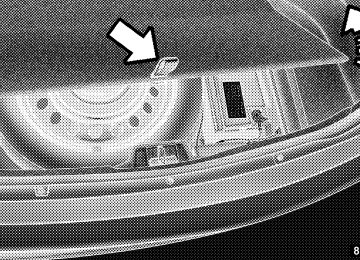- Download PDF Manual
-
follow these steps: 1. Turn the ignition switch to the ON/RUN position. 2. Press and hold the desired HomeLink威 button until the indicator light begins to flash after 20 seconds. Do not release the button. 3. Without the button proceed with “Canadian/Gate Operator Programming” Step 2 and follow all remaining steps.
releasing
UNDERSTANDING THE FEATURES OF YOUR VEHICLE 245
and release
Using HomeLink姞 To operate, press the programmed HomeLink威 button. Activation will now occur for the programmed device (i.e., garage door opener, gate opera- tor, security system, entry door lock, home/office light- ing, etc.,). The hand-held transmitter of the device may also be used at any time. Security It is advised to erase all channels before you sell or turn in your vehicle. To do this, press and hold the two outside buttons for 20 seconds until the red indicator flashes. Note that all channels will be erased. Individual channels cannot be erased. The HomeLink威 Universal Transceiver is disabled when the Vehicle Security Alarm is active.
246 UNDERSTANDING THE FEATURES OF YOUR VEHICLE Troubleshooting Tips If you are having trouble programming HomeLink威, here are some of the most common solutions: • Replace the battery in the original hand-held transmit- • Press the LEARN button on the Garage Door Opener • Did you unplug the device for programming and
to complete the training for a Rolling Code.
ter.
remember to plug it back in?
If you have any problems, or require assistance, please call toll-free 1–800–355–3515 or, on the Internet at www.HomeLink.com for information or assistance.
WARNING!
• Your motorized door or gate will open and close while you are programming the universal trans- ceiver. Do not program the transceiver if people, pets or other objects are in the path of the door or gate. Only use this transceiver with a garage door opener that has a “stop and reverse” feature as required by Federal safety standards. This includes most garage door opener models manufactured after 1982. Do not use a garage door opener without these safety features. Call toll-free 1–800–355–3515 or, on the Internet at www.HomeLink.com for safety infor- mation or assistance. • Vehicle exhaust contains carbon monoxide, a dan- gerous gas. Do not run your vehicle in the garage while programming the transceiver. Exhaust gas can cause serious injury or death.
General Information This device complies with FCC rules Part 15 and Industry Canada RSS-210. Operation is subject to the following two conditions: 1. This device may not cause harmful interference. 2. This device must accept any interference that may be received including interference that may cause undesired operation. NOTE: • The transmitter has been tested and it complies with FCC and IC rules. Changes or modifications not expressly approved by the party responsible for com- pliance could void the user’s authority to operate the device. • The term IC before the certification/registration num- Industry Canada technical
ber only signifies that specifications were met.
UNDERSTANDING THE FEATURES OF YOUR VEHICLE 247
POWER SUNROOF — IF EQUIPPED The power sunroof switch is located between the sun visors on the overhead console.
Power Sunroof Switch
248 UNDERSTANDING THE FEATURES OF YOUR VEHICLE
WARNING!
• Never leave children in a vehicle with the key in the ignition switch. Occupants, particularly unat- tended children, can become entrapped by the power sunroof while operating the power sunroof switch. Such entrapment may result in serious injury or death. • In a collision, there is a greater risk of being thrown from a vehicle with an open sunroof. You could also be seriously injured or killed. Always fasten your seat belt properly and make sure all passengers are properly secured too. • Do not allow small children to operate the sun- roof. Never allow your fingers, other body parts, or any object to project through the sunroof opening. Injury may result.
Opening Sunroof — Express Press the switch rearward and release it within one-half second and the sunroof will open automatically from any position. The sunroof will open fully and stop automati- cally. This is called “Express Open”. During Express Open operation, any movement of the sunroof switch will stop the sunroof. Opening Sunroof — Manual Mode To open the sunroof, press and hold the switch rearward to full open. Any release of the switch will stop the movement and the sunroof will remain in a partially opened condition until the switch is pushed and held rearward again. Closing Sunroof — Express Press the switch forward and release it within one-half second and the sunroof will close automatically from any position. The sunroof will close fully and stop automatically. This is called “Express Close”. During Express Close opera- tion, any movement of the switch will stop the sunroof.
Closing Sunroof — Manual Mode To close the sunroof, press and hold the switch in the forward position. Any release of the switch will stop the movement and the sunroof will remain in a partially closed condition until the switch is pushed and held forward again. Pinch Protect Feature This feature will detect an obstruction in the opening of the sunroof during Express Close operation. If an ob- struction is detected, the sunroof will automatically re- tract. Remove the obstruction if this occurs. Next, press the switch forward and release to Express Close. If three consecutive sunroof close attempts re- NOTE: sult in Pinch Protect reversals, the fourth close attempt will be a Manual Close movement with Pinch Protect disabled.
UNDERSTANDING THE FEATURES OF YOUR VEHICLE 249
Venting Sunroof — Express Press and release the “Vent” button, and the sunroof will open to the vent position. This is called “Express Vent”, and will occur regardless of sunroof position. During Express Vent operation, any movement of the switch will stop the sunroof. Sunshade Operation The sunshade can be opened manually. However, the sunshade will open automatically as the sunroof opens. NOTE: The sunshade cannot be closed if the sunroof is open.
250 UNDERSTANDING THE FEATURES OF YOUR VEHICLE Wind Buffeting Wind buffeting can be described as the perception of pressure on the ears or a helicopter-type sound in the ears. Your vehicle may exhibit wind buffeting with the windows down, or the sunroof (if equipped) is in certain open or partially open positions. This is a normal occur- rence and can be minimized. If the buffeting occurs with the rear windows open, open the front and rear windows together to minimize the buffeting. If the buffeting occurs with the sunroof open, adjust the sunroof opening to minimize the buffeting or open any window. Sunroof Maintenance Use only a nonabrasive cleaner and a soft cloth to clean the glass panel.
Ignition OFF Operation
For vehicles not equipped with the Electronic Vehicle Information Center (EVIC), the power sunroof switch will remain active for 45 seconds after the ignition switch is turned to the LOCK position. Opening either front door will cancel this feature. NOTE: • For vehicles equipped with the EVIC, the power sunroof switch will remain active for up to approxi- mately ten minutes after the ignition switch is turned to the LOCK position. Opening either front door will cancel this feature. • The Ignition Off time is programmable using the Uconnect Touch™ System. Refer to “Uconnect Touch™ Settings” in “Understanding Your Instrument Panel” for further information.
COMMANDVIEW姞 SUNROOF WITH POWER SHADE — IF EQUIPPED The CommandView威 sunroof switch is located to the left between the sun visors on the overhead console. The power shade switch is located to the right between the sun visors on the overhead console.
CommandView威 Sunroof and Power Shade Switches
UNDERSTANDING THE FEATURES OF YOUR VEHICLE 251
WARNING!
• Never leave children in a vehicle with the key in the ignition switch. Occupants, particularly unat- tended children, can become entrapped by the power sunroof while operating the power sunroof switch. Such entrapment may result in serious injury or death. • In a collision, there is a greater risk of being thrown from a vehicle with an open sunroof. You could also be seriously injured or killed. Always fasten your seat belt properly and make sure all passengers are properly secured too. • Do not allow small children to operate the sun- roof. Never allow your fingers, other body parts, or any object to project through the sunroof opening. Injury may result.
252 UNDERSTANDING THE FEATURES OF YOUR VEHICLE Opening Sunroof — Express Press the switch rearward and release it within one-half second and the sunroof will open automatically from any position. The sunroof will open fully and stop automati- cally. This is called “Express Open”. During Express Open operation, any movement of the sunroof switch will stop the sunroof. Opening Sunroof — Manual Mode To open the sunroof, press and hold the switch rearward to full open. Any release of the switch will stop the movement and the sunroof will remain in a partially opened condition until the switch is pushed and held rearward again. Closing Sunroof — Express Press the switch forward and release it within one-half second and the sunroof will close automatically from any
position. The sunroof will close fully and stop automati- cally. This is called “Express Close”. During Express Close operation, any movement of the switch will stop the sunroof. Closing Sunroof — Manual Mode To close the sunroof, press and hold the switch in the forward position. Any release of the switch will stop the movement and the sunroof will remain in a partially closed condition until the switch is pushed and held forward again. Opening Power Shade — Express Press the shade switch rearward and release it within one-half second and the shade will open automatically from any position. The shade will open fully and stop automatically. This is called “Express Open”. During Express Open operation, any movement of the shade switch will stop the shade.
Opening Power Shade — Manual Mode To open the shade, press and hold the switch rearward to full open. Any release of the switch will stop the move- ment and the shade will remain in a partially opened condition until the switch is pushed and held rearward again. Closing Power Shade — Express Press the switch forward and release it within one-half second and the shade will close automatically from any position. The shade will close fully and stop automatically. This is called “Express Close”. During Express Close operation, any movement of the switch will stop the shade. Closing Power Shade — Manual Mode To close the shade, press and hold the switch in the forward position. Any release of the switch will stop the movement and the shade will remain in a partially closed condition until the switch is pushed and held forward again.
UNDERSTANDING THE FEATURES OF YOUR VEHICLE 253
Pinch Protect Feature This feature will detect an obstruction in the opening of the sunroof during Express Close operation. If an ob- struction is detected, the sunroof will automatically re- tract. Remove the obstruction if this occurs. Next, press the switch forward and release to Express Close. If three consecutive sunroof close attempts re- NOTE: sult in Pinch Protect reversals, the fourth close attempt will be a Manual Close movement with Pinch Protect disabled. Wind Buffeting Wind buffeting can be described as the perception of pressure on the ears or a helicopter-type sound in the ears. Your vehicle may exhibit wind buffeting with the windows down, or the sunroof (if equipped) in certain open or partially open positions. This is a normal occur- rence and can be minimized. If the buffeting occurs with the rear windows open, open the front and rear windows
254 UNDERSTANDING THE FEATURES OF YOUR VEHICLE together to minimize the buffeting. If the buffeting occurs with the sunroof open, adjust the sunroof opening to minimize the buffeting or open any window. Sunroof Maintenance Use only a non-abrasive cleaner and a soft cloth to clean the glass panel. Ignition Off Operation For vehicles not equipped with the Electronic Vehicle Information Center (EVIC), the power sunroof switch will remain active for 45 seconds after the ignition switch is turned to the LOCK position. Opening either front door will cancel this feature. NOTE: • For vehicles equipped with the EVIC, the power sunroof switch will remain active for up to approxi- mately ten minutes after the ignition switch is turned to the LOCK position. Opening either front door will cancel this feature.
• The Ignition Off time is programmable using the Uconnect Touch™ System. Refer to “Uconnect Touch™ Settings” in “Understanding Your Instrument Panel” for further information.
Sunroof Fully Closed Press the switch forward and release to ensure that the sunroof is fully closed.
ELECTRICAL POWER OUTLETS There are three 12 Volt (13 Amp) electrical power outlets on this vehicle. The power outlets are protected by a fuse. Insert cigar lighter or accessory plug into the power outlets for use to ensure proper operation. NOTE: To ensure proper operation, a MOPAR威 knob and element must be used.
CAUTION!
• Do not exceed the maximum power of 160 Watts (13 Amps) at 12 Volts. If the 160 Watt (13 Amp) power rating is exceeded, the fuse protecting the system will need to be replaced. • Power outlets are designed for accessory plugs only. Do not insert any other object in the power outlets as this will damage the outlet and blow the fuse. Improper use of the power outlet can cause damage not covered by your New Vehicle Limited Warranty.
The front 12 Volt power outlet has power available only when the ignition is placed in the ACC or RUN position.
UNDERSTANDING THE FEATURES OF YOUR VEHICLE 255
Front Power Outlet
WARNING!
Do not place ashes inside the cubby bin located on the center console on vehicle’s not equipped with the ash receiver tray. A fire leading to bodily injury could result.
256 UNDERSTANDING THE FEATURES OF YOUR VEHICLE The center console outlet is powered directly from the battery (power available at all times). Items plugged into this outlet may discharge the battery and/or prevent the engine from starting.
There is also a 12 volt power outlet located on the back of the center console for rear passengers. This power outlet has power available only when the ignition is placed in the ACC or RUN position.
Center Console Power Outlet
Rear Center Console Power Outlet
UNDERSTANDING THE FEATURES OF YOUR VEHICLE 257
WARNING!
To avoid serious injury or death: • Only devices designed for use in this type of outlet should be inserted into any 12 Volt outlet. • Do not touch with wet hands. • Close the lid when not in use and while driving • If this outlet is mishandled, it may cause an
the vehicle.
electric shock and failure.
Power Outlet Fuse Locations
1 — #12 Fuse 20 A Yellow Cigar Lighter Instrument Panel And Power Outlet Console Rear 2 — #38 Fuse 20 A Yellow Power Outlet Inside Arm Rest
258 UNDERSTANDING THE FEATURES OF YOUR VEHICLE
CAUTION!
• Many accessories that can be plugged in draw power from the vehicle’s battery even when not in use (i.e., cellular phones, etc.). Eventually, if plugged in long enough, the vehicle’s battery will discharge sufficiently to degrade battery life and/or prevent the engine from starting. • Accessories that draw higher power (i.e., coolers, vacuum cleaners, lights, etc.) will degrade the battery even more quickly. Only use these inter- mittently and with greater caution.
(Continued)
CAUTION! (Continued)
• After the use of high power draw accessories or long periods of the vehicle not being started (with accessories still plugged in), the vehicle must be driven a sufficient length of time to allow the alternator to recharge the vehicle’s battery. • Power outlets are designed for accessory plugs only. Do not hang any type of accessory or acces- sory bracket from the plug. Improper use of the power outlet can cause damage.
CUPHOLDERS
Front Seat Cupholders The cupholders are located in the forward edge of the center console.
UNDERSTANDING THE FEATURES OF YOUR VEHICLE 259
Front Cupholders
Retractable Cover
260 UNDERSTANDING THE FEATURES OF YOUR VEHICLE Heated and Cooled Cupholders — If Equipped Your vehicle may be equipped with heated and cooled cupholders. The cupholders are designed to help keep warm beverages warm and cold beverages cool.
Press the “Cold” symbol once to turn on the cupholder; press the symbol a second time to turn the cupholder off. Press the “Hot” symbol once to activate the cupholder; press the symbol a second time to turn off the cupholder.
WARNING!
When using the cupholder in the “Heat” position, avoid contact with the heated portion of the cup- holder in order to reduce the possibility of burns. Persons who are unable to feel pain to the skin because of advanced age, chronic illness, diabetes, spinal cord injuries, medication, alcohol use, exhaus- tion or other physical condition must exercise par- ticular care in order to prevent serious burn injury. Keep the cupholder free of debris or stray objects when operated in the Heat position.
Heated And Cooled Cupholder Switches
UNDERSTANDING THE FEATURES OF YOUR VEHICLE 261
Rear Seat Cupholders The rear seat cupholders are located in the center armrest between the rear seats. The cupholders are positioned forward in the armrest and side-by-side to provide conve- nient access to beverage cans or bottles while maintaining a resting place for the rear occupant’ s elbows.
Lighted Cupholders — If Equipped On some vehicles the rear cupholders are equipped with a light ring that illuminates the cupholders for the rear passengers. The light ring is controlled by the Dimmer Control. Refer to “Lights” in “Understanding The Fea- tures Of Your Vehicle” for further information.
Rear Seat Cupholders
Light Ring In Rear Cupholder
262 UNDERSTANDING THE FEATURES OF YOUR VEHICLE STORAGE
Glovebox Storage The glovebox storage compartment is located on the passenger side of the instrument panel.
Glovebox Storage Compartment
Opened Glovebox Storage Compartment
Console Features There is a cubby bin located forward of the shift lever. The cubby bin is covered with a push-push actuated door. Push inward on the door to open it, push the door a second time to close it.
Two separate storage compartments are also located underneath the center console armrest.
Center Console
UNDERSTANDING THE FEATURES OF YOUR VEHICLE 263
Inside the center console armrest, there is a removable upper storage tray that can be slid forward/rearward on rails for access to the lower storage area. This tray has an integrated coin holder, along with additional area for small items like an ipod or phone. Below the upper tray, the lower storage compartment is made for larger items, like CDs and tissue boxes. In addition, the 12 volt power outlet, USB and Aux jack are located here.WARNING!
Do not operate this vehicle with a console compart- ment lid in the open position. Cellular phones, music players, and other handheld electronic devices should be stowed while driving. Use of these devices while driving can cause an accident due to distrac- tion, resulting in death or injury.
264 UNDERSTANDING THE FEATURES OF YOUR VEHICLE Door Storage The door panels contain storage areas.
Rear Seat Armrest Storage — If Equipped For rear passengers there is a storage bin located in the armrest. Lift upward on the latch to open the storage compartment.
Front Door Trim Storage
Rear Armrest Storage
Cargo Area — Vehicles Equipped with 60/40
Split-Folding Rear Seat The 60/40 split-folding rear seat provides cargo-carrying versatility. The seatbacks fold down easily by pulling nylon tabs between the seatbacks and the bolsters. When the seats are folded down, they provide a continuous, nearly-flat extension of the load floor. When the seatback is folded to the upright position, make sure it is latched by strongly pulling on the top of the seatback above the seat strap.WARNING!
• Be certain that the seatback is securely locked into position. If the seatback is not securely locked into position, the seat will not provide the proper stability for child seats and/or passengers. An improperly latched seat could cause serious injury. (Continued)
UNDERSTANDING THE FEATURES OF YOUR VEHICLE 265
WARNING! (Continued)
• The cargo area in the rear of the vehicle (with the rear seatbacks in the locked-up or folded down position) should not be used as a play area by children when the vehicle is in motion. They could be seriously injured in a collision. Children should be seated and using the proper restraint system. • To help protect against personal injury, passengers should not be seated in the rear cargo area. The rear cargo space is intended for load carrying purposes only, not for passengers, who should sit in seats and use seat belts.
CARGO AREA FEATURES
Trunk Mat — If Equipped A trunk mat covers the bottom of the cargo area. The trunk mat is used to protect the interior of the trunk from mud, snow, and debris.
266 UNDERSTANDING THE FEATURES OF YOUR VEHICLE
WARNING!
The weight and position of cargo and passengers can change the vehicle center of gravity and vehicle handling. To avoid loss of control resulting in per- sonal injury, follow these guidelines for loading your vehicle: • Always place cargo evenly on the cargo floor. Put heavier objects as low and as far forward as possible. • Place as much cargo as possible in front of the rear axle. Too much weight or improperly placed weight over or behind the rear axle can cause the rear of the vehicle to sway. • Do not pile luggage or cargo higher than the top of the seatback. This could impair visibility or be- come a dangerous projectile in a sudden stop or collision.
GROCERY BAG HOOKS The rear cargo area is equipped with grocery bag hooks, located on either side of the rear cargo area.
Grocery Bag Hooks
UNDERSTANDING THE FEATURES OF YOUR VEHICLE 267
CAUTION!
Do not exceed the maximum weight limit 50 lbs (22 kg) of the grocery bag hook. Damage may occur to hook and mounting surface.
REAR WINDOW FEATURES
Rear Window Defroster
The rear window defroster button is located on the climate control. Press this button to turn on the rear window defroster and the heated outside mirrors (if equipped). An indicator in the button will illuminate when the rear window defroster is on. The rear window defroster automatically turns off after approximately 10 minutes. For an additional five minutes of operation, press the button a second time.
268 UNDERSTANDING THE FEATURES OF YOUR VEHICLE
CAUTION!
Failure to follow these cautions can cause damage to the heating elements: • Use care when washing the inside of the rear window. Do not use abrasive window cleaners on the interior surface of the window. Use a soft cloth and a mild washing solution, wiping parallel to the heating elements. Labels can be peeled off after soaking with warm water. • Do not use scrapers, sharp instruments, or abra- sive window cleaners on the interior surface of the window. • Keep all objects a safe distance from the window.
Power Sunshade — If Equipped Your vehicle may be equipped with a power sunshade that will reduce the amount of sunlight that will shine through the rear windshield. The power sunshade can be operated using the Uconnect Touch™ System. Press the “Controls” soft-key and then press the “Sun- shade” soft-key to raise the power sunscreen. Press the “Sunshade” soft-key a second time to lower the sun- shade. If the sunshade is in the raised position and the vehicle is placed in REVERSE, the sunshade will automatically fully lower. When the transmission is shifted out of REVERSE the sunshade will automatically return to the fully raised position after approximately five seconds.
NOTE: The rear sunshade control switch can be locked out with the rear passenger window controls from the driver switch window lockout switch.
UNDERSTANDING THE FEATURES OF YOUR VEHICLE 269
Controls Soft-Key
Power Sunshade Soft-Key
270 UNDERSTANDING THE FEATURES OF YOUR VEHICLE The power sunshade can also be operated by passengers in the rears seats. The power sunshade switch is located on the back of the center console between the heated seat switches. Press the switch once to raise the sunshade. Press the switch a second time to lower the sunshade.
LOAD LEVELING SYSTEM — IF EQUIPPED The automatic load leveling system will provide a level- riding vehicle under most passenger and cargo loading conditions. A hydraulic pump contained within the shock absorbers raises the rear of the vehicle to the correct height. It takes approximately 1 mile (1.6 km) of driving for the leveling to complete depending on road surface conditions. If the leveled vehicle is not moved for approximately 15 hours, the leveling system will bleed itself down. The vehicle must be driven to reset the system.
Power Sunshade Switch
UNDERSTANDING YOUR INSTRUMENT PANEL
CONTENTS
䡵 Instrument Panel Features . . . . . . . . . . . . . . . 273
䡵 Instrument Cluster . . . . . . . . . . . . . . . . . . . . 274
䡵 Instrument Cluster — Premium . . . . . . . . . . . 275
䡵 Instrument Cluster Descriptions . . . . . . . . . . . 276
䡵 Electronic Vehicle Information Center (EVIC) . . 285▫ Electronic Vehicle Information Center (EVIC)
Displays . . . . . . . . . . . . . . . . . . . . . . . . . . . 287
▫ EVIC White Telltales . . . . . . . . . . . . . . . . . . 288
▫ EVIC Amber Telltales . . . . . . . . . . . . . . . . . 289▫ EVIC Red Telltales . . . . . . . . . . . . . . . . . . . 290
▫ Oil Change Due . . . . . . . . . . . . . . . . . . . . . 293
▫ Fuel Economy . . . . . . . . . . . . . . . . . . . . . . 294
▫ Cruise Control . . . . . . . . . . . . . . . . . . . . . . 296
▫ Vehicle Speed . . . . . . . . . . . . . . . . . . . . . . . 296
▫ Trip Info . . . . . . . . . . . . . . . . . . . . . . . . . . 297
▫ Tire PSI . . . . . . . . . . . . . . . . . . . . . . . . . . . 298
▫ Vehicle Info(Customer Information Features)
. . . . . . . . . 298
272 UNDERSTANDING YOUR INSTRUMENT PANEL
▫ Messages # . . . . . . . . . . . . . . . . . . . . . . . . . 299
▫ Turn Menu Off . . . . . . . . . . . . . . . . . . . . . . 299
䡵 Uconnect Touch™ Settings . . . . . . . . . . . . . . . 299
▫ Hard-Keys . . . . . . . . . . . . . . . . . . . . . . . . . 299
▫ Soft-Keys . . . . . . . . . . . . . . . . . . . . . . . . . . 299
▫ Customer Programmable Features —Uconnect Touch™ 4.3 Settings (If Equipped)
. . . . . . . . . . . . . . . . . . . . . . . 300
▫ Customer Programmable Features — Uconnect Touch™ System 8.4 Settings (If Equipped)
. . . . . . . . . . . . . . . . . . . . . . . 313
䡵 Setting The Analog Clock . . . . . . . . . . . . . . . . 328
䡵 iPod威/USB/MP3 Control — If Equipped . . . . . 328䡵 Harman Kardon威 Logic7威 High Performance Multichannel Surround Sound System With Driver-Selectable Surround (DSS) — If Equipped . . . . . . . . . . . . . . . . . . . . . . . . . . 328
䡵 Steering Wheel Audio Controls . . . . . . . . . . . . 330
▫ Radio Operation . . . . . . . . . . . . . . . . . . . . . 330
▫ CD Player . . . . . . . . . . . . . . . . . . . . . . . . . 331
䡵 CD/DVD Disc Maintenance . . . . . . . . . . . . . . 331
䡵 Radio Operation And Mobile Phones . . . . . . . 332
䡵 Climate Controls . . . . . . . . . . . . . . . . . . . . . . 332
▫ General Overview . . . . . . . . . . . . . . . . . . . . 333
▫ Climate Control Functions . . . . . . . . . . . . . . 339
▫ Automatic Temperature Control (ATC) . . . . . 340
▫ Operating Tips . . . . . . . . . . . . . . . . . . . . . . 341INSTRUMENT PANEL FEATURES
UNDERSTANDING YOUR INSTRUMENT PANEL 273
1 — Air Outlet 2 — Instrument Cluster 3 — Hazard Switch 4 — Uconnect Touch™ System 5 — Climate Control Hard Controls 6 — Glove Compartment
7 — ESC Off Switch 8 — Uconnect Touch™ System Hard Controls 9 — SD Memory Card Slot 10 — Power Outlet 11 — CD/DVD Slot 12 — Storage Compartment
13 — Engine Start/Stop Button 14 — Trunk Release Button 15 — Dimmer Controls 16 — Hood Release 17 — Headlight Switch 18 — Analog Clock
274 UNDERSTANDING YOUR INSTRUMENT PANEL INSTRUMENT CLUSTER
INSTRUMENT CLUSTER — PREMIUM
UNDERSTANDING YOUR INSTRUMENT PANEL 275
276 UNDERSTANDING YOUR INSTRUMENT PANEL INSTRUMENT CLUSTER DESCRIPTIONS
1. Tachometer This gauge measures engine revolutions-per-minute (RPM x 1000). 2. Park/Headlight ON Indicator — If Equipped
This indicator will illuminate when the park lights or headlights are turned on.
3. Turn Signal Indicators
The arrow will flash with the exterior turn signal when the turn signal lever is operated.
If the vehicle electronics sense that the vehicle is driven more than 1 mile (1.6 km) with either turn signal on, a continuous chime will sound to alert you to turn the signals off. If either indicator flashes at a rapid rate, check for a defective outside light bulb.
4. Front Fog Light Indicator — If Equipped
This indicator will illuminate when the front fog lights are on.
5. High Beam Indicator
This indicator shows that the high beam head- lights are on. Push the multifunction lever forward to switch the headlights to high beam, and pull toward yourself (normal position) to return to low beam. 6. Odometer Display / Electronic Vehicle Information Center (EVIC) Display
Odometer Display The odometer display shows the total distance the ve- hicle has been driven. U.S. Federal regulations require that upon transfer of vehicle ownership, the seller certify to the purchaser the correct mileage that the vehicle has been driven. If your odometer needs to be repaired or serviced, the repair
technician should leave the odometer reading the same as it was before the repair or service. If s/he cannot do so, then the odometer must be set at zero, and a sticker must be placed in the door jamb stating what the mileage was before the repair or service. It is a good idea for you to make a record of the odometer reading before the repair/ service, so that you can be sure that it is properly reset, or that the door jamb sticker is accurate if the odometer must be reset at zero. Electronic Vehicle Information Center (EVIC) Display The Electronic Vehicle Information Center (EVIC) fea- tures a driver-interactive display that is located in the instrument cluster. For further information, refer to “Electronic Vehicle Information Center (EVIC)”. The Shift Lever Indicator is self-contained within the EVIC display. It displays the gear position of the auto- matic transmission.
UNDERSTANDING YOUR INSTRUMENT PANEL 277
NOTE: • You must apply the brakes before shifting from PARK. • The highest available transmission gear is displayed in the lower right corner of the Electronic Vehicle Informa- tion Center (EVIC) whenever the Electronic Range Select (ERS) feature is active. Use the +/- selector on the shift lever to activate ERS. Refer to “Automatic Transmission” in “Starting And Operating” for further information.
7. Tire Pressure Monitoring Telltale Light — If Equipped Each tire, including the spare (if provided), should be checked monthly when cold and in- flated to the inflation pressure recommended by the vehicle manufacturer on the vehicle placard or tire inflation pressure label. (If your vehicle has tires of a different size than the size indicated on the vehicle placard or tire inflation pressure label, you should deter- mine the proper tire inflation pressure for those tires.)
278 UNDERSTANDING YOUR INSTRUMENT PANEL As an added safety feature, your vehicle has been equipped with a Tire Pressure Monitoring System (TPMS) that illuminates a low tire pressure telltale when one or more of your tires is significantly under-inflated. Accordingly, when the low tire pressure telltale illumi- nates, you should stop and check your tires as soon as possible, and inflate them to the proper pressure. Driving on a significantly under-inflated tire causes the tire to overheat and can lead to tire failure. Under-inflation also reduces fuel efficiency and tire tread life, and may affect the vehicle’s handling and stopping ability. Please note that the TPMS is not a substitute for proper tire maintenance, and it is the driver’s responsibility to maintain correct tire pressure, even if under-inflation has not reached the level to trigger illumination of the TPMS low tire pressure telltale.
Your vehicle has also been equipped with a TPMS malfunction indicator to indicate when the system is not operating properly. The TPMS malfunction indicator is combined with the low tire pressure telltale. When the system detects a malfunction, the telltale will flash for approximately one minute and then remain continuously illuminated. This sequence will continue upon subse- quent vehicle start-ups as long as the malfunction exists. When the malfunction indicator is illuminated, the sys- tem may not be able to detect or signal low tire pressure as intended. TPMS malfunctions may occur for a variety of reasons, including the installation of replacement or alternate tires or wheels on the vehicle that prevent the TPMS from functioning properly. Always check the TPMS malfunction telltale after replacing one or more tires or wheels on your vehicle, to ensure that the replacement or alternate tires and wheels allow the TPMS to continue to function properly.
CAUTION!
The TPMS has been optimized for the original equipment tires and wheels. TPMS pressures and warning have been established for the tire size equipped on your vehicle. Undesirable system opera- tion or sensor damage may result when using re- placement equipment that is not of the same size, type, and/or style. Aftermarket wheels can cause sensor damage. Do not use tire sealant from a can or balance beads if your vehicle is equipped with a TPMS, as damage to the sensors may result.
8. Malfunction Indicator Light (MIL)
The Malfunction Indicator Light (MIL) is part of an onboard diagnostic system, called OBD, that monitors engine and automatic transmission con- trol systems. The light will illuminate when the key is in the ON/RUN position, before engine start. If the bulb
UNDERSTANDING YOUR INSTRUMENT PANEL 279
does not come on when turning the key from OFF to ON/RUN, have the condition checked promptly. Certain conditions, such as poor fuel quality, etc., may illuminate the MIL after engine start. The vehicle should be serviced if the light stays on through several of your typical driving cycles. In most situations, the vehicle will drive normally and will not require towing.CAUTION!
Prolonged driving with the MIL on could cause damage to the engine control system. It also could affect fuel economy and drivability. If the MIL is flashing, severe catalytic converter damage and power loss will soon occur. Immediate service is required.
280 UNDERSTANDING YOUR INSTRUMENT PANEL
WARNING!
A malfunctioning catalytic converter, as referenced above, can reach higher temperatures than in normal operating conditions. This can cause a fire if you drive slowly or park over flammable substances such as dry plants, wood, cardboard, etc. This could result in death or serious injury to the driver, occupants or others.
9. Speedometer Indicates vehicle speed. 10. Fuel Door Reminder
The arrow in this symbol is a reminder that the Fuel Filler Door is located on the left side of the vehicle.
11. Fuel Gauge The pointer shows the level of fuel in the fuel tank when the ignition switch is in the ON/RUN position.
12. Air Bag Warning Light
This light will turn on for four to eight seconds as a bulb check when the ignition switch is first turned to ON/RUN. If the light is either not on during starting, stays on, or turns on while driving, have the system inspected at an authorized dealer as soon as possible. Refer to “Occupant Restraints” in “Things To Know Before Starting Your Vehicle” for further information. 13. Anti-Lock Brake (ABS) Light
This light monitors the Anti-Lock Brake System (ABS). The light will turn on when the ignition switch is turned to the ON/RUN position and may stay on for as long as four seconds.
If the ABS light remains on or turns on while driving, it indicates that the Anti-Lock portion of the brake system is not functioning and that service is required. However, the conventional brake system will continue to operate normally if the BRAKE warning light is not on.
If the ABS light is on, the brake system should be serviced as soon as possible to restore the benefits of Anti-Lock brakes. If the ABS light does not turn on when the ignition switch is turned to the ON/RUN position, have the light inspected by an authorized dealer. 14. Sport Mode — If Equipped
This light will illuminate when the sport mode is selected. This mode provides performance based tuning. For further information, refer to ”Sport Mode” in “Starting And Operating”.
15. Vehicle Security Light — If Equipped
This light will flash at a fast rate for approxi- mately 15 seconds, when the vehicle security alarm is arming, and then will flash slowly until the vehicle is disarmed.
UNDERSTANDING YOUR INSTRUMENT PANEL 281
16. Electronic Stability Control (ESC) OFF Indicator Light — If Equipped
This light indicates the Electronic Stability Con- trol (ESC) is off.
17. Brake Warning Light
This light monitors various brake functions, including brake fluid level and parking brake application. If the brake light turns on it may indicate that the parking brake is applied, that the brake fluid level is low, or that there is a problem with the anti-lock brake system reservoir. If the light remains on when the parking brake has been disengaged, and the fluid level is at the full mark on the master cylinder reservoir, it indicates a possible brake hydraulic system malfunction or that a problem with the Brake Booster has been detected by the Anti-Lock Brake System (ABS) / Electronic Stability Control (ESC) system.
282 UNDERSTANDING YOUR INSTRUMENT PANEL In this case, the light will remain on until the condition has been corrected. If the problem is related to the brake booster, the ABS pump will run when applying the brake and a brake pedal pulsation may be felt during each stop. The dual brake system provides a reserve braking capac- ity in the event of a failure to a portion of the hydraulic system. A leak in either half of the dual brake system is indicated by the Brake Warning Light, which will turn on when the brake fluid level in the master cylinder has dropped below a specified level. The light will remain on until the cause is corrected. NOTE: The light may flash momentarily during sharp cornering maneuvers, which change fluid level condi- tions. The vehicle should have service performed, and the brake fluid level checked. If brake failure is indicated, immediate repair is neces- sary.
WARNING!
Driving a vehicle with the red brake light on is dangerous. Part of the brake system may have failed. It will take longer to stop the vehicle. You could have a collision. Have the vehicle checked immediately.
Vehicles equipped with the Anti-Lock Brake System (ABS), are also equipped with Electronic Brake Force Distribution (EBD). In the event of an EBD failure, the Brake Warning Light will turn on along with the ABS Light. Immediate repair to the ABS system is required. Operation of the Brake Warning Light can be checked by turning the ignition switch from the OFF position to the ON/RUN position. The light should illuminate for ap- proximately two seconds. The light should then turn off unless the parking brake is applied or a brake fault is detected. If the light does not illuminate, have the light inspected by an authorized dealer.
The light also will turn on when the parking brake is applied with the ignition switch in the ON/RUN posi- tion. NOTE: This light shows only that the parking brake is applied. It does not show the degree of brake application. 18. Electronic Stability Control (ESC) Activation/ Malfunction Indicator Light — If Equipped
The “ESC Activation/Malfunction Indicator Light” in the instrument cluster will come on when the ignition switch is turned to the ON/RUN position. It should go out with the engine running. If the “ESC Activation/Malfunction In- dicator Light” comes on continuously with the engine running, a malfunction has been detected in the ESC system. If this light remains on after several ignition cycles, and the vehicle has been driven several miles
UNDERSTANDING YOUR INSTRUMENT PANEL 283
(kilometers) at speeds greater than 30 mph (48 km/h), see your authorized dealer as soon as possible to have the problem diagnosed and corrected. NOTE: • The “ESC OffIndicator Light” and the “ESC Activation/Malfunction Indicator Light” come on mo- mentarily each time the ignition switch is turned to ON/RUN. • Each time the ignition is turned to ON/RUN, the ESC system will be ON, even if it was turned off previously. • The ESC system will make buzzing or clicking sounds when it is active. This is normal; the sounds will stop when ESC becomes inactive following the maneuver that caused the ESC activation.
284 UNDERSTANDING YOUR INSTRUMENT PANEL 19. Seat Belt Reminder Light
When the ignition switch is first turned to ON/ RUN, this light will turn on for four to eight seconds as a bulb check. During the bulb check, if the driver’s seat belt is unbuckled, a chime will sound. After the bulb check or when driving, if the driver’s seat belt remains unbuckled, the Seat Belt Reminder Light will illuminate and the chime will sound. Refer to “Occupant Restraints” in “Things To Know Before Start- ing Your Vehicle” for further information. 20. Temperature Gauge The temperature gauge shows engine coolant tempera- ture. Any reading within the normal range indicates that the engine cooling system is operating satisfactorily. The gauge pointer will likely indicate a higher tempera- ture when driving in hot weather, up mountain grades, or when towing a trailer. It should not be allowed to exceed the upper limits of the normal operating range.
CAUTION!
Driving with a hot engine cooling system could damage your vehicle. If the temperature gauge reads “H” pull over and stop the vehicle. Idle the vehicle with the air conditioner turned off until the pointer drops back into the normal range. If the pointer remains on the “H” and you hear continuous chimes, turn the engine off imme- diately and call an authorized dealership for service.
WARNING!
A hot engine cooling system is dangerous. You or others could be badly burned by steam or boiling coolant. You may want to call an authorized dealer- ship for service if your vehicle overheats. If you decide to look under the hood yourself, see “Main- taining Your Vehicle”. Follow the warnings under the Cooling System Pressure Cap paragraph.
ELECTRONIC VEHICLE INFORMATION CENTER (EVIC) The Electronic Vehicle Information Center (EVIC) fea- tures a driver-interactive display that is located in the instrument cluster.
Electronic Vehicle Information Center (EVIC)
UNDERSTANDING YOUR INSTRUMENT PANEL 285
This system allows the driver to select a variety of useful information by pressing the switches mounted on the steering wheel. The EVIC consists of the following: • Radio Info • Fuel Economy Info • Cruise Control Info • Digital Vehicle Speed • Trip Info • Tire Pressure • Vehicle Info • Stored Warning Messages • Turn Menu OFF286 UNDERSTANDING YOUR INSTRUMENT PANEL The system allows the driver to select information by pressing the following buttons mounted on the steering wheel:
EVIC Steering Wheel Buttons
UP Button
Press and release the UP button to scroll up- ward through the main menu and Vehicle Info and Trip Info sub-menus (Fuel Economy, Ve- hicle Info, Tire PSI, Cruise, Messages, Trip Info,
Vehicle Speed, and Turn Menu OFF) and sub-menus. DOWN Button
Press and release the DOWN button to scroll downward through the main menu and Vehicle Info and Trip Info sub-menus (Fuel Economy, Vehicle Info, Tire PSI, Cruise, Messages, Trip Info, Vehicle Speed, and Turn Menu OFF) and sub-menus. SELECT Button
Press and release the SELECT button to access the information screens or sub-menu screens of a main menu item. Press and hold the SELECT button for two seconds to reset displayed/
selected features that can be reset.
BACK Button
Press the BACK button to return to the main menu from an info screen or sub-menu item.
Electronic Vehicle Information Center (EVIC) Displays The EVIC display consists of three sections: 1. The top line where compass direction, odometer line and outside temperature are displayed. 2. The main display area where the menus and pop up messages are displayed. 3. The reconfigurable telltales section below the odom- eter line. The main display area will normally display the main menu or the screens of a selected feature of the main menu. The main display area also displays ⬙pop up⬙
UNDERSTANDING YOUR INSTRUMENT PANEL 287
messages that consist of approximately 60 possible warn- ing or information messages. These pop up messages fall into several categories: • Five Second Stored Messages When the appropriate conditions occur, this type of message takes control of the main display area for five seconds and then returns to the previous screen. Most of the messages of this type are then stored (as long as the condition that activated it remains active) and can be reviewed from the ⬙Messages⬙ main menu item. As long as there is a stored message, an ⬙i⬙ will be displayed in the EVIC’s compass/ outside temp line. Examples of this message type are ⬙Right Front Turn Signal Lamp Out⬙ and ⬙Low Tire Pressure⬙. • Unstored Messages This message type is displayed indefinitely or until the condition that activated the message is cleared. Examples of this message type are ⬙Turn Signal On⬙ (if a turn signal is left on) and ⬙Lights On⬙ (if driver leaves the vehicle).288 UNDERSTANDING YOUR INSTRUMENT PANEL
• Unstored Messages Until RUN These messages deal primarily with the Remote Start feature. This message type is displayed until the ignition is in the RUN state. Examples of this message type are ⬙Remote Start Aborted - Door Ajar⬙ and ⬙Press Brake Pedal and Push Button to Start⬙. • Five Second Unstored Messages When the appropriate conditions occur, this type of message takes control of the main display area for five seconds and then returns to the previous screen. Ex- amples of this message type are ⬙Memory System Un- available - Not in Park⬙ and ⬙Automatic High Beams On⬙. The Reconfigurable Telltales section is divided into the white telltales area on the right, amber telltales in the middle, and red telltales on the left.
EVIC White Telltales This area will show reconfigurable white caution tell- tales. These telltales include: • Shift Lever Status The selected AutoStick gear is displayed as ⬙1⬙, ⬙2⬙, ⬙3⬙, ⬙4⬙, ⬙5⬙, or ⬙6⬙ and indicate the Electronic Range Select (ERS) feature has been engaged and the gear selected is displayed. For further information on ERS, refer to “Starting And Operating”. • Electronic Speed Control ON
This telltale will illuminate when the electronic speed control is ON. For further information, refer to “Electronic Speed Control” in “Under- standing The Features Of Your Vehicle.”
• Electronic Speed Control SET
This telltale will illuminate when the electronic speed control is SET. For further information, refer to “Electronic Speed Control” in “Under- standing The Features Of Your Vehicle.”
• Adaptive Cruise Control (ACC) ON
This telltale will illuminate when the ACC is ON. For further information, refer to “Adap- tive Cruise Control (ACC)” in “Understanding The Features Of Your Vehicle.” • Adaptive Cruise Control (ACC) SET
This telltale will illuminate when the ACC is SET. For further information, refer to “Adap- tive Cruise Control (ACC)” in “Understanding The Features Of Your Vehicle.”
UNDERSTANDING YOUR INSTRUMENT PANEL 289
EVIC Amber Telltales This area will show reconfigurable amber caution tell- tales. These telltales include: • Forward Collision Warning (FCW) OFF
This telltale informs the driver that the For- ward Collision Warning feature is Off. The telltale is On when the front radar sensor is blocked and requires cleaning, the ACC/FCW sensors require service, or the ACC/FCW system is unavailable because of a system error. For further infor- mation, refer to “Adaptive Cruise Control (ACC)” in “Understanding The Features Of Your Vehicle.” • Low Fuel Telltale
When the fuel level reaches approximately 3.0 gal (11.0 L) this light will turn on, and remain on until fuel is added.
290 UNDERSTANDING YOUR INSTRUMENT PANEL
• Windshield Washer Fluid Low Indicator
This telltale will turn on to indicate the wind- shield washer fluid is low.
• Adaptive Cruise Control (ACC) Malfunction
This light will turn on when a ACC is not operating and needs service. For further infor- mation, refer to “Adaptive Cruise Control (ACC)” in “Understanding The Features Of
Your Vehicle.” • SERV AWD (Service All Wheel Drive) Indicator
This light will turn on when the All Wheel Drive feature requires service. For further in- formation, refer to “All Wheel Drive” in “Start- ing And Operating.”
EVIC Red Telltales This area will show reconfigurable red telltales. These telltales include: • Door Ajar
This telltale turns on when one or more doors are ajar. The telltale will show which doors are ajar. • Trunk Ajar
This light will turn on to indicate that the trunk lid is ajar.
• Oil Pressure Warning Telltale
This telltale indicates low engine oil pressure. If the light turns on while driving, stop the vehicle and shut off the engine as soon as possible. A chime will sound when this light turns on.
Do not operate the vehicle until the cause is corrected. This light does not show how much oil is in the engine. The engine oil level must be checked under the hood. • Charging System Telltale
This telltale shows the status of the electrical charging system. If the telltale stays on or comes on while driving, turn off some of the vehicle’s non- essential electrical devices or increase engine speed (if at idle). If the charging system telltale remains on, it means that the vehicle is experiencing a problem with the charging system. Obtain SERVICE IMMEDIATELY. See an authorized dealer. If jump starting is required, refer to “Jump Starting Procedures” in “What To Do In Emergencies”.
UNDERSTANDING YOUR INSTRUMENT PANEL 291
• Electronic Throttle Control (ETC) Telltale
This telltale informs you of a problem with the Electronic Throttle Control (ETC) system. If the telltale comes on while driving, have the sys- tem checked by an authorized dealer.
If a problem is detected, the telltale will come on while the engine is running. Cycle the ignition key when the vehicle has completely stopped and the shift lever is placed in the PARK position. The telltale should turn off. If the telltale remains lit with the engine running, your vehicle will usually be drivable. However, see an autho- rized dealer for service as soon as possible. If the telltale is flashing when the engine is running, immediate service is required. You may experience reduced performance, an elevated/rough idle or engine stall and your vehicle may require towing.
292 UNDERSTANDING YOUR INSTRUMENT PANEL
• Engine Temperature Warning Telltale
This telltale warns of an overheated engine condi- tion. As temperatures rise and the gauge ap- proaches H, this telltale will illuminate and a single chime will sound after reaching a set threshold. Further overheating will cause the temperature gauge to pass H, a continuous chime will occur until the engine is allowed to cool. If the telltale turns on while driving, safely pull over and stop the vehicle. If the A/C system is on, turn it off. Also, shift the transmission into NEUTRAL and idle the ve- hicle. If the temperature reading does not return to normal, turn the engine off immediately and call for service. Refer to “If Your Engine Overheats” in “What To Do In Emergencies” for more information.
• Transmission Temperature Warning Telltale
This telltale indicates that the transmission fluid temperature is running hot. This may occur with severe usage, such as trailer towing. If this telltale turns on, safely pull over and stop the vehicle. Then, shift the transmission into NEU- TRAL and run the engine at idle or faster until the light turns off.
CAUTION!
Continuous driving with the Transmission Tempera- ture Warning Telltale illuminated will eventually cause severe transmission damage or transmission failure.
WARNING!
If the Transmission Temperature Warning Telltale is illuminated and you continue operating the vehicle, in some circumstances you could cause the fluid to boil over, come in contact with hot engine or exhaust components and cause a fire. • Electric Power Steering Malfunction
This telltale is on when the Electric Power Steering is not operating and needs service.
Oil Change Due Your vehicle is equipped with an engine oil change indicator system. The ⬙Oil Change Due⬙ message will display in the EVIC for five seconds after a single chime has sounded at the start of each ignition that an oil change is due. The engine oil change indicator system is
UNDERSTANDING YOUR INSTRUMENT PANEL 293
duty cycle based, which means the engine oil change interval may fluctuate dependent upon your personal driving style. Unless reset, this message will continue to display each time you cycle the ignition to the ON/RUN position. To turn off the message temporarily, press and release the MENU button. To reset the oil change indicator system (after performing the scheduled maintenance), perform the following procedure: 1. Without pressing the brake pedal, push the ENGINE START/STOP button and cycle the ignition to the ON/ RUN position (Do not start the engine.) 2. Fully depress the accelerator pedal, slowly, three times within 10 seconds. 3. Without pressing the brake pedal, push the ENGINE START/STOP button once to return the ignition to the OFF/LOCK position.294 UNDERSTANDING YOUR INSTRUMENT PANEL If the indicator message illuminates when you NOTE: start the vehicle, the oil change indicator system did not reset. If necessary, repeat this procedure. Fuel Economy Press and release the UP or DOWN button until ⬙Fuel Economy⬙ is highlighted. Press the SELECT button and the next screen will display the following: • Average Fuel Economy/Miles Per Gallon • Distance To Empty (DTE) • Miles Per Gallon (MPG)
Fuel Economy
Average Fuel Economy / ECO Fuel Saver Mode — If Equipped Shows the average fuel economy since the last reset. When Average Fuel Economy is selected, The word ⬙RESET>⬙ (with right arrow) appears next to it. Pressing the right arrow button will reset Average Fuel Economy
which displays ⬙0⬙ immediately after reset. Then, the history information will be erased, and the averaging will continue from the last fuel average reading before the reset. There is an ECO icon in the lower portion of the EVIC display. This icon will appear whenever the Multi- Displacement System (MDS) (if equipped) allows the engine to operate on four cylinders, or if you are driving in a fuel efficient manner. This feature allows you to monitor when you are driving in a fuel efficient manner, and it can be used to modify driving habits in order to increase fuel economy. Press the BACK button to return to the main menu. Distance To Empty (DTE) Shows the estimated distance that can be traveled with the fuel remaining in the tank. This estimated distance is determined by a weighted average of the instantaneous
UNDERSTANDING YOUR INSTRUMENT PANEL 295
and average fuel economy, according to the current fuel tank level. DTE cannot be reset through the SELECT button. NOTE: Significant changes in driving style or vehicle loading will greatly affect the actual drivable distance of the vehicle, regardless of the DTE displayed value. When the DTE value is less than 30 miles (48 km) estimated driving distance, the DTE display will change to a “LOW FUEL” message. This display will continue until the vehicle runs out of fuel. Adding a significant amount of fuel to the vehicle will turn off the “LOW FUEL” message and a new DTE value will display. Press the BACK button to return to the main menu. Miles Per Gallon (MPG) The Miles Per Gallon (MPG) feature displays instanta- neous fuel economy in a bar graph below the DTE, this function cannot be reset. Press the BACK button to return to the main menu.296 UNDERSTANDING YOUR INSTRUMENT PANEL Cruise Control Press and release the UP or DOWN button until ⬙ACC⬙ (if equipped with Adaptive Cruise Control) or ⬙Cruise⬙ is highlighted in the EVIC. Status of the ACC or Cruise is displayed in the menu line also. Press and release the SELECT (right arrow) button to display the following information: • If equipped with ACC, one of several messages will be displayed giving a dynamic update of the status of the feature as the driver changes feature status or follow- ing conditions change. If ACC is active and a warning or other feature is in the EVIC main display, the ACC status will be displayed in place of the EVIC odometer line. • For vehicles with Cruise, one of several messages will be displayed giving a dynamic update of the status of the feature as the driver changes feature status or conditions change. If Cruise is active and a warning or
other feature is in the EVIC main display, the Cruise status will be displayed in place of the EVIC odometer line.
Press and release the BACK button to return to the main menu. Vehicle Speed Press and release the UP or DOWN button until ⬙Vehicle Speed⬙ is highlighted in the EVIC. Press the SELECT button to view a digital display of the current speed in mph or km/h. Pressing the SELECT button a second time will toggle the unit of measure between mph or km/h. Press the BACK button to return to the main menu. NOTE: Changing the unit of measure in the Vehicle Speed menu will not change the unit of measure in the EVIC.
UNDERSTANDING YOUR INSTRUMENT PANEL 297
Trip B Shows the total distance traveled for Trip B since the last reset. Elapsed Time Shows the total elapsed time of travel since the last reset. Elapsed time will increment when the ignition is in the ON or START position. Resetting A Trip Info Function To Reset any of the three Trip Info functions, select the function you want to reset using the UP or DOWN buttons. Push the SELECT button until the feature dis- plays zero.
Trip Info Press and release the UP or DOWN button until ⬙Trip Info⬙ is highlighted in the EVIC. Press and release the SELECT button to display the following three trip fea- tures in the next screen: • Trip A • Trip B • Elapsed Time Press the UP/DOWN buttons to cycle through all the Trip Computer functions or press the BACK button to return to the main menu. The Trip Functions mode displays the following informa- tion: Trip A Shows the total distance traveled for Trip A since the last reset.
298 UNDERSTANDING YOUR INSTRUMENT PANEL Tire PSI Press and release the UP or DOWN button until ⬙Tire PSI⬙ is highlighted in the EVIC. Press and release the SELECT button and one of the following will be displayed: • If tire pressure is OK for all tires a vehicle ICON is displayed with tire pressure values in each corner of the ICON. • If one or more tires have low pressure, ⬙Tire Pressure LOW⬙ is displayed with the vehicle ICON and the tire pressure values in each corner of the ICON. • If the Tire Pressure system requires service, ⬙Service
Tire Pressure System⬙ is displayed.
Tire PSI is an information only function and cannot be reset. Press and release the BACK button to return to the main menu.
Vehicle Info (Customer Information Features) Press and release the UP or DOWN button until ⬙Vehicle Info⬙ is highlighted in the EVIC. Press and release the SELECT button and Coolant Temp will be displayed. Press the UP or DOWN button to scroll through the following information displays. • Coolant Temp Displays the actual coolant temperature. • AWD Status — If Equipped Displays a vehicle ICON with four wheels highlighted and ⬙AWD⬙ if All Wheel Drive is active. Displays a vehicle ICON with two wheels highlighted and ⬙RWD⬙ if All Wheel Drive is inactive. • Oil Temperature Displays the actual oil temperature. • Oil Pressure Displays the actual oil pressure.
• Trans Temperature Displays the actual transmission temperature. • Engine Hours Displays the number of hours of engine operation. Messages # Select from Main Menu using the UP or DOWN buttons. This feature shows the number of stored warning mes- sages (in the # place holder). Pressing the SELECT button will allow you to see what the stored messages are. Pressing the BACK button takes you back to the Main Menu. Turn Menu OFF Select from Main Menu using the DOWN button. Press- ing the SELECT button blanks the menu display. Pressing any one of the four steering wheel buttons brings the menu back.
UNDERSTANDING YOUR INSTRUMENT PANEL 299
Uconnect Touch™ SETTINGS The Uconnect Touch™ system uses a combination of soft and hard keys located on the center of the instrument panel that allows you to access and change the customer programmable features. Hard-Keys Hard-Keys are located below the Uconnect Touch™ system in the center of the instrument panel. In addition, there is a Scroll/Enter control knob located on the right side of the Climate Controls in the center of the instru- ment panel. Turn the control knob to scroll through menus and change settings (i.e., 30, 60, 90), press the center of the control knob one or more times to select or change a setting (i.e., ON, OFF). Soft-Keys Soft-Keys are accessible on the Uconnect Touch™ display.
300 UNDERSTANDING YOUR INSTRUMENT PANEL Customer Programmable Features — Uconnect Touch™ 4.3 Settings (If Equipped) In this mode the Uconnect Touch™ system allows you to access programmable features that may be equipped such as Display, Clock, Safety/Assistance, Lights, Doors & Locks, Heated Seats, Engine Off Operation, Compass Settings, Audio, Phone/Bluetooth and SIRIUS Setup through hard-keys and soft-keys. NOTE: Only one touchscreen area may be selected at a time. Press the ⬙Settings⬙ hard-key to access the Settings screen, use the Page Up/Down soft-keys to scroll through the following settings. Touch the desired setting soft key to change the setting using the description shown on the following pages for each setting
1 — Uconnect Touch™ 4.3 Settings Hard-Key
UNDERSTANDING YOUR INSTRUMENT PANEL 301
selecting any point on the scale between the + and – soft-keys. Then touch the arrow back soft-key. • Mode Touch the Mode soft-key to change this display. When in this display, you may select one of the auto display settings. To change Mode status press and release the Day, Night or Auto soft-key, then by touch the arrow back soft-key. • Language Touch the Language soft-key to change this display. When in this display, you may select one of three languages for all display nomenclature, including the trip functions and the navigation system (if equipped). Touch the English, French (Français) or Spanish (Español) soft- key to select the language preferred. Then touch the arrow back soft-key. As you continue, the information will display in the selected language.Uconnect Touch™ 4.3 Soft-Keys
Display • Brightness Touch the Brightness soft-key to change this display. When in this display, you may select display brightness with the headlights on and the headlights off. Adjust the brightness with the + and – setting soft-keys or by
302 UNDERSTANDING YOUR INSTRUMENT PANEL
• Units Touch the Units soft-key to change this display. When in this display, you may switch the EVIC, odometer, and navigation system (if equipped) between US and Metric units of measure. Touch US or Metric then touch the arrow back soft-key. As you continue, the information will display in the selected units of measure. • Voice Response Touch the Voice Response soft-key to change the Voice Response Length settings. To change the Voice Response Length, press and release the Brief or Long soft-key. Then touch the arrow back soft-key. • Touch Screen Beep Touch the Touch Screen Beep soft-key to turn on or shut off the sound heard when a touch screen button (soft- key) is pressed. To change the Touch Screen Beep setting press and release the ON or OFF soft-key, then touch the arrow back soft-key.
• Fuel Saver Display Touch the Fuel Saver Display soft-key to turn the “ECO” message (located in the instrument cluster display) on or off. To make your selection, touch the Fuel Saver Display soft-key and select ON or OFF. Then touch the arrow back soft-key. Clock • Set Time Touch the Set Time soft-key to change this display. When in this display, you may select the time display settings. To make your selection, touch the Set Time soft-key, adjust the hours and minutes using the up and down soft-keys, select AM or PM, select 12 hr or 24 hr. Then touch the arrow back soft-key when all selections are complete. • Show Time Status Touch the Show Time Status soft-key to change this display. When in this display, you may turn on or shut off
the digital clock in the status bar. To change the Show Time Status setting, press and release the ON or OFF soft-key. Then touch the arrow back soft-key. • Sync Time Touch the Sync Time soft-key to change this display. When in this display, you may have the radio set the time automatically. To change the Sync Time setting, press and release the ON or OFF soft-key. Then touch the arrow back soft-key. Safety / Assistance • Front Collision Warning — If Equipped Touch the Front Collision Warning soft-key to change this display. The Front Collision Warning (FCW) feature can be can be set to Far, set to Near or turned Off. The default status of FCW is the Far setting. This means the system will warn you of a possible collision with the vehicle in front of you when you are farther away. This gives you the most reaction time. To change the setting for more
UNDERSTANDING YOUR INSTRUMENT PANEL 303
dynamic driving, select the Near setting. This warns you of a possible collision when you are much closer to the vehicle in front of you. This allows for a more dynamic driving experience. To change the FCW status, press and release the OFF, Near or Far button. Then touch the arrow back soft-key. For further information, refer to ”Adaptive Cruise Con- trol (ACC)” in “Understanding The Features Of Your Vehicle”. • Park Assist Touch the Park Assist soft-key to change this display. The Rear Park Assist system will scan for objects behind the vehicle when the transmission shift lever is in REVERSE and the vehicle speed is less than 11 mph (18 km/h). The system can be enabled with Sound Only, Sound and Display, or turned OFF. To change the Park Assist status, press and release the OFF, Sound Only or Sounds and Display soft-key. Then touch the arrow back soft-key.304 UNDERSTANDING YOUR INSTRUMENT PANEL Refer to “ParkSense威 Rear Park Assist” in “Understand- ing The Features Of Your Vehicle” for system function and operating information. • Tilt Mirrors In Reverse Touch the Tilt Mirrors In Reverse soft-key to change this display. When this feature is selected, the outside rear- view mirrors will tilt downward when the ignition is in the RUN position and the transmission shift lever is in the REVERSE position. The mirrors will move back to their previous position when the transmission is shifted out of REVERSE. To make your selection, touch the Tilt Mirrors In Reverse soft-key and select ON or OFF. Then touch the arrow back soft-key. • Blind Spot Alert Touch the Blind Spot Alert soft-key to change this dis- play. When this feature is selected, the Blind Spot Alert feature can be set to Off, Lights or Lights and Chime. The Blind Spot Alert feature can be activated in “Lights”
mode. When this mode is selected, the Blind Spot Moni- tor (BSM) system is activated and will only show a visual alert in the outside mirrors. When “Lights & Chime” mode is activated, the Blind Spot Monitor (BSM) will show a visual alert in the outside mirrors as well as an audible alert when the turn signal is on. When “Off” is selected, the Blind Spot Monitor (BSM) system is deacti- vated. To change the Blind Spot Alert status, touch the OFF, Lights or Lights & Chime soft-key. Then touch the arrow back soft-key. If your vehicle has experienced any damage in NOTE: the area where the sensor is located, even if the fascia is not damaged, the sensor may have become misaligned. Take your vehicle to an authorized dealer to verify sensor alignment. Having a sensor that is misaligned will result in the BSM not operating to specification.
• Rain Sensing Touch the Rain Sensing soft-key to change this display. When this feature is selected, the system will automati- cally activate the windshield wipers if it senses moisture on the windshield. To make your selection, touch the Rain Sensing soft-key and select ON or OFF. Then touch the arrow back soft-key. • Hill Start Assist — If Equipped Touch the Hill Start Assist soft-key to change this display. When this feature is selected, the Hill Start Assist (HSA) system is active. Refer to “Electronic Brake Control System” in “Starting And Operating” for system function and operating information. To make your selection, touch the Hill Start Assist soft-key and select ON or OFF. Then touch the arrow back soft-key.
UNDERSTANDING YOUR INSTRUMENT PANEL 305
Lights • Illuminated Approach Touch the Illuminated Approach soft-key to change this display. When this feature is selected, the headlights will activate and remain on for 0, 30, 60, or 90 seconds when the doors are unlocked with the Remote Keyless Entry (RKE) transmitter. To change the Illuminated Approach status, touch the 0, 30, 60 or 90 soft-key. Then touch the arrow back soft-key. • Headlights With Wipers Touch the Headlights With Wipers soft-key to change this display. When this feature is selected, and the headlight switch is in the AUTO position, the headlights will turn on approximately 10 seconds after the wipers are turned on. The headlights will also turn off when the wipers are turned off if they were turned on by this feature. To make your selection, touch the Headlights With Wipers soft-key and select ON or OFF. Then touch the arrow back soft-key.
306 UNDERSTANDING YOUR INSTRUMENT PANEL
• Auto High Beams “SmartBeam™” Touch the Auto High Beams soft-key to change this display. When this feature is selected, the high beam headlights will deactivate automatically under certain conditions. To make your selection, touch the Auto High Beams soft-key and select ON or OFF. Then touch the arrow back soft-key. Refer to “Lights/SmartBeam™ — If Equipped” in “Understanding The Features Of Your Vehicle” for further information. • Daytime Running Lights Touch the Daytime Running Lights soft-key to change this display. When this feature is selected, the headlights will turn on whenever the engine is running. To make your selection, touch the Daytime Running Lights soft- key and select ON or OFF. Then touch the arrow back soft-key.
• Steering Directed Lights Touch the Steering Directed Lights soft-key to change this display. When this feature is selected, the headlights turn relative to a change in direction of the steering wheel. To make your selection, touch the Steering Directed Lights soft-key and select ON or OFF. Then touch the arrow back soft-key. • Flash Headlights With Lock Touch the Flash Headlights With Lock soft-key to change this display. When this feature is selected, the headlights will flash when the doors are locked or unlocked with the Remote Keyless Entry (RKE) transmitter. This feature may be selected with or without the sound horn on lock feature selected. To make your selection, touch the Flash Headlights With Lock soft-key and select ON or OFF. Then touch the arrow back soft-key.
Doors & Locks • Auto Unlock On Exit Touch the Auto Unlock On Exit soft-key to change this display. When this feature is selected, all doors will unlock when the vehicle is stopped and the transmission is in the PARK or NEUTRAL position and the driver’s door is opened. To make your selection, touch the Auto Unlock On Exit soft-key and select ON or OFF. Then touch the arrow back soft-key. • Flash Lights With Lock Touch the Flash Lights With Lock soft-key to change this display. When this feature is selected, the front and rear turn signals will flash when the doors are locked or unlocked with the Remote Keyless Entry (RKE) transmit- ter. To make your selection, touch the Flash Lights With Lock soft-key and select ON or OFF. Then touch the arrow back soft-key.
UNDERSTANDING YOUR INSTRUMENT PANEL 307
• Sound Horn With Remote Start Touch the Sound Horn With Remote Start soft-key to change this display. When this feature is selected, the horn will sound when the remote start is activated. To make your selection, touch the Sound Horn With Remote Start soft-key and select ON or OFF. Then touch the arrow back soft-key. • Sound Horn With Lock Touch the Sounds Horn With Lock soft-key to change this display. When this feature is selected, the horn will chirp when the doors are locked or unlocked with the Remote Keyless Entry (RKE) transmitter. To make your selection, touch the Sound Horn With Lock soft-key and select ON or OFF. Then touch the arrow back soft-key.
308 UNDERSTANDING YOUR INSTRUMENT PANEL
• Remote Door Unlock Order Touch the Remote Door Unlock Order soft-key to change this display. When Unlock Driver Door Only On 1st Press is selected, only the driver’s door will unlock on the first press of the Remote Keyless Entry (RKE) transmitter UNLOCK button. When Unlock Driver Door Only On 1st Press is selected, you must press the RKE transmitter UNLOCK button twice to unlock the passenger’s doors. When Unlock All Doors On 1st Press is selected, all of the doors will unlock on the first press of the RKE transmitter UNLOCK button. If the vehicle is equipped with Keyless Enter- NOTE: N-Go (Passive Entry) and the EVIC is programmed to Unlock All Doors On 1st Press, all doors will unlock no matter which Passive Entry equipped door handle is grasped. If Unlock Driver Door Only On 1st Press is programmed, only the driver’s door will unlock when the driver’s door is grasped. With Passive Entry, if Unlock Driver Door Only On 1st Press is programmed,
touching the handle more than once will only result in the driver’s door opening. If Unlock Driver Door Only On 1st Press is selected, once the driver door is opened, the interior door lock/unlock switch can be used to unlock all the doors (or use the RKE transmitter). • Memory Linked to FOB Touch the Memory Linked to FOB soft-key to change this display. This feature provides automatic driver seat po- sitioning to enhance driver mobility when entering and exiting the vehicle, driver 1 and driver 2 last mode, settings and presets. To make your selection, touch the Memory Linked to FOB soft-key and select ON or OFF. Then touch the arrow back soft-key. NOTE: The seat will return to the memorized seat location (if Recall Memory with Remote Key Unlock is set to ON) when the RKE transmitter is used to unlock the door. Refer to “Driver Memory Seat” in “Understanding The Features Of Your Vehicle” for further information.
• Passive Entry (Keyless Enter-N-Go) Touch the Passive Entry soft-key to change this display. This feature allows you to lock and unlock the vehicle’s door(s) without having to press the RKE transmitter lock or unlock buttons. To make your selection, touch the Passive Entry soft-key and select ON or OFF. Then touch the arrow back soft-key. Refer to “Keyless Enter-N-Go” in “Things To Know Before Starting Your Vehicle”. Heated Seats • Auto Heated Seats Touch the Auto Heated Seats soft-key to change this display. When this feature is selected, the driver’s heated seat will automatically turn on when temperatures are below 40° F (4.4° C). To make your selection, touch the Auto Heated Seats soft-key and select ON or OFF. Then touch the arrow back soft-key.
UNDERSTANDING YOUR INSTRUMENT PANEL 309
Engine Off Options • Easy Exit Seats — If Equipped Touch the Easy Exit Seats soft-key to change this display. This feature provides automatic driver seat positioning to enhance driver mobility when entering and exiting the vehicle. To make your selection, touch the Easy Exit Seats soft-key, and select ON or OFF. Then touch the arrow back soft-key. Refer to “Driver Memory Seat” in “Under- standing The Features Of Your Vehicle” for further infor- mation. • Headlight Off Delay Touch the Headlight Off Delay soft-key to change this display. When this feature is selected, the driver can choose to have the headlights remain on for 0, 30, 60, or 90 seconds when exiting the vehicle. To change the Headlight Off Delay status, touch the 0, 30, 60 or 90
soft-key. Then touch the arrow back soft-key.310 UNDERSTANDING YOUR INSTRUMENT PANEL
• Engine Off Power Delay Touch the Engine Off Power Delay soft-key to change this display. When this feature is selected, the power window switches, radio, Uconnect™ phone system (if equipped), DVD video system (if equipped), power sunroof (if equipped), and power outlets will remain active for up to 10 minutes after the ignition is cycled to OFF. Opening either front door will cancel this feature. To change the Engine Off Power Delay status, touch the 0 seconds, 45 seconds, 5 minutes or 10 minutes soft-key. Then touch the arrow back soft-key.
Compass Settings • Variance Touch the Variance soft-key to change this display. Com- pass Variance is the difference between Magnetic North and Geographic North. To compensate for the differences, the variance should be set for the zone where the vehicle is driven, per the zone map. Once properly set, the compass will automatically compensate for the differences, and provide the most accurate compass heading. NOTE: Keep magnetic materials away from the top of the instrument panel, such as iPod’s, Mobile Phones, Laptops and Radar Detectors. This is where the compass module is located, and it can cause interference with the compass sensor, and it may give false readings.
UNDERSTANDING YOUR INSTRUMENT PANEL 311
• Calibration Touch the Calibration soft-key to change this setting. This compass is self-calibrating, which eliminates the need to manually reset the compass. When the vehicle is new, the compass may appear erratic and the EVIC will display CAL until the compass is calibrated. You may also calibrate the compass by touching the ON soft-key and completing one or more 360-degree turns (in an area free from large metal or metallic objects) until the CAL indicator displayed in the EVIC turns off. The compass will now function normally. NOTE: A good calibration requires a level surface and an environment free from large metallic objects such as buildings, bridges, underground cables, railroad tracks, etc.
Compass Variance Map
312 UNDERSTANDING YOUR INSTRUMENT PANEL Audio • Equalizer Touch the Equalizer soft-key to change this display. When in this display, you may adjust the Bass, Mid and Treble settings. Adjust the settings with the + and – setting soft-keys or by selecting any point on the scale between the + and – soft-keys. Then touch the arrow back soft-key. NOTE: Bass/Mid/Treble allow you to simply slide your finger up or down to change the setting as well as press directly on the desired setting. • Balance / Fade Touch the Balance / Fade soft-key to change this display. When in this display, you may adjust the Balance and Fade settings.
• Speed Adjusted Volume Touch the Speed Adjusted Volume soft-key to change this display. This feature increases or decreases volume rela- tive to vehicle speed. To change the Speed Adjusted Volume, press the OFF, 1, 2 or 3 soft-key. Then touch the arrow back soft-key. • Surround Sound Touch the Surround Sound soft-key to change this dis- play. This feature provides simulated surround sound mode. To make your selection, press the Surround Sound soft-key and select ON or OFF. Then touch the arrow back soft-key. Phone / Bluetooth • Paired Devices This feature shows which phones are paired to the Phone/Bluetooth system. For further information, refer to the Uconnect Touch™ Supplement.
SIRIUS Setup • Channel Skip SIRIUS can be programmed to designate a group of channels that are the most desirable to listen to or to exclude undesirable channels while scanning. To make your selection, touch the Channel Skip soft-key, select the channels you would like to skip. Then touch the arrow back soft-key. • Subscription Info New vehicle purchasers or lessees will receive a free limited time subscription to SIRIUS Satellite Radio with your radio. Following the expiration of the free services, it will be necessary to access the information on the Subscription Information screen in order to re-subscribe. Touch the Subscription Info soft-key to access the Sub- scription Information screen.
UNDERSTANDING YOUR INSTRUMENT PANEL 313
Write down the SIRIUS ID numbers for your receiver. To reactivate your service, either call the number listed on the screen or visit the provider online. NOTE: SIRIUS Travel Link is a separate subscription. Customer Programmable Features — Uconnect Touch™ System 8.4 Settings (If Equipped) Press the More soft-key, then press the Settings soft-key to display the menu setting screen. In this mode the Uconnect Touch™ system allows you to access program- mable features that may be equipped such as Display, Clock, Safety/Assistance, Lights, Doors & Locks, Auto-On Comfort & Remote Start, Engine Off Operation, Compass Settings, Audio, Phone/Bluetooth and SIRIUS Setup.314 UNDERSTANDING YOUR INSTRUMENT PANEL NOTE: Only one touchscreen area may be selected at a time.
Uconnect Touch™ 8.4 Soft-Keys
When making a selection, press the soft-key to enter the desired mode. Once in the desired mode press and release the preferred setting until a check-mark appears next to the setting, showing that setting has been selected.
Once the setting is complete press the Back Arrow soft-key to return to the previous menu or press the X soft-key to close out of the settings screen. Pressing the Up or Down Arrow soft-keys on the right side of the screen will allow you to toggle up or down through the available settings. Display After pressing the Display soft-key the following settings will be available. • Display Mode When in this display you may select one of the auto display settings. To change Mode status, touch and release the Day, Night or Auto soft-key. Then touch the arrow back soft-key. • Display Brightness With Headlights ON When in this display, you may select the brightness with the headlights on. Adjust the brightness with the + and –
setting soft-keys or by selecting any point on the scale between the + and – soft-keys. Then touch the arrow back soft-key. • Display Brightness With Headlights OFF When in this display, you may select the brightness with the headlights off. Adjust the brightness with the + and – setting soft-keys or by selecting any point on the scale between the + and – soft-keys. Then touch the arrow back soft-key. • Set Language When in this display, you may select one of three languages for all display nomenclature, including the trip functions and the navigation system (if equipped). Touch the Set Language soft-key and then touch the desired language soft-key until a check-mark appears next to the language, showing that setting has been selected. Touch the back arrow soft-key to return to the previous menu.
UNDERSTANDING YOUR INSTRUMENT PANEL 315
• Units When in this display, you may select to have the EVIC, odometer, and navigation system (if equipped) changed between US and Metric units of measure. Touch US or Metric until a check-mark appears next to the setting, showing that setting has been selected. Touch the back arrow soft-key to return to the previous menu. • Voice Response Length When in this display, you may change the Voice Re- sponse Length settings. To change the Voice Response Length, touch the Brief or Detailed soft-key until a check-mark appears next to the setting, showing that setting has been selected. Touch the back arrow soft-key to return to the previous menu. • Touchscreen Beep When in this display, you may turn on or shut off the sound heard when a touch screen button (soft-key) is pressed. Touch the Touchscreen Beep soft-key until a
316 UNDERSTANDING YOUR INSTRUMENT PANEL check-mark appears next to the setting, showing that setting has been selected. Touch the back arrow soft-key to return to the previous menu. • Navigation Turn-By-Turn In Cluster When this feature is selected, the turn-by-turn directions will appear in the display as the vehicle approaches a designated turn within a programmed route. To make your selection, touch the Navigation Turn-By-Turn In Cluster soft-key, until a check-mark appears next to the setting, showing that setting has been selected. Touch the back arrow soft-key to return to the previous menu. • Fuel Saver Display In Cluster The “ECO” message is located in the instrument cluster display, this message can be turned on or off. To make your selection, touch the Fuel Saver Display soft-key, until a check-mark appears next to the setting, showing that setting has been selected. Touch the back arrow soft-key to return to the previous menu.
Clock After pressing the Clock soft-key the following settings will be available. • Sync Time With GPS When in this display, you may automatically have the radio set the time. To change the Sync Time setting touch the Sync with GPS Time soft-key until a check-mark appears next to the setting, showing that setting has been selected. Touch the back arrow soft-key to return to the previous menu. • Set Time Hours When in this display, you may adjust the hours. The Sync with GPS Time soft-key must be unchecked. To make your selection touch the + or - soft-keys to adjust the hours up or down. Touch the back arrow soft-key to return to the previous menu or touch the X soft-key to close out of the settings screen.
• Set Time Minutes When in this display, you may adjust the minutes. The Sync with GPS Time soft-key must be unchecked. To make your selection touch the + or - soft-keys to adjust the minutes up or down. Touch the back arrow soft-key to return to the previous menu or touch the X soft-key to close out of the settings screen. • Time Format When in this display, you may select the time format display setting. Touch the Time Format soft-key until a check-mark appears next to the 12hrs or 24hrs setting, showing that setting has been selected. Touch the back arrow soft-key to return to the previous menu. • Show Time In Status Bar When in this display, you may turn on or shut off the digital clock in the status bar. To change the Show Time Status setting touch the Show Time in Status Bar soft-key
UNDERSTANDING YOUR INSTRUMENT PANEL 317
until a check-mark appears next to setting, showing that setting has been selected. Touch the back arrow soft-key to return to the previous menu. Safety / Assistance After pressing the Safety / Assistance soft-key the fol- lowing settings will be available. • Front Collision Sensitivity — If Equipped The Front Collision Warning (FCW) feature can be can be set to Far, set to Near or turned Off. The default status of FCW is the Far setting. This means the system will warn you of a possible collision with the vehicle in front of you when you are farther away. This gives you the most reaction time. To change the setting for more dynamic driving, select the Near setting. This warns you of a possible collision when you are much closer to the vehicle in front of you. This allows for a more dynamic318 UNDERSTANDING YOUR INSTRUMENT PANEL driving experience. To change the FCW status, touch and release the OFF, Near or Far button. Then touch the arrow back soft-key. For further information, refer to “Adaptive Cruise Con- trol (ACC)” in “Understanding The Features Of Your Vehicle”. • Park Assist The Rear Park Assist system will scan for objects behind the vehicle when the transmission shift lever is in RE- VERSE and the vehicle speed is less than 11 mph (18 km/h). The system can be enabled with Sound Only, Sound and Display, or turned OFF. To change the Park Assist status, touch and release the OFF, Sound Only or Sounds and Display button. Then touch the arrow back soft-key. Refer to “ParkSense威 Rear Park Assist” in “Understanding The Features Of Your Vehicle” for sys- tem function and operating information.
• Tilt Mirrors In Reverse When this feature is selected, the outside sideview mir- rors will tilt downward when the ignition is in the RUN position and the transmission shift lever is in the RE- VERSE position. The mirrors will move back to their previous position when the transmission is shifted out of REVERSE. To make your selection, touch the Tilt Mirrors In Reverse soft-key, until a check-mark appears next to setting, showing that setting has been selected. Touch the back arrow soft-key to return to the previous menu. • Blind Spot Alert When this feature is selected, the Blind Spot Alert feature can be set to Off, Lights or Lights and Chime. The Blind Spot Alert feature can be activated in “Lights” mode. When this mode is selected, the Blind Spot Monitor (BSM) system is activated and will only show a visual alert in the outside mirrors. When “Lights & Chime” mode is activated, the Blind Spot Monitor (BSM) will show a visual alert in the outside mirrors as well as an
audible alert when the turn signal is on. When “Off” is selected, the Blind Spot Monitor (BSM) system is deacti- vated. To change the Blind Spot Alert status, touch the Off, Lights or Lights & Chime soft-key. Then touch the arrow back soft-key. If your vehicle has experienced any damage in NOTE: the area where the sensor is located, even if the fascia is not damaged, the sensor may have become misaligned. Take your vehicle to an authorized dealer to verify sensor alignment. Having a sensor that is misaligned will result in the BSM not operating to specification. • ParkView威 Backup Camera Your vehicle may be equipped with the ParkView威 Rear Back Up Camera that allows you to see an on-screen image of the rear surroundings of your vehicle whenever the shift lever is put into REVERSE. The image will be displayed on the radio touchscreen display along with a caution note to “check entire surroundings” across the
UNDERSTANDING YOUR INSTRUMENT PANEL 319
top of the screen. After five seconds, this note will disappear. The ParkView威 camera is located on the rear of the vehicle above the rear License plate. To make your selection, touch the ParkView威 Backup Camera soft-key, until a check-mark appears next to setting, showing that setting has been selected. Touch the back arrow soft-key to return to the previous menu. • Rain Sensing Auto Wipers When this feature is selected, the system will automati- cally activate the windshield wipers if it senses moisture on the windshield. To make your selection, touch the Rain Sensing soft-key, until a check-mark appears next to setting, showing that setting has been selected. Touch the back arrow soft-key to return to the previous menu. • Hill Start Assist — If Equipped When this feature is selected, the Hill Start Assist (HSA) system is active. Refer to “Electronic Brake Control System” in “Starting And Operating” for system function320 UNDERSTANDING YOUR INSTRUMENT PANEL and operating information. To make your selection, touch the Hill Start Assist soft-key, until a check-mark appears next to setting, showing that setting has been selected. Touch the back arrow soft-key to return to the previous menu. Lights After pressing the Lights soft-key the following settings will be available. • Headlight Illumination On Approach When this feature is selected, the headlights will activate and remain on for 0, 30, 60, or 90 seconds when the doors are unlocked with the Remote Keyless Entry (RKE) transmitter. To change the Illuminated Approach status, touch the + or - soft-key to select your desired time interval. Touch the back arrow soft-key to return to the previous menu.
• Headlights With Wipers — If Equipped When this feature is selected, and the headlight switch is in the AUTO position, the headlights will turn on ap- proximately 10 seconds after the wipers are turned on. The headlights will also turn off when the wipers are turned off if they were turned on by this feature. To make your selection, touch the Headlights With Wipers soft- key, until a check-mark appears next to setting, showing