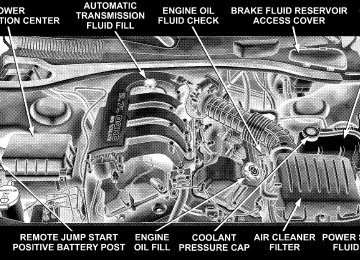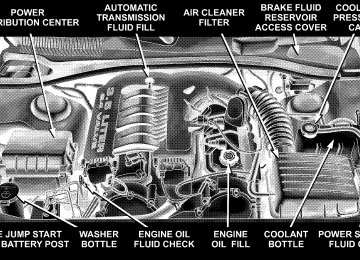- Download PDF Manual
-
Phone.9
9Setup Phone Pairing.9
† Press the ’Phone’ button to begin. † After the 9Ready9 prompt and the following beep, say † When prompted, after the voice on beep, say 9Pair a † You will be asked to say a four-digit pin number which you will later need to enter into your cellular. You can enter any four-digit pin number. You will not need to remember this pin number after the initial pairing process. † The UConnect™ system will then prompt you to begin the cellular phone pairing process on your cellular phone. Before attempting to pair phone, please see your cellular phone’s user manual (Bluetooth section) for instructions on how to complete this step. † For identification purposes, you will be prompted to give the UConnect™ system a name for your cellular phone. Each cellular phone that is paired should be given a unique phone name.
72 UNDERSTANDING THE FEATURES OF YOUR VEHICLE
† You will then be asked to give your cellular phone a priority level between 1 and 7, 1 being the highest priority. You can pair up to seven cellular phones to your UConnect™ system. However, at any given time, only one cellular phone can be in use, connected to your UConnect™ System. The priority allows the UConnect™ system to know which cellular phone to use if multiple cellular phones are in the vehicle at the same time. For example, if priority 3 and priority 5
phones are present in the vehicle, the UConnect™ system will use the priority 3 cellular phone when you make a call. You can select to use a lower priority cellular phone at any time (refer to 9Advanced Phone Connectivity9 section).Dial by Saying a Number † Press the ’Phone’ button to begin. † After the 9Ready9 prompt and the following beep, say † System will prompt you to say the number you want
9Dial.9
call.
† For example, you can say 9234-567-8901.9 The phone number that you enter must be of valid length and combination. The UConnect™ limits the user from dialing invalid combination of numbers. For example, 234-567-890 is nine digits long, which is not a valid phone number - the closest valid phone number has ten digits. † The UConnect™ system will confirm the phone num- ber and then dial. The number will appear in the display of certain radios.
9Call.9
Call by Saying a Name † Press the “Phone” button to begin. † After the 9Ready9 prompt and the following beep, say † System will prompt you to say the name of the person † After the 9Ready9 prompt and the following beep, say the name of the person you want to call. For example,
you want call.
you can say 9John Doe,9 where John Doe is a previ- ously stored name entry in the UConnect™ phone- book. Refer to section 9Add Names to Your UCon- nect™ Phonebook,9 to learn how to store a name in the phonebook. † The UConnect™ system will confirm the name and then dial the corresponding phone number, which may appear in the display of certain radios.
Add Names to Your UConnect™ Phonebook NOTE: Adding names to phonebook is recommended when vehicle is not in motion. † Press the “Phone” button to begin. † After the 9Ready9 prompt and the following beep, say † When prompted, say the name of the new entry. Use of long names helps the voice recognition and is recom- mended. For example, say 9Robert Smith9 or 9Robert9
instead of 9Bob.99Phonebook New Entry.9
UNDERSTANDING THE FEATURES OF YOUR VEHICLE 73
† When prompted, enter the number designation (e.g.: 9Home,9 9Work,9 9Mobile,9 or 9Pager9). This will allow you to store multiple numbers for each phonebook entry, if desired. † When prompted, recite the phone number for the
phonebook entry that you are adding.
After you are finished adding an entry into the phone- book, you will be given the opportunity to add more phone numbers to the current entry or to return to the main menu. The UConnect™ system will allow you to enter up to 32
names in the phonebook with each name having up to four associated phone numbers and designations. Edit Entries in the UConnect™ Phonebook NOTE: Adding names to phonebook is recommended when vehicle is not in motion. † Press the ’Phone’ button to begin. † After the 9Ready9 prompt and the following beep, say9Phonebook Edit.9
74 UNDERSTANDING THE FEATURES OF YOUR VEHICLE
entry that you wish to edit.
† You will then be asked for the name of the phonebook † Next, choose the number designation (home, work, † When prompted, recite the new phone number for the
mobile, or pager) that you wish to edit.
phonebook entry that you are editing.
After you are finished editing an entry in the phonebook, you will be given the opportunities to edit another entry in the phonebook, call the number you just edited, or return to the main menu. 9Phonebook Edit9 can be used to add another phone number to a name entry that already exists in the phonebook. For example, the entry John Doe may have a mobile and a home number, but you can add John Doe’s work number later using the 9Phonebook Edit9 feature. Delete Entries in the UConnect™ Phonebook † Press the ’Phone’ button to begin. † After the 9Ready9 prompt and the following beep, say
9Phonebook Delete.9
† After you enter the Phonebook Delete menu, you will then be asked for the name of the entry that you wish to delete. You can either say the name of a phonebook entry that you wish to delete or you can say 9List Names9 to hear a list of the entries in the phonebook from which you choose. To select one of the entries from the list, press the 9Voice Recognition9 button while the UConnect™ system is playing the desired entry and say 9Delete.9
† After you enter the name, the UConnect™ system will ask you which designation you wish to delete: home, work, mobile or pager. Say the designation you wish to delete.Delete All Entries in the UConnect™ Phonebook † Press the ’Phone’ button to begin. † After the 9Ready9 prompt and the following beep, say † The UConnect™ system will ask you to verify that you
9Phonebook Erase All.9
wish to delete all the entries from the phonebook.
† After confirmation, the phonebook entries will be
deleted.
phonebook entries.
9Phonebook List Names.9
List All Names in the UConnect™ Phonebook † Press the ’Phone’ button to begin. † After the 9Ready9 prompt and the following beep, say † The UConnect™ system will play the names of all the † To call one of the names in the list, press the 9Voice Recognition’ button during the playing of the desired name and say 9Call9. NOTE: the user can also exercise 9Edit9 or 9Delete9 operations at this point. † The UConnect™ system will then prompt you as to number designation you wish to call. † The selected number will be dialed.
UNDERSTANDING THE FEATURES OF YOUR VEHICLE 75
Phone Call Features The following features can be accessed through the UConnect™ system if the feature(s) are available on your cellular service plan. For example, if your cellular service plan provides three-way calling, this feature can be accessed through the UConnect™ system. Check with your cellular service provider for the features that you have. Answer or Reject an Incoming Call - No Call Currently in Progress When you receive a call on your cellular phone, the UConnect™ system will the vehicle audio system, if on, and will ask if you would like to answer the call. To reject the call, press and hold the ’Phone’ button until you hear a single beep indicating that the incoming call was rejected. Answer or Reject an Incoming Call - Call Currently in Progress If a call is currently in progress and you have another incoming call, you will hear the same network tones for call waiting that you normally hear when using your cell phone. Press the ’Phone’ button to place the current call
interrupt
76 UNDERSTANDING THE FEATURES OF YOUR VEHICLE
on hold and answer the incoming call. NOTE: The UConnect™ system compatible phones in market today do not support rejecting an incoming call when another call is in progress. Therefore, the user can only either answer an incoming call or ignore it. Making a Second Call while Current Call in Progress To make a second call while you are currently in a call, press the ’Voice Recognition’ button and say 9Dial9 or 9Call9 followed by the phone number or phonebook entry you wish to call. The first call will be on hold while the second call is in progress. To go back to the first call, refer to section 9Toggling Between Two Calls.9 To combine two calls, refer to section 9Conference Call.9
Place / Retrieve a Call from Hold To put a call on hold, press the ’Phone’ button until you hear a single beep which will indicate that the call has been placed on hold. To bring the call back from hold, press and hold the ’Phone’ button for 1 to 3 seconds. Toggling Between Calls If two calls are in progress (one active and one on hold), press the ’Phone’ button until you hear a single beepindicating that the active and hold status of the two calls have switched. Only one call can be placed on hold at one time. Conference Call When two calls are in progress (one active and one on hold), press and hold the ’Phone’ button until you hear a double beep indicating that the two calls have been joined into one conference call. Three-Way Calling To initiate three-way calling, press the ’Voice Recogni- tion’ button while a call is in progress and make a second phone call as described in section 9Making a Second Call while Current Call in Progress.9 After the second call has established, press and hold the ’Phone’ button until you hear a double beep indicating that the two calls have been joined into one conference call. Call Termination To end a call in progress, momentarily press the ’Phone’ button. All active calls will be terminated.
9Redial.9
Redial † Press the ’Phone’ button to begin. † After the 9Ready9 prompt and the following beep, say † The UConnect™ system will call the last number that was dialed on your cellular phone. Note: this may not be the last number dialed from the UConnect™ sys- tem.
Call Continuation Call continuation is progression of a phone call on UConnect™ system after the vehicle ignition key has been switched to LOCK. Call continuation functionality can be of three types: † After ignition key is switched to LOCK, a call can continue on the UConnect™ system either until the call ends or until the vehicle battery condition dictates cessation of the call on the UConnect™ system and transfer of the call to the mobile phone.
UNDERSTANDING THE FEATURES OF YOUR VEHICLE 77
† After ignition key is switched to LOCK, a call can continue on the UConnect™ system for certain dura- tion, after which the call is automatically transferred from the UConnect™ system to the mobile phone.
† An active call
is automatically transferred to the mobile phone after ignition key is switched to LOCK Vehicles, such as Pacifica, support this approach.
UConnect™ System Features
Language Selection To change the language that the UConnect™ system is using, † Press the ’Phone’ button to begin. † After the 9Ready9 prompt and the following beep, say the name of the language you wish to switch to (English, Espanol, or Francais, if so equipped). † Continue to follow the system prompts to complete
language selection.
After selecting one of the languages, all prompts and voice commands will be in that language.
78 UNDERSTANDING THE FEATURES OF YOUR VEHICLE
NOTE: After every UConnect™ language change op- eration, you need to re-enter names to the phonebook and re-pair (re-link) phone(s). Emergency Assistance If you are in an emergency and the mobile phone is reachable: † Pick up the phone and manually dial the emergency
number for your area.
If the phone is not reachable and the UConnect™ system is operational, you may reach the emergency number as follows: † Press the ’Phone’ button to begin. † After the 9Ready9 prompt and the following beep, say 9Emergency9 and the UConnect™ system will instruct the paired cellular phone to call the emergency num- ber. This feature is only supported in the USA.
NOTE: The UConnect™ system does slightly lower your chances of successfully making a phone call as to that for the cell phone directly.
Your phone must be turned on and paired to the UConnect™ system to allow use of this vehicle feature in emergency situations when the cell phone has network coverage and stays paired to the UConnect™ system. Towing Assistance If you need towing assistance, † Press the ’Phone’ button to begin. † After the 9Ready9 prompt and the following beep, say
9Towing Assistance.9
Please refer to the 24-Hour Towing Assistance coverage details in the DaimlerChrysler Corporation 24-Hour Towing Assistance Program Guide. Paging To learn how to page, refer to section 9Working with Automated Systems.9 Paging works properly except for pagers of certain companies which timeout a little too soon to work properly with the UConnect™ system.
Voice Mail Calling To learn how to access your voice mail, refer to section 9Working with Automated Systems.9
Working with Automated Systems This method is designed to be used in instances where one generally has to press numbers on the cellular phone keypad while navigating through an automated tele- phony system. You can use your UConnect™ system to access a voice- mail system or an automated service, such as, paging service or automated customer service. Some services require immediate response selection, in some instances, that may be too quick for use of UConnect™ system. When calling a number with your UConnect™ system that normally requires you to enter in a touch-tone sequence on your cellular phone keypad, you can push the ’Voice Recognition’ button and say the sequence you wish to enter followed by the word 9Send.9 For example, if required to enter your pin number followed with a pound 3 7 4 6 #, you can press the ’Voice Recognition’ button and say 93 7 4 6 # Send.9 Saying a number, or sequence of numbers, followed by 9Send9 is also to beUNDERSTANDING THE FEATURES OF YOUR VEHICLE 79
used to navigate through an automated customer service center menu structure and to leave a number on a pager. Barge In - Overriding Prompts The ’Voice Recognition’ button can be used when you wish to skip part of a prompt and issue your voice recognition command immediately. For example, if a prompt is playing 9Would you like to pair a phone, clear a{,9 you could press the ’Voice Recognition’ button and say 9Pair a Phone9 to select that option without having to listen to the rest of the voice prompt. Turning Confirmation Prompts On/Off Turning confirmation prompts off will stop the system from confirming your choices (e.g. the UConnect™ sys- tem will not repeat a phone number before you dial it). † Press the ’Phone’ button to begin. † After the 9Ready9 prompt and the following beep, say 9Setup Confirmations.9 The UConnect™ system will play the current confirmation prompt status and you will be given the choice to change it.
Voice Confirmation Prompts are also customer program- mable through the Electronic Vehicle Information Center
80 UNDERSTANDING THE FEATURES OF YOUR VEHICLE
— If Equipped. Refer to “Personal Settings” in the Electronic Vehicle Information Center section of this manual for details. Phone and Network Status Indicators The UConnect™ system will provide notification to inform you if your cellular phone is in roaming status, has low signal strength, or has a low battery when you are trying to place a phone call. Dialing Using the Cellular Phone Keypad You can dial a phone number with your cellular phone keypad and still use the UConnect™ system (while dialing via the cell phone keypad, the user must exercise caution and take precautionary safety measures). By dialing a number with your paired Bluetooth™ cellular phone, the audio will be played through your vehicle’s audio system. The UConnect™ system will work the same as if you dial the number using voice recognition. NOTE: Certain brands of mobile phones do not send the dial ring to the UConnect™ system to play it on the vehicle audio system, so you will not hear it. Under this situation, after successfully dialing a number, the user
may feel that the call did not go through even though the call is in progress. Once your call is answered, you will hear the audio. Mute/Un-mute (Mute off) When you mute the UConnect™ system, you will still be able to hear the conversation coming from the other party, but the other party will not be able to hear you. In order to mute the UConnect™ system: † Press the ’Voice Recognition’ button. † After the 9Ready9 prompt and the following beep, say
9Mute.9
In order to un-mute the UConnect™ system: † Press the ’Voice Recognition’ button. † After the 9Ready9 prompt and the following beep, say
9Mute-off.9
Information Service When using AT&T Wireless Service, dialing to phone number 9#121,9 you can access voice activated automated system to receive news, weather, stocks, traffic, etc. related information.
Advanced Phone Connectivity
Transfer Call to and from Cellular Phone The UConnect™ system allows on going calls to be transferred to your cellular phone to the UConnect™ system without terminating the call. To transfer an ongo- ing call from your UConnect™ paired cellular phone to the UConnect™ system or vice-versa, press the ’Voice Recognition’ button and say 9Transfer Call.9
Connect or Disconnect Link Between the UConnect™ System and Cellular Phone Your cellular phone can be paired with many different electronic devices, but can only be actively 9connected9
with one electronic device at a time. If you would like to connect or disconnect the Blue- tooth™ connection between a UConnect™ paired cellular phone and the UConnect™ system, follow the instruction described in your cellular phone user’s manual.UNDERSTANDING THE FEATURES OF YOUR VEHICLE 81
9Setup List Phones9.
List Paired Cellular Phone Names † Press the ’Phone’ button to begin. † After the 9Ready9 prompt and the following beep, say † When prompted, say 9List Phones9. † The UConnect™ system will play the phone names of all paired cellular phones in order from the highest to the lowest priority.
Select another Cellular Phone This feature allows you to select and start using another phone with the UConnect™ system. The phone must have been previously paired to the UConnect™ system that you want to use it with. † Press the ’Phone’ button to begin. † After the 9Ready9 prompt and the following beep, say
9Setup Select Phone.9
82 UNDERSTANDING THE FEATURES OF YOUR VEHICLE
† When prompted, say the phone name of the cellular phone you wish to use, or say 9List Phones9 to hear a list of all the phones that have been paired to your UConnect™ system. To select a phone from the list, press the ’Voice Recognition’ button and say 9Select.9
† A lower priority phone will only be used for the next phone call. After that, the UConnect™ system will return to using the highest priority phone present in or near (approximately with in 30 feet) the vehicle.9Setup Phone Pairing.9
Delete UConnect™ Paired Cellular Phones † Press the ’Phone’ button to begin. † After the 9Ready9 prompt and the following beep, say † At the next prompt, say 9Delete.9
† You will be asked to say the name of the phone that you wish to delete. You can either say the name of the phone that you wish to delete or you can say 9All9 to delete all the phones.Things You Should Know About Your UConnect™ System
Voice Recognition (VR) † Always wait for the beep before speaking. † Speak normally, without pausing, just as you would speak to a person sitting approximately eight (8) feet away from you. † Make sure that no one other than you is speaking during a voice recognition period. † Performance is maximized under: † low-to-medium blower setting, † low-to-medium vehicle speed, † low road noise, † smooth road surface, † fully closed windows, † dry weather condition.
motion is recommended.
† Even though the system is designed for users speaking in North American English and Spanish accents, the system may not always work for some. † When navigating through an automated system, such as, voice mail, or when sending a page, at the end of speaking the digit string, make sure to say 9send.9
† Storing names in phonebook when vehicle is not in † It is not recommended to store similar sounding † UConnect™ phonebook name tag recognition rate is optimized for the person who stored the name in the phonebook. † You can say 9O9 (letter 9O9) for 909 (zero). 98009 must be † Even though international dialing for most number combinations is supported, some shortcut dialing number combinations may not be supported.names in the UConnect™ phonebook.
spoken 9eight-zero-zero.9
UNDERSTANDING THE FEATURES OF YOUR VEHICLE 83
Far End Audio Performance: † Audio quality is maximized under: † low-to-medium blower setting, † low-to-medium vehicle speed, † low road noise, † smooth road surface, † fully closed windows, and † dry weather condition. † Operation from driver seat. † Performance, such as, audio clarity, echo. and loud- ness to a large degree, rely on the phone and network, and not the UConnect™ system. † Echo at far end can sometime be reduced by lowering
the in-vehicle audio volume.
84 UNDERSTANDING THE FEATURES OF YOUR VEHICLE
Bluetooth Communication Link Cellular phones have been found to occasionally loose connection to the UConnect™ system. When this hap- pens, the connection can generally be re-established by switching the phone off/on. Your cell phone is recom- mended to remain in Bluetooth 9on9 mode. Reset In rare instances, it may be necessary to reset the UCon- nect™ system. The reset feature is exercised by pressing
and holding the ’UConnect™ ’ and ’Voice Recognition’ buttons simultaneously for 15 seconds. Normally, you do not need to exercise this feature. Power-Up After switching ignition key from LOCK to either ON or ACC position, or after a reset, you must wait at least five (5) seconds prior to using the system.
UNDERSTANDING THE FEATURES OF YOUR VEHICLE 85
86 UNDERSTANDING THE FEATURES OF YOUR VEHICLE
UNDERSTANDING THE FEATURES OF YOUR VEHICLE 87
88 UNDERSTANDING THE FEATURES OF YOUR VEHICLE
REAR PARK ASSIST SYSTEM— IF EQUIPPED This system is used to help drivers determine if an obstacle is in the way of the vehicle while it is backing up in addition to the use of inside rearview and outside mirrors. When the driver selects Reverse or Neutral the system scans for objects behind the vehicle using four sensors located in the rear bumper. Objects can be detected from up to 71 inches (180 cm). A warning display above the rear window provides both visible and audible warnings indicating the range of the object.
WARNING!
Drivers must be careful when backing up even when using the Rear Park Assist System. Always check carefully behind your vehicle, look behind you, and be sure to check for pedestrians, other vehicles, obstructions, and blind spots before backing up. Failure to do so can result in serious personal injury or death.
The display contains two sets of yellow and red LEDs that can be viewed from the driver seat using the rear view mirror. Each side of the vehicle has its own warning LEDs. The system provides a visual warning by illumi- nating one or more yellow LEDs as the vehicle gets closer to the object. As the vehicle continues to approaches the object, one red LED is illuminated and the system emits a series of short beeps. The tone will remain constant and both red LEDs are illuminated once the vehicle is within 12 inches (30.5 cm) of the object.
UNDERSTANDING THE FEATURES OF YOUR VEHICLE 89
SEATS
Power Seats The power seat switch is on the outboard side of the seat near the floor. Use this switch to move the driver’s seat up or down, forward or rearward, or to tilt the seat. The passenger’s seat will move up or down, forward or rearward.
NOTE: The Rear Park Assist System displays the outer most yellow LED’s at a slightly dimmer level to indicate that the system is ON. NOTE: When an audio tone is indicated by the Rear Park Assist display the system will MUTE the radio if it is turned on. The system can be turned on or off through the Electronic Vehicle Information Center (EVIC) when the vehicle is in PARK. Refer to “Personal Settings” in the Electronic Vehicle Information Center section of this manual for details. NOTE: † Ensure that the rear bumper is free of dirt and debris † Jackhammers, large trucks, and other vibrations could
to keep the system operating properly.
affect the performance of the system.
If “Service Park Assist System” appears in the EVIC after making sure the rear bumper is clean please see your authorized dealer.
Power Seat Switch
90 UNDERSTANDING THE FEATURES OF YOUR VEHICLE
WARNING!
Power Reclining Seats The recliner control is on the outboard side of the seat.
Adjusting a seat while the vehicle is moving is dangerous. The sudden movement of the seat could cause you to lose control. The seat belt might not be properly adjusted and you could be injured. Adjust the seat only while the vehicle is parked.
CAUTION!
Do not place any article under a power seat as it may cause damage to the seat controls.
Power Seat Recline Switch
WARNING!
Do not ride with the seatback reclined so that the shoulder belt is no longer resting against your chest. In a collision you could slide under the seat belt and be seriously or even fatally injured. Use the recliner only when the vehicle is parked.
UNDERSTANDING THE FEATURES OF YOUR VEHICLE 91
Lumbar Support This feature allows you to increase or decrease the amount of lumbar support. Turn the control lever for- ward to increase and rearward to decrease the desired amount of lumbar support.
Lumbar Support Control Lever
92 UNDERSTANDING THE FEATURES OF YOUR VEHICLE
Heated Seats—If Equipped Heated seats, which are available only with leather upholstery, provide comfort and warmth on cold days and can help soothe sore muscles and backs. The heaters provide the same heat level for both cushion and back. The front driver’s and passenger seats are heated. The controls for each heater are located near the bottom center of the instrument panel. After turning on the ignition, you can choose from High, Off, or Low heat settings. Amber LEDs in the top portion of each switch indicate the level of heat in use. Two LEDs are illumi- nated for high, one for low, and none for off. Pressing the switch once will select high-level heating.
Heated Seat Switch
Pressing the switch a second time will select low-level heating. Pressing the switch a third time will shut the heating elements off.
When high-temperature heating is selected, the heaters provide a boosted heat level during the first four minutes of operation after heating is activated. The heat output then drops to the normal high-temperature level. If high-level heating is selected, the system will automati- cally switch to the low level after two hours of continu- ous operation. At that time, the number of illuminated LEDs changes from two to one, indicating the change. Operation on the low setting also turns off automatically after two hours. NOTE: Once a heat setting is selected, heat will be felt within two to five minutes. Memory Feature—If Equipped This feature allows the driver to store up to two memory profiles. Each memory profile will include the seat, side mirror, adjustable pedal (if equipped), power tilt and telescopic steering column (if equipped) settings as well as radio station presets.
UNDERSTANDING THE FEATURES OF YOUR VEHICLE 93
The memory feature switch is located on the driver’s door panel. The memory switch allows the driver to recall one of two pre-programmed memory profiles.
Memory Switch
To Set The Memory Feature: 1. Adjust all memory profile settings to desired prefer- ences. (if equipped), power tilt and telescopic steering column (if equipped) settings as well as the radio presets.
side mirror, adjustable pedal
seat,
i.e.
94 UNDERSTANDING THE FEATURES OF YOUR VEHICLE
2. Press and release the Set (S) button on the memory seat switch, then press button 1 within 5 seconds. The radio display will show which memory position is being set. 3. A second memory profile can also be stored in the vehicle memory. Begin by pressing 2 on the memory switch for driver 2. Adjust settings to desired positions, press Set (S) button, then press button 2 within 5 seconds. Each time the Set and a numbered button are pressed, the old memory is erased, and a new one is stored. NOTE: Memory positions can be set without the ve- hicle in Park, but the vehicle must be in Park to recall a memory position. The Recall Memory with Remote Key Unlock feature must be turned on using the Electronic Vehicle Information Center (EVIC). Refer to Electronic Vehicle Information Center in this manual for details. Programming the Remote Keyless Transmitter for the Memory Feature Your remote transmitter can be programmed to return to a memory profile when the Unlock button is pressed and released.
To program your transmitters, perform the following: 1. Insert the key into the ignition and turn the key to the Run position. 2. Select desired memory profile 1 or 2. 3. Press and release the Set (S) button on the memory seat switch, then press and release button 1 or 2. 9Memory Profile Set” (1or 2) will be displayed in the instrument cluster on vehicles equipped with the Elec- tronic Vehicle Information Center. 4. Press and release the Lock button on the transmitter within 10 seconds. NOTE: Your transmitters may be unlinked to your memory settings by pressing the Unlock button on the transmitter in step 4 above. On vehicles equipped with an Electronic Vehicle Information Center (Optional), these functions can be selected at the EVIC using the Personal Settings (Customer Programmable Features). Refer to Electronic Vehicle Information Center — “Personal Set- tings” for details. When newly purchased (or replace- ment) transmitters are programmed into the vehicle, the first transmitter trained will be associated with memory
setting 1, and the second transmitter trained will be associated with memory setting 2. Additional transmit- ters will not be associated with a memory setting. Driver’s Seat Glide –To – Exit Feature — If Equipped This feature provides ease of entry and exit for the driver by moving the driver’s seat approximately 2–1/8 inches (55mm) rearward on exit and the same distance forward after entry, provided that the seat is not in the full rearward position. After entry, the seat will return to its previously set position after one of the following occurs: † The ignition switch is turned on † The seatbelt is fastened (the seat moves when the seat
belt buckle is buckled.)
The seat moves when the seat belt buckle is buckled.
UNDERSTANDING THE FEATURES OF YOUR VEHICLE 95
This feature can be turned off by performing the follow- ing procedure: 1. Press and hold the Set (S) button on the memory seat switch (located on the driver’s door panel). 2. Move the horizontal seat switch rearward. 3. Release the Set (S) button and the horizontal seat switch. During exit, the seat will move rearward from the set position when the key is removed from the ignition providing that in the full rearward position. This feature can be turned on or off by performing the following procedure. 1. Press and hold the Set (S) button. 2. Move the horizontal seat switch rearward.
the seat
is not
The head restraints have a locking button which must be pushed in to lower the head restraint. The restraints may be raised without pushing in the button.
96 UNDERSTANDING THE FEATURES OF YOUR VEHICLE
3. Release the Set (S) button and the horizontal seat switch. NOTE: The glide feature is only available on the driver’s seat. NOTE: On vehicles equipped with an EVIC (Electronic Vehicle Information Center — Optional), these functions can be selected at the EVIC using the Personal Settings (Customer Programmable Features). Refer to Electronic Vehicle Information Center — Personal Settings for de- tails. Head Restraints Head restraints can reduce the risk of whiplash injury in the event of impact from the rear. Adjustable restraints should be adjusted so that the upper edge is as high as practical.
Folding Rear Seat
The rear seatbacks can be folded forward to provide an additional storage area. Pull on the loops shown in the illustration to fold down either or both seatbacks. These loops can be tucked away when not in use.
UNDERSTANDING THE FEATURES OF YOUR VEHICLE 97
When the seat back is folded to the upright position make sure it is latched by strongly pulling on the top of the seat back above the seat strap.
WARNING!
The cargo area in the rear of the vehicle (with the rear seatbacks in the locked-up or folded down position) should not be used as a play area by children when the vehicle is in motion. They could be seriously injured in an accident. Children should be seated and using the proper restraint system.
98 UNDERSTANDING THE FEATURES OF YOUR VEHICLE
ADJUSTABLE PEDALS — IF EQUIPPED This feature allows both the brake and accelerator pedals to move toward or away from the driver to provide improved position with the steering wheel. The adjust- able pedal system is designed to allow a greater range of driver comfort for steering wheel tilt and seat position. The switch is located on the front side of the driver’s seat cushion side shield.
Adjustable Pedal Switch
Press the switch forward to move the pedals forward (toward the front of the vehicle).
Press the switch rearward to move the pedals rearward (toward the driver). † The pedals can be adjusted with the ignition OFF. † The pedals can be adjusted while driving. † The pedals cannot be adjusted when the vehicle is in R (Reverse) or when the Speed Control is ON. If the vehicle is equipped with memory seats a message will be displayed in the Electronic Vehicle Information Center (EVIC) if the pedals are attempted to be ad- justed when the system is locked out (“Adjustable Pedal Disabled — Cruise Control Engaged” or “Ad- justable Pedal Disabled — Vehicle In Reverse”).
If your vehicle is equipped with memory seat NOTE: feature, your remote keyless entry transmitter or memory seat buttons on the driver’s door panel can be used to recall the adjustable pedals to saved positions. Refer to the “Seats” section for details.
UNDERSTANDING THE FEATURES OF YOUR VEHICLE 99
CAUTION!
Do not place any article under the adjustable pedals or impede its ability to move as it may cause damage to the pedal controls. Pedal travel may become limited if movement is stopped by an obstruction in the adjustable pedal’s path.
TO OPEN AND CLOSE THE HOOD Two latches must be released to open the hood. First, pull the hood release lever located under the left side of the instrument panel.
100 UNDERSTANDING THE FEATURES OF YOUR VEHICLE
Next, move to the outside of the vehicle and push the safety catch to the left. The safety catch is located under the center front edge of the hood.
To prevent possible damage, do not slam the hood to close it. Lower the hood until it is open approximately 6
inches (15 cm) and then drop it. This should secure both latches. Never drive your vehicle unless the hood is fully closed, with both latches engaged.WARNING!
If the hood is not fully latched, it could fly up when the vehicle is moving and block your forward vision. You could have a collision. Be sure all hood latches are fully latched before driving.
Use the hood prop rod to secure the hood in the open position.
LIGHTS
Overhead Console Map/Reading Lights These lights are mounted between the sun visors on the overhead console. Each light is turned ON by pressing the lens. Press the lens a second time to turn the light OFF. The lights also turn on when a door is opened or the dimmer control is turned fully upward, past the second detent.
Overhead Console
UNDERSTANDING THE FEATURES OF YOUR VEHICLE 101
NOTE: The lights will remain on until the switch is pressed a second time, so be sure they have been turned off before leaving the vehicle. Interior Lights The interior lights come on when a door is opened. The interior lights will automatically turn off 10 minutes after the ignition switch is moved to the LOCK position if they are switched on manually, or if a door is left open to protect the battery. This includes the glove box, but not the trunk. Turn the ignition switch ON, or cycle the switchable lamp that was left on to restore the interior light operation. Dimmer Control
The dimmer control is part of the headlamp switch, and is located on the left side of the instrument panel. With the parking lights or headlights on, rotating the dimmer control upward will increase the brightness of the in- strument panel lights.
Headlight Switch
The headlight switch is located on the left side of the instrument panel. This switch controls the operation of the headlights, parking lights, instrument panel lights, instrument panel light dimming, interior lights, and fog lights.
102 UNDERSTANDING THE FEATURES OF YOUR VEHICLE
Dome Light Position Rotate the dimmer control completely upward to the second detent to turn on the interior lights. The interior lights will remain on when the dimmer control is in this position. Interior light Defeat (OFF) Rotate the dimmer control to the extreme bottom “OFF” position. The interior lights will remain off when the doors are open. Parade Mode (Daytime Brightness Feature) Rotate the dimmer control upward to the first detent. This feature brightens all text displays such as the odometer, Electronic Vehicle Information Center — if equipped, and radio when the parking lights or head- lights are on.
Headlight Switch
Multi-Function Lever The multi-function lever controls the operation of the turn signals, headlight beam selection, and passing lights. The lever is located on the left side of the steering column.
UNDERSTANDING THE FEATURES OF YOUR VEHICLE 103
Headlights, Parking Lights, Instrument Panel Lights Rotate the headlight switch clockwise to the first detent for parking light and instrument panel light operation. Turn to the second detent for headlight, park light and instrument panel light operation.
Multi-Function Lever
Headlight Switch
104 UNDERSTANDING THE FEATURES OF YOUR VEHICLE
Automatic Headlights–If equipped This system automatically turns your headlights ON or OFF based on ambient light levels. To turn the system ON, rotate the headlamp switch counter-clockwise to the AUTO (A) position. When the system is ON, the Head- light Time Delay feature is also ON. This means your headlights will stay ON for up to 90 seconds after you turn the ignition switch OFF. To turn the Automatic System OFF, move the headlamp switch out of the AUTO (A) position. NOTE: The engine must be running before the head- lights will come ON in the Automatic mode. Headlamps On With Wipers (Available with Auto Headlights Only) The headlights will turn on approximately 10 seconds after the wipers are turned on if the headlight switch is placed in the AUTO position. The headlights will also turn off when the wipers are turned off if they were turned on by this feature. This feature can be turned on or off using the Electronic Vehicle Information Center
(EVIC) — If equipped. Refer to ”Headlamps On With Wipers” in the Electronic Vehicle Information Center section of this manual for details. Daytime Running Lights (Canada Only) The high beam headlights will come on as Daytime Running Lights whenever the ignition switch is on, the headlights are off, and the parking brake is off. The headlight switch must be used for normal night time driving. Lights-on Reminder If the headlights or parking lights are on after the ignition is turned OFF, a chime will sound to alert the driver when the driver’s door is opened. Headlight Time Delay This feature provides the safety of headlight illumination for 90 seconds (programmable) when leaving your ve- hicle in an unlighted area.
To activate the delay feature, turn off the ignition switch while the headlights are still on. Then turn off the headlights within 45 seconds. The 90 second delay inter- val begins when headlight switch is turned off. If the headlights or park lights are turned back on or the ignition switch is turned on, the delay will be cancelled. If the headlights are turned off before the ignition, they will turn off in the normal manner. NOTE: The lights must be turned off within 45 seconds of turning the ignition off to activate this feature The Headlamp delay time is programmable on vehicles equipped with the Electronic Vehicle Information Center (EVIC). Refer to “Delay Turning Headlamps Off” in the Electronic Vehicle Information Center section for details. Fog Lights — If Equipped
The front fog light switch is on the headlamp switch below the dimmer control. To activate the front fog lights, turn on the parking lights or the
low beam headlights and press the fog lamp switch.
UNDERSTANDING THE FEATURES OF YOUR VEHICLE 105
NOTE: The fog lights will operate with the low beam headlights, or parking lights on. However, selecting the high beam headlights will turn off the fog lights. Turn Signals Move the Multi-Function Lever up or down and the arrows on each side of the instrument cluster flash to show proper operation of the front and rear turn signal lights. You can signal a lane change by moving the lever partially up or down without moving beyond the detent. Releasing the lever at the detent will provide 3 flashes. If either light has a very fast flash rate, check for a defective outside light bulb. If an indicator fails to light when the lever is moved, it would suggest that the fuse or indicator bulb is defective or there may be a circuit failure. NOTE: The message “Turn Signal On” will appear in the electronic vehicle information center (EVIC) — if equipped, and a continuous chime will be heard when the vehicle has been driven more than 1 mile (1.6 km) with either turn signal on.
106 UNDERSTANDING THE FEATURES OF YOUR VEHICLE
Highbeam/Lowbeam Select Switch Push the Multi-Function Lever away from you to switch the headlights to HIGH beam. Pull the Lever towards you to switch the headlights back to LOW beam. Flash to Pass You can signal another vehicle with your headlights by lightly pulling the Multi-Function Lever toward you. This will cause the headlights to turn on at high beam and remain on until the lever is released.
WINDSHIELD WIPERS AND WASHERS
The wipers and washers are operated by the multi-function lever. The lever is located on the left side of the steering column. Rotate the end of
the control lever to select the desired wiper speed.
Multi-Function Lever
Windshield Washers To use the front washer, push the lever in and hold while spray is desired. If the lever is released while in the delay range, the wiper will operate for two wipe cycles after the lever is released, and then resume the intermittent inter- val previously selected. If the lever is pushed while in the OFF position, the wipers will operate for two wipe cycles, then turn OFF.
Rain Sensing Wipers—If Equipped This feature senses moisture on the windshield and automatically activates the wipers for the driver. The feature is especially useful when road splash or over- spray from the windshield washers of the vehicle ahead requires quick but brief wiping action. The sensitivity of the system to the amount of water on the glass can be adjusted with the rotary knob on the wiper stalk. Wiper delay positions 1–6 indicate the rain sensing wiper sen- sitivity where 1 is the least sensitive, and 6 is the most sensitive. NOTE: The rain sensing feature will not operate when the wiper switch is in the LOW or HIGH speed position.
CAUTION!
Turn the windshield wipers off when driving through an automatic car wash. Damage to the windshield wipers may result if the wiper switch is left in any position other than OFF.
UNDERSTANDING THE FEATURES OF YOUR VEHICLE 107
NOTE: A customer programmable feature in the Elec- tronic Vehicle Information Center (EVIC) allows the Rain Sense feature to be turned off. Refer to “Personal Set- tings” in the Electronic Vehicle Information Center sec- tion of this manual for details. Mist Feature Push the wiper lever in to activate a single wipe to clear off road mist or spray from a passing vehicle. As long as the lever is pushed in, the wipers will continue to operate. Headlamps On With Wipers (Available with Auto Headlights Only) The headlights will turn on approximately 10 seconds after the wipers are turned on if the headlight switch is placed in the AUTO position. The headlights will also turn off when the wipers are turned off if they were turned on by this feature. This feature can be turned on or off using the Electronic Vehicle Information Center (EVIC) — If equipped. Refer to ”Headlamps On With Wipers” in the Electronic Vehicle Information Center section of this manual for details.
108 UNDERSTANDING THE FEATURES OF YOUR VEHICLE
Windshield Wiper Operation Rotate the end of the lever to the second detent for Low speed wiper operation, or to the third detent for High speed operation. Intermittent Wiper System Use the intermittent wiper when weather conditions make a single wiping cycle, with a variable pause be- tween cycles, desirable. Rotate the end of the lever to the first detent position, then turn the end of the lever to select the desired delay interval. There are 6 possible delay wiper positions. The delay can be regulated from a maximum of approximately 23 seconds between cycles, to a cycle every second. Adding Washer Fluid The windshield washer fluid reservoir is located in the front of the engine compartment on the passenger side and should be checked for fluid level at regular intervals. Fill the reservoir with windshield washer solvent (not radiator antifreeze) and operate the system for a few seconds to flush out the residual water.
Windshield Washer Fluid Reservoir
The washer fluid reservoir will hold a full gallon of fluid when “Low Washer Fluid” (Electronic Vehicle Informa- tion Center equipped vehicles), or the low washer sym- bol (non Electronic Vehicle Information Center equipped vehicles) appears in the instrument cluster.
TILT/TELESCOPING STEERING COLUMN Unlock the steering column by pulling out the handle located directly below the column. To tilt the column move the steering wheel up or down as desired. To lengthen or shorten the steering column pull out or push in the steering wheel. Lock the steering column in position by pushing the handle in until it fully engages.
UNDERSTANDING THE FEATURES OF YOUR VEHICLE 109
WARNING!
Do not adjust the steering wheel while driving. The telescoping adjustment must be locked while driv- ing. Adjusting the steering wheel while driving, or driving without the telescoping adjustment locked could cause the driver to lose control of the vehicle.
POWER TILT/TELESCOPING STEERING COLUMN—IF EQUIPPED The power tilt/telescoping steering column lever is lo- cated below the multi-function lever on the steering column. To tilt the column move the lever up or down as desired. To lengthen or shorten the steering column pull the lever toward you or push the lever away from you as desired.
Steering Column Handle
110 UNDERSTANDING THE FEATURES OF YOUR VEHICLE
NOTE: Note: If your vehicle is equipped with the memory seat feature your remote keyless entry transmit- ter or memory buttons on the driver’s door panel can be used to recall the steering column tilt and telescopic positions. Refer to the “Seats”section for details.
Power Tilt/Telescoping Steering
WARNING!
Moving the steering column while the vehicle is moving is dangerous. Without a stable steering col- umn you could lose control of the vehicle and have an accident. Adjust the column only while the ve- hicle is stopped.
TRACTION CONTROL SYSTEM (TCS) — IF EQUIPPED
WARNING!
TCS cannot prevent the natural laws of physics from acting on the vehicle, nor can it increase the traction afforded. The TCS cannot prevent accidents, includ- ing those resulting from excessive speed in turns, or hydroplaning. Only a safe, attentive, and skillful driver can prevent accidents. The capabilities of a TCS-equipped vehicle must never be exploited in a reckless or dangerous manner which could jeopar- dize the user’s safety or the safety of others.
The traction control system (TCS) warning light is located in the instrument cluster. The TCS light will flash as soon as the tires lose traction and the wheels begin to spin. This indicates that the TCS system is active. If the TCS warning light begins to flash during acceleration, ease up on the accelerator and apply as little throttle as possible. Be sure to adapt your speed and driving to the prevailing road conditions. When the TCS warning light is illumi- nated continuously, the TCS is switched off. To return to the enhanced vehicle stability offered by TCS, press the TCS switch (the TCS warning light in the instrument cluster goes out). Avoid spinning one drive wheel. This may cause serious damage to the drive train and is not covered by the DaimlerChrysler warranty. The TCS OFF switch is located on the center of the instrument panel. To turn the traction control system OFF press the TCS OFF switch until the traction control Indicator in the instrument cluster lights up. To improve the vehicle’s traction when driving with snow chains, or starting off in deep snow, sand or gravel, switch off the TCS system by pressing the TCS switch.
UNDERSTANDING THE FEATURES OF YOUR VEHICLE 111
TCS OFF switch
To turn the system back ON, press the TCS OFF switch a second time until the traction control Indicator turns OFF. NOTE: † The traction control system comes on each time the ignition switch is turned ON. This will occur even if you used the switch to turn the system OFF. † The Traction Control system will make buzzing or
clicking sounds when in operation.
112 UNDERSTANDING THE FEATURES OF YOUR VEHICLE
BRAKE ASSIST SYSTEM (BAS)— IF EQUIPPED BAS is standard on vehicles equipped with electronic stability program (ESP). The BAS is designed to optimize the vehicle’s braking capability during emergency brak- ing maneuvers. The system applies optimum pressure to the brakes in emergency braking conditions than might otherwise be afforded solely by the driver’s braking style. This can help reduce braking distances. The BAS comple- ments the antilock brake system (ABS). Applying the brakes very quickly results in maximum BAS assistance. To receive the benefit of the system, you must apply continuous braking power during the stopping sequence. Do not reduce brake pedal pressure.
WARNING!
BAS cannot prevent the natural laws of physics from acting on the vehicle, nor can it increase braking efficiency beyond that afforded by the condition of the vehicle brakes and tires or the traction afforded. The BAS cannot prevent accidents, including those resulting from excessive speed in turns, following another vehicle too closely, or hydroplaning. Only a safe, attentive, and skillful driver can prevent acci- dents. The capabilities of a BAS-equipped vehicle must never be exploited in a reckless or dangerous manner which could jeopardize the user’s safety or the safety of others.
Once the brake pedal is released, the BAS is deactivated. The yellow BAS malfunction indicator light comes on with the key in the ignition switch turned to the “ON” position. The light should go out with the engine running. If the BAS malfunction indicator light comes on continuously with the engine running, a malfunction has been detected in either the BAS or the ESP system. If this light stays illuminated, have the BAS and ESP checked at your authorized dealer as soon as possible.
The malfunction indicator lamp for the ESP is combined with the BAS on some models. The yellow BAS malfunction indicator light and the yellow ESP warning light in the instrument cluster both come on with the key in the ignition switch turned to the “ON” position. They should go out with the engine running. If the BAS/ESP malfunction indicator light comes on continuously with the engine running, a malfunction has been detected in either the BAS or the ESP system. If this light stays illuminated, have the BAS and ESP checked at your authorized dealer as soon as possible.
UNDERSTANDING THE FEATURES OF YOUR VEHICLE 113
ELECTRONIC STABILITY PROGRAM (ESP)— IF EQUIPPED
WARNING!
ESP cannot prevent the natural laws of physics from acting on the vehicle, nor can it increase the traction afforded. The ESP cannot prevent accidents, includ- ing those resulting from excessive speed in turns, or hydroplaning. Only a safe, attentive, and skillful driver can prevent accidents. The capabilities of an ESP-equipped vehicle must never be exploited in a reckless or dangerous manner which could jeopar- dize the user’s safety or the safety of others.
The ESP enhances directional control and reduces driving wheel spin of the vehicle under various driving condi- tions. The system operates when the vehicle speed is greater than 7.8 mph (12.6 km/h). The ESP system corrects for over/understeering of the vehicle by applying brakes to the appropriate wheel. Engine torque is also limited.
114 UNDERSTANDING THE FEATURES OF YOUR VEHICLE
The ESP warning light, located in the instru- ment cluster, starts to flash as soon as the ESP system sensor’s information varies from the driver’s intended path. The ESP warning light also flashes when traction control is activated. If the ESP warning light begins to flash during acceleration, ease up on the accelerator and apply as little throttle as possible. Be sure to adapt your speed and driving to the prevailing road conditions. When the ESP warning light is illumi- nated continuously, the ESP is switched off. To return to the enhanced vehicle stability offered by ESP, press the ESP OFF switch (the ESP warning light in the instrument cluster goes out). Avoid spinning one drive wheel. This may cause serious damage to the drive train and is not covered by the DaimlerChrysler warranty. To improve the vehicle’s traction when driving with snow chains, or starting off in deep snow, sand or gravel, switch off the ESP system by pressing the ESP OFF switch.
ESP OFF Switch
With the ESP system switched off, the engine torque reduction feature is cancelled. Therefore, the enhanced vehicle stability offered by ESP is unavailable. ESP al- ways operates under braking, even with the switch in the OFF position. When the ESP system is disabled (if one drive wheel loses traction and begins to spin) the brake is applied by the ESP system to control wheel slip. This wheel slip control is active at vehicle speeds between approximately 24 mph (40 km/h) and 50 mph (80 km/h).
CAUTION!
If the vehicle is towed with the front axle raised, the engine must be shut off (key in the ignition switch to the OFF/LOCK or ACC position). Otherwise the ESP will immediately be engaged and will apply the rear wheel brakes.
Synchronizing ESP
The malfunction indicator lamp for the ESP is combined with the BAS on some models. If the power supply was interrupted (battery discon- nected or discharged), the ESP/BAS malfunc- tion indicator light may be illuminated with the engine running. Turn the steering wheel completely to the left and then to the right. The ESP/BAS malfunction indica- tor light should go out.
If the power supply was interrupted (battery disconnected or discharged), the BAS malfunc- tion indicator light may be illuminated with the engine running. Turn the steering wheel
UNDERSTANDING THE FEATURES OF YOUR VEHICLE 115
completely to the left and then to the right. The BAS malfunction indicator light should go out.
ELECTRONIC SPEED CONTROL When engaged, this device takes over the accelerator operation at speeds greater than 25 mph (40 km/h). The speed control switch consists of a stalk mounted lever located on the steering column.
Electronic Speed Control Lever
116 UNDERSTANDING THE FEATURES OF YOUR VEHICLE
To Activate: Push and release the speed control lever (“ON/OFF”) once and an LED on the lever will illuminate indicating that the electronic speed control is ON. To turn the system OFF, Push and release the lever (“ON/OFF”) again and the system and indicator will turn off.
WARNING!
Leaving the Electronic Speed Control system on when not in use is dangerous. You could accidently set the system or cause it to go faster than you want. You could lose control and have an accident. Always leave the system OFF when you aren’t using it.
To Set At A Desired Speed:
When the vehicle has reached the desired speed, pull the lever toward you and release. Release the accelerator and the vehicle will operate at the selected speed. NOTE: Speed control will only function in third, fourth, or fifth gear when in the Autostick Mode — if equipped.
NOTE: The speed control may not engage if a different size tire is installed on one wheel, such as the compact spare tire. To Deactivate: A soft tap on the brake pedal, pushing the lever away from you (“CANCEL”) or normal braking while slowing the vehicle will deactivate the speed control without erasing the memory. Pushing and releasing the lever (“ON/OFF”) or turning off the ignition erases the speed memory. To Resume Speed: To resume a previously set speed, push the lever up and release (“ACC/RES”). Resume can be used at any speed above 20 mph (32 km/h). To Vary the Speed Setting: When the speed control is set, speed can be increased by pushing the lever up and holding (“ACC/RES”). When the lever is released, a new set speed will be established. Pushing the lever up and releasing (“ACC/RES”) once will result in a 1 mph (1.6 km/h) speed increase. Each time the lever is pushed up and released, speed increases
UNDERSTANDING THE FEATURES OF YOUR VEHICLE 117
On steep hills a greater speed loss or gain may occur so it may be preferable to drive without speed control.
WARNING!
Speed Control can be dangerous where the system can’t maintain a constant speed. Your vehicle could go too fast for the conditions, and you could lose control. An accident could be the result. Don’t use Speed Control in heavy traffic or on roads that are winding, icy, snow-covered, or slippery.
so that pushing the lever up and releasing three times will increase speed by 3 mph (4.8 km/h), etc. To decrease speed while speed control is set, push the lever down and hold (“COAST”). Release the lever when the desired speed is reached, and the new speed will be set. Pushing down and releasing the lever (“COAST”) once will result in a 1 mph (2 km/h) speed decrease. Each time the lever is pushed down and released, speed decreases. To Accelerate For Passing: Depress the accelerator as you would normally. When the pedal is released, the vehicle will return to the set speed. NOTE: The speed control system maintains speed up and down hills. A slight speed change on moderate hills is normal. Four speed automatic transmissions will experience a downshift to 3rd gear while climbing uphill or descend- ing downhill. This downshift to 3rd gear is necessary to maintain vehicle set speed.
118 UNDERSTANDING THE FEATURES OF YOUR VEHICLE
OVERHEAD CONSOLE — IF EQUIPPED The overhead console contains courtesy/reading lights, an optional universal garage door opener (HomeLinkt), storage for sunglasses, and optional power sunroof switches.
Overhead Console
Courtesy/Reading Lights
At the forward end of the console are two courtesy/ reading lights. Press the lens to turn these lights on. Press a second time to turn the lights off. The lights also turn on when a front door or rear door is opened. The lights will also turn on when the unlock button on the remote keyless entry transmitter is pressed. Sunglasses Storage At the rear of the console a compartment is provided for the storage of a pair of sunglasses. The storage compartment access is a 9push/push9 design. Push the finger depression on the overhead console to open. Push the finger depression to close.
GARAGE DOOR OPENER — IF EQUIPPED The HomeLinkt Universal Transceiver replaces up to three remote controls (hand held transmitters) that oper- ate devices such as garage door openers, motorized gates, or home lighting. It triggers these devices at the push of a button. The Universal Transceiver operates off your vehicle’s battery and charging system; no batteries are needed. NOTE: The HomeLinkt Universal Transceiver is dis- abled when the Vehicle Theft Alarm is active. For additional information on HomeLinkt, call 1–800– 355–3515, or on the internet at www.homelink.com.
UNDERSTANDING THE FEATURES OF YOUR VEHICLE 119
WARNING!
A moving garage door can cause injury to people and pets in the path of the door. People or pets could be seriously or fatally injured. Only use this transceiver with a garage door opener that has a “stop and reverse” feature as required by federal safety stan- dards. This includes most garage door opener mod- els manufactured after 1982. Do not use a garage door opener without these safety features it could cause injury or death. Call toll-free 1–800–355–3515
or, on the Internet at www.homelink.com for safety information or assistance.Programming HomeLink
NOTE: When programming a garage door opener, it is advised to park outside the garage. It is also recom- mended that a new battery be placed in the hand-held transmitter of the device being programmed to HomeLink for quicker training and accurate transmis- sion of the radio-frequency signal.
120 UNDERSTANDING THE FEATURES OF YOUR VEHICLE
The Electronic Vehicle Information Center (EVIC) fea- tures a driver-interactive display which includes HomeLink system messages. The EVIC is located in the upper part of the cluster between the speedometer and tachometer.
longer than 30 seconds and do not repeat step one to program a second and/or third hand-held transmitter to the remaining two HomeLink buttons.
Electronic Vehicle Information Center
1. Press and hold the two outer HomeLink buttons, and release only when the EVIC display shows “Channels Cleared” (after 20 seconds). Do not hold the buttons for
HomeLink Buttons
WARNING!
Vehicle exhaust contains carbon monoxide, a danger- ous gas. Do not run the vehicle’s exhaust while training the transceiver. Exhaust gas can cause seri- ous injury or death.
WARNING!
Your motorized door or gate will open and close while you are training the Universal Transceiver. Do not train the transceiver if people or pets are in the path of the door or gate. A moving door or gate can cause serious injury or death to people and pets or damage to objects.
2. Position the end of your hand-held transmitter 1-3
inches (3-8 cm) away from the HomeLink buttons. 3. Simultaneously press and hold both the HomeLink button that you want to train and the hand-held trans- mitter buttons. Do not release the buttons until step 4
has been completed. NOTE: Some gate operators and garage door openers may require you to replace this Programming Step 3 with procedures noted in the 9Gate Operator/Canadian Pro- gramming9 section.UNDERSTANDING THE FEATURES OF YOUR VEHICLE 121
If the EVIC display shows “Did Not Train”
4. The EVIC display will show “Channel X Training” (where X is Channel 1, 2, or 3). Release both buttons after the EVIC display shows “Channel X Trained”. NOTE: repeat steps 2–4. 5. Press and hold the just trained HomeLink button and observe the EVIC display. If the EVIC display shows “Channel X Transmit” (where X is Channel 1, 2, or 3), programming is complete and your device should acti- vate when the HomeLink button is pressed and released. NOTE: To program the remaining two HomeLink but- tons, begin with 9Programming9 step two. Do not repeat step one.
If your hand-held transmitter appears to pro- NOTE: gram the universal transceiver, but your garage door does not operate using the transmitter and your garage door opener was manufactured after 1995, your garage door opener may have a multiple security code system (rolling code system). Please proceed to steps 6–8 to
122 UNDERSTANDING THE FEATURES OF YOUR VEHICLE
complete the programming of a rolling code equipped device (most common garage door openers require this step. 6. At the garage door opener receiver (motor-head unit) in the garage, locate the 9learn9 or 9smart9 button. This can usually be found where the hanging antenna wire is attached to the motor-head unit. 7. Firmly press and release the 9learn9 or 9smart9 button. (The name and color of the button may vary by manu- facturer.) NOTE: There are 30 seconds in which to initiate step eight. 8. Return to the vehicle and firmly press, hold for two seconds and release the programmed HomeLink button. Repeat the (press/hold/release( sequence a second time, and, depending on the brand of the garage door opener (or other rolling code equipped device), repeat this sequence a third time to complete the programming. HomeLink should now activate your equipped device.
rolling code
NOTE: To program the remaining two HomeLink but- tons, begin with 9Programming9 step two. Do not repeat step one. For questions or comments, please contact HomeLink at www.homelink.com or 1-800-355-3515. Canadian Programming/Gate Programming Canadian radio-frequency laws require transmitter sig- nals to 9time-out9 (or quit) after several seconds of transmission which may not be long enough for HomeLink to pick up the signal during programming. Similar to this Canadian law, some U.S. gate operators are designed to 9time-out9 in the same manner. If you live in Canada or you are having difficulties programming a gate operator by using the 9Program- ming9 procedures (regardless of where you live), replace (Programming HomeLink( step 3 with the following: If programming a garage door opener or gate NOTE: operator, it is advised to unplug the device during the 9cycling9 process to prevent possible overheating.
3. Continue to press and hold the HomeLink button while you press and release every two seconds (9cycle9) your hand-held transmitter until the frequency signal has successfully been accepted by HomeLink. The EVIC display will show “Channel X Trained” (where X is Channel 1, 2, or 3). Proceed with 9Programming9 step four to complete. Using HomeLink To operate, simply press and release the programmed HomeLink button. Activation will now occur for the trained device (i.e. garage door opener, gate operator, security system, entry door lock, home/office lighting, etc.). For convenience, the hand-held transmitter of the device may also be used at any time. In the event that there are still programming difficulties or questions, contact HomeLink at: www.homelink.com or 1-800-355- 3515. Erasing HomeLink Buttons To erase programming from the three buttons (individual buttons cannot be erased but can be 9reprogrammed9 - note below), follow the step noted:
UNDERSTANDING THE FEATURES OF YOUR VEHICLE 123
† Press and hold the two outer HomeLink buttons and release only when the EVIC display shows “Channels Cleared” (after 20 seconds). Release both buttons. Do not hold for longer that 30 seconds. HomeLink is now in the train (or learning) mode and can be pro- grammed at any time beginning with 9Programming9
- step 2.Reprogramming a Single HomeLink Button To program a device to HomeLink using a HomeLink button previously trained, follow these steps: 1. Press and hold the desired HomeLink button. Do NOT release the button. 2. The EVIC display will show “Channel X Transmit” (where X is Channel 1, 2, or 3) for 20 seconds and then change to “Channel X Training”. Without releasing the HomeLink button, proceed with 9Programming9 step 2. For questions or comments, contact HomeLink at: www.homelink.com or 1-800-355-3515.
124 UNDERSTANDING THE FEATURES OF YOUR VEHICLE
Security If you sell your vehicle, be sure to erase the frequencies. To erase all of the previously trained frequencies, hold down both outside buttons until the green light begins to flash. This device complies with part 15 of FCC rules and with RSS-210 of Industry Canada. Operation is subject to the following conditions: † This device may not cause harmful interference. † This device must accept any interference that may be received including interference that may cause undes- ired operation.
NOTE: Changes or modifications not expressly ap- proved by the party responsible for compliance could void the user’s authority to operate the equipment. HomeLinkt is a trademark owned by Johnson Controls, Inc.
POWER SUNROOF — IF EQUIPPED The power sunroof switch is located between the sun visors on the overhead console.
Press and hold the switch rearward to fully open the sunroof. The sunroof can be stopped at any position between closed and full open. Momentarily pressing the switch rearward will activate the Express Open Feature, causing the sunroof to open automatically.
UNDERSTANDING THE FEATURES OF YOUR VEHICLE 125
and the glass will automatically stop at the comfort stop position. Pressing the switch rearward again will fully open the sunroof. During the Express Open operation, any movement of the switch will stop the sunroof and it will remain in a partial open position. Again, momentarily pressing the switch rearward will activate the Express Open Feature. To close the sunroof, hold the switch in the forward position. Again, any release of the switch will stop the movement and the sunroof will remain in a partial open condition until the switch is pushed forward again. The sunshade can be opened manually. It will also open as the sunroof opens. The sunshade cannot be closed if the sunroof is open.
Press and hold the button in the center of the sunroof switch to open the vent. The sunroof can be stopped at any position between closed and full vent. To close the sunroof from the vent position, press and hold the switch forward. Releasing the switch will stop the movement of the sunroof and the sunroof will remain in the partial vent position until the switch is pushed forward again. NOTE: The power sunroof switches remain active for up to 60 minutes after the ignition switch has been turned off. Opening either front door will cancel this feature. This feature is programmable through the Electronic Vehicle Information Center (EVIC) — If Equipped. Refer to “Delay Power Off to Accessories Until Exit” under “Personal Settings” in the Electronic Vehicle Information Center section of this manual for details. Express Open Feature The sunroof is equipped with an intermediate stop or comfort stop position. This feature is designed to elimi- nate wind buffeting at vehicle speeds between 20-40 mph (32-64 km/h). To operate this feature, momentarily press the switch rearward to activate the Express Open Feature
126 UNDERSTANDING THE FEATURES OF YOUR VEHICLE
WARNING!
† Never leave children in a vehicle, with the keys in the ignition switch. Occupants, particularly unat- tended children, can become entrapped by the power sunroof while operating the power sunroof switch. Such entrapment may result in serious injury or death. † In an accident, there is a greater risk of being thrown from a vehicle with an open sunroof. You could also be seriously injured or killed. Always fasten your seat belt properly and make sure all passengers are properly secured too. † Do not allow small children to operate the sun- roof. Never allow fingers or other body parts, or any object to project through the sunroof opening. Injury may result.
Wind Buffeting Wind buffeting can be described as the perception of pressure on the ears or a helicopter type sound in the ears. Your vehicle may exhibit wind buffeting with the windows down, or the sunroof (if equipped) in certain open or partially open positions. This is a normal occur- rence and can be minimized. If the buffeting occurs with the rear windows open, open the front and rear windows together to minimize the buffeting. If the buffeting occurs with the sunroof open, adjust the sunroof opening to minimize the buffeting or open any window. Sunroof Maintenance Use only a non-abrasive cleaner and a soft cloth to clean the glass panel.
UNDERSTANDING THE FEATURES OF YOUR VEHICLE 127
If desired, the power outlet next to the ash tray NOTE: receiver (if equipped) can be converted by your autho- rized dealer to provide power with the ignition switch in the LOCK position.
ELECTRICAL POWER OUTLETS There are two 12-volt electrical outlets on this vehicle. Both of the outlets are protected by an automatic reset circuit breaker. The automatic circuit breaker restores power when the overload is removed. The 12 volt power outlet next to the ash receiver tray (if equipped with an optional Smoker’s Package) has power available only when the ignition is on. This outlet will also operate a conventional cigar lighter unit.
WARNING!
Do not place ashes inside the cubby bin located on the center console on vehicles not equipped with the ash receiver tray. A fire leading to bodily injury could result.
128 UNDERSTANDING THE FEATURES OF YOUR VEHICLE
The center console outlet is powered directly from the battery (power available at all times). Items plugged into this outlet may discharge the battery and/or prevent engine starting.
Electrical Outlet Use With Engine Off
CAUTION!
† Many accessories that can be plugged in draw power from the vehicle’s battery, even when not in use (i.e. cellular phones, etc.). Eventually, if plugged in long enough, the vehicle’s battery will discharge suffi- ciently to degrade battery life and/or prevent engine starting. † Accessories that draw higher power (i.e. coolers, vacuum cleaners, lights, etc.), will degrade the bat- tery even more quickly. Only use these intermit- tently and with greater caution. † After the use of high power draw accessories, or long periods of the vehicle not being started (with acces- sories still plugged in), the vehicle must be driven a sufficient length of time to allow the alternator to recharge the vehicle’s battery. † Power outlets are designed for accessory plugs only. Do not hang any type of accessory or accessory bracket from the plug. Improper use of the power outlet can cause damage not covered by your war- ranty.
CUPHOLDERS
Front Seat Cupholders The cupholders are located in the forward edge of the center console.
UNDERSTANDING THE FEATURES OF YOUR VEHICLE 129
Push down on the cover (300 Touring, and 300C only) as shown to expose the cupholders. Close the cover when the cupholders are no longer needed.
Front Seat Cupholders
Front Seat Cupholders — 300
130 UNDERSTANDING THE FEATURES OF YOUR VEHICLE
Rear Seat Cupholders The rear seat cupholders are located in the center armrest between the rear seats. The cup holders are positioned forward in the armrest and side-by-side to provide convenient access to beverage cans or bottles while maintaining a resting place for the rear occupants’ el- bows.
STORAGE
Console Features The center console includes a large internal storage bin. The storage bin has a rubber mat for noise control. The bin is also large enough to hold a portable AC/DC converter to power lap tops, games, or other electrical equipment. Two slots at the top right side of the bin provide clearance for power cords to pass conveniently out of the bin with the lid closed. This feature is ideal for games, laptops, cell phones or other electrical equipment. A four-slot coin holder can hold US dollar coins or Canadian one and two-dollar coins, as well as quarters, dimes and nickels. The bin has a Front-opening lid for easy access inside by either the driver or front passenger. There are also two shift bezel cubby bins with rubber mats for holding small items. For vehicles not equipped with the navigation radio, an extra storage bin is pro- vided below the climate controls that holds up to four CD jewel cases. The inside portion of the arm rest lid contains a pen holder, a tissue holder, and a tire gauge holder.
Cargo Tie-Down Hooks The tie-downs located on cargo area floor and on the rear trim panels should be used to safely secure loads when vehicle is moving.
WARNING!
† Cargo tie-down hooks are not safe anchors for a child seat tether strap. In a sudden stop or colli- sion a hook could pull loose and allow the child seat to come loose. A child could be badly injured. Use only the anchors provided for child seat tethers. † The weight and position of cargo and passengers can change the vehicle center of gravity and vehicle handling. To avoid loss of control result- ing in personal injury, follow these guidelines for loading your vehicle:
UNDERSTANDING THE FEATURES OF YOUR VEHICLE 131
† Always place cargo evenly on the cargo floor. Put heavier objects as low and as far forward as possible. † Place as much cargo as possible in front of the rear axle. Too much weight or improperly placed weight over or behind the rear axle can cause the rear of the vehicle to sway. † Do not pile luggage or cargo higher than the top of the seatback. This could impair visibility or become a dangerous projectile in a sudden stop or collision.
WARNING!
To help protect against personal injury, passengers should not be seated in the rear cargo area. The rear cargo space is intended for load carrying purposes only, not for passengers, who should sit in seats and use seat belts.
132 UNDERSTANDING THE FEATURES OF YOUR VEHICLE
LOAD LEVELING SYSTEM — IF EQUIPPED The automatic load leveling system will provide a level riding vehicle under most passenger and cargo loading conditions. A hydraulic pump contained within the shock absorbers raises the rear of the vehicle to the correct height. It takes approximately 1 mile (1.6 km) of driving for the leveling to complete depending on road surface conditions.
If the leveled vehicle is not moved for approximately 15
hours, the leveling system will bleed itself down. The vehicle must be driven to reset the system.UNDERSTANDING YOUR INSTRUMENT PANEL
CONTENTS
m Instruments And Controls . . . . . . . . . . . . . . . . 137
m Standard Instrument Cluster . . . . . . . . . . . . . . 138
m Premium Instrument Cluster . . . . . . . . . . . . . . 139
m Instrument Cluster Descriptions . . . . . . . . . . . 140
m Electronic Vehicle Information Center (EVIC)–If Equipped . . . . . . . . . . . . . . . . . . . . . . . . . . 147
N Trip Functions . . . . . . . . . . . . . . . . . . . . . . . 149
N Compass Display . . . . . . . . . . . . . . . . . . . . . 150
N Telephone — If Equipped . . . . . . . . . . . . . . . 152
N Navigation — If Equipped . . . . . . . . . . . . . . . 154N Personal Settings (Customer Programmable
Features)
. . . . . . . . . . . . . . . . . . . . . . . . . . . 154
m Setting The Analog Clock . . . . . . . . . . . . . . . . 158
m Sales Code REF — AM/FM/CD (Single Disc)Radio With Optional Satellite Radio And Hands Free Phone Capability . . . . . . . . . . . . . 159
N Operating Instructions - Radio Mode . . . . . . . 159
N Operation Instructions - CD Mode . . . . . . . . . 162
N Operating Instructions - Hands Free Phone —If Equipped . . . . . . . . . . . . . . . . . . . . . . . . . 164
N Operating Instructions - Satellite Radio —
If Equipped . . . . . . . . . . . . . . . . . . . . . . . . . 164
134 UNDERSTANDING YOUR INSTRUMENT PANEL
m Sales Code RAQ – AM/FM/CD (6-Disc) Radio
With Optional Satellite Radio, Hands Free Phone, And Vehicle Entertainment Systems (Ves) Capabilities . . . . . . . . . . . . . . . . . . . . . . . . . . 164
N Operating Instructions - Radio Mode . . . . . . . 164
N Operation Instructions -(CD Mode For CD Audio Play)
. . . . . . . . . . . 169
N Load/Eject Button
(CD Mode For CD Audio Play)
N Notes On Playing MP3 Files N Operation Instructions -
. . . . . . . . . . . 170
. . . . . . . . . . . . . 171(CD Mode For MP3 Audio Play)
. . . . . . . . . . 173
N Load/Eject Button (CD Mode For MP3 Play) . . 174
m Sales Code RAK – AM/FM/Cassette/CD (6-Disc) Radio With Optional Satellite Radio, Hands Free Phone, Video, MP3, And WMA Capabilities . . 175
N Operating Instructions - Radio Mode . . . . . . . 176N Operating Instructions — Tape Player . . . . . . . 179
N Seek Button . . . . . . . . . . . . . . . . . . . . . . . . . 179
N Fast Forward (FF) . . . . . . . . . . . . . . . . . . . . . 179
N Rewind (RW) . . . . . . . . . . . . . . . . . . . . . . . . 179
N Tape Eject . . . . . . . . . . . . . . . . . . . . . . . . . . . 180
N Scan Button . . . . . . . . . . . . . . . . . . . . . . . . . 180
N Changing Tape Direction . . . . . . . . . . . . . . . . 180
N Metal Tape Selection . . . . . . . . . . . . . . . . . . . 180
N Pinch Roller Release . . . . . . . . . . . . . . . . . . . 180
N Noise Reduction . . . . . . . . . . . . . . . . . . . . . . 180
N Operation Instructions -(CD Mode For CD Audio Play)
. . . . . . . . . . . 180
N Load/Eject Button
(CD Mode For CD Audio Play)
N Notes On Playing MP3 Files
. . . . . . . . . . . 181
. . . . . . . . . . . . . 183N Operation Instructions -
(CD Mode For MP3 And WMA Audio Play)
. . 185
N Load/Eject Button
(CD Mode For MP3 And WMA Play)
. . . . . . . 185
m Satellite Radio — If Equipped . . . . . . . . . . . . . 187
N System Activation . . . . . . . . . . . . . . . . . . . . . 187
N Electronic Serial Number/Sirius IdentificationNumber (ENS/SID) . . . . . . . . . . . . . . . . . . . . 187
N Selecting Satellite Mode In REF, RAQ, And RAK
Radios . . . . . . . . . . . . . . . . . . . . . . . . . . . . . 188
N Selecting a Channel . . . . . . . . . . . . . . . . . . . . 188
N Storing And Selecting Pre-Set Channels . . . . . . 188
N Using The PTY (Program Type) Button(If Equipped)
. . . . . . . . . . . . . . . . . . . . . . . . 189
N PTY Button 9Scan9 . . . . . . . . . . . . . . . . . . . . . 189
N PTY Button 9Seek9 . . . . . . . . . . . . . . . . . . . . . 189UNDERSTANDING YOUR INSTRUMENT PANEL 135
m Remote Sound System Controls
N Satellite Antenna . . . . . . . . . . . . . . . . . . . . . . 189
N Reception Quality . . . . . . . . . . . . . . . . . . . . . 189
. . . . . . . . . . . 190
N Radio Operation . . . . . . . . . . . . . . . . . . . . . . 191
N Tape Player . . . . . . . . . . . . . . . . . . . . . . . . . 191
N CD Player . . . . . . . . . . . . . . . . . . . . . . . . . . 191
N Satellite . . . . . . . . . . . . . . . . . . . . . . . . . . . . 191
m Radio General Information . . . . . . . . . . . . . . . 191
N Radio Broadcast Signals . . . . . . . . . . . . . . . . . 191
N Two Types Of Signals . . . . . . . . . . . . . . . . . . 192
N Electrical Disturbances . . . . . . . . . . . . . . . . . . 192
N AM Reception . . . . . . . . . . . . . . . . . . . . . . . 192
N FM Reception . . . . . . . . . . . . . . . . . . . . . . . . 192
m Cassette Tape And Player Maintenance . . . . . . 192136 UNDERSTANDING YOUR INSTRUMENT PANEL
m CD/DVD Disc Maintenance . . . . . . . . . . . . . . 193
m Radio Operation And Cellular Phones . . . . . . . 194
m Climate Controls . . . . . . . . . . . . . . . . . . . . . . 194
N Climate Controls — Manual . . . . . . . . . . . . . . 194
N Automatic Temperature Control —If Equipped . . . . . . . . . . . . . . . . . . . . . . . . . 197
N Summer Operation . . . . . . . . . . . . . . . . . . . . 202N Winter Operation . . . . . . . . . . . . . . . . . . . . . 203
N Vacation Storage . . . . . . . . . . . . . . . . . . . . . . 203
N Window Fogging . . . . . . . . . . . . . . . . . . . . . 203
N Outside Air Intake . . . . . . . . . . . . . . . . . . . . 203
N A/C Air Filter — If Equipped . . . . . . . . . . . . 203
N Operating Tips . . . . . . . . . . . . . . . . . . . . . . . 204INSTRUMENTS AND CONTROLS
UNDERSTANDING YOUR INSTRUMENT PANEL 137
138 UNDERSTANDING YOUR INSTRUMENT PANEL
STANDARD INSTRUMENT CLUSTER
PREMIUM INSTRUMENT CLUSTER
UNDERSTANDING YOUR INSTRUMENT PANEL 139
140 UNDERSTANDING YOUR INSTRUMENT PANEL
INSTRUMENT CLUSTER DESCRIPTIONS
1. Oil Pressure Warning Light
This light shows low engine oil pressure. The light should turn on momentarily when the engine is started. If the light turns on while driving, stop the vehicle and shut off the engine as soon as possible. A continuous chime will sound when this light turns on. Do not operate the vehicle until the cause is corrected. This light does not show how much oil is in the engine. The engine oil level must be checked under the hood. 2. Low Fuel Indicator Light
The Low Fuel Light will turn on when there is approximately 2 gallons (9 liters) of fuel remain- ing in the tank. This light will remain on until
fuel is added. 3. Front Fog Light Indicator — If Equipped
This light shows the front fog lights are ON.
4. Turn Signal Indicators
The arrow will flash with the exterior turn signal when the turn signal lever is operated.
If the vehicle electronics sense that the vehicle has traveled about one mile with the turn signals on, a chime will sound to alert you to turn the signals off. If either indicator flashes at a rapid rate, check for a defective outside light bulb. 5. Speedometer Indicates vehicle speed. 6. Electronic Vehicle Information Center Display this display When the appropriate conditions exist, shows the Electronic Vehicle Information Center (EVIC) messages. Refer to Electronic Vehicle Information Center for specific messages (only on vehicles equipped with steering wheel mounted switches). NOTE: On non-EVIC equipped vehicles the odometer is located here.
7. Tachometer The red segments indicate the maximum permissible engine revolutions-per-minute (r.p.m. x 1000) for each gear range. Before reaching the red area, ease up on the accelerator. 8. Engine Temperature Warning Light
This light illuminates, and will be accompanied by a single chime to warn of an overheated engine condition. The engine temperature is critically hot, and the vehicle should be turned off immediately. The vehicle should be serviced as soon as possible. 9. Anti-Lock Brake Light
This light monitors the Anti-Lock Brake System. The light will turn on when the ignition switch is turned to the ON position and may stay on for as long as four seconds. If the ABS light remains on or turns on while driving, it indicates that the Anti-Lock portion of the brake system is not functioning and that service is required. However, the conventional brake system will continue to operate normally if the BRAKE warning light is not on.
UNDERSTANDING YOUR INSTRUMENT PANEL 141
If the ABS light is on, the brake system should be serviced as soon as possible to restore the benefits of Anti-Lock brakes. If the ABS light does not turn on when the Ignition switch is turned to the ON position, have the light inspected by an authorized dealer. 10. Brake Assist System (BAS) Warning Light/Electronic Stability Program (ESP) Warning Light — If Equipped
The yellow Brake Assist System (BAS) mal- function indicator light in the instrument cluster comes on with the key in the ignition switch turned to the “ON” position. The light should go out with the engine running. If the BAS malfunction indicator light comes on continu- ously with the engine running, a malfunction has been detected in either the BAS, or the Electronic Stability Program (ESP) system. If this light stays illuminated, have the BAS and ESP checked at your authorized dealer as soon as possible.
The yellow malfunction indicator lamp for the ESP is combined with the BAS on some models. The yellow BAS malfunction indica- tor light and the yellow ESP warning light in
142 UNDERSTANDING YOUR INSTRUMENT PANEL
the instrument cluster both come on with the key in the ignition switch turned to the “ON” position. They should go out with the engine running. If the BAS/ ESP malfunction indicator light comes on continu- ously with the engine running, a malfunction has been detected in either the BAS or the ESP system. If this light stays illuminated, have the BAS and ESP checked at your authorized dealer as soon as possible. 11. Airbag Light
This light turns on and remains on for 6 to 8
seconds as a bulb check when the ignition switch is first turned ON. If the light is not on during starting, stays on, or turns on while driving, have the system inspected by an autho- rized dealer as soon as possible. 12. Brake System Warning LightThis light monitors various brake functions, including brake fluid level and parking brake application. If the brake light turns on, it may indicate that the parking brake is applied, there is a low brake fluid level or there is a problem with the anti-lock brake system.
The dual brake system provides a reserve braking capac- ity in the event of a failure to a portion of the hydraulic system. Failure of either half of the dual brake system is indicated by the Brake Warning Light which will turn on when the brake fluid level in the master cylinder has dropped below a specified level. The light will remain on until the cause is corrected. NOTE: The light may flash momentarily during sharp cornering maneuvers which change fluid level condi- tions. The vehicle should have service performed, and the brake fluid level checked. If brake failure is indicated, immediate repair is neces- sary.
WARNING!
Driving a vehicle with the brake light on is danger- ous. Part of the brake system may have failed. It will take longer to stop the vehicle. You could have an accident. Have the vehicle checked immediately.
Vehicles equipped with Anti-Lock brakes (ABS), are also equipped with Electronic Brake Force Distribution (EBD). In the event of an EBD failure, the Brake Warning Light will turn on along with the ABS Light. Immediate repair to the ABS system is required. The operation of the Brake Warning Light can be checked by turning the ignition switch from the OFF position to the ON position. The light should illuminate for approxi- mately two seconds. The light should then turn off unless the parking brake is applied or a brake fault is detected. If the light does not illuminate, have the light inspected by an authorized dealer. The light also will turn on when the parking brake is applied with the ignition switch in the ON position. NOTE: This light shows only that the parking brake is applied. It does not show the degree of brake application.
UNDERSTANDING YOUR INSTRUMENT PANEL 143
13. Electronic Stability Program (ESP) Indicator Light/Traction Control System (TCS) Indicator Light