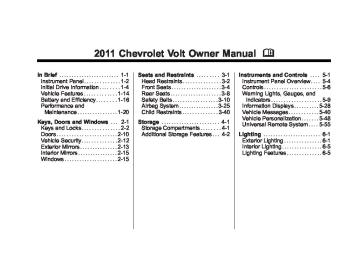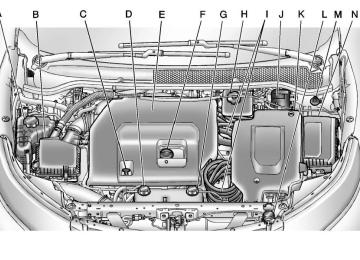- 2013 Chevrolet VOLT Owners Manuals
- Chevrolet VOLT Owners Manuals
- 2016 Chevrolet VOLT Owners Manuals
- Chevrolet VOLT Owners Manuals
- 2014 Chevrolet VOLT Owners Manuals
- Chevrolet VOLT Owners Manuals
- 2011 Chevrolet VOLT Owners Manuals
- Chevrolet VOLT Owners Manuals
- 2012 Chevrolet VOLT Owners Manuals
- Chevrolet VOLT Owners Manuals
- 2015 Chevrolet VOLT Owners Manuals
- Chevrolet VOLT Owners Manuals
- Download PDF Manual
-
randomly rather than in sequence. Press again to stop shuffle. A checkmark indicates shuffle is on. Track List: Press to display the list of tracks on the disc. Select a track from the list. The selected track plays and the CD screen displays.
After the DVD is loaded, the menu options display on the DVD screen. The menu options time out and a full screen appears after about 10 seconds. Press anywhere on the navigation system screen or press the FAV, HDD/DVD/AUX, or } BACK button to view the menu screen again. Use the preset keys or press screen buttons to operate the DVD options.
Chevrolet Volt Owner Manual - 2011
Black plate (19,1)
There are two pages of DVD options. Press the arrow screen button, in the bottom right corner of the screen, to access the other page. Only the highlighted functions are available for use. Some menu options are only available when the disc is not playing.
DVD Options Full Screen: 1. Press to hide the DVD options
and display the full video image.
2. Press anywhere on the
navigation system screen or press the FAV, HDD/DVD/AUX, or } BACK button to display the source screen buttons over the video image.
Cursor: Press this button to access the Cursor menu. The arrows and other cursor options allow navigation of the DVD menu options. The Cursor menu options are only available if a DVD has a menu.
q, Q, r, R (Arrow Buttons): Use these arrow screen buttons to navigate through the DVD menu. k (Play/Pause): Use to start, pause, or resume play. SEEK [: 1. Press to seek to the next
chapter.
2. Press more than once to
continue moving forward through the disc.
3. Press and hold to fast forward
through a disc. When fast forward is active, press again to change the speed. Elapsed time displays.
4. Press k to resume playing.
Infotainment System 7-19
r SEEK: 1. Press to seek to the beginning of
the current or previous chapter. If the chapter has played for less than five seconds, it goes to the previous chapter. If the chapter has played longer than five seconds, the current chapter is restarted. More than one press continues moving back through the disc.
2. Press and hold to fast reverse
through a disc. When fast reverse is active, press again to change the speed. Elapsed time displays.
3. Press k to resume playing. TUNE/MENU: Press r SEEK/ SEEK [ to go to the next or previous chapter. You can also change chapters by turning the TUNE/MENU knob after touching the screen.
Chevrolet Volt Owner Manual - 2011
Black plate (20,1)
7-20
Infotainment System
Stop: 1. Press on the display screen to
show the available buttons. Press the stop button to stop the DVD.
2. To resume playing the DVD from
where it stopped, press k.
3. Press k twice to start the DVD
from the beginning.
Z (Shuffle): 1. Press to play the tracks randomly rather than in sequence.
2. Press again to play sequentially. This button is available for DVD audio discs.
Top Menu: Press to display the first menu of the DVD. Availability of this feature is dependent on the DVD.
Menu: Press to display the menu for the part of the DVD currently playing. Availability of this feature is dependent on the DVD and is not available for audio DVDs. Keypad: Press to display and search through the chapter, track, or menu number screen. On the keypad, enter the title/chapter number or the group/track number. Search: Press to perform a title search. Angle: Press to adjust the viewing angle of the DVD, depending on the DVD, while the DVD is playing. Continue pressing to cycle through the viewing angles. Audio: Press to change the audio stream and the audio language heard, while the DVD is playing. Continue pressing to cycle through the available audio streams or languages, depending on the DVD.
Subtitle: Press while a DVD is playing to view with subtitles on or off or to change the language of the subtitles. Continue pressing to cycle through the available subtitle languages and to turn subtitles off, depending on the DVD playing. Pan Scan: Pan Scan is a method of adjusting widescreen film images so that they can be proportioned to fit the DVD screen display. Press this screen button to turn on Pan Scan. Error Messages If Disc Read Error displays and/or the disc comes out, it could be for one of the following reasons: The disc has an invalid or unknown format. The disc is not from a correct region. The disc is very hot. Try the disc again when the temperature returns to normal.
Chevrolet Volt Owner Manual - 2011
Black plate (21,1)
The road is very rough. Try the disc again when the road is smoother. The disc is dirty, scratched, wet, or upside down. The air is very humid. Try the disc again later. There was a problem while burning the disc. The label is caught in the CD/DVD player.
If the CD or DVD is not playing correctly, for any other reason, try a known good CD or DVD. If any error continues, contact your dealer.
MP3
Playing an MP3 CD and DVD The following guidelines must be met when creating an MP3 disc, otherwise the CD might not play: . Sampling rate: 8 kHz, 16 kHz,
22.05 kHz, 24 kHz, 32 kHz, 44.1 kHz, and 48 kHz.
. Bit rates supported: 8, 16, 24, 32, 40, 48, 56, 64, 80, 96, 112, 128, 144, 160, 192, 224, 256, and 320 kbps.
. Maximum number of folders: 255
with a maximum hierarchy of eight folders.
. Maximum of 1,024 files on
a disc.
. Recorded on a CD-R or CD-RW
with a maximum capacity of 700 MB.
. DVD-Dual Layer discs should
not be used.
Infotainment System 7-21
The Artist/Album/Song Titles/ Genre information requires a CD to be fully scanned before the music navigator works with these menus. Disc scanning does not occur when the disc is being played.
When an MP3 is loaded in the player, MP3 displays.
If a disc is already loaded, but you are currently on a map screen or listening to a different audio source, press the HDD/DVD/AUX button to switch to the disc source. A track number appears on the display when each track starts to play.
Chevrolet Volt Owner Manual - 2011
Black plate (22,1)
7-22
Infotainment System
To play a disc: k (Play/Pause): Use to start, pause, or resume play of a loaded disc. SEEK [: 1. Press to seek to the next track. 2. Press again to continue moving
forward through the disc.
3. Press and hold to advance
quickly through playback.
4. Release the button to return to
playing speed. Elapsed time displays.
r SEEK: 1. Press to seek to the beginning of
the current or previous track. If the track has played for less than five seconds, it goes to the previous track. If longer than five seconds, the current track restarts.
2. Press again to continue moving
back through the disc.
3. Press and hold this button to
reverse quickly through playback.
4. Release the button to return to
playing speed. Elapsed time displays.
TUNE/MENU: 1. Turn to the right or left to display
the track list.
2. Turn it again to cycle through
the list.
3. Press TUNE/MENU to select the
track. The system plays the selected track and returns to the CD screen.
MP3 Music Menu Press the Disc Menu screen button or press the TUNE/MENU knob on the faceplate while on the disc audio screen to display the MP3
Music Menu.Press any of the following category buttons on the MP3 Music Menu to display the corresponding category screen:
Folders/Playlists Press to view the folders stored on the disc. Select a folder to view the list of all songs in that folder. There might be a delay before the list displays. Select the song from the list and it begins to play.
Chevrolet Volt Owner Manual - 2011
Black plate (23,1)
Track List (All Songs) Press to view a list of all songs on the disc. There might be a delay before the list displays. Select a song from the list and it begins to play. Songs are displayed based on the CD burning application folder and file structure used.
. Artists
Press to view the list of artists stored on the disc. Select an artist name to view a list of all songs by the artist. There might be a delay before the list displays. Select the desired song from the list and it begins to play.
Infotainment System 7-23
Root Directory The root directory is treated as a folder. All files contained directly under the root directory are accessed prior to any root directory folders.
Empty Directory or Folder If a root directory or folder is empty or contains only folders, the player advances to the next folder in the file structure that contains a compressed audio file. The empty folder(s) are not displayed or numbered.
No Folder When the CD only contains compressed audio files without any folders or playlists, all files are under the root folder.
. Albums
Press to view the albums on the disc. Select the album to view a list of all songs on the album. There might be a delay before the list displays. Select a song from the list and it begins to play.
. Genres
Press to view the genres on the disc. Select a genre to view a list of all songs of that genre. There might be a delay before the list displays. Select a song from the list and it begins to play.
. Song Titles
Press to display a list of all songs on the disc. There might be a delay before the list displays. Select a song from the list and it begins to play. Songs are displayed in alphabetical order based on the Song Title ID3 tag, if available.
Chevrolet Volt Owner Manual - 2011
Black plate (24,1)
7-24
Infotainment System
File System and Naming The displayed song title is taken from the file's ID3 tag. If a song title is not present in the ID3 tag, the radio displays the file name as the track name.
Preprogrammed Playlists The radio recognizes preprogrammed playlists; however, there is no editing capability. These playlists are treated as special folders containing compressed audio song files.
Hard Drive Device (HDD) With a Hard Drive Device (HDD), songs can be recorded. The types of formats supported by the HDD are: . MP3
. MP3-Pro . WMA . Audible.com . M4A Songs can be recorded from a CD player or a mass media storage device connected by a USB connector. The hard drive has 30 GB memory capacity for storage of media files.For optimal recording performance, make sure the disc is clean with no damage; otherwise the system might partially record the track.
To select the hard drive audio source: Press the HDD/DVD/AUX button; cycle through the available audio sources until the HDD source displays or press the HDD/DVD/ AUX button once, and then press the HDD source button.
Chevrolet Volt Owner Manual - 2011
Black plate (25,1)
Recording from a CD to the Hard Drive The speed of the recording increases if you are listening to another source while recording. To record all tracks from the disc: 1. Load a CD or press the HDD/ DVD/AUX button until the Disc screen displays.
2. Press the O REC button. 3. A confirmation displays.
4. Select All Songs to record all
tracks. A progress bar displays.
To record selected tracks from the disc: 1. Load a CD or press the HDD/ DVD/AUX button until the Disc screen displays.
2. Press r SEEK/SEEK [ or the CD/MP3 Music Menu to select a song for recording.
3. Press the O REC button. 4. A confirmation displays. 5. Select the song name to record.
A progress bar displays.
Recording from a USB Device to the Hard Drive To copy all tracks from the USB device: 1. Connect a USB device or press the HDD/DVD/AUX button until the disc screen displays the USB screen.
2. Press the O REC button.
Infotainment System 7-25
3. A confirmation displays. 4. Select All Songs to copy all
tracks. A progress bar displays.
To record selected tracks: 1. Connect a USB device or press the HDD/DVD/AUX button until the disc screen displays the USB screen.
2. Use the r SEEK/SEEK [ or
the Music Menu to select a song for recording.
3. Press the O REC button. 4. A confirmation displays. 5. Select the song name to record.
A progress bar displays.
Duplicate Content When the record function starts, there is a check to verify that the content does not already exist on the hard drive. If the entire content of the CD exists on the hard drive, it will not record the content.
Chevrolet Volt Owner Manual - 2011
Black plate (26,1)
7-26
Infotainment System
If it is determined that some or none of the content exists, then only that missing content will be copied to the hard drive. If the same file is recorded from the USB and CD, it is possible to have duplicate tracks. CD Eject If the CD ejects before the recording process completes, only tracks that have been completely recorded are stored to the hard drive. Incomplete tracks are discarded. Power Mode If the system is turned off during a CD or USB recording process, it stops. When the radio is turned back on, the recording process does not resume automatically.
Playing Hard Disc Drive Content
To operate hard drive functions while the HDD source is active, use the following buttons or touch-sensitive buttons: k (Play/Pause): Press to start, pause, or resume play of the current media source.
SEEK [: 1. Press to seek to the next track. 2. Press and hold to advance
quickly through playback.
3. Release the button to return to
playing speed. Elapsed time displays.
r SEEK: 1. Press to seek to the beginning of
the current or previous track. If the track has been playing for less than five seconds, the previous track plays. If longer than five seconds, the current track restarts.
2. Press and hold this button to
reverse quickly through playback.
3. Release the button to return to
playing speed. Elapsed time displays.
Chevrolet Volt Owner Manual - 2011
Black plate (27,1)
TUNE/MENU: 1. Turn to the right or left to display
All Songs.
2. Turn it again to cycle through
the list.
3. Press the TUNE/MENU knob to
select the song. The system plays the selected song and returns to the CD screen.
DEL (Delete): 1. Select the song from the HDD Music Menu screen to delete.
2. Press the DEL button. To delete an entire list of Artists, Albums, or Genres, select the category from the HDD Music Menu screen. Press the DEL button.
HDD Music Menu From the HDD screen, press the HDD Menu screen button on the HDD screen to display the HDD Music Menu.
Press any of the following buttons on the HDD Music Menu: Shuffle: Press to play the tracks randomly rather than in sequence. More Like This: Press to use Gracenote® music recognition technology and related data to generate a list of songs similar to the current song. Select a song from the list.
Infotainment System 7-27
This feature is only available with songs recorded to the HDD from audio CDs, not MP3s and other compressed audio. When recording CDs to the HDD, there might be delays to build the list until all files are compressed. Playlists: 1. Press to view the playlists on the
hard drive.
2. Select a playlist to view a list of
all songs in the playlist.
3. Select a song from the list. Once selected, Playlist Mode displays.
Artists: 1. Press to view the artists on the
hard drive.
2. Select an artist to view a list of
all songs by that artist.
3. Select a song from the list. Once
selected, Artist Mode displays.
Chevrolet Volt Owner Manual - 2011
Black plate (28,1)
7-28
Infotainment System
Albums: 1. Press to view the albums on the
hard drive.
2. Select an album to view a list of
all songs on the album.
3. Select a song from the list. Once selected, Album Mode displays.
All Songs: 1. Press to view a list of all songs
on the hard drive.
2. Select a song from the list. Once
selected, All Songs Mode displays.
Genres: 1. Press to view the genres on the
hard drive.
2. Select a genre to view a list of
all songs of that genre.
3. Select a song from the list. Once selected, Genre Mode displays.
Recently Saved: Press to view a list of the 50 most recently saved songs to the HDD. Once selected, Recently Saved Mode displays.
Saving HDD Favorites During HDD playback, to save the current song playing to a category preset: 1. Press the FAV button until the FAV playlist category displays. 2. Press and hold a preset button
on the bottom of the screen until the Saved to Favorites message displays.
To save an entire Artist, Album, or Genre to a FAV category preset: 1. Press the FAV button until the correct FAV category appears. 2. Press and hold a preset button
on the bottom of the screen.
Playing HDD Favorites Favorites can be played two different ways: . Press the FAV button until the appropriate FAV HDD category displays. Press a preset button at the bottom of the FAV HDD screen.
. Select FAV from the HDD
Music Menu. Favorite Artist, Album, and Genre are in the corresponding list.
USB-Supported Devices The USB connector uses the following: . USB 2.0. . USB flash sticks or pen drives. . Portable USB Hard Drives.
Special care needs to be taken related to the power source of these devices (USB bus powered vs. external power).
Chevrolet Volt Owner Manual - 2011
Black plate (29,1)
. Portable media adapters that
support SD Flash, Compact Flash, or SD Micro.
Depending on the USB mass storage device, some devices might not be recognized. Music can be played directly from the USB device and controlled through the MP3 control functions and menu. Playing from a USB A USB mass storage device can be connected to the USB port to copy compressed audio files onto the hard drive. Content can also be played directly from the USB device. The USB port is in the center console.
Infotainment System 7-29
SEEK [: 1. Press to seek to the next track. 2. Press and hold to advance
quickly through playback. Release the button to return to playing speed. Elapsed time displays.
r SEEK: 1. Press to seek to the beginning of the current or previous track. If the track has been playing for less than five seconds, the previous track plays. If playing longer than five seconds, the current track restarts.
2. Press and hold to reverse quickly through playback.
3. Release the button to return to
playing speed. Elapsed time displays.
The USB icon displays when the USB device is connected. To play a USB device: 1. Connect the USB and it begins
to play.
2. Press the HDD/DVD/AUX
button, then press the USB screen button.
While the USB source is active, use the following to operate USB function: k (Play/Pause): Press to start, pause, or resume play of the current media source.
Chevrolet Volt Owner Manual - 2011
Black plate (30,1)
7-30
Infotainment System
TUNE/MENU: 1. Turn to the right or left to display
the track list.
2. Turn it again to cycle through
the list.
3. Press the TUNE/MENU knob to
select the track. The system plays the selected track and returns to the USB screen.
USB Music Menu
Press the USB Menu screen button or press the TUNE/MENU knob while on the USB Audio screen to display the USB Music Menu.
Select any of the following buttons on the USB Music Menu: Shuffle: Press to play the tracks randomly rather than in sequence. Select again to stop this function. Folders/Playlists: Select to view the playlists stored on the USB. Select a folder/playlist to view a list of all songs in the folder/playlist. Select a song from the list. Once selected, Folder/Playlist Mode displays. Track List: Press to view a list of songs and what track the songs are stored on. Artists: Press to view the artists stored on the USB. Select an artist to view a list of all songs by the artist. Select a song from the list. Once selected, Artist Mode displays.
Albums: Press to view the albums stored on the USB. Select an album to view a list of all songs on the album. Select a song from the list. Once selected, Album Mode displays. All Songs: Press to view a list of all songs stored on the USB. Select a song from the list. Once selected, All Songs Mode displays. Genres: Press to view the genres stored on the USB. Select a genre to view a list of all songs of that genre. Select a song from the list. Once selected, Genre Mode displays. Eject USB: Press when the USB is to be removed. If the USB is disconnected without selecting Eject USB, the files could become corrupted.
Chevrolet Volt Owner Manual - 2011
Black plate (31,1)
Playing from an iPod®
This feature supports the following iPod models:
iPod (fifth generation or later) iPod nano (first, second, third, fourth, and fifth generation) iPod classic iPod touch (first and second generation)
For proper operation, make sure the iPod has the latest firmware from Apple®. iPod firmware can be updated using the latest iTunes® application. For more information, visit www.apple.com/itunes.
Recording from the iPod to the HDD is not supported. Media must be recorded using a USB mass storage device. To connect and control an iPod, connect one end of the standard iPod USB cable to the iPod's dock connector. Connect the other end to the USB port in the center console. iPod music information displays on the radio’s display and begins playing through the vehicle’s audio system. The iPod battery recharges automatically while the vehicle is on. When the vehicle is off while an iPod is connected using the iPod USB cable, the iPod battery stops charging and the iPod automatically turns off. If the iPod is an unsupported model, it can still be listened to in the vehicle by connecting to the auxiliary input jack using a standard 3.5 mm (1/8 in) stereo cable. See Auxiliary Devices on page 7‑36 for more information.
Infotainment System 7-31
iPod Music Menu
Press any of the following buttons on the iPod Music Menu to display the corresponding screen: Shuffle: 1. Press to play the tracks randomly rather than in sequence.
2. Press the button again to stop
this function.
Playlists: 1. Press to view the playlists stored
on the iPod.
2. Select a playlist name to view a
list of all songs in the playlist.
Chevrolet Volt Owner Manual - 2011
Black plate (32,1)
7-32
Infotainment System
3. Select the desired song from
the list. Once a song has been selected, Playlist Mode appears on the iPod main screen.
Artists: 1. Press to view the artists stored
on the iPod.
2. Select an artist name to view a
list of all songs by the artist. 3. Select the desired song from
the list. Once a song has been selected, Artist Mode appears on the iPod main screen.
Albums: 1. Press to view the albums stored
on the iPod.
2. Select an album name to view a
list of all songs on the album. 3. Select the desired song from
the list. Once a song has been selected, Album Mode appears on the iPod main screen.
All Songs: 1. Press to view a list of all songs
stored on the iPod.
2. Select the desired song from
the list. Once a song has been selected, All Songs Mode appears on the iPod main screen.
Genres: 1. Press to view the genres stored
on the iPod.
2. Select a genre name to view a
list of all songs of that genre. 3. Select the desired song from
the list. Once a song has been selected, Genre Mode appears on the iPod main screen.
Composers: 1. Press to view the composers
stored on the iPod.
2. Select a composer name to
view a list of all songs by that composer.
3. Select the desired song from
the list. Once a song has been selected, Composer Mode appears on the iPod main screen.
Audio Books: 1. Press to view the audio books
stored on the iPod.
2. Select the audio book from the
list. Once an audio book has been selected, Audio Book Mode appears on the iPod main screen.
Podcasts appear with the general music. They do not have their own category. Like the other music files, they are searchable by title, artist, and album. Eject iPod: Press to remove the iPod. If the iPod is disconnected without selecting this button, the files on the iPod could be corrupted.
Chevrolet Volt Owner Manual - 2011
Black plate (33,1)
Infotainment System 7-33
After inserting the USB or CD storage media, the following screen displays:
Playing Audio Book Content After activating and transferring www.audible.com files to the system, play the files:
Press the All recording screen button to record all available audio books. A specific audio book to record can be selected by pressing the Select Book screen button. After the files have been recorded, eject the CD/USB external media.
1. Press the HDD/DVD/AUX button until the HDD source is selected.
Audio Book The system can play back audio book content downloaded from Audible.com by either burning it to a CD or recording it to a USB storage device. Audible.com is a provider of spoken word audio entertainment, information, and educational programming. The use of the Audible.com playback feature requires that the Audible.com account be activated with the radio. For more information on creating an account or how to activate the radio with an existing account, visit www.audible.com/caraudio. The activation process requires the Vehicle Identification Number (VIN) of the vehicle. Once activated, files can be transferred by burning them to a CD or by using a USB storage device.
Chevrolet Volt Owner Manual - 2011
Black plate (34,1)
7-34
Infotainment System
4. Select a chapter to start
playback.
Selecting Another Audio Book To play a different audio book from the one selected, return to the Audio Book menu options. To change the audio book currently playing:
2. Press the HDD Menu. The HDD
Music Menu displays. Scroll down to the Audio Book option and select.
5. The audio book begins
playback.
1. Press the TUNE/MENU knob or
press the HDD Menu screen button. The HDD Music Menu displays. Scroll down to the Audio Book option.
3. The Audio Book screen displays
a list of the available audio books for playback. Select a book.
Chevrolet Volt Owner Manual - 2011
Black plate (35,1)
Infotainment System 7-35
Changing Chapters within an Audio Book To change chapters within an audio book:
While the audio book is playing, turn the TUNE/MENU knob. The chapter list of the current book displays. Select a chapter from the list. To return to the current chapter being played, select the chapter with the checkmark at the right.
2. The Audio Book screen displays
4. The audio book begins
a list of the available audio books for playback. Select a book.
playback.
3. Select a chapter to start
playback.
Chevrolet Volt Owner Manual - 2011
Black plate (36,1)
If an auxiliary device has already been connected, but a different source is currently active, do either of the following to switch back to the auxiliary source: . Press the HDD/DVD/AUX button
repeatedly to cycle through all of the available audio source screens, until the AUX source screen is selected.
. Press the HDD/DVD/AUX button
once, then press the AUX source screen button.
7-36
Infotainment System
Auxiliary Devices This vehicle may have an auxiliary input jack in the center console. Possible auxiliary audio sources include:
Laptop computer
. MP3 player Tape player
This jack is not an audio output. Do not plug headphones into the auxiliary input jack. Drivers are encouraged to set up any auxiliary device while the vehicle is in P (Park). Connect a 3.5 mm (1/8 in) cable from the auxiliary device to the auxiliary input jack. When a device is connected, the system automatically begins playing audio from the device over the vehicle speakers.
Navigation
Using the Navigation System Read this section thoroughly to become familiar with how the navigation system operates. Keeping your eyes on the road and your mind on driving is important for safe driving. The navigation system has built-in features intended to help do this. Some features may be disabled while driving. A grayed-out function indicates it is not available when the vehicle is moving. All functions are available when the vehicle is parked. Do the following before driving: . Become familiar with the
navigation system operation, buttons on the faceplate, and touch-sensitive screen buttons of the navigation system.
Chevrolet Volt Owner Manual - 2011
Black plate (37,1)
. Set up the audio by presetting
favorite stations, setting the tone, and adjusting the speakers.
. Set up the navigation features before beginning to drive, such as entering an address or a preset destination. For vehicles equipped with phone capability, set up phone numbers in advance so they can be called with the press of a single button or a single voice command.
{ WARNING
Taking your eyes off the road too long or too often while using the navigation system could cause a crash resulting in injury or death to you or others. Focus your attention on driving.
{ WARNING
Avoid looking too long or too often at the moving map on the navigation screen. This could cause a crash and you or others can be injured or killed. Use the turn-by-turn voice guidance directions whenever possible.
Use the navigation system to: . Plan a route by selecting a
destination using the various methods and choices. Follow turn-by-turn instructions and map guidance with voice prompts, when permitted by traffic laws, controls, and conditions.
. Receive RDS broadcast
announcements.
Infotainment System 7-37
Always be alert and obey traffic and roadway laws and instructions, regardless of the guidance from the navigation system. Because the navigation system uses street map information that does not include all traffic restrictions or the latest road changes, it may suggest using a road that is now closed for construction or a turn that is prohibited by signs at the intersection. Because the system uses limited information, always evaluate whether following the system's directions is safe and legal for the current conditions. Use the buttons on the navigation system and the available screen buttons on the navigation screen to operate the system. See Overview on page 7‑2. Various functions are disabled when the vehicle is moving.
Chevrolet Volt Owner Manual - 2011
Black plate (38,1)
7-38
Infotainment System
Navigation Buttons The buttons are on the navigation system: RADIO BAND: Press to select AM, FM, or XM, if equipped. HDD/DVD/AUX (Source): Change to the Hard Drive, CD, DVD, USB, or AUX by pressing the HDD/DVD/ AUX button until the desired source is selected. The audio sources can also be changed by using the steering wheel controls. See Steering Wheel Controls on page 5‑6 for more information. FAV (Favorites): Press to display the current page number above the preset buttons. The stored stations for each list display on the preset buttons at the bottom of the touch screen. The number of preset FAV lists can be changed.
TUNE/MENU: Turn to highlight a feature. Press to activate the highlighted feature. } BACK: Press to return to the previous screen in a menu. The } BACK button does not work in primary screens, such as the map, audio, leaf, or climate screens. TONE: Press to open the tone menu for sound adjustment. CONFIG (Configure): Press to adjust features for radio, navigation, display, phone, vehicle, and time. See Configure Menu on page 7‑61
for more information. SEEK [: 1. Press to seek to the next trackor chapter.
2. Press and hold to advance
quickly through playback.
3. Release the button to return to
playing speed. Elapsed time displays.
r SEEK: 1. Press to seek to the beginning of
the current or previous track or chapter. If the track or chapter has been playing for less than five seconds, the previous track or chapter plays. If playing longer than five seconds, the current track or chapter restarts.
2. Press and hold to reverse quickly through playback. Release the button to return to playing speed. Elapsed time displays.
V / 0 (Phone): See Bluetooth on page 7‑78 for more information. k (Play/Pause): Press to start, pause, or resume play of the current media source. TP (Time Program): Press to display the Time settings. This button can be pressed to quickly go to the Time menu instead of pathing through the Config menu and the
Chevrolet Volt Owner Manual - 2011
Black plate (39,1)
Infotainment System 7-39
TUNE/MENU knob. Adjust the time as needed. See Configure Menu on page 7‑61 later in this section. O REC (Record): Press to record from a CD player or a mass media storage device connected by a USB connector. DEL (Delete): Press to delete XM categories and information from the hard drive. VOL/ O (Volume/Power): Press to turn the system on and off. Turn this knob to adjust the volume for the audio, OnStar, voice guidance, and voice recognition voice prompts. DEST (Destination): Press to plan a route through the Select Destination menu. If route guidance is active, press to access the Route menu. See Destination on page 7‑48 for more information. NAV (Navigation): Press to view the vehicle's current position on the map screen. Continue pressing to cycle through the full map and split screen. Full Map displays the
screen in full view; Split Screen displays both map and audio information. INFO (Information): Press for weather information, if equipped, and climate control displays, if equipped. RPT (Navigation Repeat): Press to repeat the last voice guidance prompt. AS1–2 (Autostore): The stations that can be received best in an AM or FM band can be searched for and stored automatically through the autostore function. Each band has two autostore lists (AS 1, AS 2), in each of which six stations can be stored. X (CD/DVD Eject): Press to eject a CD or a DVD. Touch Screen Buttons Touch screen buttons are on the screen and are highlighted when a feature is available. Some screen buttons highlight when active and grey out when inactive.
Alpha-Numeric Keyboard Letters of the alphabet, symbols, punctuation, and numbers, when available, display on the navigation screen as an alpha or numeric keyboard. The alpha keyboard displays when data needs to be entered. All characters are touch screen buttons. Touch to select. À-Ý (Accent Alphabet): To select letters with accent symbols. A-Z (Alphabet): To select letters from the alphabet. Symbols: To select symbols. U (Space): To enter a space between characters or the words of a name. q (Backspace): To delete an incorrect character that has been selected. To make name selection easier, the system highlights only characters that are available after the previously entered one.
Chevrolet Volt Owner Manual - 2011
Black plate (40,1)
7-40
Infotainment System
If a name does not display after entry, try entering it differently. The map database may not contain all information. Navigation Settings
3. Select the navigation setting to
change.
Voice Prompt
The Config Menu screen accesses the navigation system settings. To access: 1. Press the CONFIG button to
display the Setup menu.
2. Turn the TUNE/MENU knob to
scroll through the available setup features. Press the TUNE/ MENU knob or press the Nav screen button to display other options within that feature.
This menu allows changes to the voice features. The touch screen buttons available are: Voice Volume: Adjust the voice volume for guidance and voice recognition prompts by pressing the − or + screen buttons or by turning the VOL/ O knob on the infotainment system. Press Guidance Volume to preview the selected sound level.
Voice Guidance: Press to enable or disable voice guidance. A checkmark indicates on. Speech Confirmation Feedback: Press to turn the speech confirmation feedback on or off. A checkmark indicates on. Traffic Voice Prompt: Press to enable or disable traffic voice prompts. If the voice prompts are on and an Alert for Approaching Traffic displays, the related voice prompt is provided. A checkmark indicates on.
Chevrolet Volt Owner Manual - 2011
Black plate (41,1)
Route Preference Press the Route Preference screen button to change route options when a route is calculated.
Back Track Press the Back Track screen button to turn on, off, or delete the recording and displaying of the traveled path.
Map Database Information Displays map database version information.
Infotainment System 7-41
Avoid Freeway: Major roads are avoided. Avoid Toll Road: Toll roads are avoided. Avoid Ferry: Ferries are avoided. Avoid Time and Seasonal Restricted Roads: Time restricted and seasonal roads are avoided.
Display Back Tracks: When active, the traveled path displays. Record Back Track Points: When active, the traveled path is recorded. Delete Back Track Points: The recorded path is deleted.
Press the Coverage button to view the major metropolitan coverage area.
Low Fuel Warning When selected, a pop-up screen displays gas station icons on the map or lists the five nearest gas stations.
Back Track Mode When selected, the back track feature is on. See “Back Track” earlier in this section.
Chevrolet Volt Owner Manual - 2011
Black plate (42,1)
7-42
Infotainment System
Off-Road Mode When selected, the off-road feature is on. When the off-road mode is turned on, the navigation system will show the path being traveled by the vehicle when not on a marked road.
Weather Warning (If Equipped) When selected, a pop-up screen displays weather warnings.
Show 3-D Landmark When selected, 3-D landmarks display on the map screen.
Maps This section includes basic information about the map database. Map Coverage The navigation maps are stored on the hard drive. For more information on map coverage, see “Navigation Settings” earlier in this section.
Installing the DVD Map Disc Your dealer installs the map database information on the HDD. An updated map disc can be used to update the map database information. See Ordering Map DVDs on page 7‑70. Before updating the map database on the HDD, read the following steps: 1. Turn the vehicle on. 2. Press VOL/ O to turn the
3.
system on. Insert the map update disc into the slot, label side up.
4. Press the Update screen button
when the Update Confirmation screen displays.
5. Enter the Authentication Code,
6.
then press Enter. If the correct code is entered, the system starts updating and the status bar displays.
7. Press X after the map
database update is completed.
If the application update file is included in the disc, the application update is also done. Handling the DVD Map Disc . Handle the disc very carefully to
avoid contamination or flaws. Signals might not read out properly.
. Use a soft cloth if the disc gets
soiled and gently wipe it from the center of the disc to the outside. Do not use cleaners or solvents.
. Do not use the disc to rest on
while writing or drawing with any writing utensil or attach a seal to any of the sides of the disc.
. Do not keep the disc in direct
sunlight, high temperatures, or humidity.
. Place the disc back into the
original case after use.
Chevrolet Volt Owner Manual - 2011
Black plate (43,1)
Map Adjustments The scale of view on the map can be adjusted. Map Scales
Infotainment System 7-43
The map scale bar times out if the zoom level is not changed within a few seconds.
The scale ranges from 100 m (150 ft) to 400 km (250 mi). To change from metric to English, see Driver Information Center (DIC) on page 5‑38 for more information. Scroll Features
. Scroll speed increases when touching closer to the edge of the screen.
. Press NAV on the faceplate to exit map scrolling and return to the current vehicle location on the map.
. While scrolling the map, this
symbol can display the distance to the crosshair area.
There are two methods to change the map scale:
Turn the TUNE/MENU knob clockwise or counterclockwise to zoom out or in.
. Press the Map Scale button on
the left bottom corner of the map screen to change the zoom level.
To scroll within the map, touch anywhere on the map screen and the scroll symbol displays. Tap the map to center that location on the screen.
. Press the screen in any direction
outside the scroll symbol to scroll the map in that direction.
For example, this shows that the map has been scrolled 160 m (0.1 mi) away from the current vehicle position.
Chevrolet Volt Owner Manual - 2011
Black plate (44,1)
7-44
Infotainment System
Navigation Symbols Following are the most common symbols that appear on a map screen.
The vehicle symbol indicates the current position and heading direction of the vehicle on the map.
The waypoint symbol marks a set waypoint and is numbered depending on how many have been set. A waypoint is a stopover destination point added to the planned route.
This symbol indicates that the map view is North-up: North-up displays North at the top of the map screen regardless of the direction the vehicle is traveling. Select this screen symbol to change the view to Heading-up or 3-D.
The destination symbol marks the final destination after a route has been planned.
If waypoints have been added to the current route, each waypoint destination displays estimated time and distance to the destination.
This symbol indicates that the map view is Heading-up. Heading-up view displays the direction the vehicle is traveling at the top of the map screen. The shaded triangle indicates North.
Chevrolet Volt Owner Manual - 2011
Black plate (45,1)
Press this screen symbol to change to 3‐D mode. The 3-D symbol is the same as the Heading-up symbol, but the map is in 3-D.
symbol indicates the information can be hidden to show a full screen map view.
Infotainment System 7-45
Urgent Maneuver An urgent maneuver is displayed when the next maneuver is less than or equal to 0.8 km (0.5 mi) away on a residential road or less than or equal to 1.5 km (2 mi) away on a highway.
The No GPS symbol appears when there is no Global Positioning System (GPS) satellite signal.
This symbol indicates that a menu is available and displays on the left side of the screen. Press this symbol or the TUNE/MENU knob to access the screen menu. Driving on a Route While driving on a route, the next maneuver the map screen displays is either an urgent maneuver or a non-urgent maneuver.
Driving on a Highway
The upper symbol indicates the information can be displayed on the right side of the map. The lower
Chevrolet Volt Owner Manual - 2011
Black plate (46,1)
7-46
Infotainment System
Map Screen Options While on route, several options are available while viewing the map screen. To access this menu:
Driving on a Residential Road
Non-Urgent Maneuver A non-urgent maneuver is when the distance to the next maneuver is greater than 0.8 km (0.5 mi) when driving on a residential road or greater than 1.5 km (2 mi) when driving on a highway. This is indicated by a small arrow in the top right corner of the screen.
Press the TUNE/MENU knob to display the menu on the left side. See Navigation Symbols on page 7‑44 to learn how to change the map view to North-up, Heading-up, or 3-D view.
When this symbol is selected, the distance and time remaining from the current vehicle position to the first waypoint displays.
This menu displays if the symbol and waypoints are entered. Select the main map view to display the distance and time remaining from the current vehicle position to any of the set waypoints or final destination.
Chevrolet Volt Owner Manual - 2011
Black plate (47,1)
Infotainment System 7-47
Save: Press to save a specific location to the address book. Show POI: Press to view POI information nearby and on route.
There are several Preset options on the bottom of the screen.
Edit: Press to display a list of POI icons. 1. Select the POI icon to edit. The POI icon is replaced by another icon that is selected from the next menu.
2. Select the new POI icon. 3. The new icon is on the Show
POI Icons menu.
List: Displays all available POIs. Clear: Clears all selected POIs. Nearby: Displays up to 200 of the selected POIs within 32 km (20 mi) of the current vehicle position. The POIs can be sorted by distance, icon, or type.
Chevrolet Volt Owner Manual - 2011
Black plate (48,1)
7-48
Infotainment System
Hide: Press to hide the POIs from view on the map. To display, go to the Map menu, press the Show POI Icons menu and press the Show option. See “Map Screen Options” earlier for more information on showing the POIs.
Destination While destination is not set, press the DEST button to access the Select Destination screen. Several options can be selected to plan a route by entering destinations.
Cross Street Name: Enter a street name that intersects with the selected street. A checkmark displays on the right side when the field has been selected and the destination can be entered. After an entry step is completed, the checkmark moves to the next item.
Press this button to change the full map screen to the half map screen and half exit information. Traffic: Press to provide nearby traffic information and traffic events on the planned route. Whole Route: Press to choose options for the entire route. Cancel Guidance: Press to cancel guidance of the current route.
Address Entry Set a route by entering the state/ province name, city name, street name, and house number. State/Province: Enter a state/ province name. City: Enter a city name. Street Name: Enter a street name. House #: Enter a valid address number.
Entering the city name first: 1. Press the DEST button. 2.
If necessary, enter the state/ province name. The last state/ province is automatically recalled.
3. Enter the city name. The city field is automatically selected.
Chevrolet Volt Owner Manual - 2011
Black plate (49,1)
Infotainment System 7-49
A list displays if four or fewer names are available. If there are more than four, there is a match counter with a number of available streets. Press the List screen button to view the list and select the street.
4. Select the city from the list or
enter the city name.
5. Enter the house number. This field is automatically selected.
6. Press the OK screen button. 7. Press Go located on the confirmation screen if the information is correct. The route is calculated.
4. Enter the street name. This field is automatically selected. Do not enter directional information or street type. Use the space screen button between street and city names. Use the backspace q screen button to delete an incorrectly entered character. A list displays if four or fewer names are available. If there are more than four, there is a match counter with a number of available streets. Press the List screen button to view the list and select the street.
5. Enter the house number. This field is automatically selected.
6. Press the OK screen button.
The address information screen displays the address entered.
7. Press Go located on the confirmation screen if the information is correct. The route is calculated.
8. Select the route preference for
Fastest, Shortest, or Easiest. The chosen route preference highlights. See “Entering an Address and Point of Interest, and Storing Preset Destinations” under Overview on page 7‑2 for more information.
9. Press the Start Guidance
screen button and the route is calculated.
Entering the street name first: 1. Press the DEST button. 2.
If necessary, enter the state/ province name. The last state/ province name is automatically recalled.
3. Select the street name field.
Enter the street name. Do not enter directional information or street type. Use the space screen button between street and city names. Use the backspace q screen button to delete an incorrect character.
Chevrolet Volt Owner Manual - 2011
Black plate (50,1)
7-50
Infotainment System
Entering by POI name/phone number: 1. Press the DEST button. 2. Select Point of Interest.
8. Select the route preference for
Fastest, Shortest, or Easiest. The chosen route preference highlights. See “Entering an Address and Point of Interest, and Storing Preset Destinations” under Overview on page 7‑2 for more information.
9. Press the Start Guidance
screen button and the route is calculated.
Point of Interest The POI destination entry allows selection of a destination by providing the POI name or city name, or selecting from the POI list.
3. Enter the name or select by
phone number. A list displays if four or fewer names are available. If there are more than four, there is a match counter with a number of available POI names. Press the List screen button to view the list.
4. Select the POI name from
the list.
5. Press Go located on the confirmation screen if the information is correct.
6. Select the route preference for
Fastest, Shortest, or Easiest.
7. Press the Start Guidance screen
button and start the route. Entering a POI by city name: 1. Press the DEST button. 2. Select Point of Interest. 3. Press the Browse screen button. 4. Select the Change Location
screen button.
5. Enter the new state and city.
Chevrolet Volt Owner Manual - 2011
Black plate (51,1)
6. Select a category, then a
sub-category. The available POI names will display.
7. Select the POI name. 8.
If the POI is correct, press the Go screen button. The route is calculated.
9. Select the route preference for
Fastest, Shortest, or Easiest.
10. Press the Start Guidance
screen button and start the route.
Selecting from a POI Category: 1. Press the DEST button. 2. Select Point of Interest. 3. Press the Browse screen button.
4. Select a category, then a
sub-category. The available POI names display.
5. Select the POI name. 6.
If the POI is correct, press the Go screen button. The route is calculated.
7. Select the route preference for
Fastest, Shortest, or Easiest.
8. Press the Start Guidance screen
button and start the route.
Infotainment System 7-51
Previous Destination Select a destination from a list of previous destinations. Up to 15 points that have been previously entered can be recalled. If the list is full, the oldest destinations are automatically deleted once the newest destinations are added. 1. Press the DEST button. 2. Press Previous Destination. A list displays the previous destinations.
3. Select the destination. 4. Press Go located on the confirmation screen if the information is correct. The route is calculated.
5. Select the route preference for
Fastest, Shortest, or Easiest. See “Entering an Address and Point of Interest, and Storing Preset Destinations” under Overview on page 7‑2 for more information.
Chevrolet Volt Owner Manual - 2011
Black plate (52,1)
7-52
Infotainment System
6. Press the Start Guidance screen
5. Select the route preference for
5. Select the route preference for
button and start the route.
Address Book Choose a destination by selecting an address that has been stored in the address book. 1. Press the DEST button.
Fastest, Shortest, or Easiest. See “Entering an Address and Point of Interest, and Storing Preset Destinations” under Overview on page 7‑2 for more information.
Fastest, Shortest, or Easiest. See “Entering an Address and Point of Interest, and Storing Preset Destinations” under Overview on page 7‑2 for more information.
6. Press the Start Guidance screen
6. Press the Start Guidance screen
button and start the route.
button and start the route.
Pick From Map Select a destination by scrolling on the map. 1. Press the DEST button. 2. Press the Pick From Map screen
button. A map screen with a scroll symbol displays.
3. Press the Zoom in/out arrow key
on the screen and press the map to locate the destination to select. Press and hold a finger on the map to activate fast scrolling.
4. Press Go on the confirmation
screen if the information is correct. The route calculates.
Lat/Long Coordinates Choose a destination based on latitudinal and longitudinal coordinates.
Enter the location as coordinates, latitude and longitude. 1. Press the DEST button.
2. Press Address Book. A list displays the address book entries.
3. Select the destination from
the list.
4. Press Go on the confirmation
screen if the information is correct. The route calculates.
Chevrolet Volt Owner Manual - 2011
Black plate (53,1)
Infotainment System 7-53