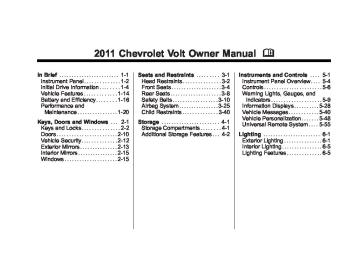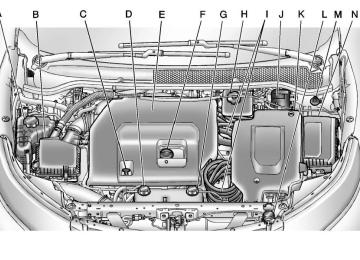- 2013 Chevrolet VOLT Owners Manuals
- Chevrolet VOLT Owners Manuals
- 2016 Chevrolet VOLT Owners Manuals
- Chevrolet VOLT Owners Manuals
- 2014 Chevrolet VOLT Owners Manuals
- Chevrolet VOLT Owners Manuals
- 2011 Chevrolet VOLT Owners Manuals
- Chevrolet VOLT Owners Manuals
- 2012 Chevrolet VOLT Owners Manuals
- Chevrolet VOLT Owners Manuals
- 2015 Chevrolet VOLT Owners Manuals
- Chevrolet VOLT Owners Manuals
- Download PDF Manual
-
or off.
} BACK
. Press to exit a menu. . Press to return to a previous
screen.
Submenus An arrow on the right‐hand edge of the menu indicates that it has a submenu with other options.
Selecting a Menu Option 1. Turn the TUNE/MENU knob to
highlight the function.
2. Press the TUNE/MENU knob to
select the highlighted option. A checkmark next to the option indicates the selected option.
Chevrolet Volt Owner Manual - 2011
Black plate (49,1)
Instruments and Controls
5-49
Turning a Function On or Off 1. Turn the TUNE/MENU knob to
highlight the function.
2. Press the TUNE/MENU knob to
turn the function on or off. A checkmark next to the function indicates that the function is on.
Using the Touch Screen Use the touch screen icons and menus on the center stack display to select personalization features. w : Touch to scroll up. x : Touch to scroll down. Back: Touch Back in the upper right corner of the display to return to the previous menu.
Submenus An arrow on the right‐hand edge of the menu indicates that it has a submenu with other options.
Selecting a Menu Option Touch any one of the available menu options on the touch screen to select the option. A checkmark next to the option indicates the selected option.
Turning a Function On or Off Touch the screen where the available function is listed to turn it on or off. A checkmark next to the function indicates that the function is on. Entering the Personalization Menu
The Vehicle menu features may include: . Climate and Air Quality . Comfort and Convenience
Languages Lighting
. Power Door Locks . Remote Locking, Unlocking,
Starting
. Return to Factory Settings Climate and Air Quality Select the Climate and Air Quality menu to display: . Auto Fan Speed . Auto Heated Seats . Remote Start Auto Heat Seats . Auto Defog
Press Vehicle menu on the touch screen.
Chevrolet Volt Owner Manual - 2011
Black plate (50,1)
5-50
Instruments and Controls
Auto Fan Speed This feature sets the automatic fan speed to maintain the desired interior tempurature. This selection is available on vehicles with the Automatic Climate Control system. Choose a blower setting: High: Increased speed. Medium: Moderate speed. Low: Reduced speed. To select the auto fan speed: 1. Press the Vehicle menu. 2. Select Climate and Air Quality. 3. Select Auto Fan Speed. 4. Select the fan speed. 5. Press Back to return to the
previous menu.
Auto Heated Seats When enabled, the auto heated seat buttons on the touch screen will be highlighted. This feature will automatically activate heated seats at the level required by the interior
temperature. The auto heated seats can be turned off by using the heated seat buttons on the center stack. To turn the auto heated seats on or off: 1. Press the Vehicle menu. 2. Select Climate and Air Quality. 3. Turn the auto heated seats
feature on or off.
4. Press Back to return to the
previous menu.
Remote Start Auto Heat Seats When on, this feature will turn the heated seats on when using remote start. To turn the remote start auto heat seats on or off: 1. Press the Vehicle menu. 2. Select Climate and Air Quality.
3. Turn the remote start auto heat
seats feature on or off.
4. Press Back to return to the
previous menu.
Auto Defog When on and high humidity is detected, the Climate Control system will adjust the outside air, air conditioner, or heat to decrease fogging. The fan speed may increase. When high humidity is no longer detected, the system will return to previous operation. To turn the auto defog on or off: 1. Press the Vehicle menu. 2. Select Climate and Air Quality. 3. Turn the auto defog feature on
or off.
4. Press Back to return to the
previous menu.
Chevrolet Volt Owner Manual - 2011
Black plate (51,1)
Comfort and Convenience Select the Comfort and Convenience menu and the following will be displayed: . Chime Volume . Button Chime . Energy Summary Exit Pop‐up . Charge Port Door Release
Pop-up
Chime Volume This allows the selection of the chime volume level to be either normal or high. To select the chime volume level: 1. Press the Vehicle menu. 2. Select Comfort and
Convenience.
3. Select Chime Volume. 4. Select the volume level. 5. Press Back to return to the
previous menu.
Instruments and Controls
5-51
Button Chime This allows a tone to be heard when a selection is made using the infotainment system. To turn the button chime on or off: 1. Press the Vehicle menu. 2. Select Comfort and
Convenience.
3. Turn the button chime feature on
or off.
4. Press Back to return to the
previous menu.
Energy Summary Exit Pop‐up This allows the energy summary exit pop‐up to be turned on or off: 1. Press the Vehicle menu. 2. Select Comfort and
Convenience.
3. Turn the energy summary exit
pop‐up feature on or off.
4. Press Back to return to the
previous menu.
Charge Port Door Release Pop-up This allows the charge port door release pop-up to be turned on or off: 1. Press the Vehicle menu. 2. Select Comfort and
Convenience.
3. Turn the charge port door
release pop-up feature on or off.
4. Press Back to return to the
previous menu.
Languages This allows the selection of a language: 1. Press the Vehicle menu. 2. Select Languages. 3. Select English, French,
or Spanish.
4. Press Back to return to the
previous menu.
Chevrolet Volt Owner Manual - 2011
Black plate (52,1)
5-52
Instruments and Controls
Lighting Select the Lighting menu and the following will be displayed: . Exit Lighting . Vehicle Locator Lights
Exit Lighting This allows the selection of how long the exterior headlamps stay on when leaving the vehicle and it is dark outside. The available options are: . OFF
30 seconds 1 minute 2 minutes
To select the length of time the exterior lamps will remain on: 1. Press the Vehicle menu. 2. Select Lighting. 3. Select Exit Lighting. 4. Select the length of time the exterior lamps will remain on.
5. Press Back to return to the
previous menu.
Vehicle Locator Lights This allows the vehicle locator lights to be turned on or off. When on, the headlamps, parklamps, taillamps, license plate lamps, and back-up lamps will illuminate when K is pressed on the RKE transmitter. To turn the vehicle locator lights on or off: 1. Press the Vehicle menu. 2. Select Lighting. 3. Turn the vehicle locator lights on
or off.
4. Press Back to return to the
previous menu.
Power Door Locks Select Power Door Locks and the following will be displayed: . Auto Door Unlock . Unlocked Door Anti Lock Out . Delayed Door Lock
Auto Door Unlock This allows selection of which doors will automatically unlock when the vehicle is shifted into P (Park). The available options are: . All Doors . Driver Door . OFF To select how the doors will automatically unlock: 1. Press the Vehicle menu. 2. Select Power Door Locks. 3. Select Auto Door Unlock. 4. Select how the doors will
automatically unlock.
5. Press Back to return to the
previous menu.
Unlocked Door Anti Lock Out When on, this feature will keep the driver door from locking until the door is closed. If this feature is turned on, the Delayed Door Lock menu will be available.
Chevrolet Volt Owner Manual - 2011
Black plate (53,1)
Instruments and Controls
5-53
To turn the unlocked door anti lock out feature on or off: 1. Press the Vehicle menu. 2. Select Unlocked Door Anti
Lock Out.
3. Turn the unlocked door anti lock
out feature on or off.
4. Press Back to return to the
previous menu.
Delayed Door Lock When on, this feature will delay the locking of the doors. To override the delay, press the power door lock switch on the center stack. To turn the delayed door lock feature on or off: 1. Press the Vehicle menu. 2. Select Power Door Locks. 3. Turn the delayed door lock
feature on or off.
4. Press Back to return to the
previous menu.
Remote Locking, Unlocking, Starting Select Remote Locking, Unlocking, Starting and the following will be displayed: . Remote Lock Feedback . Remote Unlock Light Feedback . Door Unlock or Remote Door
Unlock
. Remote Left in Vehicle Reminder
Remote Lock Feedback This allows selection of what feedback is provided when unlocking the vehicle with the RKE transmitter. The available options are:
Lights and Horn Lights Only . Horn Only . OFF
To select the remote lock feedback: 1. Press the Vehicle menu. 2. Select Remote Locking,
Unlocking, Starting.
3. Select Remote Lock Feedback. 4. Select the remote feedback. 5. Press Back to return to the
previous menu.
Remote Unlock Light Feedback When on, the exterior lamps will flash when unlocking the vehicle with the RKE transmitter. To turn the remote unlock light feedback feature on or off: 1. Press the Vehicle menu. 2. Select Remote Locking,
Unlocking, Starting.
3. Turn the remote unlock light
feedback feature on or off. 4. Press Back to return to the
previous menu.
Chevrolet Volt Owner Manual - 2011
Black plate (54,1)
5-54
Instruments and Controls
Door Unlock or Remote Door Unlock This allows selection of which doors will unlock when pressing K on the RKE transmitter. The available options are: . All Doors . Driver Door If All Doors is selected, all doors will be unlocked. If Driver Door is selected, only the driver door will be unlocked on the first press of K. All doors will be unlocked on the second press of K within five seconds of the prior press.
To select how the doors will unlock with the RKE transmitter: 1. Press the Vehicle menu. 2. Select Remote Locking,
Unlocking, Starting.
3. Select Door Unlock or Remote
Door Unlock.
4. Select how the doors will unlock. 5. Press Back to return to the
previous menu.
Remote Left in Vehicle Reminder When on, the horn will chirp rapidly three times if an RKE transmitter is left in the vehicle. To turn the remote left in vehicle reminder feature on or off: 1. Press the Vehicle menu. 2. Select Remote Locking,
Unlocking, Starting.
3. Turn the remote left in vehicle
reminder feature on or off. 4. Press Back to return to the
previous menu.
Return to Factory Settings This returns all of the vehicle personalization settings to the factory settings. 1. Press the Vehicle menu. 2. Select Return to Factory
Settings.
3. Select Yes or No. 4. Press Back to return to the
previous menu.
Chevrolet Volt Owner Manual - 2011
Black plate (55,1)
Universal Remote System See Radio Frequency Statement on page 13‑26 for information regarding Part 15 of the Federal Communications Commission (FCC) rules and Industry Canada Standards RSS-210/220/310.
Universal Remote System Programming
If the vehicle has this feature, you will see these buttons with one LED indicator next to them in the overhead console. This system provides a way to replace up to three remote control transmitters used to activate
Instruments and Controls
5-55
devices such as garage door openers, security systems, and home automation devices. Do not use the Universal Remote system with any garage door opener that does not have the stop and reverse feature. This includes any garage door opener model manufactured before April 1,1982. Read the instructions completely before attempting to program the Universal Remote system. Because of the steps involved, it may be helpful to have another person available to assist with programming the Universal Remote system. Keep the original hand-held transmitter for use in other vehicles as well as for future Universal Remote system programming. It is also recommended that upon the sale of the vehicle, the programmed Universal Remote system buttons be erased for security purposes. See “Erasing Universal Remote System Buttons” later in this section.
When programming a garage door, park outside of the garage. Park directly in line with and facing the garage door opener motor-head or gate motor-head. Be sure that people and objects are clear of the garage door or gate being programmed. It is recommended that a new battery be installed in the hand-held transmitter for quicker and more accurate transmission of the radio-frequency signal. Programming the Universal Remote System For questions or help programming the Universal Remote system, call 1‐800‐355‐3515 or go to www.homelink.com. Programming a garage door opener involves time-sensitive actions, so read the entire procedure before starting. Otherwise, the device will time out and the procedure will have to be repeated.
Chevrolet Volt Owner Manual - 2011
Black plate (56,1)
5-56
Instruments and Controls
To program up to three devices: 1. Hold the end of the hand-held
transmitter about 3 to 8 cm (1 to 3 in) away from the Universal Remote system buttons while keeping the indicator light in view. The hand-held transmitter was supplied by the manufacturer of the garage door opener receiver (motor-head unit).
2. At the same time, press and
hold both the hand-held transmitter button and one of the three Universal Remote system buttons to be used to operate the garage door. Do not release the Universal Remote system button or the hand-held transmitter button until the indicator light changes from a slowly to a rapidly flashing light. You now may release both buttons. Some entry gates and garage door openers may require substitution of Step 2 with the
procedure noted in “Gate Operator and Canadian Programming” later in this section.
3. Press and hold for five seconds
the newly trained Universal Remote system button (the button selected in Step 2) while observing the indicator light and garage door activation.
If the indicator light stays on continuously or the garage door starts to move when the Universal Remote system button is pressed and released, then the programming is complete. There is no need to continue programming Steps 4 through 6. If the Universal Remote system indicator light blinks rapidly for two seconds, then turns to a constant light and the garage door
does not move, continue with programming Steps 4
through 6. It may be helpful to have another person assist with the remaining Steps 4
through 6.“Learn” or “Smart” Buttons 4. After Steps 1 through 3 have
been completed, locate the “Learn” or “Smart” button inside the garage on the garage door opener receiver (motor-head unit). The name and color of the button may vary by manufacturer.
Chevrolet Volt Owner Manual - 2011
Black plate (57,1)
Instruments and Controls
5-57
5. Firmly press and release the
6.
“Learn” or “Smart” button. After you press this button, you will have 30 seconds to complete Step 6. Immediately return to the vehicle. Firmly press and hold for two seconds the Universal Remote system button, selected in Step 2 to control the garage door, and then release it. If the garage door does not move or the lamp on the garage door opener receiver (motor-head unit) does not flash, press and hold the same button a second time for two seconds, and then release it. Again, if the door does not move or the garage door lamp does not flash, press and hold the same button a third time for two seconds, and then release.
The Universal Remote system should now activate the garage door. To program the remaining two Universal Remote system buttons, begin with Step 1 of “Programming the Universal Remote System.” Gate Operator and Canadian Programming If you have questions or need help programming the Universal Remote system, call 1‐800‐355‐3515 or go to www.homelink.com. Canadian radio-frequency laws require transmitter signals to time out or quit after several seconds of transmission. This may not be long enough for the Universal Remote system to pick up the signal during programming. Similarly, some U.S. gate operators are manufactured to time out in the same manner.
If you live in Canada, or you are having difficulty programming a gate operator or garage door opener by using the “Programming the Universal Remote System” procedures, regardless of where you live, replace Step 2 under “Programming the Universal Remote System” with the following: Continue to press and hold the Universal Remote system button while you press and release every two seconds (cycle) the hand-held transmitter button until the frequency signal has been successfully accepted by the Universal Remote system. The Universal Remote system indicator light will flash slowly at first and then rapidly. Proceed with Step 3 under “Programming the Universal Remote System” to complete.
Chevrolet Volt Owner Manual - 2011
Black plate (58,1)
5-58
Instruments and Controls
Universal Remote System Operation
Using the Universal Remote System Press and hold the appropriate Universal Remote system button for at least half of a second. The indicator light will come on while the signal is being transmitted.
Erasing Universal Remote System Buttons All programmed buttons should be erased when the vehicle is sold or the lease ends. To erase all programmed buttons on the Universal Remote system device: 1. Press and hold down the
two outside buttons until the indicator light begins to flash. This should take about 10 seconds.
2. Release both buttons.
Reprogramming a Single Universal Remote System Button To reprogram any of the three Universal Remote system buttons: 1. Press and hold the desired
Universal Remote system button. Do not release the button.
2. The indicator light will begin to flash after 20 seconds. Without releasing the button, proceed with Step 1 of the section “Programming the Universal Remote System.”
If you have questions or need help programming the Universal Remote system, call 1‐800‐355‐3515 or go to www.homelink.com. You may also call the customer assistance phone number under Customer Assistance Offices on page 13‑3.
Chevrolet Volt Owner Manual - 2011
Black plate (1,1)
Lighting
Exterior Lighting
Exterior Lighting
Exterior Lamp Controls
Exterior Lamp Controls . . . . . . . . 6-1
Headlamp High/Low-BeamChanger . . . . . . . . . . . . . . . . . . . . . 6-2
Flash-to-Pass . . . . . . . . . . . . . . . . . 6-2
Pedestrian Friendly Alert . . . . . . 6-2
Daytime RunningLamps (DRL) . . . . . . . . . . . . . . . . 6-3
Hazard Warning Flashers . . . . . 6-4
Turn and Lane-ChangeSignals . . . . . . . . . . . . . . . . . . . . . . 6-4
Interior Lighting
Instrument Panel Illumination
Control . . . . . . . . . . . . . . . . . . . . . . 6-5
Dome Lamps . . . . . . . . . . . . . . . . . 6-5
Reading Lamps . . . . . . . . . . . . . . . 6-5Lighting Features
Entry Lighting . . . . . . . . . . . . . . . . . 6-5
Exit Lighting . . . . . . . . . . . . . . . . . . . 6-5
Battery Power Protection . . . . . . 6-6The exterior lamp control is on the turn signal/lane change lever. O (Exterior Lamp Control): Operates the exterior lamps. Turn to one of the following positions: O (Off): Turns the exterior lamps off.
Lighting
6-1
AUTO (Automatic Headlamps): Turns the exterior lamps on and off automatically depending on the exterior light. ; (Parking Lamps): Turns on the parking lamps together with the following: . Sidemarker Lamps
Taillamps License Plate Lamps Instrument Panel Lights
5 (Headlamps): Turns on the headlamps, together with the previously listed lamps and lights.
Chevrolet Volt Owner Manual - 2011
Black plate (2,1)
6-2
Lighting
Headlamp High/ Low-Beam Changer 2 3 Headlamp High/Low‐Beam Changer: Push the turn signal/lane change lever away from you and release, to turn the high beams on. To return to low beams, push the lever again or pull it toward you and release.
This indicator light turns on in the instrument cluster when the high‐beam headlamps are on.
To use the pedestrian friendly alert: Pull the turn signal/lane change lever all the way toward you momentarily. See Exterior Lamp Controls on page 6‑1 and Headlamp High/Low-Beam Changer on page 6‑2. The high‐beam headlamps and indicator light will turn on, and a soft‐note alert will momentarily sound. When the turn signal/lane change lever is released, the high‐beam headlamps and indicator light will turn off. Repeat for additional activations of the pedestrian friendly alert.
Flash-to-Pass The flash‐to‐pass feature works with the low beams or Daytime Running Lamps (DRL) on or off. To flash the high beams, pull the turn signal/lane change lever toward you momentarily and then release it. The Pedestrian Friendly Alert will also sound if the vehicle is moving less than 64 km/h (40 mph).
Pedestrian Friendly Alert While driving at low speeds, such as in parking lots, use this feature to alert people who may not hear your vehicle approaching. The pedestrian alert is only available when the vehicle is moving at less than 64 km/h (40 mph) or is stopped and is not in P (Park).
Chevrolet Volt Owner Manual - 2011
Black plate (3,1)
Daytime Running Lamps (DRL) The Daytime Running Lamps (DRL) system comes on in daylight when the following conditions are met:
The vehicle is on. The exterior lamp control is in the automatic position. The electric drive unit is not in P (Park). The light sensor determines it is daytime.
A light sensor on top of the instrument panel makes the DRL work, so be sure it is not covered. Fully functional DRL are required on all vehicles first sold in Canada.
Lighting
6-3
When the DRL are on, the taillamps, sidemarker lamps, instrument panel lights, and other lamps will not be on. The instrument cluster will be lit. When the exterior lamp control band is turned to the headlamp position, the low-beam headlamps come on. The other lamps that come on with the headlamps will also come on. When the vehicle is on and you are stopped, the DRL can be turned off by moving the shift lever to P (Park). The DRL will stay off until the shift lever is moved out of the P (Park) position. The regular headlamp system should be turned on when needed.
Chevrolet Volt Owner Manual - 2011
Black plate (4,1)
6-4
Lighting
Hazard Warning Flashers
Turn and Lane-Change Signals
An arrow on the instrument cluster will flash in the direction of the turn or lane change. Move the lever all the way up or down to signal a turn.
| (Hazard Warning Flasher): Press this button, on the center stack, to make the front and rear turn signal lamps flash on and off. This warns others that you are having trouble. Press | again to turn the flashers off.
Raise or lower the lever until the arrow starts to flash to signal a lane change. Hold it there until the lane change is complete. If the lever is moved momentarily to the lane change position, the arrow will flash three times. The lever returns to its starting position when it is released. If a turn signal arrow flashes rapidly or does not come on, a signal bulb may need to be replaced. See Bulb Replacement on page 10‑29.
Chevrolet Volt Owner Manual - 2011
Black plate (5,1)
Interior Lighting
Instrument Panel Illumination Control
The brightness of the instrument panel cluster display, infotainment display and controls, steering wheel controls, and all other illuminated controls, as well as feature status indicators can be adjusted.
The thumbwheel is on the instrument panel to the left of the steering column. Move the thumbwheel up or down to brighten or dim the lights.
Dome Lamps The dome lamp controls are in the overhead console. To operate, press the following buttons: + (On): Press to turn on the dome lamps. 1 (Door): Press to turn the lamps on automatically when a door is opened. * (Off): Press to turn the lamps off, even when a door is open.
Reading Lamps The front reading lamps are in the overhead console. # $ : Press to turn each lamp on or off.
Lighting
6-5
Lighting Features
Entry Lighting The headlamps, parking lamps, taillamps, back‐up lamps, and the interior lights turn on briefly, when the Remote Keyless Entry (RKE) transmitter K is pressed. The lights turn off immediately when the POWER O button is pressed or automatically after a brief period.
Exit Lighting The headlamps, parking lamps, taillamps, back‐up lamps, and license plate lamps come on when the vehicle is turned off. Some interior lights also come on when the vehicle is turned off. The exterior lamps and interior lights remain on after the door is closed for a brief period and then turn off. The exit lighting feature can be changed. See Vehicle Personalization on page 5‑48.
Chevrolet Volt Owner Manual - 2011
Black plate (6,1)
6-6
Lighting
Battery Power Protection The battery saver feature is designed to protect the vehicle's 12‐volt battery. If the exterior lamps or any interior lamp is left on and the vehicle is turned off, the battery rundown protection system automatically turns the lamps off after about 10 minutes.
Chevrolet Volt Owner Manual - 2011
Black plate (1,1)
Infotainment System
Introduction
Infotainment . . . . . . . . . . . . . . . . . . . 7-1
Theft-Deterrent Feature . . . . . . . 7-2
Overview . . . . . . . . . . . . . . . . . . . . . . 7-2Radio
AM-FM Radio . . . . . . . . . . . . . . . . . 7-8
Satellite Radio . . . . . . . . . . . . . . . 7-13
Radio Reception . . . . . . . . . . . . . 7-15
Multi-Band Antenna . . . . . . . . . . 7-15Audio Players
CD/DVD Player . . . . . . . . . . . . . . 7-16
MP3 . . . . . . . . . . . . . . . . . . . . . . . . . 7-21
Hard Drive Device (HDD) . . . . 7-24
Auxiliary Devices . . . . . . . . . . . . 7-36Navigation
Using the Navigation
System . . . . . . . . . . . . . . . . . . . . . 7-36
Maps . . . . . . . . . . . . . . . . . . . . . . . . 7-42
Navigation Symbols . . . . . . . . . 7-44
Destination . . . . . . . . . . . . . . . . . . 7-48
OnStar® DestinationDownload . . . . . . . . . . . . . . . . . . 7-59
Configure Menu . . . . . . . . . . . . . 7-61
Global PositioningSystem (GPS) . . . . . . . . . . . . . . 7-68
Vehicle Positioning . . . . . . . . . . 7-69
Problems with RouteGuidance . . . . . . . . . . . . . . . . . . . 7-70
If the System Needs
Service . . . . . . . . . . . . . . . . . . . . . 7-70
Ordering Map DVDs . . . . . . . . . 7-70
Database CoverageExplanations . . . . . . . . . . . . . . . 7-71
Voice Recognition
Voice Recognition . . . . . . . . . . . 7-71
Phone
Bluetooth . . . . . . . . . . . . . . . . . . . . 7-78
Infotainment System 7-1
Introduction
Infotainment The vehicle has a navigation system with an AM-FM radio. Read the following pages to become familiar with its features.
{ WARNING
Taking your eyes off the road for extended periods could cause a crash resulting in injury or death to you or others. Do not give extended attention to entertainment tasks while driving.
This system provides access to many audio and non‐audio listings.
Chevrolet Volt Owner Manual - 2011
Black plate (2,1)
7-2
Infotainment System
To minimize taking your eyes off the road while driving, do the following while the vehicle is parked: . Become familiar with the
operation and controls of the audio system.
. Set up the tone, speaker
adjustments, and preset radio stations.
For more information, see Defensive Driving on page 9‑4. Notice: Contact your dealer before adding any equipment. Adding audio or communication equipment could interfere with the operation of the engine, radio, or other systems, and could damage them. Follow federal rules covering mobile radio and telephone equipment.
The vehicle has Retained Accessory Power (RAP). With RAP, the audio system can be played even after the vehicle is turned off. See Retained Accessory Power (RAP) on page 9‑21 for more information.
Theft-Deterrent Feature The theft-deterrent feature works by learning a portion of the Vehicle Identification Number (VIN) to the infotainment system. The infotainment system does not operate if it is stolen or moved to a different vehicle.
Overview When the navigation system is turned on, a screen may appear that must be read and acknowledged.
If the Caution screen appears, press OK. If either the NAV or DEST buttons are pressed, this Caution screen appears and OK must be pressed to access the NAV and DEST functions. See instructions later in this section. To get started, set your preferences or delete information in the navigation system using various options. Navigation System Overview See “Navigation Buttons” under Using the Navigation System on page 7‑36 for more information.
Chevrolet Volt Owner Manual - 2011
Black plate (3,1)
Infotainment System 7-3
A. RADIO BAND (AM, FM, XM) B. HDD/DVD/AUX (Source) C. FAV (Favorite) D. TUNE/MENU
E. } BACK
F. TONE G. CONFIG (Configuration) H. r SEEK/SEEK [ I. V / 0 (Phone/Mute) J. TP (Time Program) K. DEL (Delete) L. O REC (Record) M. k (Play/Pause) N. VOL/ O (Volume/Power) O. INFO (Information) P. DEST (Destination) Q. NAV (Navigation) R. RPT (Repeat) S. AS1-2 (Autostore) T. X (Eject)
Chevrolet Volt Owner Manual - 2011
Black plate (4,1)
7-4
Infotainment System
NAV (Navigation) Menu Use the Navigation Menu screen to access the navigation system settings. See Using the Navigation System on page 7‑36 for more information.
. Press the NAV button to view
the navigation map screen. The map and the current vehicle location display.
the audio, navigation display, phone, vehicle configuration, and time features. Turn the TUNE/MENU knob to scroll through the available setup features. Once the desired feature displays, press the TUNE/MENU knob or press the desired feature on the screen, to display more options within that feature. Languages To change the display language, see Vehicle Personalization on page 5‑48 for more information. The vehicle supports English, French Canadian, and Spanish. The default language is English. English and Metric Unit Conversion To change the display readings between English and metric units, see Driver Information Center (DIC) on page 5‑38 for more information.
. Press the NAV button to change between a map/audio split view or a full map view. Config Setup Menu
Press the CONFIG button to display the Config Menu. The Config Menu is used for changing the screens for
Chevrolet Volt Owner Manual - 2011
Black plate (5,1)
Deleting Personal Information The navigation system can record and store destinations and personal information such as names and addresses. It is recommended that this information be deleted when selling or disposing of the vehicle: . Previous Destinations . Address Book, Fav Route,
Preset Destinations, and HDD Music Files
Storing Radio Station Presets Up to 36 preset stations can be stored. AM, FM, and XM, if equipped, can be mixed. To store presets: 1. Press VOL/ O to turn the
system on. If viewing a map screen, press the RADIO BAND button.
2. Select the band. 3. Seek or tune to the desired
station to select it.
4. Press and hold one of the preset
screen buttons for more than two seconds.
5. Repeat the steps for each
preset.
To change the number of preset pages, see “Mixed-Band Presets” under AM-FM Radio on page 7‑8 for more information. Entering an Address and Point of Interest, and Storing Preset Destinations The vehicle must be in P (Park) to perform these operations.
Entering an Address To more easily find a city or a street name: . Enter the street name first
instead of the city name, or vice versa.
. Enter more characters or reduce
the number of characters to reduce or expand the available options.
Infotainment System 7-5
To set a destination by entering a street name: 1. Press the DEST button. 2. Press the Address Entry button
on the touch screen.
3. Select the street name field.
Enter the street name. Do not enter directional information or street type. Use the space screen button between street and city names. Use the backspace q screen button to delete an incorrect character. A list displays if four or fewer names are available. If there are more than four, there is a match counter with a number of available streets. Press the List screen button to view the list and select the street.
4. Press the state/province name
field on the touch screen to change it. The last state/ province name is automatically recalled.
Chevrolet Volt Owner Manual - 2011
Black plate (6,1)
7-6
Infotainment System
5. Select the city from the list or
enter the city name.
6. Enter the house number. This field is automatically selected.
7. Press the OK screen button. The
address information screen displays the address entered. 8. Press the Go screen button if
correct. The route will calculate.
9. Select the route preference for
Fastest, Shortest, or Easiest. See “Navigation Settings” under Using the Navigation System on page 7‑36 for more information.
10. Press the Start Guidance
screen button and the route is calculated.
See “Address Entry” under Destination on page 7‑48 for more information.
Entering a Point of Interest (POI) To set a destination by entering a Point of Interest (POI): 1. Press VOL/ O to turn the
system on.
2. A caution could appear. Press
OK to proceed.
3. Press the DEST button. 4. Press the Point of Interest
screen button.
5. Enter the specific title of the POI
in the POI name space (e.g., Washington Monument). If four or fewer names are available, a list displays. If more than four are available, there is a match counter with a number in it, representing the number of available POI names. Press the List screen button to view the list. Select the POI.
6. Press the Go screen button. The
system calculates the route.
7. Select the route preference for
Fastest, Shortest, or Easiest. The system highlights the route. 8. Press the Start Guidance screen
button. The route is now ready to be started.
See Destination on page 7‑48 for more information on how to enter a POI. Storing Preset Destinations 1. Press VOL/ O to turn the
2.
system on. If a caution appears, press the OK screen button to proceed.
3. Press the DEST button. 4. Enter a destination. See
Destination on page 7‑48 for information on how to enter a destination.
5. Press Save from the map
screen to add the current final destination to the address book.
Chevrolet Volt Owner Manual - 2011
Black plate (7,1)
6. Press the Edit screen button and then press the Change Name field on the screen. An alpha-keyboard displays. Enter the name.
7. Press and hold one of the
screen buttons at the bottom of the screen until the text in the button changes. The address book entry name appears in that preset destination screen button and is now available to select from the Select Destination screen. See “Using the Stored Preset Destinations” following to select it as a destination. See Destination on page 7‑48
for more information on how to add preset destinations.Using the Stored Preset Destinations These destinations are available for selection while driving. 1. Press VOL/ O to turn the
system on.
2. A caution could appear. Press
the OK screen button to proceed.
3. Press the DEST button. 4. Press one of the available preset
destination screen buttons. The system calculates the route.
5. Select the route preference for
Fastest, Shortest, or Easiest. The system highlights the route. 6. Press the Start Guidance screen
button. The route is now ready to be started.
See “Preset Destinations” under Destination on page 7‑48 for more information.
Infotainment System 7-7
Canceling Guidance Guidance is canceled at the final destination. To cancel guidance prior to reaching the final destination: 1. Press the DEST button. 2. Press the Cancel Guidance
screen button.
3. Press the Yes screen button to
confirm cancellation.
Voice Guidance To adjust the volume of voice guidance prompts: 1. Press the CONFIG button to
enter the menu features. Turn the TUNE/MENU knob until Nav displays. Press the TUNE/MENU knob to select Nav or press the Nav screen button to display more options within that feature.
2. Press Voice Prompt. 3. Press Voice Volume.
Chevrolet Volt Owner Manual - 2011
Black plate (8,1)
7-8
Infotainment System
4. Press the + or – screen buttons
to increase or to decrease the volume of the voice prompts.
See Using the Navigation System on page 7‑36 for more information. Cleaning the Display If the center stack or the display is stained, wipe it with a dry, soft cloth. Notice: Using abrasive cleaners when cleaning glass surfaces, could scratch the glass. When cleaning the glass, use only a soft cloth and do not spray cleaner directly on the system. Do not wipe the center stack with a hard cloth or use a volatile liquid such as paint thinner; it could scratch the surface or erase the characters on the buttons.
Radio
AM-FM Radio
Playing the Radio
Audio Source Menu VOL/ O (Volume/Power): 1. Press to turn the radio on or off. 2. Turn to increase or decrease the volume. The volume is adjusted for the current audio source, active navigation voice guidance, voice prompts, or audio cues.
The steering wheel controls can also be used to adjust the volume. See Steering Wheel Controls on page 5‑6 for more information. TUNE/MENU: Turn to change the radio station. See “Finding a Station” in this section for more information.
RADIO BAND: Press to select the AM, FM, and XM (if equipped) band. The audio sources can also be changed by using the steering wheel controls. See Steering Wheel Controls on page 5‑6 for more information. HDD/DVD/AUX: Change to the Hard Drive, CD, DVD, USB, or AUX by pressing the HDD/DVD/AUX button until the desired source is selected.
If the audio source is on while viewing a map screen, a source indicator button displays at the top of the map screen.
Chevrolet Volt Owner Manual - 2011
Black plate (9,1)
Setting the Tone To adjust the tone using the Sound menu:
Treble: Press + or − to change the level.
. Mid (Midrange): Press + or − to
change the level.
. Bass: Press + or − to change
the level.
Adjusting the Speakers To adjust the speaker balance using the Sound menu: . Press and hold the left arrow for more sound from the left speakers or the right arrow for more sound from the right speakers. The middle position balances the sound between the left and right speakers.
Infotainment System 7-9
To adjust the speaker fade: . Press and hold the front arrow for more sound from the front speakers and the rear arrow for more sound from the rear speakers. The middle position balances the sound between the front and rear speakers.
EQ Settings
EQ (Equalization): The EQ settings are selected through the Sound menu. If the vehicle is equipped with the Bose® Energy Efficient Series sound system, EQ provides a choice of Manual or Talk settings.
Press the source indicator button to display the current audio source screen. The display shows a split screen with the audio source screen on the left side and the map or guidance screen on the right side. Press the Full Map button to exit the split screen. Navigation Audio System
Sound Menu To access the Sound menu, press the TONE button. Use the Sound menu to adjust the following features: . Setting the Tone . Adjusting the Speakers
Chevrolet Volt Owner Manual - 2011
Black plate (10,1)
7-10
Infotainment System
Radio Menu There are two ways to access the Radio menu:
Audio Cue Options
This menu allows changes to the Audio Cue features. Audio Cue Options are used to welcome the driver to the car as well as indicate when the vehicle is ready to drive or when the vehicle is no longer driving.
. Press the CONFIG button, then press the Radio screen button. Turn the TUNE/MENU knob until Radio displays. Press the TUNE/ MENU knob to select Radio or press the Radio screen button to display more options within that feature.
Audio Cue Volume: Press the + or − screen buttons to adjust the audio cue volume. The audio cue volume has a minimum volume. A “Limit Reached” pop-up will display when the volume has been changed to less than the minimum volume. Press the Audio Cue Volume screen button to hear the selected sound level. The audio cues can also be changed by adjusting the TUNE/ MENU knob.
Chevrolet Volt Owner Manual - 2011
Black plate (11,1)
Audio Cues: Press to turn the audio cues on or off. A checkmark indicates the audio cues are on.
Auto Volume Select OFF, Low, Medium, or High sensitivity to automatically adjust the volume to minimize the effects of unwanted background noise that can result from changing road surfaces, driving speeds, or open windows. This feature works best at lower volume settings where background noise is typically louder than the sound system volume.
Number of Favorite Pages Change the number of mixed-band preset pages when using the FAV button. Press 1-6 to select the number of preset lists.
HDD FAV Pages (Number of Favorite Categories for HDD Mode) Select the categories such as Playlist, Artist, Album, and Genre to be used as a favorite category during HDD mode.
Show/Hide XM Categories Configure favorite categories to be used during XM mode.
DivX Registration Code Display the DivX registration code used for DivX media playback. Finding a Station To select the band, see “Audio Source Menu” earlier in this section. Turn the TUNE/MENU knob to find a radio station. To select a preset station, press the corresponding preset button. See “Mixed-Band Presets” later for more information.
Infotainment System 7-11
Seeking a Station Press r SEEK/SEEK [ to search for a station.
Local Station List Search
To find a list of local stations in the current band, press the TUNE/ MENU knob. The radio performs a search for available stations. Mixed-Band Presets Up to 36 preset stations can be stored. Each page can store six preset stations. The presets within a page can be from different radio bands.
Chevrolet Volt Owner Manual - 2011
Black plate (12,1)
7-12
Infotainment System
To scroll through the pages, press the FAV button. The current page number displays above the preset buttons. The stored stations for each list display on the preset buttons at the bottom of the screen. The number of preset FAV lists can be changed. To store a radio station to a mixed-band preset list: 1. Press the RADIO BAND button,
then press AM, FM, or XM, if equipped, to select the desired band.
2. Tune to the station. 3. Press the FAV button to scroll to
the list.
4. Press and hold one of the
preset buttons for more than two seconds. The station frequency appears on the preset button at the bottom of the display.
5. Repeat the steps for each preset
in each page.
To recall a preset station from a FAV page: 1. Press the FAV button to scroll to
the page.
2. Press the preset button. The
stored preset station is recalled.
Timeshift The timeshift feature automatically begins recording the audio when listening to the radio. The recording allows playback of content that was missed. Timeshift stores up to 20 minutes of content. After 20 minutes, it removes the oldest content and continues recording new content. While listening to the radio, press k (Play/Pause) to stop hearing the information through the speaker. During this paused time, timeshift keeps recording. A status bar displays the length of the recording.
To resume listening to the broadcast at the point left off, press k again. Timeshift stops recording and erases the buffer when the vehicle is turned off or the station or source is changed. Before turning the vehicle off, press k so that timeshift keeps recording for 20 minutes. If the vehicle is still off after 20 minutes, the system stops recording and all information is lost. If a low 12-volt battery condition occurs, timeshift stops recording and all information is erased. Radio Data System (RDS) The audio system has a Radio Data System (RDS). RDS features are available for use only on FM stations that broadcast RDS information. With RDS, the radio can: . Seek to stations broadcasting
the selected type of programming.
Chevrolet Volt Owner Manual - 2011
Black plate (13,1)
. Receive announcements
concerning local and national emergencies.
. Display messages from radio
stations.
This system relies on receiving specific information from these stations and only works when the information is available. In rare cases, a radio station could broadcast incorrect information that causes the radio features to work improperly. If this happens, contact the radio station. The RDS system is always on. When information is broadcast from the current FM station, the station name or call letters display on the audio screen. RDS can provide a program type (PTY) for current programming and the name of the program being broadcasted.
Satellite Radio
XM™ Satellite Radio Service Vehicles with an XM satellite radio tuner and an XM satellite radio subscription can receive XM programming. XM is a satellite radio service based in the 48 contiguous United States and 10 Canadian provinces. XM satellite radio has a wide variety of programming and commercial-free music, coast to coast, and in digital-quality sound. A service fee is required to receive the XM service. For more information, see www.xmradio.com or call 1-800-929-2100 in the U.S. In Canada, see www.xmradio.ca or call 1-877-438-9677. When XM is active, the channel name and number, category name, song title, and artist display on the screen.
Infotainment System 7-13
XM Categories XM stations are organized in categories.
Removing or Adding Categories 1. Press the CONFIG button. Turn
the TUNE/MENU knob until Radio displays. Press the TUNE/ MENU knob or press Radio to display the radio settings menu.
2. Select the Show/Hide XM Categories screen button.
3. Press the category buttons on the screen to show or hide the category.
XM Messages XL (Explicit Language Channels): These channels, or any others, can be blocked by request, by calling 1-800-929-2100 in the U.S., and 1-877-438-9677 in Canada.
Chevrolet Volt Owner Manual - 2011
Black plate (14,1)
7-14
Infotainment System
XM Updating: The encryption code in the receiver is being updated. No action is required. This process should take no longer than 30 seconds. Loading XM: The audio system is acquiring and processing audio and text data. No action is needed. This message should disappear shortly. Channel Off Air: This channel is not currently in service. Tune in to another channel. Channel Unauth: This channel is blocked or cannot be received with your XM subscription package. Channel Unavailable: This previously assigned channel is no longer assigned. Tune to another station.
No Artist Info: The system is working properly. No artist information is available at this time on this channel. No Title Info: The system is working properly. No song title information is available at this time on this channel. No CAT Info: The system is working properly. No category information is available at this time on this channel. No Information: The system is working properly. No text or informational messages are available at this time on this channel. No XM Signal: The system is working properly. The vehicle may be in a location where the XM signal is being blocked. When the vehicle is moved into an open area, the signal should return.
If this message is
CAT Not Found: The system is working properly. There are no channels available for the selected category. XM Radio ID: If tuned to channel 0, this message alternates with the XM radio eight‐digit radio ID label. This label is needed to activate the service. Unknown: received when tuned to channel 0, there could be a receiver fault. Consult with your dealer. Check Antenna: does not clear within a short period of time, the receiver could have a fault. Consult with your dealer. XM Not Available: If this message does not clear within a short period of time, the receiver could have a fault. Consult with your dealer.
If this message
Chevrolet Volt Owner Manual - 2011
Black plate (15,1)
Infotainment System 7-15
Cellular Phone Usage Cellular phone usage can cause interference with the vehicle's radio.
Multi-Band Antenna The multi-band antenna is on the roof of the vehicle. The antenna is used for the AM‐FM radio, OnStar, the XM Satellite Radio Service System, and GPS (Global Positioning System), if the vehicle has these features. Keep the antenna clear of obstructions for clear reception.
Radio Reception Frequency interference and static can occur during normal radio reception if items such as cell phone chargers, vehicle convenience accessories, and external electronic devices are plugged into the accessory power outlet. If there is interference or static, unplug the item from the accessory power outlet. FM FM signals only reach about 16 to 65 km (10 to 40 mi). Although the radio has a built-in electronic circuit that automatically works to reduce interference, some static can occur, especially around tall buildings or hills, causing the sound to fade in and out.
AM The range for most AM stations is greater than for FM, especially at night. The longer range can cause station frequencies to interfere with each other. Static can occur when things like storms and power lines interfere with radio reception. When this happens, try reducing the treble on the radio. XM™ Satellite Radio Service XM Satellite Radio Service gives digital radio reception from coast to coast in the 48 contiguous United States, and in Canada. Just as with FM, tall buildings or hills can interfere with satellite radio signals, causing the sound to fade in and out. In addition, traveling or standing under heavy foliage, bridges, garages, or tunnels may cause loss of the XM signal for a period of time.
Chevrolet Volt Owner Manual - 2011
Black plate (16,1)
7-16
Infotainment System
Audio Players
CD/DVD Player The player can be used for CD, MP3, and DVD audio, and as a DVD video player. With the vehicle on, insert a CD/ DVD into the slot, label side up. The player pulls it in and begins playing. While playing, the navigation system is available. The vehicle must be in P (Park) for video to display. The DVD player is only compatible with DVDs of the appropriate region code printed on the jacket of most DVDs.
The system is capable of playing: . Most audio CDs . CD-R . CD-RW . MP3 or unprotected WMA
formats
. DVD-Video . DVD-Audio . DVD-R/RW . DVD+R/RW When playing any compatible recordable disc, the sound quality can be reduced due to disc quality, the method of recording, the quality of the music or video that has been recorded, or the way the disc has been handled.
There can be increased skipping, difficulty in recording tracks, difficulty in finding tracks/chapters, and/or difficulty in loading and ejecting. If these problems occur, check the disc for damage or try a known good disc. To avoid damage to the CD/DVD player: . Do not use scratched or
damaged discs.
. Do not apply labels to discs. The
labels could get caught in the player. Insert only one disc at a time.
. Keep the loading slot free of foreign materials, liquids, and debris.
. Use a marking pen to label the
top of the disc.
Chevrolet Volt Owner Manual - 2011
Black plate (17,1)
Loading and Ejecting Discs To load a disc: 1. Turn the vehicle on. 2.
Insert a disc into the slot, label side up. The player pulls it in the rest of the way. If the disc is damaged or improperly loaded, there is an error and the disc ejects.
The disc automatically plays once loaded. Press X to eject a disc from the CD/DVD player. If the disc is not removed within a short period of time, it is automatically pulled back into the player.
Playing a CD/DVD A disc must be loaded to select the source. When a disc is loaded, the disc icon displays. There are two ways to play a CD/DVD:
Insert the disc and play starts automatically.
. Press the HDD/DVD/AUX button, then press the disc screen button.
Infotainment System 7-17
Playing an Audio CD
A track number displays at the beginning of each track. Song, Artist, and Album information displays when available. Use the following controls to play the disc: k (Play/Pause): Use to start, pause, or resume play.
Chevrolet Volt Owner Manual - 2011
Black plate (18,1)
7-18
Infotainment System
SEEK [: . Press to seek to the next track. . Press and hold to fast forward
through a track. Release the button to return to playing speed. Elapsed time displays.
r SEEK: . Press to seek to the beginning of the current or previous track. If the track has been playing for less than five seconds, it seeks the previous track. If longer than five seconds, the current track starts from the beginning.
. Press and hold to fast reverse
through a track. Release the button to return to playing speed. Elapsed time displays. TUNE/MENU: Turn to the right or left to display the track list. Turn it again to cycle through the list. Press this knob to select the track. The system plays the selected track and returns to the CD screen.
CD Menu
Playing an Audio and Video DVD To view the DVD video, the vehicle must be in P (Park) or the parking brake must be engaged.
Press the CD Menu screen button to display the CD Menu. Shuffle: Press to play the tracks