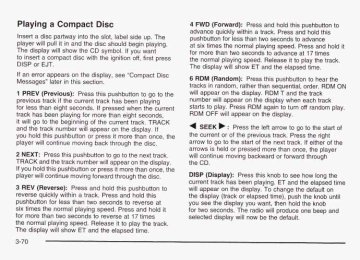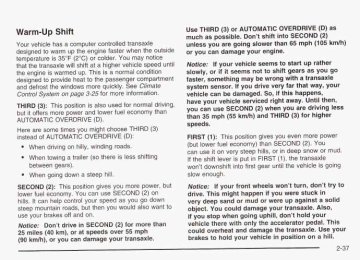- 1998 Chevrolet Venture Owners Manuals
- Chevrolet Venture Owners Manuals
- 1999 Chevrolet Venture Owners Manuals
- Chevrolet Venture Owners Manuals
- 2001 Chevrolet Venture Owners Manuals
- Chevrolet Venture Owners Manuals
- 2003 Chevrolet Venture Owners Manuals
- Chevrolet Venture Owners Manuals
- 2000 Chevrolet Venture Owners Manuals
- Chevrolet Venture Owners Manuals
- 2004 Chevrolet Venture Owners Manuals
- Chevrolet Venture Owners Manuals
- 2002 Chevrolet Venture Owners Manuals
- Chevrolet Venture Owners Manuals
- 2005 Chevrolet Venture Owners Manuals
- Chevrolet Venture Owners Manuals
- Download PDF Manual
-
new odometer installed. If the new one can be set to the mileage total of the old odometer, then that will be done. If it can’t, then it’s set at zero and a label must be put on the driver’s door to show the old mileage reading when the new odometer was installed. Dual Trip Odometers
In addition to the standard odometer, the cluster can also display two separate trip odometers (designated by the letter A or B in the display window) as well as your vehicle’s Engine Oil Life (designated by the word OIL in the display window). The display can be toggled between the odometer, the trip odometers and engine oil life by quickly pressing and releasing the tripheset button located to the right of the temperature gage. The display toggles once each time the tripheset button is pressed for less than 1.5 seconds. The display toggles in the following sequence: Odometer - Trip Odometer A - Trip Odometer B - Engine Oil Life. If the engine oil life is left on the display, it will automatically toggle back to the odometer after approximately 15 seconds. Each of the two trip odometers can be used to keep track of different trip distances (for example, the mileage of a long trip and the mileage driven on the current tank of fuel). The trip odometers will continue to keep track of miles (kilometers) driven even if they are not currently displayed. To reset the odometer to zero (0), press and hold the tripheset button for at least 1.5 seconds, but less than three seconds. Only the trip odometer that is showing in the display will be reset.
3-38
Retro-Active Reset Each of the two trip odometers has a feature called retro-active reset. This feature can be used to set either (or both) trip odometer(s) to the number of miles (kilometers) driven since the ignition was last turned on. This can be used if you forget to reset your trip odometer at the beginning of a trip. To use the retro-active reset feature, press and hold the tripheset button for at least three seconds. The trip odometer will then display the number of miles (kilometers) driven since the ignition was last turned on and you began driving. (If you use the retro-active reset feature after you have started the vehicle, but before you begirl moving, the display will show the number of miles (kilometers) you drove during the last ignition cycle.) Once you begin driving, the trip odometer will accumulate mileage. For example, if you have driven 5.0 miles (8.0 km) since you started your vehicle, and then activate the retro-active reset feature, the display will show 5.0 miles (8.0 km). As you drive, the display will then increase to 5.1 miles (8.2 km). 5.2 miles (8.4 km), etc. Only the trip odometer that is displayed will be affected by the retro-active reset so that both trip odometers can be used separately.
Tachometer
1 ---
2 RPM x 1000
MESSAGE CENTER
Your vehicle may have a tachometer that displays the engine speed in revolutions per minute (rpm). Notice; Do not operate the engine with the tacnometer in ine rea area, or engine aamage may occur.
3-39
Safety Belt Reminder Light When the key is turned to RUN or START, a chime will come on for several seconds to remind people to fasten their safety belts.
The safety belt light will also come on and stay on for several seconds. If the driver’s belt is already buckled, neither the chime nor the light will come on.
Air Bag Readiness Light There is an air bag readiness light on the instrument panel, which shows the air bag symbol. The system checks the air bag’s electrical system for malfunctions. The light tells you if there is an electrical problem. The system check includes the air bag sensor, the air bag modules, the wiring and the diagnostic module. For more information on the air bag system, see Air Bag Systems on page 1-93.
This light will come on when you start your vehicle, and it will flash for a few seconds. Then the light should go out. This means the system is ready.
3-40
If the air bag readiness light stays on after you start the vehicle or comes on when you are driving, your air bag system may not work properly. Have your vehicle serviced right away.
31
If the air bag readiness light stays on after you start your vehicle, it means the air bag system may not be working properly. The air bags in your vehicle may not inflate in a crash, or they could even inflate without a crash. To help avoid injury to yourself or others, have your vehicle serviced right away if the air bag readiness light stays on after you start your vehicle.
The air bag readiness light should flash for a few seconds when you turn the ignition key to RUN. If the light doesn’t come on then, have it fixed so it will be ready to warn you if there is a problem.
Brake System Warning Light
When the ignition is on, the brake system warning light will come on when you set your parking brake. The light will stay on if your parking brake doesn’t release fully. If it stays on after your parking brake is fully released, it means you have a brake problem. Your vehicle’s hydraulic brake system is divided into two parts. If one part isn’t working, the other part can still work and stop you. For good braking, though, you need both parts working well. If the warning light comes on, there could be a brake problem. Have your brake system inspected right away.
BRAKE
United States
Canada
This light should come on briefly when you turn the ignition key to RUN. If it doesn’t come on then, have it fixed So it LAJi!! be ready to I${Zrfi )/Cu if there’s 2 problem.
3-41
If the light comes on while you are driving, pull off the road and stop carefully. You may notice that the pedal is harder to push. Or, the pedal may go closer to the floor. It may take longer to stop. If the light is still on, have the vehicle towed for service. See Anti-Lock Brake System Warning Light on page 3-42 and lowing Your Vehicle c
oage 4-32.
~~~~
Your brake system may not be working properly if the brake system warning light is on. Driving with the brake system warning light on can lead to an accident. If the light is still on after you’ve pulled off the road and stopped carefully, have the vehicle towed for service.
Anti-Lock Brake System Warning Light
Your vehicle may have this light. If it does, the anti-lock brake system warning light should come on for a few seconds when you turn the ignition key to RUN.
If the anti-lock brake system warning light stays on longer than normal after you’ve started your engine, turn the ignition off. Or, if the light comes on and stays on when you’re driving, stop as soon as possible and turn the ignition off. Then start the engine again to reset the system. If the light still stays on, or comes on again while you’re driving, the anti-lock brake system needs service and you don’t have anti-lock brakes. The anti-lock brake system warning light should come on briefly when you turn the ignition key to RUN. If the light doesn’t come on then, have it fixed so it will be ready to warn you if there is a problem.
3-42
If there’s a brake system problem that is specifically related to traction control, the traction control system will turn off and the warning light will come on. If your brakes begin to overheat, the traction control system will turn off and the warning light will come on until your brakes cool down. If the traction control system is affected by an engine-related problem, the system will turn off and the warning light will come on.
If the traction control system warning light comes on and stays on for an extended period of time when the system is turned on, your vehicle needs service.
Traction Control System (TCS) Warning Light
TRAC OFF
United States
Canada
Your vehicle may have a traction control system warning light. The traction control system warning light may come on for the following reasons:
If you turn the system off by pressing the TCS button located in the instrument panel switchbank the warning light will come on and stay on. To turn the system back on, press the button again. The warning light should go off. See Traction Control System (TCS) on page 4-8 for more information.
3-43
Engine Coolant Temperature Gage
// u
United States
Canada
3-44
40
Cluster with Tachometer version (United States)
Cluster with Tachometer
version (Canada)
This gage shows the engine coolant temperature. I f the gage pointer moves into the red area, your engine is too hot! It means that your engine coolant has overheated. I f you have been operating your vehicle under normal driving conditions, you should pull off the road, stop your vehicle and turn off the engine as soon as possible. See Engine Overheating on page 5-26.
Malfunction Indicator Lamp Service Engine Soon Light in the United States or Check Engine Light in
Canada 1
SERVICE ENGINE SOON
United States
Canada
Your vehicle is equipped with a computer which monitors operation of the fuel, ignition and emission control systems. This system is called OBD II (On-Board Diagnostics +hQ+ Cnnnnt-4 f?nnnrqt;nn\ qnt-4 ic intnnrlarl +n 'I)CCI U G b W I I U Ub , I ' C I I U L l W l ' ~ u, I U I" emissions are at acceptable levels for the life of the vehicle, helping to produce a cleaner environment.
'UVU C V -vu... v L. .U.
In I,",
The SERVICE ENGINE SOON or CHECK ENGINE light comes on to indicate that there is a problem and service is required. Malfunctions often will be indicated by the system before any problem is apparent. This may prevent more serious damage to your vehicle. This system is also designed to assist your service technician in correctly diagnosing any malfunction. Notice: If you keep driving your vehicle with this light on, after a while, your emission controls may not work as well, your fuel economy may not be as good and your engine may not run as smoothly. This could lead to costly repairs that may not be covered by your warranty. Notice: Modifications made to the engine, transaxle, exhaust, intake or fuel system of your vehicle or the replacement of the original tires with other than those of the same Tire Performance Criteria (TPC) can affect your vehicle's emission controls and may cause this light to come on. Modifications to these systems could lead to costly rcpzirs get ccl/ere.,f! by y-csy yyayzntw- Thic maw '.-- - - - - J also result in a failure to pass a required Emission lnspection/Maintenance test.
3-45
This light should come on, as a check to show you it is working, when the ignition is on and the engine is not running. If the light doesn’t come on, have it repaired. This light will also come on during a malfunction in one of two ways:
Light Flashing - A misfire condition has been detected. A misfire increases vehicle emissions and may damage the emission control system on your vehicle. Dealer or qualified service center diagnosis and service may be required. Light On Steady - An emission control system malfunction has been detected on your vehicle. Dealer or qualified service center diagnosis and service may be required.
If the Light Is Flashing The following may prevent more serious damage to your vehicle: 0 Reducing vehicle speed. * Avoiding hard accelerations. 0 Avoiding steep uphill grades.
If you are towing a trailer, reduce the amount of cargo being hauled as soon as it is possible.
If the light stops flashing and remains on steady, see “If the Light Is On Steady” following. If the light continues to flash, when it is safe to do so, stop the vehicle. Find a safe place to park your vehicle. Turn the key off, wait at least 10 seconds and restart the engine. If the light remains on steady, see “If the Light Is On Steady” following. If the light is still flashing, follow the previous steps, and drive the vehicle to your dealer or qualified service center for service.
3-46
If the Light Is On Steady You may be able to correct the emission system malfunction by considering the following: Did you recently put fuel into your vehicle? If so, reinstall the fuel cap, making sure to fully install the cap. See filling Your Tank on page 5-7. The diagnostic system can determine if the fuel cap has been left off or improperly installed. A loose or missing fuel cap will allow fuel to evaporate into the atmosphere. A few driving trips with the cap properly installed should turn the light off. Did you just drive through a deep puddle of water? If so, your electrical system may be wet. The condition will usually be corrected when the electrical system dries out. A few driving trips should turn the light off. Are you low on fuel? As your engine starts to run out of fuel, your engine may not run as efficiently as designed since small amounts oi air are sucKeu irlio iire iuei iirle wusirly misfire. The system can detect this. Adding fuel should correct this condition. Make sure to install the fuel cap properly. See Filling Your Tank on page 5-7. It will take a few driving trips to turn the light off.
Have you recently changed brands of fuel? If so, be sure to fuel your vehicle with quality fuel. See Gasoline Octane on page 5-5. Poor fuel quality will cause your engine not to run as efficiently as designed. You may notice this as stalling after start-up, stalling when you put the vehicle into gear, misfiring, hesitation on acceleration or stumbling on acceleration. (These conditions may go away once the engine is warmed up.) This will be detected by the system and cause the light to turn on. If you experience one or more of these conditions, change the fuel brand you use. It will require at least one full tank of the proper fuel to turn the light off. If none of the above steps have made the light turn off, have your dealer or qualified service center check the vehicle. Your dealer has the proper test equipment and diagnostic tools to fix any mechanical or electrical problems that may have developed.
3-47
Fuel Gage n \\'I% ' \ w MESSAGE CENlER
N) w MESSAGE CENTER
\ \ ' I %
P o FUEL
United States
Canada
Emissions Inspection and Maintenance Programs Some state/provincial and local governments have or may begin programs to inspect the emission control equipment on your vehicle. Failure to pass this inspection could prevent you from getting a vehicle registration. Here are some things you need to know to help your vehicle pass an inspection: Your vehicle will not pass this inspection if the SERVICE ENGINE SOON or CHECK ENGINE light is on or not working properly. Your vehicle will not pass this inspection if the OBD (on-board diagnostic) system determines that critical emission control systems have not been completely diagnosed by the system. The vehicle would be considered not ready for inspection. This can happen it you have recently replaced your battery or if your battery has run down. The diagnostic system is designed to evaluate critical emission control systems during normal driving. This may take several days of routine driving. If you have done this and your vehicle still does not pass the inspection for lack of OBD system readiness, see your dealer or qualified service center to prepare the vehicle for inspection.
3-48
Your fuel gage tells you about how much fuel you have left when the ignition is on. Here are four things that some owners ask about. All these things are normal and do not indicate that anything is wrong with the fuel gage.
4 FUEL DOOR
Cluster with Tachometer Version (United States)
Cluster with Tachometer
Version (Canada)
When the indicator nears empty, you still have a little fuel left, but you should get more soon. If your fuel is low, the warning message in the message center will come on. See Low Fuel Warning Message 9.n ps,np 3-52
At the gas station, the gas pump shuts off before the gage reads full. It takes a little more (or less) fuel to fill up than the gage reads. For example, the gage reads half full, but it took more (or less) than half of the tank’s capacity to fill it. The gage pointer may move while cornering, braking or speeding up. The gage may not indicate empty when the ignition is turned off.
3-49
Message Center The message center is located in the instrument panel cluster. It gives you important safety and maintenance facts. Service Traction System Warning Message
SERVICE TRACTION SYSTEM
United States
Canada
If your vehicle has the traction control system and this message is displayed when you’re driving, there may be a problem with your traction control system. Your vehicle may need service.
When this message is displayed, the traction control system will not limit wheel spin. Adjust your driving accordingly. The message may appear for the following reasons:
If there’s a brake system problem that is specifically related to traction control, the traction control system will turn off and the warning message will come on. If your brakes begin to overheat, the traction control system will turn off and the warning message will come on until your brakes cool down. If the traction control system is affected by an engine-related problem, the system will turn off and the warning message will come on.
If the traction control system warning message comes on and stays on for an extended period of time when the system is turned on, your vehicle needs service.
3-50
Traction Active Message
fl
TRACTION
ACTIVE
States
United
Canada
If your vehicle has the traction control system, the TRACTION ACTIVE message will appear when the traction control system is limiting wheel spin. You may feel or hear the system working, but this is normal. Slippery road conditions may exist if this message appears, so adjust your driving accordingly. The message will stay on for a few seconds after the traction control system stops limiting wheel spin.
Engine Coolant Temperature Warning Message
HOT
COOLANT
TEMP
United States
Canada
This message will come on when your engine gets too hot. If this message comes on, it means that your engine coolant has overheated. If you have been operating your vehicle under normal driving conditions, you should pull off the road, stop your vehicle and turn off the engine as soon as possible. Sen E.f?c$.!?!? Q!E-!?ea??g gn ,o??cJe -5-36
3-51
Charging System Indicator Message
Low Oil Pressure Message
LOW OIL
PRESSURE
-\
United States
Canada
Your vehicle is equipped with a low oil pressure warning message. Your oil pressure message lets you know when you may have a problem with your engine oil pressure.
The charging system battery symbol will come on in the message center when you turn on the ignition as a check to show you it is working.
It will remain on as long as the engine is not running. It should go out once the engine is running. If it stays on, or comes on while you are driving, you may have a problem with the charging system. it could indicate that you have problems with a generator drive belt, or another electrical problem. Have it checked right away. Driving while this indicator appears in the message center could drain your battery. If you must drive a short distance with the message on, be certain to turn off all your accessories, such as the radio and air conditioner.
3-52
When the engine is running and this message appears, the engine oil level may be too low. There may also be another problem causing low oil pressure.
Don’t keep driving if the oil pressure low. If you do, your engine can become so hot that it catches fire. You or others could be burned. Check your oil as soon as possible and have your vehicle serviced.
Notice: Damage to your engine from neglected oil problems can be costly and is not covered by your warranty.
Low Engine Oil Level Message
LOW
ENG OIL LEVEL
United States
Canada
If this message comes on, it means your engine is low on oil. You need to check the oil level right away. Have your vehicle serviced immediately.
3-53
Change Engine Oil Message
Power Sliding Door Warning Message
CHANGE ENGINE
OIL
United States
Canada
If this message comes on and stays on after you started the engine, have the oil changed. For additional information on when to change the oil and resetting the system, see Engine Oil on page 5-13.
Canada
States
DOOR AJAR
United
This message will come on if the power sliding door is not completely closed and the ignition is turned to RUN or START. If you shift the transaxle out of PARK (P) while the power sliding door is open or in the process of closing, and the power sliding door is turned off, a buzzer will sound. This is a warning that the power sliding door is not completely closed.
3-54
If you shift the transaxle out of PARK (P) and accelerate before the power sliding door latches closed, the door may reverse to the open position. A child or others could fall out of the vehicle and be injured. Always make sure the power sliding door is closed and latched before you drive away.
Door Ajar Warning Message
DOOR AJAR
United States
Canada
This message will come on when the ignition is turned to RUN or START and the driver’s or passenger’s door is open. It may also come on if a sliding door is not in the fully latched position.
3-55
Rear Hatch Ajar Warning Message
REAR HATCH AJAR
PASS-Key@ 111 Security Message -7
SECURITY EB
United States
Canada
United States
Canada
This message will come on when the ignition is turned to RUN or START and the rear hatch is open.
If you are ever driving and this message comes on and stays on, you will be able to restart your engine if you turn it off. Your PASS-Keya Ill system, however, is not working properly and must be serviced by your dealer. Your vehicle is not protected by the PASS-Key@ Ill system at this time. See PASS-Key 111 on page 2-29 for more information.
3-56
All-Wheel Drive Disable Warning Message
Low Fuel Warning Message
United States
Canada
Your vehicle may have this message. If it does, it will come on when there is a spare tire on the vehicle, or when the anti-lock brake system warning light comes on, or when the rear differential fluid is overheating. This message will go out when the differential fluid cools. The all-wheel-drive system will be disabled until the +-onI~r-sCI h\r 3 fl1II-ci7e tirp~ If thQ -----A+ ~ U I warning message is still on after putting on the full-size tire, you need to reset the warning message. To reset the warning message, turn the ignition off and then back on again. If the message stays on, see your dealer right away. See All-Wheel Drive (AWD) System on page 4-70 for more information.
'LI 1 1 1 u IU , w~~-".,-
' - " -.--
- * l o r n +irn
I lpub,r J
- J
~ U I
United States
Canada
If your fuel is low, the warning message will come on and stay on until you add fuel. If the warning message is still on after adding fuel, you need to reset the warning message. To reset the warning message, turn the ignition off and then back on. If the message stays on, see your dealer.
3-57
U M (English/Metric Button): You can change the display to a metric or English reading at any time by pressing E/M. MODE: Press this button to cycle through three modes of operation - off, compass/temperature and trip computer mode. Off: No driver information is displayed in this mode of operation. CompasdTemperature Mode: One of eight compass readings and the outside temperature are displayed. If the temperature is below 38°F (3”C), the temperature reading will toggle between displaying the outside temperature and the word ICE for two minutes. Trip Computer Mode: In the trip computer mode, pressing the MODE button cycles through the five displays. Press the MODE button after the last trip computer display to return the DIC to the OFF mode. See “Trip Computer” later in this section for more information.
Driver Information Center (DIC)
Your vehicle may have a DIC. If it does, the DIC will show information about the vehicle and the surroundings.
3-58
Compass Variance Compass variance is the difference between magnetic north and geographic north. In some areas of the country, the difference is great enough to cause the compass to give false readings. If this occurs, the compass variance must be set. Setting the Variance
Turn the ignition on and cycle the DIC to the compass/temperature mode. Press both the E/M and MODE buttons simultaneously for approximately five seconds. The last entered variance zone number will be displayed. Press the E/M button until the proper variance number, as shown on the map, is showing. Press the MODE button to set the new variance zone and resume normal operation. The display will show all the display segments briefly to acknowledge the change in the zone number. Automatic Compass Calibration The compass is self-calibrating, which eliminates the need to manually set the compass. When the vehicle is new, the calibration process may not be complete. In these cases the calibration symbol C will be displayed where the compass reading is normally displayed. To calibrate the compass, in an area free from large metal objects, make three 360" turns. The calibration symbol will turn off and the compass reading will be displayed.
3-59
Manual Compass Calibration If the compass appears erratic and the calibration symbol does not appear, you must manually put the compass into the calibration mode. Turn the ignition on and cycle the DIC to the compass/temperature mode. Press both the E/M and MODE buttons simultaneously for at least 10 seconds until the calibration symbol appears. Release both buttons and complete three 360" turns in an area free from large metal objects. The calibration symbol will turn off and the compass reading will be displayed. Error Displays
An error of the vehicle's speed sensor or fuel sender will cause -E- to be displayed. In the absence of vehicle communications, a dash "- -" is displayed.
If one of these error messages appear, see your dealer.
Trip Computer There are five trip computer displays available by pushing the MODE button. The information will appear in the following order: AVG ECON (Average Fuel Economy): This shows the average fuel economy since the last reset. INST ECON (Instant Fuel Economy): This shows fuel economy for the most recent second of driving. RANGE (Trip Range): This shows the estimated distance that can be traveled with the remaining fuel. The fuel economy used to calculate range is based on the last few hours of driving. FUEL USED (Trip Fuel Used): This shows the accumulated fuel used since the last reset. AVG SPEED (Average Speed): This shows the average speed since the last reset. Resetting the Trip Computer Press and hold the MODE and E/M buttons for at least two seconds. The reset is acknowledged with the display showing all segments briefly. A reset can only be done in AVG ECON, FUEL USED and AVG SPEED displays. AVG ECON, FUEL USED and AVG SPEED can only be reset independently. Only the mode that is displayed will be reset.
3-60
Audio System(s) Nofice: Before you add any sound equipment to your vehicle - like a tape player, CB radio, mobile telephone or two-way radio - be sure you can add what you want. If you can, it’s very important to do it properly. Added sound equipment may interfere with the operation of your vehicle’s engine, Delphi Electronics radio or other systems, and even damage them. Your vehicle’s systems may interfere with the operation of sound equipment that has been added improperly. So, before adding sound equipment, check with your dealer and be sure to check federal rules covering mobile radio and telephone units. Your audio system has been designed to operate easily and to give years of listening pleasure. You will get the most enjoyment out of it if you acquaint yourself with it first. Find out what your audio system can do and how to operate all of its controls to be sure you’re getting the most out of the advanced engineerinq that went into it. Your vehicle has a feature called Retained Accessory Power (RAP). With RAP, you can play your audio system even after the ignition is turned off. See “Retained Accessory Power (RAP)” under lgnition Positions on page 2-3 f .
Setting the Time for Radios without Radio Data Systems (RDS) Press and hold the HR or MIN arrow for two seconds. Then press the HR arrow until the correct hour appears on the display. Press and hold the MIN arrow until the correct minute appears. The time may be set with the ignition on or off. Setting the Time for Radios with Radio Data Systems (RDS) Your radio may have a button marked with an H or HR to represent hours and an M or MN to represent minutes. Press and hold the hour button until the correct hour appears on the display. AM will also appear for morning hours. Press and hold the minute button until the correct minute appears on the display. The time may be set with the ignition on or off. To synchronize the time with an FM station broadcasting Radio Data System (RDS) information, press and hold the hour and minute buttons at the same time until UPDATED appears on the display. If the time is not available from the station, NO UPDAT will appear on the display instead.
3-6 1
AM-FNI Radio
Finding a Station
AM FM: Press this button to switch between AM, FM1 and FM2. The display will show your selection. TUNE: Turn this knob to choose radio stations. <) SEEK D : Press the right or the left arrow to seek to the next or to the previous station and stay there. To scan stations, press and hold one of the SEEK arrows for two seconds until you hear a beep. The radio will go to a station, play for a few seconds and flash the station frequency, then go on to the next station. Press one of the SEEK arrows again to stop scanning. To scan preset stations, press and hold one of the SEEK arrows for more than four seconds until you hear two beeps. The radio will go to the first preset station stored on your pushbuttons, play for a few seconds and flash the station frequency, then go on to the next preset station. Press one of the SEEK arrows again to stop scanning presets. The radio will seek and scan only to stations that are in the selected band and only to those with a strong signal.
Playing the Radio
PWR (Power): Press this knob to turn the system on and off. VOL (Volume): Turn the knob to increase or to decrease volume.
RCL (Recall): Press this knob to switch the display between time and radio station frequency. Time display is available with the ignition turned off.
3-62
Setting Preset Stations The six numbered pushbuttons let you return to your favorite stations. You can set up to 18 stations (six AM, six FMI and six FM2) by performing the following steps:
1. Turn the radio on. 2. Press AM FM to select AM, FMI or FM2. 3. Tune in the desired station. 4. Press and hold one of the six numbered
pushbuttons until you hear a beep. Whenever you press that numbered pushbutton, the station you set will return.
5. Repeat the steps for each pushbutton.
Setting the Tone ( assnreble)
AUDIO: To adjust the bass and the treble, press and release the AUDIO button repeatedly until BAS or TRE appears on the display. Then press and hold the up or the down arrow to increase or to decrease. If a station is weak or noisy, you may want to decrease the treble. To adjust bass or treble to the middle position, select BAS or TRE. Then press and hold the AUDIO button for more than two seconds until you hear a beep. B and a zero or T and a zero will appear on the display. To adjust both tone controls and both speaker controls to the middle position, first end out of audio mode either by pressing another button, causing the radio to perform that function, or by waiting five seconds for the display to return to time of day. Then press and hold the AUDIO button for more than two seconds until you hear a beep. CEN will appear on the display.
3-63
Adjusting the Speakers (Balance/Fade)
AUDIO: To adjust the balance between the right and the left speakers, press and release the AUDIO button until BAL appears on the display. Then press and hold the up or the down arrow to move the sound toward the right or the left speakers. To adjust the fade between the front and the rear speakers, press and release the AUDIO button until FAD appears on the display. Then press and hold the up or the down arrow to move the sound toward the front or the rear speakers. To adjust balance or fade to the middle position, select BAL or FAD. Then press and hold AUDIO for more than two seconds until you hear a beep. L and a zero or F and a zero will appear on the display.
To adjust both tone controls and both speaker controls to the middle position, first end out of audio mode either by pressing another button, causing the radio to perform that function, or by waiting five seconds for the display to return to time of day. Then press and hold AUDIO for more than two seconds until you hear a beep. CEN will appear on the display. Radio Messages
CAL (Calibration): Your audio system has been calibrated for your vehicle from the factory. If CAL appears on the display it means that your radio has not been configured properly for your vehicle and must be returned to the dealership for service. LOC (Locked): This message is displayed when the THEFTLOCK@ system has locked up. You must return to the dealership for service.
3-64
Radio with CD
Playing the Radio pwR (Power): Press this knob to turn the system on and off. VOL (Volume): Turn the knob to increase or to decrease volume. AUTO VOL (Automatic Volume): With automatic volume, your audio system adjusts automatically to make up for road and wind noise as you drive. Set the volume at the desired level. Press this button to select LOW, MED!UM or !-!!GH. AVOL will appear on the display. Each higher setting will allow for more
volume compensation at faster vehicle speeds. Then as you drive, automatic volume increases the volume as necessary to overcome noise at any speed. The volume level should always sound the same to you as you drive. NONE will appear on the display if the radio cannot determine the vehicle speed. If you don’t want to use automatic volume, select OFF.
DlSP (Display): Push this knob to switch the display between radio station frequency and time. Time display is available with the ignition turned off. To change the default on the display, push the knob until you see the display you want, then hold the knob for two seconds. The radio will produce one beep and selected display will now be the default. Finding a Station
BAND: Press this button to switch between AM, FMI, or FM2. The display will show your selection.
TUNE: Turn this knob to choose radio stations. 4 SEEK b : Press the right or the left arrow to seek to the next or to the previous station and stay there. The radio will seek only to stations that are in the selected band and only to those with a strong signal.
3-65
4 PSCAN (Preset Scan) b : Press and hold one OT the arrows for more than two seconds and the radio will produce one beep. The radio will scan to the first preset station stored on the pushbuttons, play for a few seconds and flash the station frequency, then go on to the next preset station. SCAN will be displayed. Press one of the arrows again or one of the pushbuttons to stop scanning presets. The radio will scan only to the preset stations that are in the selected band and only to those with a strong signal. Setting Preset Stations The six numbered pushbuttons let you return to your favorite stations. You can set up to 18 stations (six AM, six FMI and six FM2) by performing the following steps:
1. Turn the radio on. 2. Press BAND to select AM, FM1 or FM2. 3. Tune in the desired station. 4. Press AUTO TONE to choose the bass and treble equalization that best suits the type of station you are listening to.
5. Press and hold one of the six numbered
pushbuttons. The radio will produce one beep.
3-66
Whenever you press that numbered pushbutton, the station you set will return and the bass and treble equalization that you selected will also be automatically selected for that pushbutton.
6. Repeat the steps for each pushbutton. Setting the Tone (Bass/Treble)
AUDIO: Push and release the AUDIO knob until BASS or TREB appears on the display. Turn the knob to increase or to decrease. The display will show the bass or the treble level. If a station is weak or noisy, you may want to decrease the treble. To adjust the bass and the treble to the middle position, push and hold the AUDIO knob. The radio will produce one beep and adjust the display level to the middle position. To adjust all tone and speaker controls to the middle position, push and hold the AUDIO knob when no tone or speaker control is displayed. You will hear one beep and the radio will display ALL. The bass and the treble will be adjusted to the middle position. AUTO TONE (Automatic Tone): Press this button to choose bass and treble equalization settings designed for country/western, jazz, talk, pop, rock and classical stations. To return the bass and treble to the manual mode, push and release the AUDIO knob until MANUAL is displayed.
Adjusting the Speakers (Balance/Fade)
AUDIO: To adjust the balance between the right and the left speakers, push and release the AUDIO knob until BAL appears on the display. Turn the knob to move the sound toward the right or the left speakers. To adjust the fade, push and release the AUDIO knob until FADE appears on the display. Turn the knob to move the sound toward the front or the rear speakers. To adjust the balance and the fade to the middle position, push the AUDIO knob, then push it again and hold it until you hear one beep. The balance and the fade will be adjusted t~ the middle position and the display will show the speaker balance. To adjust all tone and speaker controls to the middle position, push and hold the AUDIO knob when no tone or speaker control is displayed. The radio will produce one beep and display ALL with the level display in the middle position.
Using RDS Radio Data System (RDS): Your audio system is equipped with a Radio Data System (RDS). RDS features are available for use only on FM stations that broadcast RDS information.
Seek to stations broadcasting the selected type of programming, receive announcements concerning local and national emergencies, display messages from radio stations, and seek to stations with traffic announcements.
This system relies upon receiving specific information from these stations and will only work when the information is available. In rare cases, a radio station may broadcast incorrect information that will cause the radio features to work improperly. If this happens, contact the radio station. While you are tuned to an RDS station, the station - -.. *I-- I ~t; V I LI IC La11 1 c L t c l a YVIII apptzal VI I LI ICZ u l a y l u y I I IQLGUU .- I I ~ I of the frequency. RDS stations may also provide the time of day, a program type (PTY) for current programming and the name of the program being broadcast.
__
,,......__”
--I1
I-**-”-
. . , : I 1
+hm A;--!-,, ;n&nqJ
3-67
DlSP (Display): For RDS, press this knob to change what appears on the display while using RDS. The display options are station name, RDS station frequency, PTY and the name of the program (if available). Finding a PTY Station To select and find a desired PTY perform the following:
1. Press the P-TYPE LIST knob. TYPE and a PTY
will appear on the display.
2. Select a category by turning the P-TYPE
LIST knob.
3. Once the desired category is displayed, press the SEEK TYPE button to take you to the category’s first station.
4. If you want to go to another station within that category and the category is displayed, press the SEEK TYPE button once. If the category is not displayed, press the SEEK TYPE button twice to display the category and then to go to another station.
If the radio cannot find the desired program type, NONE will appear on the display and the radio will return to the last station you were listening to.
BAND (Alternate Frequency): Alternate frequency allows the radio to switch to a stronger station with the same program type. Press and hold BAND for two seconds to turn alternate frequency on. AF ON will appear on the display. The radio may switch to stronger stations. Press and hold BAND again for two seconds to turn alternate frequency off. AF OFF will appear on the display. The radio will not switch to other stations. RDS Messages
ALERT!: Alert warns of local or national emergencies. When an alert announcement comes on the current radio station, ALERT! will appear on the display. You will hear the announcement, even if the volume is muted or a compact disc is playing. If the compact disc player is playing, play will stop during the announcement. You will not be able to turn off alert announcements. ALERT! will not be affected by tests of the emergency broadcast system. This feature is not supported by all RDS stations.
3-68
INFO (Information): If the current station has a message, the information symbol will appear on the display. Press this button to see the message. The message may display the artist and song title, call in phone numbers, etc. If the whole message is not displayed, parts of it will appear every three seconds. To scroll through the message at your own speed, press the INFO button repeatedly. A new group of words will appear on the display with each press. Once the complete message has been displayed, the information symbol will disappear from the display until another new message is received. The old message can be displayed by pressing the INFO button until a new message is received or a different station is tuned to. When a message is not available from a station, NO INFO will be displayed. TRAF (Traffic): Press this button to receive traffic announcements. If the current tuned station does not broadcast traffic announcements, the radio will seek to a station that does. When the radio finds a station that broadcasts traffic announcements, it will stop. TRAF will appear on the display and when a traffic announcement comes on you will hear it. If no station is found, NO TRAF will appear on the display. .. when a trafiic announcement comes on the current station or on a related network station, you will hear it,
even if the volume is muted or a compact disc is playing. The traffic symbol and TRAF will appear on the display while the announcement plays. If the compact disc player was being used, play will stop during the announcement. Traffic Interrupt Feature: Your radio can interrupt the play of a CD. Press the TRAF button. The radio will seek to a station that broadcasts traffic announcements. When the radio finds a station that broadcasts traffic announcements, it will stop. TRAF will appear on the display. When a traffic announcement comes on the station that was found, you will hear it. When the traffic announcement is over, the radio will resume play of the CD. If no station is found, NO TRAF will appear on the display. Radio Messages
CAL ERR (Calibration Error): This message is displayed when the radio has not been calibrated properly for the vehicle. You must return to the & w l p r ~ h i ~
fnr senlire
LOCKED: This message is displayed when the THEFTLOCK@ system has locked up. You must return to the dealership for service. If any error occurs repeatedly or if an error can't be corrected, contact your deaier.
3-69
Playing a Compact Disc Insert a disc partway into the slot, label side up. The player will pull it in and the disc should begin playing. The display will show the CD symbol. If you want to insert a compact disc with the ignition off, first press DlSP or EJT. If an error appears on the display, see “Compact Disc Messages” later in this section. 1 PREV (Previous): Press this pushbutton to go to the previous track if the current track has been playing for less than eight seconds. If pressed when the current track has been playing for more than eight seconds, it will go to the beginning of the current track. TRACK and the track number will appear on the display. If you hold this pushbutton or press it more than once, the player will continue moving back through the disc. 2 NEXT: Press this pushbutton to go to the next track. TRACK and the track number will appear on the display. If you hold this pushbutton or press it more than once, the player will continue moving forward through the disc. 3 REV (Reverse): Press and hold this pushbutton to reverse quickly within a track. Press and hold this pushbutton for less than two seconds to reverse at six times the normal playing speed. Press and hold it for more than two seconds to reverse at 17 times the normal playing speed. Release it to play the track. The display will show ET and the elapsed time. 3-70
4 FWD (Forward): Press and hold this pushbutton to advance quickly within a track. Press and hold this pushbutton for less than two seconds to advance at six times the normal playing speed. Press and hold it for more than two seconds to advance at 17 times the normal playing speed. Release it to play the track. The display will show ET and the elapsed time. 6 RDM (Random): Press this pushbutton to hear the tracks in random, rather than sequential, order. RDM ON will appear on the display. RDM T and the track number will appear on the display when each track starts to play. Press RDM again to turn off random play. RDM OFF will appear on the display. 4 SEEK b : Press the left arrow to go to the start of the current or of the previous track. Press the right arrow to go to the start of the next track. If either of the arrows is held or pressed more than once, the player will continue moving backward or forward through the CD. DlSP (Display): Press this knob to see how long the current track has been playing. ET and the elapsed time will appear on the display. To change the default on the display (track or elapsed time), push the knob until you see the display you want, then hold the knob for two seconds. The radio will produce one beep and selected display will now be the default.
BAND: Press this button to listen to the radio when a CD is playing. The CD will stop but remain in the player.
CD AUX (Auxiliary): Press this button to play a CD when listening to the radio.
EJT (Eject): Press this button to eject a CD. Eject
may be activated with either the ignition or radio off. CDs may be loaded with the radio and ignition off if this button is pressed first. Compact Disc Messages If the disc comes out or CHECK CD appears on the display, it could be for one of the following reasons:
You’re driving on a very rough road. When the road becomes smoother, the disc should play. It’s very hot. When the temperature returns to normal, the disc should play. The djrr is dirty, scra.tched; wet or upside down. The air is very humid. If so, wait about an hour and try again.
If the CD is not playing correctly, for any other reason, try a known good CD. If any error occurs repeatedly or if an error can’t be corrected, contact your dealer.
Radio with Cassette and CD
Playing the Radio
PWR (Power): Press this knob to turn the system on and off. VOL (Volume): Turn the knob to increase or to decrease volume.
3-71
AUTO VOL (Automatic Volume): With automatic volume, your audio system adjusts automatically to make up for road and wind noise as you drive. Set the volume at the desired level. Press this button to select LOW, MEDIUM or HIGH. AVOL will appear on the display. Each higher setting will allow for more volume compensation at faster vehicle speeds. Then as you drive, automatic volume increases the volume as necessary to overcome noise at any speed. The volume level should always sound the same to you as you drive. NONE will appear on the display if the radio cannot determine the vehicle speed. If you don’t want to use automatic volume, select OFF.
DlSP (Display): Push this knob to switch the display between radio station frequency and time. Time display is available with the ignition turned off. To change the default on the display, push the knob until you see the display you want, then hold the knob for two seconds. The radio will produce one beep and selected display will now be the default.
Finding a Station BAND: Press this button to switch between AM, FM, or FM2. The display will show your selection.
TUNE: Turn this knob to choose radio stations. 4 SEEK b : Press the right or the left arrow to seek to the next or to the previous station and stay there. The radio will seek only to stations that are in the selected band and only to those with a strong signal. 4 PSCAN (Preset Scan) b : Press and hold one of the arrows for more than two seconds. The radio will produce one beep. The radio will scan through each of the preset stations stored on the pushbuttons, play for a few seconds, then go on to the next preset station. SCAN will be displayed. Press one of the arrows again or one of the pushbuttons to stop scanning presets. The radio will scan only to the preset stations that are in the selected band and only to those with a strong signal.
3-72
Setting Preset Stations The six numbered pushbuttons let you return to your favorite stations. You can set up to 18 stations (six AM, six FMI and six FM2) by performing the following steps:
1. Turn the radio on. 2. Press BAND to select AM, FMI or FM2. 3. Tune in the desired station. 4. Press AUTO TONE to choose the bass and treble equalization that best suits the type of station you are listening to.
5. Press and hold one of the six numbered
pushbuttons. The radio will produce one beep. Whenever you press that numbered pushbutton, the station you set will return and the bass and treble equalization that you selected will also be automatically selected for that pushbutton.
6. Repeat the steps for each pushbutton.
Setting the Tone (Bass/Treble)
AUDIO: Push and release the AUDIO knob until BASS or TREB appears on the display. Turn the knob to increase or to decrease. The display will show the bass or the treble level. If a station is weak or noisy, you may want to decrease the treble. To adjust bass and treble to the middle position, Push and hold the AUDIO knob. The radio will produce one beep and adjust the display level to the middle position. To adjust all tone and speaker controls to the middle position, push and hold the AUDIO knob when no tone or speaker control is displayed. The radio will produce one beep and display ALL with the level display in the middle position. AUTO TONE (Automatic Tone): Press this button to choose bass and treble equalization settings designed for country/western, jazz, talk, pop, rock and classical stations. To return the bass and treble to the manual mode, push and release the AUDIO knob until MANUAL is displayed.
3-73
Adjusting the Speakers (Balance/Fade)
AUDIO: To adjust the balance between the right and the left speakers, push and release the AUDIO knob until BAL appears on the display. Turn the knob to move the sound toward the right or the left speakers. To adjust the fade between the front and the rear speakers, push and release the AUDIO knob until FADE appears on the display. Turn the knob to move the sound toward the front or the rear speakers. To adjust the balance and fade to the middle position, push the AUDIO knob then push it again and hold it until you hear one beep. The balance and the fade will be adjusted to the middle position and the display will show the speaker balance. To adjust all tone and speaker controls to the middle position, push and hold the AUDIO knob when no tone or speaker control is displayed. The radio will produce one beep and display ALL with the level display in the middle position.
Using RDS Radio Data System (RDS): Your audio system is equipped with a Radio Data System (RDS). RDS features are available for use only on FM stations that broadcast RDS information.
Seek to stations broadcasting the selected type of programming, receive announcements concerning local and national emergencies, display messages from radio stations, and seek to stations with traffic announcements.
This system relies upon receiving specific information from these stations and will only work when the information is available. In rare cases, a radio station may broadcast incorrect information that will cause the radio features to work improperly. If this happens, contact the radio station. While you are tuned to an RDS station, the station name or the call letters will appear on the display instead of the frequency. RDS stations may also provide the time of day, a program type (PTY) for current programming and the name of the program being broadcast.
3-74
DlSP (Display): For RDS, press this knob to change what appears on the display while using RDS. The display options are station name, RDS station frequency, PTY and the name of the program (if available). Finding a PTY Station To select and find a desired PTY perform the following: 1. Press the P-TYPE LIST knob. TYPE and a PTY
will appear on the display.
2. Select a category by turning the P-TYPE
LIST knob.
3. Once the desired category is displayed, press the SEEK TYPE button to take you to the category’s first station.
4. If you want to go to another station within that category and the category is displayed, press the SEEK TYPE button once. If the category is not displayed, press the SEEK TYPE button twice to display the category and then to go to another ct2%!.
If the radio cannot find the desired program type, NONE will appear on the display and the radio will return to the last station you were listening to.
BAND (Alternate Frequency): Alternate frequency allows the radio to switch to a stronger station with the same program type. Press and hold BAND for two seconds to turn alternate frequency on. AF ON will appear on the display. The radio may switch to stronger stations. Press and hold BAND again for two seconds to turn alternate frequency off. AF OFF will appear on the display. The radio will not switch to other stations. RDS Messages
ALERT!: Alert warns of local or national emergencies. When an alert announcement comes on the current radio station, ALERT! will appear on the display. You will hear the announcement, even if the volume is muted or a cassette tape or compact disc is playing. If the cassette tape or compact disc player is playing, play will stop during the announcement. You will not be able to turn off alert announcements. ALERT! will not be affected by tests of the emergency hr~qrlcast cystem. This featl1t-e is not supported bv all RDS stations.
3-75
INFO (Information): If the current station has a message, the information symbol will appear on the display. Press this button to see the message. The message may display the artist and song title, call in phone numbers, etc. If the whole message is not displayed, parts of it will appear every three seconds. To scroll through the message at your own speed, press the INFO button repeatedly. A new group of words will appear on the display with each press. Once the complete message has been displayed, the information symbol will disappear from the display until another new message is received. The old message can be displayed by pressing the INFO button until a new message is received or a different station is tuned to. When a message is not available from a station, NO INFO will be displayed. TRAF (Traffic): Press this button to receive traffic announcements. If the current tuned station does not broadcast traffic announcements, the radio will seek to a station that does. When the radio finds a station that broadcasts traffic announcements, it will stop. TRAF will appear on the display and when a traffic announcement comes on you will hear it. If no station is found, NO TRAF will appear on the display.
When a traffic announcement comes on the current station or on a related network station, you will hear it, even if the volume is muted or a compact disc is playing. The traffic symbol and TRAF will appear on the display while the announcement plays. If the compact disc player was being used, play will stop during the announcement. Traffic Interrupt Feature: Your radio can interrupt the play of a cassette, or CD. Press the TRAF button. The radio will seek to a station that broadcasts traffic announcements. When the radio finds a station that broadcasts traffic announcements, it will stop. TRAF will appear on the display. When a traffic announcement comes on the station that was found, you will hear it. When the traffic announcement is over, the radio will resume play of the cassette, or CD. If no station is found, NO TRAF will appear on the display. Radio Messages
CAL ERR (Calibration Error): This message is displayed when the radio has not been calibrated properly for the vehicle. You must return to the dealership for service. LOCKED: This message is displayed when the THEFTLOCK@ system has locked up. You must return to the dealership for service.
3-76
Playing a Cassette Tape Your tape player is built to work best with tapes that are up to 30 to 45 minutes long on each side. Tapes longer than that are so thin they may not work well in this player. The longer side with the tape visible should face to the right. If the ignition is on, but the radio is off, the tape can be inserted and will begin playing. A tape symbol is shown on the display whenever a tape is inserted. If you hear nothing but a garbled sound, the tape may not be in squarely. Press EJT to remove the tape and start over. While the tape is playing, use the VOL, AUDIO and SEEK controls just as you do for the radio. The display will show TAPE and an arrow showing which side of the tape is playing. If you want to insert a tape while the ignition is off, first press EJT or DISP. If an error appears on the display, see “Cassette Tape Messages” later in this section. -- -. . ,- LI -.--- i r n t v (rreviousj; yuur iape I I I U ~ L ~ l a v e dl I W ~ L L I I I G G seconds of silence between each selection for previous to work. Press this pushbutton to go to the previous selection on the tape if the current selection has been playing for less than three seconds. If pressed when the current selection has been playing from 3 to 13 seconds, it will go to the beginning of the previous seiection or the beginning of the current selection, depending upon the position on the tape. If pressed when the current
-1 I - - - &
- I I
\ I
selection has been playing for more than 13 seconds, it will go to the beginning of the current selection. SEEK and a negative number will appear on the display while the cassette player is in the previous mode. Pressing this pushbutton multiple times or holding it will increase the number of selections to be searched back, up to -9. 2 NEXT: Your tape must have at least three seconds of silence between each selection for next to work. Press this pushbutton to go to the next selection on the tape. If you press the pushbutton more than once, the player will continue moving forward through the tape. SEEK and a positive number will appear on the display. 3 REV (Reverse): Press this pushbutton to reverse the tape rapidly. Press it again to return to playing speed. The radio will play while the tape reverses. The station frequency and REV will appear on the display. You may select stations during reverse operation using TUNE, SEEK or PSCAN. 4 FWD (Forward): Press this pushbutton to advance quickly. Press this pushbutton again to return to playing speed. The radio will play while the tape advances. The station frequency and FWD will appear on the display. You may select stations during forward operation by using TUNE, SEEK or PSCAN.
3-77
5 Q SIDE: Press this pushbutton to play the other side of the tape. 4 SEEK b : The right arrow is the same as the NEXT pushbutton, and the left arrow is the same as the PREV pushbutton. If the arrows are held or pressed more than once, the player will continue moving forward or backward through the tape. SEEK and a positive or a negative number will appear on the display. BAND: Press this button to listen to the radio when a tape is playing. The tape will stop but remain in the player. TAPE CD: Press this button to play a tape when listening to the radio. Press TAPE CD to switch between the tape and compact disc if both are loaded. The inactive tape or CD will remain safely inside the radio for future listening. A EJT (Eject): Press this button, located to the right of the cassette tape slot, to eject a tape. Eject may be activated with the radio off. Cassette tapes may be loaded with the radio off if this button is pressed first.
Cassette Tape Messages
CHK TAPE (Check Tape): If this message appears on the radio display, the tape won’t play because of one of the following errors.
The tape is tight and the player can’t turn the tape hubs. Remove the tape. Hold the tape with the open end down and try to turn the right hub counterclockwise with a pencil. Turn the tape over and repeat. If the hubs do not turn easily, your tape may be damaged and should not be used in the player. Try a new tape to make sure your player is working properly. The tape is broken. Try a new tape. The tape is wrapped around the tape head. Attempt to get the cassette out. Try a new tape.
CLEAN: If this message appears on the display, the cassette tape player needs to be cleaned. It will still play tapes, but you should clean it as soon as possible to prevent damage to the tapes and player. See Care of Your Cassette Tape Player on page 3-103. If any error occurs repeatedly or if an error can’t be corrected, contact your dealer.
3-78
CD Adapter Kits It is possible to use a portable CD player adapter kit with your cassette tape player after disabling the tight/loose tape sensing feature on your tape player. To disable the feature, use the following steps: 1. Turn the ignition on. 2. Turn the radio off. 3. Press and hold the TAPE CD button. The radio will
display READY and flash the cassette symbol. 4. Insert the adapter into the cassette slot. It will
power up the radio and begin playing.
The override feature will remain active until EJT is pressed. Playing a Compact Disc Insert a disc partway into the slot, label side up. The player will pull it in and the disc should begin playing. The display will show the CD symbol. If you want to insert a compact disc witn tne igniiion oii, iirsi press DlSP or EJT. If an error appears on the display, see “Compact Disc Messages” later in this section.
1 PREV (Previous): Press this pushbutton to go to the previous track if the current track has been playing for less than eight seconds. If pressed when the current track has been playing for more than eight seconds, it will go to the beginning of the current track. TRACK and the track number will appear on the display. If you hold this pushbutton or press it more than once, the player will continue moving back through the disc. 2 NEXT: Press this pushbutton to go to the next track. TRACK. The track number will appear on the display. If you hold this pushbutton or press it more than once, the player will continue moving forward through the disc. 3 REV (Reverse): Press and hold this pushbutton to reverse quickly within a track. Press and hold this pushbutton for less than two seconds to reverse at six times the normal playing speed. Press and hold it for more than two seconds to reverse at 17 times the normal piaying speed. Release it to play the passage. The display will show ET and the elapsed time. 4 FWD (Forward): Press and hold this pushbutton to advance quickly within a track. Press and hold this pushbutton for less than two seconds to advance at six times the normal playing speed. Press and hold it for more than two seconds to advance at 17 times the nerma! p!aying speed. Re!ease it to p!ay the passage. The display will show ET and the elapsed time.
3-79
6 RDM (Random): Press this pushbutton to hear the tracks in random, rather than sequential, order. RDM ON will appear on the display. RDM T and the track number will appear on the display when each track starts to play. Press it again to turn off random play. RDM OFF will appear on the display. 4 SEEK b : The right arrow is the same as the NEXT pushbutton, and the left arrow is the same as the PREV pushbutton. If either of the SEEK arrows is held or pressed more than once, the player will continue moving backward or forward through the CD. DlSP (Display): Press this knob to see how long the current track has been playing. ET and the elapsed time will appear on the display. To change the default on the display (track or elapsed time), push the knob until you see the display you want, then hold the knob for two seconds. The radio will produce one beep and selected display will now be the default. BAND: Press this button to listen to the radio when a disc is playing. The disc will stop but remain in the player.
TAPE CD: Press this button to play a CD when listening to the radio. Press TAPE CD to switch between the tape and compact disc if both are loaded. The inactive tape or CD will remain safely inside the radio for future listening. & EJT (Eject): Press this button, located to the right of the CD slot, to eject a CD. Eject may be activated with either the ignition or radio off. CDs may be loaded with the radio and ignition off if this button is pressed first. Compact Disc Messages If the disc comes out or CHECK CD appears on the display, it could be for one of the following reasons:
You’re driving on a very rough road. When the road becomes smoother, the disc should play. It’s very hot. When the temperature returns to normal, the disc should play. The disc is dirty, scratched, wet or upside down. It is very humid. If so, wait about an hour and try again.
If any error occurs repeatedly or if an error can’t be corrected, contact your dealer.
3-80
Radio with Six-Disc CD
Playing the Radio PWR (Power): Push this knob to turn the system on and off. VOL (Volume): Turn the knob to increase or to decrease volume.
AUTO VOL (Automatic Volume): Your system has a feature called automatic volume. With this feature, your audio system adjusts automatically to make up for road and wind noise as you drive.
Set the volume at the desired level. Press this button to select MIN, MED or MAX. Each higher setting will allow for more volume compensation at faster vehicle speeds. Then, as you drive, automatic volume increases the volume, as necessary, to overcome noise at any speed. The volume level should always sound the same to you as you drive. If you don’t want to use automatic volume, select OFF. RCL (Recall): Push this knob to switch the display between the time and the radio station frequency. Push this knob with the ignition off to display the time. To change the default on the display, push the knob until you see the display you want, then hold the knob for two seconds. The radio will produce one beep and selected display will now be the default. Finding a Station
AM FM: Press this button to switch between AM, FM1 and FM2. The display will show your selection. - L a L! - .- -
-. ...- -
I urrl iik ArwL iu s e ~ e ~ t
I ~ U I U adtlu115.
1 - _ I
I UIYE:
-1: I
k SEEK >I : Press the right or the left arrow to go to the next or to the previous station and stay there. The radio will seek only to stations that are in the selected bznd and only !e those with a strong signal.
3-8 1
k SCAN >I : Press and hold either SCAN arrow for two seconds until SC appears on the display and you hear a beep. The radio will go to a station, play for a few seconds, then go on to the next station. Press either SCAN arrow again to stop scanning. To scan preset stations, press and hold either SCAN arrow for more than four seconds. PRESET SCAN will appear on the display. You will hear a double beep. The radio will go to a preset station stored on your pushbuttons, play for a few seconds, then go on to the next preset station. Press either SCAN arrow again to stop scanning presets. The radio will scan only to stations that are in the selected band and only to those with a strong signal. Setting Preset Stations The six numbered pushbuttons let you return to your favorite stations. You can set up to 18 stations (six AM, six FMI and six FM2) by performing the following steps: 1. Turn the radio on. 2. Press AM FM to select AM, FMI or FM2. 3. Tune in the desired station.
4. Press AUTO EQ to select the equalization that best
suits the type of station selected.
5. Press and hold one of the six numbered
pushbuttons until you hear a beep. Whenever you press that numbered pushbutton, the station you set will return and the equalization that you selected will also be automatically selected for that pushbutton.
6. Repeat the steps for each pushbutton. Setting the Tone (Bassnreble)
AUDIO: Push the AUDIO knob until BASS, MID or TREB appears on the display. Turn the knob to increase or to decrease. If a station is weak or noisy, you may want to decrease the treble. To adjust bass, midrange or treble to the middle position, select BASS, MID or TREB and push and hold the AUDIO knob. The radio will produce one beep and adjust the display level to zero. To adjust all tone and speaker controls to the middle position, push and hold the AUDIO knob when no tone or speaker control is displayed. The radio will produce one beep and CENTERED will appear on the display.
3-82
AUTO EQ (Automatic Equalization): Press this button to choose between bass, midrange and treble equalization settings designed for country, jazz, talk, pop, rock and classical program types. To return to the manual mode (CUSTOM), press the AUTO EQ button until CUSTOM appears on the display. Then you will be able to manually adjust the bass, midrange and treble using the AUDIO knob. Adjusting the Speakers (Balance/Fade)
AUDIO: To adjust the balance between the right and the left speakers, push the AUDIO knob until BAL appears on the display. Turn the knob to move the sound toward the left or the right speakers. To adjust the fade between the front and rear speakers, push and hold the AUDIO knob until FAD appears on the display. Turn the knob to move the sound toward the front or the rear speakers. To adjust the balance and the fade to the middle position, select balance or tade and pusn ana noia rile AUDIO knob. The radio will beep once and will adjust the display level to the middle position. To adjust all tone and speaker controls to the middle position, push and hold the AUDIO knob when no tone or speaker controis are displayed. The radio will produce one beep and CENTERED will appear on the display.
Using RDS Your audio system is equipped with a Radio Data System (RDS). RDS features are available for use only on FM stations that broadcast RDS information. Using this system, the radio can do the following: * Seek to stations broadcasting the selected type
of Programming, receive announcements concerning local and national emergencies, display messages from radio stations, and * seek to stations with traffic announcements. This system relies upon receiving specific information from these stations and will only work when the information is available. In rare cases, a radio station may broadcast incorrect information that will cause the radio features to work improperly. If this happens, contact the radio station. While you are tuned to an RDS station, the station ... ;I1 u,uy,uJ .. - - I la1 I I t : VI L I IG Lair lcticl ci VVIII of the frequency. RDS stations may also provide the time of day, a program type (PTY) for current programming and the name of the program being broadcast.
I#-- - - I 1
I-++---
~ U I
U ~
-17 fhn r 4 i p m l g , , incfnr~d VI I
lu .vu l l
3-83
SCAN: You can also scan through the channels within a category by performing the following: 1. Press the P-TYPE button. P-TYPE and the last selected PTY will be displayed on the screen. 2. Select a category by turning the P-TYPE knob. 3. Once the desired category is displayed, press and
hold either SCAN arrow, and the radio will begin scanning within your chosen category.
4. Press either SCAN arrow again to stop at a
particular station.
AM FM (Alternate Frequency): Alternate frequency allows the radio to switch to a stronger station with the same program type. Press and hold AM FM for two seconds to turn alternate frequency on. AF ON will appear on the display. The radio may switch to stronger stations. Press and hold AM FM again for two seconds to turn alternate frequency off. AF OFF will appear on the display. The radio will not switch to other stations. When you turn the ignition off and then on again, the alternate frequency feature will automatically be turned on.
Finding a PTY Station To select and find a desired PTY perform the following:
1. Press the P-TYPE button. P-TYPE and the last
selected PTY will be displayed on the screen. 2. Select a category by turning the P-TYPE knob. 3. Once the desired category is displayed, press either SEEK arrow to select the category and take you to the category’s first station.
4. If you want to go to another station within that category and the category is displayed, press either SEEK arrow once. If the category is not displayed, press either SEEK arrow twice to display the category and then to go to another station.
5. If PTY times out and is no longer on the display, go
back to Step 1.
If both P-TYPE and TRAF are on, the radio will search for stations with the selected PTY and traffic announcements. To use the PTY interrupt feature, press and hold the P-TYPE button until you hear a beep on the PTY you want to interrupt with. When selected, an asterisk will appear beside that PTY on the display. You may select multiple interrupts if desired. When you are listening to a compact disc, the last selected RDS station will interrupt play if that selected program type format is broadcast.
3-84
Setting Preset PTYs The six numbered pushbuttons let you return to your favorite PTYs. These buttons have factory PTY presets. You can set up to 12 PTYs (six FMI and six FM2) by performing the following steps: 1. Press BAND to select FMI or FM2, 2. Press the P-TYPE button to activate program type
select mode.
3. Turn the P-TYPE knob to select a PTY. 4. Press and hold one of the six numbered
pushbuttons until you hear a beep. Whenever you press that numbered pushbutton, the PTY you set will return.
5. Repeat the steps for each pushbutton. RDS Messages
ALERT!: Alert warns of local or national emergencies. When an alert announcement comes on the current radio station, A L t H I ! w111 appear on tne aispiay. k'ou wiii hear the announcement, even if the volume is muted or a compact disc is playing. If the compact disc player is playing, play will stop during the announcement. You will not be able to turn off alert announcements. HLtRTl wiii not be affected by tests of the e~ergency broadcast system. This feature is not supported by all RDS stations.
" I v
INFO (Information): If the current station has a message, INFO will appear on the display. Press this button to see the message. The message may display the artist and song title, call in phone numbers, etc. If the whole message is not displayed, parts of it will appear every three seconds. To scroll through the message at your own speed, press the INFO button repeatedly. A new group of words will appear on the display with each press. Once the complete message has been displayed, INFO will disappear from the display until another new message is received. The old message can be displayed by pressing the INFO button until a new message is received or a different station is tuned to.
TRAF (Traffic): TRAF will appear on the display if the tuned station broadcasts traffic announcements. To receive the traffic announcement from the tuned station, press this button. Brackets will be displayed around TRAF and when a traffic announcement comes on the tuned radio station you will hear it. If the current tuned station does not broadcast traffic announcements, press this button and the radio will seek to a station that does. When the radio finds a station that broadcasts traffic announcements, it will stop. Brackets will be displayed around TRAF and when on the tuned radio i: traffic ann~uncement C Q ~ ~ S station you will hear it. If no station is found, NO TRAFFIC will appear on the display.
3-85
Traffic Interrupt Feature: Your radio can interrupt the play of a CD. Press the TRAF button. The radio will seek to a station that broadcasts traffic announcements. When the radio finds a station that broadcasts traffic announcements, it will stop. Brackets around TRAF will appear on the display. When a traffic announcement comes on the station that was found, you will hear it. When the traffic announcement is over, the radio will resume play of the CD. If no station is found, NO TRAFFIC will appear on the display. Playing a Compact Disc If an error appears on the display, see “Compact Disc Messages” later in this section. LOAD CD A : Press the LOAD side of this button to load CDs into the compact disc player. This compact disc player will hold up to six discs. To insert one disc, do the following: 1. Turn the ignition on. 2. Press and release the LOAD side of the LOAD CD
button.
3. Wait for the light, located to the right of the slot, to
turn green.
4. Load a disc. Insert the disc partway into the slot,
label side up. The player will pull the disc in.
3-86
When a disc is inserted, the CD symbol will be displayed. If you select an equalization setting for your disc, it will be activated each time you play a disc. If the radio is on or off, the disc will begin to play automatically. To insert multiple discs, do the following:
1. Turn the ignition on. 2. Press and hold the LOAD side of the LOAD CD
button for two seconds. You will hear a beep and the light, located to the right of the slot, will begin to flash.
3. Once the light stops flashing and turns green, load
a disc. Insert the disc partway into the slot, label side up. The player will pull the disc in. Once the disc is loaded, the light will begin flashing again. Once the light stops flashing and turns green you can load another disc. The disc player takes up to six discs. Do not try to load more than six.
To load more than one disc but less than six, complete Steps 1 through 3. When you have finished loading discs, with the radio on or off, press the LOAD side of the LOAD CD button to cancel the loading function. The radio will begin to play the last CD loaded.
When a disc is inserted, the CD symbol will be displayed. If more than one disc has been loaded, a number for each disc will be displayed. If you select an equalization setting for your disc, it will be activated each time you play a disc. If the radio is on or off, the last disc loaded will begin to play automatically. As each new track starts to play, the track number will appear on the display. Playing a Specific Loaded Compact Disc For every CD loaded, a number will appear on the radio display. To play a specific CD, first press the CD AUX button to start playing a CD. Then press the numbered pushbutton that corresponds to the CD you want to play. A small bar will appear under the CD number that is playing, and the track number will appear. If an error appears on the radio display, see “Compact pice ).&sqps” LOAD CD A (Eject): Pressing the CD eject side of this button will eject a single disc or multiple discs. To eject the disc that is currently playing, press and release this button. To eject multiple discs, press arid hold this buttori :or :wo szconds. YG:: will he2r a beep and the light will flash to let you know when a disc is being ejected.
later in this .sectinn
REMOVE CD will be displayed. You can now remove the disc. If the disc is not removed, after 25 seconds, the disc will be automatically pulled back into the receiver. If you try to push the disc back into the receiver, before the 25 second time period is complete, the receiver will sense an error and will try to eject the disc several times before stopping. Do not repeatedly press the CD eject side of the LOAD CD eject button to eject a disc after you have tried to push it in manually. The receivers 25-second eject timer will reset at each press of eject, which will cause the receiver to not eject the disc until the 25-second time period has elapsed. Once the player stops and the disc is ejected, remove the disc. After removing the disc, press the PWR knob off and then on again. This will clear the disc-sensing feature and enable discs to be loaded into the player again. << REV (Reverse): Press and hold this button to reverse quickly within a track. You will hear sound at a reduced voiume. Reiease ii io piay ii~e passaye. The display will show elapsed time. FWD >> (Forward): Press and hold this button to advance quickly within a track. You will hear sound at a reduced volume. Release it to play the passage. The dispiay wiii show eiapsea time.
3-87
RPT (Repeat): With repeat, you can repeat one track or an entire disc. To use repeat, do the following:
To repeat the track you are listening to, press and release the RPT button. RPT will appear on the display. Press RPT again to turn it off. To repeat the disc you are listening to, press and hold the RPT button for two seconds. RPT will appear on the display. Press RPT again to turn it off.
RDM (Random): With random, you can the tracks in random, rather than sequential, order, on one disc or on all of the discs. To use random, do one of the following:
listen to
To play the tracks on the disc you are listening to in random order, press and hold RDM for more than two seconds. You will hear a beep and RANDOM ONE will appear on the display. Press RDM again to turn it off.
0 To play the tracks on all of the discs that are
loaded in random order, press and release the RDM button. RANDOM ALL will appear on the display. Press RDM again to turn it off.
AUTO EQ (Automatic Equalization): Press AUTO EQ to select the desired equalization setting while playing a compact disc. The equalization will be automatically set whenever you play a compact disc. For more information on AUTO EQ, see “AUTO EQ” listed previously in this section. 3-88
k SEEK >I : Press the left arrow to go to the start of the current track, if more than ten seconds have passed. Press the right arrow to go to the next track. If you press the button more than once, the player will continue moving backward or forward through the disc.
k SCAN >I : To scan one disc, press and hold either SCAN arrow for more than two seconds until SCAN appears on the display and you hear a beep. Use this feature to listen to 10 seconds of each track of the currently selected disc. SCAN will appear on the display. Press either SCAN arrow again, to stop scanning. To scan all loaded discs, press and hold either SCAN arrow for more than four seconds until DISC SCAN appears on the display and you hear a beep. Use this feature to listen to 10 seconds of the first tracks of each disc loaded. Press either SCAN arrow again, to stop scanning. RCL (Recall): Push this knob to see how long the current track has been playing. To change the default