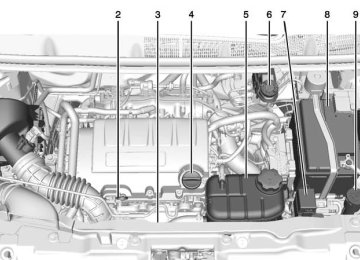- Download PDF Manual
-
Shuffle Songs to On.
Fast Forward and Rewind Press and hold SEEK ¨ or © SEEK to fast forward or rewind within the current track.
Selecting an MP3 Track Using the control buttons: . Press SEEK ¨ or © SEEK to
select the next or previous track. Turn the MENU/TUNE knob.
Searching for MP3 Tracks The search feature may take some time to display the information after reading the disc due to the amount of information stored on the disc. FM automatically plays while the disc is being read. Tracks can be searched by: . Playlists . Artists . Albums . Song Titles . Genres
Folder View
To search for tracks: 1. Turn the MENU/TUNE knob. 2. Select Search.
3. Select: Playlists, Artists, Albums,
Song Titles, Genres, or Folder View. 4. Select the track.
USB Port The USB port is in the storage area to the right of the infotainment system. See Overview (Radio with Touchscreen) on page 7-7 or Overview (AM-FM Radio) on page 7-3 or Overview (Radio with CD/USB) on page 7-5. Portable devices are controlled by using the menu system described in Operation on page 7-8. Radio without Touchscreen If equipped with a USB port, the following devices may be connected and controlled by the infotainment system:
iPods
. PlaysForSure Devices (PFDs) . USB Drives
Chevrolet TRAX Owner Manual 7576294) - 2015 - crc - 5/8/14
(GMNA-Localizing-U.S./Canada/Mexico-
Black plate (21,1)
Infotainment System 7-21
Zunes®
Not all iPods, PFDs, USB Drives, and Zunes are compatible with the infotainment system. Connecting and Controlling an iPod® Not all iPods can be controlled by the infotainment system.
Connecting an iPod Connect the iPod to the USB port.
Searching for a Track Tracks can be searched for by: . Playlists . Artists . Albums . Song Titles . Podcasts . Genres . Audiobooks . Composers
To search for tracks: 1. Turn the MENU/TUNE knob. 2. Select Search. 3. Select: Playlists, Artists, Albums,
Song Titles, Podcasts, Genres, Audiobooks, or Composers.
4. Select the track.
Shuffle Turn the MENU/TUNE knob and set Shuffle Songs (Random) to On or Off, then press the / BACK button to return to the main screen. On: Plays tracks in the current folder in random order. Off: Plays tracks in the current folder in sequential order.
Repeat Turn the MENU/TUNE knob and set Repeat to On or Off, then press the / BACK button to return to the main screen. On: Repeats the current track.
Off: Playback starts from the beginning of the current track after the last track finishes. Connecting and Controlling a PlaysForSure Device (PFD) or Zune
Connecting a PFD or Zune Connect the PFD or Zune to the USB port.
Searching for a Track Tracks can be searched for by: . Playlists . Artists . Albums . Song Titles . Podcasts . Genres To search for tracks: 1. Turn the MENU/TUNE knob. 2. Select Search.
Chevrolet TRAX Owner Manual 7576294) - 2015 - crc - 5/8/14
(GMNA-Localizing-U.S./Canada/Mexico-
Black plate (22,1)
7-22
Infotainment System
3. Select: Playlists, Artists, Albums,
Song Titles, Podcasts, or Genres.
4. Select the track.
Shuffle Functionality Turn the MENU/TUNE knob and set Shuffle Songs (Random) to On or Off. On: Plays current tracks in random order. Off: Plays current tracks in sequential order.
Repeat Functionality Turn the MENU/TUNE knob and set Repeat to On or Off. Repeat On: Repeats the current track. Repeat Off: Playback starts from the beginning of the current track after the last track finishes.
Connecting and Controlling a USB Drive The infotainment system can only play back .mp3 and .wma files from a USB drive. Only the first 2,500 songs are recognized on the device. When a device is not supported, the message “No supported data found. You can safely disconnect the device” appears.
Connecting a USB Drive Connect the USB drive to the USB port.
Searching for a Track It is normal for the search feature to take some time to display the information after reading the device due to the amount of information stored. Files that do not have any meta data stored in the ID3 tag display as Unknown.
Tracks can be searched for by: . Playlists* . Artists . Albums . Song Titles . Genres
Folder View
*This only displays if a playlist is found on the device. To search for tracks: 1. Turn the MENU/TUNE knob. 2. Select Search. 3. Select: Playlists, Artists, Albums,
Song Titles, Genres, or Folder View. 4. Select the track.
Shuffle Functionality Turn the MENU/TUNE knob and set Shuffle Songs (Random) to On or Off. On: Plays current tracks in random order.
Chevrolet TRAX Owner Manual 7576294) - 2015 - crc - 5/8/14
(GMNA-Localizing-U.S./Canada/Mexico-
Black plate (23,1)
Off: Plays current tracks in sequential order.
Repeat Functionality Turn the MENU/TUNE knob and set Repeat to On or Off. Repeat On: Repeats the current track. Repeat Off: Playback starts from the beginning of the current track after the last track finishes. Radio with Touchscreen The infotainment system can play music or movies by connecting an auxiliary device to the USB port.
USB Support
USB Supported Devices . USB Flash Drives . Portable USB Hard Drives
2G-5G iPod nano® 1G-3G iPod touch® 120GB/160GB iPod classic® 3G/3GS/4/4S iPhone®
Not all iPods and USB drives are compatible with the USB port. Make sure the iPod has the latest firmware from Apple® for proper operation. iPod firmware can be updated using the latest iTunes® application. See www.apple.com/ itunes. For help with identifying your iPod, go to www.apple.com/support. The USB port can play both lower and upper case .mp3, .wma, .ogg, and .wav files stored on a USB storage device.
USB Supported File and Folder Structure The Infotainment system supports: . Up to 2,500 folders. . Up to 10 folders in depth. . Up to 2,500 music files. . Up to 2,500 photo files. . Up to 250 movie files.
ID3 Tag (versions 1.0/1.1/2.2/ 2.3/2.4).
Infotainment System 7-23
FAT16. FAT32. exFAT.
Connecting a USB Storage Device or iPod/iPhone To connect a USB storage device, connect the device to the USB port. To connect an iPod/iPhone, connect one end of the device’s cable to the iPod/iPhone and the other end to the USB port. The iPod/iPhone charges while it is connected to the vehicle if the vehicle is in the ACC/ACCESSORY or ON/RUN position. When the vehicle is turned off, the iPod/ iPhone automatically powers off and will not charge or draw power from the vehicle's battery. For more information on USB usage, see “Audio System” in Pictures and Movies (Audio System) on page 7-51 or Pictures and
Chevrolet TRAX Owner Manual 7576294) - 2015 - crc - 5/8/14
(GMNA-Localizing-U.S./Canada/Mexico-
Black plate (24,1)
7-24
Infotainment System
Movies (Picture System) on page 7-57 or Pictures and Movies (Movie System) on page 7-57.
Auxiliary Devices The 3.5 mm (1/8 in) AUX input jack, if equipped, is on the front of the infotainment system. See Overview (Radio with Touchscreen) on page 7-7 or Overview (AM-FM Radio) on page 7-3 or Overview (Radio with CD/USB) on page 7-5. Portable devices are controlled by using the menu system described in Operation on page 7-8. Radio without Touchscreen Connect a 3.5 mm (1/8 in) cable to the auxiliary input jack to use a portable audio player. The infotainment system will automatically switch to the device when the device is connected to the AUX input jack. Press the CD/AUX button to switch to a device that is already connected.
Playback of an audio device that is connected to the 3.5 mm (1/8 in) jack can only be controlled using the controls on the device.
Adjusting the Volume Turn the O /VOL knob to adjust the volume of the infotainment system after the volume level has been set on the portable audio device. Radio with Touchscreen The infotainment system can play music or movies connected by the auxiliary device. Play will begin when the system has finished reading the information on the device.
Playing Music
To play the music from the device, if the device is already connected: 1. Press D. 2. Press audio. 3. Press Source R. 4. Press AUX/USB. To adjust the tone settings, see “Tone Settings” under “Radio Controls with Touchscreen” in Operation on page 7-8.
Chevrolet TRAX Owner Manual 7576294) - 2015 - crc - 5/8/14
(GMNA-Localizing-U.S./Canada/Mexico-
Black plate (25,1)
Playing Movies Movies are not available while driving. If the USB storage device is already connected: 1. Press D. 2. Press picture and movie. 3. Press Source R. 4. Press USB (Movie). For iPod/iPhone, connect the iPod/ iPhone to the AUX input terminal by using the AUX cable for iPod/ iPhone to play movie files. Using the AUX Movie Menu
1. Press MENU from the AUX
movie screen. The AUX menu is displayed.
2. Press the desired menu.
tone settings: Adjust the sound setup. See “Tone Settings” under “Radio Controls with Touchscreen” in Operation on page 7-8. clock/temp display: To display the clock and temperature on the full screen, select On or Off. display settings: Adjust the brightness and contrast of the screen.
3. Press 4.
Infotainment System 7-25
Bluetooth Audio
Streaming Audio If equipped, music may be played from a paired Bluetooth. See Bluetooth (Voice Recognition) on page 7-36 or Bluetooth (Infotainment Controls) on page 7-27 or Bluetooth (Overview) on page 7-26 for help pairing a device. The music can be controlled by controls on the device. To play music via Bluetooth: 1. Power on the device, pair, and connect the device. The device will display “GM Audio Source.” 2. Once paired, press CD/AUX to
select Bluetooth Audio.
3. Press the play button on the
device to begin playback.
Chevrolet TRAX Owner Manual 7576294) - 2015 - crc - 5/8/14
(GMNA-Localizing-U.S./Canada/Mexico-
Black plate (26,1)
7-26
Infotainment System
When selecting Bluetooth audio, the radio may not be able to launch the audio player on the connected device to start playing. When the vehicle is not moving, choose the phone to begin playback. All devices launch audio differently. When selecting Bluetooth audio as a source, the radio may show as paused on the screen. Press play on the device to begin playback. Some phones support sending Bluetooth music information to display on the radio. When the radio receives this information, it will check to see if any album art is available and display it. For more information about your phone and supported Bluetooth features, see www.gm.com/bluetooth.
Phone
Bluetooth (Overview) For vehicles equipped with Bluetooth capability, the system can interact with many cell phones, allowing: . Placement and receipt of calls in
a hands-free mode.
. Sharing of the cell phone’s
address book or contact list with the vehicle.
To minimize driver distraction, before driving, and with the vehicle parked: . Become familiar with the
features of the cell phone. Organize the phone book and contact lists clearly and delete duplicate or rarely used entries. If possible, program speed dial or other shortcuts.
. Review the controls and
operation of the infotainment system.
. Pair cell phone(s) to the vehicle.
The system may not work with all cell phones. See “Pairing” in this section. If the cell phone has voice dialing capability, learn to use that feature to access the address book or contact list. See “Voice Pass-Thru” in this section.
. See “Storing and Deleting Phone
Numbers” in this section.
{ Warning
When using a cell phone, it can be distracting to look too long or too often at the screen of the phone or the infotainment system. Taking your eyes off the road too long or too often could cause a crash resulting in injury or death. Focus your attention on driving.
Vehicles with a Bluetooth system can use a Bluetooth-capable cell phone with a Hands-Free Profile to
Chevrolet TRAX Owner Manual 7576294) - 2015 - crc - 5/8/14
(GMNA-Localizing-U.S./Canada/Mexico-
Black plate (27,1)
make and receive phone calls. The infotainment system and voice recognition are used to control the system. The system can be used while in ON/RUN or ACC/ ACCESSORY. The range of the Bluetooth system can be up to 9.1 m (30 ft). Not all phones support all functions and not all phones work with the Bluetooth system. See www.gm.com/bluetooth for more information about compatible phones. Bluetooth Controls Use the buttons located on the infotainment system and the steering wheel to operate the Bluetooth system.
Steering Wheel Controls b / g (Press to Talk): Press to answer incoming calls, confirm system information, and start voice recognition. $ / i (Mute/End Call): Press to end a call, reject a call, or cancel an operation.
Infotainment System Controls If equipped, the infotainment system allows certain controls to be selected on the infotainment display. For information about how to navigate the menu system using the infotainment controls, see Operation on page 7-8. 5 / > (Phone): Press to enter the Phone main menu. Voice Recognition The voice recognition system uses commands to control the system and dial phone numbers. Noise: The system may not recognize voice commands if there is too much background noise. Do not point the center air vents directly upward. When to Speak: A tone sounds to indicate that the system is ready for a voice command. Wait for the tone and then speak. How to Speak: Speak clearly in a calm and natural voice.
Infotainment System 7-27
Audio System When using the Bluetooth system, sound comes through the vehicle's front audio system speakers and overrides the audio system. Use the O /VOL knob during a call to change the volume level. The adjusted volume level remains in memory for later calls. The system maintains a minimum volume level. Other Information The Bluetooth® word mark and logos are owned by the Bluetooth® SIG, Inc. and any use of such marks by General Motors is under license. Other trademarks and trade names are those of their respective owners. See Radio Frequency Statement on page 13-11.
Bluetooth (Infotainment Controls) For information about how to navigate the menu system using the infotainment controls, see Operation on page 7-8.
Chevrolet TRAX Owner Manual 7576294) - 2015 - crc - 5/8/14
(GMNA-Localizing-U.S./Canada/Mexico-
Black plate (28,1)
7-28
Infotainment System
Pairing without Touchscreen A Bluetooth-enabled cell phone must be paired to the Bluetooth system and then connected to the vehicle before it can be used. See your cell phone manufacturer's user guide for Bluetooth functions before pairing the cell phone. If a Bluetooth phone is not connected, calls will be made using OnStar Hands-Free Calling, if available. See OnStar (if equipped).
Pairing Information . A Bluetooth phone with MP3
capability can be paired separately to the vehicle as a phone and an MP3 player at the same time. This requires the device to be paired two times; once as a “hands-free” device and once as an MP3 device. . Up to five cell phones can be
paired to the Bluetooth system. The pairing process is disabled when the vehicle is moving.
. Pairing only needs to be
completed once, unless the pairing information on the cell phone changes or the cell phone is deleted from the system.
. Only one paired cell phone can be connected to the Bluetooth system at a time. If multiple paired cell phones are within range of the system, the system connects to the first available paired cell phone in the order that they were first paired to the system. To link to a different paired phone, see “Linking to a Different Phone” later in this section.
Pairing a Phone as a Hands-Free Device 1. Press the CONFIG button. 2. Select Phone Settings or
Bluetooth Settings.
3. Select Bluetooth.
4. Select Pair Device
(Hands-Free). A four-digit Personal Identification Number (PIN) appears on the display. The PIN is used is Step 6.
5. Start the pairing process on the
cell phone to be paired to the vehicle. See the cell phone manufacturer's user guide for information on this process.
6. Locate the device named “Your
Vehicle” in the list on the cell phone. Follow the instructions on the cell phone to enter the PIN provided in Step 4. After the PIN is successfully entered, the system prompts you to provide a name for the paired cell phone. This name will be used to indicate which phones are paired and connected to the vehicle. The system responds with “
has been successfully paired” after the pairing process is complete. 7. Repeat Steps 1−6 to pair
additional phones.
Chevrolet TRAX Owner Manual 7576294) - 2015 - crc - 5/8/14
(GMNA-Localizing-U.S./Canada/Mexico-
Black plate (29,1)
Listing All Paired and Connected Phones 1. Press the CONFIG button. 2. Select Phone Settings or
Bluetooth Settings.
3. Select Bluetooth. 4. Select Device List.
Deleting a Paired Phone 1. Press the CONFIG button. 2. Select Phone Settings or
Bluetooth Settings.
3. Select Bluetooth. 4. Select Device List. 5. Select the phone to delete and follow the on-screen prompts.
Linking to a Different Phone To link to a different phone, the new phone must be in the vehicle and available to be connected to the Bluetooth system before the process is started. 1. Press the CONFIG button.
2. Select Phone Settings or
Bluetooth Settings.
3. Select Bluetooth. 4. Select Device List. 5. Select the new phone to link to
and follow the on-screen prompts. If delete is selected, the highlighted phone will be deleted.
Making a Call Using Phone Book For cell phones that support the phone book feature, the Bluetooth system can use the contacts stored on your cell phone to make calls. See your cell phone's owner's guide or contact your wireless provider to find out if this feature is supported by your phone. When a cell phone supports the phone book feature, the Phone Book and Call Lists menus are automatically available.
Infotainment System 7-29
The Phone Book menu allows you to access the phone book stored in the cell phone to make a call. The Call Lists menu allows you to access the phone numbers from the Incoming Calls, Outgoing Calls, and Missed Calls menus on your cell phone to make a call. To make a call using the Phone Book menu: 1. Press 5 / > once or twice (depending on the radio).
2. Select Phone Book. 3. Search through the list by
selecting the letter group the phone book entry begins with, or press the MENU/TUNE button to scroll through the entire list of names/numbers in the phone book.
4. Select the name or number you
want to call.
Chevrolet TRAX Owner Manual 7576294) - 2015 - crc - 5/8/14
(GMNA-Localizing-U.S./Canada/Mexico-
Black plate (30,1)
7-30
Infotainment System
To make a call using the Call Lists menu: 1. Press 5 / > once or twice (depending on the radio).
2. Select Call Lists. 3. Select the Incoming Calls, Outgoing Calls, or Missed Calls list.
4. Select the name or number you
want to call. Making a Call To make a call: 1. Press 5 / > once or twice (depending on the radio).
2. Enter the character sequence. 3. Select Call to start dialing the
number.
Accepting or Declining a Call When an incoming call is received, the infotainment system mutes and a ring tone is heard in the vehicle.
Accepting a Call Turn the MENU/TUNE knob to “Answer” and press the MENU/ TUNE knob to accept the call.
Declining a Call Turn the MENU/TUNE knob to “Decline” and press the MENU/ TUNE knob to decline the call. Call Waiting Call waiting must be supported on the Bluetooth phone and enabled by the wireless service carrier to work.
Accepting a Call Turn the MENU/TUNE knob to “Answer” and press the MENU/ TUNE knob to accept the call.
Declining a Call Turn the MENU/TUNE knob to “Decline” and press the MENU/ TUNE knob to decline the call.
Switching Between Calls (Call Waiting Calls Only) To switch between calls: 1. Turn or press the MENU/
TUNE knob.
2. Select Switch Call from
the menu.
Conference Calling Conference calling and three-way calling must be supported on the Bluetooth phone and enabled by the wireless service carrier to work. To start a conference while in a current call: 1. Turn or press the MENU/
TUNE knob.
2. Select Enter Number. 3. Enter the character sequence
then select Call.
4. After the call has been placed, turn or press the MENU/TUNE knob and choose Merge Calls.
Chevrolet TRAX Owner Manual 7576294) - 2015 - crc - 5/8/14
(GMNA-Localizing-U.S./Canada/Mexico-
Black plate (31,1)
5. To add more callers to the
conference call, repeat Steps 1−4. The number of callers that can be added is limited by your wireless service carrier.
Ending a Call Turn or press the MENU/TUNE knob and select Hang Up. Muting a Call
To Mute a Call Turn or press the MENU/TUNE knob and select Mute Call.
To Cancel Mute Turn or press the MENU/TUNE knob and select Mute Call. Dual Tone Multi-Frequency (DTMF) Tones The in-vehicle Bluetooth system can send numbers during a call. This is used when calling a menu-driven phone system. 1. Turn or press the MENU/TUNE knob and select Enter Number.
2. Enter the character sequence. Pairing with Touchscreen A Bluetooth-enabled cell phone must be paired to the Bluetooth system and then connected to the vehicle before it can be used. See your cell phone manufacturer's user guide for Bluetooth functions before pairing the cell phone. If a Bluetooth phone is not connected, calls will be made using OnStar Hands-Free Calling, if available. See OnStar (if equipped).
Pairing Information . A Bluetooth phone with MP3
capability cannot be paired to the vehicle as a phone and an MP3 player at the same time. . Up to five cell phones can bepaired to the Bluetooth system. The pairing process is disabled when the vehicle is moving.
Infotainment System 7-31
. Pairing only needs to be
completed once, unless the pairing information on the cell phone changes or the cell phone is deleted from the system.
. Only one paired cell phone can be connected to the Bluetooth system at a time. If multiple paired cell phones are within range of the system, the system connects to the first available paired cell phone in the order that they were first paired to the system. To link to a different paired phone, see “Linking to a Different Phone” later in this section.
When the Bluetooth device and infotainment system are successfully paired, the phone book is downloaded automatically. However, the phone book may not be downloaded automatically according to the type of the phone. In this case, proceed with the phonebook download on phone.
Chevrolet TRAX Owner Manual 7576294) - 2015 - crc - 5/8/14
(GMNA-Localizing-U.S./Canada/Mexico-
Black plate (32,1)
6. When the Bluetooth device and
7. Press the desired device to pair
7-32
Infotainment System
Pairing a Phone When there is no paired device on the infotainment system and the Simple Secure Pairing (SSP) is supported: 1. Press D.
infotainment system are successfully paired, the telephone screen is displayed on the infotainment system.
Pairing a Phone When a paired device is on the infotainment system and the SSP is supported: 1. Press D.
2. Press 7 telephone, then
press Yes.
3. Press Search Bluetooth Device. 4. Press the desired device to pair
on the searched list screen.
5. Press Yes on the pop-up screen
of the Bluetooth device and infotainment system.
2. Press settings. 3. Press connection settings. 4. Press bluetooth settings. 5. Press pair device. 6. Press Search Bluetooth Device.
on the searched list screen.
8. Press Yes on the pop-up screen
of the Bluetooth device and infotainment system.
9. When the Bluetooth device and
infotainment system are successfully paired, 5 7 is displayed on the "pair device" screen. The connected phone is highlighted by 5. The 5 7 indicates the hands-free and phone music function are enabled. The 7 indicates only hands-free function is enabled. The 5 indicates only Bluetooth music is enabled.
Chevrolet TRAX Owner Manual 7576294) - 2015 - crc - 5/8/14
(GMNA-Localizing-U.S./Canada/Mexico-
Black plate (33,1)
Infotainment System 7-33
Pairing a Phone When there is no paired device on the infotainment system and the SSP is not supported: 1. Press D.
2. Press telephone, then
press Yes.
3. Press Search Bluetooth Device. 4. Press the desired device to pair
on the searched list screen.
5.
Input the PIN code (default: 1234) to the Bluetooth device. When the Bluetooth device and infotainment system are successfully paired, the telephone screen is displayed on the infotainment system.
When the connection fails, a failure message is displayed on the infotainment system. If a Bluetooth device was previously connected, the infotainment system executes the auto connection. However, if the Bluetooth setting on the Bluetooth device is turned off, a failure message is displayed on the infotainment system.
Pairing a Phone When a paired device is on the infotainment system and the SSP is not supported: 1. Press D.
2. Press settings. 3. Press connection settings. 4. Press bluetooth settings. 5. Press pair device. 6. Press Search Bluetooth Device. 7. Press the desired device to pair
8.
on the searched list screen. Input the PIN code (default: 1234) to the Bluetooth device. When the Bluetooth device and infotainment system are successfully paired, 5 7 is displayed on the pair device screen. The connected phone is highlighted by 5.
Chevrolet TRAX Owner Manual 7576294) - 2015 - crc - 5/8/14
(GMNA-Localizing-U.S./Canada/Mexico-
Black plate (34,1)
7-34
Infotainment System
The 5 7 indicates the hands-free and phone music function are enabled. The 7 indicates only hands-free function is enabled. The 5 indicates only Bluetooth music is enabled.
Connecting a Bluetooth Device 1. Press D. 2. Select settings. 3. Press connection settings. 4. Press bluetooth settings. 5. Press pair device. 6. Press the device to be paired. 7. Press OK.
Checking the Bluetooth Connection 1. Press D. 2. Select settings. 3. Press connection settings. 4. Press bluetooth settings.
5. Press pair device. 6. The paired device will show with
5 7 when connected.
Disconnecting the Bluetooth Device 1. Press D. 2. Select settings. 3. Press connection settings. 4. Press bluetooth settings. 5. Press pair device. 6. Press the name of the device to
be disconnected.
7. Press OK.
Deleting a Paired Phone 1. Press D. 2. Select settings. 3. Press connection settings. 4. Press bluetooth settings. 5. Press pair device. 6. Press Delete.
7. Press Yes.
Bluetooth Music Before playing Bluetooth music, read the follow information. . A cell phone or Bluetooth device
that supports Advanced Audio Distribution Profile (A2DP) versions over 1.2 must be registered and connected to the product. From the cell phone or Bluetooth device, find the Bluetooth device type to set/connect the item as a stereo headset.
. 5 will appear on the screen if
the stereo headset is successfully connected. The sound played by the Bluetooth device is delivered through the infotainment system.
. Bluetooth music can be played
only when a Bluetooth device has been connected. To play
Chevrolet TRAX Owner Manual 7576294) - 2015 - crc - 5/8/14
(GMNA-Localizing-U.S./Canada/Mexico-
Black plate (35,1)
Bluetooth music, connect the Bluetooth phone to the infotainment system. If the Bluetooth device is disconnected while playing phone music, the music is discontinued. The audio streaming function may not be supported in some Bluetooth phones. Only one function can be used at a time between the Bluetooth hands-free or Phone music function. For example, if you convert to the Bluetooth hands-free while playing Phone music, the music is discontinued. Playing music from the car is not possible when there are no music files stored in the cell phone. For Bluetooth music to play, the music must be played at least once from the music player mode of the cell phone or Bluetooth device after connecting as a stereo headset. After being played at least once, the music player will
automatically play upon entering play mode, and it will automatically stop when the music player mode ends. If the cell phone or Bluetooth device is not in the waiting screen mode, some devices may not automatically play in Bluetooth music play mode.
Playing Bluetooth Music 1. Press D.
2. Press audio. 3. Press source R. 4. Press Bluetooth, then select the
connected Bluetooth music play mode.
Infotainment System 7-35
Pause Press r j to pause. Press r j again to resume. Skipping the Previous or Next File Press g or l to select the previous or next file.
Search Press and hold g or l to fast forward or rewind.
Playing a File Repeatedly Press v during playback. 1: Plays the current file repeatedly.
. ALL: Plays all files repeatedly. . OFF: Returns to normal
playback.
This function may not be supported depending on the cell phone.
Playing a File Randomly Press u during playback.
Chevrolet TRAX Owner Manual 7576294) - 2015 - crc - 5/8/14
(GMNA-Localizing-U.S./Canada/Mexico-
Black plate (36,1)
7-36
Infotainment System
. NO: Plays all files repeatedly. . OFF: Returns to normal
playback.
This function may not be supported depending on the cell phone. Do not change the track too quickly when playing Bluetooth music. Conditions that may occur when playing Bluetooth music:
It takes some time to transmit data from the cell phone to the infotainment system. If the cell phone or Bluetooth device is not in the waiting screen mode, it may not automatically play despite being carried out from the Bluetooth music play mode. The infotainment system transmits the order to play from the cell phone in the Bluetooth music play mode. If this is done in a different mode, then the device transmits the order to stop. Depending on the cell
phone’s options, this order to play/stop may take time to activate. If the Bluetooth music playback is not functioning, then check to see if the cell phone is in the waiting screen mode.
. Sounds may be cut off during the Bluetooth music playback. The infotainment system outputs the audio from the cell phone or Bluetooth device as it is transmitted.
Bluetooth (Voice Recognition)
Using Voice Recognition To use voice recognition, press b / g on the steering wheel. Use the commands below for the various voice features. For additional information, say "Help" while you are in a voice recognition menu.
Pairing A Bluetooth-enabled cell phone must be paired to the Bluetooth system and then connected to the vehicle before it can be used. See your cell phone manufacturer's user guide for Bluetooth functions before pairing the cell phone. If a Bluetooth phone is not connected, calls will be made using OnStar Hands-Free Calling, if available. See OnStar (if equipped).
Pairing Information . A Bluetooth phone with MP3
capability can be paired to the vehicle as a phone and an MP3
player at the same time.. Up to five cell phones can be
paired to the Bluetooth system. The pairing process is disabled when the vehicle is moving.
. Pairing only needs to be
completed once, unless the pairing information on the cell phone changes or the cell phone is deleted from the system.
Chevrolet TRAX Owner Manual 7576294) - 2015 - crc - 5/8/14
(GMNA-Localizing-U.S./Canada/Mexico-
Black plate (37,1)
. Only one paired cell phone can be connected to the Bluetooth system at a time. If multiple paired cell phones are within range of the system, the system connects to the first available paired cell phone in the order that they were first paired to the system. To link to a different paired phone, see “Connecting to a Different Phone” later in this section.
Pairing a Phone 1. Press b / g. The system
responds “Ready,” followed by a tone.
2. Say “Bluetooth.” This command
can be skipped.
3. Say “Pair.” The system responds with instructions and a four-digit Personal Identification Number (PIN). The PIN is used in Step 5.
4. Start the pairing process on the cell phone that you want to pair. For help with this process, see your cell phone manufacturer's user guide.
5. Locate the device named “Your
Vehicle” in the list on the cell phone. Follow the instructions on the cell phone to enter the PIN provided in Step 3. After the PIN is successfully entered, the system prompts you to provide a name for the paired cell phone. This name will be used to indicate which phones are paired and connected to the vehicle. The system responds with “
has been successfully paired” after the pairing process is complete. 6. Repeat Steps 1−5 to pair
additional phones.
Infotainment System 7-37
Listing All Paired and Connected Phones The system can list all cell phones paired to it. If a paired cell phone is also connected to the vehicle, the system responds with “is connected” after that phone name. 1. Press b / g. The system
responds “Ready,” followed by a tone.
2. Say “Bluetooth.” 3. Say “List.”
Deleting a Paired Phone If the phone name you want to delete is unknown, see “Listing All Paired and Connected Phones.” 1. Press b / g. The system
responds “Ready,” followed by a tone.
2. Say “Bluetooth.” 3. Say “Delete.” The system asks
for which phone to delete.
4. Say the name of the phone you
want to delete.
Chevrolet TRAX Owner Manual 7576294) - 2015 - crc - 5/8/14
(GMNA-Localizing-U.S./Canada/Mexico-
Black plate (38,1)
7-38
Infotainment System
Connecting to a Different Phone To connect to a different cell phone, the Bluetooth system looks for the next available cell phone in the order in which all available cell phones were paired. Depending on which cell phone you want to connect to, you may have to use this command several times. 1. Press b / g. The system
responds “Ready,” followed by a tone.
2. Say “Bluetooth.” 3. Say “Change phone.”
If another cell phone is found, the response will be “
is now connected.” If another cell phone is not found, the original phone remains connected. Storing and Deleting Phone Numbers The system can store up to 30
phone numbers as name tags in the Hands-Free Directory that is shared between the OnStar (if equipped) and Bluetooth systems. The following commands are used to delete and store phone numbers. Store: This command will store a phone number, or a group of numbers as a name tag. Digit Store: This command allows a phone number to be stored as a name tag by entering the digits one at a time. Delete: This command is used to delete individual name tags. Delete All Name Tags: This command deletes all stored name tags in the Hands-Free Calling Directory and the Destinations Directory.Using the “Store” Command 1. Press b / g. The system
responds “Ready,” followed by a tone.
2. Say “Store.” 3. Say the phone number or group of numbers you want to store all at once with no pauses, then follow the directions given by the system to save a name tag for this number.
Using the “Digit Store” Command If an unwanted number is recognized by the system, say “Clear” at any time to clear the last number. To hear all of the numbers recognized by the system, say “Verify” at any time. 1. Press b / g. The system
responds “Ready,” followed by a tone.
2. Say “Digit Store.”
Chevrolet TRAX Owner Manual 7576294) - 2015 - crc - 5/8/14
(GMNA-Localizing-U.S./Canada/Mexico-
Black plate (39,1)
3. Say each digit, one at a time,
that you want to store. After each digit is entered, the system repeats back the digit it heard followed by a tone. After the last digit has been entered, say “Store,” and then follow the directions given by the system to save a name tag for this number.
Using the “Delete” Command (If Equipped) 1. Press b / g. The system
responds “Ready,” followed by a tone.
2. Say “Delete.” 3. Say the name tag you want to
delete.
Using the “Delete All Name Tags” Command This command deletes all stored name tags in the Hands-Free Calling Directory and the Destinations Directory. To delete all name tags:
1. Press b / g. The system
responds “Ready,” followed by a tone.
2. Say “Delete all name tags.” Listing Stored Numbers The list command will list all stored numbers and name tags.
Using the “List” Command 1. Press b / g. The system
responds “Ready,” followed by a tone.
2. Say “Directory.” 3. Say “Hands-Free Calling.” 4. Say “List.” Making a Call Calls can be made using the following commands. Dial or Call: The dial or call command can be used interchangeably to dial a phone number or a stored name tag.
Infotainment System 7-39
Digit Dial: This command allows a phone number to be dialed by entering the digits one at a time. Re-dial: This command is used to dial the last number used on the cell phone.
Using the “Dial” or “Call” Command 1. Press b / g. The system
responds “Ready,” followed by a tone.
2. Say “Dial” or “Call.” 3. Say the entire number without pausing or say the name tag.
Once connected, the person called will be heard through the audio speakers.
Calling 911 Emergency Number for U.S. and Canada (If Equipped) 1. Press b / g. The system
responds “Ready,” followed by a tone.
2. Say “Dial” or “Call.”
Chevrolet TRAX Owner Manual 7576294) - 2015 - crc - 5/8/14
(GMNA-Localizing-U.S./Canada/Mexico-
Black plate (40,1)
7-40
Infotainment System
3. Say “911.” 4. Say “Dial” or “Call.”
Calling 066 Emergency Number for Mexico Only (If Equipped) 1. Press b / g. The system
responds “Ready,” followed by a tone.
2. Say “Dial” or “Call.” 3. Say “066.” 4. Say “Dial” or “Call.”
Using the “Digit Dial” Command The digit dial command allows a phone number to be dialed by entering the digits one at a time. After each digit is entered, the system repeats back the digit it heard followed by a tone. If an unwanted number is recognized by the system, say “Clear” at any time to clear the last number. To hear all of the numbers recognized by the system, say “Verify” at any time.
1. Press b / g. The system
responds “Ready,” followed by a tone.
2. Say “Digit Dial.” 3. Say each digit, one at a time,
that you want to dial. After each digit is entered, the system repeats back the digit it heard followed by a tone. After the last digit has been entered, say “Dial.”
Once connected, the person called will be heard through the audio speakers.
Using the “Re-dial” Command 1. Press b / g. The system
responds “Ready,” followed by a tone.
2. After the tone, say “Re-dial.” The
system dials the last number called from the connected cell phone.
Once connected, the person called will be heard through the audio speakers.
Receiving a Call When an incoming call is received, the audio system mutes and a ring tone is heard in the vehicle. . Press b / g to answer the call. . Press $ / i to ignore a call. Call Waiting Call waiting must be supported on the cell phone and enabled by the wireless service carrier. . Press b / g to answer an
incoming call when another call is active. The original call is placed on hold.
. Press b / g again to return to
the original call. To ignore the incoming call, no action is required.
. Press $ / i to disconnect the current call and switch to the call on hold.
Chevrolet TRAX Owner Manual 7576294) - 2015 - crc - 5/8/14
(GMNA-Localizing-U.S./Canada/Mexico-
Black plate (41,1)
Three-Way Calling (If Equipped) Three-way calling must be supported on the cell phone and enabled by the wireless service carrier. 1. While on a call, press b / g. 2. Say “Three-way call.” 3. Use the dial or call command to dial the number of the third party to be called.
4. Once the call is connected, press b / g to link all callers together.
Ending a Call Press $ / i to end a call. Muting a Call During a call, all sounds from inside the vehicle can be muted so that the person on the other end of the call cannot hear them.
To mute a call, press b / g , and then say “Mute Call.” To cancel mute, press b / g , and then say “Un-mute Call.” Transferring a Call Audio can be transferred between the Bluetooth system and the cell phone. The cell phone must be paired and connected with the Bluetooth system before a call can be transferred. The connection process can take up to two minutes after the ignition is turned to ON/RUN.
To Transfer Audio from the Bluetooth System to a Cell Phone During a call with the audio in the vehicle: 1. Press b / g. 2. Say “Transfer Call.”
Infotainment System 7-41
To Transfer Audio to the Bluetooth System from a Cell Phone During a call with the audio on the cell phone, press b / g. The audio transfers to the vehicle. If the audio does not transfer to the vehicle, use the audio transfer feature on the cell phone. See the cell phone manufacturer's user guide. Voice Pass-Thru Voice pass-thru allows access to the voice recognition commands on the cell phone. See the cell phone manufacturer's user guide to see if the cell phone supports this feature. To access contacts stored in the cell phone: 1. Press b / g. The system
responds “Ready,” followed by a tone.
2. Say “Bluetooth.” This command
can be skipped.
3. Say “Voice.” The system responds “OK, accessing
.” Chevrolet TRAX Owner Manual 7576294) - 2015 - crc - 5/8/14
(GMNA-Localizing-U.S./Canada/Mexico-
Black plate (42,1)
7-42
Infotainment System
The cell phone's normal prompt messages will go through their cycle according to the phone's operating instructions. Dual Tone Multi-Frequency (DTMF) Tones (If Equipped) The Bluetooth system can send numbers and the numbers stored as name tags during a call. You can use this feature when calling a menu-driven phone system. Account numbers can also be stored for use.
Sending a Number or Name Tag During a Call 1. Press b / g. The system
responds “Ready,” followed by a tone.
2. Say “Dial.” 3. Say the number or name tag
to send.
Hands-Free Phone
General Information with Touchscreen
Clearing the System Unless information is deleted out of the in-vehicle Bluetooth system, it will be retained indefinitely. This includes all saved name tags in the phone book and phone pairing information. For information on how to delete this information, see the previous sections on deleting a paired phone and deleting name tags.
Vehicles with a Hands-Free Phone system can use a Bluetooth-capable cell phone with a hands-free profile to make and receive phone calls. The infotainment system and voice control are used to operate the system. Not all phones support all functions and not all phones work with the Hands-Free Phone system.
Chevrolet TRAX Owner Manual 7576294) - 2015 - crc - 5/8/14
(GMNA-Localizing-U.S./Canada/Mexico-
Black plate (43,1)
Hands-Free Phone Controls Use the buttons on the infotainment system and the steering wheel to operate the Hands-Free Phone system.
Steering Wheel Controls Steering wheel controls can be used to: . Answer incoming calls. . Confirm system information. . End a call. . Decline a call. . Cancel an operation. . Make outgoing calls using the
call list.
b / g (Press to Talk): Press to answer incoming calls and to confirm system information. Press and hold for two to three seconds to access the call list. $ / i (Mute/End Call): Press to end a call, decline a call, or cancel an operation.
Making a Call by Entering a Phone Number
1. Enter the phone number using
the keypad on the telephone screen.
2. Press 5 on the screen or b / g on the steering wheel controls.
If a wrong number is entered, press } to delete the number one digit at a time, or press and hold } to delete all digits of the number.
Switching a Call to the Cell Phone (Private Mode) To switch the call from the cell phone to hands-free:
Infotainment System 7-43
1. Press 0. 2. Press 0 again to switch back to
hands-free.
Turning the Microphone On and Off Press 3 to turn the microphone on or off.
Calling by Redial To call by using redial: . Press b / g on the steering wheel controls to display the redial guidance screen. . Press and hold 5 on the
telephone screen.
Redialing is not possible when there is no call history.
Taking calls When a phone call comes through the connected Bluetooth cell phone, the playing track will be cut off and the phone will ring with the relevant information displayed.
Chevrolet TRAX Owner Manual 7576294) - 2015 - crc - 5/8/14
(GMNA-Localizing-U.S./Canada/Mexico-
Black plate (44,1)
7-44
Infotainment System
Press b / g on the steering wheel controls or press Accept on the screen. To decline the call, press $ / i on the steering wheel controls or press Reject on the screen.
Using the Phone Book Menu 1. Press Phone Book on the
telephone screen.
2. Press Q or R to scroll through
the list.
3. Select the phone book entry
to call.
4. Press the number to dial.
Searching for Phone Book Entries 1. Press Phone Book on the
telephone screen.
2. Press 9 on the phone book
screen.
3. Use the keypad to input the name to search. For details, refer to the “Searching for a Name” later in this section.
4. Select the phone book entry
to call.
5. Press the number to dial. When the Bluetooth device and infotainment system are successfully paired, the phone book will download. Some phones may not download automatically. If this happens, connect it again or proceed with the phone book download on the phone. Always accept the Phone book request on the initial pairing of the phone.
Searching for a Name Select characters by using the keypad on the phone book screen. As characters are selected, the names that include those characters will display on the phone book screen. As more characters of the name are entered, the list of possible names is shortened.
To search for the name Alex: 1. Press (abc) to select the first
character.
2. Press (jkl) to select the second
character.
3. Press (def) to select the third
character.
4. Press (wxy) to select the fourth
character.
Making a Call from Call History 1. Press Call History on the
telephone screen.
2. Press one of the following for:
. 2 Dialed calls. . 4 Missed calls. . 9 Received calls.
3. Select the phone book entry
to call.
Chevrolet TRAX Owner Manual 7576294) - 2015 - crc - 5/8/14
(GMNA-Localizing-U.S./Canada/Mexico-
Black plate (45,1)
Making a Call with Speed Dial Numbers Press and hold the speed dial number using the keypad on the telephone screen. Only speed dial numbers already stored on the cell phone can be used for speed dial calls. Up to two-digit speed dial numbers are supported. For two-digit speed dial numbers, press and hold the second digit to make a call to the speed dial number.
Downloadable Applications
Smartphone Link (Overview)
Before Using Smartphone Link This function may not be supported in all regions. If equipped, the vehicle can connect to Pandora®, Stitcher SmartRadio®, or other available applications through the infotainment system. The applications must be downloaded to the device first, then the device can be connected to the infotainment system. Pandora is a free Internet radio service that streams personalized radio stations based on artists, songs, genres, and comedians. Create stations using the Pandora website or smartphone application,
Infotainment System 7-45
then use - (thumbs up) or , (thumbs down) to personalize stations. To set up an account, or for more information, go to www.pandora.com. Pandora may not be available in Canada or Mexico. Stitcher SmartRadio is an Internet radio service that streams news, sports, and entertainment shows through the audio system. Create personalized, on-demand stations or discover new shows through Stitcher's preset stations. To set up an account, download the application from the Android Market or iTunes Store, or go to www.stitcher.com. A phone or tablet with Internet connection and the application installed is required. Personal cell phone data plans are used. Make sure the latest version is installed on the device and the volume is turned up.
Chevrolet TRAX Owner Manual 7576294) - 2015 - crc - 5/8/14
(GMNA-Localizing-U.S./Canada/Mexico-
Black plate (46,1)
7-46
Infotainment System
Smartphone Supported by Application To use Applications: . Connect an iPod/iPhone using
the USB port.
. Connect Andriod™ phones
through Bluetooth.
iPod/iPhone Error Messages and Solution If the system fails to activate the application on the iPod/iPhone connected, an error message is displayed as, “Unable to start application, possible reasons.” . Your iPhone is locked. To
resolve, unlock the iPhone.
. You have another active
application open. To resolve, close the other active application.
. You have not installed the
application on your iPhone. To resolve, install the application on the iPhone.
iOS Version Error If the iOS version of the iPhone is less than 4.0, the error message is displayed as, “Your iPhone does not allow this application to be opened on a USB connection. Please refer to owner’s manual.” . Activate the application on your iPhone, then press the desired application menu on the infotainment system.
Connecting Application Error If the infotainment system fails to activate the application on the smartphone connected through Bluetooth wireless technology, the error message is displayed as, “Connecting application failed.” . Reset all settings related to the phone, then press the desired application menu on the infotainment system.
. Reconnect the smartphone and
infotainment system through Bluetooth wireless technology,
then press the desired application menu on the infotainment system.
. When the application is stopped
on the smartphone, it usually takes time to return to normal operation. Try to activate the application after 10–20 seconds.
To switch to another application while playing an application and connected through the USB port, press the HOME button on the iPod/ iPhone, then press the application icon on the infotainment system. Switching Between a USB Connected Device and a Bluetooth Device When the iPhone is connected to the infotainment system through the USB port, and the infotainment system is connected to another phone through Bluetooth wireless technology, press iPhone or bluetooth phone on the smartphone list menu to switch between the two applications.
Chevrolet TRAX Owner Manual 7576294) - 2015 - crc - 5/8/14
(GMNA-Localizing-U.S./Canada/Mexico-
Black plate (47,1)
Displaying or Hiding Application Icons To display or hide application icons on the smartphone link menu: 1. Press D. 2. Press ^ smartphone link.
Connecting an Application This section explains a general operation. It may vary depending on the phone operation system, versions, and/or application versions. To connect an application: 1.
Install the application on the smartphone from Appstore or Playstore.
2. Connect the smartphone to the infotainment system through the USB port or Bluetooth. iPhone: USB port Android phone: Bluetooth
3. Press SETTINGS. 4. Press the desired application
icon to hide or display it on the smartphone link menu.
5. Press OK. If the activated application is on the smartphone link menu, the ^ is activated in the upper position of the HOME menu or playing screen.
3. Activate the application. 4. Press D to play the application through the infotainment system. The smartphone link menu is displayed.