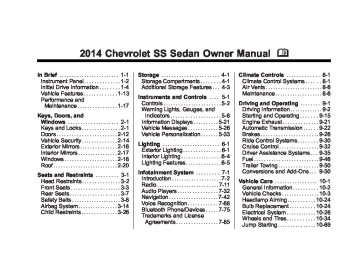- Download PDF Manual
-
low can also damage the
oil engine. The repairs would not be covered by the vehicle warranty. Check the oil level as soon as possible. Add oil if required, but if the oil level is within the operating range and the oil pressure is still low, have the vehicle serviced. Always follow the maintenance schedule for changing engine oil.
This light should come on briefly as the engine is started. If it does not come on, have the vehicle serviced by your dealer. If the light comes on and stays on, it means that oil is not flowing through the engine properly. The vehicle
Chevrolet SS Sedan Owner Manual (GMNA-Localizing-U.S.-6014851) - 2014 - 1st Edition - 8/22/13
Black plate (20,1)
5-20
Instruments and Controls
High-Beam On Light
The light goes out when the fog lamps are turned off. See Fog Lamps on page 6-3 for more information.
Lamps On Reminder
This light comes on when the high-beam headlamps are in use. See Headlamp High/Low-Beam Changer on page 6-1.
Front Fog Lamp Light
For vehicles with fog lamps, this light comes on when the fog lamps are on.
This light comes on when the exterior lamps are in use. See Exterior Lamp Controls on page 6-1.
Cruise Control Light
For vehicles with cruise control, the cruise control light is white when the cruise control is on and ready, and turns green when the cruise control is set and active. The light turns off when the cruise control is turned off. See Cruise Control on page 9-32.
Door Ajar Light
If equipped, this light comes on when a door is open or not securely latched. Before driving, check that all doors are properly closed. See Door Ajar Messages on page 5-27.
Chevrolet SS Sedan Owner Manual (GMNA-Localizing-U.S.-6014851) - 2014 - 1st Edition - 8/22/13
Black plate (21,1)
Information Displays
Driver Information Center (DIC) The DIC displays information about the vehicle. It also displays warning messages if a system problem is detected. See Vehicle Messages on page 5-26. All messages appear in the DIC display in the center of the instrument cluster. The vehicle may also have features that can be customized through the controls on the radio. See Vehicle Personalization on page 5-33.
DIC Operation and Displays The DIC has different displays, which can be accessed by using the DIC buttons on the turn signal lever to the left of the steering wheel. The DIC displays trip, fuel, vehicle system information, and warning messages if a system problem is detected.
Instruments and Controls
5-21
Instantaneous Fuel Economy
. Average Vehicle Speed . Navigation Digital Speedometer The speedometer, available on some vehicles, shows how fast the vehicle is moving in either kilometers per hour (km/h) or miles per hour (mph). The speedometer cannot be reset. Trip This display shows the current distance traveled in either kilometers (km) or miles (mi), since the last reset for the trip odometer. The trip odometer can be reset to zero by pressing SET/CLR while the trip odometer display is showing. Fuel Range This display shows the approximate distance the vehicle can be driven without refueling. The fuel range estimate is based on an average of the vehicle's fuel economy over
1. SET/CLR: Press to set, or press and hold to clear, the menu item displayed.
2. \: Use the band to scroll
through the items in each menu. 3. MENU: Press to display the DIC menus. This button is also used to return to or exit the last screen displayed on the DIC.
Trip/Fuel Menu Items Press MENU on the turn signal lever until Trip/Fuel Menu is displayed. Use \ to scroll through the following possible menu items: . Digital Speedometer
Trip Fuel Range
. Average Fuel Economy
Chevrolet SS Sedan Owner Manual (GMNA-Localizing-U.S.-6014851) - 2014 - 1st Edition - 8/22/13
Black plate (22,1)
5-22
Instruments and Controls
recent driving history and the amount of fuel remaining in the fuel tank. Fuel range cannot be reset. Average Fuel Economy This display shows the approximate average liters per 100 kilometers (L/100 km) or miles per gallon (mpg). This number is calculated based on the number of L/100 km (mpg) recorded since the last time this menu item was reset. The fuel economy can be reset by pressing SET/CLR while the Average Fuel Economy display is showing. On some models, this display is shown on the same page with the instantaneous fuel consumption display. Instantaneous Fuel Economy The instantaneous fuel consumption display shows the current fuel economy in liters per 100 kilometers (L/100 km) or miles per gallon (mpg). This number reflects only the fuel economy that the vehicle has right now and changes frequently as driving
conditions change. Unlike average fuel economy, this display cannot be reset. On some models, this display is shown on the same page with the average fuel economy display. Average Vehicle Speed This display shows the average speed of the vehicle in kilometers per hour (km/h) or miles per hour (mph). This average is calculated based on the various vehicle speeds recorded since the last reset of this value. The average speed can be reset by pressing SET/CLR while the Average Vehicle Speed display is showing. Navigation This display shows the Navigation information when guidance is selected.
Vehicle Information Menu Items Press MENU on the turn signal lever until Vehicle Information menu is displayed. Use \ to scroll through the following possible menu items: . Battery Voltage . Speed Warning
Tire Pressure Monitoring
. Remaining Oil Life . Units Battery Voltage This display, available on some vehicles, shows the current battery voltage. If the voltage is in the normal range, the value will display. For example, the display may read Battery Voltage 15.0 Volts. The vehicle's charging system regulates voltage based on the state of the battery. The battery voltage can fluctuate while viewing this information on the DIC. This is normal. See Charging System Light
Chevrolet SS Sedan Owner Manual (GMNA-Localizing-U.S.-6014851) - 2014 - 1st Edition - 8/22/13
Black plate (23,1)
Instruments and Controls
5-23
on page 5-11. If there is a problem with the battery charging system, the DIC will display a message. Speed Warning This display is used to set the vehicle speed at which the speed warning chime sounds and the alert is displayed. The speed can be set by pressing SET/CLR while the speed warning display is showing. Tire Pressure Monitoring This display will show a vehicle with the approximate pressures of all four tires. Tire pressure is displayed in either kilopascal (kPa) or pounds per square inch (psi). See Tire Pressure Monitor Operation on page 10-43. Remaining Oil Life This display shows an estimate of the oil's remaining useful life. If 99% is displayed, that means 99% of the current oil life remains. When the remaining oil life is low, the CHANGE ENGINE OIL SOON message will appear on the display.
See Engine Oil Messages on page 5-28. The oil should be changed as soon as possible. See Engine Oil on page 10-6. In addition to the engine oil life system monitoring the oil life, additional maintenance is recommended in the Maintenance Schedule. See Maintenance Schedule on page 11-2. Remember, the Remaining Oil Life display must be reset after each oil change. It will not reset itself. Also, be careful not to reset the Oil Life display accidentally at any time other than when the oil has just been changed. It cannot be reset accurately until the next oil change. To reset the engine oil life system, press SET/CLR while the Oil Life display is active. See Engine Oil Life System on page 10-8. Units Move \ to switch between metric or US when the Units display is active. Press SET/CLR to confirm the setting. This will change the
displays on the cluster and DIC to either metric or English (US) measurements.
Head-Up Display (HUD)
{ Warning
If the HUD image is too bright or too high in your field of view, it may take you more time to see things you need to see when it is dark outside. Be sure to keep the HUD image dim and placed low in your field of view.
With HUD, some information concerning the operation of the vehicle is projected onto the windshield. The image is projected through the HUD lens on top of the instrument panel. The information appears as an image focused out toward the front of the vehicle.
Chevrolet SS Sedan Owner Manual (GMNA-Localizing-U.S.-6014851) - 2014 - 1st Edition - 8/22/13
Black plate (24,1)
5-24
Instruments and Controls
{ Caution
If you try to use the HUD image as a parking aid, you may misjudge the distance and damage your vehicle. Do not use the HUD image as a parking aid.
The HUD may display some of the following alerts or information for vehicles equipped with these features: . Speedometer
Tachometer
. High Beam Indicator Symbol
Forward Collision Alert Warnings
. Audio Functions . Navigation
Transmission Position
. Shift Up Meter . Cruise Control Active
The HUD control is to the left of the steering wheel. To adjust the HUD image: 1. Adjust the driver seat. 2. Start the engine. Use the following settings to adjust the HUD. $ (Image Adjustment): Press down or up to center the HUD image. The HUD image can only be adjusted up and down, not side to side. PAGE (Display View): Press to select the display view. Turn clockwise or counterclockwise to
brighten or dim the display. Turn completely counterclockwise to turn the display off. The HUD image will automatically dim and brighten to compensate for outside lighting. The HUD brightness control can also be adjusted as needed. The HUD image can temporarily light up depending on the angle and position of the sunlight on the HUD display. This is normal. Polarized sunglasses could make the HUD image harder to see.
HUD Views There are four HUD pages that can be viewed in the HUD display. Page one displays:
Chevrolet SS Sedan Owner Manual (GMNA-Localizing-U.S.-6014851) - 2014 - 1st Edition - 8/22/13
Black plate (25,1)
Instruments and Controls
5-25
The windshield is part of the HUD system. See Windshield Replacement on page 10-24.
Page two displays:
Page three displays:
Page four displays:
Care of the HUD Clean the inside of the windshield to remove any dirt or film that could reduce the sharpness or clarity of the HUD image. Clean the HUD lens with a soft cloth sprayed with glass cleaner. Wipe the lens gently, then dry it. HUD Troubleshooting Check that: . Nothing is covering the
HUD lens.
. HUD brightness setting is not
too dim or too bright.
. HUD is adjusted to the proper
height.
. Polarized sunglasses are
not worn.
. Windshield and HUD lens are
clean.
If the HUD image is not correct, contact your dealer.
Chevrolet SS Sedan Owner Manual (GMNA-Localizing-U.S.-6014851) - 2014 - 1st Edition - 8/22/13
Black plate (26,1)
5-26
Instruments and Controls
Vehicle Messages Messages displayed on the DIC indicate the status of the vehicle or some action that may be needed to correct a condition. Multiple messages may display one after the other. The messages that do not require immediate action can be acknowledged and cleared by pressing SET/CLR. The messages that require immediate action cannot be cleared until that action is performed. All messages should be taken seriously and clearing the messages does not correct the problem. The following are some of the vehicle messages that may be displayed depending on your vehicle content.
Battery Voltage and Charging Messages
BATTERY SAVER ACTIVE This message displays when the vehicle has detected that the battery voltage is dropping beyond a reasonable point. The battery saver system starts reducing features of the vehicle that may be noticed. At the point that features are disabled, this message displays. Turn off unnecessary accessories to allow the battery to recharge. LOW BATTERY This message is displayed when the battery voltage is low. See Battery on page 10-20. SERVICE BATTERY CHARGING SYSTEM This message is displayed when there is a fault in the battery charging system. Take the vehicle to your dealer for service.
Brake System Messages
BRAKE FLUID LOW This message displays when the brake fluid level is low. See Brake Fluid on page 10-19. RELEASE PARKING BRAKE This message displays if the electric parking brake is on while the vehicle is in motion. Release it before attempting to drive. See Electric Parking Brake on page 9-27. SERVICE BRAKE ASSIST This message displays when there is a problem with the brake boost system. When this message displays, the brake pedal may be harder to push and the stopping distance may be longer. Take the vehicle to your dealer for service. SERVICE PARKING BRAKE This message displays when there is a problem with the parking brake. Take the vehicle to your dealer for service.
Chevrolet SS Sedan Owner Manual (GMNA-Localizing-U.S.-6014851) - 2014 - 1st Edition - 8/22/13
Black plate (27,1)
Instruments and Controls
5-27
STEP ON BRAKE TO RELEASE PARK BRAKE This message displays when attempting to release the electric parking brake without the brake pedal applied. See Electric Parking Brake on page 9-27.
Cruise Control Messages
CRUISE SET TO XXX This message displays when the cruise control is set and shows the speed it was set to. See Cruise Control on page 9-32.
Door Ajar Messages
DRIVER DOOR OPEN This message will display when the driver door is open. Close the door completely. HOOD OPEN This message will display when the hood is open. Close the hood completely.
LEFT REAR DOOR OPEN This message will display when the driver side rear door is open. Close the door completely. PASSENGER DOOR OPEN This message will display when the front passenger door is open. Close the door completely. RIGHT REAR DOOR OPEN This message will display when the passenger side rear door is open. Close the door completely. TRUNK OPEN This message will display when the trunk is open. Close the trunk completely.
Engine Cooling System Messages
A/C OFF DUE TO HIGH ENGINE TEMP This message displays when the engine coolant becomes hotter than the normal operating temperature. To avoid added strain on a hot engine, the air conditioning compressor automatically turns off. When the coolant temperature returns to normal, the air conditioning compressor turns back on. The vehicle can continue to be driven. If this message continues to appear, have the system repaired by your dealer as soon as possible to avoid damage to the engine. ENGINE OVERHEATED — IDLE ENGINE This message displays when the engine coolant temperature is too hot. Stop and allow the vehicle to idle until it cools down.
Chevrolet SS Sedan Owner Manual (GMNA-Localizing-U.S.-6014851) - 2014 - 1st Edition - 8/22/13
Black plate (28,1)
5-28
Instruments and Controls
ENGINE OVERHEATED — STOP ENGINE This message displays and a continuous chime sounds if the engine cooling system reaches unsafe temperatures for operation. Stop and turn off the vehicle as soon as it is safe to do so to avoid severe damage. This message clears when the engine has cooled to a safe operating temperature.
Engine Oil Messages
CHANGE ENGINE OIL SOON This message displays when service is required for the vehicle. See your dealer. See Engine Oil on page 10-6 and Maintenance Schedule on page 11-2. Acknowledging the CHANGE ENGINE OIL SOON message will not reset the system. See “Remaining Oil Life” under Driver Information Center (DIC) on page 5-21 and Engine Oil Life System on page 10-8.
ENGINE OIL LOW — ADD OIL On some vehicles, this message displays when the engine oil level may be too low. Check the oil level before filling to the recommended level. If the oil is not low and this message remains on, take the vehicle to your dealer for service. See Engine Oil on page 10-6. OIL PRESSURE LOW STOP ENGINE This message displays when the vehicle's engine oil pressure is low. The oil pressure light also appears on the instrument cluster. See Engine Oil Pressure Light on page 5-18. Stop the vehicle immediately, as engine damage can result from driving a vehicle with low oil pressure. Have the vehicle serviced by your dealer as soon as possible when this message is displayed.
Engine Power Messages
ENGINE POWER IS REDUCED This message displays when the vehicle's engine power is reduced. Reduced engine power can affect the vehicle's ability to accelerate. If this message is on, but there is no reduction in performance, proceed to your destination. The performance may be reduced the next time the vehicle is driven. The vehicle may be driven at a reduced speed while this message is on, but maximum acceleration and speed may be reduced. Anytime this message stays on, the vehicle should be taken to your dealer for service as soon as possible.
Fuel System Messages
FUEL LEVEL LOW This message displays when the vehicle is low on fuel. Refuel as soon as possible
Chevrolet SS Sedan Owner Manual (GMNA-Localizing-U.S.-6014851) - 2014 - 1st Edition - 8/22/13
Black plate (29,1)
Key and Lock Messages
NO REMOTE DETECTED This message displays when the transmitter battery is weak on vehicles with Keyless Access. See “Starting the Vehicle with a Low Transmitter Battery” under Remote Keyless Entry (RKE) System Operation on page 2-3. REPLACE BATTERY IN REMOTE KEY This message displays when the battery in the Remote Keyless Entry (RKE) transmitter needs to be replaced. See “Battery Replacement” under Remote Keyless Entry (RKE) System Operation on page 2-3. USE TRANSMITTER POCKET TO START This message displays when trying to start the vehicle if an RKE transmitter is not detected. The transmitter battery may be weak. See “Starting the Vehicle with a Low
Instruments and Controls
5-29
Transmitter Battery” under Remote Keyless Entry (RKE) System Operation on page 2-3.
Lamp Messages
AUTOMATIC LIGHT CONTROL ON/OFF This message is displayed when the automatic light control has been turned on or off. See Automatic Headlamp System on page 6-2. CHECK XXX TURN SIGNAL LAMP When one of the turn signals is out, this message displays to show which bulb needs to be replaced. See Bulb Replacement on page 10-24 and Replacement Bulbs on page 10-25. TURN SIGNAL ON This message is displayed if the turn signal has been left on. Turn off the turn signal.
Object Detection System Messages
FORWARD COLLISION ALERT OFF This message displays when the Forward Collision Alert has been turned off. FRONT CAMERA BLOCKED CLEAN WINDSHIELD This message displays when the camera is blocked. Cleaning the outside of the windshield behind the rearview mirror may correct the issue. The Lane Departure Warning system will not operate. Forward Collision Alert (FCA) may not work or may not work as well. LANE DEPARTURE WARNING UNAVAILABLE This message displays when attempting to activate the Lane Departure Warning (LDW) system
Chevrolet SS Sedan Owner Manual (GMNA-Localizing-U.S.-6014851) - 2014 - 1st Edition - 8/22/13
Black plate (30,1)
5-30
Instruments and Controls
when it is temporarily unavailable. The LDW system does not need service. This message could be due to the camera being blocked. Cleaning the outside of the windshield behind the rearview mirror may correct the issue. PARK ASSIST OFF This message displays when the Parking Assist system has been turned off or when there is a temporary condition causing the system to be disabled. REAR CROSS TRAFFIC ALERT OFF This message displays when the Rear Cross Traffic Alert has been turned off. SERVICE FRONT CAMERA If this message remains on after continued driving, the vehicle needs service. Do not use the Lane Departure Warning (LDW) and
Forward Collision Alert (FCA) features. Take the vehicle to your dealer. SERVICE PARKING ASSIST This message displays if there is a problem with the Parking Assist system. Do not use this system to help you park. See your dealer for service. SERVICE SIDE DETECTION SYSTEM If this message remains on after continued driving, the vehicle needs service. Side Blind Zone Alert (SBZA) and Rear Cross Traffic Alert (RCTA) features will not work. Take the vehicle to your dealer. SIDE BLIND ZONE ALERT OFF This message indicates that the driver has turned the Side Blind Zone Alert (SBZA) system off.
SIDE DETECTION SYSTEM UNAVAILABLE This message indicates that Side Blind Zone Alert (SBZA) and Rear Cross Traffic Alert (RCTA) are disabled either because the sensor is blocked and cannot detect vehicles in the blind zone, or the vehicle is passing through an open area, such as the desert, where there is insufficient data for operation. This message may also activate during heavy rain or due to road spray. The vehicle does not need service. For cleaning, see "Washing the Vehicle" under Exterior Care on page 10-72.
Chevrolet SS Sedan Owner Manual (GMNA-Localizing-U.S.-6014851) - 2014 - 1st Edition - 8/22/13
Black plate (31,1)
Ride Control System Messages
SERVICE TRACTION CONTROL This message displays when there is a problem with the Traction Control System (TCS). See Traction Control/Electronic Stability Control on page 9-30. SERVICE STABILITRAK This message displays if there is a problem with the StabiliTrak system. See Traction Control/Electronic Stability Control on page 9-30.
Security Messages
THEFT ATTEMPTED This message displays if the vehicle detects a tamper condition.
Instruments and Controls
5-31
Service Vehicle Messages
SERVICE AC SYSTEM This message displays if there is a problem with the air conditioning system. Take the vehicle to your dealer for service. SERVICE POWER STEERING This message displays if there is a problem with the power steering system. Take the vehicle to your dealer for service. SERVICE VEHICLE SOON This message displays if there is a problem with the vehicle. Take the vehicle to your dealer for service.
Tire Messages
SERVICE TIRE MONITOR SYSTEM This message displays if there is a problem with the Tire Pressure Monitor System (TPMS). See Tire Pressure Monitor Operation on page 10-43 for more information.
TIRE LEARNING ACTIVE This message displays when the system is learning new tires. See Tire Pressure Monitor Operation on page 10-43 for more information. TIRE PRESSURE LOW ADD AIR TO TIRE On vehicles with the Tire Pressure Monitor System (TPMS), this message displays when the pressure in one or more of the vehicle's tires is low. There is also an icon with the warning that will indicate the location of the low tire. The low tire pressure warning light will also come on. See Tire Pressure Light on page 5-18. If a tire pressure message displays, inflate the tires until the tire pressure is equal to the values shown on the Tire and Loading Information label. See Tires on page 10-34, Vehicle Load Limits on page 9-10, and Tire Pressure on page 10-41.
Chevrolet SS Sedan Owner Manual (GMNA-Localizing-U.S.-6014851) - 2014 - 1st Edition - 8/22/13
Black plate (32,1)
5-32
Instruments and Controls
More than one tire pressure message can be received at a time. To read the other messages that may have been sent at the same time, press the SET/CLR button. The DIC also shows the tire pressure values. See Driver Information Center (DIC) on page 5-21.
Transmission Messages
SERVICE TRANSMISSION This message displays if there is a problem with the transmission. See your dealer. SHIFT DENIED This message displays when using the Active Select mode and attempting to shift to a gear not appropriate for the vehicle speed and engine revolutions per minute (rpm). See Manual Mode on page 9-24.
SHIFT TO PARK This message displays when the transmission needs to be shifted to P (Park). This may appear when attempting to remove the RKE transmitter from the vehicle if the vehicle is not in P (Park). TRANSMISSION HOT — IDLE ENGINE This message displays and a chime sounds if the transmission fluid in the vehicle gets hot. Driving with the transmission fluid temperature high can cause damage to the vehicle. Stop the vehicle and let it idle to allow the transmission to cool. This message clears when the fluid temperature reaches a safe level.
Vehicle Reminder Messages
ICE POSSIBLE DRIVE WITH CARE This message displays when ice conditions are possible.
Washer Fluid Messages
WASHER FLUID LOW ADD FLUID This message may display when the washer fluid level is low. See Washer Fluid on page 10-17.
Window Messages
OPEN, THEN CLOSE DRIVER/ PASSENGER WINDOW This message is displayed when the window needs to be reprogrammed. If the vehicle's battery has been recharged or disconnected, you will need to program each front window for the express-up feature to work. See Power Windows on page 2-18.
Chevrolet SS Sedan Owner Manual (GMNA-Localizing-U.S.-6014851) - 2014 - 1st Edition - 8/22/13
Black plate (33,1)
Instruments and Controls
5-33
Vehicle Personalization Use the audio system controls to access the personalization menus for customizing vehicle features. The following are all possible personalization features. Depending on the vehicle, some may not be available. HOME: Press to display the Home Page screen. TUNE/MENU: Press to enter menus and select menu items. Turn to scroll through the menus. / BACK: Press to exit or move backward in a menu.
Entering the Personalization Menus The ignition must be in the ON position. 1. Press HOME. 2. Select the Config screen button.
3. Turn the TUNE/MENU knob to
highlight the desired setting.
4. Press the TUNE/MENU knob to select the desired setting menu. The following list of menu items may be available:
Languages Time and Date . Radio Settings . Phone Settings . Navigation Settings . Display Settings . Vehicle Settings Each menu is detailed in the following information. Alternatively, the touch screen may be used to select. Languages Select Languages, then select from the available language(s).
Time and Date To adjust the time and date settings, see Clock on page 5-4. Radio Settings Select and the following may display: . Auto Volume . Gracenote Options . XM Channel Art . Max Startup Volume . Number of Favorite Pages . XM Categories . Software Version Menu
Auto Volume When selected, this feature will automatically adjust the volume to minimize the effects of unwanted background noise that can result from changing road surfaces, driving speeds, or open windows. This feature works best at lower volume
Chevrolet SS Sedan Owner Manual (GMNA-Localizing-U.S.-6014851) - 2014 - 1st Edition - 8/22/13
Black plate (34,1)
5-34
Instruments and Controls
settings where background noise is typically louder than the sound system volume. Select OFF, Low, Medium, or High.
Gracenote Options Select to improve voice recognition and media groupings. Select to enable or disable. See CD Player on page 7-32, USB on page 7-34, Auxiliary Devices on page 7-40, and Bluetooth Audio on page 7-41.
XM Channel Art When on, the radio will automatically update the XM screen and background graphics. Select On or Off.
Max Startup Volume Select the maximum volume level at startup even if a higher volume had been set when the radio was turned off.
Number of Favorite Pages Select to set the number of FAV pages to be displayed.
Home Page Menu Select to customize the first page of the Home Page.
XM Categories Select or deselect any category to be used in XM mode.
Rear Camera Options Select to adjust the rear camera options.
Software Version Menu Select to display information about the system and software. Phone Settings See “Phone” in Configure Menu on page 7-60. Navigation Settings See Configure Menu on page 7-60. Display Settings Select and the following may display: . Home Page Menu . Rear Camera Options . Display Off . Map Settings
Display Off Select to turn off the display. The display will return when any button is pressed or the screen is touched.
Map Settings Select to enter the submenu to change Automatic Zoom, enable Speed Limit display on map, and change Map Display settings. . Map Display: Select to change
the screen background. To change the overall brightness setting for the display, use the vehicle interior lighting instrument panel illumination control.
Chevrolet SS Sedan Owner Manual (GMNA-Localizing-U.S.-6014851) - 2014 - 1st Edition - 8/22/13
Black plate (35,1)
Instruments and Controls
5-35
‐ The Automatic setting adjusts
the screen background automatically depending on the exterior lighting conditions. ‐ The Day setting brightens the
map background.
‐ The Night setting darkens the
map background.
. Speed Limits: Select to display
the posted speed limit on the map, when available.
Vehicle Settings Select and the following may display: . Climate and Air Quality . Comfort and Convenience . Collision/Detection Systems
Lighting
. Power Door Locks . Remote Lock/Unlock/Start . Return to Factory Settings?
Climate and Air Quality Select and the following may display: . Auto Fan Speed . Remote Start Auto Cool Seat . Remote Start Auto Heat Seat
Auto Fan Speed This feature sets the climate control fan speed to maintain the interior temperature. Select High, Medium, or Low.
Remote Start Auto Cool Seat When on and it is hot outside, the ventilated seats will turn on automatically. Select to turn on or off.
Remote Start Auto Heat Seat When on and it is cold outside, the heated seats will turn on automatically. Select to turn on or off.
Comfort and Convenience Select and the following may display: . Chime Volume . Button Chime . Reverse Mirror Tilt
Chime Volume This allows the selection of the chime volume level. Select Normal or High.
Button Chime This allows the button chimes to be turned on or off. Select On or Off.
Reverse Mirror Tilt This allows the reverse mirror tilt to be set to on or off. Select On or Off.
Chevrolet SS Sedan Owner Manual (GMNA-Localizing-U.S.-6014851) - 2014 - 1st Edition - 8/22/13
Black plate (36,1)
5-36
Instruments and Controls
Collision/Detection Systems Select and the following may display, if equipped: . Park Assist . Side Blind Zone Alert . Rear Cross Traffic Alert
Park Assist This allows the Parking Assist feature to be turned on or off. See Driver Assistance Systems on page 9-35. Select On or Off.
Side Blind Zone Alert This allows the Side Blind Zone Alert feature to be turned on or off. See Side Blind Zone Alert (SBZA) on page 9-42. Select On or Off.
Select On or Off.
Lighting Select and the following may display: . Vehicle Locator Lights . Exit Lighting
Vehicle Locator Lights When on, the headlamps and back-up lamps will flash when K is pressed. Select On or Off.
Exit Lighting This allows the selection of how long the exterior lamps stay on when leaving the vehicle when it is dark outside. Select Off, 30 Seconds, 1 Minute, or 2 Minutes.
Rear Cross Traffic Alert This allows the Rear Cross Traffic Alert feature to be turned on or off. See Assistance Systems for Parking or Backing on page 9-36.
Power Door Locks Select and the following may display: . Open Door Anti Lock Out
. Auto Door Unlock . Delayed Door Lock
Open Door Anti Lock Out When on, this feature will keep the driver door from locking when the door is open. If off, the Delayed Door Lock menu will be available. Select On or Off.
Auto Door Unlock This allows the selection of which doors will automatically unlock when the vehicle is shifted into P (Park). Select All Doors, Driver Door, or Off.
Delayed Door Lock When on, this feature will delay the locking of the doors. To override the delay, press the power door lock switch on the door. Select On or Off.
Remote Lock/Unlock/Start Select and the following may display: . Remote Unlock Feedback
Chevrolet SS Sedan Owner Manual (GMNA-Localizing-U.S.-6014851) - 2014 - 1st Edition - 8/22/13
Black plate (37,1)
Instruments and Controls
5-37
Remote Left in Veh. Reminder This feature sounds an alert when the RKE transmitter is left in the vehicle. Select On or Off.
Return to Factory Settings? Select to return all vehicle personalization to the default settings. Select Yes or No.
. Remote Lock Feedback . Remote Door Unlock . Passive Door Unlock . Passive Door Lock . Remote Left in Veh. Reminder
Remote Unlock Feedback If equipped, this allows the selection of what type of feedback is given when unlocking the vehicle with the RKE transmitter. Select On or Off.
Remote Lock Feedback This allows the selection of what type of feedback is given when locking the vehicle with the Remote Keyless Entry (RKE) transmitter. Select Lights and Horn, Lights Only, Horn Only, or Off.
Remote Door Unlock This allows the selection of which doors will unlock when pressing K on the RKE transmitter.
Select All Doors or Driver Door Only. When set to Driver Door Only, the driver door will unlock the first time K is pressed and all doors will unlock when K is pressed a second time. When set to All Doors, all of the doors will unlock with the first press of K.
Passive Door Unlock This allows the selection of what doors will unlock when using the button on the driver door to unlock the vehicle. Select All Doors or Driver Door Only.
Passive Door Lock This allows passive locking to be turned on or off and selects feedback. See Remote Keyless Entry (RKE) System Operation on page 2-3. Select On with Horn Chirp, On, or OFF.
Chevrolet SS Sedan Owner Manual (GMNA-Localizing-U.S.-6014851) - 2014 - 1st Edition - 8/22/13
Black plate (38,1)
5-38
Instruments and Controls
2 NOTES
Chevrolet SS Sedan Owner Manual (GMNA-Localizing-U.S.-6014851) - 2014 - 1st Edition - 8/22/13
Black plate (1,1)
Lighting
Exterior Lighting
Exterior Lighting
Exterior Lamp Controls
Exterior Lamp Controls . . . . . . . . 6-1
Headlamp High/Low-BeamChanger . . . . . . . . . . . . . . . . . . . . . 6-1
Flash-to-Pass . . . . . . . . . . . . . . . . . 6-1
Daytime RunningLamps (DRL) . . . . . . . . . . . . . . . . 6-2
Automatic Headlamp
System . . . . . . . . . . . . . . . . . . . . . . 6-2
Hazard Warning Flashers . . . . . 6-3
Turn and Lane-ChangeSignals . . . . . . . . . . . . . . . . . . . . . . 6-3
Fog Lamps . . . . . . . . . . . . . . . . . . . . 6-3Interior Lighting
Instrument Panel Illumination
Control . . . . . . . . . . . . . . . . . . . . . . 6-4
Dome Lamps . . . . . . . . . . . . . . . . . 6-4
Reading Lamps . . . . . . . . . . . . . . . 6-4Lighting Features
Entry Lighting . . . . . . . . . . . . . . . . . 6-5
Exit Lighting . . . . . . . . . . . . . . . . . . . 6-5
Battery Power Protection . . . . . . 6-5The exterior lamp control is on the instrument panel to the left of the steering wheel. There are four positions: O (Off): Briefly turn to this position to turn the automatic light control off or on again. AUTO (Automatic): Automatic operation of the headlamps at normal brightness and other exterior lamps.
Lighting
6-1
; (Parking Lamps): Turns on the parking lamps including all lamps, except the headlamps. 5 (Headlamps): Turns on the headlamps together with the parking lamps and instrument panel lights.
Headlamp High/ Low-Beam Changer The headlamps must be on for this feature to work. Push the turn signal lever away from you to turn the high beams on. The 3 indicator light turns on in the instrument cluster when the high-beam headlamps are on. Push the lever away from you to return to low beams.
Flash-to-Pass To flash the high beams, pull the lever toward you. The lamps remain on high beam as long as the lever is held.
Chevrolet SS Sedan Owner Manual (GMNA-Localizing-U.S.-6014851) - 2014 - 1st Edition - 8/22/13
Black plate (2,1)
6-2
Lighting
Daytime Running Lamps (DRL) DRL can make it easier for others to see the front of your vehicle during the day. The DRL system makes the headlamps come on at a reduced brightness when the following conditions are met:
The engine is running. The exterior lamp control is in AUTO.
. Shift lever is out of (P) position. The light sensor determines it is daytime.
When the DRL are on, the taillamps, instrument panel lights, and other lamps will not be on. The headlamps automatically switch from DRL to the regular headlamps depending on the darkness of the surroundings. See “Automatic Headlamp System” following.
To turn off the DRL, turn the exterior lamp control to O and then release.
Automatic Headlamp System When it is dark enough outside and the exterior lamp control is in the automatic position, the headlamps and parking lamps will turn on and off automatically. See Exterior Lamp Controls on page 6-1.
There is a light sensor on top of the instrument panel. Do not cover the sensor; otherwise the headlamps will come on when they are not needed. The system may also turn on the headlamps when driving through a parking garage or tunnel. When it is bright enough outside, the headlamps turn off. The automatic headlamp system turns off when the exterior lamp control is turned to P or the ignition is off. The automatic headlamp system defaults to on with each ignition cycle.
Chevrolet SS Sedan Owner Manual (GMNA-Localizing-U.S.-6014851) - 2014 - 1st Edition - 8/22/13
Black plate (3,1)
Hazard Warning Flashers
Turn and Lane-Change Signals
| (Hazard Warning Flasher): Press this button on the center stack near the audio system, to make the front and rear turn signal lamps flash on and off. Press again to turn the flashers off.
Move the turn signal lever all the way up or down to signal a turn. An arrow on the instrument cluster flashes in the direction of the turn or lane change. Raise or lower the lever until the arrow starts to flash to signal a lane change. Hold it there until the lane change is completed. If the lever is briefly pressed and released, the turn signal flashes three times. The turn signal can be turned off manually by moving the lever back to its original position.
Lighting
6-3
If after signaling a turn or lane change, the arrow flashes rapidly or does not come on, a signal bulb may be burned out. Have any burned out bulbs replaced. If a bulb is not burned out, check the fuse. See Fuses on page 10-26.
Fog Lamps To turn on the fog lamps, the ignition and the headlamps or parking lamps must be on. If the fog lamps are turned on while the exterior lamp control is in the AUTO position, the headlamps come on automatically. # (Fog Lamps): Press to turn on or off. An indicator light on the instrument cluster comes on when the fog lamps are on. Some localities have laws that require the headlamps to be on along with the fog lamps.
Chevrolet SS Sedan Owner Manual (GMNA-Localizing-U.S.-6014851) - 2014 - 1st Edition - 8/22/13
Black plate (4,1)
6-4
Lighting
Interior Lighting
Dome Lamps
Instrument Panel Illumination Control
The lamps dim to off after all doors are closed. They turn off about 10 minutes after the ignition is turned off. They turn off immediately if the ignition is turned on and all doors are closed.
Reading Lamps
Front Reading Lamps
This feature controls the brightness of the instrument panel controls and infotainment display screen. The thumbwheel is to the left of the steering column on the instrument panel. D (Instrument Panel Brightness): Move the thumbwheel up or down to brighten or dim the instrument panel controls and infotainment display screen.
The dome lamps are in the overhead console. + (On/Off): Press to turn the lamp on or off. 4 (Door): Press to automatically turn on the lamps when a door is opened, the vehicle is unlocked, or the ignition is turned off. When the interior lamps are set to door activated, they operate automatically only when it is dark.
The front reading lamps are in the overhead console. Press ( or ) to turn the lamp on or off.
Chevrolet SS Sedan Owner Manual (GMNA-Localizing-U.S.-6014851) - 2014 - 1st Edition - 8/22/13
Black plate (5,1)
Lighting
6-5
Battery Power Protection To prevent the battery from being drained, the glove box, trunk, and reading lamps automatically turn off 10 minutes after the ignition is turned off. The lamps are reactivated if any of the following occur:
The ignition is turned on. The vehicle is unlocked. The trunk is opened.
Rear Reading Lamps
Lighting Features
The rear reading lamps are in the headliner. Press ( or ) to turn the lamp on or off.
Entry Lighting The headlamps, parking lamps, taillamps, back-up lamps, and most of the interior lamps turn on briefly when K is pressed on the Remote Keyless Entry (RKE) transmitter. After about 30 seconds the exterior lamps turn off, and then the dome and remaining interior lamps will dim to off. This feature can be changed. See “Vehicle Locator Lights” under Vehicle Personalization on page 5-33.
Exit Lighting The exterior lamps will illuminate an area with limited lighting for a set amount of time when the ignition is turned to LOCK/OFF. This feature can be changed. See Vehicle Personalization on page 5-33.
Chevrolet SS Sedan Owner Manual (GMNA-Localizing-U.S.-6014851) - 2014 - 1st Edition - 8/22/13
Black plate (6,1)
6-6
Lighting
2 NOTES
Chevrolet SS Sedan Owner Manual (GMNA-Localizing-U.S.-6014851) - 2014 - 1st Edition - 8/22/13
Black plate (1,1)
Infotainment System 7-1
Infotainment System
Introduction
Infotainment . . . . . . . . . . . . . . . . . . . 7-2
Overview . . . . . . . . . . . . . . . . . . . . . . 7-2
Using the System . . . . . . . . . . . . . 7-6
Software Updates . . . . . . . . . . . . 7-11Radio
AM-FM Radio . . . . . . . . . . . . . . . . 7-11
Radio Data System (RDS) . . . 7-14
Satellite Radio . . . . . . . . . . . . . . . 7-15
Radio Reception . . . . . . . . . . . . . 7-20
Backglass Antenna . . . . . . . . . . 7-21
Multi-Band Antenna . . . . . . . . . . 7-21
Quick Info . . . . . . . . . . . . . . . . . . . 7-22Pandora Internet Radio . . . . . . 7-22
Stitcher Internet Radio . . . . . . . 7-27
Pictures . . . . . . . . . . . . . . . . . . . . . . 7-31Audio Players
CD Player . . . . . . . . . . . . . . . . . . . 7-32
USB . . . . . . . . . . . . . . . . . . . . . . . . . 7-34
Auxiliary Devices . . . . . . . . . . . . 7-40
Bluetooth Audio . . . . . . . . . . . . . . 7-41Navigation
Using the Navigation
System . . . . . . . . . . . . . . . . . . . . . 7-42
Maps . . . . . . . . . . . . . . . . . . . . . . . . 7-46
Navigation Symbols . . . . . . . . . 7-46
Destination . . . . . . . . . . . . . . . . . . 7-48
OnStar® DestinationDownload . . . . . . . . . . . . . . . . . . 7-59
Configure Menu . . . . . . . . . . . . . 7-60
Global PositioningSystem (GPS) . . . . . . . . . . . . . . 7-66
Vehicle Positioning . . . . . . . . . . 7-66
Problems with RouteGuidance . . . . . . . . . . . . . . . . . . . 7-67
If the System Needs
Service . . . . . . . . . . . . . . . . . . . . . 7-68
Map Data Updates . . . . . . . . . . . 7-68
Database CoverageExplanations . . . . . . . . . . . . . . . 7-68
Voice Recognition
Voice Recognition . . . . . . . . . . . 7-68
Bluetooth Phone/Devices
Bluetooth . . . . . . . . . . . . . . . . . . . . 7-75
Text Messaging . . . . . . . . . . . . . . 7-82Trademarks and License Agreements
Trademarks and License
Agreements . . . . . . . . . . . . . . . . 7-85
Chevrolet SS Sedan Owner Manual (GMNA-Localizing-U.S.-6014851) - 2014 - 1st Edition - 8/22/13
Black plate (2,1)
7-2
Infotainment System
Introduction
Infotainment Read the following pages to become familiar with the infotainment system features.
{ Warning
Taking your eyes off the road for extended periods could cause a crash resulting in injury or death to you or others. Do not give extended attention to infotainment tasks while driving.
This system provides access to many audio and non-audio listings. To minimize taking your eyes off the road while driving, do the following while the vehicle is parked: . Become familiar with the
operation and controls of the audio system.
. Set up the tone, speaker
adjustments, and preset radio stations.
For more information, see Defensive Driving on page 9-3.
{ Caution
Contact your dealer before adding any equipment. Adding audio or communication equipment could interfere with the operation of the engine, radio, or other systems, and could damage them. Follow federal rules covering mobile radio and telephone equipment.
The vehicle has Retained Accessory Power (RAP). With RAP, the audio system can be played even after the ignition is turned off. See Retained Accessory Power (RAP) on page 9-18 for more information.
Overview Read the following pages to become familiar with the infotainment system features. The infotainment system has built-in features intended to help with this by disabling some functions when driving. A grayed out function is not available when the vehicle is moving. All functions are available when the vehicle is parked. Before driving: . Become familiar with the
infotainment system operation, buttons on the faceplate, and touch-sensitive screen buttons. . Set up the audio by presetting
favorite stations, setting the tone, and adjusting the speakers.
. Set up phone numbers in
advance so they can be called easily by pressing a single button or by using a single voice command for vehicles equipped with phone capability.
Chevrolet SS Sedan Owner Manual (GMNA-Localizing-U.S.-6014851) - 2014 - 1st Edition - 8/22/13
Black plate (3,1)
Infotainment System 7-3
Customer Assistance Assistance is available to help with Bluetooth pairing, application downloading and installation, other mobile device interface, and operation support of the infotainment system. Specialists are available when calling this Customer Assistance number: U.S. (855) 4 SUPPORT (478-7767).
{ Warning
Taking your eyes off the road for too long or too often while using the infotainment or navigation system could cause a crash. You or others could be injured or killed. Do not give extended attention to these tasks while driving. Limit glances at the vehicle displays and focus your attention on driving. Use voice commands whenever possible.
See Defensive Driving on page 9-3
The vehicle has Retained Accessory Power (RAP). With RAP, the audio system can be played even after the ignition is turned off. See Retained Accessory Power (RAP) on page 9-18Chevrolet SS Sedan Owner Manual (GMNA-Localizing-U.S.-6014851) - 2014 - 1st Edition - 8/22/13
Black plate (4,1)
7-4
Infotainment System
Infotainment System Overview The infotainment system is controlled by using the buttons, touch screen, steering wheel controls, and voice recognition.
See Using the System on page 7-6.
1. SRCE (Source) 2. HOME 3. VOL/O (Volume/Power) 4. v /> (Phone/Mute) 5. FAV (Favorites) 6. © SEEK 7. Disc Slot (CD) 8. SEEK ¨ 9. NAV (Navigation) 10. BACK/ 11. TUNE/MENU 12. DEST (Destination) 13. RPT (Repeat) 14. Z Eject Infotainment Control Buttons The buttons on the faceplate are used to start primary functions while using the infotainment system.
Chevrolet SS Sedan Owner Manual (GMNA-Localizing-U.S.-6014851) - 2014 - 1st Edition - 8/22/13
Black plate (5,1)
SRCE (Source): Press to change the audio sources such as AM-FM Radio, SiriusXM® (if equipped), and AUX. HOME: Press to go to the Home Page. See “Home Page” in this section. VOL/O (Volume/Power):
Turn to adjust the volume.
. Press to turn the system on
and off.
v /> (Phone/Mute): . Press to enter the phone main
screen.
. Press and hold to mute or
unmute the infotainment system. See Bluetooth on page 7-75.
FAV (Favorites): Press to display the current favorite page number above the preset buttons. Keep pressing to scroll through the favorites pages. The stored stations for each list display on the bottom of the screen. The number of preset Favorite Pages can be changed by
pressing the Config button on the Home Page, then pressing Radio Settings, and then pressing Number of Favorite Pages. © SEEK: . USB or Bluetooth Audio: Press to seek to the beginning of the current or previous track. If the track has been playing for less than five seconds, it seeks the previous track. If longer than five seconds, the current track starts from the beginning.
. USB or Bluetooth Audio: Press
and hold to quickly reverse through a track. Release the button to return to playing speed. See USB on page 7-34.
. AM, FM, or SiriusXM (if
equipped): Press to seek to the previous strong station.
¨ SEEK: . USB or Bluetooth Audio: Press
to seek the next track.
Infotainment System 7-5
. USB or Bluetooth Audio: Press and hold to fast forward through a track.
. AM, FM, or SiriusXM (if
equipped): Press to seek to the next strong station.
NAV (Navigation): . Press to view the vehicle's current position on the map screen.
. Continue pressing to cycle
through the full map and split screens.
BACK/ : Press to return to the previous screen in a menu. TUNE/MENU:
Turn to manually tune to a radio station. Turn to highlight a feature. Press to activate the highlighted feature.
DEST (Destination): . Press to enter a destination.
Chevrolet SS Sedan Owner Manual (GMNA-Localizing-U.S.-6014851) - 2014 - 1st Edition - 8/22/13
Black plate (6,1)
7-6
Infotainment System
If a destination has already been entered, press to access the Destination Menu. See Destination on page 7-48.
RPT (Repeat): Press to repeat the last voice guidance prompt. Touch Screen Buttons Touch screen buttons are on the screen and highlighted when a feature is available. Some toggle screen buttons highlight when active and gray out when inactive.
Using the System The infotainment system is controlled by touching the screen, and by using the knobs and other buttons. Voice recognition, through the steering wheel controls, can be used to control the infotainment features.
Press b / g on the steering wheel controls to begin voice recognition. See Voice Recognition on page 7-68. Home Page
Touch Screen Buttons The Home Page allows access to many of the features. Back: Press to return to the previous page. Home: Press to go back to the Home Page.
Fav: Press to display a page of stored favorite AM, FM, or SiriusXM® (if equipped) stations. Keep pressing Fav to scroll through the favorite pages. More r : This button may display depending on the number of options stored on Home Page. Press to go to the next page. q Previous: Press to go to the previous page. Nextr : Press to go to the next page. Home Page Customization
The first Home Page can be customized.
Chevrolet SS Sedan Owner Manual (GMNA-Localizing-U.S.-6014851) - 2014 - 1st Edition - 8/22/13
Black plate (7,1)
To add screen buttons: 1. Press Menu. 2. Press Customize. 3. Press a screen button to add or
remove from the first Home Page. A h indicates it will be displayed. The maximum number of buttons on Home Page 1 is eight.
4. Press Done. To move screen buttons: 1. Press Sort. 2. Press an icon to move. 3. Press an icon to swap with. 4. Press Done. To restore Home Page 1 defaults: 1. Press Menu. 2. Press Restore Home Page
Defaults.
3. Press Yes or Cancel.
Home Page Features Touch screen buttons are highlighted when a feature is available. Various functions are disabled when the vehicle is moving.
Press the Now Playing screen button to display the active source page. The sources available are AM, FM, SiriusXM® (if equipped), USB/iPod, Pandora (if equipped), Stitcher, and AUX. See AM-FM Radio on page 7-11, Satellite Radio on page 7-15, Pandora Internet Radio on page 7-22, Stitcher Internet Radio on page 7-27, and Auxiliary Devices on page 7-40.
Infotainment System 7-7
Press the Navigation screen button to display a map of your current vehicle position. See Using the Navigation System on page 7-42, Maps on page 7-46, Navigation Symbols on page 7-46, and Configure Menu on page 7-60.
Press the Destination screen button to display the Destination Entry home page or the Destination Menu. The available screen buttons provide easy access to a variety of ways to enter a destination. See Destination on page 7-48.
Chevrolet SS Sedan Owner Manual (GMNA-Localizing-U.S.-6014851) - 2014 - 1st Edition - 8/22/13
Black plate (8,1)
7-8
Infotainment System
Press the Phone screen button to display the Phone main page. See Bluetooth on page 7-75.
Press the Tone screen button to display the Tone main page. Adjust the tone and speakers by pressing the screen buttons to change the levels of sound for treble, midrange, bass, fade, and balance. See AM-FM Radio on page 7-11.
Press the FM screen button to display the FM main page and play the current or last tuned FM station. See AM-FM Radio on page 7-11.
Press the Config screen button to display the Config main page. From this display, adjust features such as time and date, radio, phone, navigation, vehicle, and display. See Configure Menu on page 7-60.
Press the Pictures screen button to view pictures on your USB drive or SD card. Pictures on the SD card can only be viewed through a USB adapter.
Press the AM screen button to display the AM main page and play the current or last tuned AM station. See AM-FM Radio on page 7-11.
Chevrolet SS Sedan Owner Manual (GMNA-Localizing-U.S.-6014851) - 2014 - 1st Edition - 8/22/13
Black plate (9,1)
Press the XM screen button (if equipped) to display the XM main page and play the current or last tuned SiriusXM channel. See AM-FM Radio on page 7-11 and Satellite Radio on page 7-15.
Press the Stitcher screen button (if equipped) to display the Stitcher home page and stream news, sports, and entertainment shows through the audio system. See Stitcher Internet Radio on page 7-27.
Press the Pandora screen button (if equipped) to display the Pandora home page and stream personalized radio stations based on artists, songs, genres, and comedians. See Pandora Internet Radio on page 7-22.
Press the E Bluetooth screen button to display the Bluetooth Audio main page to play music through a Bluetooth device. See Bluetooth Audio on page 7-41.
Infotainment System 7-9
Press the iPod screen button to display the iPod main page and play the current or last track selected. See Auxiliary Devices on page 7-40.
Press the USB screen button to display the USB main page and play the current or last track selected. See Auxiliary Devices on page 7-40.
Press the AUX screen button to access any connected auxiliary device. See Auxiliary Devices on page 7-40.
Chevrolet SS Sedan Owner Manual (GMNA-Localizing-U.S.-6014851) - 2014 - 1st Edition - 8/22/13
Black plate (10,1)
7-10
Infotainment System
Press the Weather screen button (if equipped) to display the weather main page. Select other weather-related options from that list. See “SiriusXM Travel Link Weather” under Satellite Radio on page 7-15.
Press the Movies screen button (if equipped) to show detailed local movie theater listings, start times, and ratings if available. See “SiriusXM Travel Link Movie Listings” in Satellite Radio on page 7-15.
Press the Messages screen button (if equipped) to display the Text Message Inbox. See Text Messaging on page 7-82.
Press the Fuel screen button (if equipped) to display detailed nationwide fuel price. See “SiriusXM Travel Link Fuel Prices” under Satellite Radio on page 7-15
Press the Quick Info screen button to access information on Audio playing. See Quick Info on page 7-22.
If equipped, this feature is available through the Apps button on the radio Home Page. Downloading and using Apps requires a Wi-Fi Internet connection as part of a smartphone or other mobile device data service plan. On most smartphones, activation is in the Settings menu under Mobile Network Sharing, Personal Hotspot, Mobile Hotspot, Wi-Fi Hotspot, or similar. After
Chevrolet SS Sedan Owner Manual (GMNA-Localizing-U.S.-6014851) - 2014 - 1st Edition - 8/22/13
Black plate (11,1)
{ Caution
Do not attach a device with a suction cup to the display. This may cause damage and would not be covered by the warranty.
Software Updates See the websites for more information. Website Information In the U.S., see www.chevrolet.com In Canada, see www.chevrolet.gm.ca
activation of Wi-Fi on the smartphone, press the Apps button on the radio Home Page. Follow the prompts to configure the Internet connection and set up an account. See www.chevrolet.com/mylink (U.S.) or www.mylink.chevrolet.ca (Canada). Cleaning High Gloss Surfaces