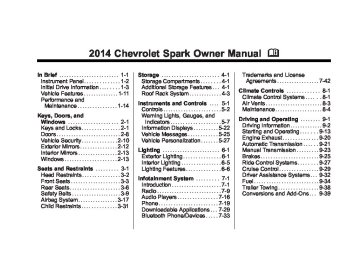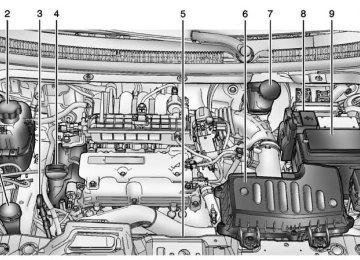- Download PDF Manual
-
Chevrolet Spark Owner Manual (GMNA-Localizing-U.S./Canada-5853490) - 2014 - crc - 9/3/13
Black plate (23,1)
Menu 1
Press MENU until the lower display area flashes. Use w or x to scroll through the menu items. Not all items are available on every vehicle. The following is a list of all possible menu items: . Average Fuel EconomyFuel Range Instantaneous Fuel Economy
. Average Speed
Timer
Instruments and Controls
5-23
Average Fuel Economy
Fuel Range
English Shown, Metric Similar
Metric Shown, English Similar
This display shows the approximate average liters per 100 kilometers (L/ 100 km) or miles per gallon (mpg). This number is calculated based on the number of L/100 km (mpg) recorded since the last time this menu item was reset. To reset the average fuel economy, press and hold the SET/CLR button while the average fuel economy is displayed.
This displays the approximate distance the vehicle can be driven without refueling. The fuel range estimate is based on an average of the vehicle's fuel economy over recent driving history and the amount of fuel remaining in the fuel tank. When the range is low, FILL FUEL will be displayed.
Instantaneous Fuel Economy This display shows the current fuel economy in liters per 100 kilometers (L/100 km) or miles per gallon (mpg). This number reflects only the fuel economy that the vehicle has right now and changes frequently as
Chevrolet Spark Owner Manual (GMNA-Localizing-U.S./Canada-5853490) - 2014 - crc - 9/3/13
Black plate (24,1)
5-24
Instruments and Controls
driving conditions change. Unlike average economy, this display cannot be reset.
Timer
Average Speed
English Shown, Metric Similar
This display shows the average speed. To reset the average speed to zero, press and hold the SET/ CLR button while the average speed is displayed.
This display can be used as a timer. To start the timer, press SET/CLR while the timer is displayed. The display will show the amount of time that has passed since the timer was last reset, not including time the ignition is off. The timer will record up to 99:59 hours, after which the display will return to 0:00. To reset the timer to 0:00, press and hold SET/CLR.
Menu 2
Press MENU until one of the following items is displayed on the upper and lower display areas. Use w or x to scroll through the menu items. Not all items are available on every vehicle. The following is a list of all possible menu items: . Remaining Oil Life . UnitsTire Learn
Remaining Oil Life This display shows an estimate of the oil's remaining useful life. If 99
: % is displayed, that means 99% of the current oil life remains.Chevrolet Spark Owner Manual (GMNA-Localizing-U.S./Canada-5853490) - 2014 - crc - 9/3/13
Black plate (25,1)
Instruments and Controls
5-25
When the remaining oil life is low, the Code 82 message, or : % CHANGE, will appear on the display. The oil should be changed as soon as possible. See Engine Oil on page 10-7. In addition to the engine oil life system monitoring the oil life, additional maintenance is recommended in the Maintenance Schedule. See Maintenance Schedule on page 11-2. Remember, the oil life display must be reset after each oil change. It will not reset itself. Also, be careful not to reset the oil life display accidentally at any time other than when the oil has just been changed. It cannot be reset accurately until the next oil change. To reset the engine oil life system, see Engine Oil Life System on page 10-9.
Units Press SET/CLR and move w or x to change units when UNIT is displayed. Select 1, 2, or 3 for the unit display. 1 is Imperial units, 2 is US units, and 3 is metric units. Press and hold SET/CLR to confirm the setting. The number will flash. This will change the displays on the cluster and DIC to the type of measurements selected.
Tire Learn This display allows for matching of the TPMS sensors. See Tire Pressure Monitor System on page 10-43 and Tire Pressure Monitor Operation on page 10-44.
Vehicle Messages DIC messages display when the status of the vehicle has changed and action may be needed to correct the condition. Multiple messages appear one after another. All messages should be taken seriously. Vehicle messages appear as code numbers. The owner manual indicator and service vehicle soon light may also be displayed. The following is a list of all possible messages. Depending on the vehicle, some of these messages may not be available. 10: Brakes Overheated 15: Check High Mounted Brake Lamp 16: Check Brake Lamps 17: Headlamp Leveling Malfunction — Contact Service 18: Left Low Beam Failure 20: Right Low Beam Failure
Chevrolet Spark Owner Manual (GMNA-Localizing-U.S./Canada-5853490) - 2014 - crc - 9/3/13
Black plate (26,1)
If a tire pressure message appears, stop as soon as you can. Inflate the tires by adding air until the tire pressure is equal to the values shown on the Tire and Loading Information label. See Tires on page 10-35, Vehicle Load Limits on page 9-9, and Tire Pressure on page 10-42.
5-26
Instruments and Controls
21: Check Left Position Lamp 22: Check Right Position Lamp 23: Reversing Lamp Failure 24: License Plate Lamp Failure 25: Left Front Turn Indicator Failure 26: Left Rear Turn Indicator Failure 27: Right Front Turn Indicator Failure 28: Right Rear Turn Indicator Failure 58: Winter Tire Recognition 65: Theft Attempted 75: Service AC System 81: Service Transmission 82: Change Engine Oil Soon 89: Service Vehicle Soon 95: Service Airbag
Engine Oil Messages : % CHANGE This message displays when the engine oil needs to be changed. When changing the engine oil, be sure to reset the Oil Life System. See Engine Oil Life System on page 10-9, Engine Oil on page 10-7, and Maintenance Schedule on page 11-2.
Tire Messages
LF XX, RF XX, LR XX, or RR XX A message displays when the tire pressure is low. It shows the location of the low tire and the approximate pressure of the low tire.
Chevrolet Spark Owner Manual (GMNA-Localizing-U.S./Canada-5853490) - 2014 - crc - 9/3/13
Black plate (27,1)
Vehicle Personalization
Personalization Menu (Radio without Touchscreen) The audio system controls and touchscreen are used to access the personalization menus for customizing vehicle features. The following are all possible personalization features. Depending on the vehicle, some may not be available. CONFIG (Configuration): Press to access the Configuration Settings Menu. MENU/TUNE: Turn to scroll through the menus or setup items. Press to enter the menus and select the menu items. / BACK: Press to exit, or return to the previous screen or menu.
Instruments and Controls
5-27
To access a menu: 1. Press the CONFIG button. 2. Turn the MENU/TUNE knob to
select the desired menu.
3. Press the MENU/TUNE knob. Settings menus and functions may vary depending on vehicle options. Press the CONFIG button and the following list of menu items may be available:
Language Time and Date Settings
. Radio Settings . Vehicle Settings . Comfort & Convenience Language Select the Language menu and the following may be displayed: . English French . Spanish
1. Turn MENU/TUNE to the desired
language.
2. Press the MENU/TUNE knob to
select.
Press / BACK to go back to the last menu. Time and Date Settings Select the Time and Date Settings menu and the following may be displayed: . Set Time . Set Date . Set Time Format . Set Date Format . Auto Time Adjust
Set Time Select to manually set the time. 1. Turn the MENU/TUNE knob to
the desired value.
2. Press the MENU/TUNE knob to
select the value.
Chevrolet Spark Owner Manual (GMNA-Localizing-U.S./Canada-5853490) - 2014 - crc - 9/3/13
Black plate (28,1)
5-28
Instruments and Controls
3. Turn the MENU/TUNE knob to
change the desired value.
4. To save and return to the Time
Settings menu, press the / BACK button at any time.
Set Date Select to manually set the date. 1. Turn the MENU/TUNE knob to
the desired value.
2. Press the MENU/TUNE knob to
select the value.
3. Turn the MENU/TUNE knob to
change the desired value.
4. To save and return to the Time
Settings menu, press the / BACK button at any time.
Set Time Format Select to set the 12/24 hour format. 1. Press the MENU/TUNE knob to
select the 12 hour or 24 hour display format.
Set Date Format Select to set the month and day format. 1. Turn the MENU/TUNE knob to
the desired setting.
2. Press the MENU/TUNE knob to
select the DD/MM/YYYY (day/ month/year), MM/DD/YYYY (month/day/year), or YYYY/MM/ DD (year/month/day) display format.
Auto Time Adjust Select to turn the auto time adjust on or off. 1. Press the MENU/TUNE knob to
turn On or Off. Radio Settings Select the Radio Settings menu and the following may be displayed: . Auto Volume . Maximum Startup Volume . Radio Favorites
Auto Volume The auto volume feature automatically adjusts the radio volume to compensate for road and wind noise as the vehicle speeds up or slows down, so that the volume level is consistent. 1. Turn the MENU/TUNE knob to
the desired value.
2. Press the MENU/TUNE knob to
select the value.
Maximum Startup Volume Select to manually set the startup volume of the radio. 1. Turn the MENU/TUNE knob to increase or decrease the value. 2. To save, press the MENU/TUNE
or / BACK button.
Chevrolet Spark Owner Manual (GMNA-Localizing-U.S./Canada-5853490) - 2014 - crc - 9/3/13
Black plate (29,1)
Instruments and Controls
5-29
Radio Favorites Select to manually set the number of favorite pages. 1. Turn the MENU/TUNE knob to
select 1-6.
2. Press the MENU/TUNE knob to
select the value. Vehicle Settings Select the Radio Settings menu and the following may be displayed: . Comfort & Convenience
Lighting
. Power Door Locks
Lock, Unlock Settings
. Vehicle Factory Settings Comfort & Convenience Select the Comfort & Convenience menu and the following may be displayed: . Chime Volume . Auto Wipe in Reverse Gear
Chime Volume Select to set the chime volume level to Normal or High. 1. Turn the MENU/TUNE knob to
select Chime Volume.
2. Press the MENU/TUNE knob to
select.
3. Turn the MENU/TUNE knob to
the desired level.
4. Press the MENU/TUNE knob to
select the level.
Auto Wipe in Reverse Gear Select to set the Auto Wipe in Reverse Gear feature on or off. When on, and the front wipers are on, the rear window wiper will turn on automatically when the vehicle is shifted into R (Reverse). 1. Turn the MENU/TUNE knob to
select Auto Wipe in Reverse Gear.
2. Press the MENU/TUNE knob to
turn On or Off.
Lighting Select the Lighting menu and the following may be displayed: . Exit Lighting
Exit Lighting Select to set how long the exterior lamps stay on when leaving the vehicle and it is dark outside. 1. Turn the MENU/TUNE knob to
the desired time.
2. Press the MENU/TUNE knob to
select.
Power Door Locks Select Power Door Locks and the following may be displayed: . Auto Door Unlock . Unlocked Door Anti Lock Out . Delayed Door Lock
Chevrolet Spark Owner Manual (GMNA-Localizing-U.S./Canada-5853490) - 2014 - crc - 9/3/13
Black plate (30,1)
5-30
Instruments and Controls
Auto Door Unlock Select to set which of the doors will automatically unlock when the vehicle is shifted into P (Park) with an automatic transmission, or when the key is removed from the ignition with a manual transmission. Select All Doors, Driver Door, or Off. 1. Turn the MENU/TUNE knob to
the desired selection.
2. Press the MENU/TUNE knob to
select.
Unlocked Door Anti Lock Out When on, this feature will keep the driver door from locking when the door is open. If Off is selected, the Delayed Door Lock menu will be available and the door will lock as programmed through this menu. 1. Turn the MENU/TUNE knob to
On or Off.
2. Press the MENU/TUNE knob to
select.
Delayed Door Lock When on, this feature will delay the locking of the doors after the last door is closed. 1. Turn the MENU/TUNE knob to
On or Off.
2. Press the MENU/TUNE knob to
select.
Lock, Unlock Settings Select Power Door Locks and the following may be displayed: . Remote Unlock Light Feedback . Remote Lock Light and Horn
Feedback
. Remote Door Unlock
Remote Unlock Light Feedback When on, the exterior lamps will flash when unlocking the vehicle with the Remote Keyless Entry (RKE) transmitter. Select Flash Lights or Lights Off. 1. Turn the MENU/TUNE knob to
the desired selection.
2. Press the MENU/TUNE knob to
select.
Remote Lock Light and Horn Feedback Select to set which type of feedback is given when pressing Q on the RKE transmitter. Select Lights and Horn, Lights Only, Horn Only, or Off. 1. Turn the MENU/TUNE knob to
the desired selection.
2. Press the MENU/TUNE knob to
select.
Remote Door Unlock Select to set which doors will unlock when pressing K on the RKE transmitter. Select All Doors or Driver Door. When set to Driver Door, the driver door will unlock the first time K is pressed and all doors will unlock when the button is pressed a second time. When set to All Doors, all of the doors will unlock at the first press of K.
Chevrolet Spark Owner Manual (GMNA-Localizing-U.S./Canada-5853490) - 2014 - crc - 9/3/13
Black plate (31,1)
Instruments and Controls
5-31
1. Turn the MENU/TUNE knob to
the desired selection.
2. Press the MENU/TUNE knob to
select.
Vehicle Factory Settings Select Vehicle Factory Settings to return all of the vehicle personalization to the default settings. Press MENU/TUNE when Vehicle Factory Settings is selected and open the menu. Select Yes or No by turning and pressing the MENU/TUNE knob. Personalization Menu (Radio with Touchscreen) Settings can be made with the ignition on and the vehicle not moving. The following are all possible personalization features. Depending on the vehicle, some may not be available. D (Home): Press to access the Home Page Menu.
Q or R (Up/Down): Press to scroll through the menus or setup items. 4 (Back): Press to exit, or return to the previous screen or menu. To access the menu: 1. Press D. 2. Press 8 settings. Press the menu item to select it. Each of the menus is detailed in the following information. Settings menus and functions may vary depending on vehicle options. The following list of menu items may be available: Language Time & Date Settings
. Radio Settings . Connection Settings . Vehicle Settings
Text Scroll Touch Beep Sound
. Max Startup Volume . System Version . DivX® VOD Language Select the Language menu and the following may be displayed: . English French . Spanish Select the language desired. Press 4. Time & Date Settings Select the Time & Date Settings menu and the following may be displayed: . Set Time Format . Set Date Format . Set Time and Date . Automatic Clock Sync
Chevrolet Spark Owner Manual (GMNA-Localizing-U.S./Canada-5853490) - 2014 - crc - 9/3/13
Black plate (32,1)
5-32
Instruments and Controls
Set Time Format Select to set the 12/24 hour format. Press 12h or 24h.
Set Date Format Select to set the month and day format. Press S or T to select the DD/MM/ YYYY (day/month/year), MM/DD/ YYYY (month/day/year), or YYYY/ MM/DD (year/month/day) format.
Set Time and Date Select to manually set the time and date. 1. Press y or z to adjust the
value.
2. Press OK.
Automatic Clock Sync Select to display the real or user time on the radio. Select On to display the real time or Off to display the time set by the user.
Radio Settings Select the Radio Settings menu and the following may be displayed: . Auto Volume . Radio Favorites . Radio Tune Bar . Radio Text . XM Categories . Radio Factory Settings
Auto Volume This feature adjusts the radio volume to compensate for road and wind noise as the vehicle speeds up or slows down, so that the volume level is consistent. Press S or T to select Off, Low, Medium, or High.
Radio Favorites Select to set the number of favorite pages from one to seven.
Radio Tune Bar Select to display the radio station tune bar. Select On or Off.
Radio Text Select to display the radio broadcast information. Select On or Off.
XM Categories Select to set the selection of XM categories.
Radio Factory Settings Select to restore the radio to the factory settings. Connection Settings Select the Connection Settings menu and the following may be displayed: . Bluetooth Settings . Change Ringtone . Ringtone Volume
Chevrolet Spark Owner Manual (GMNA-Localizing-U.S./Canada-5853490) - 2014 - crc - 9/3/13
Black plate (33,1)
Instruments and Controls
5-33
Bluetooth Settings Select this feature to: . Connect, disconnect, or delete a
device
. Change or set a Personal
Identification Number (PIN) Turn on or off the Bluetooth connection
. Check the device information
Change Ringtone Select to set different ringtones.
Ringtone Volume Select to set the ringtone volume. Press S or T. Vehicle Settings Select the Vehicle Settings menu and the following may be displayed: . Comfort & Convenience
Lighting
. Power Door Locks
Lock, Unlock Settings
. Rear Camera Option . Vehicle Factory Settings Comfort & Convenience Select the Comfort & Convenience menu and the following may be displayed: . Chime Volume . Auto Wipe in Reverse Gear
Chime Volume Select to set the chime volume level. Select Normal or High. Press 4.
Auto Wipe in Reverse Gear Select to set the Auto Wipe in Reverse Gear feature on or off. When on, and the front wipers are on, the rear window wiper will turn on automatically when the vehicle is shifted into R (Reverse). Select On or Off. Press 4.
Lighting Select the Lighting menu and the following may be displayed: . Exit Lighting . Vehicle Location Lights
Exit Lighting Select to set how long the exterior lamps stay on when leaving the vehicle and it is dark outside. Select Off, 30 Sec, 60 Sec, or 120
Sec. Press 4.Vehicle Location Lights Select to turn the Vehicle Location Lights on or off. Select On or Off. Press 4. Power Door Locks Select Power Door Locks and the following may be displayed: . Auto Door Unlock . Unlocked Door Anti Lock Out . Delayed Door Lock
Chevrolet Spark Owner Manual (GMNA-Localizing-U.S./Canada-5853490) - 2014 - crc - 9/3/13
Black plate (34,1)
5-34
Instruments and Controls
Auto Door Unlock Select to set which of the doors will automatically unlock when the vehicle is shifted into P (Park). Select All Doors, Driver Door, or Off. Press 4.
Unlocked Door Anti Lock Out When on, this feature will keep the driver door from locking when the door is open. If Off is selected, the Delayed Door Lock menu will be available and the door will lock as programmed through this menu. Select On or Off. Press 4.
Delayed Door Lock When on, this feature will delay the locking of the doors until five seconds after the last door is closed. Three chimes will signal that delayed locking is in use. Pressing either Q or K on the RKE transmitter twice will override the delayed locking feature and immediately lock all of the doors.
Select On or Off. Press 4. Lock, Unlock Settings Select Lock, Unlock Settings and the following may be displayed: . Remote Unlock Light Feedback . Remote Lock Light & Horn
Feedback
. Remote Door Unlock
Remote Unlock Light Feedback When on, the exterior lamps will flash when unlocking the vehicle with the RKE transmitter. Select Flash Lights or Lights Off. Press 4.
Remote Lock Light & Horn Feedback Select to set what type of feedback is given when pressing Q on the RKE transmitter. Select Lights Only, Lights & Horn, Horn Only, or Off. Press 4.
Remote Door Unlock Select to set which doors will unlock when pressing K on the RKE transmitter. Select All Doors or Driver Door. When set to Driver Door, the driver door will unlock the first time K is pressed and all doors will unlock when the button is pressed a second time. When set to All Doors, all of the doors will unlock at the first press of K. Press 4. Rear Camera Option Select the Rear Camera Option menu and the following may be displayed: . Symbols . Guidelines
Symbols When on, the rear camera symbols will display on the screen. Select On or Off. Press 4.
Chevrolet Spark Owner Manual (GMNA-Localizing-U.S./Canada-5853490) - 2014 - crc - 9/3/13
Black plate (35,1)
Instruments and Controls
5-35
Guidelines When on, guideline overlay the screen to help when backing into a parking spot. Select On or Off. Press 4. Vehicle Factory Settings Select Vehicle Factory Settings to return all of the vehicle personalization to the default settings. Press Vehicle Factory Settings when highlighted. Select Yes or No. Press 4. Text Scroll Select to set the Text Scroll feature on or off. When on, if there is long text displayed on the audio screen, the text is scrolled. When off, the text is scrolled once and displayed in truncated form. Select On or Off. Press 4.
Touch Beep Sound Select to set the Touch Beep Sound feature on or off. When on, a beep will be heard when pressing the screen. When off, the beep is canceled. Select On or Off. Press 4. Max Startup Volume Select to set the startup volume of the infotainment system. Press S or T to select the desired volume between 9-21. Press 4. System Version Press System Version when highlighted to view the version of the infotainment system. Press 4. DivX VOD Press DivX VOD when highlighted. . DIVX VIDEO: DivX is a digital video format created by DivX, LLC, a subsidiary of Rovi Corporation. This is an official
DivX Certified® device that plays DivX video. See divx.com for more information and software tools on how to convert files into DivX videos.
. DIVX VIDEO-ON DEMAND: This
DivX Certified device must be registered in order to play purchased DivX Video-on-Demand (VOD) movies. To obtain a registration code, locate the DivX VOD section in the device setup menu. See vod.divx.com for more information on how to complete the registration.
Press 4.
Chevrolet Spark Owner Manual (GMNA-Localizing-U.S./Canada-5853490) - 2014 - crc - 9/3/13
Black plate (36,1)
5-36
Instruments and Controls
2 NOTES
Chevrolet Spark Owner Manual (GMNA-Localizing-U.S./Canada-5853490) - 2014 - crc - 9/3/13
Black plate (1,1)
Lighting
Exterior Lighting
Exterior Lighting
Exterior Lamp Controls
Exterior Lamp Controls . . . . . . . . 6-1
Exterior Lamps OffReminder . . . . . . . . . . . . . . . . . . . . 6-1
Headlamp High/Low-Beam
Changer . . . . . . . . . . . . . . . . . . . . . 6-1
Flash-to-Pass . . . . . . . . . . . . . . . . . 6-2
Daytime RunningLamps (DRL) . . . . . . . . . . . . . . . . 6-2
Automatic Headlamp
System . . . . . . . . . . . . . . . . . . . . . . 6-2
Hazard Warning Flashers . . . . . 6-3
Turn and Lane-ChangeSignals . . . . . . . . . . . . . . . . . . . . . . 6-3
Fog Lamps . . . . . . . . . . . . . . . . . . . . 6-4Interior Lighting
Instrument Panel Illumination
Control . . . . . . . . . . . . . . . . . . . . . . 6-5
Courtesy Lamps . . . . . . . . . . . . . . 6-5
Dome Lamps . . . . . . . . . . . . . . . . . 6-5Lighting Features
Entry Lighting . . . . . . . . . . . . . . . . . 6-6
Exit Lighting . . . . . . . . . . . . . . . . . . . 6-6
Battery Power Protection . . . . . . 6-6The exterior lamp control is on the turn signal lever on the left side of the steering column. There are four positions: 3 (Headlamps): Turns on the headlamps together with the parking lamps and instrument panel lights. ; (Parking Lamps): Turns on the parking lamps including all lamps, except the headlamps.
Lighting
6-1
AUTO (Automatic): Turns the exterior lamps on and off automatically depending on the exterior light. O (OFF): Turns all the lamps off, except the Daytime Running Lamps (DRL). The DRL automatically turn off when the vehicle is turned off.
Exterior Lamps Off Reminder A reminder chime will sound when the headlamps or parking lamps are manually turned on when the ignition is off and a door is open. To disable the chime, turn the light off.
Headlamp High/ Low-Beam Changer The headlamps must be on for this feature to work. Push the turn signal lever away from you to turn the high beams on.
Chevrolet Spark Owner Manual (GMNA-Localizing-U.S./Canada-5853490) - 2014 - crc - 9/3/13
Black plate (2,1)
6-2
Lighting
The 3 light comes on in the instrument cluster while the high beams are on and the ignition is turned to ON/RUN. To return to low beams, push the lever again or pull the lever toward you and release.
Flash-to-Pass This feature is used to signal to the vehicle ahead that you want to pass. Pull the turn signal lever toward you until the high-beam headlamps come on, then release the lever to turn them off.
Daytime Running Lamps (DRL) DRL can make it easier for others to see the front of your vehicle during the day. Fully functional DRL are required on all vehicles first sold in Canada.
The DRL system makes the headlamps come on when the following conditions are met:
The ignition is on. The exterior lamp control is in OFF or the parking lamp position. The parking brake is released.
This indicator light in the center stack display comes on when the DRL system is on. When the DRL system is on, the taillamps, sidemarker lamps, parking lamps, and instrument panel lights do not come on unless the exterior lamp control is turned to the parking lamp or headlamp position.
The DRL system turns off when one of the following conditions is met:
The ignition is off. The parking brake is on. The high-beam headlamps are on. The low-beam headlamps are on. The flash-to-pass feature is used.
The regular headlamp system should be used when needed.
Automatic Headlamp System When it is dark enough outside and the exterior lamp control is in the automatic position, the headlamps come on automatically. See Exterior Lamp Controls on page 6-1.
Chevrolet Spark Owner Manual (GMNA-Localizing-U.S./Canada-5853490) - 2014 - crc - 9/3/13
Black plate (3,1)
Lighting
6-3
Lights On with Wipers If the windshield wipers are activated in daylight with the vehicle on, and the exterior lamp control is in AUTO, the headlamps, parking lamps, and other exterior lamps come on. The transition time for the lamps coming on varies based on wiper speed. When the wipers are not operating, these lamps turn off. Move the exterior lamp control to P or ; to disable this feature.
Hazard Warning Flashers
The hazard warning flasher button is on the center stack. | (Hazard Warning Flasher): Press to make the front and rear turn signal lamps flash on and off. This warns others that you are having trouble. Press the button again to turn the flashers off. When the hazard warning flashers are on, the turn signals will not work.
Turn and Lane-Change Signals
Move the lever all the way up or down to signal a turn.
The vehicle has a light sensor on top of the instrument panel. Make sure it is not covered, or the headlamps will be on when they are not needed. The system may also turn on the headlamps when driving through a parking garage or tunnel. When it is bright enough outside, the headlamps will turn off or may change to Daytime Running Lamps (DRL). The automatic headlamp system turns off when the exterior lamp control or the ignition is off.
Chevrolet Spark Owner Manual (GMNA-Localizing-U.S./Canada-5853490) - 2014 - crc - 9/3/13
Black plate (4,1)
To turn the fog lamps off, turn the band to # again. The fog lamp indicator light will go off. The fog lamps will also turn off when the high-beam headlamps are turned on. When the high-beam headlamps are turned off, the fog lamps will turn on again. Some localities have laws that require the headlamps to be on along with the fog lamps.
6-4
Lighting
An arrow on the instrument cluster flashes in the direction of the turn or lane change. Raise or lower the lever until the arrow starts to flash to signal a lane change. Hold it there until the lane change is completed. If the lever is moved momentarily to the lane change position, the arrow will flash three times. The lever returns to its starting position whenever it is released. If after signaling a turn or a lane change the arrow flashes rapidly or does not come on, a signal bulb may be burned out. Replace any burned out bulbs. If a bulb is not burned out, check the fuse. See Fuses and Circuit Breakers on page 10-29.
Fog Lamps
If equipped with fog lamps, they are controlled by the # band on the middle of the turn signal lever. To use the fog lamps, the ignition must be turned on and the low-beam headlamps or parking lamps must be on. Turn the band to # to turn the fog lamps on. The band automatically returns to its starting position when released. The fog lamp indicator light comes on in the display on top of the center stack. See Front Fog Lamp Light on page 5-21.
Chevrolet Spark Owner Manual (GMNA-Localizing-U.S./Canada-5853490) - 2014 - crc - 9/3/13
Black plate (5,1)
Interior Lighting
Instrument Panel Illumination Control
D (Instrument Panel Brightness): Move the thumbwheel up or down to brighten or dim the instrument panel controls and infotainment display screen.
Courtesy Lamps The courtesy lamps come on automatically when any door is opened and the dome lamp is in the DOOR position.
Dome Lamps
Lighting
6-5
The dome lamp controls are in the overhead console. Move the control to change the lamp setting. OFF: Turns the lamps off, even when a door is open. DOOR: Turns the lamps on automatically when a door is opened. ON: Turns on the dome lamps.
This feature controls the brightness of the instrument panel controls and infotainment display screen. The thumbwheel is to the left of the steering column on the instrument panel.
Chevrolet Spark Owner Manual (GMNA-Localizing-U.S./Canada-5853490) - 2014 - crc - 9/3/13
Black plate (6,1)
This feature can be changed. See Vehicle Personalization on page 5-27.
Battery Power Protection The battery saver feature is designed to protect the vehicle's battery. If some interior lamps and/or headlamps are left on and the ignition is turned off, the battery rundown protection system automatically turns the lamp off after some time.
6-6
Lighting
Lighting Features
Entry Lighting The headlamps, parking lamps, taillamps, and the interior lights turn on briefly at night when the Remote Keyless Entry (RKE) transmitter K is pressed. The lights turn off immediately when the ignition is turned on or automatically after a brief period.
Exit Lighting If the dome lamps are in the DOOR position, they come on automatically when the key is removed from the ignition. The exterior lamps and dome lamps remain on after the door is closed for a set amount of time, then automatically turn off. The headlamps, parking lamps, and back-up lamps will turn on for a set amount of time when the vehicle is turned off and the key is removed from the ignition, then automatically turn off.
Chevrolet Spark Owner Manual (GMNA-Localizing-U.S./Canada-5853490) - 2014 - crc - 9/3/13
Black plate (1,1)
Downloadable Applications
Smartphone Link
(Overview) . . . . . . . . . . . . . . . . . 7-29
Smartphone Link
Smartphone Link
(Pandora) . . . . . . . . . . . . . . . . . . 7-31
(Stitcher) . . . . . . . . . . . . . . . . . . . 7-32
Bluetooth Phone/Devices Pictures and Movies (Audio
System) . . . . . . . . . . . . . . . . . . . . 7-33
Pictures and Movies (Picture
System) . . . . . . . . . . . . . . . . . . . . 7-38
Pictures and Movies (Movie
System) . . . . . . . . . . . . . . . . . . . . 7-40
Trademarks and License Agreements
Trademarks and License
Agreements . . . . . . . . . . . . . . . . 7-42
Infotainment System
Introduction
Infotainment . . . . . . . . . . . . . . . . . . . 7-1
Theft-Deterrent Feature . . . . . . . 7-2
Overview . . . . . . . . . . . . . . . . . . . . . . 7-3
Home Page (Radio withTouchscreen) . . . . . . . . . . . . . . . . 7-5
Operation . . . . . . . . . . . . . . . . . . . . . 7-6Radio
AM-FM Radio . . . . . . . . . . . . . . . . . 7-9
Satellite Radio . . . . . . . . . . . . . . . 7-13
Radio Reception . . . . . . . . . . . . . 7-15
Multi-Band Antenna . . . . . . . . . . 7-16Audio Players
USB Port . . . . . . . . . . . . . . . . . . . . 7-16
Auxiliary Devices . . . . . . . . . . . . 7-17Phone
Bluetooth (Overview) . . . . . . . . 7-19
Bluetooth (InfotainmentControls) . . . . . . . . . . . . . . . . . . . 7-21
Hands-Free Phone . . . . . . . . . . 7-26Infotainment System 7-1
Introduction
Infotainment Determine which radio the vehicle has and read the following pages to become familiar with its features.
{ Warning
Taking your eyes off the road for extended periods could cause a crash resulting in injury or death to you or others. Do not give extended attention to infotainment tasks while driving.
This system provides access to many audio and non-audio listings. To minimize taking your eyes off the road while driving, do the following while the vehicle is parked: . Become familiar with the
operation and controls of the audio system.
Chevrolet Spark Owner Manual (GMNA-Localizing-U.S./Canada-5853490) - 2014 - crc - 9/3/13
Black plate (2,1)
available at this Customer Assistance number: U.S. (855) 4
SUPPORT (478-7767).Theft-Deterrent Feature The infotainment system has an electronic security system installed to prevent theft. The infotainment system only works in the vehicle in which it was first installed, and cannot be used in another vehicle.
7-2
Infotainment System
. Set up the tone, speaker
adjustments, and preset radio stations.
See Defensive Driving on page 9-2.
{ Caution
Contact your dealer before adding any equipment. Adding audio or communication equipment could interfere with the operation of the engine, radio, or other systems, and could damage them. Follow federal rules covering mobile radio and telephone equipment.
Customer Assistance Assistance is available to help with Bluetooth pairing, application downloading and installation, other mobile device interface, and operation support of the infotainment system. Specialists are
Chevrolet Spark Owner Manual (GMNA-Localizing-U.S./Canada-5853490) - 2014 - crc - 9/3/13
Black plate (3,1)
Overview
Radio without Touchscreen
Infotainment System 7-3
3. MENU/TUNE
Press to open menus and select menu items. Turn to highlight menu items or to set values while in a menu. Turn to manually select radio stations.
4. FAV 123 (Favorites) Press to go to a favorite page. INFO (Information)
5.
1. O /VOL (Power/Volume)
2. Preset Buttons 1−6
Press to turn the system on and off. Turn to adjust the volume.
Press and hold to store a station. Press to go to a preset favorite station.
Press to view current radio station and current song information.
6. SEEK ¨ (Next)
Press to seek the next station. Press and hold to fast forward through the currently playing song on an external audio device.
Chevrolet Spark Owner Manual (GMNA-Localizing-U.S./Canada-5853490) - 2014 - crc - 9/3/13
Black plate (4,1)
12. CONFIG (Configuration)
Press to open the System Configuration menu.
13. / BACK
Press to go to the previous screen. Press to cancel entered content.
14. 5 /> (Phone/Mute)
Press to open the Phone main menu. Press to mute the audio system.
7-4
Infotainment System
7. © SEEK (Previous)
Press to seek the previous station. Press and hold to reverse through the currently playing song on an external audio device.
8. AUX (Auxiliary)
Press to access the auxiliary input device.
9. RADIO/BAND
Press to select AM, FM, or band. Press to select the radio when listening to a different audio source.
10. H (Clock)
Press to enter the Time and Date settings menu.
11. TONE
Press to open the Tone menu.
Chevrolet Spark Owner Manual (GMNA-Localizing-U.S./Canada-5853490) - 2014 - crc - 9/3/13
Black plate (5,1)
Radio with Touchscreen
Infotainment System 7-5
Home Page (Radio with Touchscreen)
Touchscreen Buttons Touchscreen buttons show on the screen when available. When a function is unavailable, the button may gray out. When a function is selected, the button may highlight. Home Page Features
1. z VOL y (Volume)
3. D (Home Page)
Press to decrease or increase the volume.
2. O (Power)
Press and hold to turn the power on or off.
Press to go to the Home Page. See Home Page (Radio with Touchscreen) on page 7-5.
Press F to go to the Home Page. e audio: Press to select AM, FM, SiriusXM (if equipped), USB/iPod/ Bluetooth Audio, or AUX. G picture & movie: Press to view a picture, movie, or auxiliary video.
Chevrolet Spark Owner Manual (GMNA-Localizing-U.S./Canada-5853490) - 2014 - crc - 9/3/13
Black plate (6,1)
7-6
Infotainment System
7 telephone: Press to activate the phone features (if equipped). See Bluetooth (Overview) on page 7-19 or Bluetooth (Infotainment Controls) on page 7-21. ^ smartphone link: Press to listen to Pandora® (if equipped), Stitcher™, or available application. See Smartphone Link (Overview) on page 7-29 or Smartphone Link (Pandora) on page 7-31 or Smartphone Link (Stitcher) on page 7-32. 8 settings: Press to access the Personalization menu. See Vehicle Personalization on page 5-27.
Operation
Radio Controls without Touchscreen The infotainment system is operated by using the pushbuttons, multifunction knobs, and menus shown on the display.
Turning the System On or Off O /VOL (Power/Volume): Press to turn the radio on and off. Automatic Switch-Off If the infotainment system has been turned on after the ignition is turned off, the system will turn off automatically after 10 minutes. Volume Control
O /VOL (Power/Volume): Turn to adjust the volume. 5 /> (Phone/Mute): Press to activate OnStar. See OnStar Overview on page 14-1.
Press and hold to mute the infotainment system. Press again or turn the O /VOL knob to cancel mute. Menu System
Controls The MENU/TUNE knob and / BACK button are used to navigate the menu system. MENU/TUNE Knob: Turn to: . Highlight a menu option. . Select a value. Press to: . Enter the menu system. . Select or activate the highlighted
menu option.
. Confirm a set value.
Turn a system setting on or off.
Chevrolet Spark Owner Manual (GMNA-Localizing-U.S./Canada-5853490) - 2014 - crc - 9/3/13
Black plate (7,1)
/ BACK: Press to: . Exit a menu. . Go back to the previous menu
screen.
. Delete the last character in a
sequence.
. Press and hold to delete the
entire character sequence.
Submenus An arrow on the right-hand edge of the menu indicates that it has a submenu with other options. Audio Settings The audio settings can be set for each radio band and each audio player source.
Adjusting the Bass, Midrange, Treble, Fader, and Balance 1. Press the TONE button. 2. Turn the MENU/TUNE knob to
the desired tone.
3. Press the MENU/TUNE knob to
select the desired tone.
4. Turn the MENU/TUNE knob to
adjust the desired tone.
5. Press the MENU/TUNE knob to
save the setting.
6. Press the / BACK button to go back to the Tone Settings menu.
Adjusting the EQ (Equalizer) 1. Press the TONE button. 2. Turn the MENU/TUNE knob
to EQ.
3. Press the MENU/TUNE knob. 4. Turn the MENU/TUNE knob to one of the following, then press the MENU/TUNE knob to select it: OFF Pop Rock Classical Talk
Infotainment System 7-7
Country
5. Press the / BACK button to go back to the Tone Settings menu.
System Settings
Configuring the Number of Favorite Pages Up to six favorite pages can be saved, and each page can store up to six radio stations. To configure the number of available favorite pages: 1. Press the CONFIG button. 2. Select Radio Settings. 3. Select Radio Favorites. 4. Select the number of available
favorite pages to display.
5. Press the / BACK button to go
back to the System Configuration menu.
Auto Volume This feature automatically adjusts the radio volume to compensate for road and wind noise.
Chevrolet Spark Owner Manual (GMNA-Localizing-U.S./Canada-5853490) - 2014 - crc - 9/3/13
Black plate (8,1)
7-8
Infotainment System
The level of volume compensation can be selected, or the feature can be turned off. 1. Press the CONFIG button. 2. Select Radio Settings. 3. Select Auto Volume. 4. Select the setting. 5. Press the / BACK button to go
back to the System Configuration menu. Radio Controls with Touchscreen The infotainment system is operated by using the pushbuttons, menus shown on the display, and steering wheel controls.
Turning the System On or Off O (Power): Press and hold to turn the radio on and off.
Automatic Switch-Off If the infotainment system has been turned on after the ignition is turned off, the system will turn off automatically after 10 minutes.
Volume Control z VOL y (Volume): Press to increase or decrease the volume or press the volume bar. > (Mute): Press z VOL y, then press > on the screen to mute and unmute the system. System Settings
Auto Volume This feature automatically adjusts the radio volume to compensate for road and wind noise. The level of volume compensation can be selected, or the feature can be turned off. 1. Press D. 2. Select Settings. 3. Select Radio Settings.
4. Select Auto Volume. 5. Select the setting by pressing S
or T.
6. Press the 4 button to go back
to the System Configuration menu.
Auto Store (AS) This feature automatically stores the stations with the strongest reception. To store or update the stations, press and hold the AS screen button. To listen to a auto stored station: 1. Select AM or FM. 2. Press the AS screen button. 3. Press S or T repeatedly to select the desired AS page.
4. Press the desired preset station
screen button.
Chevrolet Spark Owner Manual (GMNA-Localizing-U.S./Canada-5853490) - 2014 - crc - 9/3/13
Black plate (9,1)
Audio Settings The audio settings can be set for each radio band and each audio player source. Tone Settings: Press menu, then tone settings from the AM or FM menu. . EQ (Equalizer): Press S or T to
select a sound style or turn off the sound style. When in tone settings “Manual” and “Talk” may be the only settings available depending on the sound system. . Bass, Mid (Midrange), or Treble:
Press − or + to change the desired sound style from −12
to +12. Fader or Balance: Adjust the front/rear or left/right speakers by dragging the dot in the vehicle image on the screen.. Reset: Restore the settings back
to default settings.
Press OK to exit Tone Settings.
Radio
AM-FM Radio
Playing the Radio without Touchscreen
Audio Source Menu O /VOL (Power/Volume): Press to turn the system on and off. Turn to increase or decrease the volume. MENU/TUNE: Turn to change the radio station. RADIO/BAND: Press to select AM and FM. INFO: Press to display additional information that may be available for the current song. FAV 123: Press to open the favorites list and select a favorite page. Preset Buttons 1–6: Press to select preset stations.
Infotainment System 7-9
Radio Broadcast Data System (RBDS) RBDS is a service by FM stations that makes it easier to find radio stations with fault-free reception. RBDS stations are indicated by the program name instead of the broadcasting frequency. View RBDS Broadcast Information
Press the INFO button to view the RBDS broadcasting information that is being received. Selecting a Band Press the RADIO/BAND button to choose AM or FM. The last station that was playing starts playing again.
Chevrolet Spark Owner Manual (GMNA-Localizing-U.S./Canada-5853490) - 2014 - crc - 9/3/13
Black plate (10,1)
7-10
Infotainment System
Selecting an Auxiliary Device
Favorites List
Stations List
Press the AUX button to select a connected auxiliary device. Selecting a Station
Seek Tuning If the radio station is not known: Press SEEK ¨ or © SEEK to automatically search for available radio stations. Press and hold ¨ or © to change the radio stations as desired, then release to stop at the current station. Press and hold to fast forward or reverse through the currently playing song on an external audio device.
There are two ways to select a station from the Favorites List: . Continue pressing the FAV 123
button to select the desired favorite preset page. From AM or FM, turn the MENU/ TUNE knob to select the Favorites List, then press to select. The Favorites List information will be displayed. Turn the MENU/TUNE knob to move to the desired station from the Favorites List, then press to receive the station.
1. From AM or FM, turn the MENU/
TUNE knob to select the Stations List, then press to select.
2. Turn the MENU/TUNE knob to
move to the desired station from the Stations List, then press to receive the station.
Category List
Most stations that broadcast an RDS program type code specify the type of programming transmitted.
Chevrolet Spark Owner Manual (GMNA-Localizing-U.S./Canada-5853490) - 2014 - crc - 9/3/13
Black plate (11,1)
Some stations change the program type code depending on the content. The system stores the RDS stations sorted by program type in the FM category list. To search for a programming type determined by station: 1. From FM, turn the MENU/TUNE knob to select FM Category List, then press the MENU/ TUNE knob.
2. Turn the MENU/TUNE knob to
move to the desired station, then press the MENU/TUNE knob to receive the selected broadcasting channel.
Update Stations List
From AM or FM, turn the MENU/ TUNE knob to select the Update AM or FM Stations List, then press the MENU/TUNE knob. During the AM or FM broadcasting list update, press the MENU/TUNE knob or / BACK button to stop the updates. Storing a Station as a Favorite Stations from all bands can be stored in any order in the favorite pages. Up to six stations can be stored in each favorite page.
Storing Stations Press the FAV 123 button to select the desired page of saved favorites. To store the station to a position in the list, press the corresponding preset button 1−6 until a beep is heard.
Infotainment System 7-11
Playing the Radio with Touchscreen
Audio Source Menu z VOL y (Volume): Press to increase or decrease the volume. O (Power): Press and hold to turn the system on and off. D (Home Page): Press to enter the Home Page. RDS (Radio Data System) If equipped, the RDS feature is available for use only on FM stations that broadcast RDS information. This feature only works when the information from the radio station is available. In rare cases, a radio station could broadcast incorrect information that causes the radio features to work improperly. If this happens, contact the radio station. While the radio is tuned to an FM-RDS station, the station name or call letters display.
Chevrolet Spark Owner Manual (GMNA-Localizing-U.S./Canada-5853490) - 2014 - crc - 9/3/13
Black plate (12,1)
7-12
Infotainment System
Selecting a Band Press D, audio, then Source R to choose AM, FM, or SiriusXM®, if equipped. The last station that was playing starts playing again. Selecting an Auxiliary Device
Selecting a Station
Seek Tuning If the radio station is not known: Press g SEEK l to automatically search for available radio stations. Hold and drag to the left or right of the radio station to automatically search for available radio stations.
Manual Tuning Continue pressing q TUNE r to manually change the radio station.
Favorite List
Connect the auxiliary device to the AUX input terminal. Play will begin when the system has finished reading the information on the device. If the storage device is already connected, press D, audio, and Source R, then select AUX from the drop-down menu.
From the AM or FM menu, press favorite list on the screen.
. Press Q or R to scroll through the list. Press on the station to select it.
Station List
From the AM or FM menu, press AM or FM station list on the screen.
. Press Q or R to scroll through the list. Press on the station to select it.
Category List
From the FM menu, press FM category list on the screen.
. Press Q or R to scroll through the list. Press on the station to select it.
Chevrolet Spark Owner Manual (GMNA-Localizing-U.S./Canada-5853490) - 2014 - crc - 9/3/13
Black plate (13,1)
Update Station List
Storing Stations To store the station to a position in the list, press the corresponding button 1−5 until a beep is heard. 1. Select the desired station. 2. Press S or T to select the
desired page of saved favorites.
From the AM or FM menu, press update AM or FM station list on the screen. The broadcasting list updating will begin.
. During the AM or FM
broadcasting list update, press Cancel to stop the updates.
Storing a Station as a Favorite Stations from all bands can be stored in any order in the favorite pages. Up to five stations can be stored in each of the seven favorites pages.
3. Hold down any of the preset
buttons to save the current radio station to that button of the selected favorites page.
To change a preset button, tune to the new desired radio station and hold the button.
Infotainment System 7-13
Satellite Radio Vehicles with a SiriusXM® Satellite Radio tuner and a valid SiriusXM Satellite subscription can receive SiriusXM programming. SiriusXM Satellite Radio Service SiriusXM is a satellite radio service based in the 48 contiguous United States and 10 Canadian provinces. SiriusXM Satellite Radio has a wide variety of programming and commercial-free music, coast to coast, and in digital-quality sound. A service fee is required to receive the SiriusXM service. For more information, contact SiriusXM at www.siriusxm.com or 1-866-635-2349 (U.S.), and www.xmradio.ca or 1-877-209-0079
(Canada). Listening to SiriusXM Radio 1. Press D. 2. Press g Multimedia.Chevrolet Spark Owner Manual (GMNA-Localizing-U.S./Canada-5853490) - 2014 - crc - 9/3/13