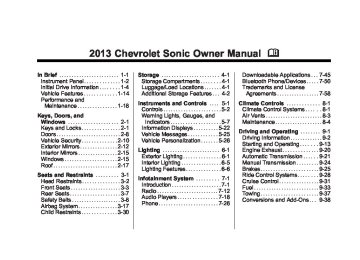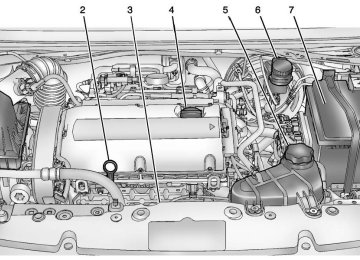- 2016 Chevrolet Sonic Owners Manuals
- Chevrolet Sonic Owners Manuals
- 2015 Chevrolet Sonic Owners Manuals
- Chevrolet Sonic Owners Manuals
- 2014 Chevrolet Sonic Owners Manuals
- Chevrolet Sonic Owners Manuals
- 2012 Chevrolet Sonic Owners Manuals
- Chevrolet Sonic Owners Manuals
- 2013 Chevrolet Sonic Owners Manuals
- Chevrolet Sonic Owners Manuals
- Download PDF Manual
-
5-18
Instruments and Controls
If the indicator/warning light is on and flashing, the TCS and/or the StabiliTrak system is actively working. See StabiliTrak® System on page 9‑29 and Traction Control System (TCS) on page 9‑28.
Engine Coolant Temperature Warning Light
This light comes on briefly while starting the vehicle. If it does not, have the vehicle serviced by the dealer. If the system is working normally the indicator light goes off.
Notice: The engine coolant temperature warning light indicates that the vehicle has overheated. Driving with this light on can damage the engine and it may not be covered by the vehicle warranty. See Engine Overheating on page 10‑19. The engine coolant temperature warning light comes on when the engine has overheated. If this happens, pull over and turn off the engine as soon as possible. See Engine Overheating on page 10‑19.
Tire Pressure Light
For vehicles with the Tire Pressure Monitor System (TPMS), this light comes on briefly when the engine is started. It provides information about tire pressures and the TPMS.
When the Light Is On Steady This indicates that one or more of the tires are significantly underinflated. Stop as soon as possible, and inflate the tires to the pressure value shown on the Tire and Loading Information label. See Tire Pressure on page 10‑47.
When the Light Flashes First and Then Is On Steady If the light flashes for about a minute and then stays on, there may be a problem with the TPMS. If the problem is not corrected, the light will come on at every ignition cycle. See Tire Pressure Monitor Operation on page 10‑49.
Chevrolet Sonic Owner Manual - 2013 - 2nd PrintReady - 10/11/12
Black plate (19,1)
Engine Oil Pressure Light
low can also damage the
The oil pressure light should come on briefly as the engine is started. If it does not come on, have the vehicle serviced by your dealer. Notice: Lack of proper engine oil maintenance can damage the engine. Driving with the engine oil engine. The repairs would not be covered by the vehicle warranty. Check the oil level as soon as possible. Add oil if required, but if the oil level is within the operating range and the oil pressure is still low, have the vehicle serviced. Always follow the maintenance schedule for changing engine oil.
Instruments and Controls
5-19
If the vehicle has low engine oil pressure, this light will stay on after the engine is started, or come on while driving. This indicates that the engine is not receiving enough oil. The engine could be low on oil, or could have some other oil problem. Have it fixed immediately by your dealer. The oil pressure light could also come on in other situations: . When the ignition is on but the engine is not running, the light will come on as a test to show it is working. The light will go out when the ignition is turned on. If it does not come on with the ignition on, there may be a problem with the fuse or bulb. Have it fixed right away. If the vehicle comes to a hard stop, the light may come on for a moment. This is normal.
Low Fuel Warning Light
This light comes on for a few seconds when the ignition is turned on as a check to indicate it is working. If it does not come on, have it fixed. This light comes on when the vehicle is low on fuel. The low fuel warning light comes on when there are approximately 6.0 L (1.7 gal) of fuel remaining in the tank. To turn the light off, add fuel to the fuel tank. See Filling the Tank on page 9‑36.
Chevrolet Sonic Owner Manual - 2013 - 2nd PrintReady - 10/11/12
Black plate (20,1)
5-20
Instruments and Controls
Immobilizer Light
Reduced Engine Power Light
The immobilizer light should come on briefly as the engine is started. If it does not come on, have the vehicle serviced by your dealer. If the system is working normally, the indicator light turns off. If the light stays on and the engine does not start, there could be a problem with the immobilizer system. See Immobilizer Operation on page 2‑11.
The reduced engine power light should come on briefly as the engine is started. If it does not come on, have the vehicle serviced by your dealer. This light, along with the malfunction indicator lamp, displays when a noticeable reduction in the vehicle's performance occurs. Stop the vehicle and turn off the ignition. Wait 10 seconds and restart the vehicle. This might correct the condition.
The vehicle can be driven at a reduced speed when the reduced engine power light is on but acceleration and speed might be reduced. The performance could be reduced until the next time the vehicle is driven. If this light stays on, see your dealer as soon as possible for diagnosis and repair.
High-Beam On Light
This light comes on when the high-beam headlamps are in use. See Headlamp High/Low-Beam Changer on page 6‑2.
Chevrolet Sonic Owner Manual - 2013 - 2nd PrintReady - 10/11/12
Black plate (21,1)
Instruments and Controls
5-21
Daytime Running Lamps (DRL) Indicator Light
The light goes out when the fog lamps are turned off. See Fog Lamps on page 6‑4 for more information.
Lamps On Reminder
This light turns on whenever the Daytime Running Lamps are in use. See Daytime Running Lamps (DRL) on page 6‑2.
Front Fog Lamp Light
This light comes on when the exterior lamps are in use. See Exterior Lamp Controls on page 6‑1.
Cruise Control Light
For vehicles with cruise control, the cruise control light is white when the cruise control is on and ready, and turns green when the cruise control is set and active. The light turns off when the cruise control is turned off. See Cruise Control on page 9‑31.
Door Ajar Light
This light comes on when a door is open or not securely latched. Before driving, check that all doors are properly closed.
For vehicles with fog lamps, this light comes on when the fog lamps are on.
Chevrolet Sonic Owner Manual - 2013 - 2nd PrintReady - 10/11/12
Black plate (22,1)
5-22
Instruments and Controls
Information Displays
DIC Buttons
Driver Information Center (DIC) The DIC displays information about your vehicle. It also displays warning messages if a system problem is detected. See Vehicle Messages on page 5‑25. All messages appear in the DIC display in the instrument cluster. DIC Operation and Displays The DIC has different displays which can be accessed by using the DIC buttons on the turn signal lever on the left side of the steering wheel. The DIC displays trip, fuel, and warning messages if a system problem is detected.
1. SET/CLR: Press to set or clear the menu item displayed. This is not used to reset the trip odometer. To reset the trip odometer, use the reset button on the tachometer in the instrument cluster.
2. w x (Thumbwheel): Use to
scroll through the items in each menu.
3. MENU: Press to display the DIC menus. This button is also used to return to or exit the last screen displayed on the DIC.
DIC Menu Items Press MENU to view the DIC menus. Some items display in the upper display area, some in the lower display area, and others use both the upper and lower display areas. Use w x to scroll through the menu items. Not all items are available on every vehicle. The following is a list of all possible menu items: . Average Speed
Timer
. Average Fuel Economy
Fuel Range
. Units
Language Tire Learn
. Remaining Oil Life
Chevrolet Sonic Owner Manual - 2013 - 2nd PrintReady - 10/11/12
Black plate (23,1)
Average Speed
Timer
Average Fuel Economy
Instruments and Controls
5-23
Metric
English
This display shows the average speed. To reset the average speed to zero, press and hold the SET/ CLR button while the average speed is displayed.
This display can be used as a timer. To start/stop the timer, press SET/ CLR while the timer is displayed. The display will show the amount of time that has passed since the timer was last reset, not including time the ignition is off. The timer will record up to 99:59 hours, after which the display will return to zero. To reset the timer to zero, press and hold SET/CLR.
Metric
English
This display shows the approximate average liters per 100 kilometers (L/100 km) or miles per gallon (mpg). This number is calculated based on the number of L/100 km (mpg) recorded since the last time this menu item was reset.
Chevrolet Sonic Owner Manual - 2013 - 2nd PrintReady - 10/11/12
Black plate (24,1)
5-24
Instruments and Controls
To reset the average fuel economy, press and hold the SET/CLR button while the average fuel economy is displayed.
Fuel Range
Metric Shown, English Similar
This displays the approximate distance the vehicle can be driven without refueling. The fuel range estimate is based on an average of the vehicle's fuel economy over recent driving history and the amount of fuel remaining in the fuel tank.
Units This menu is not available while the vehicle is moving. Press SET/CLR while the unit display is active and move w x to change units when UNIT SET is displayed. Press SET/ CLR to confirm the setting. You will have to select 1, 2, or 3 for the unit display. 1 is Imperial units, 2 is US units, and 3 is metric units. This will change the displays on the cluster and DIC to the type of measurements you select.
Language This menu is not available while the vehicle is moving. Press SET/CLR while the language display is active and move w x to change the language of the displays when LANG SET is displayed. You will have to select 1 or 2 for the language display. 1 is Alphabet and 2 is Arabic Numeral. Press SET/ CLR to confirm the setting.
Tire Learn This menu is not available while the vehicle is moving. This display allows for matching of the TPMS sensors. See Tire Pressure Monitor System on page 10‑48 and Tire Pressure Monitor Operation on page 10‑49.
Remaining Oil Life This menu is not available while the vehicle is moving. This display shows an estimate of the oil's remaining useful life. If 99 : % is displayed, that means 99% of the current oil life remains. When the remaining oil life is low, the Code 82 message will appear on the display. The oil should be changed as soon as possible. See Engine Oil on page 10‑9. In addition to the engine oil life system monitoring the oil life, additional maintenance is recommended in the Maintenance Schedule. See Maintenance Schedule on page 11‑2.
Chevrolet Sonic Owner Manual - 2013 - 2nd PrintReady - 10/11/12
Black plate (25,1)
Instruments and Controls
5-25
Remember, the oil life display must be reset after each oil change. It will not reset itself. Also, be careful not to reset the oil life display accidentally at any time other than when the oil has just been changed. It cannot be reset accurately until the next oil change. To reset the engine oil life system, press the SET/CLR button while the oil life display is active. See Engine Oil Life System on page 10‑11.
24: License Plate Lamp Failure 25: Left Front Turn Indicator Failure 26: Left Rear Turn Indicator Failure 27: Right Front Turn Indicator Failure 28: Right Rear Turn Indicator Failure 52: Change Timing Belt 82: Change Engine Oil Soon 84: Engine Power Is Reduced 89: Service Vehicle Soon
Vehicle Messages DIC messages display when the status of the vehicle has changed and action may be needed to correct the condition. Multiple messages appear one after another. Press any of the DIC buttons on the turn signal lever to acknowledge and clear them from the display. More urgent messages cannot be cleared from the DIC display. All messages should be taken seriously. Clearing messages will not correct the problem. Vehicle messages appear as code numbers. 15: Center High Mounted Brake Lamp Failure 16: Service Brake Lamps 21: Left Front Position Lamp Failure 22: Right Front Position Lamp Failure 23: Reversing Lamp Failure
Chevrolet Sonic Owner Manual - 2013 - 2nd PrintReady - 10/11/12
Black plate (26,1)
5-26
Instruments and Controls
Vehicle Personalization
Personalization Menu (Radio Without Touchscreen) The audio system controls are used to access the personalization menus for customizing vehicle features. CONFIG (Configuration): Press to access the Configuration Settings menu. MENU/TUNE: Turn to scroll through the menus. Press to enter the menus and select the menu items. / BACK: Press to exit or move backward in a menu.
Entering the Personalization Menus 1. Press CONFIG to access the Configuration Settings menu.
2. Turn the MENU/TUNE knob to
highlight Vehicle Settings.
3. Press MENU/TUNE to select the
Vehicle Settings menu.
The following list of menu items may be available: . Comfort and Convenience . Climate and Air Quality
Language Lighting
. Power Door Locks . Remote Lock, Unlock, Start . Return to Factory Settings Turn the MENU/TUNE knob to highlight the menu. Press MENU/ TUNE to select it. Each of the menus is detailed in the following information. Comfort and Convenience Select the Comfort and Convenience menu and the following will be displayed: . Chime Volume . Auto Wipe in Reverse Gear
Chime Volume This allows selection of the chime volume level. Press MENU/TUNE when Chime Volume is highlighted. Turn the MENU/TUNE knob to select Normal or High. Press MENU/TUNE to confirm and go back to the last menu.
Auto Wipe in Reverse Gear When on and the vehicle on, this feature will turn the rear wipers on when the vehicle is placed in R (Reverse) when the front wipers are on. Press MENU/TUNE when Auto Wipe in Reverse Gear is highlighted. Turn the MENU/TUNE knob to select On or Off. Press MENU/TUNE to confirm and go back to the last menu. Language Select the Language menu and the following will be displayed: . English
Chevrolet Sonic Owner Manual - 2013 - 2nd PrintReady - 10/11/12
Black plate (27,1)
French . Spanish Turn the MENU/TUNE knob to select the language. Press MENU/ TUNE to confirm and go back to the last menu. Exterior Lighting Select the Lighting menu and the following will be displayed: . Exterior Vehicle Locator Lights . Exit Lighting
Exterior Vehicle Locator Lights This allows selection of whether the exterior lamps will turn on when unlocking the vehicle. Press MENU/TUNE when Exterior Vehicle Locator Lights is highlighted. Turn the MENU/TUNE knob to select On or Off. Press MENU/TUNE to confirm and go back to the last menu.
Instruments and Controls
5-27
Exit Lighting Press MENU/TUNE when Exit Lighting is highlighted. Turn the MENU/TUNE knob to select Off, 30 Seconds, 1 Minute, or 2 Minutes. Press MENU/TUNE to confirm and go back to the last menu. Power Door Locks Select Power Door Locks and the following will be displayed: . Auto Door Unlock . Unlock Door Anti Lock Out . Delayed Door Lock
Auto Door Unlock This allows selection of which of the doors will automatically unlock when the vehicle is shifted into P (Park) or the key is removed. Press MENU/TUNE when Auto Door Unlock is highlighted. Turn the MENU/TUNE knob to select All Doors, Driver Door, or Off. Press MENU/TUNE to confirm and go back to the last menu.
Unlock Door Anti Lock Out When on, this feature will keep the driver door from locking when the door is open. If off is selected, the Unlock Door Anti Lock Out menu will be available and the door will lock as programmed through this menu. Press MENU/TUNE when Unlock Door Anti Lock Out is highlighted. Turn the MENU/TUNE knob to select On or Off. Press MENU/ TUNE to confirm and go back to the last menu.
Delayed Door Lock When on, this feature will delay the locking of the doors until five seconds after the last door is closed. Three chimes will signal that delayed locking is in use. Pressing either Q or K on the RKE transmitter twice will override the delayed locking feature and immediately lock all of the doors.
Chevrolet Sonic Owner Manual - 2013 - 2nd PrintReady - 10/11/12
Black plate (28,1)
5-28
Instruments and Controls
Press MENU/TUNE when Delayed Door Lock is highlighted. Turn the MENU/TUNE knob to select On or Off. Press MENU/TUNE to confirm and go back to the last menu. Remote Lock, Unlock, Start Select Remote Lock, Unlock, Start and the following will be displayed: . Remote Unlock Feedback . Remote Lock Feedback . Remote Door Unlock
Remote Unlock Feedback When on, the exterior lamps will flash when unlocking the vehicle with the RKE transmitter. Press MENU/TUNE when Remote Unlock Feedback is highlighted. Turn the MENU/TUNE knob to select On or Off. Press MENU/ TUNE to confirm and go back to the last menu.
Remote Lock Feedback This allows selection of what type of feedback is given when locking the vehicle with the RKE transmitter. Press MENU/TUNE when Remote Lock Feedback is highlighted. Turn the MENU/TUNE knob to select Lights and Horn, Lights Only, Horn Only, or Off. Press MENU/TUNE to confirm and go back to the last menu.
Remote Door Unlock This allows selection of which doors will unlock when pressing K on the RKE transmitter. Press MENU/TUNE when Remote Door Unlock is highlighted. Turn the MENU/TUNE knob to select All Doors or Driver Door Only. When set to Driver Door Only, the driver door will unlock the first time K is pressed and all doors will unlock when K is pressed a second time. When set to All Doors, all of the
doors will unlock at the first press of K. Press MENU/TUNE to confirm and go back to the last menu. Return to Factory Settings Select Return to Factory Settings to return all of the vehicle personalization to the default settings. Turn the MENU/TUNE knob to select Yes or No. Press MENU/TUNE to confirm and go back to the last menu. Personalization Menu (Radio With Touchscreen) Settings can be made with the ignition ON and the vehicle not moving. The following are all possible personalization features. Depending on the vehicle, some may not be available. D (Home): Press to access the Home Page Menu. Q or R : Press to scroll through the menus or setup items.
Chevrolet Sonic Owner Manual - 2013 - 2nd PrintReady - 10/11/12
Black plate (29,1)
4 : Press to exit, or return to the previous screen or menu. To access the menu: 1. Press D. 2. Press Settings. The following list of menu items may be available:
Time & Date Settings
. Radio Settings . Connection Settings . Vehicle Settings
Language Text Scroll Touch Beep Sound . Max Startup Volume . System Version . DivX® VOD Press the menu item to select it. Each of the menus is detailed in the following information.
Instruments and Controls
5-29
Settings menus and functions may vary depending on vehicle option. Time & Date Settings Select to change the settings: . Set Time Format: Select 12h
or 24h.
. Set Date Format: Press S or T
to select the date display.
. Set Time & Date: Select, then
press y or z to adjust the value.
. Automatic Clock Sync: Select to display the real or user time on the radio. Select On or Off.
Radio Settings Select and the following may be displayed: . Auto Volume . Radio Tune Bar . Radio Text . XM Categories . Radio Factory Settings
Auto Volume This feature adjusts the radio volume to compensate for road and wind noise as the vehicle speeds up or slows down, so that the volume level is consistent. Press S or T to select Off, Low, Medium, or High. Press 4.
Radio Tune Bar Select to display the radio station tune bar. Select On or Off. Press 4.
Radio Text Select to display the radio broadcast information. Select On or Off. Press 4.
XM Categories Select to set the selection of XM categories. Press 4.
Chevrolet Sonic Owner Manual - 2013 - 2nd PrintReady - 10/11/12
Black plate (30,1)
5-30
Instruments and Controls
Radio Factory Settings Select to restore the radio to the factory settings. Press 4. Connection Settings Select and the following may be displayed: . Bluetooth Settings . Change Ringtone . Ringtone Volume
Bluetooth Settings Select this feature to: . Connect, disconnect, or delete a
device
. Change or set a Personal
Identification Number (PIN) Turn on or off the Bluetooth connection
. Check the device information
Change Ringtone Select to set different ringtones. Press 4.
Ringtone Volume Select to set the ringtone volume. Press S or T. Press 4. Vehicle Settings Select and the following may be displayed: . Comfort and Convenience
Lighting
. Power Door Locks
Lock, Unlock Settings
. Vehicle Factory Settings Comfort and Convenience Select the and the following may be displayed: . Chime Volume . Auto Wipe in Reverse Gear
Chime Volume Select to set the chime volume level. Select Normal or High. Press 4.
Auto Wipe in Reverse Gear Select to set this feature on or off. When on, and the front wipers are on, the rear window wiper will turn on automatically when the vehicle is shifted into R (Reverse). Select On or Off. Press 4. Lighting Select and the following may be displayed: . Exit Lighting . Vehicle Locator Lights
Exit Lighting Select to set how long the exterior lamps stay on when leaving the vehicle and it is dark outside. Press S or T to select Off, 30 Sec, 60 Sec, or 120 Sec. Press 4.
Chevrolet Sonic Owner Manual - 2013 - 2nd PrintReady - 10/11/12
Black plate (31,1)
Instruments and Controls
5-31
Vehicle Locator Lights This allows selection of how long the exterior lamps stay on when leaving the vehicle and it is dark outside. Select On or Off. Press 4. Power Door Locks Select and the following may be displayed: . Auto Door Unlock . Unlocked Door Anti Lock Out . Delayed Door Lock
Auto Door Unlock Select to set which of the doors will automatically unlock when the vehicle is shifted into P (Park). Press S or T to select All Doors, Driver Door, or Off. Press 4.
Unlocked Door Anti Lock Out When on, this feature will keep the driver door from locking when the door is open. If Off is selected, the
Delayed Door Lock menu will be available and the door will lock as programmed through this menu. Select On or Off. Press 4.
Delayed Door Lock When on, this feature will delay the locking of the doors until five seconds after the last door is closed. Three chimes will signal that delayed locking is in use. Pressing either Q or K on the RKE transmitter twice will override the delayed locking feature and immediately lock all of the doors. Select On or Off. Press 4. Lock, Unlock Settings Select and the following may be displayed: . Remote Unlock Light Feedback . Remote Lock Light & Horn
Feedback
. Remote Door Unlock
Remote Unlock Light Feedback When on, the exterior lamps will flash when unlocking the vehicle with the RKE transmitter. Select Flash Lights or Lights Off. Press 4.
Remote Lock Light & Horn Feedback Select to set what type of feedback is given when pressing Q on the RKE transmitter. Press S or T to select Lights Only, Lights & Horn, Horn Only, or Off. Press 4.
Remote Door Unlock Select to set which doors will unlock when pressing K on the RKE transmitter. Select All Doors or Driver Door. When set to Driver Door Only, the driver door will unlock the first time K is pressed and all doors will unlock when the button is pressed a
Chevrolet Sonic Owner Manual - 2013 - 2nd PrintReady - 10/11/12
Black plate (32,1)
5-32
Instruments and Controls
second time. When set to All Doors, all of the doors will unlock at the first press of K. Press 4. Vehicle Factory Settings Select to return all of the vehicle personalization to the default settings. Select Yes or No. Press 4. Language Select and the following may be displayed: . English French . Spanish Select the language desired. Press 4. Text Scroll When on, if there is long text displayed on the audio screen, the text is scrolled. When off, the text is scrolled once and displayed in truncated form.
Select On or Off. Press 4. Touch Beep Volume When on, a beep will be heard when pressing the screen. When off, the beep is canceled. Select On or Off. Press 4. Max Startup Volume This allows the startup volume of the infotainment system to be set. Press S or T to select the desired volume between 9-21. Press 4. System Version Press to view the version of the infotainment system. Press 4. DivX VOD Press DivX VOD. . DIVX VIDEO: DivX is a digital video format created by DivX, LLC, a subsidiary of Rovi Corporation. This is an official DivX Certified® device that plays
DivX video. See divx.com for more information and software tools on how to convert files into DivX videos.
. DIVX VIDEO-ON DEMAND: This
DivX Certified device must be registered in order to play purchased DivX Video-on-Demand (VOD) movies. To obtain a registration code, locate the DivX VOD section in the device setup menu. See vod.divx.com for more information on how to complete the registration.
Press 4.
Chevrolet Sonic Owner Manual - 2013 - 2nd PrintReady - 10/11/12
Black plate (1,1)
Lighting
Exterior Lighting
Exterior Lamp Controls . . . . . . . . 6-1
Headlamp High/Low-BeamChanger . . . . . . . . . . . . . . . . . . . . . 6-2
Flash-to-Pass . . . . . . . . . . . . . . . . . 6-2
Daytime RunningLamps (DRL) . . . . . . . . . . . . . . . . 6-2
Automatic Headlamp
System . . . . . . . . . . . . . . . . . . . . . . 6-3
Hazard Warning Flashers . . . . . 6-3
Turn and Lane-ChangeSignals . . . . . . . . . . . . . . . . . . . . . . 6-4
Fog Lamps . . . . . . . . . . . . . . . . . . . . 6-4Interior Lighting
Instrument Panel Illumination
Control . . . . . . . . . . . . . . . . . . . . . . 6-5
Courtesy Lamps . . . . . . . . . . . . . . 6-5
Dome Lamps . . . . . . . . . . . . . . . . . 6-5
Reading Lamps . . . . . . . . . . . . . . . 6-5Lighting Features
Battery Load Management . . . . 6-6
Battery Power Protection . . . . . . 6-6Lighting
6-1
Exterior Lighting
Exterior Lamp Controls
Taillamps License Plate Lamps Instrument Panel Lights
. Sidemarker Lamps ; (Parking Lamps): Turns the parking lamps on together with the following:
Taillamps License Plate Lamps Instrument Panel Lights
. Sidemarker Lamps 5 (Headlamps): Turns the headlamps on together with the lamps listed below. A warning chime sounds if the driver door is opened when the ignition switch is off and the headlamps are on. . Parking Lamps
Taillamps License Plate Lamps Instrument Panel Lights
. Sidemarker Lamps
The exterior lamp control is on the instrument panel to the outboard side of the steering column. There are four positions: O (Off): Briefly turn to this position to turn the automatic light control off or on again. AUTO (Automatic): Turns the headlamps on automatically at normal brightness, together with the following: . Parking Lamps
Chevrolet Sonic Owner Manual - 2013 - 2nd PrintReady - 10/11/12
Black plate (2,1)
6-2
Lighting
# (Front Fog Lamps): For vehicles with fog lamps, press to turn the lamps on or off. See Fog Lamps on page 6‑4. When the lights are on, ; will be lit. See Lamps On Reminder on page 5‑21.
Headlamp High/ Low-Beam Changer
3 (Headlamp High/Low-Beam Changer): Push the turn signal lever away from you to turn the high beams on. Push the lever again or pull the lever toward you to return to low beams.
This indicator light turns on in the instrument cluster when the high-beam headlamps are on.
Flash-to-Pass To flash the high beams, pull the turn signal lever all the way toward you. Then release it.
Daytime Running Lamps (DRL) Daytime Running Lamps (DRL) can make it easier for others to see the front of your vehicle during the day. Fully functional daytime running lamps are required on all vehicles first sold in Canada.
This indicator light turns on in the instrument cluster when the DRL are on. A light sensor on top of the instrument panel makes the DRL work, so be sure it is not covered. The DRL system makes the low-beam headlamps come on at a reduced brightness when the following conditions are met: The ignition is in the ON/ RUN mode. The exterior lamp control is in AUTO. The engine is running.
When the DRL are on, only the low-beam headlamps, at a reduced level of brightness, will be on. The
Chevrolet Sonic Owner Manual - 2013 - 2nd PrintReady - 10/11/12
Black plate (3,1)
taillamps, sidemarker, instrument panel, and other lamps will not be on. The headlamps automatically change from DRL to the regular headlamps depending on the darkness of the surroundings. The other lamps that come on with the headlamps will also come on. When it is bright enough outside, the headlamps go off and the DRL come on. To turn the DRL lamps off or on again, turn the exterior lamp control to O and then release. For vehicles first sold in Canada, the DRL lamps cannot be turned off.
Automatic Headlamp System When it is dark enough outside and the exterior lamp control is in the automatic position, the headlamps come on automatically. See Exterior Lamp Controls on page 6‑1.
The vehicle has a light sensor on top of the instrument panel. Make sure it is not covered, or the headlamps will be on when they are not needed. The system may also turn on the headlamps when driving through a parking garage or tunnel. Lights On with Wipers If the windshield wipers are activated in daylight with the engine on, and the exterior lamp control is in AUTO, the headlamps, parking lamps, and other exterior lamps come on. The transition time for the lamps coming on varies based on wiper speed. When the wipers are
Lighting
6-3
not operating, these lamps turn off. Move the exterior lamp control to P or ; to disable this feature.
Hazard Warning Flashers
| (Hazard Warning Flasher): Press and momentarily hold this button to make the front and rear turn signal lamps flash on and off. This warns others that you are having trouble. Press and momentarily hold again to turn the flashers off.
Chevrolet Sonic Owner Manual - 2013 - 2nd PrintReady - 10/11/12
Black plate (4,1)
6-4
Lighting
Turn and Lane-Change Signals
Move the lever all the way up or down to signal a turn. An arrow on the instrument cluster will flash in the direction of the turn or lane change. Raise or lower the lever until the arrow starts to flash to signal a lane change. The turn signal flashes three times. The lever returns to its neutral position when it is released. If after signaling a turn or lane change the arrow flashes rapidly or does not come on, a signal bulb
may be burned out. Replace any burned out bulbs. If a bulb is not burned out, check the fuse. See Fuses and Circuit Breakers on page 10‑32 or Bulb Replacement on page 10‑27.
Turn Signal On Chime If the turn signal is left on for more than 1.2 km (0.75 mi), a chime will sound at each flash of the turn signal. To turn the chime off, move the turn signal lever to the neutral position.
Fog Lamps
For vehicles with front fog lamps, the button is on the outboard side of the instrument panel. The ignition must be on to turn on the fog lamps. # (Fog Lamps): Press to turn the fog lamps on or off. An indicator light on the instrument cluster comes on when the fog lamps are on. The fog lamps come on together with the parking lamps. If the high-beam headlamps are turned on, the fog lamps will turn off. If the high-beam headlamps are turned off, the fog lamps will turn back on again. Some localities have laws that require the headlamps to be on along with the fog lamps.
Chevrolet Sonic Owner Manual - 2013 - 2nd PrintReady - 10/11/12
Black plate (5,1)
Interior Lighting
Instrument Panel Illumination Control
Lighting
6-5
Courtesy Lamps The courtesy lamps come on automatically when any door is opened and the dome lamp is in the door position.
Dome Lamps
H (Door): When the button is returned to the middle position, the lamps turn on automatically when a door is opened. R (On): Press to turn on the dome lamps.
Reading Lamps
This feature controls the brightness of the instrument panel controls and infotainment display screen. The thumbwheel is to the left of the steering column on the instrument panel. D (Instrument Panel Brightness): Move the thumbwheel up or down and hold, to brighten or dim the instrument panel controls and infotainment display screen.
The dome lamp controls are in the headliner above the rear seats. 9 (Dome Lamp Override): Press to turn the lamps off, even when a door is open.
For vehicles with front reading lamps, they are in the overhead console. # or $ (Reading Lamps): Press to turn each lamp on or off.
Chevrolet Sonic Owner Manual - 2013 - 2nd PrintReady - 10/11/12
Black plate (6,1)
6-6
Lighting
Lighting Features
Battery Load Management The vehicle has Electric Power Management (EPM) that estimates the battery's temperature and state of charge. It then adjusts the voltage for best performance and extended life of the battery. When the battery's state of charge is low, the voltage is raised slightly to quickly bring the charge back up. When the state of charge is high, the voltage is lowered slightly to prevent overcharging. If the vehicle has a voltmeter gauge or a voltage display on the Driver Information Center (DIC), you may see the voltage move up or down. This is normal. If there is a problem, an alert will be displayed. The battery can be discharged at idle if the electrical loads are very high. This is true for all vehicles.
This is because the generator (alternator) may not be spinning fast enough at idle to produce all the power needed for very high electrical loads. A high electrical load occurs when several of the following are on, such as: headlamps, high beams, fog lamps, rear window defogger, climate control fan at high speed, heated seats, engine cooling fans, trailer loads, and loads plugged into accessory power outlets. EPM works to prevent excessive discharge of the battery. It does this by balancing the generator's output and the vehicle's electrical needs. It can increase engine idle speed to generate more power, whenever needed. It can temporarily reduce the power demands of some accessories. Normally, these actions occur in steps or levels, without being noticeable. In rare cases at the
highest levels of corrective action, this action may be noticeable to the driver.
Battery Power Protection The battery saver feature is designed to protect the vehicle's battery. If some interior lamps are left on and the ignition is turned off, the battery rundown protection system automatically turns the lamp off after some time.
Chevrolet Sonic Owner Manual - 2013 - 2nd PrintReady - 10/11/12
Black plate (1,1)
Infotainment System
Introduction
Infotainment . . . . . . . . . . . . . . . . . . . 7-1
Theft-Deterrent Feature . . . . . . . 7-2
Overview (AM-FM Radio) . . . . . 7-3
Overview (Radio withCD/USB) . . . . . . . . . . . . . . . . . . . . 7-5
Overview (Radio with
Touchscreen) . . . . . . . . . . . . . . . . 7-7
Home Page (Radio with
Touchscreen) . . . . . . . . . . . . . . . . 7-7
Operation . . . . . . . . . . . . . . . . . . . . . 7-8Radio
AM-FM Radio . . . . . . . . . . . . . . . . 7-12
Satellite Radio . . . . . . . . . . . . . . . 7-16
Radio Reception . . . . . . . . . . . . . 7-17
Satellite Radio Antenna . . . . . . 7-18
Multi-Band Antenna . . . . . . . . . . 7-18Audio Players
CD Player . . . . . . . . . . . . . . . . . . . 7-18
USB Port . . . . . . . . . . . . . . . . . . . . 7-20
Auxiliary Devices . . . . . . . . . . . . 7-24
Bluetooth Audio . . . . . . . . . . . . . . 7-25Phone
Bluetooth (Overview) . . . . . . . . 7-26
Bluetooth (InfotainmentControls) . . . . . . . . . . . . . . . . . . . 7-28
Bluetooth (Voice
Recognition) . . . . . . . . . . . . . . . 7-37
Hands-Free Phone . . . . . . . . . . 7-42Downloadable Applications
Smartphone Link
(Overview) . . . . . . . . . . . . . . . . . 7-45
Smartphone Link
Smartphone Link
(Pandora) . . . . . . . . . . . . . . . . . . 7-47
(Stitcher) . . . . . . . . . . . . . . . . . . . 7-48
Bluetooth Phone/Devices Pictures and Movies (Audio
System) . . . . . . . . . . . . . . . . . . . . 7-50
Pictures and Movies (Picture
System) . . . . . . . . . . . . . . . . . . . . 7-55
Pictures and Movies (Movie
System) . . . . . . . . . . . . . . . . . . . . 7-56
Trademarks and License Agreements
Trademarks and License
Agreements . . . . . . . . . . . . . . . . 7-58
Infotainment System 7-1
Introduction
Infotainment Determine which radio the vehicle has and read the following pages to become familiar with its features.
{ WARNING
Taking your eyes off the road for extended periods could cause a crash resulting in injury or death to you or others. Do not give extended attention to infotainment tasks while driving.
This system provides access to many audio and non-audio listings. To minimize taking your eyes off the road while driving, do the following while the vehicle is parked: . Become familiar with the
operation and controls of the audio system.
Chevrolet Sonic Owner Manual - 2013 - 2nd PrintReady - 10/11/12
Black plate (2,1)
Theft-Deterrent Feature The theft-deterrent feature works by learning a portion of the Vehicle Identification Number (VIN) to the infotainment system. The infotainment system does not operate if it is stolen or moved to a different vehicle.
7-2
Infotainment System
. Set up the tone, speaker
adjustments, and preset radio stations.
See Defensive Driving on page 9‑2. Notice: Contact your dealer before adding any equipment. Adding audio or communication equipment could interfere with the operation of the engine, radio, or other systems, and could damage them. Follow federal rules covering mobile radio and telephone equipment. Customer Assistance Assistance is available to help with Bluetooth pairing, application downloading and installation, other mobile device interface, and operation support of the infotainment system. Specialists are available when calling this Customer Assistance number: U.S. (855) 4 SUPPORT (478-7767).
Chevrolet Sonic Owner Manual - 2013 - 2nd PrintReady - 10/11/12
Black plate (3,1)
Overview (AM-FM Radio)
Infotainment System 7-3
1. FAV 1-2-3 (Favorites) Radio: Opens the favorites list.
2. O /VOL (Power/Volume)
Turns the system on or off and adjusts the volume.
3. Buttons 1−6
Radio: Saves and selects favorite stations.
4. SEEK ¨
Radio: Seeks the next station. CD: Selects the next track or fast forwards within a track.
5. © SEEK
Radio: Seeks the previous station. CD: Selects the previous track or rewinds within a track.
Chevrolet Sonic Owner Manual - 2013 - 2nd PrintReady - 10/11/12
Black plate (4,1)
7-4
Infotainment System
6. MENU/TUNE
12. TONE
Opens the Tone menu.
13.
INFO (Information)
Radio: Shows available information about the current station. CD: Shows available information about the current track.
14. CONFIG (Configuration)
Opens the Configuration menu.
15. AUX Port
3.5 mm (1/8 in) connection for external devices.
Radio: Manually selects radio stations. CD: Selects tracks.
7. RADIO/BAND
Changes the band while listening to the radio. Selects the radio when listening to a different audio source.
8. / BACK
Menu: Moves one level back. Character Input: Deletes the last character.
9. AUX
Selects external audio source.
10. H (Clock Menu)
Opens the Clock menu.
11. 5 / > (Phone Mute)
Mutes the audio system.
Chevrolet Sonic Owner Manual - 2013 - 2nd PrintReady - 10/11/12
Black plate (5,1)
Overview (Radio with CD/USB)
Infotainment System 7-5
1. O /VOL (Power/Volume)
Turns the system on or off and adjusts the volume.
2. Z (Eject)
Removes a disc from the CD slot. 3. Buttons 1−6
Radio: Saves and selects favorite stations.
4. AUX Port
3.5 mm (1/8 in) connection for external devices.
5. MENU/TUNE
Radio: Manually selects radio stations. CD: Selects tracks.
6. FAV 1-2-3 (Favorites) Radio: Opens the favorites list.
Chevrolet Sonic Owner Manual - 2013 - 2nd PrintReady - 10/11/12
Black plate (6,1)
7-6
Infotainment System
7.
INFO (Information)
12. RADIO/BAND
Radio: Shows available information about the current station. CD: Shows available information about the current track.
8. CD Slot 9. SEEK ¨
Radio: Seeks the next station. CD: Selects the next track or fast forwards within a track. 10. © SEEK
Radio: Seeks the previous station. CD: Selects the previous track or rewinds within a track.
11. CD/AUX
Selects the CD player or an external audio source.
Changes the band while listening to the radio. Selects the radio when listening to a different audio source.
13. H (Clock Menu)
Opens the Clock menu.
14. TONE
Opens the Tone menu.
15. CONFIG (Configuration)
Opens the Configuration menu.
16. / BACK
Menu: Moves one level back. Character Input: Deletes the last character.
17. 5 / > (Phone/Mute)
Opens the Phone menu. Mutes the audio system.
Chevrolet Sonic Owner Manual - 2013 - 2nd PrintReady - 10/11/12
Black plate (7,1)
Overview (Radio with Touchscreen)
Infotainment System 7-7
Home Page (Radio with Touchscreen)
Touchscreen Buttons Touchscreen buttons show on the screen when available. When a function is unavailable, the button may gray out. When a function is selected, the button may highlight. Home Page Features
1. z VOL y (Volume)
3. D (Home Page)
Press to decrease or increase the volume.
2. O (Power)
Press and hold to turn the power on or off.
Press to go to the Home Page. See Home Page (Radio with Touchscreen) on page 7‑7.
Press F to go to the Home Page. e audio: Press to select AM, FM, SiriusXM (if equipped), USB/iPod/ Bluetooth Audio, or AUX. G picture & movie: Press to view a picture, movie, or auxiliary video.
Chevrolet Sonic Owner Manual - 2013 - 2nd PrintReady - 10/11/12
Black plate (8,1)
7-8
Infotainment System
7 telephone: Press to activate the phone features (if equipped). See Bluetooth (Voice Recognition) on page 7‑37 or Bluetooth (Overview) on page 7‑26 or Bluetooth (Infotainment Controls) on page 7‑28. ^ smartphone link: Press to listen to Pandora or Stitcher. See Smartphone Link (Overview) on page 7‑45 or Smartphone Link (Pandora) on page 7‑47 or Smartphone Link (Stitcher) on page 7‑48. 8 settings: Press to access the Personalization menu. See Vehicle Personalization on page 5‑26.
Operation
Radio Controls Without Touchscreen The infotainment system is operated by using the pushbuttons, multifunction knobs, menus shown on the display, and steering wheel controls, if equipped.
Turning the System On or Off O /VOL (Power/Volume): Press to turn the system on and off.
Automatic Switch-Off If the infotainment system is on after the ignition is turned off, the system will turn off automatically after 10 minutes. Volume Control O /VOL (Power/Volume): Turn to adjust the volume. 5 / > (Phone/Mute): For vehicles with OnStar, press and hold 5 / > to mute the infotainment system. Press and hold 5 / > again, or turn the O /VOL knob to cancel mute. For vehicles without OnStar, press 5 / > to mute the infotainment system. Press 5 / > again, or turn the O /VOL knob to cancel mute.
Menu System
Controls The MENU/TUNE knob, MENU/ TUNE button, and / BACK button are used to navigate the menu system. MENU/TUNE Knob: Turn to: . Enter the menu system. . Highlight a menu option. . Select a value. MENU/TUNE Button: Press to: . Select or activate the highlighted
menu option.
. Confirm a set value.
Turn a system setting on or off.
/ BACK: Press to: . Exit a menu.
Chevrolet Sonic Owner Manual - 2013 - 2nd PrintReady - 10/11/12
Black plate (9,1)
. Return from a submenu screen
to the previous menu screen. . Delete the last character in a
sequence.
Selecting a Menu Option
An arrow on the right-hand edge of the menu indicates that it has a submenu with other options.
Activating a Setting
1. Turn the MENU/TUNE knob to
move the highlighted bar.
2. Press the MENU/TUNE button to
select the highlighted option.
Submenus
1. Turn the MENU/TUNE knob to
highlight the setting.
2. Press the MENU/TUNE button to
activate the setting.
Entering a Character Sequence
Infotainment System 7-9
2. Press the MENU/TUNE button to
select the character.
Audio Settings The audio settings can be set for each radio band and each audio player source. To quickly reset an audio setting value to 0: 1. Press the TONE button. 2. Select the audio setting. 3. Press and hold the MENU/TUNE
button until the value changes to 0.
Press the / BACK button to go back to the Tone Settings menu.
Adjusting the Treble, Midrange, and Bass
1. Turn the MENU/TUNE knob to
highlight the setting.
Chevrolet Sonic Owner Manual - 2013 - 2nd PrintReady - 10/11/12
Black plate (10,1)
7-10
Infotainment System
1. Press the TONE button. 2. Select Treble, Midrange,
or Bass.
3. Turn the MENU/TUNE knob to
select the value between -12 and +12.
Press the / BACK button to go back to the Tone Settings menu.
Adjusting the Fader and Balance 1. Press the TONE button. 2. Select Fader or Balance. 3. Turn the MENU/TUNE knob to
select the value between -15 and +15.
Press the / BACK button to go back to the Tone Settings menu.
Adjusting the EQ (Equalizer) For vehicles with an equalizer: 1. Press the TONE button. 2. Select EQ. 3. Select the setting for Pop, Rock,
Classical, Talk, or Country.
Press the / BACK button to go back to the Tone Settings menu. System Settings
Configuring the Number of Favorite Pages
To configure the number of available favorite pages: 1. Press the MENU/TUNE button. 2. Select FM menu. 3. Select Favorites list. 4. Select the number of available
favorite pages.
5. Press the / BACK button to go
back to the System Configuration menu.
Auto Volume The auto volume feature automatically adjusts the radio volume to compensate for road and wind noise as the vehicle speeds up or slows down, so that the volume level is consistent. The level of volume compensation can be selected, or the auto volume feature can be turned off. 1. Press the MENU/TUNE button. 2. Select Radio Settings. 3. Select Auto volume control. 4. Select the setting. 5. Press the / BACK button to go
back to the System Configuration menu. Radio Controls With Touchscreen The infotainment system is operated by using the pushbuttons, menus shown on the display, and steering wheel controls.
Chevrolet Sonic Owner Manual - 2013 - 2nd PrintReady - 10/11/12
Black plate (11,1)
Turning the System On or Off O (Power): Press and hold to turn the radio on and off.
Automatic Switch-Off If the infotainment system has been turned on after the ignition is turned off, the system will turn off automatically after 10 minutes.
Volume Control z VOL y (Volume): Press to increase or decrease the volume or press the volume bar. > (Mute): Press z VOL y, then press > to mute and unmute the system. System Settings
Auto Volume This feature automatically adjusts the radio volume to compensate for road and wind noise. The level of volume compensation can be selected, or the feature can be turned off.
Infotainment System 7-11
. Reset: Restore the settings back
to default settings.
Press OK to exit Tone Settings.
1. Press D. 2. Select Settings. 3. Select Radio Settings. 4. Select the setting by pressing S
or T.
5. Press the 4.
Audio Settings The audio settings can be set for each radio band and each audio player source. Tone Settings: Press menu, then tone settings from the AM or FM menu. . EQ (Equalizer): Press S or T to
select a sound style or turn off the sound style.
. Bass, Mid (Midrange), or Treble:
Press − or + to change the desired sound style from −12
to +12. Fader or Balance: Adjust the front/rear or left/right speakers.Chevrolet Sonic Owner Manual - 2013 - 2nd PrintReady - 10/11/12
Black plate (12,1)
7-12
Infotainment System
Radio
AM-FM Radio
Radio Controls Without Touchscreen The buttons used to control the radio are: P /VOL: Press to turn the radio on and off. RADIO/BAND: Press to choose between AM, FM, and SiriusXM®, if equipped. MENU/TUNE Knob: Turn to navigate the available menus. Turn to search for stations. INFO: Press to display additional information that may be available for the current song. SEEK ¨ : Press to search for the next station. © SEEK: Press to search for the previous station.
FAV 1-2-3: Press to open the favorites list and select the favorites page. 1−6: Press to select preset stations. RDS (Radio Data System) The radio may have RDS. The RDS feature is available for use only on FM stations that broadcast RDS information. This feature only works when the information from the radio station is available. In rare cases, a radio station could broadcast incorrect information that causes the radio features to work improperly. If this happens, contact the radio station. While the radio is tuned to an FM-RDS station, the station name or call letters display. Radio Menus Radio menus are available for AM and FM. Turn the MENU/TUNE knob to open the main radio menu for that band.
Selecting a Band Press the RADIO/BAND button to choose AM, FM, or SiriusXM, if equipped. The last station that was playing starts playing again. Selecting a Station
Seek Tuning If the radio station is not known: Briefly press SEEK ¨ or © SEEK to automatically search for the next available station. If a station is not found, the radio switches to a more sensitive search level. If a station still is not found, the frequency that was last active begins to play. If the radio station is known: Press and hold SEEK ¨ or © SEEK until the station on the display is reached, then release the button.
Favorites List 1. Turn the MENU/TUNE knob. 2. Select Favorites List. 3. Select the station.
Chevrolet Sonic Owner Manual - 2013 - 2nd PrintReady - 10/11/12
Black plate (13,1)
Station Lists 1. Turn the MENU/TUNE knob. 2. Select AM or FM Station List. All receivable stations in the current reception area are displayed. If a station list has not been created, an automatic station search is done.
3. The first station in the list
will play.
Category Lists Most stations that broadcast an RDS program type code specify the type of programming transmitted. Some stations change the program type code depending on the content. The system stores the RDS stations sorted by program type in the FM category list. To search for a programming type determined by station: 1. Turn the MENU/TUNE knob. 2. Select FM category list. A list of all available programming types displays.
3. Select the programming type. A list of stations that transmit programming of the selected type displays.
4. Select the station.
The category lists are updated