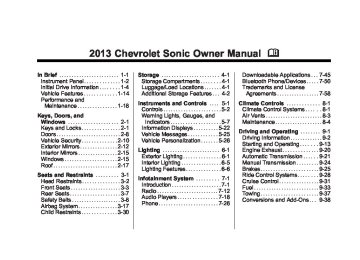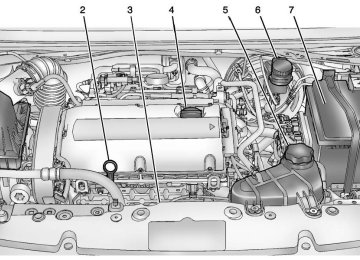- 2016 Chevrolet Sonic Owners Manuals
- Chevrolet Sonic Owners Manuals
- 2015 Chevrolet Sonic Owners Manuals
- Chevrolet Sonic Owners Manuals
- 2014 Chevrolet Sonic Owners Manuals
- Chevrolet Sonic Owners Manuals
- 2012 Chevrolet Sonic Owners Manuals
- Chevrolet Sonic Owners Manuals
- 2013 Chevrolet Sonic Owners Manuals
- Chevrolet Sonic Owners Manuals
- Download PDF Manual
-
7-42
Infotainment System
does not transfer to the vehicle, use the audio transfer feature on the cell phone. See the cell phone manufacturer's user guide. Voice Pass-Thru Voice pass-thru allows access to the voice recognition commands on the cell phone. See the cell phone manufacturer's user guide to see if the cell phone supports this feature. To access contacts stored in the cell phone: 1. Press b / g. The system
responds “Ready,” followed by a tone.
2. Say “Bluetooth.” This command
can be skipped.
3. Say “Voice.” The system responds “OK, accessing
.” The cell phone's normal prompt messages will go through their cycle according to the phone's operating instructions.
Dual Tone Multi-Frequency (DTMF) Tones The Bluetooth system can send numbers and the numbers stored as name tags during a call. You can use this feature when calling a menu-driven phone system. Account numbers can also be stored for use.
Sending a Number or Name Tag During a Call 1. Press b / g. The system
responds “Ready,” followed by a tone.
2. Say “Dial.” 3. Say the number or name tag
to send.
Clearing the System Unless information is deleted out of the in-vehicle Bluetooth system, it will be retained indefinitely. This includes all saved name tags in the phone book and phone pairing information. For information on how to delete this information, see the
previous sections on deleting a paired phone and deleting name tags.
Hands-Free Phone
General Information With Touchscreen
Vehicles with a Hands-Free Phone system can use a Bluetooth-capable cell phone with a hands-free profile to make and receive phone calls. The infotainment system and voice control are used to operate the
Chevrolet Sonic Owner Manual - 2013 - 2nd PrintReady - 10/11/12
Black plate (43,1)
system. Not all phones support all functions and not all phones work with the Hands-Free Phone system. Hands-Free Phone Controls Use the buttons on the infotainment system and the steering wheel to operate the Hands-Free Phone system.
Steering Wheel Controls Steering wheel controls can be used to: . Answer incoming calls. . Confirm system information. . End a call. . Decline a call. . Cancel an operation. . Make outgoing calls using the
call list.
b / g (Push to Talk): Press to answer incoming calls and to confirm system information. Press and hold for two to three seconds to access the call list.
$ / i (Mute/End Call): Press to end a call, decline a call, or cancel an operation.
Making a Call by Entering a Phone Number
1. Enter the phone number using
the keypad on the telephone screen.
2. Press 5 on the screen or b / g on the steering wheel controls.
If a wrong number is entered, press } to delete the number one digit at a time, or press and hold } to delete all digits of the number.
Infotainment System 7-43
Switching a Call to the Cell Phone (Private Mode) To switch the call from the cell phone to hands-free: 1. Press 0. 2. Press 0 again to switch back to
hands-free.
Turning the Microphone On and Off Press 3 to turn the microphone on or off.
Calling by Redial To call by using redial: . Press b / g on the steering wheel controls to display the redial guidance screen. . Press and hold 5 on the
telephone screen.
Redialing is not possible when there is no call history.
Chevrolet Sonic Owner Manual - 2013 - 2nd PrintReady - 10/11/12
Black plate (44,1)
7-44
Infotainment System
Taking calls When a phone call comes through the connected Bluetooth cell phone, the playing track will be cut off and the phone will ring with the relevant information displayed. Press b / g on the steering wheel controls or press Accept on the screen. To decline the call, press $ / i on the steering wheel controls or press Reject on the screen.
Using the Phone Book Menu 1. Press Phone Book on the
telephone screen.
2. Press Q or R to scroll through
the list.
3. Select the phone book entry
to call.
4. Press the number to dial.
Searching for Phone Book Entries 1. Press Phone Book on the
telephone screen.
2. Press 9 on the phone book
screen.
3. Use the keypad to input the name to search. For details, refer to the “Searching for a Name” later in this section.
4. Select the phone book entry
to call.
5. Press the number to dial. When the Bluetooth device and infotainment system are successfully paired, the phone book will download. Some phones may not download automatically. If this happens, connect it again or proceed with the phone book download on the phone.
Searching for a Name Select characters by using the keypad on the phone book screen. As characters are selected, the names that include those characters will display on the phone book screen. As more characters of the name are entered, the list of possible names is shortened.
To search for the name Alex: 1. Press (abc) to select the first
character.
2. Press (jkl) to select the second
character.
3. Press (def) to select the third
character.
4. Press (wxy) to select the fourth
character.
Making a Call from Call History 1. Press Call History on the
telephone screen.
2. Press one of the following for:
. 2 Dialed calls. . 4 Missed calls. . 9 Received calls.
3. Select the phone book entry
to call.
Chevrolet Sonic Owner Manual - 2013 - 2nd PrintReady - 10/11/12
Black plate (45,1)
Making a Call with Speed Dial Numbers Press and hold the speed dial number using the keypad on the telephone screen. Only speed dial numbers already stored on the cell phone can be used for speed dial calls. Up to two-digit speed dial numbers are supported. For two-digit speed dial numbers, press and hold the second digit to make a call to the speed dial number.
Downloadable Applications
Smartphone Link (Overview)
Before Using Smartphone Link If equipped, the vehicle can connect to Pandora® and Stitcher SmartRadio™ through the infotainment system. The applications must be downloaded to the device first. Pandora is a free Internet radio service that streams personalized radio stations based on artists, songs, genres, and comedians. Create stations using the Pandora website or smartphone application, then use - (thumbs up) or , (thumbs down) to personalize stations. To set up an account, or for more information, go to www.pandora.com. Pandora may not be available in Canada or Mexico.
Infotainment System 7-45
Stitcher SmartRadio is an Internet radio service that streams news, sports, and entertainment shows through the audio system. Create personalized, on-demand stations or discover new shows through Stitcher's preset stations. To set up an account, download the application from the Android Market or iTunes Store, or go to www.stitcher.com. A phone or tablet with Internet connection and the Pandora and/or Stitcher application installed is required. Personal cell phone data plans are used. Make sure the latest version is installed on the device and the volume is turned up. Supported Smartphone Applications
Pandora
iPod®/iPhone®, through the USB connection.
. Android™ phone, through
Bluetooth® wireless.
Chevrolet Sonic Owner Manual - 2013 - 2nd PrintReady - 10/11/12
Black plate (46,1)
7-46
Infotainment System
. BlackBerry® phone, through
Bluetooth wireless.
Stitcher
iPod/iPhone, through the USB connection.
. Android phone, through
Bluetooth wireless.
iPod/iPhone Error Messages and Solution If the infotainment system fails to activate the application on your iPod/iPhone connected through the USB port, the error message is displayed as, “Unable to start application, possible reasons.” . Your iPhone is locked. To
resolve, unlock the iPhone.
. You have another active
application open. To resolve, close the other active application.
. You have not installed the
application on your iPhone. To resolve, install the application on the iPhone.
iOS Version Error If the iOS version of the iPhone is less than 4.0, the error message is displayed as, “Your iPhone does not allow this application to be opened on a USB connection. Please refer to owner’s manual.” . Activate the application on your iPhone, then press the desired application menu on the infotainment system.
Connecting Application Error If the infotainment system fails to activate the application on the smartphone connected through Bluetooth wireless technology, the error message is displayed as, “Connecting application error.” . Reset all settings related to the phone, then press the desired application menu on the infotainment system.
. Reconnect the smartphone and
Infotainment system through Bluetooth wireless technology,
then press the desired application menu on the Infotainment system.
. When the application is stopped
on the smartphone, it usually takes time to return to normal operation. Try to activate the application after 10–20 seconds.
To switch between Stitcher or Pandora while playing the other on the iPod/iPhone connected through the USB port, press the D button on the iPod/iPhone, then press Stitcher or Pandora on the smartphone link menu of the infotainment system. Switching Between a USB Connected Device and a Bluetooth Device When the iPhone is connected to the infotainment system through the USB port, and the infotainment system is connected to another phone through Bluetooth wireless technology, it is possible to switch between the two applications, using the smartphone list menu.
Chevrolet Sonic Owner Manual - 2013 - 2nd PrintReady - 10/11/12
Black plate (47,1)
. Press iPhone or bluetooth phone
on the smartphone list menu to switch to the desired device.
Displaying or Hiding Application Icons To display or hide application icons on the smartphone link menu: 1. Press D. 2. Press smartphone link.
3. Press SETTINGS. 4. Press the desired application
icon to hide or display it on the smartphone link screen.
5. Press OK.
If the activated application is on the smartphone link menu, the ^ is activated in the upper position of the HOME menu or playing screen.
Smartphone Link (Pandora) Some images and explanations may vary by phone operating systems, versions, and/or application (App) versions.
Using Pandora 1.
Install the Pandora application on the smartphone.
2. Connect the smartphone to the infotainment system through the USB port or Bluetooth wireless technology.
iPhone: USB connection. Android phone/BlackBerry phone: Bluetooth wireless technology.
3. Activate the Pandora application. 4. Press D.
Infotainment System 7-47
5. Press ^ smartphone link.
6. Press Pandora. If the smartphone is not connected to the infotainment system or the application is not installed on the smartphone, the Pandora menu is not activated.
Thumbs Up and Thumbs Down Rate tracks by using - (thumbs up) or , (thumbs down).
Pause . Press j to pause. . Press r to resume.
Chevrolet Sonic Owner Manual - 2013 - 2nd PrintReady - 10/11/12
Black plate (48,1)
7-48
Infotainment System
Changing Tracks Press l to change to the next track.
Bookmark To bookmark a favorite artist or track: 1. Press S on the screen. 2. Press Artist or Track.
Pandora Menus Creating Stations from Currently Playing Music 1. Press MENU. The Pandora
menu is displayed.
2. Press create station. 3. Press from currently playing. 4. Press Artist or Track. 5. Press the desired station. The
station is added into the Pandora menu automatically.
Creating Stations by Searching by Artist or Track 1. Press MENU. The Pandora
menu is displayed.
2. Press create station. 3. Press enter artist/track. The
keypad is displayed.
4. Enter the artist or track name using the keypad, then press Create.
5. Press the desired station. The
station is added into the Pandora menu automatically.
Listening to Stations 1. Press MENU. The Pandora
menu is displayed.
2. Press Q or R to scroll through
the list. Select the desired station.
QuickMix 1. Press MENU. The Pandora
menu is displayed.
2. Press QuickMix Z to listen to a
selection of tracks from your stations.
Tone Settings 1. Press MENU. The Pandora
menu is displayed.
2. Press tone settings. The tone
settings menu is displayed. See “Tone Settings” under “Radio Controls with Touchscreen” in Operation on page 7‑8.
Smartphone Link (Stitcher) Some images and explanations may vary by phone operating systems, versions, and/or application (App) versions.
Using Stitcher™ 1.
Install the Stitcher application on the smartphone.
Chevrolet Sonic Owner Manual - 2013 - 2nd PrintReady - 10/11/12
Black plate (49,1)
2. Connect the smartphone to the infotainment system through the USB port or Bluetooth wireless technology.
iPhone: USB connection. Android phone/BlackBerry phone: Bluetooth wireless technology.
3. Activate the Stitcher application. 4. Press D. 5. Press ^ smartphone link.
6. Press Stitcher.
Infotainment System 7-49
Stitcher Menus The Stitcher Station menu displays available station data from the Stitcher server. 1. Press MENU. The Stitcher Station menu is displayed.
2. Press Q or R to scroll through
the list. Select the desired station.
Tone Settings 1. Press MENU. The Stitcher menu
is displayed.
2. Press tone settings. The tone
settings menu is displayed. See “Tone Settings” under “Radio Controls with Touchscreen” in Operation on page 7‑8.
If the smartphone is not connected to the infotainment system or the application is not installed on the smartphone, the Stitcher menu is not activated.
Thumbs Up and Thumbs Down Rate tracks by using - (thumbs up) or , (thumbs down).
Pause . Press j to pause. . Press r to resume. Changing Stations Press l to change to the next station.
Saving Favorites To save a station as a favorite, press q on the stitcher screen.
Chevrolet Sonic Owner Manual - 2013 - 2nd PrintReady - 10/11/12
Black plate (50,1)
7-50
Infotainment System
Bluetooth Phone/ Devices
Pictures and Movies (Audio System) The infotainment system can play the music files contained in the USB storage device or iPod/iPhone products.
Audio System Information Using MP3/WMA/OGG/WAV Files . Music files with .mp3, .wma,
.ogg, and .wav file name extensions can be played.
. MP3 files that can be played are:
Bit rate: 8 kbps ~ 320 kbps - Sampling frequency: 48 kHz, 44.1 kHz, 32 kHz, 24 kHz, 22.05 kHz, and 16 kHz. Files with a bit rate above 128 kbps will result in higher quality sound.
ID3 Tag information for MP3
files, such as the album name and the artist, can be played. To display album title, track title, and artist information, the file should be compatible with the ID3 Tag V1 and V2 formats.Using USB Storage Devices and iPod/iPhone . Use a USB or flash memory type
storage device. Do not connect using a USB adaptor.
. Do not connect and reconnect the USB device repeatedly in a short time, as this may cause static electricity and problems using the device.
. Use a USB device with a metal
connecting terminal.
. Connection with i-Stick Type USB storage devices may be faulty due to vehicle vibration.
. Do not to touch the USB
connecting terminal.
. Only USB storage devices
formatted in FAT16/32, exFAT file system are recognized. NTFS and other file systems are not recognized. The time it takes to process files will depend on the USB storage device type and capacity, and the type of files stored.
. Some USB storage device files
may not be compatible.
. Up to two USB devices and one
iPod can be played through a USB hub. All devices may not be supported, depending on the performance of the USB hub. If there is not enough power supply, it may not operate normally.
. Do not disconnect the USB
storage device while it is playing. This may cause damage to the product or affect the performance of the USB device.
. Disconnect the USB storage
device when the ignition is turned off. If the ignition is turned
Chevrolet Sonic Owner Manual - 2013 - 2nd PrintReady - 10/11/12
Black plate (51,1)
Infotainment System 7-51
on while the USB device is connected, the USB device may be damaged or may not operate normally.
. USB storage devices can only
be connected for playing music/ movies, viewing photo files, or upgrading.
. Do not use the USB terminal to
charge USB accessory equipment. The heat generated may cause performance issues or damage.
. Store files in the top-level drive
of the USB storage device. When the logical drive is separated from the device, only the USB music files from the top-level logical drive can be played. Music files stored on USB storage devices may not play normally if an application is loaded by partitioning a separate drive.
. Music files to which Digital Right
Management (DRM) is applied cannot be played.
. USB storage device capacity
limit is 2,500 music files, 2,500 photo files, 250 movie files, 2,500 folders, and 10 stages of folder structure. The iPod/iPhone can play all music files supported, but will only display up to 2,500 files on the screen in alphabetical order. The following iPod/iPhone product models are supported: ‐ iPod 2G nano®/iPod 3G nano/
iPod 4G and 5G nano
‐ iPod 120GB and 160GB
classic®
‐ iPod 1G, 2G, and 3G touch® ‐ iPhone 3G and 3GS ‐ iPhone 4/4S
. Only connect the iPod/iPhone
with connection cables supported by iPod/iPhone products. Other connection cables cannot be used.
The iPod/iPhone may be damaged if the ignition is turned off when it is connected to the vehicle. When not in use, disconnect the iPod/iPhone.
. When the iPod/iPhone is
connected to the USB port by using the iPod/iPhone cable, the Bluetooth music is not supported.
. Connect the iPod/iPhone to the
USB port by using the iPod/ iPhone cable to play the music files. When the iPod/iPhone is connected to the AUX input terminal, the music file will not play. The iPod/iPhone playback functions and the information displayed may be different when played on the infotainment system.
Chevrolet Sonic Owner Manual - 2013 - 2nd PrintReady - 10/11/12
Black plate (52,1)
7-52
Infotainment System
. Refer to the table for the
classification items related to the search function provided by the iPod/iPhone.
USB Player Playing Music from a USB Device . Connect the USB device to the
USB port.
. Play will start automatically after the system has finished reading the USB device. If a non-readable USB device is connected, an error message displays and the system will switch to the previous audio function.
If the USB device is already connected: . Press D. . Press audio. . Press SourceR. . Press USB. To stop the USB device and select another media source, press SourceR, then select the other source. To remove the USB device, select another function, then remove the USB device. Pause . Press j to pause.
. Press r to resume. Changing to Next/Previous Files . Press l to change to the
next file.
. Press g within five seconds of
the playback time to play the previous file.
Returning to the Beginning of the Current File Press g after five seconds of the playback time. Scanning Forward or Backward Press and hold g or l during playback to rewind or fast forward. Release the button to resume playback at normal speed. Playing a File Repeatedly Press v during playback. 1: Plays the current file repeatedly.
. ALL: Plays all files repeatedly.
Chevrolet Sonic Owner Manual - 2013 - 2nd PrintReady - 10/11/12
Black plate (53,1)
. OFF: Returns to normal
playback.
Playing a File Randomly Press u during playback. . NO: Plays all files randomly. . OFF: Returns to normal
playback.
Viewing Information on the Currently Playing File Press the title during playback to display information about the current file playing.
The information displayed includes the title, file name, folder name, and artist/album saved with the song. Incorrect information cannot be modified or corrected on the infotainment system. The information for songs expressed in special symbols or in unavailable languages may be displayed as “u.”
Infotainment System 7-53
Using the USB Music Menu . Press MENU during playback.
Playing Music Files . Connect the iPod/iPhone to the
USB port.
. Play will start from the previously
played point after the system has finished reading the USB device. If a non-readable USB device is connected, an error message displays and the system will switch to the previous audio function.
If the iPod/iPhone is already connected: 1. Press D. 2. Press e audio. 3. Press SourceR. 4. Press iPod. To stop the device and select another media source, press SourceR, then select the other source.
. Press the play mode. Tone Settings 1. Press R. 2. Press tone settings. The Tone
Settings menu is displayed. See “Tone Settings” under “Radio Controls with Touchscreen” in Operation on page 7‑8.
iPod/iPhone Player This feature is limited to models supporting the iPod/iPhone connection.
Chevrolet Sonic Owner Manual - 2013 - 2nd PrintReady - 10/11/12
Black plate (54,1)
7-54
Infotainment System
To remove the device, select another function, then remove the device. Pause . Press j to pause. . Press r to resume. Changing to Next/Previous Song . Press l to change to the
next song.
. Press g within two seconds of
the playback time to play the previous file.
Returning to the Beginning of the Current File Press g after two seconds of the playback time. Scanning Forward or Backward Press and hold g or l during playback to rewind or fast forward. Release the button to resume playback at normal speed.
Playing a File Repeatedly Press v during playback. 1: Plays the current file repeatedly.
. ALL: Plays all files repeatedly. . OFF: Returns to normal
playback.
Playing a File Randomly Press u during playback. . NO: Plays all files randomly. . OFF: Returns to normal
playback.
Viewing Information on the Currently Playing Song Press the title during playback to display information about the current song playing.
The information displayed includes the title, file name, folder name, and artist/album saved with the song.
Incorrect information cannot be modified or corrected on the infotainment system. The information for songs expressed in special symbols or in unavailable languages may be displayed as “u.”
Using the iPod Menu . Press MENU during playback. . Press the appropriate
play mode. Tone Settings 1. Press R on the iPod menu.
Chevrolet Sonic Owner Manual - 2013 - 2nd PrintReady - 10/11/12
Black plate (55,1)
2. Press tone settings. The tone
settings menu is displayed. See “Tone Settings” under “Radio Controls with Touchscreen” in Operation on page 7‑8.
Pictures and Movies (Picture System) The Infotainment system can view picture files stored on a USB device.
Picture System Information Caution for Using Picture Files
File size: ‐ JPG: Within 64 to 5,000 pixels (Width) and 64 to 5,000 pixels (Height).
‐ BMP, PNG, GIF: Within 64 to 1,024 pixels (Width) and 64 to 1,024 pixels (Height).
File extensions: .jpg, .bmp, .png, .gif. Animated .gif files are not supported.
. Some files may not operate due to a different recording format or the condition of the file.
Viewing Pictures 1. Connect the USB device to the
USB port.
2. Press the screen to open to full screen. Press the screen again to return to the previous screen.
If the USB device is already connected: 1. Press D. 2. Press G picture & movie. 3. Press SourceR. 4. Press USB picture.
Infotainment System 7-55
Some features are disabled while the vehicle is in motion.
Viewing a Slide Show From the picture screen, press z. The slide show will start to play.
. Press the screen to cancel the
slide show during the slide show playback.
Viewing a Previous or Next Picture Press t or u from the picture screen.
Rotating a Picture Press y or w from the picture screen.
Enlarging a Picture Press x from the picture screen. Using the USB Picture Menu 1. Press MENU from the picture
screen.
Chevrolet Sonic Owner Manual - 2013 - 2nd PrintReady - 10/11/12
Black plate (56,1)
7-56
Infotainment System
3. Press 4 to exit.
Pictures and Movies (Movie System) The infotainment system can play movie files stored on a USB device.
Movie System Information Caution for Using Movie Files . Available resolution: Within 720
x 576 (W x H) pixels. Frame rate: Less than 30 fps. . Playable movie file: .avi, .mpg,
.mp4, .divx, .xvid, .wmv. The playable movie file may not be played according to the codec format.
. Playable codec format: divx, xvid, mpeg-1, mpeg-4 (mpg4, mp42, mp43), wmv9 (wmv3). . Playable Audio format: MP3,
AC3, AAC, WMA. . Max video bitrate: ‐ mpeg-1: 8Mbps
‐ mpeg-4 (mpg4, mp42, mp43):
4Mbps
‐ wmv9: 3 Mbps ‐ divx 3: 3 Mbps ‐ divx 4/5/6: 4.8 Mbps ‐ xvid: 4.5 Mbps
. Max audio bitrate: ‐ mp3: 320 Kbps ‐ wma: 320 Kbps ‐ ac-3: 640 Kbps ‐ aac: 449 Kbps
. Movie files to which Digital Right
Management (DRM) is applied may not be played.
Playing a Movie File 1. Connect the USB device to the
USB port.
2. Press the screen to open to full screen. Press the screen again to return to the previous screen.
2. Press the appropriate menu:
picture file list: lists all picture files. sort by title: shows pictures in title order. sort by date: shows pictures in date order. slide show time: allows selection of the slide show interval. clock/temp display: allows selection of On or Off to show the clock and temperature on the full screen. display setting: adjusts for Brightness and Contrast.
Chevrolet Sonic Owner Manual - 2013 - 2nd PrintReady - 10/11/12
Black plate (57,1)
If the USB device is already connected: 1. Press D. 2. Press G picture & movie. 3. Press SourceR. 4. Press USB movie. Movie is not available while driving.
Viewing a Slide Show From the picture screen, press z. The slide show will start to play.
. Press the screen to cancel the
slide show during the slide show playback. The last played audio source will play as background music during the slide show playback.
Pause . Press j to pause. . Press r to resume.
Changing to Next/Previous Movie . Press u to change to the
next file.
. Press t within five seconds of
the playback time to play the previous file.
Returning to the Beginning of the Current Movie Press t after five seconds of the playback time.
Scanning Forward or Backward Press and hold t or u during playback to rewind or fast forward. Release the button to resume playback at normal speed.
Viewing Full Screen Press t from the movie screen. Press t again to return to the previous screen.
Using the USB Movie Menu 1. Press MENU from the movie
screen.
Infotainment System 7-57
2. Press the appropriate menu:
movie file list: lists all movie files. clock/temp display: allows selection of On or Off to show the clock and temperature on the full screen. display settings: adjusts for Brightness and Contrast. tone settings: shows the sound setup. See “Tone Settings” under “Radio Controls with Touchscreen” in Operation on page 7‑8.
3. Press 4 to exit.
Chevrolet Sonic Owner Manual - 2013 - 2nd PrintReady - 10/11/12
Black plate (58,1)
7-58
Infotainment System
Subtitle Language If the movie file has a subtitle language, it can be viewed. . Press q from the movie screen. . Press S or T on the pop-up
screen.
. Press r to close the pop-up
screen.
If there is only one subtitle language, it can be set to On/Off.
Audio Language If the movie file has an audio language, it can be used. . Press q from the movie screen. . Press Z S or T on the pop-up
screen.
. Press r to close the pop-up
screen.
If there is only one audio language, it cannot be set. Audio language can be set only when the movie file is the Divx File.
Trademarks and License Agreements
FCC Information See Radio Frequency Statement on page 13‑15 regarding Part 15 of the Federal Communications Commission (FCC) rules and with Industry Canada Standards RSS-GEN/210/220/310.
Bluetooth® The Bluetooth word mark and logos are owned by the Bluetooth® SIG, Inc. and any use of such marks by General Motors is under license. Other trademarks and trade names are those of their respective owners.
DivX Certified® to play DivX® video, including premium content.
Covered by one or more of the following U.S. patents: 7,295,673; 7,460,668; 7,515,710; 7,519,274. DivX®, DivX Certified® and associated logos are trademarks of Rovi Corporation or its subsidiaries and are used under license.
“Made for iPod” and “Made for iPhone” mean that an electronic accessory has been designed to connect specifically to iPod or iPhone and has been certified by the developer to meet Apple performance standards. iPod and iPhone are trademarks of Apple Computer, Inc., registered in the U.S. and other countries.
Chevrolet Sonic Owner Manual - 2013 - 2nd PrintReady - 10/11/12
Black plate (59,1)
Fees and Taxes: Subscription fee, taxes, one time activation fee, and other fees may apply. Subscription fee is consumer only. All fees and programming subject to change. Subscriptions subject to Customer Agreement available at www.siriusxm.com. SiriusXM® service only available in the 48 contiguous United States and Canada. In Canada: Some deterioration of service may occur in extreme northern latitudes. This is beyond the control of SiriusXM® Satellite Radio.
Infotainment System 7-59
Explicit Language Notice: Channels with frequent explicit language are indicated with an “XL” preceding the channel name. Channel blocking is available for SiriusXM Satellite Radio receivers by notifying SiriusXM: . USA: 866-635-2349 or see
www.siriusxm.com.
General Requirements: 1. A License Agreement from SiriusXM is required for any product that incorporates SiriusXM Technology and/or for use of any of the SiriusXM marks to be manufactured, distributed, or marketed in the SiriusXM Service Area.
. Canada: 877-209-0079 or see
2. For products to be distributed,
www.xmradio.ca.
It is prohibited to copy, decompile, disassemble, reverse engineer, hack, manipulate, or otherwise make available any technology or software incorporated in receivers compatible with the SiriusXM Satellite Radio System or that support the SiriusXM website, the Online Service or any of its content. Furthermore, the AMBER voice compression software included in this product is protected by intellectual property rights including patent rights, copyrights, and trade secrets of Digital Voice Systems, Inc.
marketed, and/or sold in Canada, a separate agreement is required with Canadian Satellite Radio Inc. (operating as XM Canada).
FreeType 2
Portions of this software are copyright ® 2007-2012 The FreeType Project (www.freetype.org). All rights reserved. Libjpeg The navigation software is based in part on the work of the independent JPEG Group.Chevrolet Sonic Owner Manual - 2013 - 2nd PrintReady - 10/11/12
Black plate (60,1)
7-60
Infotainment System
2 NOTES
Chevrolet Sonic Owner Manual - 2013 - 2nd PrintReady - 10/11/12
Black plate (1,1)
Climate Controls
8-1
5. Air Conditioning 6. Rear Window Defogger 7. Recirculation
Climate Controls
Climate Control Systems
Climate Control Systems . . . . . . 8-1
Air Vents
Air Vents . . . . . . . . . . . . . . . . . . . . . . 8-3
Maintenance
Air Intake . . . . . . . . . . . . . . . . . . . . . 8-4
Passenger Compartment AirFilter . . . . . . . . . . . . . . . . . . . . . . . . . 8-4
Climate Control Systems For vehicles with these climate control systems, the heating, cooling, and ventilation can be controlled for the vehicle.
Climate Control System with Heater and Air Conditioning
1. Temperature Control 2. Fan Control 3. Air Delivery Mode Control 4. Driver and Passenger Heated
Seats
Climate Control System with
Heater Only 1. Temperature Control 2. Fan Control 3. Air Delivery Mode Control 4. Rear Window Defogger Temperature Control: Turn clockwise or counterclockwise to increase or decrease the temperature.
Chevrolet Sonic Owner Manual - 2013 - 2nd PrintReady - 10/11/12
Black plate (2,1)
8-2
Climate Controls
A (Fan Control): Turn clockwise or counterclockwise to increase or decrease the fan speed. Turning the fan control to 0 turns the fan off. The fan must be turned on to run the air conditioning compressor. Air Delivery Mode Control: Turn clockwise or counterclockwise to change the current airflow mode. Select from the following air delivery modes: Y (Vent): Air is directed to the instrument panel outlets. \ (Bi-Level): Air is divided between the instrument panel and floor outlets. [ (Floor): Air is directed to the floor outlets, with some air directed to the rear outlets. W (Defog): This mode clears the windows of fog or moisture. Air is directed to the floor, windshield, and side window outlets.
1 (Defrost): This mode clears the windshield of fog or frost more quickly. Air is directed to the windshield and side window outlets. Do not drive the vehicle until all windows are clear. In defrost or defog mode, excessive air conditioning use can cause the windows to fog. If this happens, change the air delivery mode to Y and reduce the fan speed. # (Air Conditioning): For vehicles with air conditioning, follow these steps to use the system. Turn A to the desired speed. The air conditioning does not operate when the fan control knob is in the off position. Press # to turn the air conditioning on and off. When # is pressed, an indicator light comes on to show that the air conditioning is on.
For quick cool down on hot days, do the following: 1. Open the windows to let hot air
escape.
2. Press M. 3. Press #. 4. Select the coolest temperature. 5. Select the highest A speed. Using these settings together for long periods of time may cause the air inside the vehicle to become too dry. To prevent this from happening, after the air in the vehicle has cooled, turn the recirculation mode off. M (Recirculation): This mode recirculates and helps to quickly cool the air inside the vehicle. It can be used to prevent outside air and odors from entering the vehicle.
Chevrolet Sonic Owner Manual - 2013 - 2nd PrintReady - 10/11/12
Black plate (3,1)
ACCESSORY or LOCK/OFF. If turned on again it runs for about five minutes before turning off. For vehicles with heated outside rearview mirrors, they turn on with the rear window defogger and help to clear fog or frost from the surface of the mirror. See Heated Mirrors on page 2‑13. Notice: Do not use anything sharp on the inside of the rear window. If you do, you could cut or damage the warming grid, and the repairs would not be covered by the vehicle warranty. Do not attach a temporary vehicle license, tape, a decal, or anything similar to the defogger grid.
Press the button to turn the recirculation mode on. An indicator light comes on to show that the recirculation is on. Press the button again to return to outside air mode. Using the recirculation mode for extended periods may cause the windows to fog. If this happens, select the defrost mode. M / L (Heated Seats, If Equipped): Press to heat the driver or passenger seat. See Heated Front Seats on page 3‑6. Rear Window and Outside Mirror Defogger 1 (Rear Window Defogger): Press to turn the rear window and outside mirror defogger on or off. An indicator light comes on to show that the feature is on. The rear window defogger turns off after about 10 minutes. It can also be turned off by pressing 1 again or by turning the ignition to ACC/
Climate Controls
8-3
Air Vents Use the air vents located in the center and on the side of the instrument panel to direct the airflow. Move the slats on the center air vents to direct airflow. Turn the knobs on the side air vents counterclockwise or clockwise to open or close off the airflow.
Operation Tips . Clear away any ice, snow,
or leaves from the air inlets at the base of the windshield that may block the flow of air into the vehicle.
. Use of non-GM approved hood deflectors may adversely affect the performance of the system.
. Keep the path under the front seats clear of objects to help circulate the air inside the vehicle more effectively.
Chevrolet Sonic Owner Manual - 2013 - 2nd PrintReady - 10/11/12
Black plate (4,1)
8-4
Climate Controls
Maintenance
Air Intake Clear away any ice, snow, or leaves from the air intake at the base of the windshield that can block the flow of air into the vehicle.
Passenger Compartment Air Filter The filter removes dust, pollen, and other airborne irritants from outside air that is pulled into the vehicle. The filter should be replaced as part of routine scheduled maintenance. See Maintenance Schedule on page 11‑2. To find out what type of filter to use, see Maintenance Replacement Parts on page 11‑14.
1. Open the glove box completely
and pull it to remove.
2. Remove the filter cover by
unscrewing both sides of the cover.
Install the new air filter.
3. 4. Reinstall the air filter cover and
glove box in reverse order.
See your dealer if additional assistance is needed.
Chevrolet Sonic Owner Manual - 2013 - 2nd PrintReady - 10/11/12
Black plate (1,1)
Driving and Operating
Driving Information
Distracted Driving . . . . . . . . . . . . . 9-2
Defensive Driving . . . . . . . . . . . . . 9-2
Drunk Driving . . . . . . . . . . . . . . . . . 9-3
Control of a Vehicle . . . . . . . . . . . 9-3
Braking . . . . . . . . . . . . . . . . . . . . . . . 9-3
Steering . . . . . . . . . . . . . . . . . . . . . . . 9-3
Off-Road Recovery . . . . . . . . . . . . 9-4
Loss of Control . . . . . . . . . . . . . . . . 9-4
Driving on Wet Roads . . . . . . . . . 9-5
Highway Hypnosis . . . . . . . . . . . . 9-6
Hill and Mountain Roads . . . . . . 9-6
Winter Driving . . . . . . . . . . . . . . . . . 9-7
If the Vehicle Is Stuck . . . . . . . . . 9-8
Vehicle Load Limits . . . . . . . . . . . 9-9Starting and Operating
New Vehicle Break-In . . . . . . . . 9-13
Ignition Positions . . . . . . . . . . . . 9-14
Starting the Engine . . . . . . . . . . 9-16
Engine Heater . . . . . . . . . . . . . . . 9-17
Retained AccessoryPower (RAP) . . . . . . . . . . . . . . . 9-18
Shifting Into Park (Automatic
Transmission) . . . . . . . . . . . . . . 9-18
Shifting out of Park (Automatic
Transmission) . . . . . . . . . . . . . . 9-19
Parking . . . . . . . . . . . . . . . . . . . . . . 9-20
Parking over ThingsThat Burn . . . . . . . . . . . . . . . . . . 9-20
Engine Exhaust
Engine Exhaust . . . . . . . . . . . . . . 9-20
Running the Vehicle WhileParked . . . . . . . . . . . . . . . . . . . . . 9-21
Automatic Transmission
Automatic Transmission . . . . . 9-21
Manual Mode . . . . . . . . . . . . . . . . 9-23Manual Transmission
Manual Transmission . . . . . . . . 9-24
Brakes
Antilock Brake
System (ABS) . . . . . . . . . . . . . . 9-25
Parking Brake . . . . . . . . . . . . . . . 9-26
Brake Assist . . . . . . . . . . . . . . . . . 9-27
Hill Start Assist (HSA) . . . . . . . 9-27Driving and Operating
9-1
Ride Control Systems
Traction Control
System (TCS) . . . . . . . . . . . . . . 9-28
StabiliTrak® System . . . . . . . . . 9-29Cruise Control
Cruise Control . . . . . . . . . . . . . . . 9-31
Fuel
Fuel . . . . . . . . . . . . . . . . . . . . . . . . . 9-33
Recommended Fuel . . . . . . . . . 9-33
Gasoline Specifications . . . . . . 9-34
California FuelRequirements . . . . . . . . . . . . . . 9-34
Fuels in Foreign Countries . . . 9-34
Fuel Additives . . . . . . . . . . . . . . . 9-35
Filling the Tank . . . . . . . . . . . . . . 9-36
Filling a Portable FuelContainer . . . . . . . . . . . . . . . . . . . 9-37
Towing
General Towing
Information . . . . . . . . . . . . . . . . . 9-37
Conversions and Add-Ons
Add-On Electrical
Equipment . . . . . . . . . . . . . . . . . 9-38
Chevrolet Sonic Owner Manual - 2013 - 2nd PrintReady - 10/11/12
Black plate (2,1)
9-2
Driving and Operating
Driving Information
Distracted Driving Distraction comes in many forms and can take your focus from the task of driving. Exercise good judgment and do not let other activities divert your attention away from the road. Many local governments have enacted laws regarding driver distraction. Become familiar with the local laws in your area. To avoid distracted driving, always keep your eyes on the road, hands on the wheel, and mind on the drive. . Do not use a phone in
demanding driving situations. Use a hands-free method to place or receive necessary phone calls.
. Watch the road. Do not read,
take notes, or look up information on phones or other electronic devices.
. Designate a front seat
passenger to handle potential distractions.
. Become familiar with vehicle
features before driving, such as programming favorite radio stations and adjusting climate control and seat settings. Program all trip information into any navigation device prior to driving.
. Wait until the vehicle is parked
to retrieve items that have fallen to the floor.
. Stop or park the vehicle to tend
to children.
. Keep pets in an appropriate
carrier or restraint.
. Avoid stressful conversations while driving, whether with a passenger or on a cell phone.
{ WARNING
Taking your eyes off the road too long or too often could cause a crash resulting in injury or death. Focus your attention on driving.
Refer to the Infotainment section for more information on using that system, including pairing and using a cell phone.
Defensive Driving Defensive driving means “always expect the unexpected.” The first step in driving defensively is to wear the safety belt. See Safety Belts on page 3‑8. . Assume that other road users
(pedestrians, bicyclists, and other drivers) are going to be careless and make mistakes. Anticipate what they might do and be ready.
Chevrolet Sonic Owner Manual - 2013 - 2nd PrintReady - 10/11/12
Black plate (3,1)
. Allow enough following distance
between you and the driver in front of you. Focus on the task of driving.
Drunk Driving Death and injury associated with drinking and driving is a global tragedy.
{ WARNING
Drinking and then driving is very dangerous. Your reflexes, perceptions, attentiveness, and judgment can be affected by even a small amount of alcohol. You can have a serious — or even fatal — collision if you drive after drinking. Do not drink and drive or ride with a driver who has been drinking. Ride home in a cab; or if you are with a group, designate a driver who will not drink.
Control of a Vehicle Braking, steering, and accelerating are important factors in helping to control a vehicle while driving.
Braking Braking action involves perception time and reaction time. Deciding to push the brake pedal is perception time. Actually doing it is reaction time. Average driver reaction time is about three-quarters of a second. In that time, a vehicle moving at 100 km/h (60 mph) travels 20 m (66 ft), which could be a lot of distance in an emergency. Helpful braking tips to keep in mind include: . Keep enough distance between
you and the vehicle in front of you.
. Avoid needless heavy braking. . Keep pace with traffic.
Driving and Operating
9-3
If the engine ever stops while the vehicle is being driven, brake normally but do not pump the brakes. Doing so could make the pedal harder to push down. If the engine stops, there will be some power brake assist but it will be used when the brake is applied. Once the power assist is used up, it can take longer to stop and the brake pedal will be harder to push.
Steering
Electric Power Steering The vehicle has electric power steering. It does not have power steering fluid. Regular maintenance is not required. If power steering assist is lost due to a system malfunction, the vehicle can be steered, but may require increased effort. See your dealer if there is a problem.
Chevrolet Sonic Owner Manual - 2013 - 2nd PrintReady - 10/11/12
Black plate (4,1)
9-4
Driving and Operating
If the steering wheel is turned until it reaches the end of its travel and is held against that position for an extended period of time, power steering assist may be reduced. Normal use of the power steering assist should return when the system cools down. See your dealer if there is a problem. Curve Tips
Take curves at a reasonable speed.
. Reduce speed before entering a
curve.
. Maintain a reasonable steady
speed through the curve.
. Wait until the vehicle is out of the curve before accelerating gently into the straightaway.
Steering in Emergencies
There are some situations when steering around a problem may be more effective than braking.
. Holding both sides of the
steering wheel allows you to turn 180 degrees without removing a hand. The Antilock Brake System (ABS) allows steering while braking.
Off-Road Recovery
The vehicle's right wheels can drop off the edge of a road onto the shoulder while driving. Follow these tips: 1. Ease off the accelerator and then, if there is nothing in the way, steer the vehicle so that it straddles the edge of the pavement.
2. Turn the steering wheel about one-eighth of a turn, until the right front tire contacts the pavement edge.
3. Turn the steering wheel to go
straight down the roadway.
Loss of Control
Skidding There are three types of skids that correspond to the vehicle's three control systems: . Braking Skid — wheels are not
rolling.
Chevrolet Sonic Owner Manual - 2013 - 2nd PrintReady - 10/11/12
Black plate (5,1)
Driving and Operating
9-5
material on the road. Learn to recognize warning clues — such as enough water, ice, or packed snow on the road to make a mirrored surface — and slow down when you have any doubt. Try to avoid sudden steering, acceleration, or braking, including reducing vehicle speed by shifting to a lower gear. Any sudden changes could cause the tires to slide.
Remember: Antilock brakes help avoid only the braking skid.
Driving on Wet Roads Rain and wet roads can reduce vehicle traction and affect your ability to stop and accelerate. Always drive slower in these types of driving conditions and avoid driving through large puddles and deep‐standing or flowing water.
{ WARNING
Wet brakes can cause crashes. They might not work as well in a quick stop and could cause pulling to one side. You could lose control of the vehicle. After driving through a large puddle of water or a car/vehicle wash, lightly apply the brake pedal until the brakes work normally. Flowing or rushing water creates strong forces. Driving through flowing water could cause the vehicle to be carried away. If this happens, you and other vehicle occupants could drown. Do not ignore police warnings and be very cautious about trying to drive through flowing water.
. Steering or Cornering
Skid — too much speed or steering in a curve causes tires to slip and lose cornering force. . Acceleration Skid — too much
throttle causes the driving wheels to spin.
Defensive drivers avoid most skids by taking reasonable care suited to existing conditions, and by not overdriving those conditions. But skids are always possible. If the vehicle starts to slide, follow these suggestions: . Ease your foot off the
accelerator pedal and steer the way you want the vehicle to go. The vehicle may straighten out. Be ready for a second skid if it occurs.
. Slow down and adjust your driving according to weather conditions. Stopping distance can be longer and vehicle control can be affected when traction is reduced by water, snow, ice, gravel, or other
Chevrolet Sonic Owner Manual - 2013 - 2nd PrintReady - 10/11/12
Black plate (6,1)
9-6
Driving and Operating
Hydroplaning Hydroplaning is dangerous. Water can build up under the vehicle's tires so they actually ride on the water. This can happen if the road is wet enough and you are going fast enough. When the vehicle is hydroplaning, it has little or no contact with the road. There is no hard and fast rule about hydroplaning. The best advice is to slow down when the road is wet. Other Rainy Weather Tips Besides slowing down, other wet weather driving tips include: . Allow extra following distance. . Pass with caution. . Keep windshield wiping
equipment in good shape.
. Keep the windshield washer fluid
reservoir filled.
. Have good tires with proper
tread depth. See Tires on page 10‑39.
Turn off cruise control.
. Check all fluid levels and brakes,
Highway Hypnosis Always be alert and pay attention to your surroundings while driving. If you become tired or sleepy, find a safe place to park the vehicle and rest. Other driving tips include: . Keep the vehicle well ventilated. . Keep the interior temperature cool.
. Keep your eyes moving — scan the road ahead and to the sides.
. Check the rearview mirror and
vehicle instruments often.
Hill and Mountain Roads Driving on steep hills or through mountains is different than driving on flat or rolling terrain. Tips for driving in these conditions include: . Keep the vehicle serviced and in
good shape.
tires, cooling system, and transmission.
. Shift to a lower gear when going
down steep or long hills. { WARNING
If you do not shift down, the brakes could get so hot that they would not work well. You would then have poor braking or even none going down a hill. You could crash. Shift down to let the engine assist the brakes on a steep downhill slope.
{ WARNING
Coasting downhill in N (Neutral) or with the ignition off is dangerous. The brakes will have to do all the work of slowing down and they could get so hot that
(Continued)
Chevrolet Sonic Owner Manual - 2013 - 2nd PrintReady - 10/11/12
Black plate (7,1)
WARNING (Continued)
they would not work well. You would then have poor braking or even none going down a hill. Steering may also be affected when ignition is off. You could crash. Always have the engine running and the vehicle in gear when going downhill.
. Stay in your own lane. Do not swing wide or cut across the center of the road. Drive at speeds that let you stay in your own lane.
. Be alert on top of hills;
something could be in your lane (stalled car, accident).
. Pay attention to special road
signs (falling rocks area, winding roads, long grades, passing or no-passing zones) and take appropriate action.
Winter Driving
Driving on Snow or Ice Drive carefully when there is snow or ice between the tires and the road, creating less traction or grip. Wet ice can occur at about 0°C (32°F) when freezing rain begins to fall, resulting in even less traction.