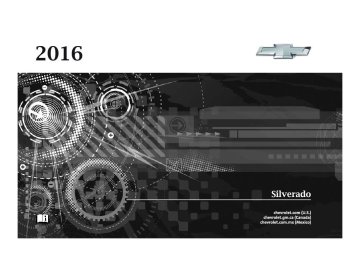- 2001 Chevrolet Silverado Owners Manuals
- Chevrolet Silverado Owners Manuals
- 2013 Chevrolet Silverado Owners Manuals
- Chevrolet Silverado Owners Manuals
- 2015 Chevrolet Silverado Owners Manuals
- Chevrolet Silverado Owners Manuals
- 2016 Chevrolet Silverado Owners Manuals
- Chevrolet Silverado Owners Manuals
- 2010 Chevrolet Silverado Owners Manuals
- Chevrolet Silverado Owners Manuals
- 2012 Chevrolet Silverado Owners Manuals
- Chevrolet Silverado Owners Manuals
- 2004 Chevrolet Silverado Owners Manuals
- Chevrolet Silverado Owners Manuals
- 2008 Chevrolet Silverado Owners Manuals
- Chevrolet Silverado Owners Manuals
- 2014 Chevrolet Silverado Owners Manuals
- Chevrolet Silverado Owners Manuals
- 2000 Chevrolet Silverado Owners Manuals
- Chevrolet Silverado Owners Manuals
- 2011 Chevrolet Silverado Owners Manuals
- Chevrolet Silverado Owners Manuals
- 2003 Chevrolet Silverado Owners Manuals
- Chevrolet Silverado Owners Manuals
- 2007 Chevrolet Silverado Owners Manuals
- Chevrolet Silverado Owners Manuals
- 2005 Chevrolet Silverado Owners Manuals
- Chevrolet Silverado Owners Manuals
- Download PDF Manual
-
2. Touch PHONE, press # on the
faceplate, or press g on the steering wheel without OnStar.
3. Touch Search Device. 4. Touch the desired device to
pair on the searched list screen.
5. Touch Yes on the pop-up
screen of the Bluetooth device and infotainment system.
Infotainment System
229
6. When the Bluetooth device and
7. Touch Yes on the pop-up
infotainment system are successfully paired, the phone screen is displayed on the infotainment system.
Pairing a Phone - SSP and Paired Device When a paired device is on the infotainment system and SSP is supported: 1. Press {. 2. Touch Settings. 3. Touch Bluetooth, then Device
Management.
4. Touch the desired device to
pair. When the Bluetooth device and infotainment system are successfully paired, Z / 5
is displayed on the pair device screen. If no desired device is available go to Step 5.5. Touch Search Device to search
for the desired device.
screen of the Bluetooth device and infotainment system.
. The connected phone is
highlighted by 5.
. Z / 5 indicates the hands-free and phone music functions are enabled.
. 5 indicates only the hands-free
function is enabled.
. Z indicates only Bluetooth
music is enabled.
Pairing a Phone - No SSP and No Paired Device When there is no paired device on the infotainment system and SSP is not supported: 1. Press {. 2. Touch PHONE, press # on the
faceplate, or press g on the steering wheel without OnStar.
6. Touch the desired device to
3. Touch Search Device.
pair on the searched list screen.
Chevrolet Silverado Owner Manual (GMNA-Localizing-U.S./Canada/Mexico- 9159338) - 2016 - crc - 7/24/15
230
Infotainment System
4. Touch the desired device to
5.
pair on the searched list screen. Input the Personal Identification Number (PIN) code (default: 1234) to the Bluetooth device. When the Bluetooth device and infotainment system are successfully paired, the PHONE screen is displayed on the infotainment system.
When the connection fails, a failure message is displayed on the infotainment system. If a Bluetooth device was previously connected, the infotainment system executes the auto connection. However, if the Bluetooth setting on the Bluetooth device is turned off, a failure message is displayed on the infotainment system.
Pairing a Phone - No SSP and Paired Device When a paired device is on the infotainment system and SSP is not supported: 1. Press {.
2. Touch Settings. 3. Touch Bluetooth, then Device
Management.
4. Touch the desired device to
pair. When the Bluetooth device and infotainment system are successfully paired, Z / 5
is displayed on the pair device screen. If no desired device is available go to Step 5.5. Touch Search Device to search
for the desired device.
6. Touch the desired device to
7.
pair on the searched list screen. Input the Personal Identification Number (PIN) code (default: 1234) to the Bluetooth device. When the Bluetooth device and infotainment system are successfully paired, Z / 5 is displayed on the pair device screen.
. The connected phone is
highlighted by 5.
. Z / 5 indicates the hands-free and phone music functions are enabled.
. 5 indicates only the hands-free
function is enabled.
. Z indicates only Bluetooth
music is enabled.
Connecting a Paired Bluetooth Device 1. Press {. 2. Touch Settings. 3. Touch Bluetooth, then Device
Management.
4. Touch the device to be
connected.
Checking the Bluetooth Connection 1. Press {. 2. Touch Settings. 3. Touch Bluetooth, then Device
Management.
4. The paired device will show.
Chevrolet Silverado Owner Manual (GMNA-Localizing-U.S./Canada/Mexico- 9159338) - 2016 - crc - 7/24/15
Disconnecting a Bluetooth Device 1. Press {. 2. Touch Settings. 3. Touch Bluetooth, then Device
Management.
4. Touch the name of the device
to be disconnected. 5. Touch Disconnect.
Deleting a Bluetooth Device 1. Press {. 2. Touch Settings. 3. Touch Bluetooth, then Device
Management.
4. Touch the device to delete. 5. Touch Y. 6. Touch Delete.
Bluetooth Music Before playing Bluetooth music, read the following information. . A cell phone or Bluetooth device
that supports Advanced Audio Distribution Profile (A2DP)
versions over 1.2 must be registered and connected to the product.
. From the cell phone or Bluetooth device, find the Bluetooth device type to set/connect the item as a stereo headset.
. e will appear on the screen if
the stereo headset is successfully connected. . The sound played by the
Bluetooth device is delivered through the infotainment system.
. Bluetooth music can be played only when a Bluetooth device has been connected. To play Bluetooth music, connect the Bluetooth phone to the infotainment system. If the Bluetooth device is disconnected while playing phone music, the music is discontinued. The audio streaming function may not be supported in some Bluetooth phones. Only one function can be used at a time between the Bluetooth hands-free or Phone
Infotainment System
231
music function. For example, if you convert to Bluetooth hands-free while playing Phone music, the music is discontinued. Playing music from the car is not possible when there are no music files stored in the cell phone.
Playing Bluetooth Music 1. Press {. 2. Touch AUDIO. 3. Touch Source. 4. Touch Bluetooth.
Pause Touch j to pause. Touch r to resume. Playing the Next Song Touch l. Playing the Previous Song Touch g within two seconds of playback time to play the previous song.
Chevrolet Silverado Owner Manual (GMNA-Localizing-U.S./Canada/Mexico- 9159338) - 2016 - crc - 7/24/15
232
Infotainment System
Returning to the Beginning of the Current Song Touch g after two seconds of playback time.
Search Touch and hold g or l to rewind or fast forward.
Playing Music Randomly Touch Z during playback. Touch again to return to normal play. This function may not be supported depending on the bluetooth device. Do not change the track too quickly when playing Bluetooth music. Conditions that may occur when playing Bluetooth music:
It takes time to transmit data from the bluetooth device to the infotainment system. If the cell phone or Bluetooth device is not in the waiting screen mode, it may not automatically play.
. The infotainment system
transmits the order to play from the bluetooth device in the Bluetooth music play mode. If this is done in a different mode, then the device transmits the order to stop. Depending on the bluetooth device options, this order to play/stop may take time to activate. If the Bluetooth music playback is not functioning, then check to see if the bluetooth device is in the waiting screen mode.
. Sounds may be cut off during the Bluetooth music playback.
. The infotainment system outputs the audio from the cell phone or Bluetooth device as it is transmitted.
Bluetooth Phone/ Devices
Pictures and Movies (Audio System with Touchscreen) The infotainment system can play the music files contained in the USB storage device or iPod/iPhone products.
Audio System Information Using MP3/WMA/OGG/WAV Files . Music files with .mp3, .wma,
.ogg, and .wav file name extensions can be played.
. MP3 files that can be played are:
Bit rate: 8 kbps to 320 kbps - Sampling frequency: 48 kHz, 44.1 kHz, 32 kHz, 24 kHz, 22.05
kHz, and 16 kHz.. Files with a bit rate above
128 kbps will result in higher quality sound. ID3 Tag information for MP3
files, such as the album name and the artist, can be played.Chevrolet Silverado Owner Manual (GMNA-Localizing-U.S./Canada/Mexico- 9159338) - 2016 - crc - 7/24/15
. To display album title, track title,
and artist information, the file should be compatible with the ID3 Tag V1 and V2 formats.
Using USB Storage Devices and iPod/iPhone . Use a USB or flash memory type
storage device. Do not connect using a USB adaptor.
. Do not connect and reconnect the USB device repeatedly in a short time, as this may cause static electricity and problems using the device.
. Use a USB device with a metal
connecting terminal.
. Connection with i-Stick Type USB storage devices may be faulty due to vehicle vibration.
. Do not touch the USB
connecting terminal.
. Only USB storage devices
formatted in FAT16/32 or exFAT file system are recognized. NTFS and other file systems are not recognized.
Infotainment System
233
. The time it takes to process files will depend on the USB storage device type and capacity, and the type of files stored.
. USB storage devices can only
be connected for playing music/ movies, viewing photo files, or upgrading.
. Some USB storage device files
. Do not use the USB terminal to
may not be compatible.
. Up to two USB devices and one
iPod can be played through a USB hub. All devices may not be supported, depending on the performance of the USB hub. If there is not enough power supply, it may not operate normally.
. Do not disconnect the USB
storage device while it is playing. This may cause damage to the product or affect the performance of the USB device.
. Disconnect the USB storage
device when the ignition is turned off. If the ignition is turned on while the USB device is connected, the USB device may be damaged or may not operate normally.
charge USB accessory equipment. The heat generated may cause performance issues or damage.
. Music files to which Digital Right
Management (DRM) is applied cannot be played.
. USB storage device capacity
limit is 2,500 music files, 2,500
photo files, 250 movie files, 2,500 folders, and 10 stages of folder structure. The iPod/iPhone can play all music files supported, but will only display up to 2,500 files on the screen in alphabetical order.. Some iPod/iPhone product models may not support the connectivity or functionality of this product.
Chevrolet Silverado Owner Manual (GMNA-Localizing-U.S./Canada/Mexico- 9159338) - 2016 - crc - 7/24/15
234
Infotainment System
. Only connect the iPod/iPhone
with connection cables supported by iPod/iPhone products. Other connection cables cannot be used.
. The iPod/iPhone may be
damaged if it is connected to the vehicle with the ignition on. When not in use, disconnect the iPod/iPhone.
. When the iPod/iPhone is
connected to the USB port by using the iPod/iPhone cable, the Bluetooth music is not supported.
. The iPod/iPhone playback
functions and the information displayed may be different when played on the infotainment system.
. Refer to the table for the
classification items related to the search function provided by the iPod/iPhone.
USB Player Playing Music from a USB Device . Connect the USB device to the
USB port.
. Play will start automatically after the system has finished reading the USB device. If a non-readable USB device is connected, an error message displays and the system will switch to the previous audio function.
If the USB device is already connected: . Press {. . Touch AUDIO. . Touch Source. . Touch USB. To stop the USB device and select another media source, touch Source, then select the other source. To remove the USB device, select another function, then remove the USB device. Pause . Touch j to pause. . Touch r to resume.
Chevrolet Silverado Owner Manual (GMNA-Localizing-U.S./Canada/Mexico- 9159338) - 2016 - crc - 7/24/15
Changing to Next/Previous Files . Touch l to change to the
next file.
. Touch g within five seconds of
the playback time to play the previous file.
Returning to the Beginning of the Current File Touch g after five seconds of the playback time. Scanning Forward or Backward Touch and hold g or l during playback to rewind or fast forward. Release the button to resume playback at normal speed. Playing a File Randomly Touch Z during playback. . ON: Plays all files randomly. . OFF: Returns to normal
playback.
Infotainment System
235
Using the USB Music Menu . Touch Menu during playback.
Auto Volume . Touch Auto Volume. The Auto
Volume menu is displayed. See “Auto Volume” under “System Settings” in AM-FM Radio (Base Radio with Touchscreen) 0 195
or AM-FM Radio (Base Radio) 0 193.Traffic Program (If Equipped) . Touch On or Off.
MTP (Media Transfer Protocol) . Connect a MTP supported
device.
. Play will start automatically after the system has finished reading the MTP device. If a non-readable MTP device is connected, an error message displays and the system will switch to the previous audio function.
iPod/iPhone Player This feature is limited to models supporting the iPod/iPhone connection.
. Touch the desired menu. Browse Music 1. Touch Browse Music. 2. Touch the desired music. Tone Settings . Touch Tone Settings. The Tone Settings menu is displayed. See “Tone Settings” under “System Settings” in AM-FM Radio (Base Radio with Touchscreen) 0 195
or AM-FM Radio (Base Radio) 0 193.Chevrolet Silverado Owner Manual (GMNA-Localizing-U.S./Canada/Mexico- 9159338) - 2016 - crc - 7/24/15
236
Infotainment System
Playing Music Files . Connect the iPod/iPhone to the
USB port.
. Play will start from the previously
played point after the system has finished reading the USB device. If a non-readable USB device is connected, an error message displays and the system will switch to the previous audio function.
If the iPod/iPhone is already connected: 1. Press {. 2. Touch AUDIO. 3. Touch Source. 4. Touch iPod. To stop the device and select another media source, touch Source, then select the other source. To remove the device, select another function, then remove the device.
Pause . Touch j to pause. . Touch r to resume. Changing to Next/Previous Song . Touch l to change to the
next song.
. Touch g within three seconds of the playback time to play the previous file.
Returning to the Beginning of the Current File Touch g after three seconds of the playback time. Scanning Forward or Backward Touch and hold g or l during playback to rewind or fast forward. Release the button to resume playback at normal speed. Playing a File Randomly Touch Z during playback. . ON: Plays all files randomly. . OFF: Returns to normal
playback.
Using the iPod Menu . Touch Menu during playback. . Touch the appropriate
play mode. Browse Music 1. Touch Browse Music. 2. Touch the desired music. Tone Settings . Touch Tone Settings. The Tone Settings menu is displayed. See “Tone Settings” under “System Settings” in AM-FM Radio (Base Radio with Touchscreen) 0 195
or AM-FM Radio (Base Radio) 0 193.Auto Volume . Touch Auto Volume. The Auto
Volume menu is displayed. See “Auto Volume” under “System Settings” in AM-FM Radio (Base Radio with Touchscreen) 0 195
or AM-FM Radio (Base Radio) 0 193.Chevrolet Silverado Owner Manual (GMNA-Localizing-U.S./Canada/Mexico- 9159338) - 2016 - crc - 7/24/15
Pictures and Movies (Picture System with Touchscreen) The infotainment system can view picture files stored on a USB storage device and devices that support Media Transfer Protocol (MTP).
Picture System Information . Supported file extensions: .jpg,
.bmp, .png, .gif.
. Animated GIF files are not
supported.
. Some files may not operate due to a different recording format or the condition of the file.
Viewing Pictures 1. Connect the USB device to the
USB port.
2. Touch the screen to open to full screen. Touch the screen again to return to the previous screen.
If the USB device is already connected:
1. Press {. 2. Touch GALLERY. 3. Touch \. Some features are disabled while the vehicle is in motion.
Viewing a Slide Show 1. Touch z from the picture
screen.
2. Touch the screen to cancel the
slide show during the slide show playback.
Viewing a Previous or Next Picture Touch S or T from the picture screen.
Rotating a Picture Touch w from the picture screen. Enlarging a Picture Touch x from the picture screen. Using the USB Picture Menu 1. Touch MENU from the picture
screen.
Infotainment System
237
2. Touch the appropriate menu: . Slide Show Time: Allows
selection of the slide show interval.
. Clock, Temp. Display:
Allows selection of On or Off to show the clock and temperature on the full screen.
. Display Settings: Adjusts
for Brightness and Contrast.
3. Touch 4 to exit.
Pictures and Movies (Movie System with Touchscreen) The infotainment system can play movie files stored on a USB storage device and devices that support Media Transfer Protocol (MTP).
Movie System Information . Available resolution: Lower than
1280 x 720 (W x H) pixels.
. Frame rate: Less than 30 fps.
Chevrolet Silverado Owner Manual (GMNA-Localizing-U.S./Canada/Mexico- 9159338) - 2016 - crc - 7/24/15
238
Infotainment System
. Playable movie file: mp4. The playable movie file may not be played according to the codec format.
. Playable codec format: H.264
codec.
. Playable Audio format: MP3,
AC3, AAC, WMA. . Max video bitrate: ‐ mpeg-1: 8 Mbps ‐ mpeg-4 (mpg4, mp42, mp43):
4 Mbps
. Max audio bitrate: ‐ mp3: 320 Kbps ‐ wma: 320 Kbps ‐ ac-3: 640 Kbps ‐ aac: 449 Kbps
. Movie files to which Digital Right
Management (DRM) is applied may not be played.
Playing a Movie File 1. Connect the USB device to the
USB port.
2. Touch the screen to open to full screen. Touch the screen again to return to the previous screen.
If the USB device is already connected: 1. Press {. 2. Touch GALLERY. 3. Touch z. Movie is not available while driving.
Pause . Touch j to pause. . Touch r to resume. Changing to Next/Previous Movie . Touch u to change to the
next file.
. Touch t within five seconds of
the playback time to play the previous file.
Returning to the Beginning of the Current Movie Touch t after five seconds of the playback time.
Scanning Forward or Backward Touch and hold t or u during playback to rewind or fast forward. Release the button to resume playback at normal speed.
Viewing Full Screen Touch t from the movie screen. Touch t again to return to the previous screen.
Using the USB Movie Menu 1. Touch MENU from the movie
screen.
Chevrolet Silverado Owner Manual (GMNA-Localizing-U.S./Canada/Mexico- 9159338) - 2016 - crc - 7/24/15
2. Touch the appropriate menu: . Tone Settings: Shows the
sound setup. See “Tone Settings” under “Base Radio with Touchscreen” in AM-FM Radio (Base Radio with Touchscreen) 0 195 or AM-FM Radio (Base Radio) 0 193.
. Auto Volume: Automatically
adjusts the volume according to the speed of the vehicle. See “Auto Volume” under “Base Radio with Touchscreen” in AM-FM Radio (Base Radio with Touchscreen) 0 195 or AM-FM Radio (Base Radio) 0 193.
. Clock/Temp. Display:
Allows selection of On or Off to show the clock and temperature on the full screen.
. Display Settings: Adjusts
for brightness and contrast.
3. Touch 4 to exit.
Trademarks and License Agreements
FCC Information See Radio Frequency Statement 0 486.
"Made for iPod" and "Made for iPhone" mean that an electronic accessory has been designed to connect specifically to iPod or iPhone and has been certified by the developer to meet Apple performance standards. Apple is not responsible for the operation of this device or its compliance with safety and regulatory standards. Please note that the use of this accessory with iPod or iPhone may affect wireless performance. iPhone®, iPod®, iPod classic®, iPod nano®,
Infotainment System
239
iPod shuffle®, and iPod touch® are trademarks of Apple Inc., registered in the U.S. and other countries.
Fees and Taxes: Subscription fee, taxes, one time activation fee, and other fees may apply. Subscription fee is consumer only. All fees and programming subject to change. Subscriptions subject to Customer Agreement available at www.siriusxm.com. SiriusXM® service only available in the 48 contiguous United States and Canada. In Canada: Some deterioration of service may occur in extreme northern latitudes. This is beyond the control of SiriusXM® Satellite Radio. Explicit Language Notice: Channels with frequent explicit language are indicated with an “XL” preceding the
Chevrolet Silverado Owner Manual (GMNA-Localizing-U.S./Canada/Mexico- 9159338) - 2016 - crc - 7/24/15
240
Infotainment System
channel name. Channel blocking is available for SiriusXM Satellite Radio receivers by notifying SiriusXM: . USA Customers — See
www.siriusxm.com or call 1-866-635–2349.
. Canadian Customers — See
www.xmradio.ca or call 1-877-209-0079.
It is prohibited to copy, decompile, disassemble, reverse engineer, hack, manipulate, or otherwise make available any technology or software incorporated in receivers compatible with the SiriusXM® Satellite Radio System or that support the SiriusXM website, the Online Service or any of its content. Furthermore, the AMBER voice compression software included in this product is protected by intellectual property rights including patent rights, copyrights, and trade secrets of Digital Voice Systems, Inc.
General Requirements: 1. A License Agreement from
SiriusXM® is required for any product that incorporates SiriusXM Technology and/or for use of any of the SiriusXM marks to be manufactured, distributed, or marketed in the SiriusXM Service Area.
2. For products to be distributed,
marketed, and/or sold in Canada, a separate agreement is required with Canadian Satellite Radio Inc. (operating as SiriusXM Canada).
Other Information The Bluetooth® word mark and logos are owned by the Bluetooth® SIG, Inc. and any use of such marks by General Motors is under license. Other trademarks and trade names are those of their respective owners.
Schedule I: Gracenote EULA
Music recognition technology and related data are provided by Gracenote®. Gracenote is the industry standard in music recognition technology and related content delivery. For more information visit www.gracenote.com. Music-related data from Gracenote, Inc., copyright © 2000 to present Gracenote. Gracenote Software, copyright © 2000 to present Gracenote. One or more patents owned by Gracenote may apply to this product and service. See the Gracenote website for a non-exhaustive list of applicable Gracenote patents. Gracenote, CDDB, MusicID, MediaVOCS, the Gracenote logo and logotype, and the "Powered by Gracenote" logo
Chevrolet Silverado Owner Manual (GMNA-Localizing-U.S./Canada/Mexico- 9159338) - 2016 - crc - 7/24/15
are either registered trademarks or trademarks of Gracenote in the United States and/or other countries.
Gracenote Terms of Use This application or device contains software from Gracenote, Inc. of Emeryville, California ("Gracenote"). The software from Gracenote (the "Gracenote Software") enables this application to do disc or file identification and obtain music-related information, including name, artist, track, and title information ("Gracenote Data") from online servers or embedded databases (collectively, "Gracenote Servers") and to perform other functions. You may use Gracenote Data only by means of the intended End-User functions of this application or device. This application or device may contain content belonging to Gracenote’s providers. If so, all of the restrictions set forth herein with respect to Gracenote Data shall also apply to such content and such content providers shall be entitled to
all of the benefits and protections set forth herein that are available to Gracenote. You agree that you will use Gracenote Data, the Gracenote Software, and Gracenote Servers for your own personal non-commercial use only. You agree not to assign, copy, transfer or transmit the Gracenote Software or any Gracenote Data to any third party. YOU AGREE NOT TO USE OR EXPLOIT GRACENOTE DATA, THE GRACENOTE SOFTWARE, OR GRACENOTE SERVERS, EXCEPT AS EXPRESSLY PERMITTED HEREIN. You agree that your non-exclusive license to use the Gracenote Data, the Gracenote Software, and Gracenote Servers will terminate if you violate these restrictions. If your license terminates, you agree to cease any and all use of the Gracenote Data, the Gracenote Software, and Gracenote Servers. Gracenote reserves all rights in Gracenote Data, the Gracenote Software, and the Gracenote Servers, including all ownership
Infotainment System
241
rights. Under no circumstances will Gracenote become liable for any payment to you for any information that you provide. You agree that Gracenote may enforce its rights under this Agreement against you directly in its own name. The Gracenote service uses a unique identifier to track queries for statistical purposes. The purpose of a randomly assigned numeric identifier is to allow the Gracenote service to count queries without knowing anything about who you are. For more information, see the web page for the Gracenote Privacy Policy for the Gracenote service. The Gracenote Software and each item of Gracenote Data are licensed to you "AS IS." Gracenote makes no representations or warranties, express or implied, regarding the accuracy of any Gracenote Data. Gracenote reserves the right to delete data from the Gracenote Servers or to change data categories for any cause that Gracenote deems sufficient. No warranty is made that the Gracenote Software or Gracenote Servers are
Chevrolet Silverado Owner Manual (GMNA-Localizing-U.S./Canada/Mexico- 9159338) - 2016 - crc - 7/24/15
242
Infotainment System
error-free or that functioning of Gracenote Software or Gracenote Servers will be uninterrupted. Gracenote is not obligated to provide you with new enhanced or additional data types or categories that Gracenote may provide in the future and is free to discontinue its services at any time. GRACENOTE DISCLAIMS ALL WARRANTIES EXPRESS OR IMPLIED, INCLUDING, BUT NOT LIMITED TO, IMPLIED WARRANTIES OF MERCHANTABILITY, FITNESS FOR A PARTICULAR PURPOSE, TITLE, AND NON-INFRINGEMENT. GRACENOTE DOES NOT WARRANT THE RESULTS THAT WILL BE OBTAINED BY YOUR USE OF THE GRACENOTE SOFTWARE OR ANY GRACENOTE SERVER. IN NO CASE WILL GRACENOTE BE LIABLE FOR ANY CONSEQUENTIAL OR INCIDENTAL DAMAGES OR FOR ANY LOST PROFITS OR LOST REVENUES.
© 2013. Gracenote, Inc. All Rights Reserved.
PANDORA PANDORA, the PANDORA logo, and the Pandora trade dress are trademarks or registered trademarks of Pandora Media, Inc. Used with permission.
Unicode Copyright © 1991-2013 Unicode, Inc. All rights reserved. Distributed under the Terms of Use in http:// www.unicode.org/copyright.html.
Free Type Project Portions of this software are copyright © 2013 The FreeType Project (http://www.freetype.org). All rights reserved.
iType iType is a trademark of Monotype Imaging Inc. registered in the U.S. Patent & Trademark Office and may be registered in certain other jurisdictions.
Open Source SW The open source code used in this device can be downloaded at the webpage shown in the information at the center stack display. Further information concerning the OSS licenses is shown in the center stack display.
QNX Portions of this software are copyright © 2008-2013, QNX Software Systems. All rights reserved. Part C – EULA Copyright 2013, Software Systems GmbH & Co. KG. All Rights Reserved.
Chevrolet Silverado Owner Manual (GMNA-Localizing-U.S./Canada/Mexico- 9159338) - 2016 - crc - 7/24/15
The product you have purchased ("Product") contains Software (Runtime Configuration No. 505962; "Software") which is distributed by or on behalf of the Product manufacturer "Manufacturer") under license from Software Systems Co. ("QSSC"). You may only use the Software in the Product and in compliance with the license terms below. Subject to the terms and conditions of this License, QSSC hereby grants you a limited, non-exclusive, non-transferable license to use the Software in the Product for the purpose intended by the Manufacturer. If permitted by the Manufacturer, or by applicable law, you may make one backup copy of the Software as part of the Product software. QSSC and its licensors reserve all license+C31 rights not expressly granted herein, and retain all right, title and interest in and to all copies of the Software, including all intellectual property rights therein. Unless required by applicable law you may not reproduce, distribute or transfer,
or de-compile, disassemble or otherwise attempt to unbundle, reverse engineer, modify or create derivative works of, the Software. You agree: (1) not to remove, cover or alter any proprietary notices, labels or marks in or on the Software, and to ensure that all copies bear any notice contained on the original; and (2) not to export the Product or the Software in contravention of applicable export control laws. EXCEPT TO THE EXTENT OTHERWISE REQUIRED BY APPLICABLE LAW, QSSC AND ITS LICENSORS PROVIDE THE SOFTWARE ON AN "AS IS" BASIS, WITHOUT WARRANTIES OR CONDITIONS OF ANY KIND, EITHER EXPRESS OR IMPLIED INCLUDING, WITHOUT LIMITATION, ANY WARRANTIES OR CONDITIONS OF TITLE, NON-INFRINGEMENT, MERCHANTABILITY OR FITNESS FOR A PARTICULAR PURPOSE. ANY WARRANTIES OR OTHER PROVISIONS OFFERED BY THE MANUFACTURER OR ITS
Infotainment System
243
DISTRIBUTOR(S) THAT DIFFER FROM THIS LICENSE ARE OFFERED BY THE MANUFACTURER OR ITS DISTRIBUTOR(S) ALONE AND NOT BY QSSC, ITS AFFILIATES OR THEIR LICENSORS. YOU ASSUME ANY RISKS ASSOCIATED WITH YOUR USE OF THE SOFTWARE UNDER THIS LICENSE. EXCEPT TO THE EXTENT OTHERWISE REQUIRED BY APPLICABLE LAW (SUCH AS IN THE CASE OF DELIBERATE OR GROSSLY NEGLIGENT ACTS), IN NO EVENT SHALL QSSC, ITS AFFILIATES OR THEIR LICENSORS BE LIABLE TO YOU UNDER ANY LEGAL THEORY, WHETHER IN TORT (INCLUDING NEGLIGENCE), CONTRACT OR OTHERWISE, FOR DAMAGES, INCLUDING ANY DIRECT, INDIRECT, SPECIAL, INCIDENTAL, OR CONSEQUENTIAL DAMAGES OF ANY CHARACTER ARISING AS A RESULT OF THIS LICENSE OR OUT OF THE USE OR INABILITY TO USE THE PRODUCT
Chevrolet Silverado Owner Manual (GMNA-Localizing-U.S./Canada/Mexico- 9159338) - 2016 - crc - 7/24/15
END USER NOTICE The marks of companies displayed by this product to indicate business locations are the marks of their respective owners. The use of such marks in this product does not imply any sponsorship, approval, or endorsement by such companies of this product.
244
Infotainment System
(INCLUDING BUT NOT LIMITED TO DAMAGES FOR LOSS OF GOODWILL, WORK STOPPAGE, PRODUCT FAILURE OR MALFUNCTION, OR ANY AND ALL OTHER COMMERCIAL DAMAGES OR LOSSES), EVEN IF QSSC, ITS AFFILIATES OR THEIR LICENSORS HAVE BEEN ADVISED OF THE POSSIBILITY OF SUCH DAMAGES.
WMA This product is protected by certain intellectual property rights of Microsoft. Use or distribution of such technology outside of this product is prohibited without a license from Microsoft. For more information on the Software, including any open source software license terms (and available source code) as well as copyright attributions applicable to the Runtime Configuration indicated above, please contact the Manufacturer or contact QSSC at 175 Terence Matthews Crescent, Kanata, Ontario, Canada K2M 1W8
([email protected]).Chevrolet Silverado Owner Manual (GMNA-Localizing-U.S./Canada/Mexico- 9159338) - 2016 - crc - 7/24/15
Climate Controls
Climate Control Systems
Climate Controls
245
Climate Control Systems
Climate Control Systems (with
Heater Only) . . . . . . . . . . . . . . . . 245
Climate Control Systems (with
Air Conditioning) . . . . . . . . . . . . 247
Dual Automatic Climate
Control System . . . . . . . . . . . . . 248
Air Vents
Air Vents . . . . . . . . . . . . . . . . . . . . . 252
Maintenance
Passenger Compartment Air
Filter . . . . . . . . . . . . . . . . . . . . . . . . 252
Service . . . . . . . . . . . . . . . . . . . . . . . 253Climate Control Systems (with Heater Only)
With this system, the heating and ventilation can be controlled.
1. Fan Control 2. Air Recirculation 3. Air Delivery Mode Control 4. Defrost 5. TEMP (Temperature Control)
TEMP (Temperature Control) : Turn clockwise or counterclockwise to increase or decrease the temperature inside the vehicle. 9 (Fan Control) : Turn clockwise or counterclockwise to increase or decrease the fan speed. Turn the knob all the way counterclockwise to turn the fan off.
Chevrolet Silverado Owner Manual (GMNA-Localizing-U.S./Canada/Mexico- 9159338) - 2016 - crc - 7/24/15
@ (Recirculation) : Press to turn on recirculation. An indicator light comes on. Air is recirculated to quickly cool the inside of the vehicle. It can also be used to help reduce outside air and odors that enter the vehicle.
246
Climate Controls
Air Delivery Mode Control : Press Y, \, [ , or - to change the direction of the airflow. An indicator light comes on in the selected mode button. Y (Vent) : Air is directed to the instrument panel outlets. \ (Bi-Level) : Air is divided between the instrument panel and floor outlets. [ (Floor) : Air is directed to the floor outlets, with some air directed to the windshield, side window, and second row floor outlets. - (Defog) : This mode clears the windows of fog or moisture. Air is directed to the windshield, floor outlets, and side window vents. 0 (Defrost) : Press to clear the windshield of fog or frost more quickly. Air is directed to the windshield and the side window vents. The system automatically forces outside air into the vehicle. Do not drive the vehicle until all the windows are clear. See Air Vents 0 252.
Chevrolet Silverado Owner Manual (GMNA-Localizing-U.S./Canada/Mexico- 9159338) - 2016 - crc - 7/24/15
Climate Control Systems (with Air Conditioning)
With this system the heating, cooling, and ventilation can be controlled.
1. Fan Control 2. A/C (Air Conditioning) 3. Air Delivery Mode Control 4. Defrost 5. TEMP (Temperature Control) 6. K (Rear Window Defogger, If
Equipped) f (Outside Heated Mirror, If Equipped) 8 (Outside Air, If Equipped)
7. Air Recirculation TEMP (Temperature Control) : Turn clockwise or counterclockwise to increase or decrease the temperature inside the vehicle. 9 (Fan Control) : Turn clockwise or counterclockwise to increase or decrease the fan speed. Turn the knob all the way counterclockwise to turn the fan off.
Climate Controls
247
Air Delivery Mode Control : Press Y, \, [ , or - to change the direction of the airflow. An indicator light comes on in the selected mode button. Y (Vent) : Air is directed to the instrument panel outlets. \ (Bi-Level) : Air is divided between the instrument panel and floor outlets. [ (Floor) : Air is directed to the floor outlets, with some air directed to the windshield and side window outlets. - (Defog) : This mode clears the windows of fog or moisture. Air is directed to the windshield, floor outlets, and side window vents. 0 (Defrost) : Press to clear the windshield of fog or frost more quickly. Air is directed to the windshield and the side window vents. The system automatically forces outside air into the vehicle and the air conditioning compressor will run, unless the outside temperature is close to freezing.
Chevrolet Silverado Owner Manual (GMNA-Localizing-U.S./Canada/Mexico- 9159338) - 2016 - crc - 7/24/15
248
Climate Controls
Do not drive the vehicle until all the windows are clear. See Air Vents 0 252. @ (Recirculation) : Press to turn on recirculation. An indicator light comes on. Air is recirculated to quickly cool the inside of the vehicle. It can also be used to help reduce outside air and odors that enter the vehicle. 8 (Outside Air, If Equipped) : Press to turn the outside air mode on. An indicator light on the button comes on to show that outside is on. When selected, air from outside the vehicle circulates throughout the vehicle. The recirculation mode cannot be used with the outside air mode. f (Outside Heated Mirror, If Equipped) : Press to turn the heated mirrors on or off. See Heated Mirrors 0 48. A/C (Air Conditioning) : Press to turn the air conditioning system on or off. An indicator light comes on to show that the air conditioning is enabled. If the fan is turned off, the
air conditioner will not run. The A/C light will stay on even if the outside temperatures are below freezing. Rear Window Defogger K (Rear Window Defogger) : If equipped, press to turn the rear window defogger on or off. An indicator light on the button comes on to show that the rear window defogger is on. The rear window defogger only works when the ignition is in ON/ RUN. The defogger turns off if the ignition is turned to ACC/ ACCESSORY or LOCK/OFF. If equipped with heated outside mirrors, they turn on when the rear window defogger button is on. They help to clear fog or frost from the surface of the mirrors.
Caution
Using a razor blade or sharp object to clear the inside rear window can damage the rear window defogger. Repairs would
(Continued)
Caution (Continued)
not be covered by the vehicle warranty. Do not clear the inside rear window with sharp objects.
Dual Automatic Climate Control System With this system the heating, cooling, and ventilation in the vehicle can be controlled. For an eAssist vehicle, see the Silverado/Sierra eAssist supplement.
Chevrolet Silverado Owner Manual (GMNA-Localizing-U.S./Canada/Mexico- 9159338) - 2016 - crc - 7/24/15
Climate Controls
249
2. Set the driver and passenger
temperature. To find your comfort setting, start with 22 °C (72 °F) and allow the system time to stabilize. Then adjust the temperature as needed for best comfort.
To improve fuel efficiency and to cool the vehicle faster, recirculation may be automatically selected in warm weather. The recirculation light will not come on when automatically controlled. Press @ to manually select recirculation; press it again to select outside air. Do not cover the solar sensor on the top of the instrument panel near the windshield. This sensor regulates air temperature based on sun load. See “Sensors” later in this section. Manual Operation O (On/Off) : Press to turn the climate control system on or off. Outside air still enters the vehicle,
1. Driver Temperature Control 2. A/C (Air Conditioning) 3. Air Delivery Mode Controls 4. Fan Control 5. Defrost 6. Passenger Temperature
Control
7. SYNC (Synchronized
Temperature)
8. Rear Window Defogger 9. Power Button 10. Air Recirculation 11. AUTO (Automatic Operation)
Automatic Operation The system automatically controls the fan speed, air delivery, air conditioning, and recirculation in order to heat or cool the vehicle to the desired temperature. When the indicator light is on, the system is in full automatic operation. If the air delivery mode or fan setting is manually adjusted, the auto indicator turns off and displays will show the selected settings. To place the system in automatic mode: 1. Press AUTO.
Chevrolet Silverado Owner Manual (GMNA-Localizing-U.S./Canada/Mexico- 9159338) - 2016 - crc - 7/24/15
250
Climate Controls
and is directed to the floor. This direction can be changed by pressing the air delivery mode. 9 (Fan Control) : Turn clockwise or counterclockwise to increase or decrease the fan speed. Press the knob to turn the fan off. Press AUTO to return to automatic operation. Driver and Passenger Temperature Control : The temperature can be adjusted separately for the driver and passenger. Turn the knob clockwise or counterclockwise to increase or decrease the driver or passenger temperature setting. SYNC (Synchronized Temperature) : Press to link the passenger temperature setting to the driver setting. The SYNC indicator light will turn on. When the passenger setting is adjusted, the SYNC indicator light is off.
The driver side or passenger side temperature display shows the temperature setting increasing or decreasing. Air Delivery Mode Control : Press Y, \, [ , or - to change the direction of the airflow. An indicator light comes on in the selected mode button. Changing the mode cancels the automatic operation and the system goes into manual mode. Press AUTO to return to automatic operation. Y (Vent) : Air is directed to the instrument panel outlets. \ (Bi-Level) : Air is divided between the instrument panel and floor outlets. Some air is directed toward the windshield and side window outlets. [ (Floor) : Air is directed to the floor outlets, with some to the windshield, side window outlets, and second row floor outlets. - (Defog) : This mode clears the windows of fog or moisture. Air is directed to the windshield, floor
outlets, and side window vents. The system automatically forces outside air into the vehicle and the air conditioning compressor will run, unless the outside temperature is close to freezing. 0 (Defrost) : Press to clear the windshield of fog or frost more quickly. Air is directed to the windshield and the side window vents. The air conditioning compressor also comes on, unless the outside temperature is below freezing. Do not drive the vehicle until all windows are clear. See Air Vents 0 252. A/C (Air Conditioning) : Press to turn the air conditioning system on or off. An indicator light comes on to show that the air conditioning is enabled. If the fan is turned off, the air conditioner will not run. The A/C light will stay on even if the outside temperatures are below freezing. @ (Recirculation) : Press to turn on recirculation. An indicator light comes on. Air is recirculated to
Chevrolet Silverado Owner Manual (GMNA-Localizing-U.S./Canada/Mexico- 9159338) - 2016 - crc - 7/24/15
Caution (Continued)
not be covered by the vehicle warranty. Do not clear the inside rear window with sharp objects.
Heated Mirror : If equipped with heated outside rearview mirrors, the mirrors heat to help clear fog or frost from the surface of the mirror when the rear window defog button is pressed. See Heated Mirrors 0 48. Sensors
quickly cool the inside of the vehicle. It can also be used to help reduce outside air and odors that enter the vehicle. The air conditioning compressor also comes on when this mode is activated. Rear Window Defogger The rear window defogger uses a warming grid to remove fog from the rear window. K (Rear Window Defogger) : Press to turn the rear window defogger on or off. An indicator light on the button comes on to show that the rear window defogger is on. The rear window defogger only works when the ignition is in ON/ RUN. The defogger turns off if the ignition is turned to ACC/ ACCESSORY or LOCK/OFF.
Caution
Using a razor blade or sharp object to clear the inside rear window can damage the rear window defogger. Repairs would
(Continued)
The solar sensor, located in the defrost grille in the middle of the instrument panel, monitors the solar heat. Do not cover the solar sensor or the system will not work properly.
Climate Controls
251
There is also an exterior temperature sensor behind the front grille. This sensor reads the outside air temperature and helps maintain the temperature inside the vehicle. Any cover on the front of the vehicle including a snow plow, could cause a false reading in the displayed temperature. Some vehicles may have the exterior temperature sensor in the passenger side mirror instead of the front grille area. The climate control system uses the information from these sensors to maintain comfort settings by adjusting the outlet temperature, fan speed, and the air delivery mode. The system may also supply cooler air to the side of the vehicle facing the sun. The recirculation mode will also be used as needed to maintain cool outlet temperatures.
Chevrolet Silverado Owner Manual (GMNA-Localizing-U.S./Canada/Mexico- 9159338) - 2016 - crc - 7/24/15
. Keep the path under the front seats clear of objects to help circulate the air inside of the vehicle more effectively.
. Use of non-GM approved hood deflectors can adversely affect the performance of the system. Check with your dealer before adding equipment to the outside of the vehicle.
Maintenance
Passenger Compartment Air Filter The filter reduces the dust, pollen, and other airborne irritants from outside air that is pulled into the vehicle. The filter should be replaced as part of routine scheduled maintenance. See Maintenance Schedule 0 456. To find out what type of filter to use, see Maintenance Replacement Parts 0 468.
252
Climate Controls
Air Vents Use the air vents in the center and on the side of the instrument panel to direct airflow. Use the thumbwheels near the air vents to open or close off the airflow. Air vents blow warm air on the side windows in cold weather. If Floor, Defog, or Defrost modes are selected, a small amount of air will come from the vents close to the window. If the airflow is shut off using the thumbwheels, warm air will be directed to the other instrument panel vents. This is normal operation. Use the thumbwheels to turn vent airflow on or off based on the mode selected.
Operation Tips . Clear away any ice, snow,
or leaves from air inlets at the base of the windshield that could block the flow of air into the vehicle.
Chevrolet Silverado Owner Manual (GMNA-Localizing-U.S./Canada/Mexico- 9159338) - 2016 - crc - 7/24/15
1. Open the lower glove box door
completely.
2. Remove the four screws from
around the lower glove box. The door does not need to be removed to access the screws.
3. Close the lower glove box door
and pull it from its frame to remove the entire unit.
4. Release the two tabs holding
the service door. Open the service door and remove the old filter. Install the new air filter.
5. 6. Close the service door and
secure the tabs.
7. Reverse the steps to reinstall
the glove box.
See your dealer if additional assistance is needed.
Climate Controls
253
Service All vehicles have a label underhood that identifies the refrigerant used in the vehicle. The refrigerant system should only be serviced by trained and certified technicians. The air conditioning evaporator should never be repaired or replaced by one from a salvage vehicle. It should only be replaced by a new evaporator to ensure proper and safe operation. During service, all refrigerants should be reclaimed with proper equipment. Venting refrigerants directly to the atmosphere is harmful to the environment and may also create unsafe conditions based on inhalation, combustion, frostbite, or other health-based concerns.
Chevrolet Silverado Owner Manual (GMNA-Localizing-U.S./Canada/Mexico- 9159338) - 2016 - crc - 7/24/15
Driving and Operating
254
Driving and OperatingDriving Information
Distracted Driving . . . . . . . . . . . . 255
Defensive Driving . . . . . . . . . . . . . 256
Drunk Driving . . . . . . . . . . . . . . . . . 256
Control of a Vehicle . . . . . . . . . . . 256
Braking . . . . . . . . . . . . . . . . . . . . . . . 256
Steering . . . . . . . . . . . . . . . . . . . . . . 257
Off-Road Recovery . . . . . . . . . . . 258
Loss of Control . . . . . . . . . . . . . . . 258
Off-Road Driving . . . . . . . . . . . . . 259
Driving on Wet Roads . . . . . . . . 263
Hill and Mountain Roads . . . . . 264
Winter Driving . . . . . . . . . . . . . . . . 265
If the Vehicle Is Stuck . . . . . . . . 266
Vehicle Load Limits . . . . . . . . . . . 267
Truck-Camper LoadingInformation . . . . . . . . . . . . . . . . . . 273
Starting and Operating
New Vehicle Break-In . . . . . . . . . 275
Adjustable Throttle and BrakePedal . . . . . . . . . . . . . . . . . . . . . . . 275
Ignition Positions . . . . . . . . . . . . . 276
Starting the Engine . . . . . . . . . . . 277
Fast Idle System . . . . . . . . . . . . . 278Retained Accessory
Power (RAP) . . . . . . . . . . . . . . . . 279
Engine Coolant Heater . . . . . . . 279
Shifting Into Park . . . . . . . . . . . . . 281
Shifting out of Park . . . . . . . . . . . 282
Parking (ManualTransmission) . . . . . . . . . . . . . . . 282
Parking over Things
That Burn . . . . . . . . . . . . . . . . . . . 283
Active Fuel Management® . . . . 283Engine Exhaust
Engine Exhaust . . . . . . . . . . . . . . 283
Running the Vehicle WhileParked . . . . . . . . . . . . . . . . . . . . . . 284
Automatic Transmission
Automatic Transmission . . . . . . 284
Manual Mode . . . . . . . . . . . . . . . . . 287
Tow/Haul Mode . . . . . . . . . . . . . . . 290Manual Transmission
Manual Transmission . . . . . . . . . 291
Drive Systems
Four-Wheel Drive . . . . . . . . . . . . . 292
Brakes
Antilock Brake
System (ABS) . . . . . . . . . . . . . . . 300
Parking Brake . . . . . . . . . . . . . . . . 301
Brake Assist . . . . . . . . . . . . . . . . . . 302Hill Start Assist (HSA) . . . . . . . . 302
Ride Control Systems
Traction Control/Electronic
Stability Control . . . . . . . . . . . . . 303
Hill Descent Control (HDC) . . . 305
Locking Rear Axle . . . . . . . . . . . . 306Cruise Control
Cruise Control . . . . . . . . . . . . . . . . 306
Driver Assistance Systems
Driver Assistance Systems . . . 309
Assistance Systems forParking or Backing . . . . . . . . . . 309
Assistance Systems for
Driving . . . . . . . . . . . . . . . . . . . . . . 312
Forward Collision Alert (FCA)
System . . . . . . . . . . . . . . . . . . . . . . 312
Lane Departure Warning
(LDW) (2500/3500
Series) . . . . . . . . . . . . . . . . . . . . . . 314Lane Keep Assist (LKA) (1500
Series) . . . . . . . . . . . . . . . . . . . . . . 315
Fuel
Fuel . . . . . . . . . . . . . . . . . . . . . . . . . . 317
California FuelRequirements . . . . . . . . . . . . . . . 318
Fuels in Foreign Countries . . . 319
Fuel Additives . . . . . . . . . . . . . . . . 319
E85 or FlexFuel . . . . . . . . . . . . . . 319Chevrolet Silverado Owner Manual (GMNA-Localizing-U.S./Canada/Mexico- 9159338) - 2016 - crc - 7/24/15
Filling the Tank . . . . . . . . . . . . . . . 320
Filling a Portable FuelContainer . . . . . . . . . . . . . . . . . . . 322
Trailer Towing General Towing
Information . . . . . . . . . . . . . . . . . . 322
Driving Characteristics and
Towing Tips . . . . . . . . . . . . . . . . . 322
Trailer Towing . . . . . . . . . . . . . . . . 325
Towing Equipment . . . . . . . . . . . . 339
Trailer Sway Control (TSC) . . . 348Conversions and Add-Ons
Add-On Electrical
Equipment . . . . . . . . . . . . . . . . . . 349
Adding a Snow Plow or Similar
Equipment . . . . . . . . . . . . . . . . . . 349
Pickup Conversion to
Chassis Cab . . . . . . . . . . . . . . . . 353
Driving and Operating
255
. Become familiar with vehicle
features before driving, such as programming favorite radio stations and adjusting climate control and seat settings. Program all trip information into any navigation device prior to driving.
. Wait until the vehicle is parked
to retrieve items that have fallen to the floor.
. Stop or park the vehicle to tend
to children.
. Keep pets in an appropriate
carrier or restraint.
. Avoid stressful conversations while driving, whether with a passenger or on a cell phone.
{ Warning
Taking your eyes off the road too long or too often could cause a crash resulting in injury or death. Focus your attention on driving.
Driving Information
Distracted Driving Distraction comes in many forms and can take your focus from the task of driving. Exercise good judgment and do not let other activities divert your attention away from the road. Many local governments have enacted laws regarding driver distraction. Become familiar with the local laws in your area. To avoid distracted driving, always keep your eyes on the road, hands on the wheel, and mind on the drive. . Do not use a phone in
demanding driving situations. Use a hands-free method to place or receive necessary phone calls.
. Watch the road. Do not read,
take notes, or look up information on phones or other electronic devices.
. Designate a front seat
passenger to handle potential distractions.
Chevrolet Silverado Owner Manual (GMNA-Localizing-U.S./Canada/Mexico- 9159338) - 2016 - crc - 7/24/15
256
Driving and Operating
Refer to the infotainment section for more information on using that system and the navigation system, if equipped, including pairing and using a cell phone.
Defensive Driving Defensive driving means “always expect the unexpected.” The first step in driving defensively is to wear the safety belt. See Safety Belts 0 64. . Assume that other road users
(pedestrians, bicyclists, and other drivers) are going to be careless and make mistakes. Anticipate what they might do and be ready.
. Allow enough following distance
between you and the driver in front of you.
. Focus on the task of driving.
Drunk Driving Death and injury associated with drinking and driving is a global tragedy.
{ Warning
Drinking and then driving is very dangerous. Your reflexes, perceptions, attentiveness, and judgment can be affected by even a small amount of alcohol. You can have a serious — or even fatal — collision if you drive after drinking. Do not drink and drive or ride with a driver who has been drinking. Ride home in a cab; or if you are with a group, designate a driver who will not drink.
Control of a Vehicle Braking, steering, and accelerating are important factors in helping to control a vehicle while driving.
Braking Braking action involves perception time and reaction time. Deciding to push the brake pedal is perception time. Actually doing it is reaction time.
Average driver reaction time is about three-quarters of a second. In that time, a vehicle moving at 100 km/h (60 mph) travels 20 m (66 ft), which could be a lot of distance in an emergency. Helpful braking tips to keep in mind include: . Keep enough distance between
you and the vehicle in front of you.
. Avoid needless heavy braking. . Keep pace with traffic. If the engine ever stops while the vehicle is being driven, brake normally but do not pump the brakes. Doing so could make the pedal harder to push down. If the engine stops, there will be some power brake assist but it will be used when the brake is applied. Once the power assist is used up, it can take longer to stop and the brake pedal will be harder to push.
Chevrolet Silverado Owner Manual (GMNA-Localizing-U.S./Canada/Mexico- 9159338) - 2016 - crc - 7/24/15
Steering
Electric Power Steering (1500
Series) If the vehicle has electric power steering, it does not have power steering fluid. Regular maintenance is not required. If power steering assist is lost due to a system malfunction, the vehicle can be steered, but may require increased effort. See your dealer if there is a problem. If the steering wheel is turned until it reaches the end of its travel, and is held in that position for an extended period of time, power steering assist may be reduced. If the steering assist is used for an extended period of time, power assist may be reduced. Normal use of the power steering assist should return when the system cools down. See specific vehicle steering messages under Steering System Messages 0 159.Hydraulic Power Steering (2500/3500 Series) (2500/3500 Series – All Regular Cab, Double Cab/Crew Cab with Base Interior) The power steering system may require maintenance. See Power Steering Fluid (1500 Series) 0 379
or Power Steering Fluid (2500/3500
Series) 0 379. If power steering assist is lost because the engine stops or the system malfunctions, the vehicle can be steered but may require increased effort. See your dealer. (2500/3500 Series – Double Cab/ Crew Cab with Uplevel Interior) The vehicle has a power steering system that varies the amount of effort required to steer the vehicle. Less steering effort is required at slower speeds. At faster speeds, the steering effort increases. The system helps the steering wheel return to center at low speeds. Pressing the Tow/Haul buttonDriving and Operating
257
adjusts steering effort for driving conditions described in Tow/Haul Mode 0 290. The power steering system may require maintenance, Power Power Steering Fluid (1500 Series) 0 379
or Power Steering Fluid (2500/3500
Series) 0 379. If power steering assist is lost because the engine stops or the system malfunctions, the vehicle can be steered but may require increased effort. See your dealer.Caution
If the steering wheel is turned until it reaches the end of its travel, and is held in that position for more than 15 seconds, damage may occur to the power steering system and there may be loss of power steering assist.
Curve Tips . Take curves at a reasonable
speed.