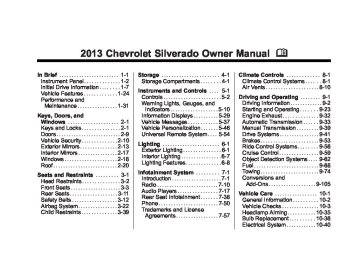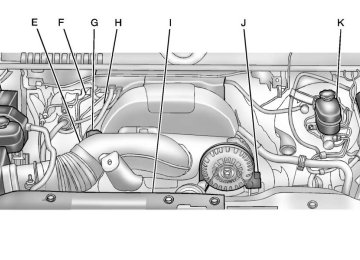- 2001 Chevrolet Silverado Owners Manuals
- Chevrolet Silverado Owners Manuals
- 2013 Chevrolet Silverado Owners Manuals
- Chevrolet Silverado Owners Manuals
- 2015 Chevrolet Silverado Owners Manuals
- Chevrolet Silverado Owners Manuals
- 2016 Chevrolet Silverado Owners Manuals
- Chevrolet Silverado Owners Manuals
- 2010 Chevrolet Silverado Owners Manuals
- Chevrolet Silverado Owners Manuals
- 2012 Chevrolet Silverado Owners Manuals
- Chevrolet Silverado Owners Manuals
- 2004 Chevrolet Silverado Owners Manuals
- Chevrolet Silverado Owners Manuals
- 2008 Chevrolet Silverado Owners Manuals
- Chevrolet Silverado Owners Manuals
- 2014 Chevrolet Silverado Owners Manuals
- Chevrolet Silverado Owners Manuals
- 2000 Chevrolet Silverado Owners Manuals
- Chevrolet Silverado Owners Manuals
- 2011 Chevrolet Silverado Owners Manuals
- Chevrolet Silverado Owners Manuals
- 2003 Chevrolet Silverado Owners Manuals
- Chevrolet Silverado Owners Manuals
- 2007 Chevrolet Silverado Owners Manuals
- Chevrolet Silverado Owners Manuals
- 2005 Chevrolet Silverado Owners Manuals
- Chevrolet Silverado Owners Manuals
- Download PDF Manual
-
the FAV 1-6 tab.
3. Select the number of favorites pages by pressing the softkey located below the displayed page numbers.
4. Press the FAV button, or let the menu time out, to return to the original main radio screen showing the radio station frequency tabs and to begin the process of programming favorites.
Satellite Radio
SiriusXM® Satellite Radio Service SiriusXM is a satellite radio service that is based in the 48 contiguous United States and 10 Canadian
provinces. SiriusXM Satellite Radio has a wide variety of programming and commercial-free music, coast-to-coast, and in digital-quality sound. A service fee is required to receive the SiriusXM service. If the service needs to be reactivated, the radio will display “No Subscription Please Renew on channel XM1.” For more information, contact SiriusXM at www.siriusxm.com or call 1-866-635-2349 (U.S) and www.xmradio.ca or call 1-877-209-0079 (Canada). 4 (Information) (SiriusXM Satellite Radio Service): For vehicles with SiriusXM, press 4 to display additional text information related to the current SiriusXM channel. If information is available, the song title information displays on the top line of the display and artist information displays on the bottom line. When information is not available, “NO INFO” displays.
Chevrolet Silverado Owner Manual - 2013 - crc2 - 8/13/12
Black plate (13,1)
Finding a Channel BAND: Press to switch between AM, FM, or SiriusXM, if equipped. f (Tune): Turn to manually select an SiriusXM channel. © SEEK: Press to go to the previous SiriusXM channel. ¨ SEEK: Press to go to the next SiriusXM channel. s REV: Press to go to the previous SiriusXM category. \ FWD: Press to go to the next SiriusXM category. FAV (Favorites): Press to select different favorites pages for stored radio stations. CAT (Category): The CAT button is used to find SiriusXM channels when the radio is in the XM mode.
Finding a Category (CAT) Station To find XM channels in a category: 1. Press the CAT button to display
the category tabs. Continue pressing the CAT button until the desired category name displays.
Radios with CD and DVD can also navigate the category list by pressing the \ FWD or the s REV buttons.
2. Press either of the two softkeys below the desired category tab to immediately tune to the first SiriusXM station in that category. To go to the previous or next SiriusXM station in the selected category, do one of the following:
Turn the f knob. Press the softkey below the right or left arrows in the category tab.
Infotainment System 7-13
Press © SEEK or ¨ SEEK.
3. To exit the category search
mode, press the FAV button or BAND button to display the favorites again.
Adding and Removing Categories Categories cannot be added or removed while the vehicle is moving faster than 8 km/h (5 mph). To add or remove a category: 1. Press the MENU button. 2. Press the softkey located below
the XM CAT tab.
3. Turn the f knob to display the
category to add or remove.
4. Press the softkey located under
the Add or Remove tab. To restore all removed categories, press the softkey under the Restore All tab.
5. Repeat the steps to remove
more categories.
Chevrolet Silverado Owner Manual - 2013 - crc2 - 8/13/12
Black plate (14,1)
7-14
Infotainment System
Storing SiriusXM Channels Drivers are encouraged to store SiriusXM channels while the vehicle is parked; see Defensive Driving on page 9‑3. Tune to stored radio stations using the presets, favorites button, and steering wheel controls, if the vehicle has this feature. Up to 36 stations can be programmed as favorites using the six softkeys below the radio station frequency tabs and by using the FAV button. Press the FAV button to go through up to six pages of favorites, each having six favorite stations available per page. Each page of favorites can contain any combination of AM, FM, or SiriusXM, if equipped, stations.
Storing an SiriusXM Channel as a Favorite To store a station as a favorite: 1. Tune to an SiriusXM channel. 2. Press the FAV button to display the page where the station will be stored.
3. Press and hold one of the six softkeys until a beep sounds. 4. Repeat Steps 1 through 3 to
store additional radio stations.
The number of favorites pages can be set up using the MENU button. To set up the number of favorites pages: 1. Press the MENU button. 2. Press the softkey located below
the FAV 1-6 tab.
3. Select the number of favorites pages by pressing the softkey located below the displayed page numbers.
4. Press the FAV button, or let the menu time out, to return to the original main radio screen showing the radio station frequency tabs and to begin the process of programming favorites.
SiriusXM Radio Messages XL (Explicit Language Channels): These channels, or any others, can be blocked at a customer's request, by calling 1-866-635-2349 (US) or 1-877-209-0079 (Canada). XM Updating: The encryption code in the receiver is being updated, and no action is required. This process should take no longer than 30 seconds. No XM Signal: The system is functioning correctly, but the vehicle is in a location that is blocking the SiriusXM signal. When the vehicle is moved into an open area, the signal should return. Loading XM: The audio system is acquiring and processing audio and text data. No action is needed. This message should disappear shortly. Channel Off Air: This channel is not currently in service. Tune in to another channel.
Chevrolet Silverado Owner Manual - 2013 - crc2 - 8/13/12
Black plate (15,1)
Infotainment System 7-15
Channel Unauth: This channel is blocked or cannot be received with your SiriusXM subscription package. Channel Unavail: This previously assigned channel is no longer assigned. Tune to another station. If this station was one of the presets, choose another station for that preset button. No Artist Info: No artist information is available at this time on this channel. The system is working properly. No Title Info: No song title information is available at this time on this channel. The system is working properly. No CAT Info: No category information is available at this time on this channel. The system is working properly. No Information: No text or informational messages are available at this time on this channel. The system is working properly.
No Subscription Please Renew: The SiriusXM subscription needs to be reactivated. Contact SiriusXM at www.siriusxm.com or call 1-866-635-2349 (U.S) and www.xmradio.ca or call 1-877-209-0079 (Canada). CAT Not Found: There are no channels available for the selected category. The system is working properly. XM Theftlocked: The SiriusXM receiver in the vehicle could have previously been in another vehicle. For security purposes, SiriusXM receivers cannot be swapped between vehicles. If this message is received after having the vehicle serviced, check with your dealer. XM Radio ID: this message alternates with the SiriusXM Radio eight-digit radio ID label. This label is needed to activate the service.
If tuned to channel 0,
If this message
If this message is
Unknown: received when tuned to channel 0, there could be a receiver fault. Consult with your dealer. Check Antenna: does not clear within a short period of time, the receiver or antenna could have a fault. Consult with your dealer. Check XM Receiver: message does not clear within a short period of time, the receiver could have a fault. Consult with your dealer. XM Not Available: If this message does not clear within a short period of time, the receiver could have a fault. Consult with your dealer.
If this
Chevrolet Silverado Owner Manual - 2013 - crc2 - 8/13/12
Black plate (16,1)
7-16
Infotainment System
Radio Reception Frequency interference and static can occur during normal radio reception if items such as cell phone chargers, vehicle convenience accessories, and external electronic devices are plugged into the accessory power outlet. If there is interference or static, unplug the item from the accessory power outlet. AM The range for most AM stations is greater than for FM, especially at night. The longer range can cause station frequencies to interfere with each other. For better radio reception, most AM radio stations boost the power levels during the day, and then reduce these levels during the night. Static can also occur when things like storms and power lines interfere with radio reception. When this happens, try reducing the treble on the radio.
FM Stereo FM signals only reach about 16 to 65 km (10 to 40 mi). Although the radio has a built-in electronic circuit that automatically works to reduce interference, some static can occur, especially around tall buildings or hills, causing the sound to fade in and out. SiriusXM® Satellite Radio Service SiriusXM Satellite Radio Service gives digital radio reception from coast to coast in the 48 contiguous United States, and in Canada. Just as with FM, tall buildings or hills can interfere with satellite radio signals, causing the sound to fade in and out. In addition, traveling or standing under heavy foliage, bridges, garages, or tunnels may cause loss of the SiriusXM signal for a period of time.
Cellular Phone Usage Cellular phone usage may cause interference with the vehicle's radio. This interference may occur when making or receiving phone calls, charging the phone's battery, or simply having the phone on. This interference causes an increased level of static while listening to the radio. If static is received while listening to the radio, unplug the cellular phone and turn it off.
Fixed Mast Antenna The fixed mast antenna can withstand most car washes without being damaged as long as it is securely attached to the base. If the mast becomes slightly bent, straighten it out by hand. If the mast is badly bent, replace it. Occasionally check to make sure the antenna is tightened to its base. If tightening is required, tighten by hand until fully seated plus one quarter turn.
Chevrolet Silverado Owner Manual - 2013 - crc2 - 8/13/12
Black plate (17,1)
Satellite Radio Antenna The XM Satellite Radio antenna is located on the roof of the vehicle. Keep the antenna clear of obstructions for clear radio reception. If the vehicle has a sunroof, the performance of the XM system (if equipped) may be affected if the sunroof is open.
Audio Players
CD Player
Care of the CD Player Do not add any label to a CD. It could get caught in the CD. If a CD is recorded on a personal computer and a description label is needed, try labeling the top of the recorded CD with a marking pen. The use of CD lens cleaners is not advised, due to the risk of contaminating the lens of the CD optics with lubricants internal to the CD player mechanism. Notice: If a label is added to a CD, more than one CD is inserted into the slot at a time, or an attempt is made to play scratched or damaged CDs, the CD player could be damaged. While using the CD player, use only CDs in good condition without any label, load one CD at a time, and keep
Infotainment System 7-17
the CD player and the loading slot free of foreign materials, liquids, and debris. If an error displays, see “CD Player Messages” later in this section. Care of CDs If playing a CD-R, the sound quality can be reduced due to CD-R or CD-RW quality, the method of recording, the quality of the music that has been recorded, and the way the CD-R or CD-RW has been handled. Handle them carefully. Store CD-Rs or CD-RWs in their original cases or other protective cases and away from direct sunlight and dust. The CD player scans the bottom surface of the disc. If the surface of a CD is damaged, such as cracked, broken, or scratched, the CD does not play properly or not at all. Do not touch the bottom side of a CD while handling it; this could damage the surface. Pick up CDs by grasping the outer edges or the edge of the hole and the outer edge.
Chevrolet Silverado Owner Manual - 2013 - crc2 - 8/13/12
Black plate (18,1)
7-18
Infotainment System
If the surface of a CD is soiled, clean it with a soft, lint‐free cloth or dampen a clean, soft cloth in a mild, neutral detergent solution mixed with water. Make sure the wiping process starts from the center to the edge. Inserting a CD (Single CD Player) Insert a CD partway into the slot, label side up. The player pulls it in and the CD should begin playing. Inserting a CD(s) (Six-Disc CD Player)
LOAD ^ : Press to load CDs into the CD player. This CD player holds up to six CDs. To insert one CD: 1. Press and release the LOAD
button.
2. Wait for the message to insert
the disc.
3. Load a CD. Insert the CD
partway into the slot, label side up. The player pulls the CD in.
To insert multiple CDs: 1. Press and hold the LOAD button for two seconds. A beep sounds and Load All Discs displays.
2. Wait for the message on when to
insert the discs. The CD player takes up to six CDs.
3. Press the LOAD button again to
cancel loading more CDs. Ejecting a CD (Single CD Player) Z EJECT: Press and release to eject the disc. Remove the CD when Remove Disc displays. If the disc is not removed, after several seconds the disc is automatically pulled back into the player.
Ejecting a CD (Six-Disc CD Player) Z EJECT: Press and release to eject the disc that is currently playing. Remove the CD when Remove Disc displays. If the disc is not removed, after several seconds the disc is automatically pulled back into the player. To eject all CDs, press and hold the Z EJECT button for two seconds. Playing a CD If the ignition or radio is turned off with a CD in the player, it stays in the player. When the ignition or radio is turned on, the CD starts playing where it stopped, if it was the last selected audio source. The CD is controlled by the buttons on the radio faceplate or by the RSA unit. See Rear Seat Audio (RSA) System on page 7‑48 for more information.
Chevrolet Silverado Owner Manual - 2013 - crc2 - 8/13/12
Black plate (19,1)
When a CD is inserted, the CD symbol displays on the left side of the radio display. As each new track starts to play, the track number displays. The CD player can play the smaller 8 cm (3 in) single CDs with an adapter ring. Full-size CDs and the smaller CDs are loaded in the same manner. CD/AUX (CD/Auxiliary): Press to cycle between CD or Auxiliary when listening to the radio. The CD icon and a message showing the disc and/or track number will display when a CD is in the player. Press again and the system automatically searches for an auxiliary input device; see Auxiliary Devices on page 7‑34 for more information. If a portable audio player is not connected, “No Input Device Found” displays. 4 (Information): Press to display additional text information related to the current song. If information is available, the song title information
displays on the top line of the display and artist information displays on the bottom line. When information is not available, “NO INFO” displays. f (Tune): Turn to select tracks on the CD that is currently playing. © SEEK: Press to go to the start of the current track if more than 10 seconds on the CD have played. Press to go to the previous track if less than 10 seconds on the CD have played. Press and hold, or press multiple times, to continue moving backward through the tracks on the CD. ¨ SEEK: Press to go to the next track. Press and hold, or press multiple times, to continue moving forward through the tracks on the CD. s REV (Fast Reverse): Press and hold to reverse playback quickly within a track.
Infotainment System 7-19
\ FWD (Fast Forward): Press and hold to advance playback quickly within a track. RPT (Repeat): For the AM-FM Radio with CD, press and release the RPT button to repeat the current track. Press RPT again to turn off repeat play. RDM (Random): Press to listen to tracks in random, rather than sequential order. To use random, do one of the following: For the AM-FM Radio with CD: 1. Press the RDM button until the
random icon displays.
2. Press the RDM button again
until the random icon disappears from the display.
For the Radio with CD (MP3) and Radio with USB and CD (MP3): 1. Press the softkey positioned
under the RDM tab until Random Current Disc displays.
2. Press the softkey again to turn
off random play.
Chevrolet Silverado Owner Manual - 2013 - crc2 - 8/13/12
Black plate (20,1)
7-20
Infotainment System
For the Radio with USB and Six-Disc CD (MP3): 1. Press the softkey positioned
under the RDM tab until Randomize All Discs displays to play tracks from all CDs loaded in random order.
2. Press the softkey positioned
under the RDM tab until Random Current Disc displays to play tracks from a single CD in random order.
3. Press the same softkey again to
turn off random play. MP3‐Supported Files The Radio with CD (MP3), Radio with USB and CD (MP3), and Radio with USB and Six-Disc CD (MP3) have the capability of playing an MP3 CD-R or CD-RW disc.
Format Radios that have the capability of playing MP3s can play .mp3 or .wma files that were recorded onto a CD-R or CD-RW disc. The files can
be recorded with the following fixed bit rates: 32 kbps, 40 kbps, 56 kbps, 64 kbps, 80 kbps, 96 kbps, 112 kbps, 128 kbps, 160 kbps, 192 kbps, 224 kbps, 256 kbps, and 320 kbps or a variable bit rate.
Compressed Audio or Mixed Mode Discs The radio can play discs that contain both uncompressed CD audio and MP3 files. If both formats are on the disc, the radio reads all MP3 files first, then the uncompressed CD audio files.
CD‐R‐ or CD‐RW‐Supported File and Folder Structure The radio supports: . Up to 50 folders. . Up to 8 folders in depth. . Up to 50 playlists. . Up to 255 files. . Playlists with an .m3u or .wpl
extension.
Files with an .mp3, .wma, or .cda file extension.
Root Directory The root directory is treated as a folder. Files are stored in the root directory when the disc or storage device does not contain folders. Files accessed from the root directory of a CD display as F1 ROOT.
Empty Folder Folders that do not contain files are skipped, and the player advances to the next folder that contains files.
Order of Play Compressed audio files are accessed in the following order: . Playlists (Px).
Files stored in the root directory. Files stored in folders in the root directory.
Chevrolet Silverado Owner Manual - 2013 - crc2 - 8/13/12
Black plate (21,1)
Tracks are played in the following order: . Play begins from the first track in
the first playlist and continues sequentially through all tracks in each playlist. When the last track of the last playlist has played, play continues from the first track of the first playlist.
. Play begins from the first track in
the first folder and continues sequentially through all tracks in each folder. When the last track of the last folder has played, play continues from the first track of the first folder.
File System and Naming The song name that displays is the song name that is contained in the ID3 tag. If the song name is not present in the ID3 tag, then the radio displays the file name without the extension (such as .mp3) as the track name.
Track names longer than 32
characters or 4 pages are shortened. The display does not show parts of words on the last page of text and the extension of the file name is not displayed.Preprogrammed Playlists CDs that have preprogrammed playlists reated using WinAmp™, MusicMatch™, or Real Jukebox™ software can be accessed; however, there is no playlist‐editing capability using the radio. These playlists are treated as special folders containing compressed audio song files. Playlists that have an .m3u or .pls file extension and are stored on a USB device may be supported by the radio with a USB port. Playlists can be changed by using the softkeys below the S c and c T tabs, the f knob, the © SEEK button, or the ¨ SEEK button. An MP3 CD-R or CD-RW that has been recorded without using file folders can be played. If a CD-R or CD-RW
Infotainment System 7-21
contains more than the maximum of 50 folders, 15 playlists, and 512 folders and files, the player allows access and navigates up to the maximum, but all items over the maximum are not accessible. Playing an MP3
4 (Information): Press to display additional text information related to the current song. If information is available, the song title information displays on the top line of the display and artist information displays on the bottom line. When information is not available, “NO INFO” displays. f (Tune): Turn to select MP3s on the CD currently playing. © SEEK: Press to go to the start of the track, if more than 10 seconds have played. Press and hold or press multiple times to continue moving backward through tracks.Chevrolet Silverado Owner Manual - 2013 - crc2 - 8/13/12
Black plate (22,1)
7-22
Infotainment System
¨ SEEK: Press to go to the next track. Press and hold or press multiple times to continue moving forward through tracks. s REV (Reverse): Press and hold to reverse playback quickly. Sound is heard at a reduced volume and the elapsed time of the file displays. Release s REV to resume playing. \ FWD (Fast Forward): Press and hold to advance playback quickly. Sound is heard at a reduced volume and the elapsed time of the file displays. Release \ FWD to resume playing. The elapsed time of the file displays. S c (Previous Folder): Press the softkey below the S c tab to go to the first track in the previous folder. c T (Next Folder): Press the softkey below the c T tab to go to the first track in the next folder.
RDM (Random): Press to listen to tracks in random, rather than sequential order. To use random, do one of the following: For the Radio with CD (MP3) and Radio with USB and CD (MP3): 1. Press the softkey positioned
under the RDM tab until Random Current Disc displays.
2. Press the softkey again to turn
off random play.
For the Radio with USB and Six-Disc CD (MP3): 1. Press the softkey positioned
under the RDM tab until Randomize All Discs displays to play tracks from all CDs loaded in random order.
2. Press the softkey positioned
under the RDM tab until Random Current Disc displays to play tracks from a single CD in random order.
3. Press the same softkey again to
turn off random play.
h (Music Navigator): Press the softkey below the h tab to play the files in order by artist or album. The player scans the disc to sort the files by artist and album ID3 tag information. It can take several minutes to scan the disc depending on the number of files on the disc. The radio may begin playing while it is scanning in the background. When the scan is finished, the disc begins playing files in order by artist. The current artist playing is shown on the second line of the display. Once all songs by that artist are played, the player moves to the next artist in alphabetical order and begins playing files by that artist. To listen to files by another artist, press the softkey located below either arrow tab. The disc goes to the next or previous artist in alphabetical order. Continue pressing either softkey below the arrow tab until the desired artist displays.
Chevrolet Silverado Owner Manual - 2013 - crc2 - 8/13/12
Black plate (23,1)
To change from playback by artist to playback by album: 1. Press the softkey located below
the Sort By tab.
2. Press one of the softkeys below
the Album tab from the sort screen.
3. Press the softkey below the
Back tab to return to the main music navigator screen.
The album name displays on the second line between the arrows, and songs from the current album begin to play. Once all songs from that album have played, the player moves to the next album in alphabetical order on the CD and begins playing MP3s from that album. To exit music navigator mode, press the softkey below the Back tab to return to normal MP3 playback.
CD Player Messages CHECK DISC: If this message displays and/or the CD ejects, it could be for one of the following reasons:
It is very hot. When the temperature returns to normal, the CD should play. The road is very rough. When the road becomes smoother, the CD should play. The CD is dirty, scratched, wet, or upside down. The air is very humid. If so, wait about an hour and try again. There was a problem while burning the CD. The label is caught in the CD player.
If the CD is not playing correctly, for any other reason, try a known good CD. If any error occurs repeatedly or if an error cannot be corrected, contact your dealer. If the radio
Infotainment System 7-23
displays an error message, write it down and provide it to your dealer when reporting the problem.
CD/DVD Player
Care of the CD and DVD Player Do not add any label to a disc. It could get caught in the CD or DVD player. If a disc is recorded on a personal computer and a description label is needed, try labeling the top of the recorded disc with a marking pen. The use of CD/DVD lens cleaners is not advised, due to the risk of contaminating the lens of the optics with lubricants internal to the CD and DVD player mechanism. Notice: If a label is added to a CD, more than one CD is inserted into the slot at a time, or an attempt is made to play scratched or damaged CDs, the CD player could be damaged. While using the CD player, use only CDs in good condition without any label,
Chevrolet Silverado Owner Manual - 2013 - crc2 - 8/13/12
Black plate (24,1)
7-24
Infotainment System
load one CD at a time, and keep the CD player and the loading slot free of foreign materials, liquids, and debris. If an error displays, see “CD Messages” later in this section. Care of CDs and DVDs If playing a CD-R or CD-RW, the sound quality can be reduced due to CD-R or CD-RW quality, the method of recording, the quality of the music that has been recorded, and the way the CD-R or CD-RW has been handled. Handle them carefully. Store CD-Rs or CD-RWs in their original cases or other protective cases and away from direct sunlight and dust. The CD or DVD player scans the bottom surface of the disc. If the surface of a disc is damaged, such as cracked, broken, or scratched, the disc does not play properly or not at all. Do not touch the bottom side of a disc while handling it; this could damage the
surface. Pick up discs by grasping the outer edges or the edge of the hole and the outer edge. If the surface of a disc is soiled, clean it with a soft, lint‐free cloth or dampen a clean, soft cloth in a mild, neutral detergent solution mixed with water. Make sure the wiping process starts from the center to the edge. Audio Output Only one audio source can be heard through the speakers at one time. An audio source is defined as DVD slot, CD slot, XM, FM‐AM, front auxiliary jack, USB port, or rear auxiliary jack. Press the O button to turn the radio on. The radio can be heard through all of the vehicle speakers. Front seat passengers can listen to the radio (AM, FM, or XM if equipped) by pressing the BAND button or the DVD/CD AUX button to
select CD slot, DVD slot, front auxiliary input, USB port, or rear auxiliary input (if available). If a playback device is plugged into the radio’s front auxiliary input jack, USB port, or the rear auxiliary jack, the front seat passengers are able to listen to playback from this source through the vehicle speakers. See “Using the Auxiliary Input Jack” in Auxiliary Devices on page 7‑34, or “Audio/Video (A/V) Jacks” under Rear Seat Entertainment (RSE) System on page 7‑38 for more information. In some vehicles, depending on audio options, the rear speakers can be muted when the RSA power is turned on. See Rear Seat Audio (RSA) System on page 7‑48 for more information.
Chevrolet Silverado Owner Manual - 2013 - crc2 - 8/13/12
Black plate (25,1)
Inserting a Disc Insert a disc partway into either slot, label side up. The player pulls it in and the disc should begin playing. (Loading a disc into the system, depending on media type and format, ranges from 5 to 20 seconds for a CD, and up to 30 seconds for a DVD to begin playing.) Ejecting a Disc Z CD (Eject): Press and release to eject the disc that is currently playing. The CD ejects from the bottom slot. A beep sounds and Ejecting Disc displays. Once the disc is ejected, Remove Disc displays. The disc can be removed. If the disc is not removed, after several seconds the disc automatically pulls back into the player. Z DVD (Eject): Press and release to eject the disc that is currently playing in the top slot. A beep sounds and Ejecting Disc displays.
If loading and reading of a disc cannot be completed, due to unknown format, etc., and the disc fails to eject, press and hold for more than five seconds to force the disc to eject. Playing a CD (in Either the DVD or CD Slot) If the ignition or radio is turned off with a CD in the player, it stays in the player. When the ignition or radio is turned on, the CD starts playing where it stopped, if it was the last selected audio source. The CD is controlled by the buttons on the radio faceplate or by the RSA unit. See Rear Seat Audio (RSA) System on page 7‑48 for more information. The DVD/CD decks (the upper slot is the DVD deck and the lower slot is the CD deck) of the radio are compatible with most audio CDs, CD-Rs, CD-RWs, and MP3s.
Infotainment System 7-25
When a CD is inserted, the text tab DVD or CD symbol displays on the left side of the radio display. As each new track starts to play, the track number displays. The CD player can play the smaller 8 cm (3 in) single CDs with an adapter ring. Full-size CDs and the smaller CDs are loaded in the same manner. DVD/CD AUX (Auxiliary): Press to cycle through DVD, CD, or Auxiliary when listening to the radio. The DVD/CD text tab and a message showing the track or chapter number will display when a disc is in either slot. Press the DVD/CD AUX button again and the system automatically searches for an auxiliary input device; see Auxiliary Devices on page 7‑34 for more information. If a portable audio player is not connected, “No Aux Input Device” displays. If a disc is in both the DVD slot and the CD slot, the DVD/CD AUX button cycles between the two sources and does not indicate “No Aux Input Device.”
Chevrolet Silverado Owner Manual - 2013 - crc2 - 8/13/12
Black plate (26,1)
7-26
Infotainment System
If a front auxiliary device is connected, the DVD/CD AUX button cycles through all available options, such as: DVD slot, CD slot, Front Auxiliary, and Rear Auxiliary (if available). See “Using the Auxiliary Input Jack” in Auxiliary Devices on page 7‑34 or “Audio/Video (A/V) Jacks” under Rear Seat Entertainment (RSE) System on page 7‑38 for more information. If a disc is inserted into the top DVD slot, the rear seat operator can turn on the video screen and use the remote control to navigate the CD (tracks only) through the remote control. 4 (Information): Press to display additional text information related to the current song. If information is available, the song title information displays on the top line of the display and artist information displays on the bottom line. When information is not available, “NO INFO” displays.
f (Tune): Turn to select tracks on the disc that is currently playing. © SEEK: Press to go to the start of the current track, if more than five seconds on the CD have played. Press to go to the previous track if less than five seconds on the CD have played. Press and hold, or press multiple times, to continue moving backward through the tracks on the CD. ¨ SEEK: Press to go to the next track. Press and hold, or press multiple times, to continue moving forward through the tracks on the CD. s REV (Fast Reverse): Press and hold to reverse playback quickly within a track. \ FWD (Fast Forward): Press and hold to advance playback quickly within a track.
RDM (Random): Press to listen to tracks in random, rather than sequential order. To use random: 1. Press the softkey under the
RDM tab until Random Current Disc displays.
2. Press the softkey again to turn
off random play.
MP3 and WMA Supported Files
Format The radio can play .mp3 or .wma files that were recorded onto a CD-R or CD-RW disc.
Compressed Audio or Mixed Mode Discs The radio plays discs that contain both uncompressed CD audio and MP3/WMA files depending on which slot the disc is loaded into. The DVD player only reads uncompressed audio and ignores MP3/WMA files on a mixed mode disc.
Chevrolet Silverado Owner Manual - 2013 - crc2 - 8/13/12
Black plate (27,1)
The CD player reads both uncompressed audio and MP3/ WMA files on a mixed mode disc. Uncompressd audio is played before MP3/WMA files. Press the CAT (category) button to toggle between uncompressed audio and MP3/WMA files.
CD‐R or CD‐RW Supported File and Folder Structure The DVD player supports: . Up to 255 folders. . Up to eight folders in depth. . Up to 15 playlists. . Up to 40 sessions. . Playlists with an .m3u or .wpl
extension. Files with an .mp3, .wma, or .cda file extension.
The CD player supports: . Up to 512 files and folders. . Up to 8 folders in depth.
. Playlists with an .m3u or .wpl
extension. Files with an .mp3, .wma, or .cda file extension.
Root Directory The root directory of the disc is treated as a folder. If the root directory has compressed audio files, the directory displays as F1
ROOT on the radio. If a disc contains both uncompressed CD audio and MP3/ WMA files, a folder under the root directory called CD accesses all of the CD audio tracks on the disc.Empty Folder Folders that do not contain files are skipped, and the player advances to the next folder that contains files.
No Folder When the disc contains only compressed files, the files are located under the root folder. The next and previous folder function does not function on a disc that was
Infotainment System 7-27
recorded without folders or playlists. When displaying the name of the folder, the radio displays ROOT. When the disc contains only playlists and compressed audio files, but no folders, all files are located under the root folder. The folder down and the folder up buttons search playlists first and then go to the root folder. When the radio displays the name of the folder, the radio displays ROOT.
Order of Play Compressed audio files are accessed in the following order: . Playlists (Px).
Files stored in the root directory. Files stored in folders in the root directory.
Chevrolet Silverado Owner Manual - 2013 - crc2 - 8/13/12
Black plate (28,1)
7-28
Infotainment System
Tracks are played in the following order: . Play begins from the first track in
the first playlist and continues sequentially through all tracks in each playlist. When the last track of the last playlist has played, play continues from the first track of the first playlist.
. Play begins from the first track in
the first folder and continues sequentially through all tracks in each folder. When the last track of the last folder has played, play continues from the first track of the first folder.
When play enters a new folder, the display does not automatically show the new folder name unless the folder mode has been chosen as the default display. The new track name displays.
File System and Naming The song name that displays is the song name that is contained in the ID3 tag. If the song name is not
present in the ID3 tag, then the radio displays the file name without the extension (such as .mp3) as the track name. Track names longer than 32 characters or 4 pages are shortened. Parts of words on the last page of text and the extension of the file name do not display.
Preprogrammed Playlists Preprogrammed playlists that were created using WinAmp™, MusicMatch™, or Real Jukebox™ software can be accessed; however, they cannot be edited using the radio. These playlists are treated as special folders containing compressed audio song files. Playlists that have an .m3u or .pls file extension and are stored on a USB device may be supported by the radio with a USB port.
Playing an MP3 or WMA (in Either the DVD or CD Slot) If a disc is inserted into the top DVD slot, the rear seat operator can turn on the video screen and use the remote control to navigate the CD (tracks only). f (Tune): Turn to select MP3/WMA files. © SEEK: Press to go to the start of the track, if more than five seconds have played. Press and hold or press multiple times, if less than five seconds have played, to continue moving backward through tracks. ¨ SEEK: Press to go to the next track. Press and hold, or press multiple times, to continue moving forward through tracks. s REV (Reverse): Press and hold to reverse playback quickly.
Chevrolet Silverado Owner Manual - 2013 - crc2 - 8/13/12
Black plate (29,1)
\ FWD (Fast Forward): Press and hold to advance playback quickly. S c (Previous Folder): Press the softkey below the S c tab to go to the first track in the previous folder. c T (Next Folder): Press the softkey below the c T tab to go to the first track in the next folder. RDM (Random): Press to listen to tracks in random, rather than sequential order. To use random: 1. Press the softkey under the
RDM tab until Random Current Disc displays
2. Press the same softkey again to
turn off random play.
h (Music Navigator): Press the softkey below the h tab to play files in order by artist or album.
The player scans the disc to sort the files by artist and album ID3 tag information. It can take several minutes to scan the disc depending on the number of files on the disc. The radio may begin playing while it is scanning in the background. When the scan is finished, the disc begins playing files in order by artist. The current artist playing is shown on the second line of the display. Once all songs by that artist are played, the player moves to the next artist in alphabetical order and begins playing files by that artist. To listen to files by another artist, press the softkey located below either arrow tab. The disc goes to the next or previous artist in alphabetical order. Continue pressing either softkey below the arrow tab until the artist displays.
Infotainment System 7-29
To change from playback by artist to playback by album: 1. Press the softkey below the Sort
By tab.
2. Press one of the softkeys below
the Album tab from the sort screen.
3. Press the softkey below the
Back tab to return to the main music navigator screen.
The album name displays on the second line between the arrows, and songs from the current album begin to play. Once all songs from that album have played, the player moves to the next album in alphabetical order on the CD and begins playing MP3 files from that album. To exit music navigator mode, press the softkey below the Back tab to return to normal MP3 playback.
Chevrolet Silverado Owner Manual - 2013 - crc2 - 8/13/12
Black plate (30,1)
7-30
Infotainment System
Using the DVD Player The DVD player can be controlled by the buttons on the remote control, the RSA system, or by the buttons on the radio faceplate. See “Remote Control” under Rear Seat Entertainment (RSE) System on page 7‑38 and Rear Seat Audio (RSA) System on page 7‑48 for more information. The DVD player is only compatible with DVDs of the appropriate region code printed on the jacket of most DVDs. The DVD slot of the radio is compatible with most audio CDs and CD-R/RW, DVD-Video, DVD-Audio, DVD-R/RW, and DVD +R/RW media, along with MP3 and WMA formats. If an error message displays on the video screen or the radio, see “DVD Display Error Messages” under Rear Seat Entertainment (RSE) System on page 7‑38, and “CD/DVD Player Messages” later in this section for more information.
Inserting a Disc Insert a disc partway into the top slot, label side up. The player pulls it in and the disc should begin playing. “Loading Disc” shows on the radio display. At the same time, the radio displays a softkey menu of option(s). Some discs automatically play the movie while others default to the softkey menu display, which requires the Play, Enter, or Navigation softkeys to be pressed, either by softkey or by the rear seat passenger using the remote control. Loading a disc into the system, depending on media type and format, ranges from 5 to 20 seconds for a CD, and up to 30 seconds for a DVD. Ejecting a Disc Z DVD (Eject): Press and release to eject the disc currently playing in the top slot. A beep sounds and Ejecting Disc displays.
If loading and reading of a disc cannot be completed, due to unknown format, etc., and the disc fails to eject, press and hold for more than five seconds to force the disc to eject. Playing a DVD DVD/CD AUX (Auxiliary): Press to cycle through DVD, CD, or Auxiliary when listening to the radio. The DVD/CD text tab and a message showing the track or chapter number will display when a disc is in either slot. Press the DVD/CD AUX button again and the system automatically searches for an auxiliary input device; see Auxiliary Devices on page 7‑34 for more information. If a portable audio player is not connected, “No Aux Input Device” displays. If a disc is in both the DVD slot and the CD slot, the DVD/CD AUX button cycles between the two sources and does not indicate “No Aux Input Device.” If a front auxiliary device is connected, the DVD/CD AUX button
Chevrolet Silverado Owner Manual - 2013 - crc2 - 8/13/12
Black plate (31,1)
cycles through all available options, such as: DVD slot, CD slot, front auxiliary, and rear auxiliary (if available). See “Using the Auxiliary Input Jack” in Auxiliary Devices on page 7‑34 or “Audio/Video (A/V) Jacks” under Rear Seat Entertainment (RSE) System on page 7‑38 for more information. If a disc is inserted into the top DVD slot, the rear seat operator can turn on the video screen and use the remote control to navigate the CD (tracks only) through the remote control. O (Power): Press to turn the radio on or off. Turn clockwise or counterclockwise to increase or decrease the volume. Press and hold for more than two seconds to turn off the entire radio and Rear Seat Entertainment (RSE) system and to start the Parental Control feature. Parental Control prevents the rear seat occupant from operating the Rear Seat Audio (RSA) system or remote control.
Infotainment System 7-31
A lock symbol displays next to the clock display. The Parental Control feature remains on until the knob is pressed and held for more than two seconds again, or until the driver turns the ignition off and exits the vehicle. f (Tune): Turn to select tracks on a CD or DVD. © SEEK: Press to return to the start of the current track or chapter. Press again to go to the previous track or chapter. This button might not work when the DVD is playing the copyright information or the previews. ¨ SEEK: Press to go to the next track or chapter. This button might not work when the DVD is playing the copyright information or the previews. s REV (Fast Reverse): Press to quickly reverse the CD or DVD at five times the normal speed. To stop fast reversing, press again. This
button might not work when the DVD is playing the copyright information or the previews. \ FWD (Fast Forward): Press to fast forward the CD or DVD at five times the normal speed. To stop fast forwarding, press again. This button might not work when the DVD is playing the copyright information or the previews.
Using Softkeys to Play a DVD-V (Video) Once a DVD-V is inserted, the radio display menu shows several tab options for playback. Press the softkey located under any tab option during DVD-V playback. r / j (Play/Pause): Press either the Play or Pause tab displayed on the radio, to toggle between pausing or restarting playback of a DVD. If the forward arrow is showing on the display, the system is in pause mode. If the Pause tab is showing on the display, the system is in
Chevrolet Silverado Owner Manual - 2013 - crc2 - 8/13/12
Black plate (32,1)
7-32
Infotainment System
playback mode. If the DVD screen is off, press the play button to turn the screen on. Some DVDs begin playing after the previews have finished, although there could be a delay of up to 30 seconds. If the DVD does not begin playing the movie automatically, press the softkey located under the play/pause symbol tag displayed on the radio. If the DVD still does not play, refer to the on-screen instructions, if available. c (Stop): Press to stop playing, rewinding, or fast forwarding a DVD. r (Enter): Press to select the choices that are highlighted in any menu. y (Menu): Press to access the DVD menu. The DVD menu is different on every DVD. Use the softkeys located under the navigation arrows to navigate the cursor through the DVD menu. After
making a selection press this button. This button only operates when using a DVD. Nav (Navigate): Press to display directional arrows for navigating through the menus. q (Return): Press to exit the current active menu and return to the previous menu. This button operates only when a DVD is playing and a menu is active. The rear seat passenger can navigate the DVD-V and DVD-A menus and controls through the remote control. See “Remote Control” under Rear Seat Entertainment (RSE) System on page 7‑38 for more information. The video screen automatically turns on when the DVD-V is inserted into the DVD slot, and does not automatically power on when the DVD-A is inserted into the DVD slot. It must be manually turned on by the rear seat occupant through the remote control power button.
Using Softkeys to Play a DVD-A (Audio) Once a DVD-A is inserted, the radio display menu shows several tab options for playback. Press the softkey located under any tab option during DVD-A playback. r / j (Play/Pause): Press either the play or pause icon displayed on the radio, to toggle between pausing or restarting playback of a DVD. If the forward arrow is showing on the display, the system is in pause mode. If the pause tab is showing on the display, the system is in playback mode. q Group r : Press to cycle through musical groupings on the DVD-A disc. Nav (Navigate): Press to display directional arrows for navigating through the menus.
Chevrolet Silverado Owner Manual - 2013 - crc2 - 8/13/12
Black plate (33,1)
Infotainment System 7-33
e (Audio Stream): Press to cycle through audio stream formats located on the DVD-A disc. The video screen shows the audio stream changing. The rear seat passenger can navigate the DVD-V and DVD-A menus and controls through the remote control. See “Remote Control” under Rear Seat Entertainment (RSE) System on page 7‑38 for more information. The video screen automatically turns on when the DVD-V is inserted into the DVD slot, and does not automatically power on when the DVD-A is inserted into the DVD slot. It must be manually turned on by the rear seat occupant through the remote control power button. Stopping and Resuming Playback To stop playing a DVD without turning off the system, press the c button on the remote control, or press the softkey located under
the c or the r / j tabs displayed on the radio. If the radio is sourced to something other than DVD-V, press the DVD/CD AUX button to make DVD-V the active source. To resume DVD playback, press the r / j button on the remote control, or press the softkey located under the r / j tab on the radio. The DVD should resume play from where it last stopped if the disc has not been ejected and the stop button has not been pressed twice on the remote control. If the disc has been ejected or the stop button has been pressed twice on the remote control, the disc resumes playing at the beginning of the disc. CD/DVD Player Messages Disc Format Error: This message displays if the disc is inserted with the disc label wrong side up, or if the disc is damaged. Disc Region Error: This message displays if the disc is not from a correct region.
No Disc Inserted: This message displays if no disc is present when the Z or DVD/CD AUX button is pressed on the radio. Optical Error: This message displays if the disc was inserted upside down. Disk Read Error: This message displays if a disc was inserted with an invalid or unknown format. Player Error: This message displays if there are disc load or disc eject problems.
It is very hot. When the temperature returns to normal, the disc should play. The road is very rough. When the road becomes smoother, the disc should play. The disc is dirty, scratched, wet, or upside down. The air is very humid. If so, wait about an hour and try again. There was a problem while burning the disc.
Chevrolet Silverado Owner Manual - 2013 - crc2 - 8/13/12
Black plate (34,1)
7-34
Infotainment System
The label is caught in the CD/ DVD player.
If the disc is not playing correctly, for any other reason, try a known good disc. If any error occurs repeatedly or if an error cannot be corrected, contact your dealer. If the radio displays an error message, write it down and provide it to your dealer when reporting the problem.
Auxiliary Devices
Using the Auxiliary Input Jack Radios with an auxiliary input jack located on the lower right side of the faceplate can connect to an external audio device such as an iPod®, MP3 player, or CD player, for use as another source for audio listening. This input jack is not an audio output; do not plug headphones into the front auxiliary input jack. Drivers are encouraged to set up any auxiliary device while the vehicle is in P (Park). See
Defensive Driving on page 9‑3 for more information on driver distraction. To use a portable audio player, connect a 3.5 mm (1/8 in) cable to the radio's front auxiliary input jack. When a device is connected, press the radio CD/AUX button to begin playing audio from the device over the vehicle speakers. For optimal sound quality, increase the portable audio device's volume to the loudest level. It is always best to power the portable audio device through its own battery while playing. O (Power/Volume): Turn clockwise or counterclockwise to increase or decrease the volume of the portable player. Additional volume adjustments might have to be made from the portable device if the volume is not loud or soft enough.
BAND: Press to listen to the radio when a portable audio device is playing. The portable audio device continues playing. CD/AUX (CD/Auxiliary): Press to play a CD when a portable audio device is playing. Press again and the system begins playing audio from the connected portable audio player. If a portable audio player is not connected, “No Input Device Found” displays. DVD/CD AUX (DVD/CD/ Auxiliary): Press to cycle through DVD, CD, or Auxiliary when listening to the radio. The DVD/CD text tab and a message showing track or chapter number will display when a disc is in either slot. Press again and the system automatically searches for an auxiliary input device, such as a portable audio player. If a portable audio player is not connected, “No Aux Input Device” displays. If a disc is in both the DVD slot and the CD slot, the DVD/CD AUX button cycles between the two sources and does
Chevrolet Silverado Owner Manual - 2013 - crc2 - 8/13/12
Black plate (35,1)
Infotainment System 7-35
not indicate “No Aux Input Device.” If a front auxiliary device is connected, the DVD/CD AUX button cycles through all available options, such as: DVD slot, CD slot, front auxiliary, and rear auxiliary (if available). See “Using the Auxiliary Input Jack” in this section, or “Audio/ Video (A/V) Jacks” under Rear Seat Entertainment (RSE) System on page 7‑38 for more information. Using the USB Port Radios with a USB port can control a USB storage device or an iPod® using the radio buttons and knobs. See “Playing an MP3” in CD Player on page 7‑17 or CD/DVD Player on page 7‑23 for information about how to connect and control a USB storage device or an iPod.
USB Support The USB connector is located on the instrument panel or in the center console, and uses the USB 2.0
standard.USB-Supported Devices . USB flash drive . Portable USB hard drive
Fifth generation or later iPod iPod nano® iPod touch® iPod classic®
Not all iPods and USB drives are compatible with the USB port. Make sure the iPod has the latest firmware from Apple® for proper operation. iPod firmware can be updated using the latest iTunes® application. See www.apple.com/ itunes. For help with identifying the iPod, go to www.apple.com/support. Radios that have a USB port can play .mp3 and .wma files that are stored on a USB storage device as well as AAC files that are stored on an iPod.
USB-Supported File and Folder Structure The radio supports: . Up to 700 folders . Up to eight folders in depth . Up to 65,535 files.
Folder and file names up to 64 bytes Files with an .mp3 or .wma file extension
. AAC files stored on an iPod
FAT16
FAT32Connecting a USB Storage Device or iPod® The USB port can be used to control an iPod or a USB storage device. To connect a USB storage device, connect the device to the USB port located in the center console or on the instrument panel.
Chevrolet Silverado Owner Manual - 2013 - crc2 - 8/13/12
Black plate (36,1)
7-36
Infotainment System
To connect an iPod, connect one end of the USB cable that came with the iPod to the iPod’s dock connector and connect the other end to the USB port located in the center console or on the instrument panel. If the vehicle is on and the USB connection works, “OK to disconnect” and a GM logo may appear on the iPod, and iPod appears on the radio display. The iPod music appears on the radio’s display and begins playing. The iPod charges while it is connected to the vehicle if the vehicle is in the ACC/ACCESSORY or ON/RUN position. When the vehicle is turned off, the iPod automatically powers off and will not charge or draw power from the vehicle's battery. If you have an older iPod model that is not supported, it can still be used by connecting it to the auxiliary input jack using a standard 3.5 mm (1/8 in) stereo cable. See “Using the Auxiliary Input Jack” earlier for more information.
Using the Radio to Control a USB Storage Device or iPod The radio can control a USB storage device or an iPod using the radio buttons and knobs, and display song information on the radio’s display. f (Tune): Turn to select files. © SEEK: Press to go to the start of the track, if more than 10 seconds have played. Press and hold or press multiple times to continue moving backward through tracks. ¨ SEEK: Press to go to the next track. Press and hold or press multiple times to continue moving forward through tracks. s REV (Reverse): Press and hold to reverse playback quickly. Sound is heard at a reduced volume. Release s REV to resume playing. The elapsed time of the file displays. \ FWD (Fast Forward): Press and hold to advance playback quickly. Sound is heard at a reduced
volume. Release \ FWD to resume playing. The elapsed time of the file displays. 4 (Information): Press to display additional information about the selected track. Using Softkeys to Control a USB Storage Device or iPod The five softkeys below the radio display are used to control the functions listed below. To use the softkeys: 1. Press the first or fifth softkey
below the radio display to display the functions listed below, or press the softkey below the function if it is currently displayed.
2. Press the softkey below the tab with the function on it to use that function.
Chevrolet Silverado Owner Manual - 2013 - crc2 - 8/13/12
Black plate (37,1)
j (Pause): Press the softkey below j to pause the track. The tab appears raised when pause is being used. Press the softkey below j again to resume playback. Back: Press the softkey below the back tab to go back to the main display screen on an iPod, or the root directory on a USB storage device. c (Folder View): Press the softkey below c to view the contents of the current folder on the USB drive. To browse and select files:
1. Press the softkey below c. 2. Turn f to scroll through the list
of folders.
3. Press f to select the desired
folder. If there is more then one folder, repeat Steps 1 and 2 until the desired folder is reached.
4. Turn f to scroll through the files
in the selected folder.
5. Press f to select the desired file
to be played.
To skip through large lists, the five softkeys can be used to navigate in the following order:
First softkey, first item in the list. . Second softkey, 1% through the
list each time the softkey is pressed. Third softkey, 5% through the list each time the softkey is pressed. Fourth softkey, 10% through the list each time the softkey is pressed. Fifth softkey, end of the list.
h (Music Navigator): Press the softkey below h to view and select a file on an iPod, using the iPod's menu system. Files are sorted by: . Playlists . Artists . Albums
Infotainment System 7-37
. Genres . Songs . Composers To select files:
1. Press the softkey below h. 2. Turn f to scroll through the list
of menus.
3. Press f to select the
desired menu.
4. Turn f to scroll through the
folders or files in the selected menu.
5. Press f to select the desired file
to be played.
To skip through large lists, the five softkeys can be used to navigate in the following order:
First softkey, first item in the list. . Second softkey, 1% through the
list each time the softkey is pressed.
Chevrolet Silverado Owner Manual - 2013 - crc2 - 8/13/12
Black plate (38,1)
7-38
Infotainment System
Third softkey, 5% through the list each time the softkey is pressed. Fourth softkey, 10% through the list each time the softkey is pressed. Fifth softkey, end of the list.
Repeat Functionality To use Repeat: Press the softkey below " or ' to select between Repeat All and Repeat Track. " (Repeat All): Press the softkey below " to repeat all tracks. The tab appears lowered when Repeat All is being used. This is the default mode when a USB storage device or iPod is first connected. ' (Repeat Track): Press the softkey below ' to repeat one track. The tab appears raised when Repeat Track is being used.
Shuffle Functionality To use Shuffle: Press the softkey below >, 2, C , or = to select between Shuffle Off, Shuffle All Songs/ Shuffle Songs, Shuffle Album, or Shuffle Folder. > (Shuffle Off): Press the softkey below 2 to turn shuffle off. This is the default mode when a USB storage device or iPod is first connected. 2 (Shuffle All Songs/Shuffle Songs): Press the softkey below = or C to shuffle all songs on the USB storage device or iPod. C (Shuffle Album): Press the softkey below > to shuffle all songs in the current album on an iPod. = (Shuffle Folder): Press the softkey below > to shuffle all songs in the current folder on a USB storage device.
Rear Seat Infotainment
Rear Seat Entertainment (RSE) System The vehicle may have a DVD Rear Seat Entertainment (RSE) system. The RSE system works with the vehicle's audio system. The DVD player is part of the front radio. The RSE system includes a radio with a DVD player, a video display screen, audio/video jacks, two wireless headphones, and a remote control. See CD/DVD Player on page 7‑23
for more information on the vehicle's CD/DVD player.Chevrolet Silverado Owner Manual - 2013 - crc2 - 8/13/12
Black plate (39,1)
DVD, and/or CD. While Parental Control is on, a padlock icon displays. The radio can be turned back on with a single press of the power button, but the RSE system will remain under Parental Control. To turn Parental Control off, press and hold the radio power button for more than two seconds. The RSE returns from where it was previously left and the padlock icon disappears from the radio display. Parental Control can also be turned off by inserting or ejecting any disc, pressing the play icon on the radio DVD display menu, or changing an ignition position.
Before Driving The RSE is designed for rear seat passengers only. The driver cannot safely view the video screen while driving and should not try to do so. In severe or extreme weather conditions, the RSE system might not work until the temperature is within the operating range. The operating range for the RSE system is above −20°C (−4°F) or below 60°C (140°F). If the temperature of the vehicle is outside this range, heat or cool the vehicle until the temperature is within the operating range of the RSE system. Parental Control The RSE system may have a Parental Control feature, depending on which radio the vehicle has. To start Parental Control, press and hold the radio power button for more than two seconds to stop all system features such as: radio, video screen, Rear Seat Audio (RSA),
Infotainment System 7-39
Headphones
A. Battery cover B. Channel 1 or 2 switch C. Power button D. Volume control E. Power indicator light The RSE includes two 2-channel wireless headphones that are dedicated to this system. Channel 1
is dedicated to the video screen, while Channel 2 is dedicated to Rear Seat Audio (RSA) selections. These headphones can be used toChevrolet Silverado Owner Manual - 2013 - crc2 - 8/13/12
Black plate (40,1)
7-40
Infotainment System
listen to the radio, CDs, DVDs, MP3s, DVD-As, or any auxiliary source connected to A/V jacks or the auxiliary input jack, if the vehicle has this feature. The wireless headphones have a power button, channel 1 or 2 switch, and a volume control. Push the power button to turn on the headphones. An indicator light located on the headphones comes on. If the light comes on, but there is intermittent sound and/or static on the headphones, or if the indicator light does not come on, the batteries might need to be replaced. See “Battery Replacement” later in this section for more information. Switch the headphones to Off when not in use. Infrared transmitters are located at the rear of the overhead console. The headphones shut off automatically to save the battery power if the RSE system and RSA are shut off, or if the headphones are out of range of the transmitters for more than three minutes. If you
move too far forward or step out of the vehicle, the headphones lose the audio signal. To adjust the volume on the headphones, use the volume control located on the right side. For optimal audio performance, the headphones must be worn correctly. Headphones should be worn with