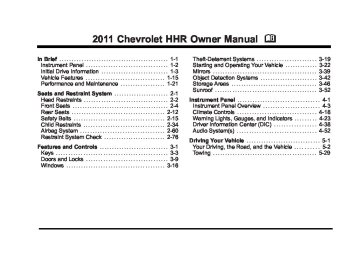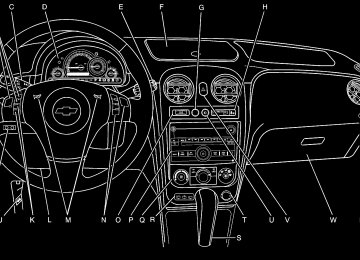- 2010 Chevrolet HHR Owners Manuals
- Chevrolet HHR Owners Manuals
- 2011 Chevrolet HHR Owners Manuals
- Chevrolet HHR Owners Manuals
- 2007 Chevrolet HHR Owners Manuals
- Chevrolet HHR Owners Manuals
- 2008 Chevrolet HHR Owners Manuals
- Chevrolet HHR Owners Manuals
- 2009 Chevrolet HHR Owners Manuals
- Chevrolet HHR Owners Manuals
- Download PDF Manual
-
Chevrolet HHR Owner Manual - 2011
Black plate (61,1)
Undesired XM categories can be removed through the setup menu. To remove an undesired category:
1. Press MENU to display the radio setup menu. 2. Press the softkey below the XM CAT tab. 3. Turn f to display the category to be removed. 4. Press the softkey below the Remove tab until the
category name along with the word Removed displays.
5. Repeat the steps to remove additional categories.
Removed categories can be restored by pressing the softkey under the Add tab when a removed category displays or by pressing the softkey below the Restore All tab. Categories cannot be removed or added while the vehicle is moving faster than 5 mph (8 km/h). Radio Messages Calibration Error: Displays if the radio is no longer calibrated properly for the vehicle. The vehicle must be returned to your dealer for service. Loc or Locked: Displays when the THEFTLOCK® system has activated. Take the vehicle to your dealer for service. If any error occurs repeatedly or if an error cannot be corrected, contact your dealer.
XM Satellite Radio Service For vehicles with XM, it is a satellite radio service that is based in the 48 contiguous United States and 10 Canadian provinces. XM Satellite Radio has a wide variety of programming and commercial-free music, coast-to-coast, and in digital-quality sound. A service fee is required to receive the XM service. If XM Service needs to be reactivated, the radio will display “No Subscription Please Renew” on channel XM1. For more information, contact XM at www.xmradio.com or call 1-800-929-2100 in the U.S. And www.xmradio.ca or call 1-877-438-9677 in Canada. Radio Messages for XM Only See XM Radio Messages on page 4‑71 for more information. Loading a CD Insert a CD partway into the slot, label side up. The player pulls it in and the CD begins playing. When the CD is inserted, the CD symbol displays. As each new track starts to play, the track number displays. The CD player can play the smaller 3 inch (8 cm) single CDs with an adapter ring. Full-size CDs and the smaller CDs are loaded in the same manner.
4-61
Chevrolet HHR Owner Manual - 2011
Black plate (62,1)
Ejecting a CD Z EJECT: Press to eject the CD. If the CD is not removed, after several seconds, the CD automatically pulls back into the player. Playing a CD If the ignition or radio is turned off with a CD in the player it stays in the player. When the ignition or radio is turned on, the CD starts to play where it stopped, if it was the last selected audio source. f (Tune): Turn to select tracks on the CD currently playing. © SEEK: Press to go to the start of the current track, if more than ten seconds have played. Press and hold or press multiple times to continue moving backward through the tracks on the CD. ¨ SEEK: Press to go to the next track. Press and hold or press multiple times to continue moving forward through the tracks on the CD. s REV (Reverse): Press and hold to reverse playback quickly within a track. Sound is heard at a reduced volume and the elapsed time of the track displays. Release to resume playing the track.
\ FWD (Fast Forward): Press and hold to advance playback quickly within a track. Sound is heard at a reduced volume and the elapsed time of the track displays. Release to resume playing the track. RDM (Random): Tracks can be listened to in random, rather than sequential order. To use random:
1. Press the softkey below RDM tab until Random
Current Disc displays.
2. Press the softkey again to turn off random play.
BAND: Press to listen to the radio while a CD is playing. The CD remains inside the radio for future listening. CD/AUX (CD/Auxiliary): Press to play a CD while listening to the radio. The CD icon and a message showing the track number displays when a CD is in the player. Press this button again and the system automatically searches for an auxiliary input device, such as a portable audio player. If a portable audio player is not connected, No Aux Input Device Found may display.
4-62
Chevrolet HHR Owner Manual - 2011
Black plate (63,1)
Playing an MP3 CD-R or CD-RW Disc The radio may have the ability to play an MP3 CD-R or CD-RW disc. See Using an MP3 on page 4‑65 for more information. CD Messages CHECK DISC: If an error message displays and/or the CD comes out, it could be for one of the following reasons:
The CD player is very hot. When the temperature returns to normal, the CD should play. The road is very rough. When the road becomes smoother, the CD should play. The CD is dirty, scratched, wet, or upside down. The air is very humid. If so, wait about an hour and try again.
. A problem may have occurred while burning
the CD. The label could be caught in the CD player.
If the CD is not playing correctly, for any other reason, try a known good CD. If any error occurs repeatedly or if an error cannot be corrected, contact your dealer. If the radio displays an error message, write it down and provide it to your dealer when reporting the problem. Care of CDs Store CD(s) in their original cases or other protective cases and away from direct sunlight and dust. The CD player scans the bottom of the disc. If the bottom of a CD is damaged it may not play properly or at all. Do not touch the bottom of a CD while handling it. Pick up CDs by grasping the outer edges or the edge of the hole and the outer edge. If the surface of a CD is dirty, take a soft, lint free cloth or dampen a clean, soft cloth in a mild, neutral detergent solution mixed with water, and clean it. Make sure the wiping process starts from the center to the edge.
4-63
Chevrolet HHR Owner Manual - 2011
Black plate (64,1)
Care of the CD Player Do not add labels to a CD, it could get caught in the CD player. Use a marking pen to write on the top of the CD if a description is needed. Do not use CD lens cleaners, they could damage the CD player. Notice: If a label is added to a CD, more than one CD is inserted into the slot at a time, or an attempt is made to play scratched or damaged CDs, the CD player could be damaged. While using the CD player, use only CDs in good condition without any label, load one CD at a time, and keep the CD player and the loading slot free of foreign materials, liquids, and debris. If an error displays, see “CD Messages” earlier in this section. Using the Auxiliary Input Jack The radio system may have an auxiliary input jack located on the lower right side of the faceplate. This is not an audio output; do not plug the headphone set into the front auxiliary input jack. An external audio device such as an iPod®, laptop computer, MP3 player, CD changer, etc. can be connected to the auxiliary input jack for use as another audio source.
4-64
Drivers are encouraged to set up any auxiliary device while the vehicle is in P (Park). See Defensive Driving on page 5‑2 for more information on driver distraction. To use a portable audio player, connect a 3.5 mm (1/8 in) cable to the radio's front auxiliary input jack. When a device is connected, press the radio CD/AUX button to begin playing audio from the device over the vehicle speakers. O (Power/Volume): Turn to adjust the volume. Additional volume adjustments may have to be made from the portable device if the volume is too quiet or not loud. BAND: Press to listen to the radio while a portable audio device is connected to the auxiliary input. The portable audio device continues playing until it is stopped or turned off. CD/AUX (CD/Auxiliary): Press to play a CD while a portable audio device is connected to the auxiliary input. Press again and the system begins playing audio from the connected portable audio player. If a portable audio player is not connected, No Aux Input Device may display.
Chevrolet HHR Owner Manual - 2011
Black plate (65,1)
Using the USB Port Radios with a USB port can control a USB storage device or an iPod® using the radio buttons and knobs. See Using an MP3 on page 4‑65 for information about how to connect and control a USB storage device or an iPod. USB Support The USB connector is located on the front of the radio and uses the USB 2.0 standard. USB Supported Devices . USB Flash Drives . Portable USB Hard Drives
Fifth generation or later iPod First , Second, or Third generation iPod nano iPod touch iPod classic
Make sure the iPod has the latest firmware from Apple® for proper operation. iPod firmware can be updated using the latest iTunes® application. See www.apple.com/itunes. For help with identifying your iPod, go to www.apple.com/support.
Using an MP3
Format Radios that have the capability of playing MP3's can play .mp3 or .wma files that were recorded onto a CD-R or CD-RW disc. Radios that have a USB port can play .mp3 and .wma files that are stored on a USB storage device as well as AAC files that are stored on an iPod®. Compressed Audio The radio can play discs that contain both uncompressed CD audio and MP3 files. If both formats are on the disc, the radio reads all MP3 files first, then the uncompressed CD audio files. CD‐R or CD‐RW Supported File and Folder Structure The radio supports:. Up to 50 folders. . Up to 8 folders in depth. . Up to 50 playlists. . Up to 255 files. . Playlists with an .m3u or .wpl extension.
Files with an .mp3, .wma, or .cda file extension.
4-65
Chevrolet HHR Owner Manual - 2011
Black plate (66,1)
USB Supported File and Folder Structure The radio supports:
Order of Play Tracks are played in the following order:
. Up to 700 folders. . Up to 8 folders in depth. . Up to 65,535 files.
Folder and file names up to 64 bytes. Files with an .mp3 or .wma file extension.
. AAC files stored on an iPod.
FAT16
FAT32Root Directory The root directory is treated as a folder. Files are stored in the root directory when the disc or storage device does not contain folders. Files accessed from the root directory of a CD display as F1 ROOT. Empty Folder Folders that do not contain files are skipped, and the player advances to the next folder that contains files.
. Play begins from the first track in the first playlist
and continues sequentially through all tracks in each playlist. When the last track of the last playlist has played, play continues from the first track of the first playlist.
. Play begins from the first track in the first folder and continues sequentially through all tracks in each folder. When the last track of the last folder has played, play continues from the first track of the first folder.
When play enters a new folder, the display does not automatically show the new folder name unless the folder mode has been chosen as the default display. The new track name displays. File System and Naming The song name that displays is the song name that is contained in the ID3 tag. If the song name is not present in the ID3 tag, then the radio displays the file name without the extension (such as .mp3) as the track name. Track names longer than 32 characters or four pages are shortened. The display does not show parts of words on the last page of text and the extension of the filename is not displayed.
4-66
Chevrolet HHR Owner Manual - 2011
Black plate (67,1)
Preprogrammed Playlists CDs that have preprogrammed playlists that were created using WinAmp™, MusicMatch™, or Real Jukebox™ software can be accessed, however, there is no playlist editing capability using the radio. These playlists are treated as special folders containing compressed audio song files. Playlists that have an .m3u or .pls file extension and are stored on a USB device may be supported by the radio with a USB port. Playing a CD-R or CD-RW MP3
f (Tune): Turn to select MP3 files on the CD currently playing. © SEEK: Press to go to the start of the track, if more than ten seconds have played. Press and hold or press multiple times to continue moving backward through tracks. ¨ SEEK: Press to go to the next track. Press and hold or press multiple times to continue moving forward through tracks. s REV (Reverse): Press and hold to reverse playback quickly. Sound is heard at a reduced volume and the elapsed time of the file displays. Release s REV to resume playing.\ FWD (Fast Forward): Press and hold to advance playback quickly. Sound is heard at a reduced volume and the elapsed time of the file displays. Release \ FWD to resume playing. The elapsed time of the file displays. S c (Previous Folder): Press the softkey below S c to go to the first track in the previous folder. c T (Next Folder): Press the softkey below c T to go to the first track in the next folder. RDM (Random): MP3 files can be listened to on a CD in random, rather than sequential order. To use random, press the softkey under the RDM tab until Random Current Disc displays to play songs from the current CD in random order. Press the same softkey again to turn off random play. h (Music Navigator): Press the softkey below h to have the files played in order by artist or album. The player scans the disc to sort the files by artist and album ID3 tag information. It can take several minutes to scan the disc depending on the number of files on the disc. The radio may begin playing while it is scanning in the background.
4-67
Chevrolet HHR Owner Manual - 2011
Black plate (68,1)
When the scan is finished, the disc begins playing files in order by artist. The current artist playing is shown on the second line of the display. Once all songs by that artist are played, the player moves to the next artist in alphabetical order and begins playing files by that artist. To listen to files by another artist, press the softkey located below either arrow tab. The disc goes to the next or previous artist in alphabetical order. Continue pressing either softkey below the arrow tab until the desired artist displays. To change from playback by artist to playback by album:
1. Press the softkey located below the Sort By tab. 2. Press one of the softkeys below the album tab
from the sort screen.
3. Press the softkey below the back tab to return to
the main music navigator screen.
The album name displays on the second line between the arrows and songs from the current album begins to play. Once all songs from that album have played, the player moves to the next album in alphabetical order on the CD and begins playing MP3 files from that album. To exit music navigator mode, press the softkey below the Back tab to return to normal MP3 playback.
Connecting a USB Storage Device or iPod® The USB Port can be used to control an iPod or a USB storage device. To connect a USB storage device, connect the device to the USB port located on the front of the radio. To connect an iPod, connect one end of the USB cable that came with the iPod to the iPod’s dock connector and connect the other end to the USB port located on the front of the radio. If the vehicle is on and the USB connection works, “OK to disconnect” and a GM logo may appear on the iPod and iPod appears on the radio's display. The iPod music appears on the radio’s display and begins playing. The iPod charges while it is connected to the vehicle if the vehicle is in the ACC/ACCESSORY or ON/RUN position. When the vehicle is turned off, the iPod automatically powers off and will not charge or draw power from the vehicle's battery. If you have an older iPod model that is not supported, it can still be used by connecting it to the Auxiliary Input Jack using a standard 3.5 mm (1/8 in) stereo cable. See “Using the Auxiliary Input Jack” earlier for more information.
4-68
Chevrolet HHR Owner Manual - 2011
Black plate (69,1)
Using the Radio to Control a USB Storage Device or iPod The radio can control a USB storage device or an iPod using the radio buttons and knobs and display song information on the radio’s display. f (Tune): Turn to select files. © SEEK: Press to go to the start of the track, if more than ten seconds have played. Press and hold or press multiple times to continue moving backward through tracks. ¨ SEEK: Press to go to the next track. Press and hold or press multiple times to continue moving forward through tracks. s REV (Reverse): Press and hold to reverse playback quickly. Sound is heard at a reduced volume. Release s REV to resume playing. The elapsed time of the file displays. \ FWD (Fast Forward): Press and hold to advance playback quickly. Sound is heard at a reduced volume. Release \ FWD to resume playing. The elapsed time of the file displays. 4 (Information): Press to display additional information about the selected track.
Using Softkeys to Control a USB Storage Device or iPod The five softkeys below the radio display are used to control the functions listed below. To use the softkeys:
1. Press the first or fifth softkey below the radio display to display the functions listed below, or press the softkey below the function if it is currently displayed.
2. Press the softkey below the tab with the function
on it to use that function.
j (Pause): Press the softkey below j to pause the track. The tab appears raised when pause is being used. Press the softkey below j again to resume playback. Back: Press the softkey below the back tab to go back to the main display screen on an iPod, or the root directory on a USB storage device. c (Folder View): Press the softkey below c to view the contents of the current folder on the USB drive. To browse and select files:
1. Press the softkey below c. 2. Turn f to scroll through the list of folders.
4-69
Chevrolet HHR Owner Manual - 2011
Black plate (70,1)
3. Press f to select the desired folder. If there is
more then one folder, repeat Steps 1 and 2 until the desired folder is reached.
4. Turn f to scroll through the files in the selected
folder.
5. Press f to select the desired file to be played.
To skip through large lists, the five softkeys can be used to navigate in the following order:
First softkey, first item in the list.
. Second softkey, 1% through the list each time the
softkey is pressed. Third softkey, 5% through the list each time the softkey is pressed. Fourth softkey, 10% through the list each time the softkey is pressed. Fifth softkey, end of the list.
h (Music Navigator): Press the softkey below h to view and select a file on an iPod, using the iPod's menu system. Files are sorted by:
. Playlists . Artists . Albums
4-70
. Genres . Songs . Composers
To select files:
1. Press the softkey below h. 2. Turn f to scroll through the list of menus. 3. Press f to select the desired menu. 4. Turn f to scroll through the folders or files in the
selected menu.
5. Press f to select the desired file to be played.
To skip through large lists, the five softkeys can be used to navigate in the following order:
First softkey, first item in the list.
. Second softkey, 1% through the list each time the
softkey is pressed. Third softkey, 5% through the list each time the softkey is pressed. Fourth softkey, 10% through the list each time the softkey is pressed. Fifth softkey, end of the list.
Chevrolet HHR Owner Manual - 2011
Black plate (71,1)
Repeat Functionality To use Repeat: Press the softkey below " or ' to select between Repeat All and Repeat Track. " (Repeat All): Press the softkey below " to repeat all tracks. The tab appears lowered when Repeat All is being used. This is the default mode when a USB storage device or iPod is first connected. ' (Repeat Track): Press the softkey below ' to repeat one track. The tab appears raised when Repeat Track is being used. Shuffle Functionality To use Shuffle: Press the softkey below >, 2, < or = to select between Shuffle Off, Shuffle All Songs/Shuffle Songs, Shuffle Album, or Shuffle Folder. > (Shuffle Off): Press the softkey below 2 to turn shuffle off. This is the default mode when a USB storage device or iPod is first connected. 2 (Shuffle All Songs / Shuffle Songs): Press the softkey below = or < to shuffle all songs on the USB storage device or iPod.
< (Shuffle Album): Press the softkey below > to shuffle all songs in the current album on an iPod. = (Shuffle Folder): Press the softkey below > to shuffle all songs in the current folder on a USB storage device. XM Radio Messages XL (Explicit Language Channels): These channels, or any others, can be blocked at a customer's request, by calling 1-800-929-2100 in the U.S. and 1-877-438-9677 in Canada. XM Updating: The encryption code in the receiver is being updated, and no action is required. This process should take no longer than 30 seconds. No XM Signal: The system is functioning correctly, but the vehicle is in a location that is blocking the XM™ signal. When the vehicle is moved into an open area, the signal should return. Loading XM: The audio system is acquiring and processing audio and text data. No action is needed. This message should disappear shortly. Channel Off Air: This channel is not currently in service. Tune in to another channel. Channel Unauth: This channel is blocked or cannot be received with your XM Subscription package.
4-71
Chevrolet HHR Owner Manual - 2011
Black plate (72,1)
Channel Unavail: This previously assigned channel is no longer assigned. Tune to another station. If this station was one of the presets, choose another station for that preset button. No Artist Info: No artist information is available at this time on this channel. The system is working properly. No Title Info: No song title information is available at this time on this channel. The system is working properly. No CAT Info: No category information is available at this time on this channel. The system is working properly. No Information: No text or informational messages are available at this time on this channel. The system is working properly. No Subscription Please Renew: XM subscription needs to be reactivated. Contact XM at www.xmradio.com or call 1-800-929-2100 in the U.S. and www.xmradio.ca or call 1-877-438-9677 in Canada. CAT Not Found: There are no channels available for the selected category. The system is working properly.
XM Theftlocked: The XM receiver in the vehicle could have previously been in another vehicle. For security purposes, XM receivers cannot be swapped between vehicles. If this message is received after having the vehicle serviced, check with your dealer. XM Radio ID: If tuned to channel 0, this message alternates with the XM™ Radio 8 digit radio ID label. This label is needed to activate the service. Unknown: If this message is received when tuned to channel 0, there could be a receiver fault. Consult with your dealer. Check Antenna: If this message does not clear within a short period of time, the receiver or antenna could have a fault. Consult with your dealer. Check XM Receivr: If this message does not clear within a short period of time, the receiver could have a fault. Consult with your dealer. XM Not Available: If this message does not clear within a short period of time, the receiver could have a fault. Consult with your dealer.
4-72
Chevrolet HHR Owner Manual - 2011
Black plate (73,1)
Bluetooth® For vehicles equipped with Bluetooth capability, the system can interact with many cell phones, allowing:
. Placement and receipt of calls in a
hands-free mode.
. Sharing of the cell phone’s address book or
contact list with the vehicle.
To minimize driver distraction, before driving, and with the vehicle parked:
. Become familiar with the features of the cell
phone. Organize the phone book and contact lists clearly and delete duplicate or rarely used entries. If possible, program speed dial or other shortcuts.
. Review the controls and operation of the
infotainment system.
. Pair cell phone(s) to the vehicle. The system
may not work with all cell phones. See “Pairing a Phone” in this section for more information. If the cell phone has voice dialing capability, learn to use that feature to access the address book or contact list. See “Voice Pass-Thru” in this section for more information.
. See “Storing and Deleting Phone Numbers” in this
section for more information.
{ WARNING:
When using a cell phone, it can be distracting to look too long or too often at the screen of the phone or the infotainment (navigation) system. Taking your eyes off the road too long or too often could cause a crash resulting in injury or death. Focus your attention on driving.
Vehicles with a Bluetooth system can use a Bluetooth capable cell phone with a Hands Free Profile to make and receive phone calls. The system can be used while the key is in ON/RUN or ACC/ACCESSORY position. The range of the Bluetooth system can be up to 9.1 m (30 ft). Not all phones support all functions, and not all phones are guaranteed to work with the in-vehicle Bluetooth system. See www.gm.com/bluetooth for more information on compatible phones.
4-73
Chevrolet HHR Owner Manual - 2011
Black plate (74,1)
Bluetooth Controls Use the buttons located on the steering wheel to operate the in‐vehicle Bluetooth system. See Audio Steering Wheel Controls on page 4‑81 for more information. b g (Push To Talk): Press to answer incoming calls, to confirm system information, and to start speech recognition. c x (Phone On Hook): Press to end a call, reject a call, or to cancel an operation. Pairing A Bluetooth cell phone must be paired to the Bluetooth system and then connected to the vehicle before it can be used. See your cell phone manufacturers user guide for Bluetooth functions before pairing the cell phone. If a Bluetooth phone is not connected, calls will be made using OnStar® Hands‐Free Calling, if available. Refer to the OnStar owner's guide for more information.
Voice Recognition The Bluetooth system uses voice recognition to interpret voice commands to dial phone numbers and name tags. For additional information say “Help” while you are in a voice recognition menu. Noise: Keep interior noise levels to a minimum. The system may not recognize voice commands if there is too much background noise. When to Speak: A short tone sounds after the system responds indicating when it is waiting for a voice command. Wait until the tone and then speak. How to Speak: Speak clearly in a calm and natural voice. Audio System When using the in‐vehicle Bluetooth system, sound comes through the vehicle's front audio system speakers and overrides the audio system. Use the audio system volume knob, during a call, to change the volume level. The adjusted volume level remains in memory for later calls. To prevent missed calls, a minimum volume level is used if the volume is turned down too low.
4-74
Chevrolet HHR Owner Manual - 2011
Black plate (75,1)
Pairing Information . Up to five cell phones can be paired to the
Bluetooth system. The pairing process is disabled when the vehicle is moving.
. Pairing only needs to be completed once, unless the pairing information on the cell phone changes or the cell phone is deleted from the system.
. Only one paired cell phone can be connected to
the Bluetooth system at a time. If multiple paired cell phones are within range of the system, the system connects to the first available paired cell phone in the order that they were first paired to the system. To link to a different paired phone, see “Linking to a Different Phone” later in this section.
Pairing a Phone 1. Press and hold b g for two seconds. 2. Say “Bluetooth”. 3. Say “Pair”. The system responds with instructions
and a four‐digit PIN number. The PIN number is used in Step 5.
4. Start the pairing process on the cell phone that you
want to pair. For help with this process, see your cell phone manufacturers user guide.
5. Locate the device named “Your Vehicle” in the
list on the cell phone. Follow the instructions on the cell phone to enter the PIN number that was provided in Step 3. After the PIN number is successfully entered, the system prompts you to provide a name for the paired cell phone. This name will be used to indicate which phones are paired and connected to the vehicle, see “Listing All Paired and Connected Phones” later in this section for more information.
6. Repeat Steps 1 through 5 to pair additional
phones.
Listing All Paired and Connected Phones The system can list all cell phones paired to it. If a paired cell phone is also connected to the vehicle, the system responds with “is connected” after that phone name. 1. Press and hold b g for two seconds. 2. Say “Bluetooth”. 3. Say “List”.
4-75
Chevrolet HHR Owner Manual - 2011
Black plate (76,1)
Deleting a Paired Phone If the phone name you want to delete is unknown, see “Listing All Paired and Connected Phones”. 1. Press and hold b g for two seconds. 2. Say “Bluetooth”. 3. Say “Delete”. The system asks for which phone to
delete.
4. Say the name of the phone you want to delete.
Connecting to a Different Phone To connect to a different cell phone, the Bluetooth system looks for the next available cell phone in the order in which all the available cell phones were paired. Depending on which cell phone you want to connect to, you may have to use this command several times. 1. Press and hold b g for two seconds. 2. Say “Bluetooth”. 3. Say “Change phone”.
If another cell phone is found, the response will be “
is now connected”. If another cell phone is not found, the original phone remains connected. Storing and Deleting Phone Numbers The system can store up to 30 phone numbers as name tags in the Hands Free Directory that is shared between the Bluetooth and OnStar systems. The following commands are used to delete and store phone numbers. Store: This command will store a phone number, or a group of numbers as a name tag. Digit Store: This command allows a phone number to be stored as a name tag by entering the digits one at a time. Delete: This command is used to delete individual name tags. Delete All Name Tags: This command deletes all stored name tags in the Hands Free Calling Directory and the OnStarTurn by Turn Destinations Directory. Using the “Store” Command 1. Press and hold b g for two seconds. 2. Say “Store”. 3. Say the phone number or group of numbers you
want to store all at once with no pauses, then follow the directions given by the system to save a name tag for this number.
4-76
Chevrolet HHR Owner Manual - 2011
Black plate (77,1)
Using the “Digit Store” Command If an unwanted number is recognized by the system, say “Clear” at any time to clear the last number. To hear all of the numbers recognized by the system, say “Verify” at any time. 1. Press and hold b g for two seconds. 2. Say “Digit Store”. 3. Say each digit, one at a time, that you want to
store. After each digit is entered, the system repeats back the digit it heard followed by a tone. After the last digit has been entered, say “Store”, and then follow the directions given by the system to save a name tag for this number.
Using the “Delete” Command 1. Press and hold b g for two seconds. 2. Say “Delete”. 3. Say the name tag you want to delete.
Using the “Delete All Name Tags” Command This command deletes all stored name tags in the Hands Free Calling Directory and the OnStarTurn by Turn Destinations Directory. To delete all name tags: 1. Press and hold b g for two seconds. 2. Say “Delete all name tags”. Listing Stored Numbers The list command will list all the stored numbers and name tags. Using the “List” Command 1. Press and hold b g for two seconds. 2. Say “Directory”. 3. Say “Hands Free Calling”. 4. Say “List”.
4-77
Chevrolet HHR Owner Manual - 2011
Black plate (78,1)
Making a Call Calls can be made using the following commands. Dial or Call: The dial or call command can be used interchangeably to dial a phone number or a stored name tag. Digit Dial: This command allows a phone number to be dialed by entering the digits one at a time. Re‐dial: This command is used to dial the last number used on the cell phone. Using the “Dial” or “Call” Command 1. Press and hold b g for two seconds. 2. Say “Dial” or “Call”. 3. Say the entire number without pausing or say the
name tag.
Once connected, the person called will be heard through the audio speakers.
Using the “Digit Dial” Command The digit dial command allows a phone number to be dialed by entering the digits one at a time. After each digit is entered, the system repeats back the digit it heard followed by a tone. If an unwanted number is recognized by the system, say “Clear” at any time to clear the last number. To hear all of the numbers recognized by the system, say “Verify” at any time. 1. Press and hold b g for two seconds. 2. Say “Digit Dial”. 3. Say each digit, one at a time, that you want to dial.
After each digit is entered, the system repeats back the digit it heard followed by a tone. After the last digit has been entered, say “Dial”.
Once connected, the person called will be heard through the audio speakers. Using the “Re‐dial” Command 1. Press and hold b g for two seconds. 2. After the tone, say “Re‐dial”.
Once connected, the person called will be heard through the audio speakers.
4-78
Chevrolet HHR Owner Manual - 2011
Black plate (79,1)
Receiving a Call When an incoming call is received, the audio system mutes and a ring tone is heard in the vehicle. . Press b g to answer the call. . Press c x to ignore a call. Call Waiting Call waiting must be supported on the cell phone and enabled by the wireless service carrier. . Press b g to answer an incoming call when
another call is active. The original call is placed on hold.
. Press b g again to return to the original call.
To ignore the incoming call, no action is required.
. Press c x to disconnect the current call and
switch to the call on hold.
Three‐Way Calling Three‐way calling must be supported on the cell phone and enabled by the wireless service carrier. 1. While on a call, press b g. 2. Say “Three‐way call”. 3. Use the dial or call command to dial the number of
the third party to be called.
4. Once the call is connected, press b g to link all
the callers together.
Ending a Call Press c x to end a call. Muting a Call During a call, all sounds from inside the vehicle can be muted so that the person on the other end of the call cannot hear them. To mute a call, press b g, and then say “Mute Call”. To cancel mute, press b g, and then say “Un‐mute Call”.
4-79
Chevrolet HHR Owner Manual - 2011
Black plate (80,1)
Transferring a Call Audio can be transferred between the Bluetooth system and the cell phone. The cell phone must be paired and connected with the Bluetooth system before a call can be transferred. The connection process can take up to two minutes after the ignition is turned to ON/RUN. To Transfer Audio From the Bluetooth System to a Cell Phone During a call with the audio in the vehicle: 1. Press b g. 2. Say “Transfer Call”.
To Transfer Audio to the Bluetooth System From a Cell Phone During a call with the audio on the cell phone, press b g. The audio transfers to the vehicle. If the audio does not transfer to the vehicle, use the audio transfer feature on the cell phone. See your cell phone manufacturers user guide for more information.
Voice Pass-Thru Voice pass‐thru allows access to the voice recognition commands on the cell phone. See your cell phone manufacturers user guide to see if the cell phone supports this feature. To access contacts stored in the cell phone: 1. Press and hold b g for two seconds. 2. Say “Bluetooth”. The system responds “Bluetooth
ready”, followed by a tone.
3. Say “Voice”. The system responds “OK, accessing
”. The cell phone's normal prompt messages will go through its cycle according to the phone's operating instructions.
Dual Tone Multi-Frequency (DTMF) Tones The Bluetooth system can send numbers and the numbers stored as name tags during a call. You can use this feature when calling a menu driven phone system. Account numbers can also be stored for use.
4-80
Chevrolet HHR Owner Manual - 2011
Black plate (81,1)
Sending a Number or Name Tag During a Call 1. Press b g. The system responds “Ready”,
followed by a tone.
2. Say “Dial”. 3. Say the number or name tag to send. Clearing the System Unless information is deleted out of the in‐vehicle Bluetooth system, it will be retained indefinitely. This includes all saved name tags in the phone book and phone pairing information. For information on how to delete this information, see the previous sections on Deleting a Paired Phone and Deleting Name Tags. Other Information The Bluetooth® word mark and logos are owned by the Bluetooth® SIG, Inc. and any use of such marks by General Motors is under license. Other trademarks and trade names are those of their respective owners. See Radio Frequency Statement on page 8‑18 for FCC information.
Theft-Deterrent Feature TheftLock® is designed to discourage theft of the vehicle's radio by learning a portion of the Vehicle Identification Number (VIN). The radio does not operate if it is stolen or moved to a different vehicle. Audio Steering Wheel Controls
Vehicles with audio steering wheel controls could differ depending on the vehicle's options. Some audio controls can be adjusted at the steering wheel.
e + / e − (Volume): Press to increase or to decrease the radio volume. w / x (Next / Previous): Press to change radio stations, select tracks on a CD, or to select tracks and navigate folders on an iPod® or USB device.
4-81
Chevrolet HHR Owner Manual - 2011
Black plate (82,1)
To change radio stations: . Press and release w or x to go to the next or
previous radio station stored as a preset.
. Press and hold w or x to go to the next or
previous radio station in the selected band with a strong signal.
To select tracks on a CD: Press and release w or x to go to the next or previous track. To select tracks on an iPod or USB device: 1. Press and hold w or x while listening to a song until the contents of the current folder display on the radio display.
2. Press and release w or x to scroll up or down the list, then press and hold w to play the highlighted track.
To navigate folders on an iPod or USB device: 1. Press and hold w or x while listening to a song until the contents of the current folder display on the radio display.
2. Press and hold x to go back to the previous
folder list.
3. Press and release w or x to scroll up or down
the list.
To select a folder, press and hold w when the folder is highlighted. To go back further in the folder list, press and hold x.
c (End): Press to reject an incoming call, or end a current call. b g (Mute / Voice Recognition): Press to silence the vehicle speakers only. Press again to turn the sound on. For vehicles with Bluetooth® or OnStar® systems press and hold b g for longer than two seconds to interact with those systems. See Bluetooth® on page 4‑73 and the OnStar Owner's Guide for more information.
4-82
Chevrolet HHR Owner Manual - 2011
Black plate (83,1)
Radio Reception Frequency interference and static can occur during normal radio reception if items such as cell phone chargers, vehicle convenience accessories, and external electronic devices are plugged into the accessory power outlet. If there is interference or static, unplug the item from the accessory power outlet. AM The range for most AM stations is greater than for FM, especially at night. The longer range can cause station frequencies to interfere with each other. For better radio reception, most AM radio stations boost the power levels during the day, and then reduce these levels during the night. Static can also occur when things like storms and power lines interfere with radio reception. When this happens, try reducing the treble on the radio. FM Stereo FM signals only reach about 10 to 40 miles (16 to 65 km). Although the radio has a built-in electronic circuit that automatically works to reduce interference, some static can occur, especially around tall buildings or hills, causing the sound to fade in and out.
XM™ Satellite Radio Service XM Satellite Radio Service gives digital radio reception from coast-to-coast in the 48 contiguous United States, and in Canada. Just as with FM, tall buildings or hills can interfere with satellite radio signals, causing the sound to fade in and out. In addition, traveling or standing under heavy foliage, bridges, garages, or tunnels may cause loss of the XM signal for a period of time. Cellular Phone Usage Cellular phone usage may cause interference with the vehicle's radio. This interference may occur when making or receiving phone calls, charging the phone's battery, or simply having the phone on. This interference causes an increased level of static while listening to the radio. If static is received while listening to the radio, unplug the cellular phone and turn it off.
4-83
Chevrolet HHR Owner Manual - 2011
Black plate (84,1)
Chime Level Adjustment The radio may be used to adjust the vehicle's chime level. If the radio can be used to change the volume level of the chime, press and hold the sixth numbered pushbutton or the sixth FAV pushbutton with the ignition on and the radio power off. The volume level changes between Normal and Loud. The selected volume level appears on the radio display. Removing the radio and not replacing it with a factory radio or chime module will disable vehicle chimes.
Fixed Mast Antenna The fixed mast antenna can withstand most car washes without being damaged as long as it is securely attached to the base. If the mast becomes slightly bent, straighten it out by hand. If the mast is badly bent, replace it. Occasionally check to make sure the antenna is tightened to its base. If tightening is required, tighten by hand until fully seated plus one quarter turn. XM™ Satellite Radio Antenna System The XM Satellite Radio antenna is located on the roof of the vehicle. Keep the antenna clear of obstructions for clear radio reception. If the vehicle has a sunroof, the performance of the XM system may be affected if the sunroof is open.
4-84
Chevrolet HHR Owner Manual - 2011
Black plate (1,1)
Section 5 Driving Your Vehicle
Your Driving, the Road, and the Vehicle . . . . . . . . . . 5-2
Defensive Driving . . . . . . . . . . . . . . . . . . . . . . . . . . . . . . . 5-2
Drunk Driving . . . . . . . . . . . . . . . . . . . . . . . . . . . . . . . . . . . 5-2
Control of a Vehicle . . . . . . . . . . . . . . . . . . . . . . . . . . . . . 5-3
Braking . . . . . . . . . . . . . . . . . . . . . . . . . . . . . . . . . . . . . . . . . 5-3
Antilock Brake System (ABS) . . . . . . . . . . . . . . . . . . . 5-4
Braking in Emergencies . . . . . . . . . . . . . . . . . . . . . . . . . 5-5
Electronic Stability Control (ESC) . . . . . . . . . . . . . . . 5-6
Traction Control System (TCS) . . . . . . . . . . . . . . . . . . 5-8
Enhanced Traction System (ETS) . . . . . . . . . . . . . . 5-11
Limited-Slip Differential . . . . . . . . . . . . . . . . . . . . . . . . 5-12
Steering . . . . . . . . . . . . . . . . . . . . . . . . . . . . . . . . . . . . . . . 5-13
Off-Road Recovery . . . . . . . . . . . . . . . . . . . . . . . . . . . . 5-14
Passing . . . . . . . . . . . . . . . . . . . . . . . . . . . . . . . . . . . . . . . . 5-15
Loss of Control . . . . . . . . . . . . . . . . . . . . . . . . . . . . . . . . 5-15
Racing or Other Competitive Driving . . . . . . . . . . . 5-16Driving at Night . . . . . . . . . . . . . . . . . . . . . . . . . . . . . . . . 5-17
Driving in Rain and on Wet Roads . . . . . . . . . . . . . 5-17
Before Leaving on a Long Trip . . . . . . . . . . . . . . . . . 5-18
Highway Hypnosis . . . . . . . . . . . . . . . . . . . . . . . . . . . . . 5-18
Hill and Mountain Roads . . . . . . . . . . . . . . . . . . . . . . . 5-19
Winter Driving . . . . . . . . . . . . . . . . . . . . . . . . . . . . . . . . . 5-20
If Your Vehicle is Stuck in Sand, Mud, Ice,or Snow . . . . . . . . . . . . . . . . . . . . . . . . . . . . . . . . . . . . . 5-22
Rocking Your Vehicle to Get It Out . . . . . . . . . . . . . 5-22
Loading the Vehicle . . . . . . . . . . . . . . . . . . . . . . . . . . . . 5-23
Towing . . . . . . . . . . . . . . . . . . . . . . . . . . . . . . . . . . . . . . . . . . . . 5-29
Towing Your Vehicle . . . . . . . . . . . . . . . . . . . . . . . . . . . 5-29
Recreational Vehicle Towing . . . . . . . . . . . . . . . . . . . 5-29
Towing a Trailer (Automatic Transmission) . . . . . 5-31
Towing a Trailer (Manual Transmission) . . . . . . . . 5-375-1
Chevrolet HHR Owner Manual - 2011
Black plate (2,1)
Your Driving, the Road, and the Vehicle
Defensive Driving Defensive driving means “always expect the unexpected.” The first step in driving defensively is to wear the safety belt. See Safety Belts: They Are for Everyone on page 2‑15.
{ WARNING:
Assume that other road users (pedestrians, bicyclists, and other drivers) are going to be careless and make mistakes. Anticipate what they might do and be ready. In addition: . Allow enough following distance between you
and the driver in front of you. Focus on the task of driving.
Driver distraction can cause collisions resulting in injury or possible death. These simple defensive driving techniques could save your life.
Drunk Driving
{ WARNING:
Drinking and then driving is very dangerous. Your reflexes, perceptions, attentiveness, and judgment can be affected by even a small amount of alcohol. You can have a serious — or even fatal — collision if you drive after drinking. Do not drink and drive or ride with a driver who has been drinking. Ride home in a cab; or if you are with a group, designate a driver who will not drink.
Death and injury associated with drinking and driving is a global tragedy. Alcohol affects four things that anyone needs to drive a vehicle: judgment, muscular coordination, vision, and attentiveness. Police records show that almost 40 percent of all motor vehicle-related deaths involve alcohol. In most cases, these deaths are the result of someone who was drinking and driving. In recent years, more than 17,000 annual motor vehicle-related deaths have been associated with the use of alcohol, with about 250,000 people injured.
5-2
Chevrolet HHR Owner Manual - 2011
Black plate (3,1)
For persons under 21, it is against the law in every U.S. state to drink alcohol. There are good medical, psychological, and developmental reasons for these laws. The obvious way to eliminate the leading highway safety problem is for people never to drink alcohol and then drive. Medical research shows that alcohol in a person's system can make crash injuries worse, especially injuries to the brain, spinal cord, or heart. This means that when anyone who has been drinking — driver or passenger — is in a crash, that person's chance of being killed or permanently disabled is higher than if the person had not been drinking. Control of a Vehicle The following three systems help to control the vehicle while driving — brakes, steering, and accelerator. At times, as when driving on snow or ice, it is easy to ask more of those control systems than the tires and road can provide. Meaning, you can lose control of the vehicle. See Traction Control System (TCS) on page 5‑8 , Enhanced Traction System (ETS) on page 5‑11 , and Electronic Stability Control (ESC) on page 5‑6 .
Adding non‐dealer accessories can affect vehicle performance. See Accessories and Modifications on page 6‑3 . Braking See Brake System Warning Light on page 4‑29. Braking action involves perception time and reaction time. Deciding to push the brake pedal is perception time. Actually doing it is reaction time. Average reaction time is about three‐fourths of a second. But that is only an average. It might be less with one driver and as long as two or three seconds or more with another. Age, physical condition, alertness, coordination, and eyesight all play a part. So do alcohol, drugs, and frustration. But even in three‐fourths of a second, a vehicle moving at 100 km/h (60 mph) travels 20 m (66 feet). That could be a lot of distance in an emergency, so keeping enough space between the vehicle and others is important. And, of course, actual stopping distances vary greatly with the surface of the road, whether it is pavement or gravel; the condition of the road, whether it is wet, dry, or icy; tire tread; the condition of the brakes; the weight of the vehicle; and the amount of brake force applied.
5-3
Chevrolet HHR Owner Manual - 2011
Black plate (4,1)
Avoid needless heavy braking. Some people drive in spurts, heavy acceleration followed by heavy braking, rather than keeping pace with traffic. This is a mistake. The brakes might not have time to cool between hard stops. The brakes will wear out much faster with a lot of heavy braking. Keeping pace with the traffic and allowing realistic following distances eliminates a lot of unnecessary braking. That means better braking and longer brake life. If the engine ever stops while the vehicle is being driven, brake normally but do not pump the brakes. If the brakes are pumped, the pedal could get harder to push down. If the engine stops, there will still be some power brake assist but it will be used when the brake is applied. Once the power assist is used up, it can take longer to stop and the brake pedal will be harder to push. If the vehicle has Electronic Stability Control (ESC) and the 2.0L turbocharged engine, it also has a hydraulic brake boost feature which supplements the power brake system to maintain consistent brake performance under conditions of low brake booster vacuum. Low brake booster vacuum conditions can include initial start up after the vehicle has been parked for several hours, very frequent brake stops, or high altitude driving. When hydraulic brake boost is active, minor brake pulsation or movement might be felt but this is normal. If brake pedal feel changes or the brake pedal feels hard to push, the
5-4
system might not be receiving the intended brake boost and the SVC BRAKE SYSTEM DIC message may be displayed. Adding non‐dealer/non‐retailer accessories can affect vehicle performance. See Accessories and Modifications on page 6‑3. Antilock Brake System (ABS) The vehicle might have the Antilock Brake System (ABS), an advanced electronic braking system that helps prevent a braking skid.
If the vehicle has ABS, this warning light on the instrument panel comes on briefly when the vehicle is started.
When the engine is started, or when the vehicle begins to drive away, ABS checks itself. A momentary motor or clicking noise might be heard while this test is going on, and it might even be noticed that the brake pedal moves or pulses a little. This is normal.
Chevrolet HHR Owner Manual - 2011
Black plate (5,1)
Let us say the road is wet and you are driving safely. Suddenly, an animal jumps out in front of you. You slam on the brakes and continue braking. Here is what happens with ABS: A computer senses that the wheels are slowing down. If one of the wheels is about to stop rolling, the computer will separately work the brakes at each wheel. ABS can change the brake pressure to each wheel, as required, faster than any driver could. This can help the driver steer around the obstacle while braking hard. As the brakes are applied, the computer keeps receiving updates on wheel speed and controls braking pressure accordingly. Remember: ABS does not change the time needed to get a foot up to the brake pedal or always decrease stopping distance. If you get too close to the vehicle in front of you, there will not be enough time to apply the brakes if that vehicle suddenly slows or stops. Always leave enough room up ahead to stop, even with ABS. Using ABS Do not pump the brakes. Just hold the brake pedal down firmly and let antilock work. A slight brake pedal pulsation might be felt or some noise noticed, but this is normal.
Braking in Emergencies At some time, nearly every driver gets into a situation that requires hard braking. If the vehicle has Electronic Stability Control (ESC) with Antilock Brake System (ABS), it allows the driver to steer and brake at the same time. However, if the vehicle does not have ESC with ABS, the first reaction — to hit the brake pedal hard and hold it down — might be the wrong thing to do. The wheels can stop rolling. Once they do, the vehicle cannot respond to the driver's steering. Momentum will carry it in whatever direction it was headed when the wheels stopped rolling. That could be off the road, into the very thing the driver was trying to avoid, or into traffic. If the vehicle does not have ABS, use a “squeeze” braking technique. This gives maximum braking while maintaining steering control. Do this by pushing on the brake pedal with steadily increasing pressure. In an emergency, you will probably want to squeeze the brakes hard without locking the wheels. If you hear or feel the wheels sliding, ease off the brake pedal. This helps retain steering control. Without ABS, it is different. See Antilock Brake System (ABS) on page 5‑4. In many emergencies, steering can help more than even the very best braking.
5-5
Chevrolet HHR Owner Manual - 2011
Black plate (6,1)
Brake Assist If this vehicle has ESC with ABS, it also has a Brake Assist feature designed to assist the driver in stopping or decreasing vehicle speed in emergency driving conditions. This feature uses the stability system hydraulic brake control module to supplement the power brake system under conditions where the driver has quickly and forcefully applied the brake pedal in an attempt to quickly stop or slow down the vehicle. The stability system hydraulic brake control module increases brake pressure at each corner of the vehicle until the ABS activates. Minor brake pedal pulsations or pedal movement during this time is normal and the driver should continue to apply the brake pedal as the driving situation dictates The Brake Assist feature will automatically disengage when the brake pedal is released or brake pedal pressure is quickly decreased.
Electronic Stability Control (ESC) The vehicle has an Electronic Stability Control (ESC) system which combines antilock brake, and traction and stability control systems that help the driver maintain directional control of the vehicle in most driving conditions. When the vehicle is started and begins to move, the system performs several diagnostic checks to ensure there are no problems. The system may be heard or felt while it is working. This is normal and does not mean there is a problem with the vehicle. The system should initialize before the vehicle reaches 20 mph (32 km/h). If the system fails to turn on or activate, the ESC/TCS light comes on, and the ESC OFF and/or SERVICE ESC message displays. For more information, see Driver Information Center (DIC) on page 4‑38 and Electronic Stability Control (ESC)/Traction Control System (TCS) Indicator/Warning Light on page 4‑31.
5-6
Chevrolet HHR Owner Manual - 2011
Black plate (7,1)
This light flashes on the instrument panel cluster when the ESC system is on and activated.
ESC activates when the computer senses a discrepancy between the intended path and the direction the vehicle is actually traveling. ESC selectively applies braking pressure at any one of the vehicle's brakes to help steer the vehicle in the intended direction. When the system activates, an ESC ACTIVE message displays on the Driver Information Center. See DIC Warnings and Messages on page 4‑41 . This light also flashes on the instrument panel cluster when the ESC system is on and activated. Noise or vibration may be felt in the brake pedal. This is normal. Continue to steer the vehicle in the desired direction. When the light is on solid and the message(s), SERVICE ESC, ESC OFF, or both display, the system will not assist the driver in maintaining directional control of the vehicle. Adjust your driving accordingly. See DIC Warnings and Messages on page 4‑41.
The Electronic Stability Control (ESC) system is automatically enabled whenever the vehicle is started. To assist the driver with vehicle directional control, especially in slippery road conditions, always leave the system on. ESC can be turned off if needed. If the vehicle is in cruise control when the system begins to assist the driver maintain directional control of the vehicle, the ESC/TCS light will flash and the cruise control will automatically disengage. The cruise control can be re-engaged when road conditions allow. See Cruise Control on page 4‑8.
The ESC/TCS button is located on the instrument panel.
The traction control system can be turned off or back on by pressing the ESC/TCS button. To disable both traction control and ESC, press and hold the button from five to ten seconds.
5-7
Chevrolet HHR Owner Manual - 2011
Black plate (8,1)
When the ESC system is turned off, the TRACTION OFF and ESC OFF messages appear, and the ESC/TCS light comes on to warn the driver that both traction control and ESC are disabled. It is recommended that the system remain on for normal driving conditions, but it may be necessary to turn the system off if the vehicle is stuck in sand, mud, ice or snow, and you want to “rock” your vehicle to attempt to free it. It may also be necessary to turn off the system when driving in extreme off-road conditions where high wheel spin is required. See If Your Vehicle is Stuck in Sand, Mud, Ice, or Snow on page 5‑22 . ESC may also turn off automatically if it determines that a problem exists with the system. The ESC OFF and SERVICE ESC messages and the ESC/TCS light comes on to warn the driver that ESC is disabled and requires service. If the problem does not clear after restarting the vehicle, see your dealer for service. See DIC Warnings and Messages on page 4‑41 for more information. Adding non‐dealer/non‐retailer accessories can affect the vehicle's performance. See Accessories and Modifications on page 6‑3 for more information.
Traction Control System (TCS) The vehicle has a Traction Control System (TCS) that limits wheel spin. This is especially useful in slippery road conditions. The system operates only if it senses that the front wheels are spinning too much or are beginning to lose traction. When this happens, the system works the front brakes and reduces engine power by closing the throttle and managing engine spark to limit wheel spin.
This light flashes while the traction control system is limiting wheel spin.
The system may be heard or felt while it is working. This is normal and does not mean there is a problem with the vehicle. See Electronic Stability Control (ESC)/Traction Control System (TCS) Indicator/Warning Light on page 4‑31 for more information.
5-8
Chevrolet HHR Owner Manual - 2011
Black plate (9,1)
If the vehicle is in cruise control while TCS begins to limit wheel spin, the cruise control will automatically disengage. The cruise control can be re-engaged when road conditions allow. See Turn Signal/Multifunction Lever on page 4‑4.
When this light is on and either the SERVICE TRACTION or TRACTION OFF message is displayed, the system will not limit wheel spin.
Adjust your driving accordingly. See DIC Warnings and Messages on page 4‑41 for more information.
The Traction Control System comes on automatically whenever the vehicle is started. It is recommended to leave the system on for normal driving conditions, but it may be necessary to turn the system off if the vehicle is stuck in sand, mud, ice or snow, and you want to “rock” your vehicle to attempt to free it. It may also be necessary to turn off the system when driving in off-road conditions where high wheel spin is required. See If Your Vehicle is Stuck in Sand, Mud, Ice, or Snow on page 5‑22 .
To turn the system off or on, press and release the ESC/TCS button located on the instrument panel.
The DIC displays the appropriate message as described previously when the button is pressed.
5-9
Chevrolet HHR Owner Manual - 2011
Black plate (10,1)
Traction Control Operation Traction control limits wheel spin by reducing engine power to the wheels (engine speed management) and by applying brakes to each individual wheel (brake-traction control) as necessary. The traction control system is enabled automatically when the vehicle is started, and it will activate and flash the ESC/TCS light and display the LOW TRACTION message if it senses that either of the front wheels are spinning or beginning to lose traction while driving. For more information on the LOW TRACTION message, see Driver Information Center (DIC) on page 4‑38. Notice: If the wheel(s) of one axle are allowed to spin excessively while the ESC/TCS, ABS and Brake warning lights and the SERVICE ESC and/or SERVICE TRACTION messages are displayed, the differential could be damaged. The repairs would not be covered by the vehicle warranty. Reduce engine power and do not spin the wheel(s) excessively while these lights and this message are displayed.
Notice: When traction control is turned off, or Competitive Driving Mode is active, it is possible to lose traction. If you attempt to shift with the drive wheels spinning with a loss of traction, it is possible to cause damage to the transmission. Do not attempt to shift when the drive wheels do not have traction. Damage caused by misuse of the vehicle is not covered. See the warranty book for additional information. The traction control system may activate on dry or rough roads or under conditions such as heavy acceleration while turning or abrupt upshifts/downshifts of the transmission. When this happens, a reduction in acceleration may be noticed or a noise or vibration may be heard. This is normal. If the vehicle is in cruise control while the system activates, the ESC/TCS light flashes and the cruise control automatically disengages. The cruise control can be re-engaged when road conditions allow. See Cruise Control on page 4‑8. Adding non‐dealer/non‐retailer accessories can affect the vehicle's performance. See Accessories and Modifications on page 6‑3 for more information.
5-10
Chevrolet HHR Owner Manual - 2011
Black plate (11,1)
Enhanced Traction System (ETS) The vehicle may have an Enhanced Traction System (ETS) that limits wheel spin. This is especially useful in slippery road conditions. The system operates only if it senses that one or both of the front wheels are spinning or beginning to lose traction. When this happens, the system reduces engine power and may also upshift the transmission to limit wheel spin. If the vehicle has ETS, there is not an ESC/TCS button on the instrument panel. To turn the system off, shift to L (Low) or R (Reverse). There is more information about how to turn the system off later in this section. The ETS indicator/warning light flashes and LOW TRACTION appears on the Driver Information Center (DIC) when the traction control system is actively limiting wheel spin. The system may be heard or felt while it is working, but this is normal. Slippery road conditions may exist if this message is displayed, so adjust your driving accordingly. If the vehicle is in cruise control when the ETS begins to limit wheel spin, the cruise control will automatically disengage. The cruise control can be re-engaged when road conditions allow. See Cruise Control on page 4‑8.
The ETS indicator/warning light may come on for the following reasons:
The indicator/warning light flashes while the traction control system is limiting wheel spin. If the system is turned off by moving the shift lever to L (Low), the indicator/warning light comes on and stays on. To turn the system back on, move the shift lever back to a position other than L (Low). The indicator/warning light should go off. The indicator/warning light will come on when the parking brake is set with the engine running, and it will stay on if the parking brake does not release fully. If the transmission shift lever is in any position other than L (Low) and the indicator/warning light stays on after the parking brake is fully released, there is a problem with the system. If the traction control system is affected by an engine related problem, the system will turn off and the indicator/warning light will come on.
5-11
Chevrolet HHR Owner Manual - 2011
Black plate (12,1)
If the ETS indicator/warning light comes on and stays on for an extended period of time when the transmission shift lever is in any position other than L (Low), the vehicle may need service. When this light is on solid, the system will not limit wheel spin. Adjust your driving accordingly. Check the DIC messaging to determine whether it is because of the driver turning off the system, or that the system may not be working properly and the vehicle requires service. When this light is turned on, either the SERVICE TRACTION or TRACTION OFF message will be displayed. See DIC Warnings and Messages on page 4‑41 for more information on the messages associated with this light. To limit wheel spin, especially in slippery road conditions, ETS should always be left on. But the system can be turned off if needed. To turn the system off, shift to L (Low) or R (Reverse). When the system is turned off, the ETS indicator/ warning light will come on and stay on and the TRACTION OFF message will be displayed when the gear shift is in L (Low). The indicator/warning light and
message will not come on when the gear shift is in R (Reverse). If the ETS is limiting wheel spin when the transmission is shifted to L (Low) or R (Reverse) to turn the system off, the indicator/warning light and TRACTION OFF will come on in L (Low). But the system will not turn off right away. It will wait until there is no longer a current need to limit wheel spin. See DIC Warnings and Messages on page 4‑41 for more information on the messages associated with this light. The system can be turned back on at any time by shifting to D (Automatic Overdive) or I (Intermediate). The ETS indicator/warning light should go off. Adding non‐dealer/non‐retailer accessories can affect the vehicle's performance. See Accessories and Modifications on page 6‑3 for more information. Limited-Slip Differential Vehicles with a limited-slip differential can give more traction on snow, mud, ice, sand or gravel. It works like a standard axle most of the time, but when traction is low, this feature allows the drive wheel with the most traction to move the vehicle. The limited slip design has minimal impact to the steering feel, but boosts the traction performance under all conditions.
5-12
Chevrolet HHR Owner Manual - 2011
Black plate (13,1)
Steering Electric Power Steering If the engine stalls while driving, the power steering assist system will continue to operate until you are able to stop the vehicle. If power steering assist is lost because the electric power steering system is not functioning, the vehicle can be steered but it will take more effort. If you turn the steering wheel in either direction several times until it stops, or hold the steering wheel in the stopped position for an extended amount of time, you may notice a reduced amount of power steering assist. The normal amount of power steering assist should return shortly after a few normal steering movements. The electric power steering system does not require regular maintenance. If you suspect steering system problems and/or the POWER STEERING message comes on, contact your dealer for service repairs. See DIC Warnings and Messages on page 4‑41.
Steering Tips It is important to take curves at a reasonable speed. Traction in a curve depends on the condition of the tires and the road surface, the angle at which the curve is banked, and vehicle speed. While in a curve, speed is the one factor that can be controlled. If there is a need to reduce speed, do it before entering the curve, while the front wheels are straight. Try to adjust the speed so you can drive through the curve. Maintain a reasonable, steady speed. Wait to accelerate until out of the curve, and then accelerate gently into the straightaway. Steering in Emergencies There are times when steering can be more effective than braking. For example, you come over a hill and find a truck stopped in your lane, or a car suddenly pulls out from nowhere, or a child darts out from between parked cars and stops right in front of you. These problems can be avoided by braking — if you can stop in time. But sometimes you cannot stop in time because there is no room. That is the time for evasive action — steering around the problem.
5-13
Chevrolet HHR Owner Manual - 2011
Black plate (14,1)
The vehicle can perform very well in emergencies like these. First apply the brakes — but, unless the vehicle has antilock brakes, not enough to lock the wheels. See Braking on page 5‑3 . It is better to remove as much speed as possible from a collision. Then steer around the problem, to the left or right depending on the space available.
The fact that such emergency situations are always possible is a good reason to practice defensive driving at all times and wear safety belts properly. Off-Road Recovery The vehicle's right wheels can drop off the edge of a road onto the shoulder while driving.
An emergency like this requires close attention and a quick decision. If holding the steering wheel at the recommended 9 and 3 o'clock positions, it can be turned a full 180 degrees very quickly without removing either hand. But you have to act fast, steer quickly, and just as quickly straighten the wheel once you have avoided the object.
5-14
If the level of the shoulder is only slightly below the pavement, recovery should be fairly easy. Ease off the accelerator and then, if there is nothing in the way, steer so that the vehicle straddles the edge of the pavement.
Chevrolet HHR Owner Manual - 2011
Black plate (15,1)
Turn the steering wheel 8 to 13 cm (3 to 5 in), about one-eighth turn, until the right front tire contacts the pavement edge. Then turn the steering wheel to go straight down the roadway. Passing Passing another vehicle on a two-lane road can be dangerous. To reduce the risk of danger while passing:
Look down the road, to the sides, and to crossroads for situations that might affect a successful pass. If in doubt, wait.
. Watch for traffic signs, pavement markings, and lines that could indicate a turn or an intersection. Never cross a solid or double‐solid line on your side of the lane.
. Do not get too close to the vehicle you want to
pass. Doing so can reduce your visibility.
. Wait your turn to pass a slow vehicle. . When you are being passed, ease to the right.
Loss of Control Let us review what driving experts say about what happens when the three control systems — brakes, steering, and acceleration — do not have enough friction where the tires meet the road to do what the driver has asked. In any emergency, do not give up. Keep trying to steer and constantly seek an escape route or area of less danger. Skidding In a skid, a driver can lose control of the vehicle. Defensive drivers avoid most skids by taking reasonable care suited to existing conditions, and by not overdriving those conditions. But skids are always possible. The three types of skids correspond to the vehicle's three control systems. In the braking skid, the wheels are not rolling. In the steering or cornering skid, too much speed or steering in a curve causes tires to slip and lose cornering force. And in the acceleration skid, too much throttle causes the driving wheels to spin.
5-15
Chevrolet HHR Owner Manual - 2011
Black plate (16,1)
If the vehicle has the Traction Control System (TCS) or the Enhanced Traction System (ETS), remember: It helps to avoid only the acceleration skid. See Traction Control System (TCS) on page 5‑8 or Enhanced Traction System (ETS) on page 5‑11 . If the vehicle does not have TCS or ETS, or if the system is off, then an acceleration skid is best handled by easing your foot off the accelerator pedal. If the vehicle starts to slide, ease your foot off the accelerator pedal and quickly steer the way you want the vehicle to go. If you start steering quickly enough, the vehicle may straighten out. Always be ready for a second skid if it occurs. If the vehicle has Electronic Stability Control (ESC), the ESC might activate. See Electronic Stability Control (ESC) on page 5‑6. Of course, traction is reduced when water, snow, ice, gravel, or other material is on the road. For safety, slow down and adjust your driving to these conditions. It is important to slow down on slippery surfaces because stopping distance will be longer and vehicle control more limited. While driving on a surface with reduced traction, try your best to avoid sudden steering, acceleration, or braking, including reducing vehicle speed by shifting to a lower gear. Any sudden changes could cause the tires to slide. You may not realize the surface is slippery until the vehicle is skidding. Learn to recognize warning
5-16
clues — such as enough water, ice, or packed snow on the road to make a mirrored surface — and slow down when you have any doubt. If the vehicle has the Antilock Brake System (ABS), remember: It helps avoid only the braking skid. If the vehicle does not have ABS, then in a braking skid, where the wheels are no longer rolling, release enough pressure on the brakes to get the wheels rolling again. This restores steering control. Push the brake pedal down steadily when you have to stop suddenly. As long as the wheels are rolling, you will have steering control. Racing or Other Competitive Driving See your warranty book before using your vehicle for racing or other competitive driving. After reviewing your warranty book, please see the GM Performance Parts website or catalog and contact the race sanctioning bodies, for example Sports Car Club of America (SCCA) or Grand American, for parts and equipment required for racing or other competitive driving. Notice: If you use your vehicle for competitive driving, the engine may use more oil than it would with normal use. Low oil levels can damage the engine. Be sure to check the oil level often during competitive driving and keep the level at or near the upper mark that shows the proper operating range on the engine oil dipstick. For information on how to add oil, see Engine Oil on page 6‑16.
Chevrolet HHR Owner Manual - 2011
Black plate (17,1)
Driving at Night Night driving is more dangerous than day driving because some drivers are likely to be impaired — by alcohol or drugs, with night vision problems, or by fatigue. Night driving tips include:
. Drive defensively. . Do not drink and drive. . Reduce headlamp glare by adjusting the inside
rearview mirror.
. Slow down and keep more space between you and
other vehicles because headlamps can only light up so much road ahead.
. Watch for animals. . When tired, pull off the road. . Do not wear sunglasses. . Avoid staring directly into approaching headlamps. . Keep the windshield and all glass on your vehicle
clean — inside and out.
. Keep your eyes moving, especially during turns or
curves.
No one can see as well at night as in the daytime. But, as we get older, these differences increase. A 50-year-old driver might need at least twice as much light to see the same thing at night as a 20-year-old.
Driving in Rain and on Wet Roads Rain and wet roads can reduce vehicle traction and affect your ability to stop and accelerate. Always drive slower in these types of driving conditions and avoid driving through large puddles and deep‐standing or flowing water.
{ WARNING:
Wet brakes can cause crashes. They might not work as well in a quick stop and could cause pulling to one side. You could lose control of the vehicle. After driving through a large puddle of water or a car/vehicle wash, lightly apply the brake pedal until the brakes work normally. Flowing or rushing water creates strong forces. Driving through flowing water could cause the vehicle to be carried away. If this happens, you and other vehicle occupants could drown. Do not ignore police warnings and be very cautious about trying to drive through flowing water.
5-17
Chevrolet HHR Owner Manual - 2011
Black plate (18,1)
Hydroplaning Hydroplaning is dangerous. Water can build up under your vehicle's tires so they actually ride on the water. This can happen if the road is wet enough and you are going fast enough. When the vehicle is hydroplaning, it has little or no contact with the road. There is no hard and fast rule about hydroplaning. The best advice is to slow down when the road is wet. Other Rainy Weather Tips Besides slowing down, other wet weather driving tips include:
. Allow extra following distance. . Pass with caution. . Keep windshield wiping equipment in good shape. . Keep the windshield washer fluid reservoir filled. . Have good tires with proper tread depth. See Tires
on page 6‑50 . Turn off cruise control.
Before Leaving on a Long Trip To prepare your vehicle for a long trip, consider having it serviced by your dealer before departing. Things to check on your own include:
. Windshield Washer Fluid: Reservoir full? Windows
clean — inside and outside?
. Wiper Blades: In good shape?
Fuel, Engine Oil, Other Fluids: All levels checked? Lamps: Do they all work and are lenses clean? Tires: Are treads good? Are tires inflated to recommended pressure?
. Weather and Maps: Safe to travel? Have
up-to-date maps?
Highway Hypnosis Always be alert and pay attention to your surroundings while driving. If you become tired or sleepy, find a safe place to park your vehicle and rest. Other driving tips include:
. Keep the vehicle well ventilated. . Keep interior temperature cool.
5-18
Chevrolet HHR Owner Manual - 2011
Black plate (19,1)
. Keep your eyes moving — scan the road ahead
and to the sides.
. Check the rearview mirror and vehicle instruments
often.
Hill and Mountain Roads Driving on steep hills or through mountains is different than driving on flat or rolling terrain. Tips for driving in these conditions include:
. Keep the vehicle serviced and in good shape. . Check all fluid levels and brakes, tires, cooling
system, and transmission.
. Going down steep or long hills, shift to a
lower gear.
{ WARNING:
If you do not shift down, the brakes could get so hot that they would not work well. You would then have poor braking or even none going down a hill. You could crash. Shift down to let the engine assist the brakes on a steep downhill slope.
{ WARNING:
Coasting downhill in N (Neutral) or with the ignition off is dangerous. The brakes will have to do all the work of slowing down and they could get so hot that they would not work well. You would then have poor braking or even none going down a hill. You could crash. Always have the engine running and the vehicle in gear when going downhill.
. Stay in your own lane. Do not swing wide or cut
across the center of the road. Drive at speeds that let you stay in your own lane. Top of hills: Be alert — something could be in your lane (stalled car, accident).
. Pay attention to special road signs (falling rocks
area, winding roads, long grades, passing or no-passing zones) and take appropriate action.
5-19
Chevrolet HHR Owner Manual - 2011
Black plate (20,1)
Winter Driving Driving on Snow or Ice Drive carefully when there is snow or ice between the tires and the road, creating less traction or grip. Wet ice can occur at about 0°C (32°F) when freezing rain begins to fall, resulting in even less traction. Avoid driving on wet ice or in freezing rain until roads can be treated with salt or sand. Drive with caution, whatever the condition. Accelerate gently so traction is not lost. Accelerating too quickly causes the wheels to spin and makes the surface under the tires slick, so there is even less traction. Try not to break the fragile traction. If you accelerate too fast, the drive wheels will spin and polish the surface under the tires even more. If the vehicle has the Traction Control System (TCS) on page 5‑8 or Enhanced Traction System (ETS) on page 5‑11 , it improves the ability to accelerate on slippery roads, but slow down and adjust your driving to the road conditions. When driving through deep snow, turn off the traction system to help maintain vehicle motion at lower speeds.
The Antilock Brake System (ABS) on page 5‑4
improves vehicle stability during hard stops on a slippery roads, but apply the brakes sooner than when on dry pavement. Allow greater following distance on any slippery road and watch for slippery spots. Icy patches can occur on otherwise clear roads in shaded areas. The surface of a curve or an overpass can remain icy when the surrounding roads are clear. Avoid sudden steering maneuvers and braking while on ice. Turn off cruise control, if equipped, on slippery surfaces. Blizzard Conditions Being stuck in snow can be a serious situation. Stay with the vehicle unless there is help nearby. If possible, use the Roadside Assistance Program on page 8‑7 . To get help and keep everyone in the vehicle safe:Turn on the Hazard Warning Flashers on page 4‑3 . Tie a red cloth to an outside mirror.
5-20
Chevrolet HHR Owner Manual - 2011
Black plate (21,1)
{ WARNING:
WARNING: (Continued)
Snow can trap engine exhaust under the vehicle. This may cause exhaust gases to get inside. Engine exhaust contains carbon monoxide (CO) which cannot be seen or smelled. It can cause unconsciousness and even death. If the vehicle is stuck in the snow: . Clear away snow from around the base of
your vehicle, especially any that is blocking the exhaust pipe.
. Check again from time to time to be sure
snow does not collect there.
. Open a window about 5 cm (2 in) on the side
of the vehicle that is away from the wind to bring in fresh air. Fully open the air outlets on or under the instrument panel.
. Adjust the Climate Control system to a setting
that circulates the air inside the vehicle and set the fan speed to the highest setting. See Climate Control System in the Index.
(Continued)
For more information about carbon monoxide, see Engine Exhaust on page 3‑37. Snow can trap exhaust gases under the vehicle. This can cause deadly CO (carbon monoxide) gas to get inside. CO could overcome you and kill you. You cannot see it or smell it, so you might not know it is in the vehicle. Clear away snow from around the base of the vehicle, especially any that is blocking the exhaust.
Run the engine for short periods only as needed to keep warm, but be careful. To save fuel, run the engine for only short periods as needed to warm the vehicle and then shut the engine off and close the window most of the way to save heat. Repeat this until help arrives but only when you feel really uncomfortable from the cold. Moving about to keep warm also helps. If it takes some time for help to arrive, now and then when you run the engine, push the accelerator pedal slightly so the engine runs faster than the idle speed. This keeps the battery charged to restart the vehicle and to signal for help with the headlamps. Do this as little as possible to save fuel.
5-21
Chevrolet HHR Owner Manual - 2011
Black plate (22,1)
Rocking Your Vehicle to Get It Out Turn the steering wheel left and right to clear the area