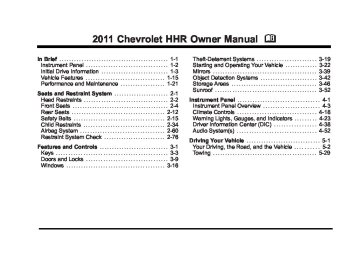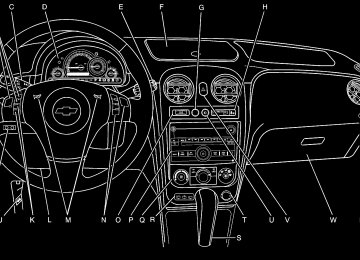- 2010 Chevrolet HHR Owners Manuals
- Chevrolet HHR Owners Manuals
- 2011 Chevrolet HHR Owners Manuals
- Chevrolet HHR Owners Manuals
- 2007 Chevrolet HHR Owners Manuals
- Chevrolet HHR Owners Manuals
- 2008 Chevrolet HHR Owners Manuals
- Chevrolet HHR Owners Manuals
- 2009 Chevrolet HHR Owners Manuals
- Chevrolet HHR Owners Manuals
- Download PDF Manual
-
Chevrolet HHR Owner Manual - 2011
Black plate (10,1)
Reducing Speed While Using Cruise Control If the cruise control system is already activated,
. Press and hold the SET– button on the steering wheel until the desired lower speed is reached, then release it. To slow down in small amounts, press the SET– button on the steering wheel briefly. Each time this is done, the vehicle goes about 1.6 km/h (1 mph) slower.
Passing Another Vehicle While Using Cruise Control Use the accelerator pedal to increase the vehicle speed. When you take your foot off the pedal, the vehicle will slow down to the previous set cruise speed.
Using Cruise Control on Hills How well the cruise control works on hills depends upon the vehicle speed, load and the steepness of the hills. When going up steep hills, the accelerator pedal might need to be applied to maintain the vehicle speed. When going downhill, the brake might need to be applied or the vehicle might have to be shifted to a lower gear to keep the vehicle speed down. When the brakes are applied the cruise control is disengaged. Ending Cruise Control There are two ways to end cruise control:
To disengage cruise control; step lightly on the brake pedal or the clutch pedal if the vehicle has a manual transmission. To turn off the cruise control, press I on the steering wheel.
Erasing Speed Memory The cruise control set speed is erased from memory by pressing the I button or if the ignition is turned off.
4-10
Chevrolet HHR Owner Manual - 2011
Black plate (11,1)
Headlamps
The lever on the left side of the steering column operates the exterior lamps. The exterior lamp switch has the following four positions: 5 (Headlamps): Turns on the headlamps, parking lamps, and taillamps. ; (Parking Lamps): Turns on the parking lamps and taillamps only. AUTO (Automatic Headlamp System): Automatically turns on the Daytime Running Lamps during daytime, and the headlamps, parking lamps, and taillamps at night.
O (Off/On): This position is the momentary Off/On switch for the Automatic Headlamp System. In Canada, this only works when the vehicles with an automatic transmission are in P (Park) and vehicles with a manual transmission have the parking brake set and the vehicle is not moving. When operating in AUTO, a momentary turn of the switch to off/on will turn off the Automatic Headlamp System. An AUTO LIGHTS OFF message displays on the Driver Information Center (DIC) and a chime will sound. Turning the switch to off/on again will turn the Automatic Headlamp System back on. An AUTO LIGHTS ON message displays on the DIC. The Automatic Headlamp System is always turned on at the beginning of an ignition cycle for vehicles with manual transmission. Wiper Activated Headlamps The headlamps and parking lamps are activated 15 seconds after the windshield wipers are turned on. For this feature to work, automatic lighting must be enabled. See Headlamps on page 4‑11 for additional information. When the ignition is turned off, the wiper-activated headlamps will immediately turn off. They also turn off 15 seconds after the windshield wiper control is turned off.
4-11
Chevrolet HHR Owner Manual - 2011
Black plate (12,1)
Headlamps on Reminder If the drivers door is opened with the ignition off and the lamps on, a warning chime will sound. This indicates that the headlamps are still on. Daytime Running Lamps (DRL) Daytime Running Lamps (DRL) can make it easier for others to see the front of your vehicle during the day. Fully functional daytime running lamps are required on all vehicles first sold in Canada. The vehicle has a light sensor on top of the instrument panel. Do not cover this sensor or the headlamps will come on when they are not needed. The DRL system will make the headlamps come on at reduced brightness when the following conditions are met:
The ignition is on. The exterior lamp control is turned to AUTO. The light sensor detects daytime light. The shift lever is not in P (Park).
While the DRL system is on, the taillamps, sidemarker lamps, and instrument panel lights will not be on.
For vehicles with an Automatic Transmission, the DRL system is off any time the vehicle is in P (Park). For vehicles with a Manual Transmission, the DRL system will be off when the vehicle is first started, the park brake is applied, and the vehicle has not moved. The DRL system on U.S. vehicles can also be turned off by using the off/on switch for one ignition cycle. The regular headlamp system should be turned on when needed. Automatic Headlamp System When it is dark enough outside, the automatic system turns on the headlamps at the normal brightness along with other lamps such as the taillamps, sidemarker, parking lamps, instrument panel lights, and interior switch backlighting. Do not cover the light sensor, located on top of the instrument panel. If the sensor is covered the headlamps may remain on when they are not needed. If the vehicle is driven through a parking garage, overcast weather or a tunnel, the automatic headlamp system may turn on.
4-12
Chevrolet HHR Owner Manual - 2011
Black plate (13,1)
Fog Lamps For vehicles with fog lamps, the button is located on the instrument panel, to the right of the steering wheel. The ignition must be on to use the fog lamps. # : Press to turn the fog lamps on and off. An indicator light on the button comes on when the fog lamps are on. The parking lamps automatically turn on and off when the fog lamps are turned on and off. The fog lamps will turn off while the high-beam headlamps are turned on. Some localities have laws that require the headlamps to be on along with the fog lamps.
There is a delay in the transition between the daytime and nighttime operation of the automatic lamp control system so that driving under bridges or bright overhead street lights does not affect the system. The automatic lamp control system will only be affected when the light sensor sees a change in lighting lasting longer than this delay. If the vehicle is started in a dark garage, the automatic lamp system turns on immediately. Once the vehicle exits the garage, it will take about 20 seconds for the automatic lamp system to change to DRL if it is light outside. During that delay, the instrument panel cluster may not be as bright as usual. Make sure the instrument panel brightness control is in the full bright position. See Instrument Panel Brightness on page 4‑14 . To idle the vehicle with the system off, turn the ignition on and turn the exterior light switch to the off/on position. For vehicles first sold in Canada, the transmission must stay in P (Park) for this function or the parking brake must be set for vehicles with manual transmissions. Turn on the regular headlamps when they are needed.
4-13
Chevrolet HHR Owner Manual - 2011
Black plate (14,1)
Instrument Panel Brightness
The control for this feature is located to the right of the steering wheel and above the radio.
Move the thumbwheel to the left to dim the lights or to the right to brighten the lights. The dome lamps will turn on when the thumbwheel is moved completely to the right. Dome Lamp The dome lamps turn on when any door is opened. To turn on all dome lamps with the doors closed, turn the instrument panel brightness thumbwheel completely to the right. See Instrument Panel Brightness on page 4‑14 .
Entry/Exit Lighting The lamps inside the vehicle turn on when any door is opened. These lamps will fade out after about 20 seconds after all of the doors have been closed or when the ignition is turned to ON/RUN. These lamps will also turn on when pressing K or the L on the Remote Keyless Entry (RKE) transmitter. The lamps inside the vehicle will stay on for about 20 seconds after the key is removed from the ignition to provide an illuminated exit. Reading Lamps There are reading lamps located on the front and rear dome lamps. To turn the front reading lamps on or off, press the lamp lens. To turn the rear reading lamps on or off, press the button next to the lamp.
4-14
Chevrolet HHR Owner Manual - 2011
Black plate (15,1)
Electric Power Management This vehicle has Electric Power Management (EPM), an advanced control system. It estimates the battery's temperature and state of charge and then adjusts the voltage for best performance and extended life of the battery. When the battery's state of charge is low, the voltage is raised slightly to quickly put the charge back in. When the state of charge is high, the voltage is lowered slightly to prevent overcharging. If the vehicle has a voltmeter gauge or voltage display on the Driver Information Center (DIC), you may see the voltage move up or down. This is normal. If there is a problem, an alert will be displayed. The battery can be discharged at idle if the electrical loads are very high. This is true for all vehicles. This is because the generator (alternator) may not be spinning fast enough at idle to produce all the power that is needed for very high electrical loads. A high electrical load occurs when several of the following loads are on: headlamps, high beams, fog lamps, rear window defogger, climate control fan at high speed, heated seats, engine cooling fans, trailer loads, and loads plugged into accessory power outlets.
EPM works to prevent excessive discharge of the battery. It does this by balancing the generator's output and the vehicle's electrical needs. It can increase engine idle speed to generate more power, whenever needed. It can temporarily reduce the power demands of some accessories. Normally, these actions occur in steps or levels, without being noticeable. In rare cases at the highest levels of corrective action, this action may be noticeable to the driver. Battery Run-Down Protection The vehicle has a battery saver feature designed to protect the vehicle's battery. When any interior lamp is left on and the ignition is turned off, the battery rundown protection system automatically turns the lamp off after 20 minutes. This prevents draining of the battery.
4-15
Chevrolet HHR Owner Manual - 2011
Black plate (16,1)
Accessory Power Outlet(s) Accessory power outlets can be used to connect electrical equipment, such as a cell phone or MP3
player. The accessory power outlets are located on the instrument panel below the climate controls and at the rear of the center console. There may be an outlet in the rear cargo area on the passenger side. Remove the cover to access and replace when not in use.{ WARNING:
Power is always supplied to the outlets. Do not leave electrical equipment plugged in when the vehicle is not in use because the vehicle could catch fire and cause injury or death.
Notice: Leaving electrical equipment plugged in for an extended period of time while the vehicle is off will drain the battery. Always unplug electrical equipment when not in use and do not plug in equipment that exceeds the maximum 20 ampere rating. Certain electrical accessories may not be compatible with the accessory power outlet and could overload vehicle and adapter fuses. If a problem is experienced, see your dealer. When adding electrical equipment, be sure to follow the installation instructions included with the equipment. See Add-On Electrical Equipment on page 6‑102. Notice: Hanging heavy equipment from the power outlet can cause damage not covered by the vehicle warranty. The power outlets are designed for accessory power plugs only, such as cell phone charge cords.
4-16
Chevrolet HHR Owner Manual - 2011
Black plate (17,1)
Rear Power Plug for Converters
The vehicle may have a power plug connector located in the rear cargo area on the passenger side behind the service panel. The power connector wiring can be accessed by removing the service panel to begin installation. This plug can be used to supply power to commercial converters and contains four different circuits. The functions of these circuits are as follows; a 40 Amp
battery service, a 10 Amp Accessory or Run service, a 15 Amp Delayed Accessory service and a Ground circuit.
{ WARNING:
Power is always supplied to the outlets. Do not leave electrical equipment plugged in when the vehicle is not in use because the vehicle could catch fire and cause injury or death.
Notice: Leaving electrical equipment plugged in for an extended period of time while the vehicle is off will drain the battery. Power is always supplied to the outlets. Always unplug electrical equipment when not in use and do not plug in equipment that exceeds the maximum 40 ampere rating. When adding electrical equipment, be sure to follow the installation instructions included with the equipment. See Add-On Electrical Equipment on page 6‑102. Notice: Hanging heavy equipment from the power outlet can cause damage not covered by the vehicle warranty. The power outlets are designed for accessory power plugs only, such as cell phone charge cords.
4-17
Chevrolet HHR Owner Manual - 2011
Black plate (18,1)
Ashtray(s) and Cigarette Lighter The vehicle may have an ashtray and cigarette lighter. To use the lighter, located on the instrument panel below the climate controls, push it in all the way and let go. When it is ready, it will pop back out by itself. Notice: Holding a cigarette lighter in while it is heating will not allow the lighter to back away from the heating element when it is hot. Damage from overheating may occur to the lighter or heating element, or a fuse could be blown. Do not hold a cigarette lighter in while it is heating. Do not use equipment exceeding maximum amperage rating of 15 amperes. To clean the center console ashtray, remove the entire ashtray and empty it. Notice: If papers, pins, or other flammable items are put in the ashtray, hot cigarettes or other smoking materials could ignite them and possibly damage the vehicle. Never put flammable items in the ashtray.
4-18
Climate Controls
Climate Control System The heating, cooling, and ventilation for the vehicle can be controlled with this system. For vehicles with remote start, the climate control system comes on and uses the prior temperature settings selected before exiting the vehicle.
A. Temperature Control B. Fan Control C. Air Delivery Mode
Control
D. Air Conditioning E. Outside Air F. Air Recirculation G. Rear Window Defogger
Chevrolet HHR Owner Manual - 2011
Black plate (19,1)
9 (Off): Turn the fan control to this position to turn the fan off. Temperature Control: Turn clockwise or counterclockwise to increase or decrease the temperature. 9 (Fan): Turn clockwise or counterclockwise to increase or decrease the fan speed. In any setting other than off, the fan runs continuously while the ignition is in ON/RUN. The fan must be turned on to run the air conditioning (AC) compressor. Air Delivery Mode Control: Turn clockwise or counterclockwise to change the direction of the airflow inside the vehicle. To change the current mode, select: H (Vent): Air is directed to the instrument panel outlets. ) (Bi-Level): Air is divided between the instrument panel outlets and the floor outlets. 6 (Floor): Air is directed to the floor outlets, with some air directed to the windshield and side windows. - (Defog): This mode clears the windows of fog or moisture. Air is directed to the windshield, side window, and floor outlets. In this mode, the system runs the air conditioning compressor. To defog the windows faster, turn the temperature control knob clockwise to the warmest setting.
0 (Defrost): This mode removes fog or frost from the windshield more quickly. Air is directed to the windshield, with some air directed to the side window and floor outlets. In this mode, the system runs the air conditioning compressor. To defrost the windows faster, turn the temperature control knob clockwise to the warmest setting. # (Air Conditioning): Press to turn the air conditioning system on or off. An indicator light comes on to show that the air conditioning is on. On hot days, open the windows to let hot inside air escape; then close them. This helps to reduce the time it takes for your vehicle to cool down. It also helps the system to operate more efficiently. For quick cool down on hot days: 1. Select H. 2. Select @. 3. Select #. 4. Select the coolest temperature. 5. Select the highest fan speed.
Using these settings together for long periods of time can cause the air inside of the vehicle to become too dry. To prevent this from happening, after the air in the vehicle has cooled, turn off the recirculation by pressing the outside air button.
4-19
Chevrolet HHR Owner Manual - 2011
Black plate (20,1)
The air conditioning system removes moisture from the air, so a small amount of water might drip under the vehicle while idling or after turning off the engine. This is normal. The air conditioning compressor cannot be turned on when the fan is off. @ (Recirculation): Press to turn the recirculation mode on. An indicator light comes on to show that recirculation is on. This mode recirculates and helps to quickly cool the air inside the vehicle. It can be used to help prevent outside air and odors from entering the vehicle. The air conditioning compressor also comes on. Recirculation is not available in floor, defog and defrost modes. If the recirculation button is pressed, the indicator light flashes five times and outside air is delivered. Operation in this mode during periods of high humidity and cool outside temperatures can result in increased window fogging. If window fogging is experienced, select the defrost mode. ; (Outside Air): Press to allow outside air to circulate through the vehicle. An indicator light comes on to show that outside air is on.
Rear Window Defogger The rear window defogger uses a warming grid to remove fog from the rear window. The rear window defogger only works when the ignition is in ON/RUN. < (Rear): Press to turn the rear window defogger on or off. Be sure to clear as much snow from the rear window as possible. An indicator light comes on to show that the rear window defogger is on. The rear window defogger turns off approximately 15 minutes after the button is pressed. If turned on again, the defogger only runs for approximately seven minutes before turning off. If the vehicle speed is greater than 80 km/h (50 mph) and the rear defogger is on, it remains on as long as the speed is greater than 80 km/h (50 mph). The defogger can also be turned off by turning off the engine. For vehicles with the remote start feature, the rear defogger automatically turns on if it is cold outside. When the vehicle transitions out of the remote start mode, the rear defogger turns off. See Remote Keyless Entry (RKE) System Operation on page 3‑5.
4-20
Chevrolet HHR Owner Manual - 2011
Black plate (21,1)
Notice: Do not use anything sharp on the inside of the rear window. If you do, you could cut or damage the warming grid, and the repairs would not be covered by the vehicle warranty. Do not attach a temporary vehicle license, tape, a decal, or anything similar to the defogger grid. Outlet Adjustment Turn the outlets and move the outlet vanes to change the direction of the airflow and to open and close the outlets. Operation Tips . Clear away any ice, snow or leaves from the air
inlets at the base of the windshield that may block the flow of air into the vehicle.
. Use of non-GM approved hood deflectors may
adversely affect the performance of the system.
. Keep the path under the front seats clear of
objects to help circulate the air inside of the vehicle more effectively.
Passenger Compartment Air Filter The filter removes dust and pollen from the air which is drawn into the vehicle. Airflow reduction is an indication that the filter needs to be replaced.
The filter should be replaced as part of routine scheduled maintenance. See Scheduled Maintenance on page 7‑3 for replacement intervals. To find out what type of filter to use, see Maintenance Replacement Parts on page 7‑10. To access the passenger compartment air filter:
1. Open and empty the glove box.
2. Press both glove box stops outward to let the glove
box drop open completely.
4-21
Chevrolet HHR Owner Manual - 2011
Black plate (22,1)
3. Pull the three tabs of the filter access door down
4. Pull the filter out, keeping it upwards.
and open the access door downward.
Install the new air filter with the AIR FLOW arrow pointing downward. Reverse Steps 1 through 4 to reassemble.
4-22
Chevrolet HHR Owner Manual - 2011
Black plate (23,1)
Warning Lights, Gauges, and Indicators Warning lights and gauges can signal that something is wrong before it becomes serious enough to cause an expensive repair or replacement. Paying attention to the warning lights and gauges could prevent injury. Warning lights come on when there might be or there is a problem with one of the vehicle's functions. Some warning lights come on briefly when the engine is started to indicate they are working.
Gauges can indicate when there might be or there is a problem with one of the vehicle's functions. Often gauges and warning lights work together to indicate a problem with the vehicle. When one of the warning lights comes on and stays on while driving, or when one of the gauges shows there could be a problem, check the section that explains what to do. Follow this manual's advice. Waiting to do repairs can be costly and even dangerous.
4-23
Chevrolet HHR Owner Manual - 2011
Black plate (24,1)
Instrument Panel Cluster
English Manual Transmission Shown, Automatic, and Metric similar
4-24
Chevrolet HHR Owner Manual - 2011
Black plate (25,1)
Speedometer and Odometer The speedometer shows the speed in both kilometers per hour (km/h) and miles per hour (mph). The vehicle's odometer works together with the Driver Information Center (DIC). Trip A and Trip B can be set on the odometer. See “Trip Information” under DIC Operation and Displays on page 4‑39. The vehicle does not have to be running to check the odometer mileage. Simply open the driver's door and the mileage briefly displays. If the vehicle ever needs a new odometer installed, the new one will be set to the correct total mileage of the old odometer. Tachometer
Notice: If the engine is operated with the tachometer in the red warning area, the vehicle could be damaged and the damages would not be covered by the vehicle warranty. Do not operate the engine with the tachometer in the red warning area. Safety Belt Reminders Driver Safety Belt Reminder Light When the engine is started, a chime sounds for several seconds to remind a driver to fasten the safety belt, unless the driver safety belt is already buckled.
The safety belt light comes on and stays on for several seconds, then flashes for several more.
The tachometer displays the engine speed in revolutions per minute (rpm).
This chime and light are repeated if the driver remains unbuckled and the vehicle is in motion. If the driver safety belt is already buckled, neither the chime nor the light comes on.
4-25
Chevrolet HHR Owner Manual - 2011
Black plate (26,1)
Passenger Safety Belt Reminder Light For vehicles equipped with the passenger safety belt reminder light, several seconds after the engine is started, a chime sounds for several seconds to remind the front passenger to buckle their safety belt. The passenger safety belt light, located on the instrument panel, comes on and stays on for several seconds and then flashes for several more.
Airbag Readiness Light The system checks the airbag's electrical system for possible malfunctions. If the light stays on it indicates there is an electrical problem. The system check includes the airbag sensor, the pretensioners, the airbag modules, the wiring and the crash sensing and diagnostic module. For more information on the airbag system, see Airbag System on page 2‑60.
This chime and light are repeated if the passenger remains unbuckled and the vehicle is in motion.
The airbag readiness light flashes for a few seconds when the engine is started. If the light does not come on then, have it fixed immediately.
If the passenger safety belt is buckled, neither the chime nor the light comes on. The front passenger safety belt warning light and chime may turn on if an object is put on the seat such as a briefcase, handbag, grocery bag, laptop or other electronic device. To turn off the warning light and or chime, remove the object from the seat or buckle the safety belt.
4-26
Chevrolet HHR Owner Manual - 2011
Black plate (27,1)
In addition, if the vehicle has a passenger sensing system for the right front passenger position, the label on the vehicle's sun visors refer to “ADVANCED AIRBAGS”.
{ WARNING:
If the airbag readiness light stays on after the vehicle is started or comes on while driving, it means the airbag system might not be working properly. The airbags in the vehicle might not inflate in a crash, or they could even inflate without a crash. To help avoid injury, have the vehicle serviced right away.
If there is a problem with the airbag system, an airbag Driver Information Center (DIC) message can also come on. See DIC Warnings and Messages on page 4‑41 for more information. Passenger Airbag Status Indicator If the vehicle has one of the passenger airbag status indicators pictured in the following illustrations, then the vehicle has a passenger sensing system for the right front passenger position. The passenger airbag status indicator, if equipped, is on the instrument panel. See Passenger Sensing System on page 2‑68 for important safety information.
United States
Canada
When the vehicle is started, the passenger airbag status indicator will light ON and OFF, or the symbol for on and off, for several seconds as a system check. If using remote start, if equipped, to start the vehicle from a distance, you may not see the system check. Then, after several more seconds, the status indicator will light either ON or OFF, or either the on or off symbol to let you know the status of the right front passenger frontal airbag. If the word ON or the on symbol is lit on the passenger airbag status indicator, it means that the right front passenger frontal airbag is enabled (may inflate).
4-27
Chevrolet HHR Owner Manual - 2011
Black plate (28,1)
If the word OFF or the off symbol is lit on the airbag status indicator, it means that the passenger sensing system has turned off the right front passenger frontal airbag. If, after several seconds, both status indicator lights remain on, or if there are no lights at all, there may be a problem with the lights or the passenger sensing system. See your dealer for service.
{ WARNING:
If the airbag readiness light ever comes on and stays on, it means that something may be wrong with the airbag system. To help avoid injury to yourself or others, have the vehicle serviced right away. See Airbag Readiness Light on page 4‑26
for more information, including important safety information.Charging System Light
This light comes on briefly when the ignition key is turned on, but the engine is not running, as a check to show it is working.
It should go out once the engine is running. If it stays on, or comes on while driving, there could be a problem with the charging system or it could indicate that there are problems with a generator drive belt, or that there is an electrical problem. Have it checked right away. If the vehicle must be driven a short distance with the light on, to turn off the accessories, such as the radio and air conditioner.
4-28
Chevrolet HHR Owner Manual - 2011
Black plate (29,1)
Up-Shift Light
The vehicle may have an up-shift light.
Brake System Warning Light The vehicle brake system consists of two hydraulic circuits. If one circuit is not working, the remaining circuit can still work to stop the vehicle. For normal braking performance, both circuits need to be working. If the warning light comes on, there is a brake problem. Have the brake system inspected right away.
When this light comes on, shift to the next higher gear if weather, road, and traffic conditions allow. See Manual Transmission Operation on page 3‑31 for more information.
English
Metric
This light should come on briefly when the engine is started. If it does not come on then, have it fixed so it will be ready to warn if there is a problem.
4-29
Chevrolet HHR Owner Manual - 2011
Black plate (30,1)
When the ignition is on, the brake system warning light also comes on when the parking brake is set. The light stays on if the parking brake does not fully release. If it stays on after the parking brake is fully released, it means the vehicle has a brake problem. If the light comes on while driving, pull off the road and stop carefully. Make sure the parking brake is fully released. The pedal might be harder to push or, the pedal could go closer to the floor. It can take longer to stop. Try turning off and restarting the vehicle one or two times, if the light is still on, have the vehicle towed for service. See Towing Your Vehicle on page 5‑29.
{ WARNING:
The brake system might not be working properly if the brake system warning light is on. Driving with the brake system warning light on can lead to a crash. If the light is still on after the vehicle has been pulled off the road and carefully stopped, have the vehicle towed for service.
4-30
Antilock Brake System (ABS) Warning Light
For vehicles with the Antilock Brake System (ABS), this light comes on briefly when the engine is started.
If it does not, have the vehicle serviced by your dealer. If the system is working normally the indicator light then goes off. If the ABS light stays on, turn the ignition off. If the light comes on while driving, stop as soon as it is safely possible and turn the ignition off. Then start the engine again to reset the system. If the ABS light stays on, or comes on again while driving, the vehicle needs service. If the regular brake system warning light is not on, the vehicle still has brakes, but not antilock brakes. If the regular brake system warning light is also on, the vehicle does not have antilock brakes and there is a problem with the regular brakes. See Brake System Warning Light on page 4‑29. For vehicles with a Driver Information Center (DIC), see DIC Warnings and Messages on page 4‑41 for all brake related DIC messages.
Chevrolet HHR Owner Manual - 2011
Black plate (31,1)
Enhanced Traction System (ETS) Indicator/Warning Light
For vehicles with the Enhanced Traction System (ETS), this light serves as an indicator and warning light.
See Enhanced Traction System (ETS) on page 5‑11
and DIC Warnings and Messages on page 4‑41 for more information. Electronic Stability Control (ESC)/ Traction Control System (TCS) Indicator/Warning LightThis light comes on briefly while the engine is started. If it does not, have the vehicle serviced by your dealer. If the system is working normally the indicator light then goes off. If the indicator/warning light is on and not flashing, the ETS system could have been disabled. Check all related Driver Information Center (DIC) messages to determine whether the system has been turned off or if the system is not working properly and the vehicle requires service. If the ETS has been disabled, wheel spin is not limited. If the indicator/warning light is on and flashing, the ETS is actively working. The LOW TRACTION DIC message also appears when the system is actively limiting wheel spin.
The Electronic Stability Control (ESC) system or the Traction Control System (TCS) indicator/ warning light comes on briefly when the engine is started.
If it does not, have the vehicle serviced by the dealer. If the system is working normally the indicator light goes off. This light, along with the appropriate Driver Information Center (DIC) messages, indicates when the ESC system and the TCS are working or are disabled.
4-31
Chevrolet HHR Owner Manual - 2011
Black plate (32,1)
If the light comes on and stays on, the TCS and potentially the ESC system have been disabled. Check the DIC messaging to determine which system is turned off, or not working. If the system is not working, the vehicle needs service. See your dealer. When the TCS is disabled, wheel spin is not limited. When the ESC system is disabled, the system does not aid in maintaining vehicle directional control. If the light comes on and flashes, the TCS or the ESC system is actively working. When the LOW TRACTION message appears, the system is limiting wheel spin. When the ESC ACTIVE message appears, the system is aiding in maintaining vehicle directional control. See Electronic Stability Control (ESC) on page 5‑6
and Traction Control System (TCS) on page 5‑8 for more information. See DIC Warnings and Messages on page 4‑41 for more information on the messages associated with this light.Engine Coolant Temperature Warning Light
This light comes on briefly while starting the vehicle.
If it does not, have the vehicle serviced by the dealer. If the system is working normally the indicator light goes off. Notice: Driving with the engine coolant temperature warning light on could cause the vehicle to overheat. See Engine Overheating on page 6‑29. The vehicle's engine could be damaged, and it might not be covered by the vehicle warranty. Never drive with the engine coolant temperature warning light on. The engine coolant temperature warning light comes on when the engine has overheated. If this happens pull over and turn off the engine as soon as possible. See Engine Overheating on page 6‑29 for more information.
4-32
Chevrolet HHR Owner Manual - 2011
Black plate (33,1)
Engine Coolant Temperature Gauge
Tire Pressure Light
The vehicle has an engine coolant temperature gauge. With the ignition turned to ON/RUN, this gauge shows the engine coolant temperature.
For vehicles with the tire pressure monitoring system, this light comes on briefly when the engine is started.
If the gauge pointer moves into the red area, the engine is too hot because the engine coolant has overheated. If the vehicle is operating under normal driving conditions, pull off the road, stop the vehicle and turn off the engine as soon as possible. See Engine Overheating on page 6‑29.
It provides information about tire pressures and the Tire Pressure Monitoring System. When the Light is On Steady This indicates that one or more of the tires are significantly underinflated. Stop and check the tires as soon as it is safe to do, and inflate them to the proper pressure. See Tires on page 6‑50 for more information.
4-33
Chevrolet HHR Owner Manual - 2011
Black plate (34,1)
Malfunctions often are indicated by the system before any problem is apparent. Being aware of the light can prevent more serious damage to the vehicle. This system assists the service technician in correctly diagnosing any malfunction. Notice: If the vehicle is continually driven with this light on, after a while, the emission controls might not work as well, the vehicle fuel economy might not be as good, and the engine might not run as smoothly. This could lead to costly repairs that might not be covered by the vehicle warranty. Notice: Modifications made to the engine, transmission, exhaust, intake, or fuel system of the vehicle or the replacement of the original tires with other than those of the same Tire Performance Criteria (TPC) can affect the vehicle's emission controls and can cause this light to come on. Modifications to these systems could lead to costly repairs not covered by the vehicle warranty. This could also result in a failure to pass a required Emission Inspection/Maintenance test. See Accessories and Modifications on page 6‑3.
When the Light Flashes First and Then is On Steady This indicates that there may be a problem with the Tire Pressure Monitor System. The light flashes for about a minute and then stays on steady for the remainder of the ignition cycle. This sequence will repeat with every ignition cycle. See Tire Pressure Monitor System on page 6‑58 for more information. Malfunction Indicator Lamp A computer system called OBD II (On-Board Diagnostics-Second Generation) monitors operation of the fuel, ignition, and emission control systems. It ensures that emissions are at acceptable levels for the life of the vehicle, helping to produce a cleaner environment.
This light should come on when the ignition is on, but the engine is not running, as a check to show it is working. If it does not, have the vehicle serviced by your dealer.
If the Malfunction Indicator Lamp comes on and stays on, while the engine is running, this indicates that there is an OBD II problem and service is required.
4-34
Chevrolet HHR Owner Manual - 2011
Black plate (35,1)
This light comes on during a malfunction in one of two ways: Light Flashing: A misfire condition has been detected. A misfire increases vehicle emissions and could damage the emission control system on the vehicle. Diagnosis and service might be required. To prevent more serious damage to the vehicle:
. Reduce vehicle speed. . Avoid hard accelerations. . Avoid steep uphill grades.
If towing a trailer, reduce the amount of cargo being hauled as soon as it is possible.
If the light continues to flash, when it is safe to do so, stop the vehicle. Find a safe place to park the vehicle. Turn the vehicle off, wait at least 10 seconds, and restart the engine. If the light is still flashing, follow the previous steps and see your dealer for service as soon as possible. Light On Steady: An emission control system malfunction has been detected on the vehicle. Diagnosis and service might be required.
The following may correct an emission system malfunction:
. Make sure the fuel cap is fully installed. See Filling
the Tank on page 6‑9 . The diagnostic system can determine if the fuel cap has been left off or improperly installed. A loose or missing fuel cap allows fuel to evaporate into the atmosphere. A few driving trips with the cap properly installed should turn the light off.
. Make sure the electrical system is not wet. The
system could be wet if the vehicle was driven through a deep puddle of water.
. Make sure to fuel the vehicle with quality fuel.
Poor fuel quality causes the engine not to run as efficiently as designed and can cause: stalling after start-up, stalling when the vehicle is changed into gear, misfiring, hesitation on acceleration, or stumbling on acceleration. These conditions might go away once the engine is warmed up. If one or more of these conditions occurs, change the fuel brand used. It will require at least one full tank of the proper fuel to turn the light off. See Gasoline Octane on page 6‑6.
If none of the above have made the light turn off, your dealer can check the vehicle. The dealer has the proper test equipment and diagnostic tools to fix any mechanical or electrical problems that might have developed.
4-35
Chevrolet HHR Owner Manual - 2011
Black plate (36,1)
Emissions Inspection and Maintenance Programs Some state/provincial and local governments may have programs to inspect the on-vehicle emission control equipment For the inspection, the emission system test equipment is connected to the vehicle’s Data Link Connector (DLC).
the critical emission control systems have not been completely diagnosed by the system. This can happen if the battery has recently been replaced or if the battery has run down. The diagnostic system evaluates critical emission control systems during normal driving. This can take several days of routine driving. If this has been done and the vehicle still does not pass the inspection, your dealer can prepare the vehicle for inspection.
Oil Pressure Light
The DLC is under the instrument panel to the left of the steering wheel. See your dealer if assistance is needed. The vehicle may not pass inspection if:
the Malfunction Indicator Lamp is on with the engine running, or if the light does not come on when the ignition is turned to ON/RUN while the engine is off.
4-36
{ WARNING:
Do not keep driving if the oil pressure is low. The engine can become so hot that it catches fire. Someone could be burned. Check the oil as soon as possible and have the vehicle serviced.
Chevrolet HHR Owner Manual - 2011
Black plate (37,1)
Notice: Lack of proper engine oil maintenance can damage the engine. The repairs would not be covered by the vehicle warranty. Always follow the maintenance schedule for changing engine oil. This light comes on briefly while starting the engine. If it does not, have the vehicle serviced by your dealer. If the system is working normally the indicator light then goes off. If the light comes on and stays on, it means that oil is not flowing through the engine properly. The vehicle could be low on oil and it might have some other system problem. Security Light
For information regarding this light and the vehicle's security system, see Content Theft-Deterrent on page 3‑19 .
Front Fog Lamp Light
The fog lamp light comes on when the fog lamps are in use.
The light goes out when the fog lamps are turned off. See Fog Lamps on page 4‑13 for more information. Highbeam On Light
This light comes on when the high-beam headlamps are in use.
See Headlamp High/Low-Beam Changer on page 4‑5
for more information.4-37
Chevrolet HHR Owner Manual - 2011
Black plate (38,1)
Fuel Gauge
The fuel gauge indicates about how much fuel is left in the fuel tank.
An arrow on the fuel gauge indicates the side of the vehicle the fuel door is on. Here are four things that some owners ask about. None of these show a problem with the fuel gauge:
. At the service station, the gas pump shuts off
before the gauge reads full. It takes a little more or less fuel to fill up than the gauge indicated. For example, the gauge may have indicated the tank was half full, but it actually took a little more or less than half the fuel tank's capacity to fill it.
4-38
The gauge moves a little when the vehicle turns a corner or speeds up. The gauge does not go back to empty when the ignition is turned off.
For the fuel tank capacity, see Capacities and Specifications on page 6‑108. Driver Information Center (DIC) Your vehicle has a Driver Information Center (DIC). The DIC display gives you the status of many of your vehicle's systems. The DIC is also used to display driver personalization menu modes and warning/status messages. All messages will appear in the DIC display, located at the bottom of the instrument panel cluster.
The DIC buttons are located on the left side of the steering wheel.
INFO (Information): Press this button to scroll through the vehicle information mode displays.
Chevrolet HHR Owner Manual - 2011
Black plate (39,1)
r (Reset): Press this button to reset some vehicle information mode displays, select a personalization menu mode setting, or acknowledge a warning message. Press and hold the information and reset buttons at the same time for one second, then release the buttons to enter the personalization menu. See DIC Vehicle Personalization on page 4‑46 for more information. DIC Operation and Displays The DIC comes on when the ignition is on. The DIC has different modes which can be accessed by pressing the DIC buttons. The button functions are detailed in the following. Information Modes INFO (Information): Press this button to scroll through the following vehicle information modes: Outside Air Temperature and Odometer Press the information button until the outside air temperature and the odometer display. This mode shows the temperature outside of the vehicle in either degrees Fahrenheit (°F) or degrees Celsius (°C) and the total distance the vehicle has been driven in either miles (mi) or kilometers (km). The outside air
temperature appears on the left side of the DIC display and the odometer appears on the right side of the display. To change the DIC display to English or metric units, see “UNITS” under DIC Vehicle Personalization on page 4‑46 . TRIP A or TRIP B Press the information button until TRIP A or TRIP B display. These modes show the current distance traveled since the last reset for each trip odometer in either miles (mi) or kilometers (km). Both odometers can be used at the same time. To reset the trip odometer to zero, press and hold the reset button for a few seconds while the desired trip odometer is displayed. FUEL RANGE Press the information button until FUEL RANGE displays. This mode shows the remaining distance you can drive without refueling in either miles (mi) or kilometers (km). It is based on fuel economy and the fuel remaining in the tank. When the fuel level is low, FUEL RANGE LOW displays.
4-39
Chevrolet HHR Owner Manual - 2011
Black plate (40,1)
The fuel economy data used to determine fuel range is an average of recent driving conditions. As your driving conditions change, this data is gradually updated. The FUEL RANGE mode cannot be reset. MPG (L/100 KM) AVG (Average) Press the information button until MPG (L/100 KM) AVG displays. This mode shows how many miles per gallon (mpg) or liters per 100 kilometers (L/100 km) your vehicle is getting based on current and past driving conditions. To reset the average fuel economy, press and hold the reset button while MPG (L/100 KM) AVG is displayed. Average fuel economy is then calculated starting from that point. If the average fuel economy is not reset, it is continually updated each time you drive. MPG (L/100 KM) INST (Instantaneous) Press the information button until MPG (L/100 KM) INST displays. This mode shows the current fuel economy at a particular moment and changes frequently as driving conditions change. This mode shows the instantaneous fuel economy in miles per gallon (mpg) or liters per 100 kilometers (L/100 km). Unlike average fuel economy, this screen cannot be reset.
4-40
AV (Average) SPEED Press the information button until AV SPEED displays. This mode shows the vehicle's average speed in miles per hour (mph) or kilometers per hour (km/h). To reset the average vehicle speed, press and hold the reset button while AV SPEED is displayed. OIL LIFE Press the information button until OIL LIFE displays. The engine oil life system shows an estimate of the oil's remaining useful life. It shows 100% when the system is reset after an oil change. It alerts you to change the oil on a schedule consistent with your driving conditions. In addition to the engine oil life system monitoring the oil life, additional maintenance is recommended in the Maintenance Schedule in this manual. See Engine Oil on page 6‑16 and Scheduled Maintenance on page 7‑3 . Always reset the engine oil life system after an oil change. See “How to Reset the Engine Oil Life System” under Engine Oil Life System on page 6‑20. COOLANT Press the information button until COOLANT displays. This mode shows the temperature of the engine coolant in either degrees Fahrenheit (°F) or degrees Celsius (°C).
Chevrolet HHR Owner Manual - 2011
Black plate (41,1)
Tire Pressure If your vehicle has a Tire Pressure Monitor System (TPMS), the pressure for each tire can be viewed in the DIC. The tire pressure is shown in either pounds per square inch (psi) or kilopascals (kPa). Press the information button until LF ## PSI (kPa) ## RF displays for the front tires. Press the information button again until LR ## PSI (kPa) ## RR displays for the rear tires. If a low tire pressure condition is detected by the system while driving, a message advising you to check the tire pressure appears in the display. See Inflation - Tire Pressure on page 6‑57 and DIC Warnings and Messages on page 4‑41 for more information. DIC Warnings and Messages These messages appear if there is a problem detected in one of your vehicle's systems. A message clears when the vehicle's condition is no longer present. To acknowledge a message and clear it from the display, press and hold any of the DIC buttons. If the condition is still present, the warning message comes back on the next time the vehicle is turned off and back on. With most messages, a warning chime sounds when the message displays. Your vehicle may have other warning messages.
AUTO (Automatic) LIGHTS OFF This message displays if the automatic headlamp system is disabled with the headlamp switch. See Automatic Headlamp System on page 4‑12 for more information. AUTO (Automatic) LIGHTS ON This message displays if the automatic headlamp system is enabled with the headlamp switch. See Automatic Headlamp System on page 4‑12 for more information. BRAKE FLUID This message displays, while the ignition is on, when the brake fluid level is low. The brake system warning light on the instrument panel cluster also comes on. See Brake System Warning Light on page 4‑29 for more information. Have the brake system serviced by your dealer as soon as possible. CHANGE OIL SOON This message displays when the life of the engine oil has expired and it should be changed. When this message is acknowledged and cleared from the display, the engine oil life system must still be reset separately. See Engine Oil Life System on page 6‑20
and Scheduled Maintenance on page 7‑3 for more information.4-41
Chevrolet HHR Owner Manual - 2011
Black plate (42,1)
CHECK GAS CAP This message displays if the fuel cap has not been fully tightened. Recheck the fuel cap to make sure that it is on properly. A few driving trips with the cap properly installed should turn the message off. COOLING MODE ON This message may display on some vehicles. Under severe conditions, hot ambient temperatures, steep grades, and towing, your vehicle may experience more transmission shifting. This is temporary and normal under these conditions. This does not require engine or transmission service. CRUISE ENGAGED This message displays when the cruise control system is active. See Cruise Control on page 4‑8 for more information. DOOR AJAR This message displays if one or more of the vehicle's doors are open. Make sure that the door(s) are closed completely. ENGINE DISABLED This message displays if the starting of the engine is disabled. Have your vehicle serviced by your dealer immediately.
4-42
ENG (Engine) PWR (Power) REDUCED This message displays to inform you that the vehicle has reduced engine power to avoid damaging the engine. Reduced engine power can affect the vehicle's ability to accelerate. If this message is on, but there is no reduction in performance, proceed to your destination. The performance may be reduced the next time the vehicle is driven. The vehicle may be driven at a reduced speed while this message is on, but acceleration and speed may be reduced. Anytime this message stays on, the vehicle should be taken to your dealer for service as soon as possible. ESC (Electronic Stability Control) ACTIVE If your vehicle has Electronic Stability Control (ESC), this message displays and the ESC/TCS light on the instrument panel cluster flashes when ESC is assisting you with directional control of the vehicle. You may feel or hear the system working and see this message displayed in the DIC. Slippery road conditions may exist when this message is displayed, so adjust your driving accordingly. This message may stay on for a few seconds after ESC stops assisting you with directional control of the vehicle. This is normal when the system is operating. See Electronic Stability Control (ESC) on page 5‑6 and Electronic Stability Control (ESC)/ Traction Control System (TCS) Indicator/Warning Light on page 4‑31 for more information.
Chevrolet HHR Owner Manual - 2011
Black plate (43,1)
ESC (Electronic Stability Control) NOT READY If your vehicle has Electronic Stability Control (ESC), this message may display briefly after starting the vehicle if the system's sensors are not yet calibrated. The system is not functional until the message stops displaying. Adjust your driving accordingly. When the message is no longer displayed, the system is functional. See Electronic Stability Control (ESC) on page 5‑6 for more information. ESC (Electronic Stability Control) OFF If your vehicle has Electronic Stability Control (ESC), this message displays and the ESC/TCS light on the instrument panel cluster comes on solid when ESC is turned off. Adjust your driving accordingly. See Electronic Stability Control (ESC) on page 5‑6 and Electronic Stability Control (ESC)/Traction Control System (TCS) Indicator/Warning Light on page 4‑31
for more information.GATE AJAR This message displays when the liftgate is open. Make sure that the liftgate is closed completely. See Liftgate on page 3‑12 for more information. ICE POSSIBLE This message displays when the outside air temperature is cold enough to create icy road conditions. Adjust your driving accordingly. KEY FOB BATT (Battery) LOW This message displays if the Remote Keyless Entry (RKE) transmitter battery is low. Replace the battery in the transmitter. See “Battery Replacement” under Remote Keyless Entry (RKE) System Operation on page 3‑5 . LOW FUEL This message displays when your vehicle is low on fuel. Refill the fuel tank as soon as possible. See Fuel Gauge on page 4‑38 , Fuel on page 6‑5 , and Filling the Tank on page 6‑9 for more information.
4-43
Chevrolet HHR Owner Manual - 2011
Black plate (44,1)
LOW TRACTION If your vehicle has the Enhanced Traction System (ETS) or Traction Control System (TCS), this message displays and the ETS light or the ESC/TCS light on the instrument panel cluster flashes when the system is actively limiting wheel spin. Slippery road conditions may exist if this message is displayed, so adjust your driving accordingly. This message stays on for a few seconds after the system stops limiting wheel spin. See Enhanced Traction System (ETS) on page 5‑11 or Traction Control System (TCS) on page 5‑8 and Enhanced Traction System (ETS) Indicator/Warning Light on page 4‑31 or Electronic Stability Control (ESC)/Traction Control System (TCS) Indicator/Warning Light on page 4‑31 for more information. PARKING BRAKE This message displays if the parking brake is left engaged. See Parking Brake on page 3‑33 for more information. POWER STEERING This message displays if a problem has been detected with the electric power steering. Have your vehicle serviced by your dealer immediately.
SERVICE AIR BAG This message displays when there is a problem with the airbag system. Have your vehicle serviced by your dealer immediately. SERVICE ESC (ELECTRONIC STABILITY CONTROL) If your vehicle has Electronic Stability Control (ESC), this message displays and a chime sounds if there has been a problem detected with ESC. The ESC/TCS light also appears on the instrument panel cluster. This light stays on solid as long as the detected problem remains present. When this message displays, the system is not working. Adjust your driving accordingly. See Electronic Stability Control (ESC) on page 5‑6 and Electronic Stability Control (ESC)/Traction Control System (TCS) Indicator/Warning Light on page 4‑31 for more information. If this message turns on while you are driving, pull off the road as soon as possible and stop carefully. Try resetting the system by turning the ignition off and then back on. If this message still stays on or turns back on again while you are driving, your vehicle needs service. Have the ESC inspected by your dealer as soon as possible.
4-44
Chevrolet HHR Owner Manual - 2011
Black plate (45,1)
SERVICE TRACTION If your vehicle has the Enhanced Traction System (ETS) or Traction Control System (TCS), this message displays and a chime sounds when the system is not functioning properly. The ETS light or the ESC/TCS light also appears on the instrument panel cluster. This light stays on solid as long as the detected problem remains present. When this message displays, the system is not working. Adjust your driving accordingly. See Enhanced Traction System (ETS) on page 5‑11 or Traction Control System (TCS) on page 5‑8 and Enhanced Traction System (ETS) Indicator/Warning Light on page 4‑31 or Electronic Stability Control (ESC)/Traction Control System (TCS) Indicator/Warning Light on page 4‑31 for more information. Have the system serviced by your dealer as soon as possible. SVC (Service) BRAKE SYSTEM This message may display if you have a turbocharged vehicle with Electronic Stability Control (ESC) and if the hydraulic brake boost is not working or is working improperly. Have the brake system serviced by your dealer as soon as possible.
SVC (Service) TIRE MONITOR If your vehicle has a Tire Pressure Monitor System (TPMS), this message displays if a part on the TPMS is not working properly. The tire pressure light also flashes and then remains on during the same ignition cycle. See Tire Pressure Light on page 4‑33 . Several conditions may cause this message to appear. See Tire Pressure Monitor Operation on page 6‑59 for more information. If the warning comes on and stays on, there may be a problem with the TPMS. See your dealer. TIRE LOW ADD AIR If your vehicle has a Tire Pressure Monitor System (TPMS), this message displays when the pressure in one or more of the vehicle's tires is low. The low tire pressure warning light will also come on. See Tire Pressure Light on page 4‑33 . If a tire pressure message appears on the DIC, stop as soon as you can. Have the tire pressures checked and set to those shown on the Tire Loading Information label. See Tires on page 6‑50 , Loading the Vehicle on page 5‑23 , and Inflation - Tire Pressure on page 6‑57 . The DIC also shows the tire pressure values. See DIC Operation and Displays on page 4‑39 .
4-45
Chevrolet HHR Owner Manual - 2011
Black plate (46,1)
TRACTION OFF If your vehicle has the Enhanced Traction System (ETS) or Traction Control System (TCS), this message displays and the ETS light or the ESC/TCS light on the instrument panel cluster comes on solid when the system is turned off. Adjust your driving accordingly. See Enhanced Traction System (ETS) on page 5‑11
or Traction Control System (TCS) on page 5‑8 and Enhanced Traction System (ETS) Indicator/Warning Light on page 4‑31 or Electronic Stability Control (ESC)/Traction Control System (TCS) Indicator/Warning Light on page 4‑31 for more information. DIC Vehicle Personalization Your vehicle has personalization capabilities that allow you to program certain features to a preferred setting. All of the features listed may not be available on your vehicle. Only the features available will be displayed on the DIC. The default settings for the features were set when your vehicle left the factory, but may have been changed from their default state since that time.To change feature settings, use the following procedure: Entering Personalization Menu 1. Turn the ignition on while the vehicle is stopped.
To avoid excessive drain on the battery, it is recommended that the headlamps are turned off. 2. Press and hold the information and reset buttons at the same time for one second, then release to enter the personalization menu. If the vehicle speed is greater than 2 mph (3 km/h), only the UNITS menu will be accessible.
3. Press the information button to scroll through the
available personalization menu modes. Press the reset button to scroll through the available settings for each mode. If you do not make a selection within ten seconds, the display will go back to the previous information displayed.
4-46
Chevrolet HHR Owner Manual - 2011
Black plate (47,1)
Personalization Menu Modes OIL LIFE RESET When this feature is displayed, you can reset the engine oil life system. To reset the system, see Engine Oil Life System on page 6‑20 . See “OIL LIFE” under DIC Operation and Displays on page 4‑39 for more information. UNITS This feature allows you to select the units of measurement in which the DIC will display the vehicle information. When UNITS appears on the display, press and hold the reset button for at least one second to scroll through the available settings: ENGLISH (default in United States): All information will be displayed in English units. METRIC (default in Canada): All information will be displayed in metric units. To select a setting and move on to the next feature, press the information button while the desired setting is displayed on the DIC.
REMOTE START If your vehicle has remote start, this feature allows remote start to be turned off or on. Remote start allows you to start the engine from outside of the vehicle using your Remote Keyless Entry (RKE) transmitter. When REMOTE START appears on the display, press and hold the reset button for at least one second to scroll through the available settings: OFF: The remote start feature will be disabled. ON (default): The remote start feature will be enabled. See Remote Vehicle Start on page 3‑7 for more information. To select a setting and move on to the next feature, press the information button while the desired setting is displayed on the DIC.
4-47
Chevrolet HHR Owner Manual - 2011
Black plate (48,1)
LOCK HORN This feature, which allows the vehicle's horn to chirp every time the lock button on the Remote Keyless Entry (RKE) transmitter is pressed, can be enabled or disabled. When LOCK HORN appears on the display, press and hold the reset button for at least one second to scroll through the available settings: OFF (default): The horn will not chirp on the first press of the lock button on the RKE transmitter. The horn will still chirp on the second press. ON: The horn will chirp on the first press of the lock button on the RKE transmitter. See Remote Keyless Entry (RKE) System Operation on page 3‑5 for more information. To select a setting and move on to the next feature, press the information button while the desired setting is displayed on the DIC.
UNLOCK HORN This feature, which allows the vehicle's horn to chirp on the first press of the unlock button on the Remote Keyless Entry (RKE) transmitter, can be enabled or disabled. When UNLOCK HORN appears on the display, press and hold the reset button for at least one second to scroll through the available settings: OFF (default): The horn will not chirp when the unlock button on the RKE transmitter is pressed. ON: The horn will chirp on the first press of the unlock button on the RKE transmitter. See Remote Keyless Entry (RKE) System Operation on page 3‑5 for more information. To select a setting and move on to the next feature, press the information button while the desired setting is displayed on the DIC.
4-48
Chevrolet HHR Owner Manual - 2011
Black plate (49,1)
LIGHT FLASH This feature, which allows the vehicle's exterior hazard/ turn signal lighting to flash every time the lock or unlock button on the Remote Keyless Entry (RKE) transmitter is pressed, can be enabled or disabled. When LIGHT FLASH appears on the display, press and hold the reset button for at least one second to scroll through the available settings: OFF: The exterior hazard/turn signal lighting will not flash when the lock or unlock button on the RKE transmitter is pressed. ON (default): The exterior hazard/turn signal lighting will flash when the lock or unlock button on the RKE transmitter is pressed. See Remote Keyless Entry (RKE) System Operation on page 3‑5 for more information. To select a setting and move on to the next feature, press the information button while the desired setting is displayed on the DIC.
DELAY LOCK This feature, which delays the actual locking of the vehicle, can be enabled or disabled. When DELAY LOCK appears on the display, press and hold the reset button for at least one second to scroll through the available settings: ON (default): The doors will not lock until five seconds after the last door is closed. You can temporarily override delayed locking by pressing the power lock switch or the lock button on the Remote Keyless Entry (RKE) transmitter a second time. OFF: The doors will lock immediately when pressing the power lock switch or the lock button on the RKE transmitter. See Power Door Locks on page 3‑10 , Delayed Locking on page 3‑10 , and Remote Keyless Entry (RKE) System Operation on page 3‑5 for more information. To select a setting and move on to the next feature, press the information button while the desired setting is displayed on the DIC.
4-49
Chevrolet HHR Owner Manual - 2011
Black plate (50,1)
AUTO UNLK (Unlock) This feature, which allows the vehicle to automatically unlock certain doors, can be enabled or disabled. When AUTO UNLK appears on the display, press and hold the reset button for at least one second to scroll through the available settings: ALL (default): All of the doors will automatically unlock. DRIVER: The driver's door will automatically unlock. NONE: None of the doors will automatically unlock. You will need to manually unlock the doors. If you have a manual transmission vehicle, the door(s) will automatically unlock when the key is turned off. If you have an automatic transmission vehicle, you can select when the automatic unlocking will occur. See “UNLK (Unlock) (Automatic Transmission Only)” following. See Programmable Automatic Door Unlock on page 3‑11 for more information. To select a setting and move on to the next feature, press the information button while the desired setting is displayed on the DIC.
UNLK (Unlock) (Automatic Transmission Only) This screen displays only if your vehicle has an automatic transmission and DRIVER or ALL is selected for the AUTO UNLK feature. This feature determines when the automatic door unlocking will occur. When UNLK appears on the display, press and hold the reset button for at least one second to scroll through the available settings: KEY OFF: The door(s) will unlock when the key is turned off. SHIFT TO P (Park) (default): The door(s) will unlock when the vehicle is shifted into P (Park). See Programmable Automatic Door Unlock on page 3‑11 for more information. To select a setting and move on to the next feature, press the information button while the desired setting is displayed on the DIC.
4-50
Chevrolet HHR Owner Manual - 2011
Black plate (51,1)
EXT (Exterior) LIGHTS This feature, which allows the vehicle's exterior perimeter lighting to turn on each time the unlock button on the Remote Keyless Entry (RKE) transmitter is pressed, can be enabled or disabled. When EXT LIGHTS appears on the display, press and hold the reset button for at least one second to scroll through the available settings: OFF: The exterior perimeter lighting will not turn on when the unlock button on the RKE transmitter is pressed. ON (default): The exterior perimeter lighting will turn on when the unlock button on the RKE transmitter is pressed. See Remote Keyless Entry (RKE) System Operation on page 3‑5 for more information. To select a setting and move on to the next feature, press the information button while the desired setting is displayed on the DIC.
LANGUAGE This feature allows you to select the language in which the DIC will display. When LANGUAGE appears on the display, press and hold the reset button for at least one second to scroll through the available settings: ENGLISH (default): All messages will appear in English. FRENCH: All messages will appear in French. SPANISH: All messages will appear in Spanish. GERMAN: All messages will appear in German. To select a setting and exit out of the personalization menu mode, press the information button while the desired setting is displayed on the DIC. Exiting Personalization Menu The personalization menu will be exited when any of the following conditions occur:
. A ten second time period has elapsed.
The ignition is turned off. The end of the personalization menu list is reached.
4-51
Chevrolet HHR Owner Manual - 2011
Black plate (52,1)
Notice: Contact your dealer before adding any equipment. Adding audio or communication equipment could interfere with the operation of the engine, radio, or other systems, and could damage them. Follow federal rules covering mobile radio and telephone equipment. Notice: The chime signals related to safety belts, parking brake, and other functions of your vehicle operate through the radio/entertainment system. If that equipment is replaced or additional equipment is added to your vehicle, the chimes may not work. Make sure that replacement or additional equipment is compatible with your vehicle before installing it. See Accessories and Modifications on page 6‑3 . The vehicle has Retained Accessory Power (RAP). With RAP, the audio system can be played even after the ignition is turned off. See Retained Accessory Power (RAP) on page 3‑26 for more information.
Audio System(s) Determine which radio the vehicle has and read the following pages to become familiar with its features.
{ WARNING:
Taking your eyes off the road for extended periods could cause a crash resulting in injury or death to you or others. Do not give extended attention to entertainment tasks while driving.
This system provides access to many audio and non audio listings. To minimize taking your eyes off the road while driving, do the following while the vehicle is parked:
. Become familiar with the operation and controls of
the audio system.
. Set up the tone, speaker adjustments, and preset
radio stations.
For more information, see Defensive Driving on page 5‑2 .
4-52
Chevrolet HHR Owner Manual - 2011
Black plate (53,1)
Setting the Clock Without Date Display AM/FM Base Radio with a Single CD Player To set the time:
1. Turn the ignition key to ACC/ACCESSORY or
ON/RUN. Press O to turn the radio on.
2. Press H until the hour begins flashing on the
display. Press H a second time and the minute begins flashing on the display.
3. While either the hour or the minute numbers are flashing, turn f to increase or decrease the time.
4. Press H again until the clock display stops flashing
to set the currently displayed time; otherwise, the flashing stops after five seconds and the current time displayed is automatically set.
To change the time default setting from 12 hour to 24 hour, press the H button until 12H or 24H is displayed. Once 12H or 24H is displayed, turn the f knob to the desired option to select the setting. Press the H button again to apply the setting, or let the screen time out.
With Date Display Radio with CD (MP3) and USB Port, and Radio with Single CD (MP3) Player To set the time and date:
1. Turn the ignition key to ACC/ACCESSORY or
ON/RUN. Press O to turn the radio on.
2. Press H and the HR, MIN, MM, DD, YYYY (hour,
minute, month, day, and year) displays.
3. Press the softkey located below any one of the
tabs that you want to change.
4. To increase the time or date do one of the
following: . Press the softkey located below the
selected tab.
. Press ¨ SEEK, or \ FWD.
Turn f clockwise.
5. To decrease the time or date do one of the
following: . Press © SEEK or s REV. Turn f counterclockwise.
4-53
Chevrolet HHR Owner Manual - 2011
Black plate (54,1)
Radio(s)
The date does not automatically display. To see the date press H while the radio is on. The date with display times out after a few seconds and goes back to the normal radio and time display. To change the time default setting from 12 hour to 24 hour or to change the date default setting from month/day/year to day/month/year:
1. Press H and then the softkey located below the forward arrow label. Once the time 12H and 24H, and the date MM/DD/YYYY (month, day, and year) and DD/MM/YYYY (day, month, and year) displays. 2. Press the softkey located below the desired option. 3. Press H again to apply the selected default, or let
the screen time out.
Radio with CD (Base)
4-54
Chevrolet HHR Owner Manual - 2011
Black plate (55,1)
broadcast incorrect information that causes the radio features to work improperly. If this happens, contact the radio station. Playing the Radio O (Power/Volume): Press to turn the system on and off. Turn to increase or decrease the volume. Speed Compensated Volume (SCV): Radios with the Speed Compensated Volume (SCV) feature automatically adjust the radio volume to compensate for road and wind noise as the vehicle speeds up or slows down, so that the volume level is consistent. To activate SCV:
1. Set the radio volume to the desired level. 2. Press MENU to display the radio setup menu. 3. Press the softkey under the AUTO VOLUM tab on
the radio display.
4. Press the softkey under the desired Speed
Compensated Volume setting (OFF, Low, Med, or High) to select the level of radio volume compensation. The display times out after approximately 10 seconds. Each higher setting allows for more radio volume compensation at faster vehicle speeds.
4-55
Radio with CD (MP3) and USB Port shown, Radio
with CD (MP3) similar
The vehicle has one of these radios as its audio system. Radio Data System (RDS) The radio may have RDS. The RDS feature is available for use only on FM stations that broadcast RDS information. This system relies upon receiving specific information from these stations and only works when the information is available. While the radio is tuned to an FM-RDS station, the station name or call letters display. In rare cases, a radio station could
Chevrolet HHR Owner Manual - 2011
Black plate (56,1)
¨ SEEK: Press to seek or scan stations with a strong signal in the selected band.
To seek stations, press and release ¨ SEEK to go to the next station and stay there. To scan stations, press and hold ¨ SEEK for a few seconds until the radio beeps once. The radio goes to a station, plays for a few seconds, then goes to the next station. Press ¨ SEEK again to stop scanning. To scan preset stations in the selected band, press and hold ¨ SEEK for four seconds until a double beep sounds. The radio goes to a stored preset, plays for a few seconds, then goes to the next stored preset. Press ¨ SEEK again to stop scanning preset stations.
4 (Information): For vehicles with the Radio with CD (Base), press to switch the display between the radio station frequency and the time. While the ignition is off, press 4 to display the time.
Finding a Station BAND: Press to choose between FM1, FM2, AM, or XM™ (if equipped) on the Radio with CD (Base). Press to choose between FM, AM, XM (if equipped) on the Radio with CD (MP3) and USB Port or the Radio with CD (MP3). f (Tune): Turn to select radio stations. © SEEK: Press to seek or scan stations with a strong signal in the selected band.
To seek stations, press and release © SEEK to go to the previous station and stay there. To scan stations, press and hold © SEEK for a few seconds until the radio beeps once. The radio goes to a station, plays for a few seconds, then goes to the next station. Press © SEEK again to stop scanning. To scan preset stations in the selected band, press and hold © SEEK for four seconds until a double beep sounds. The radio goes to a stored preset, plays for a few seconds, then goes to the next stored preset. Press © SEEK again to stop scanning preset stations.
4-56
Chevrolet HHR Owner Manual - 2011
Black plate (57,1)
For vehicles with XM, MP3, WMA, or RDS features, press 4 to display additional text information related to the current FM-RDS or XM station; or CD, MP3, WMA song. Song title information will be displayed on the top line of the display while the artist information will be displayed on the bottom line, it the information is available during XM, CD, MP3, or WMA playback. When information is not available, “No Info” displays. Storing Radio Stations Depending on which radio the vehicle has, radio stations are stored as either favorites or presets. Storing a Radio Station as a Favorite Radio that have a FAV button store radio stations as favorites. Drivers are encouraged to set up radio station favorites while the vehicle is in P (Park). Tune to favorite stations using the softkeys, favorites button, and steering wheel controls. See Defensive Driving on page 5‑2. FAV (Favorites): A maximum of 36 stations can be stored as favorites using the six softkeys located below the radio station frequency tabs and by using the radio favorites page button (FAV button). Press FAV to go through up to six pages of favorites, each having six favorite stations available per page.
Each page of favorites can contain any combination of AM, FM, or XM stations. The current balance/fade and tone settings are also stored with the favorite stations. To store a station as a favorite:
1. Tune to the desired radio station and set the balance/fade and tone settings to the desired levels.
2. Press FAV to display the page where to store the
station.
3. Press and hold one of the six softkeys until a beep
sounds.
4. Repeat the steps for each radio station to be
stored as a favorite.
To setup the number of favorites pages:
1. Press MENU to display the radio setup menu. 2. Press the softkey located below the FAV 1-6 tab. 3. Select the desired number of favorites pages by pressing the softkey located below the displayed page numbers.
4. Press FAV, or let the menu time out, to return to the original main radio screen showing the radio station frequency tabs and to begin programming favorites.
4-57
Chevrolet HHR Owner Manual - 2011
Black plate (58,1)
Auto Text (Satellite Radio Service, CD, MP3, and WMA features): If additional information is available for the current song being played, Auto Text will automatically page/scroll the information every three seconds above the FAV presets on the radio display. By default, Auto Text is enabled. To change the Auto Text setting:
1. Press MENU to display the radio setup menu. 2. Press the softkey under AUTO TXT tab on the
radio display.
3. Press the softkey under the ON or OFF tab on the
radio display.
If 4 is pressed and the song title or artist information is longer than what can be displayed, the extra information will page every three seconds when Auto Text is activated.
Storing a Radio Station as a Preset Radios that have numbered pushbuttons store radio stations as presets. Up to 18 stations (six FM1, six FM2, and six AM), can be programmed on the six numbered buttons. To store preset stations:
1. Tune in the desired station. 2. Press and hold one of the six numbered buttons
for three seconds until a beep sounds.
3. Repeat the Steps 1 and 2 for each numbered
button.
Setting the Tone (Bass/Midrange/Treble) BASS/MID/TREB (Bass, Midrange, or Treble): The radio may display some or all tones such as BASS, MID, and TREB. To adjust the tone settings on the Radio with CD (Base): Press f until the tone control labels display, then turn f to change the setting.
4-58
Chevrolet HHR Owner Manual - 2011
Black plate (59,1)
To adjust the tone settings on the Radio with CD (MP3) and USB Port or the Radio with CD (MP3):
1. Press f until the tone control tabs display. 2. Press the softkey below the desired tab to be
adjusted.
3. To increase the level of the bass, midrange,
or treble: . Press ¨ SEEK, or \ FWD.
Turn f clockwise.
4. To decrease the level of the bass, midrange,
or treble: . Press © SEEK, or s REV. Turn f counterclockwise.
The radio may be capable of adjusting bass, midrange, or treble to the middle position by pressing the softkey below the BASS, MID, or TREB tab for more than two seconds. The radio beeps once and the level adjusts to the middle position. The radio may also be capable of adjusting all tone and speaker controls to the middle position by pressing f for more than two seconds until the radio beeps once. If a station's frequency is weak, or has static, decrease the treble.
EQ (Equalization): Press this button to select preset equalization settings. To return to the manual mode, press EQ until Manual displays or start to manually adjust the bass, midrange, or treble by pressing f. Adjusting the Speakers (Balance/Fade) Depending on which radio the vehicle has, the Balance/Fade can be adjusted using f or `. To adjust balance or fade using f:
1. Press f until the speaker control tabs display. 2. Press the softkey under the desired tab,
or continue pressing f to highlight the desired tab.
3. Turn f to adjust the highlighted setting. The highlighted setting can also be adjusted by pressing either SEEK arrow. On some radios, \ FWD and s REV can also be used to adjust the highlighted level.
4-59
Chevrolet HHR Owner Manual - 2011
Black plate (60,1)
To adjust balance or fade using `:
1. Press ` until the speaker control labels display.
2. Continue pressing ` until the desired speaker
control label displays.
3. Turn f to adjust the setting. The setting can
also be adjusted by pressing either SEEK arrow, \ FWD, or s REV.
The radio may be capable of adjusting balance or fade to the middle position by pressing the softkey below the BAL or FADE tab for more than two seconds. The radio beeps once and the level adjusts to the middle position. The radio may also be capable of adjusting all tone and speaker controls to the middle position by pressing f for more than two seconds until the radio beeps once.
Finding a Category (CAT) Station (XM Satellite Radio Service Only) CAT (Category): The radio may have the CAT button feature. To select and find a desired category:
1. Press BAND until the XM frequency displays. 2. Press CAT to display the category tabs on the
radio display. Continue pressing the CAT button until the desired category name displays.
3. Press either of the two softkeys below the desired
category tab to immediately tune to the first XM station associated with that category.
4. To go to the previous or to the next XM station
within the selected category, do one of the following:
Turn f.
. Press the softkeys below the right or left arrows
on the radio display.
. Press © SEEK or ¨ SEEK.
5. To exit the category search mode, press the
FAV button or BAND button to display the favorites again.
4-60