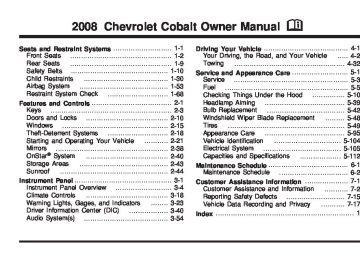- 2005 Chevrolet Cobalt Owners Manuals
- Chevrolet Cobalt Owners Manuals
- 2010 Chevrolet Cobalt Owners Manuals
- Chevrolet Cobalt Owners Manuals
- 2009 Chevrolet Cobalt Owners Manuals
- Chevrolet Cobalt Owners Manuals
- 2006 Chevrolet Cobalt Owners Manuals
- Chevrolet Cobalt Owners Manuals
- 2008 Chevrolet Cobalt Owners Manuals
- Chevrolet Cobalt Owners Manuals
- 2007 Chevrolet Cobalt Owners Manuals
- Chevrolet Cobalt Owners Manuals
- Download PDF Manual
-
3-18
Operation To change the current mode, select one of the following: H(Vent): The air is directed though the instrument panel outlets. )(Bi-Level): The air is split between the instrument panel outlets and the floor outlets. Cooler air is directed to the upper outlets and warmer air to the floor outlets. 6(Floor): Most of the air is directed through the floor outlets with some air directed to the windshield and side windows. The left knob can also be used to select defog or defrost mode. Information on defogging and defrosting can be found later in this section. 9(Fan): Turn the center knob clockwise or counterclockwise to increase or decrease the fan speed. In any setting other than off, the fan will run continuously with the ignition on. The fan must be turned on to run the air conditioning compressor. 9(Off): To turn the fan off, turn the knob all the way counterclockwise to the off position.
Temperature Control: Turn the right knob clockwise or counterclockwise to increase or decrease the temperature inside the vehicle. h(Recirculation): Press this button to prevent outside air and odors from entering the vehicle or to help heat or cool the air inside the vehicle more quickly. An indicator light above the button will come on in this mode. The air conditioning compressor also comes on. This mode is not available for floor, defog and defrost modes. When the recirculation button is pressed, the recirculate indicator light will flash five times and outside air will be delivered. Operation in this mode during periods of high humidity and cool outside temperatures may result in increased window fogging. If window fogging is experienced, select the defrost mode.
Outside Air: This mode allows outside air to circulate through the vehicle. This mode is automatically active if recirculate is not selected. There is no button for outside air. #(Air Conditioning): If your vehicle has air conditioning, press this button to turn the air conditioning system on or off. When this button is pressed, an indicator light above the button comes on to show that the air conditioning is activated.
On hot days, open the windows to let hot inside air escape; then close them. This helps to reduce the time it takes for the vehicle to cool down. It also helps the system to operate more efficiently. For quick cool down on hot days: 1. Select theH mode. 2. Select the h mode. 3. Select # . 4. Select the coolest temperature. 5. Select the highest fan speed. Using these settings together for long periods of time may cause the air inside of the vehicle to become too dry. To prevent this from happening, after the air in the vehicle has cooled, turn off the recirculation by pressing the button again. The air conditioning system removes moisture from the air, so a small amount of water might drip underneath the vehicle while idling or after turning off the engine. This is normal. The air conditioning compressor cannot be turned on when the fan is off.
3-19
Defogging and Defrosting Fog on the inside of windows is a result of high humidity (moisture) condensing on the cool window glass. This can be minimized if the climate control system is used properly. There are two modes to clear fog or frost from the windshield and side windows. When either the defrost or defog mode is selected the system runs the air conditioning compressor. Turn the left knob to select the defog or defrost mode. -(Defog): Use the defog mode to clear the windows of fog or moisture and warm the passengers. Half of the air is directed to the windshield and side window outlets and the remaining to the floor outlets. To defog the windows faster, turn the temperature control knob clockwise to the warmest setting. 0(Defrost): Use the defrost mode to remove fog or frost from the windshield more quickly. Most of the air is directed to the windshield, with some air directed to the side window outlets and the floor outlets. To defrost the windows faster, turn the temperature control knob clockwise to the warmest setting. For best results, clear all snow and ice from the windshield before defrosting.
Rear Window Defogger The rear window defogger uses a warming grid to remove fog from the rear window. The rear window defogger will only work when the ignition is in ON/RUN. <(Rear): Press the button to turn the rear window defogger on or off. Be sure to clear as much snow from the rear window as possible. An indicator light above the button comes on to show that the rear window defogger is activated. The rear window defogger turns off about 15 minutes after the button is pressed. If turned on again, the defogger only runs for about seven minutes before turning off. If the vehicle is moving faster than 50 mph (80 kph), the rear defogger will stay on. The defogger can also be turned off by pressing the button again or by turning off the engine. Notice: Do not use anything sharp on the inside of the rear window. If you do, you could cut or damage the warming grid, and the repairs would not be covered by your warranty. Do not attach a temporary vehicle license, tape, a decal or anything similar to the defogger grid.
3-20
Outlet Adjustment Use the thumbwheels located next to and below the air outlets to change the direction of the airflow and to open and close the outlets. Operation Tips (cid:127) Clear away any ice, snow or leaves from the air
inlets at the base of the windshield that may block the flow of air into your vehicle.
(cid:127) Use of non-GM approved hood deflectors may adversely affect the performance of the system.
(cid:127) Keep the path under the front seats clear of objects to help circulate the air inside of your vehicle more effectively.
Passenger Compartment Air Filter Passenger compartment air, both outside air and recirculated air, is routed through a passenger compartment filter. The filter removes certain particles from the air, including pollen and dust particles. Reductions in airflow, which may occur more quickly in dusty areas, indicate that the filter needs to be replaced early.
The filter should be replaced as part of routine scheduled maintenance. See Scheduled Maintenance on page 6-4 for replacement intervals. See your dealer/retailer for details on changing the filter. To find out what type of filter to use, see Maintenance Replacement Parts on page 6-14. To access the passenger compartment air filter you must go through the glove box. 1. Open the glove box and remove all articles from
the inside.
2. Tilt the glove box door down by squeezing on each side of the glove box until the door can be lowered from its track. Lower the glove box door.
3-21
3. Open the passenger compartment air filter door by
reaching through the opening in the back of the glove box and raising the tab until the door can be opened downward.
4. Remove the filter by sliding it out of the housing. When installing a new air filter make sure the AIR FLOW arrow is pointing downward. Reverse Steps 1 through 5 making sure the glove box door goes back into place.
3-22
Warning Lights, Gages, and Indicators This section describes the warning lights and gages on your vehicle. Warning lights and gages can signal that something is wrong before it becomes serious enough to cause an expensive repair or replacement. Paying attention to the warning lights and gages could also save you or others from injury. Warning lights come on when there may be or is a problem with one of your vehicle’s functions. Some warning lights come on briefly when you start the engine just to let you know they are working. If you are familiar with this section, you should not be alarmed when this happens.
Gages can indicate when there may be or is a problem with one of your vehicle’s functions. Often gages and warning lights work together to let you know when there is a problem with your vehicle. When one of the warning lights comes on and stays on as you are driving, or when one of the gages shows there may be a problem, check the section that tells you what to do about it. Follow this manual’s advice. Waiting to do repairs can be costly and even dangerous.
3-23
Instrument Panel Cluster Your instrument panel cluster is designed to let you know at a glance how your vehicle is running. You will know how fast you are going, about how much fuel is left in the tank, and many other things you will need to drive safely and economically.
United States Sport Cluster Manual Transmission shown, Canada, Base and Automatic Transmission similar
3-24
Speedometer and Odometer Your speedometer lets you see your speed in both miles per hour (mph) and kilometers per hour (km/h). Your vehicle’s odometer works together with the driver information center. You can set a Trip A and Trip B odometer. See “Trip Information” under DIC Operation and Displays on page 3-40. The odometer mileage can be checked without the vehicle running. Simply open the driver’s door and the mileage will be displayed briefly. If your vehicle ever needs a new odometer installed, the new one will be set to the correct mileage total of the old odometer.
Tachometer The tachometer displays the engine speed in revolutions per minute (rpm). Notice: tachometer in the shaded warning area, your vehicle could be damaged, and the damages would not be covered by your warranty. Do not operate the engine with the tachometer in the shaded warning area.
If you operate the engine with the
3-25
Safety Belt Reminders Safety Belt Reminder Light When the engine is started, a chime will come on for several seconds to remind people to fasten their safety belts, unless the driver’s safety belt is already buckled.
Passenger Safety Belt Reminder Light If your vehicle has this light, several seconds after the engine is started, a chime will sound for several seconds to remind the front passenger to buckle their safety belt. The passenger safety belt light will also come on and stay on for several seconds, then it will flash for several more.
The safety belt light will also come on and stay on for several seconds, then it will flash for several more.
This chime and light are repeated if the passenger remains unbuckled and the vehicle is in motion.
This chime and light is repeated if the driver remains unbuckled and the vehicle is in motion. If the driver’s belt is already buckled, neither the chime nor the light will come on.
If the passenger’s safety belt is buckled, neither the chime nor the light will come on.
3-26
Airbag Readiness Light There is an airbag readiness light on the instrument panel cluster, which shows the airbag symbol. The system checks the airbag’s electrical system for malfunctions. The light tells you if there is an electrical problem. The system check includes the airbag sensor, the pretensioners, the airbag modules, the wiring and the crash sensing and diagnostic module. For more information on the airbag system, see Airbag System on page 1-53.
This light will come on when you start your vehicle, and it will flash for a few seconds. The light should go out and the system is ready.
If the airbag readiness light stays on after you start the vehicle or comes on when you are driving, your airbag system may not work properly. Have your vehicle serviced right away.
{CAUTION:
If the airbag readiness light stays on after you start your vehicle, it means the airbag system may not be working properly. The airbags in your vehicle may not inflate in a crash, or they could even inflate without a crash. To help avoid injury to yourself or others, have your vehicle serviced right away if the airbag readiness light stays on after you start your vehicle.
The airbag readiness light should flash for a few seconds when you start the engine. If the light does not come on then, have it fixed immediately. If there is a problem with the airbag system, an airbag Driver Information Center (DIC) message may also come on. See DIC Warnings and Messages on page 3-43 for more information.
3-27
If the word ON or the on symbol is lit on the passenger airbag status indicator, it means that the right front passenger’s frontal airbag is enabled (may inflate).
{CAUTION:
If the on indicator comes on when you have a rear-facing child restraint installed in the right front passenger’s seat, it means that the passenger sensing system has not turned off the passenger’s frontal airbag. A child in a rear-facing child restraint can be seriously injured or killed if the right front passenger’s airbag inflates. This is because the back of the rear-facing child restraint would be very close to the inflating airbag. Do not use a rear-facing child restraint in the right front passenger’s seat if the airbag is turned on.
Passenger Airbag Status Indicator Your vehicle has the passenger sensing system. Your instrument panel has a passenger airbag status indicator.
United States
Canada
When you start the vehicle, the passenger airbag status indicator will light ON and OFF, or the symbol for on and off, for several seconds as a system check. If you use remote start to start your vehicle from a distance, if equipped, you may not see the system check. Then, after several more seconds, the status indicator will light either ON or OFF, or either the on or off symbol to let you know the status of the right front passenger’s frontal airbag.
3-28
{CAUTION:
Even though the passenger sensing system is designed to turn off the right front passenger’s frontal airbag if the system detects a rear-facing child restraint, no system is fail-safe, and no one can guarantee that an airbag will not deploy under some unusual circumstance, even though it is turned off. We recommend that rear-facing child restraints be secured in the rear seat, even if the airbag is off.
If the word OFF or the off symbol is lit on the airbag status indicator, it means that the passenger sensing system has turned off the right front passenger’s frontal airbag. See Passenger Sensing System on page 1-61
for more on this, including important safety information.If, after several seconds, both status indicator lights remain on, or if there are no lights at all, there may be a problem with the lights or the passenger sensing system. See your dealer/retailer for service.
{CAUTION:
If the airbag readiness light in the instrument panel cluster ever comes on and stays on, it means that something may be wrong with the airbag system. If this ever happens, have the vehicle serviced promptly, because an adult-size person sitting in the right front passenger’s seat may not have the protection of the airbag(s). See Airbag Readiness Light on page 3-27 for more on this, including important safety information.
3-29
Charging System Light
Up-Shift Light
This light will come on briefly when you turn on the ignition, and the engine is not running, as a check to show it is working. Then it should go out when the engine is started.
Your vehicle may have an up-shift light.
If the light stays on, or comes on while you are driving, you may have a problem with the electrical charging system. Have it checked by your dealer/retailer. Driving while this light is on could drain your battery. If you must drive a short distance with the light on, be sure to turn off all accessories, such as the radio and air conditioner.
When this light comes on, you should shift to the next higher gear if weather, road, and traffic conditions allow you to. See Manual Transmission Operation on page 2-30 for more information.
3-30
Brake System Warning Light Your vehicle’s hydraulic brake system is divided into two parts. If one part is not working, the other part can still work and stop you. For good braking, though, you need both parts working well. If the warning light comes on, there is a brake problem. Have your brake system inspected right away.
United States
Canada
This light should come on briefly when the engine is started. If it does not come on then, have it fixed so it will be ready to warn you if there is a problem.
When the ignition is on, the brake system warning light will also come on when you set the parking brake. The light will stay on if your parking brake does not release fully. If it stays on after your parking brake is fully released, it means you have a brake problem. If the light comes on while you are driving, pull off the road and stop carefully. Make sure the parking brake is fully released. You may notice that the pedal is harder to push or, the pedal may go closer to the floor. It may take longer to stop. If the light is still on, have the vehicle towed for service. See Towing Your Vehicle on page 4-32.
{CAUTION:
Your brake system may not be working properly if the brake system warning light is on. Driving with the brake system warning light on can lead to an accident. If the light is still on after you have pulled off the road and stopped carefully, have the vehicle towed for service.
3-31
Anti-lock Brake System (ABS) Warning Light
Enhanced Traction System Indicator/Warning Light
For vehicles with the Antilock Brake System (ABS), this light comes on briefly when the engine is started.
For vehicles with the Enhanced Traction System (ETS), this light will serve as an indicator and warning light.
That is normal. If the light does not come on then, have it fixed so it will be ready to warn you if there is a problem. If the ABS light stays on, turn the ignition off, if the light comes on when you are driving, stop as soon as it is safely possible and turn the ignition off. Then start the engine again to reset the system. If the ABS light still stays on, or comes on again while you are driving, your vehicle needs service. If the regular brake system warning light is not on, your vehicle still has brakes, but not antilock brakes. If the regular brake system warning light is also on, your vehicle does not have antilock brakes and there is a problem with the regular brakes. See Brake System Warning Light on page 3-31. For vehicles with a Driver Information Center (DIC), see DIC Warnings and Messages on page 3-43 for all brake related DIC messages.
This indicator/warning light should come on briefly as you start the engine. If the indicator/warning light does not come on, have it fixed so it will be ready to warn you if there is a problem. If the indicator/warning light is on and not flashing, the ETS system may have been disabled. Check all related Driver Information Center (DIC) messages to determine whether the system has been turned off or if the system is not working properly and your vehicle requires service. If the ETS has been disabled, wheel spin will not be limited. If the indicator/warning light is on and flashing, the ETS is actively working. The LOW TRACTION DIC message will also appear when the system is actively limiting wheel spin. See Enhanced Traction System (ETS) on page 4-9 and DIC Warnings and Messages on page 3-43 for more information.
3-32
Electronic Stability Control (ESC)/ Traction Control System (TCS) Indicator/Warning Light
This light is located in the center of the instrument panel cluster.
For vehicles that have the Electronic Stability Control (ESC) system or the Traction Control System (TCS), this indicator/warning light should come on briefly when the engine is started. If the indicator/warning light does not come on then, have it fixed so it will be ready to warn you if there is a problem. This light, along with the appropriate Driver Information Center (DIC) messages, indicates when the ESC system and the TCS are working or are disabled.
If this light is on and not flashing, the TCS and potentially the ESC system have been disabled. Check your DIC messaging to determine which feature(s) is no longer functioning and whether it is because of the driver turning off the feature(s), or the system may not be working properly and your vehicle requires service. If the TCS is disabled, wheel spin will not be limited. If the ESC system is disabled, the system will not aid in maintaining vehicle directional control. In either case, adjust your driving accordingly. If the light is on and flashing, the TCS or the ESC system is actively working. Check the DIC messaging for details to determine which system is working. If the LOW TRACTION message appears, the system is limiting wheel spin. If the ESC ACTIVE message appears, the system is aiding in maintaining vehicle directional control. See Electronic Stability Control (ESC) on page 4-10 and Traction Control System (TCS) on page 4-6 for more information. See DIC Warnings and Messages on page 3-43 for more information on the messages associated with this light.
3-33
Engine Coolant Temperature Warning Light
The engine coolant temperature warning light will come on when the engine has overheated.
Tire Pressure Light
Your vehicle has a tire pressure light.
If this happens you should pull over and turn off the engine as soon as possible. See Engine Overheating on page 5-23 for more information. Notice: Driving with the engine coolant temperature warning light on could cause your vehicle to overheat. See Engine Overheating on page 5-23. Your vehicle could be damaged, and it might not be covered by your warranty. Never drive with the engine coolant temperature warning light on. This light will also come on briefly when starting your vehicle. If it does not, have your vehicle serviced.
This light comes on briefly when the engine is started and provides information about tire pressures and the Tire Pressure Monitoring System.
When the Light is Solid This indicates that one or more of your tires are significantly underinflated. A tire pressure message in the Driver Information Center (DIC), may accompany the light. See DIC Warnings and Messages on page 3-43 for more information. Stop and check your tires as soon as it is safe to do so. If underinflated, inflate to the proper pressure. See Tires on page 5-49 for more information.
3-34
When the Light Flashes First and Then is Solid This indicates that there may be a problem with the Tire Pressure Monitor System. The light flashes for about a minute and stays on solid for the remainder of the ignition cycle. This sequence will repeat with every ignition cycle. See Tire Pressure Monitor System on page 5-57 for more information.
Malfunction Indicator Lamp Check Engine Light A computer system called OBD II (On-Board Diagnostics-Second Generation) monitors operation of the fuel, ignition, and emission control systems. It makes sure that emissions are at acceptable levels for the life of the vehicle, helping to produce a cleaner environment.
The check engine light comes on to indicate that there is an OBD II problem and service is required.
If you keep driving your vehicle with this
Malfunctions often are indicated by the system before any problem is apparent. This can prevent more serious damage to your vehicle. This system is also designed to assist your service technician in correctly diagnosing any malfunction. Notice: light on, after a while, the emission controls might not work as well, your vehicle’s fuel economy might not be as good, and the engine might not run as smoothly. This could lead to costly repairs that might not be covered by your warranty. Notice: Modifications made to the engine, transmission, exhaust, intake, or fuel system of your vehicle or the replacement of the original tires with other than those of the same Tire Performance Criteria (TPC) can affect your vehicle’s emission controls and can cause this light to come on. Modifications to these systems could lead to costly repairs not covered by your warranty. This could also result in a failure to pass a required Emission Inspection/Maintenance test. See Accessories and Modifications on page 5-3.
3-35
This light comes on, as a check to show it is working, when the ignition is turned ON/RUN but the engine is not running. If the light does not come on, have it repaired. This light also comes on during a malfunction in one of two ways:
Light Flashing — A misfire condition has been detected. A misfire increases vehicle emissions and could damage the emission control system on your vehicle. Diagnosis and service might be required. Light On Steady — An emission control system malfunction has been detected on your vehicle. Diagnosis and service might be required.
If the Light is Flashing The following can prevent more serious damage to your vehicle: (cid:127) Reduce vehicle speed. (cid:127) Avoid hard accelerations. (cid:127) Avoid steep uphill grades.
If you are towing a trailer, reduce the amount of cargo being hauled as soon as it is possible. If the light stops flashing and remains on steady, see “If the Light Is On Steady” following.
If the light continues to flash, when it is safe to do so, stop the vehicle. Find a safe place to park the vehicle. Turn the ignition off, wait at least 10 seconds, and restart the engine. If the light remains on steady, see “If the Light Is On Steady” following. If the light is still flashing, follow the previous steps and see your dealer/retailer for service as soon as possible. If the Light Is On Steady You might be able to correct the emission system malfunction by considering the following: Did you recently put fuel into your vehicle? If so, reinstall the fuel cap, making sure to fully install the cap. See Filling the Tank on page 5-8. The diagnostic system can determine if the fuel cap has been left off or improperly installed. A loose or missing fuel cap allows fuel to evaporate into the atmosphere. A few driving trips with the cap properly installed should turn the light off. Did you just drive through a deep puddle of water? If so, your vehicle’s electrical system might be wet. The condition is usually corrected when the electrical system dries out. A few driving trips should turn the light off.
3-36
(cid:127) (cid:127) (cid:127) Have you recently changed brands of fuel? If so, be sure to fuel your vehicle with quality fuel. See Gasoline Octane on page 5-5. Poor fuel quality causes the engine not to run as efficiently as designed. You might notice this as stalling after start-up, stalling when you put the vehicle into gear, misfiring, hesitation on acceleration, or stumbling on acceleration — these conditions might go away once the engine is warmed up. This will be detected by the system and cause the light to turn on. If you experience one or more of these conditions, change the fuel brand you use. It will require at least one full tank of the proper fuel to turn the light off. If none of the above steps have made the light turn off, your dealer/retailer can check the vehicle. Your dealer/retailer has the proper test equipment and diagnostic tools to fix any mechanical or electrical problems that might have developed.
Emissions Inspection and Maintenance Programs Some state/provincial and local governments have or might begin programs to inspect the emission control equipment on your vehicle. Failure to pass this inspection could prevent you from getting a vehicle registration. Here are some things you need to know to help your vehicle pass an inspection: Your vehicle will not pass this inspection if the check engine light is on or not working properly. Your vehicle will not pass this inspection if the OBD (on-board diagnostic) system determines that critical emission control systems have not been completely diagnosed by the system. The vehicle would be considered not ready for inspection. This can happen if you have recently replaced the battery or if the battery has run down. The diagnostic system is designed to evaluate critical emission control systems during normal driving. This can take several days of routine driving. If you have done this and your vehicle still does not pass the inspection for lack of OBD system readiness, your dealer/retailer can prepare the vehicle for inspection.
3-37
Oil Pressure Light
{CAUTION:
Do not keep driving if the oil pressure is low. If you do, your engine can become so hot that it catches fire. You or others could be burned. Check your oil as soon as possible and have your vehicle serviced.
This light will come on briefly when you start your engine as a check to be sure it works. If it does not, have your vehicle serviced.
If the light comes on and stays on, it means that oil is not flowing through your engine properly. You could be low on oil and you might have some other system problem.
Notice: Lack of proper engine oil maintenance may damage the engine. The repairs would not be covered by your warranty. Always follow the maintenance schedule in this manual for changing engine oil.
Security Light
For information regarding this light and the vehicle’s security system, see Content Theft-Deterrent on page 2-18.
3-38
Fog Lamp Light
Fuel Gage
The fog lamp light will come on when the fog lamps are in use.
Your fuel gage tells you about how much fuel you have left.
The light will go out when the fog lamps are turned off. See Fog Lamps on page 3-14 for more information.
Highbeam On Light
This light comes on when the high-beam headlamps are in use.
See Headlamp High/Low-Beam Changer on page 3-8
for more information.Here are four things that some owners ask about. None of these show a problem with your fuel gage: (cid:127) At the service station, the gas pump shuts off before
the gage reads full. It takes a little more or less fuel to fill up than the gage indicated. For example, the gage may have indicated the tank was half full, but it actually took a little more or less than half the tank’s capacity to fill the tank. The gage moves a little when you turn a corner or speed up. The gage doesn’t go back to empty when you turn off the ignition.
For your fuel tank capacity, see Capacities and Specifications on page 5-112.
3-39
(cid:127) (cid:127) (cid:127) Driver Information Center (DIC) Your vehicle has a Driver Information Center (DIC). The DIC display gives you the status of many of your vehicle’s systems. The DIC is also used to display driver personalization menu modes and warning/status messages. All messages will appear in the DIC display, located at the bottom of the instrument panel cluster.
The DIC buttons are located on the left side of the steering wheel.
INFO (Information): Press this button to scroll through the vehicle information mode displays. r (Reset): Press this button to reset some vehicle information mode displays, select a personalization menu mode setting, or acknowledge a warning message. Press and hold the information and reset buttons at the same time for one second, then release the buttons to enter the personalization menu. See DIC Vehicle Personalization on page 3-48 for more information.
3-40
DIC Operation and Displays The DIC comes on when the ignition is on. The DIC has different modes which can be accessed by pressing the DIC buttons. The button functions are detailed in the following. Information Modes INFO (Information): Press this button to scroll through the following vehicle information modes:
Outside Air Temperature and Odometer Press the information button until the outside air temperature and the odometer display. This mode shows the temperature outside of the vehicle in either degrees Fahrenheit (°F) or degrees Celsius (°C) and the total distance the vehicle has been driven in either miles (mi) or kilometers (km). The outside air temperature appears on the left side of the DIC display and the odometer appears on the right side of the display. To change the DIC display to English or metric units, see “UNITS” under DIC Vehicle Personalization on page 3-48.
TRIP A or TRIP B Press the information button until TRIP A or TRIP B display. These modes show the current distance traveled since the last reset for each trip odometer in either miles (mi) or kilometers (km). Both odometers can be used at the same time. To reset the trip odometer to zero, press and hold the reset button for a few seconds while the desired trip odometer is displayed. FUEL RANGE Press the information button until FUEL RANGE displays. This mode shows the remaining distance you can drive without refueling in either miles (mi) or kilometers (km). It is based on fuel economy and the fuel remaining in the tank. When the fuel level is low, FUEL RANGE LOW displays. The fuel economy data used to determine fuel range is an average of recent driving conditions. As your driving conditions change, this data is gradually updated. The FUEL RANGE mode cannot be reset.
MPG (L/100 KM) AVG (Average) Press the information button until MPG (L/100 KM) AVG displays. This mode shows how many miles per gallon (mpg) or liters per 100 kilometers (L/100 km) your vehicle is getting based on current and past driving conditions. To reset the average fuel economy, press and hold the reset button while MPG (L/100 KM) AVG is displayed. Average fuel economy is then calculated starting from that point. If the average fuel economy is not reset, it is continually updated each time you drive.
MPG (L/100 KM) INST (Instantaneous) Press the information button until MPG (L/100 KM) INST displays. This mode shows the current fuel economy at a particular moment and changes frequently as driving conditions change. This mode shows the instantaneous fuel economy in miles per gallon (mpg) or liters per 100 kilometers (L/100 km). Unlike average fuel economy, this screen cannot be reset.
3-41
AV (Average) SPEED Press the information button until AV SPEED displays. This mode shows the vehicle’s average speed in miles per hour (mph) or kilometers per hour (km/h). To reset the average vehicle speed, press and hold the reset button while AV SPEED is displayed. OIL LIFE Press the information button until OIL LIFE displays. The engine oil life system shows an estimate of the oil’s remaining useful life. It shows 100% when the system is reset after an oil change. It alerts you to change the oil on a schedule consistent with your driving conditions. In addition to the engine oil life system monitoring the oil life, additional maintenance is recommended in the Maintenance Schedule in this manual. See Engine Oil on page 5-13 and Scheduled Maintenance on page 6-4. Always reset the engine oil life system after an oil change. See “How to Reset the Engine Oil Life System” under Engine Oil Life System on page 5-16.
COOLANT Press the information button until COOLANT displays. This mode shows the temperature of the engine coolant in either degrees Fahrenheit (°F) or degrees Celsius (°C).
Tire Pressure The pressure for each tire can be viewed in the DIC. The tire pressure is shown in either pounds per square inch (psi) or kilopascals (kPa). Press the information button until LF ## PSI (kPa) ## RF displays for the front tires. Press the information button again until LR ## PSI (kPa) ## RR displays for the rear tires. If a low tire pressure condition is detected by the system while driving, a message advising you to check the tire pressure appears in the display. See Inflation - Tire Pressure on page 5-56 and DIC Warnings and Messages on page 3-43 for more information.
3-42
DIC Warnings and Messages These messages appear if there is a problem detected in one of your vehicle’s systems. A message clears when the vehicle’s condition is no longer present. To acknowledge a message and clear it from the display, press and hold any of the DIC buttons. If the condition is still present, the warning message comes back on the next time the vehicle is turned off and back on. With most messages, a warning chime sounds when the message displays. Your vehicle may have other warning messages. AUTO (Automatic) LIGHTS OFF This message displays if the automatic headlamp system is disabled with the headlamp switch. AUTO (Automatic) LIGHTS ON This message displays if the automatic headlamp system is enabled with the headlamp switch. BRAKE FLUID This message displays, while the ignition is on, when the brake fluid level is low. The brake system warning light on the instrument panel cluster also comes on. See Brake System Warning Light on page 3-31 for more information. Have the brake system serviced by your dealer/retailer as soon as possible.
CHANGE OIL SOON This message displays when the life of the engine oil has expired and it should be changed. When this message is acknowledged and cleared from the display, the engine oil life system must still be reset separately. See Engine Oil Life System on page 5-16 and Scheduled Maintenance on page 6-4
for more information. CHECK GAS CAP This message displays if the fuel cap has not been fully tightened. Recheck the fuel cap to make sure that it is on properly. A few driving trips with the cap properly installed should turn the message off. CHECK TIRE PRESS (Pressure) This message displays when the pressure in one or more of the vehicle’s tires needs to be checked. If a tire pressure message appears on the DIC, stop as soon as you can. Have the tire pressures checked and set to those shown on the Tire Loading Information label. See Tires on page 5-49, Loading Your Vehicle on page 4-27, and Inflation - Tire Pressure on page 5-56. The DIC also shows the tire pressure values. See DIC Operation and Displays on page 3-40. If the tire pressure is low, the low tire pressure warning light comes on. See Tire Pressure Light on page 3-34.3-43
COOLING MODE ON This message may display on some vehicles. Under severe conditions, hot ambient temperatures, steep grades, and towing, your vehicle may experience more transmission shifting. This is temporary and normal under these conditions. This does not require engine or transmission service. CRUISE ENGAGED This message displays when the cruise control system is active. See Cruise Control on page 3-10 for more information. DOOR AJAR This message displays if one or more of the vehicle’s doors are not closed properly. Make sure that the door(s) are closed completely. ENGINE DISABLED This message displays if the starting of the engine is disabled. Have your vehicle serviced by your dealer/retailer immediately.
ENG (Engine) PWR (Power) REDUCED This message displays to inform you that the vehicle has reduced engine power to avoid damaging the engine. Reduced engine power can affect the vehicle’s ability to accelerate. If this message is on, but there is no reduction in performance, proceed to your destination. The performance may be reduced the next time the vehicle is driven. The vehicle may be driven at a reduced speed while this message is on, but acceleration and speed may be reduced. Anytime this message stays on, the vehicle should be taken to your dealer/retailer for service as soon as possible. ESC (Electronic Stability Control) ACTIVE If your vehicle has Electronic Stability Control (ESC), this message displays and the ESC/TCS light on the instrument panel cluster flashes when ESC is assisting you with directional control of the vehicle. You may feel or hear the system working and see this message displayed in the DIC. Slippery road conditions may exist when this message is displayed, so adjust your driving accordingly. This message may stay on for a few seconds after ESC stops assisting you with directional control of the vehicle. This is normal when the system is operating. See Electronic Stability Control (ESC) on page 4-10 and Electronic Stability Control (ESC)/Traction Control System (TCS) Indicator/Warning Light on page 3-33 for more information.
3-44
ESC (Electronic Stability Control) NOT READY If your vehicle has Electronic Stability Control (ESC), this message may display briefly after starting the vehicle if the system’s sensors are not yet calibrated. The system is not functional until the message stops displaying. Adjust your driving accordingly. When the message is no longer displayed, the system is functional. See Electronic Stability Control (ESC) on page 4-10 for more information. ESC (Electronic Stability Control) OFF If your vehicle has Electronic Stability Control (ESC), this message displays and the ESC/TCS light on the instrument panel cluster comes on solid when ESC is turned off. Adjust your driving accordingly. See Electronic Stability Control (ESC) on page 4-10 and Electronic Stability Control (ESC)/Traction Control System (TCS) Indicator/Warning Light on page 3-33 for more information. ICE POSSIBLE This message displays when the outside air temperature is cold enough to create icy road conditions. Adjust your driving accordingly.
KEY FOB BATT (Battery) LOW This message displays if the Remote Keyless Entry (RKE) transmitter battery is low. Replace the battery in the transmitter. See “Battery Replacement” under Remote Keyless Entry (RKE) System Operation on page 2-5. LEARN COMPLETE On vehicles without the Remote Keyless Entry (RKE) system, this message displays when the Tire Pressure Monitor System (TPMS) has completed the tire learning process. See Tire Pressure Monitor System on page 5-57 for more information. LOW FUEL This message displays when your vehicle is low on fuel. Refill the fuel tank as soon as possible. See Fuel Gage on page 3-39, Fuel on page 5-5, and Filling the Tank on page 5-8 for more information.
3-45
LOW TRACTION If your vehicle has the Enhanced Traction System (ETS) or Traction Control System (TCS), this message displays and the ETS light or the ESC/TCS light on the instrument panel cluster flashes when the system is actively limiting wheel spin. Slippery road conditions may exist if this message is displayed, so adjust your driving accordingly. This message stays on for a few seconds after the system stops limiting wheel spin. See Enhanced Traction System (ETS) on page 4-9
or Traction Control System (TCS) on page 4-6
and Enhanced Traction System Warning Light on page 3-32 or Electronic Stability Control (ESC)/Traction Control System (TCS) Indicator/Warning Light on page 3-33 for more information. PARKING BRAKE This message displays if the parking brake is left engaged. See Parking Brake on page 2-32 for more information.POWER STEERING This message displays if a problem has been detected with the electric power steering. Have your vehicle serviced by your dealer/retailer immediately.
SERVICE AIR BAG This message displays when there is a problem with the airbag system. Have your vehicle serviced by your dealer/retailer immediately. SERVICE ESC (ELECTRONIC STABILITY CONTROL) If your vehicle has Electronic Stability Control (ESC), this message displays and a chime sounds if there has been a problem detected with ESC. The ESC/TCS light also appears on the instrument panel cluster. This light stays on solid as long as the detected problem remains present. When this message displays, the system is not working. Adjust your driving accordingly. See Electronic Stability Control (ESC) on page 4-10
and Electronic Stability Control (ESC)/Traction Control System (TCS) Indicator/Warning Light on page 3-33
for more information. If this message turns on while you are driving, pull off the road as soon as possible and stop carefully. Try resetting the system by turning the ignition off and then back on. If this message still stays on or turns back on again while you are driving, your vehicle needs service. Have the ESC inspected by your dealer/retailer as soon as possible.3-46
SERVICE TRACTION If your vehicle has the Enhanced Traction System (ETS) or Traction Control System (TCS), this message displays and a chime sounds when the system is not functioning properly. The ETS light or the ESC/TCS light also appears on the instrument panel cluster. This light stays on solid as long as the detected problem remains present. When this message displays, the system is not working. Adjust your driving accordingly. See Enhanced Traction System (ETS) on page 4-9
or Traction Control System (TCS) on page 4-6
and Enhanced Traction System Warning Light on page 3-32 or Electronic Stability Control (ESC)/Traction Control System (TCS) Indicator/Warning Light on page 3-33 for more information. Have the system serviced by your dealer/retailer as soon as possible.SVC (Service) TIRE MONITOR This message displays if a part on the Tire Pressure Monitor System (TPMS) is not working properly. The tire pressure light also flashes and then remains on during the same ignition cycle. See Tire Pressure Light on page 3-34. Several conditions may cause this message to appear. See Tire Pressure Monitor Operation on page 5-59 for more information. If the warning comes on and stays on, there may be a problem with the TPMS. See your dealer/retailer. TIRE LEARN ON On vehicles without the Remote Keyless Entry (RKE) system, this message displays when the Tire Pressure Monitor System (TPMS) is re-learning the tire positions on your vehicle. The tire positions must be re-learned after rotating the tires or after replacing a tire or sensor. See Tire Inspection and Rotation on page 5-63, Tire Pressure Monitor System on page 5-57, and Inflation - Tire Pressure on page 5-56 for more information.
3-47
TRACTION OFF If your vehicle has the Enhanced Traction System (ETS) or Traction Control System (TCS), this message displays and the ETS light or the ESC/TCS light on the instrument panel cluster comes on solid when the system is turned off. Adjust your driving accordingly. See Enhanced Traction System (ETS) on page 4-9 or Traction Control System (TCS) on page 4-6 and Enhanced Traction System Warning Light on page 3-32
or Electronic Stability Control (ESC)/Traction Control System (TCS) Indicator/Warning Light on page 3-33 for more information.TRUNK AJAR This message displays when the trunk is not closed completely. Make sure that the trunk is closed completely. See Trunk on page 2-13.
3-48
DIC Vehicle Personalization Your vehicle has personalization capabilities that allow you to program certain features to a preferred setting. All of the features listed may not be available on your vehicle. Only the features available will be displayed on the DIC. The default settings for the features were set when your vehicle left the factory, but may have been changed from their default state since that time. To change feature settings, use the following procedure: Entering Personalization Menu 1. Turn the ignition on while the vehicle is stopped.
To avoid excessive drain on the battery, it is recommended that the headlamps are turned off.
2. Press and hold the information and reset buttons at the same time for one second, then release to enter the personalization menu. If the vehicle speed is greater than 2 mph (3 km/h), only the UNITS menu will be accessible.
3. Press the information button to scroll through the
available personalization menu modes. Press the reset button to scroll through the available settings for each mode. If you do not make a selection within ten seconds, the display will go back to the previous information displayed.
Personalization Menu Modes OIL LIFE RESET When this feature is displayed, you can reset the engine oil life system. To reset the system, see Engine Oil Life System on page 5-16. See “OIL LIFE” under DIC Operation and Displays on page 3-40 for more information.
UNITS This feature allows you to select the units of measurement in which the DIC will display the vehicle information. When UNITS appears on the display, press and hold the reset button for at least one second to scroll through the available settings:
ENGLISH (default in United States): All information will be displayed in English units.
METRIC (default in Canada): All information will be displayed in metric units. To select a setting and move on to the next feature, press the information button while the desired setting is displayed on the DIC.
TIRE LEARN? This mode is available on vehicles without the Remote Keyless Entry (RKE) system. After rotating the tires or after replacing a tire or sensor, the Tire Pressure Monitor System (TPMS) must re-learn the tire positions. To re-learn the tire positions, see Tire Pressure Monitor System on page 5-57. See Tire Inspection and Rotation on page 5-63 and DIC Warnings and Messages on page 3-43 for more information.
REMOTE START If your vehicle has remote start, this feature allows remote start to be turned off or on. Remote start allows you to start the engine from outside of the vehicle using your Remote Keyless Entry (RKE) transmitter. When REMOTE START appears on the display, press and hold the reset button for at least one second to scroll through the available settings: OFF: The remote start feature will be disabled. ON (default): The remote start feature will be enabled. See Remote Vehicle Start on page 2-7 for more information. To select a setting and move on to the next feature, press the information button while the desired setting is displayed on the DIC.
3-49
LOCK HORN If your vehicle has Remote Keyless Entry (RKE), this feature, which allows the vehicle’s horn to chirp every time the lock button on the RKE transmitter is pressed, can be enabled or disabled. When LOCK HORN appears on the display, press and hold the reset button for at least one second to scroll through the available settings:
OFF (default): The horn will not chirp on the first press of the lock button on the RKE transmitter. The horn will still chirp on the second press.
ON: The horn will chirp on the first press of the lock button on the RKE transmitter. See Remote Keyless Entry (RKE) System Operation on page 2-5 for more information. To select a setting and move on to the next feature, press the information button while the desired setting is displayed on the DIC.
UNLOCK HORN If your vehicle has Remote Keyless Entry (RKE), this feature, which allows the vehicle’s horn to chirp on the first press of the unlock button on the RKE transmitter, can be enabled or disabled. When UNLOCK HORN appears on the display, press and hold the reset button for at least one second to scroll through the available settings:
OFF (default): The horn will not chirp when the unlock button on the RKE transmitter is pressed.
ON: The horn will chirp on the first press of the unlock button on the RKE transmitter. See Remote Keyless Entry (RKE) System Operation on page 2-5 for more information. To select a setting and move on to the next feature, press the information button while the desired setting is displayed on the DIC.
3-50
LIGHT FLASH If your vehicle has Remote Keyless Entry (RKE), this feature, which allows the vehicle’s exterior hazard/turn signal lighting to flash every time the lock, unlock, or trunk release buttons on the RKE transmitter are pressed, can be enabled or disabled. When LIGHT FLASH appears on the display, press and hold the reset button for at least one second to scroll through the available settings:
OFF: The exterior hazard/turn signal lighting will not flash when the lock, unlock, or trunk release buttons on the RKE transmitter are pressed.
ON (default): The exterior hazard/turn signal lighting will flash when the lock, unlock, or trunk release buttons on the RKE transmitter are pressed. See Remote Keyless Entry (RKE) System Operation on page 2-5 for more information. To select a setting and move on to the next feature, press the information button while the desired setting is displayed on the DIC.
DELAY LOCK This feature, which delays the actual locking of the vehicle, can be enabled or disabled. When DELAY LOCK appears on the display, press and hold the reset button for at least one second to scroll through the available settings:
ON (default): The doors will not lock until five seconds after the last door is closed. You can temporarily override delayed locking by pressing the power lock switch or the lock button on the Remote Keyless Entry (RKE) transmitter a second time.
OFF: The doors will lock immediately when pressing the power lock switch or the lock button on the RKE transmitter. See Power Door Locks on page 2-10, Delayed Locking on page 2-11, and Remote Keyless Entry (RKE) System Operation on page 2-5 for more information. To select a setting and move on to the next feature, press the information button while the desired setting is displayed on the DIC.
3-51
UNLK (Unlock) (Automatic Transmission Only) This screen displays only if your vehicle has an automatic transmission and DRIVER or ALL is selected for the AUTO UNLK feature. This feature determines when the automatic door unlocking will occur. When UNLK appears on the display, press and hold the reset button for at least one second to scroll through the available settings:
KEY OFF: The door(s) will unlock when the key is turned off.
SHIFT TO P (Park) (default): The door(s) will unlock when the vehicle is shifted into PARK (P). See Programmable Automatic Door Unlock on page 2-11 for more information. To select a setting and move on to the next feature, press the information button while the desired setting is displayed on the DIC.
AUTO UNLK (Unlock) This feature, which allows the vehicle to automatically unlock certain doors, can be enabled or disabled. When AUTO UNLK appears on the display, press and hold the reset button for at least one second to scroll through the available settings:
ALL (default): All of the doors will automatically unlock.
DRIVER: The driver’s door will automatically unlock.
NONE: None of the doors will automatically unlock. You will need to manually unlock the doors.
If you have a manual transmission vehicle, the door(s) will automatically unlock when the ignition is turned off.
If you have an automatic transmission vehicle, you can select when the automatic unlocking will occur. See “UNLK (Unlock) (Automatic Transmission Only)” following.
See Programmable Automatic Door Unlock on page 2-11
for more information. To select a setting and move on to the next feature, press the information button while the desired setting is displayed on the DIC.3-52
EXT (Exterior) LIGHTS If your vehicle has Remote Keyless Entry (RKE), this feature, which allows the vehicle’s exterior perimeter lighting to turn on each time the unlock button on the RKE transmitter is pressed, can be enabled or disabled. When EXT LIGHTS appears on the display, press and hold the reset button for at least one second to scroll through the available settings:
OFF: The exterior perimeter lighting will not turn on when the unlock button on the RKE transmitter is pressed.
ON (default): The exterior perimeter lighting will turn on when the unlock button on the RKE transmitter is pressed. See Remote Keyless Entry (RKE) System Operation on page 2-5 for more information. To select a setting and move on to the next feature, press the information button while the desired setting is displayed on the DIC.
LANGUAGE This feature allows you to select the language in which the DIC will display. When LANGUAGE appears on the display, press and hold the reset button for at least one second to scroll through the available settings: ENGLISH (default): All messages will appear in English. FRENCH: All messages will appear in French. SPANISH: All messages will appear in Spanish. GERMAN: All messages will appear in German. To select a setting and exit out of the personalization menu mode, press the information button while the desired setting is displayed on the DIC. Exiting Personalization Menu The personalization menu will be exited when any of the following conditions occur: (cid:127) A ten second time period has elapsed.
The ignition is turned off. The end of the personalization menu list is reached.
3-53
(cid:127) (cid:127) Audio System(s) Determine which radio your vehicle has and then read the pages following to familiarize yourself with its features.
While your vehicle is parked:
Familiarize yourself with all of its controls. Familiarize yourself with its operation.
{CAUTION:
This system provides you with far greater access to audio stations and song listings. Giving extended attention to entertainment tasks while driving can cause a crash and you or others can be injured or killed. Always keep your eyes on the road and your mind on the drive — avoid engaging in extended searching while driving.
Keeping your mind on the drive is important for safe driving. See Defensive Driving on page 4-2. Here are some ways in which you can help avoid distraction while driving.
(cid:127) Set up your audio system by presetting your favorite radio stations, setting the tone, and adjusting the speakers. Then, when driving conditions permit, you can tune to your favorite radio stations using the presets and steering wheel controls if the vehicle has them.
Notice: Before adding any sound equipment to your vehicle, such as an audio system, CD player, CB radio, mobile telephone, or two-way radio, make sure that it can be added by checking with your dealer/retailer. Also, check federal rules covering mobile radio and telephone units. If sound equipment can be added, it is very important to do it properly. Added sound equipment may interfere with the operation of your vehicle’s engine, radio, or other systems, and even damage them. Your vehicle’s systems may interfere with the operation of sound equipment that has been added.
3-54
(cid:127) (cid:127) Your vehicle has a feature called Retained Accessory Power (RAP). With RAP, the audio system can be played even after the ignition is turned off. See Retained Accessory Power (RAP) on page 2-25 for more information.
Setting the Clock Without Date Display AM/FM Base Radio with a Single CD Player This type of radio has a H button for setting the time. You can set the time by following these steps: 1. Turn the ignition key to ACC/ACCESSORY or
ON/RUN. Press the Oknob, located in the center of the radio, to turn the radio on.
2. Press the H button until the hour begins flashing
on the display. Press the button a second time and the minute begins flashing on the display.
3. While either the hour or the minute numbers are flashing, turn the f knob, located on the upper right side of the radio, clockwise or counterclockwise to increase or decrease the time.
4. Press the H button again until the clock display stops flashing to set the currently displayed time; otherwise, the flashing stops after five seconds and the current time displayed is automatically set. To change the time default setting from 12 hour to 24 hour, press the H button and then the pushbutton located under the forward arrow label. Once the time 12H and 24H are displayed, press the pushbutton located under the desired option to select the default. Press the H button again to apply the selected default, or let the screen time out.
3-55
3. Press the pushbutton located under any one of the
labels that you want to change. Every time the pushbutton is pressed again, the time or the date if selected, increases by one. (cid:127) Another way to increase the time or date,
is to press the right ¨SEEK arrow or \FWD button. To decrease the time or date, press the left ©SEEK arrow or sREV button, or turn the f knob, located on the upper right side of the radio.
The date does not automatically display. To see the date press the H button while the radio is on. The date with display times out after a few seconds and goes back to the normal radio and time display.
With Date Display Single CD (MP3) Player This type of radio has a H button for setting the time and date. To set the time and date, follow these instructions:
1. Turn the ignition key to ACC/ACCESSORY
or ON/RUN. Press the Oknob, located in the center of the radio, to turn the radio on.
2. Press the H button and the HR, MIN, MM, DD,
YYYY (hour, minute, month, day, and year) displays.
3-56
(cid:127) Six-Disc CD (MP3) Player This type of radio has a MENU button instead of the H button to set the time and date. To set the time and date, follow these instructions: 1. Turn the ignition key to ACC/ACCESSORY
or ON/RUN. Press the Oknob, located in the center of the radio, to turn the radio on.
2. Press the MENU button. Once the clock option is
displayed.
3. Press the pushbutton located under that label.
The HR, MIN, MM, DD, YYYY displays.
4. Press the pushbutton located under any one of the labels you want to change. Every time the pushbutton is pressed again, the time or the date if selected, increases by one. (cid:127) Another way to increase the time or date, is to
press the right ¨SEEK arrow or \FWD button. To decrease the time or date, press the left ©SEEK arrow or sREV button, or turn the f knob, located on the upper right side of the radio.
The date does not automatically display. To see the date press the MENU button and then the H button while the radio is on. The date with display times out after a few seconds and goes back to the normal radio and time display. To change the time default setting from 12 hour to 24 hour or to change the date default setting from month/day/year to day/month/year, follow these instructions: 1. Press the H button and then the pushbutton located
under the forward arrow label. Once the time 12H and 24H, and the date MM/DD/YYYY (month, day, and year) and DD/MM/YYYY (day, month, and year) displays.
2. Press the pushbutton located under the desired
option.
3. Press the H or MENU button again to apply the
selected default, or let the screen time out.
3-57
(cid:127) Radio(s)
3-58
Radio with CD (Base)
Radio with CD (MP3) shown,
Radio with Six-Disc CD (MP3) similar
Radio Data System (RDS) Your radio may have a Radio Data System (RDS). The RDS feature is available for use only on FM stations that broadcast RDS information. This system relies upon receiving specific information from these stations and only works when the information is available. While the radio is tuned to an FM-RDS station, the station name or call letters display. In rare cases, a radio station can broadcast incorrect information that causes the radio features to work improperly. If this happens, contact the radio station. Playing the Radio O(Power/Volume): Press this knob to turn the system on and off.
Turn this knob clockwise or counterclockwise to increase or decrease the volume.
Speed Compensated Volume (SCV): Radios with the Speed Compensated Volume (SCV) feature will automatically adjust the radio volume to compensate for road and wind noise as the vehicle’s speed changes while driving, so that the volume level is consistent. To activate SCV: 1. Set the radio volume to the desired level. 2. Press the MENU button to display the radio
setup menu.
3. Press the pushbutton under the AUTO VOLUM
(automatic volume) label on the radio display. 4. Press the pushbutton under the desired Speed Compensated Volume setting (OFF, Low, Med, or High) to select the level of radio volume compensation. The display times out after approximately 10 seconds. Each higher setting allows for more radio volume compensation at faster vehicle speeds.
3-59
Finding a Station
BAND: Press this button to switch between FM1 and FM2, AM, or XM™ (if equipped). The selection displays. f (Tune): Turn to select radio stations. ©SEEK ¨: Press the arrows to go to the previous or to the next station and stay there. To scan stations, press and hold either arrow for a few seconds until a beep sounds. The radio goes to a station, plays for a few seconds, then goes on to the next station. Press either arrow again to stop scanning.
The radio only seeks and scans stations with a strong signal that are in the selected band. 4(Information) (Radio with CD (Base)): Press to switch the display between the radio station frequency and the time. While the ignition is off, press this button to display the time. 4(Information) (XM™ Satellite Radio Service, MP3, and RDS Features): Press to display additional text information related to the current FM-RDS or XM™ station, or MP3 song. A choice of additional
information such as: Channel, Song, Artist, and CAT (category) can display. Continue pressing to highlight the desired label, or press the pushbutton positioned under any one of the labels and the information about that label displays.
While information is not available, No Info displays. Setting Preset Stations (Radio with CD (Base Only)) Up to 18 stations (six FM1, six FM2, and six AM), can be programmed on the six numbered pushbuttons, by performing the following steps: 1. Turn the radio on. 2. Press BAND to select FM1, FM2, or AM. 3. Tune in the desired station. 4. Press and hold one of the six numbered
pushbuttons for three seconds until a beep sounds. When that pushbutton is pressed and released, the station that was set, returns.
5. Repeat Steps 2 through 4 for each pushbutton.
3-60
The number of favorites pages can be setup using the MENU button. To setup the number of favorites pages, perform the following steps: 1. Press the MENU button to display the radio
setup menu.
2. Press the pushbutton located below the FAV 1
through 6 label.
3. Select the desired number of favorites pages by
pressing the pushbutton located below the displayed page numbers.
4. Press the FAV button, or let the menu time out,
to return to the original main radio screen showing the radio station frequency labels and to begin the process of programming your favorites for the chosen amount of numbered pages.
Storing a Radio Station as a Favorite Drivers are encouraged to set up their radio station favorites while the vehicle is parked. Tune to your favorite stations using the presets, favorites button, and steering wheel controls if the vehicle has this feature. See Defensive Driving on page 4-2. FAV (Favorites): A maximum of 36 stations can be programmed as favorites using the six pushbuttons positioned below the radio station frequency labels and by using the radio favorites page button (FAV button). Press the FAV button to go through up to six pages of favorites, each having six favorite stations available per page. Each page of favorites can contain any combination of AM, FM, or XM™ (if equipped) stations. To store a station as a favorite, perform the following steps: 1. Tune to the desired radio station. 2. Press the FAV button to display the page where
you want the station stored.
3. Press and hold one of the six pushbuttons until a
beep sounds. When that pushbutton is pressed and released, the station that was set, returns.
4. Repeat the steps for each pushbutton radio station
you want stored as a favorite.
3-61
Setting the Tone (Bass/Treble) (Radio with CD (Base Only)) BASS/TREB (Bass/Treble): To adjust the bass or treble, press the f knob until the desired tone control label displays. Turn the f knob clockwise or counterclockwise to increase or decrease the setting. The current bass or treble level displays. If a station’s frequency is weak, or has static, decrease the treble. EQ (Equalization): Press to adjust BASS and TREBLE Settings.
Setting the Tone (Bass/Midrange/Treble) BASS/MID/TREB (Bass, Midrange, or Treble): To adjust bass, midrange, or treble, press the f knob until the tone control labels display. Continue pressing to highlight the desired label, or press the pushbutton positioned under the desired label. Turn the f knob clockwise or counterclockwise to adjust the highlighted setting. The highlighted setting can be adjusted by pressing either SEEK arrow, \FWD (forward), or sREV (reverse) button until the desired levels are obtained. If a station’s frequency is weak, or has static, decrease the treble.
3-62
To quickly adjust bass, midrange, or treble to the middle position, press the pushbutton positioned under the BASS, MID, or TREB label for more than two seconds. A beep sounds and the level adjusts to the middle position.
To quickly adjust all tone and speaker controls to the middle position, press the f knob for more than two seconds until a beep sounds.
EQ (Equalization): Press to select preset equalization settings.
To return to the manual mode, press until Manual displays or start to manually adjust the bass, midrange, or treble by pressing the f knob.
Adjusting the Speakers (Balance/Fade) (Radio with CD (Base Only)) ` BAL/FADE (Balance/Fade): To adjust the balance or fade, press this button or the f knob until the desired speaker control label displays. Turn the f knob clockwise or counterclockwise to adjust the setting.
Adjusting the Speakers (Balance/Fade)
BAL/FADE (Balance/Fade): To adjust balance or fade, press the f knob until the speaker control labels display. Continue pressing to highlight the desired label, or press the pushbutton positioned under the desired label. Turn the f knob clockwise or counterclockwise to adjust the highlighted setting. The highlighted setting can be adjusted by pressing either SEEK arrow, \FWD, or sREV button until the desired levels are obtained.
To quickly adjust balance or fade to the middle position, press the pushbutton positioned under the BAL or FADE label for more than two seconds. A beep sounds and the level adjusts to the middle position.
To quickly adjust all speaker and tone controls to the middle position, press the f knob for more than two seconds until a beep sounds.
Finding a Category (CAT) Station CAT (Category): The CAT button is used to find XM™ stations while the radio is in the XM™ mode. To find XM™ channels within a desired category, perform the following: 1. Press the BAND button until the XM™ frequency is
displayed. Press the CAT button to display the category labels on the radio display. Continue pressing the CAT button until the desired category name displays.
2. Press either of the two buttons below the desired
category label to immediately tune to the first XM™ station associated with that category.
3. Turn the tune knob, press the buttons below the
right or left arrows displayed, or press the SEEK arrows to go to the previous or to the next XM™ station within the selected category.
4. To exit the category search mode, press the FAV button or BAND button to display your favorites again.
3-63
Undesired XM™ categories can be removed through the setup menu. To remove an undesired category, perform the following: 1. Press the MENU button to display the radio setup
menu.
2. Press the pushbutton located below the
XM CAT label.
3. Turn the f knob to display the category you want
removed.
4. Press the pushbutton located under the Remove label until the category name along with the word Removed displays.
5. Repeat the steps to remove more categories. Removed categories can be restored by pressing the pushbutton under the Add label when a removed category displays or by pressing the pushbutton under the Restore All label. Categories cannot be removed or added while the vehicle is moving faster than 5 mph (8 km/h).
Radio Messages Calibration Error: The audio system has been calibrated for your vehicle from the factory. If Calibration Error displays, it means that the radio has not been configured properly for your vehicle and it must be returned to your dealer/retailer for service. Loc or Locked: This message displays when the THEFTLOCK® system has locked up the radio. Take the vehicle to your dealer/retailer for service. If any error occurs repeatedly or if an error cannot be corrected, contact your dealer/retailer. XM™ Satellite Radio Service XM™ is a satellite radio service that is based in the 48 contiguous United States and 10 Canadian provinces. XM™ Satellite Radio has a wide variety of programming and commercial-free music, coast-to-coast, and in digital-quality sound. During your trial or when you subscribe, you will get unlimited access to XM™ Radio Online for when you are not in your vehicle. A service fee is required to receive the XM™ service. For more information, contact XM™ at www.xmradio.com or call 1-800-929-2100 in the U.S. and www.xmradio.ca or call 1-877-438-9677 in Canada.
3-64
Radio Messages for XM Only See XM Radio Messages on page 3-74 later in this section for further detail.
Playing a CD (Single CD Player) Insert a CD partway into the slot, label side up. The player pulls it in and the CD should begin playing.
Playing a CD(s) (Six-Disc CD Player) LOAD ^: Press this button to load CDs into the CD player. This CD player holds up to six CDs.
To insert one CD, do the following: 1. Press and release the ^button. 2. Wait for the message to insert the disc. 3. Load a CD. Insert the CD partway into the slot,
label side up. The player pulls the CD in.
To insert multiple CDs, do the following: 1. Press and hold the ^button for two seconds.
A beep sounds and Load All Discs displays.
2. Follow the displayed instruction on when to insert
the discs. The CD player takes up to six CDs.
3. Press the ^button again to cancel loading
more CDs.
If the ignition or radio is turned off, with a CD in the player, it stays in the player. When the ignition or radio is turned on, the CD starts playing where it stopped, if it was the last selected audio source. When a CD is inserted, the CD symbol displays on the CD. As each new track starts to play, the track number displays. The CD player can play the smaller 3 inch (8 cm) single CDs with an adapter ring. Full-size CDs and the smaller CDs are loaded in the same manner.
3-65
Care of Your CDs If playing a CD-R, the sound quality can be reduced due to CD-R quality, the method of recording, the quality of the music that has been recorded, and the way the CD-R has been handled. Handle them carefully. Store CD-R(s) in their original cases or other protective cases and away from direct sunlight and dust. The CD player scans the bottom surface of the disc. If the surface of a CD is damaged, such as cracked, broken, or scratched, the CD does not play properly or not at all. Do not touch the bottom side of a CD while handling it; this could damage the surface. Pick up CDs by grasping the outer edges or the edge of the hole and the outer edge. If the surface of a CD is soiled, take a soft, lint free cloth or dampen a clean, soft cloth in a mild, neutral detergent solution mixed with water, and clean it. Make sure the wiping process starts from the center to the edge. If there is no apparent damage, try a known good CD.
3-66
If a label is added to a CD, or more than one
Care of Your CD Player Do not add any label to a CD, it could get caught in the CD player. If a CD is recorded on a personal computer and a description label is needed, try labeling the top of the recorded CD with a marking pen instead. The use of CD lens cleaners for CDs is not advised, due to the risk of contaminating the lens of the CD optics with lubricants internal to the CD player mechanism. Notice: CD is inserted into the slot at a time, or an attempt is made to play scratched or damaged CDs, the CD player could be damaged. While using the CD player, use only CDs in good condition without any label, load one CD at a time, and keep the CD player and the loading slot free of foreign materials, liquids, and debris. If an error displays, see “CD Messages” later in this section. Z EJECT: Press to eject CD(s). To eject the CD that is currently playing, press and release this button. A beep sounds and Ejecting Disc displays. Once the disc is ejected, Remove Disc displays. The CD can be removed. If the CD is not removed after several seconds, the CD automatically pulls back into the player and begins playing. For the Six-Disc CD player, press and hold this button for two seconds to eject all discs.
f (Tune): Turn to select tracks on the CD currently playing. ©SEEK ¨: Press the left arrow to go to the start of the current track, if more than ten seconds have played. Press the right arrow to go to the next track. If either arrow is held, or pressed multiple times, the player continues moving backward or forward through the tracks on the CD. sREV (Reverse): Press and hold to reverse playback quickly. You will hear sound at a reduced volume. Release to resume playing the track. The elapsed time of the track displays. \FWD (Fast Forward): Press and hold to advance playback quickly. You will hear sound at a reduced volume. Release to resume playing the track. The elapsed time of the track displays. RDM (Random): With the random setting, you can listen to the tracks in random, rather than sequential order, on one CD or all CDs in a six-disc CD player. To use random on the Radio with CD (Base), do one of the following: 1. Press to play tracks from the CD you are listening
to in random order. The random icon displays.
2. Press again to turn off random play. The random
icon disappears from the display.
To use random on the Radio with CD (MP3) or the Radio with Six-Disc player, do one of the following: (cid:127) Press the CD/AUX button, or for a single CD player, insert a disc partway into the slot of the CD player. A RDM label displays. To play the tracks from the single CD in random order, press the pushbutton positioned under the RDM label until Random Current Disc displays. Press the pushbutton again to turn off random play.
(cid:127) Press the CD/AUX button, or for a six-disc CD
player, press and hold the LOAD ^button. A beep sounds and Load All Discs displays. Insert one or more discs partway into the slot of the CD player. To play tracks from all CDs loaded in a six-disc CD player in random order, press the pushbutton positioned under the RDM label until Randomize All Discs displays. Press the same pushbutton again to turn off random play.
RPT (Repeat): For Radios with CD (Base), one track can be repeated by using the repeat setting. To repeat the track you are listening to, press and release the RPT button. An arrow symbol displays. Press RPT again to turn off repeat play.
3-67
4 (Information) (Radio with CD (Base)): Press to switch the display between the track number, elapsed time of the track, and the time. When the ignition is off, press this button to display the time.
BAND: Press to listen to the radio while a CD is playing. The CD remains inside the radio for future listening.
CD/AUX (CD/Auxiliary): Press to play a CD while listening to the radio. The CD icon and a message showing disc and/or track number displays when a CD is in the player. Press again and the system automatically searches for an auxiliary input device, such as a portable audio player. If a portable audio player is not connected, “No Aux Input Device” displays. Playing an MP3 CD-R or CD-RW Disc Radios with the MP3 feature are capable of playing an MP3 CD-R or CD-RW disc. For more information on how to play an MP3 CD-R or CD-RW disc, see Using an MP3 on page 3-69 later in this section.
CD Messages CHECK DISC: If an error message displays and/or the CD comes out, it could be for one of the following reasons:
It is very hot. When the temperature returns to normal, the CD should play.
(cid:127) You are driving on a very rough road. When the
road becomes smoother, the CD should play. The CD is dirty, scratched, wet, or upside down. The air is very humid. If so, wait about an hour and try again. There could have been a problem while burning the CD. The label could be caught in the CD player.
If the CD is not playing correctly, for any other reason, try a known good CD. If any error occurs repeatedly or if an error cannot be corrected, contact your dealer/retailer. If the radio displays an error message, write it down and provide it to your dealer/retailer while reporting the problem.
3-68
(cid:127) (cid:127) (cid:127) (cid:127) (cid:127) Using the Auxiliary Input Jack Your radio system has an auxiliary input jack located on the lower right side of the faceplate. This is not an audio output; do not plug the headphone set into the front auxiliary input jack. You can however, connect an external audio device such as an iPod, laptop computer, MP3 player, CD changer, or cassette tape player, etc. to the auxiliary input jack for use as another source for audio listening. Drivers are encouraged to set up any auxiliary device while the vehicle is in PARK (P). See Defensive Driving on page 4-2 for more information on driver distraction. To use a portable audio player, connect a 3.5 mm (1/8 inch) cable to the radio’s front auxiliary input jack. When a device is connected, press the radio CD/AUX button to begin playing audio from the device over the vehicle speakers. O(Power/Volume): Turn clockwise or counterclockwise to increase or decrease the volume of the portable player. Additional volume adjustments might need to be made from the portable device.
BAND: Press to listen to the radio while a portable audio device is playing. The portable audio device continues to play, so you might want to stop it or turn it off.
CD/AUX (CD/Auxiliary): Press to play a CD while a portable audio device is playing. Press again and the system begins to play audio from the connected portable audio player. If a portable audio player is not connected, “No Aux Input Device” displays.
Using an MP3
MP3 CD-R or CD-RW Disc The radio plays MP3 files that were recorded on a CD-R or CD-RW disc. The files can be recorded with the following fixed bit rates: 32 kbps, 40 kbps, 56 kbps, 64 kbps, 80 kbps, 96 kbps, 112 kbps, 128 kbps, 160 kbps, 192 kbps, 224 kbps, 256 kbps, and 320 kbps or a variable bit rate. Song title, artist name, and album can display when recorded using ID3 tags version 1 and 2. Compressed Audio The radio also plays discs that contain both uncompressed CD audio (.CDA files) and MP3 files. By default the radio reads only the uncompressed audio and ignores the MP3 files. Pressing the CAT (category) button toggles between compressed and uncompressed audio format.3-69
MP3 Format If you burn your own MP3 disc on a personal computer: (cid:127) Make sure the MP3 files are recorded on a CD-R
or CD-RW disc.
(cid:127) Do not mix standard audio and MP3 files on one disc. (cid:127) Make sure the CD does not have more than a
maximum of 50 folders, 50 playlists, and 255 files to read and play.
(cid:127) Create a folder structure that makes it easy to find
songs while driving. Organize songs by albums using one folder for each album. Each folder or album should contain 18 songs or less.
(cid:127) Avoid subfolders. The system can support up to
8 subfolders deep, however, keep the total number of folders to a minimum in order to reduce the complexity and confusion in trying to locate a particular folder during playback.
(cid:127) Make sure playlists have a .mp3 or .wpl extension
(other file extensions might not work).
(cid:127) Minimize the length of the file, folder, or playlist names. Long file, folder, or playlist names, or a combination of a large number of files and folders, or playlists can cause the player to be unable to play up to the maximum number of files, folders, playlists, or sessions. If you wish to play a large number of files, folders, playlists, or sessions, minimize the length of the file, folder, or playlist name. Long names also take up more space on the display, and might not fully display. Finalize the audio disc before you burn it. Trying to add music to an existing disc can cause the disc not to function in the player.
Playlists can be changed by using the previous and next folder buttons, the tuner knob, or the seek buttons. An MP3 CD-R or CD-RW that was recorded using no file folders can also be played. If a CD-R or CD-RW contains more than the maximum of 50 folders, 50 playlists, and 255 files, the player lets you access and navigate up to the maximum, but all items over the maximum are not accessible.
3-70
(cid:127) Root Directory The root directory of the CD-R or CD-RW is treated as a folder. If the root directory has compressed audio files, the directory displays as F1 ROOT. All files contained directly under the root directory are accessed prior to any root directory folders. However, playlists (Px) are always accessed before root folders or files.
Empty Directory or Folder If a root directory or a folder exists somewhere in the file structure that contains only folders/subfolders and no compressed files directly beneath them, the player advances to the next folder in the file structure that contains compressed audio files. The empty folder does not display.
No Folder When the CD-R or CD-RW contains only compressed files, the files are located under the root folder. The next and previous folder functions are not displayed on a CD-R or CD-RW that was recorded without folders or playlists. When displaying the name of the folder the radio displays ROOT.
When the CD-R or CD-RW contains only playlists and compressed audio files, but no folders, all files are located under the root folder. The folder down and the folder up buttons search playlists (Px) first and then goes to the root folder. When the radio displays the name of the folder, the radio displays ROOT. Order of Play Tracks recorded to the CD-R or CD-RW are played in the following order: (cid:127) Play begins from the first track in the first playlist
and continues sequentially through all tracks in each playlist. When the last track of the last playlist has played, play continues from the first track of the first playlist.
(cid:127) Play begins from the first track in the first folder and
continues sequentially through all tracks in each folder. When the last track of the last folder has played, play continues from the first track of the first folder.
When play enters a new folder, the display does not automatically show the new folder name unless the folder mode was chosen as the default display. The new track name displays.
3-71
File System and Naming The song name that displays is the song name that is contained in the ID3 tag. If the song name is not present in the ID3 tag, then the radio displays the file name without the extension (such as .mp3) as the track name. Track names longer than 32 characters or four pages are shortened. Parts of words on the last page of text and the extension of the filename does not display. Preprogrammed Playlists Preprogrammed playlists that were created using WinAmp™, MusicMatch™, or Real Jukebox™ software, can be accessed, however, they cannot be edited using the radio. These playlists are treated as special folders containing compressed audio song files. Playing an MP3
Insert a CD-R or CD-RW partway into the slot (Single CD Player), or press the load button and wait for the message to insert disc (Six-Disc CD Player), label side up. The player pulls it in, and the CD-R or CD-RW should begin playing. If the ignition or radio is turned off with a CD-R or CD-RW in the player, it stays in the player. When the ignition or radio is turned on, the CD-R starts to play where it stopped, if it was the last selected audio source.As each new track starts to play, the track number and song title displays. Z EJECT: Press this button to eject CD-R(s) or CD-RW(s). To eject the CD-R or CD-RW that is currently playing, press and release this button. A beep sounds and Ejecting Disc displays. Once the disc is ejected, Remove Disc displays. The CD-R or CD-RW can be removed. If the CD-R or CD-RW is not removed, after several seconds, the CD-R or CD-RW automatically pulls back into the player and begins playing. For the Six-Disc CD player, press and hold this button for two seconds to eject all discs. f (Tune): Turn this knob to select MP3 files on the CD-R or CD-RW currently playing. ©SEEK ¨: Press the left SEEK arrow to go to the start of the current MP3 file, if more than ten seconds have played. Press the right SEEK arrow to go to the next MP3 file. If either SEEK arrow is held or pressed multiple times, the player continues moving backward or forward through MP3 files on the CD. S c (Previous Folder): Press the pushbutton positioned under the Folder label to go to the first track in the previous folder. c T(Next Folder): Press the pushbutton positioned under the Folder label to go to the first track in the next folder.
3-72
sREV (Reverse): Press and hold this button to reverse playback quickly within an MP3 file. You will hear sound at a reduced volume. Release this button to resume playing the file. The elapsed time of the file displays. \FWD (Fast Forward): Press and hold this button to advance playback quickly within an MP3 file. You will hear sound at a reduced volume. Release this button to resume playing the file. The elapsed time of the file displays.
RDM (Random): With the random setting, MP3 files on the CD-R or CD-RW can be played in random, rather than sequential order, on one CD-R/CD-RW or all discs in a six-disc CD player. To use random, do one of the following: 1. To play MP3 files in random order from the CD-R
or CD-RW that is currently playing, press the pushbutton positioned under the RDM label until Random Current Disc displays. Press the same pushbutton again to turn off random play.
2. To play songs from all CDs loaded in a six-disc CD
player in random order, press the pushbutton positioned under the RDM label until Randomize All Discs displays. Press the same pushbutton again to turn off random play.
h (Music Navigator): Use the music navigator feature to play MP3 files on the CD-R or CD-RW in order by artist or album. Press the pushbutton located below the music navigator label. The player scans the disc to sort the files by artist and album ID3 tag information. It can take several minutes to scan the disc depending on the number of MP3 files recorded to the CD-R or CD-RW. The radio can begin playing while it is scanning the disc in the background. When the scan is finished, the CD-R or CD-RW begins playing again.
Once the disc has been scanned, the player defaults to playing MP3 files in order by artist. The current artist playing is shown on the second line of the display between the arrows. Once all songs by that artist are played, the player moves to the next artist in alphabetical order on the CD-R/CD-RW and begins playing MP3 files by that artist. If you want to listen to MP3 files by another artist, press the pushbutton located below either arrow button. The CD goes to the next or previous artist in alphabetical order. Continue pressing either button until the desired artist displays.
3-73
To change from playback by artist to playback by album, press the pushbutton located below the Sort By label. From the sort screen, push one of the buttons below the album button. Press the pushbutton below the back label to return to the main music navigator screen. The album name displays on the second line between the arrows and songs from the current album and begins to play. Once all songs from that album are played, the player moves to the next album in alphabetical order on the CD-R or CD-RW and begins playing MP3 files from that album.
To exit music navigator mode, press the pushbutton below the Back label to return to normal MP3 playback.
XM Radio Messages