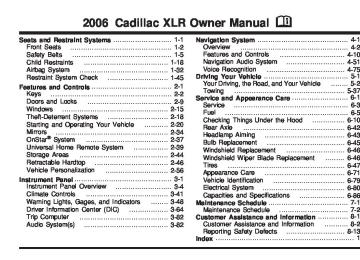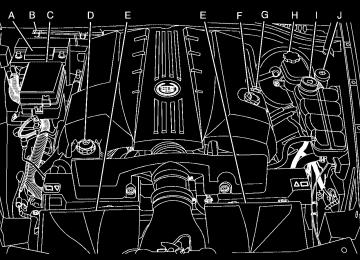- 2008 Cadillac XLR Owners Manuals
- Cadillac XLR Owners Manuals
- 2004 Cadillac XLR Owners Manuals
- Cadillac XLR Owners Manuals
- 2007 Cadillac XLR Owners Manuals
- Cadillac XLR Owners Manuals
- 2006 Cadillac XLR Owners Manuals
- Cadillac XLR Owners Manuals
- 2005 Cadillac XLR Owners Manuals
- Cadillac XLR Owners Manuals
- 2009 Cadillac XLR Owners Manuals
- Cadillac XLR Owners Manuals
- Download PDF Manual
-
than two seconds until you hear a beep. Whenever you touch that numbered preset for less than two seconds, the PTY you set will return.
7. Repeat the steps for each preset.
4-61
Once you have stored a PTY for each of your preset stations, you can recall a PTY preset by touching the preset station for less than two seconds. Then use TUNE/SEEK or SCAN to locate a station for that PTY selection.
ALERT: This type of announcement warns of national or local emergencies. You will not be able to turn off alert announcements. Alert announcements will come on even if RDS mode is turned off. ALERT appears on the display when an alert announcement plays. The audio system uses TA volume during these announcements. To increase volume, touch the VOL button on your steering wheel or use the VOL up and down buttons during the announcement. See “Voice Guidance Volume Settings” under Setup Menu on page 4-13 for more information. When an alert announcement comes on the tuned radio station or a related network station, you will hear it even if the volume is muted or a CD is playing. If the audio system tunes to a related network station for an alert announcement, it will return to the original station when the announcement is finished. If the CD player is playing, the player will stop for the announcement and resume when the announcement is finished.
4-62
XM™ Satellite Radio Service
XM™ is a satellite radio service that is based in the 48 contiguous United States and in Canada (if available). XM™ offers 100 coast-to-coast channels including music, news, sports, talk, and children’s programming. XM™ provides digital quality audio and text information, including song title and artist name. A service fee is required in order to receive the XM™ service. For more information, contact XM™ at www.xmradio.com or call 1-800-852-XMXM (9696).
INFO (Information): Touch INFO while in XM™ mode to retrieve various pieces of information related to the current song or channel. By touching INFO, you may retrieve four different categories of information: Artist Name/Feature, Song/Program Title, Channel Category, and other Additional Information that may be broadcast on that channel. Additional Information messages may only be available at certain times or on certain programs. If an Additional Information message is being broadcast on the tuned channel, INFO will appear on the display.
Each of the four information types may have multiple pages of text. To reach a category, touch INFO repeatedly until the desired type is displayed. If there are multiple pages of text for the information selected type, the radio will automatically display all the pages for that type at a rate of about one page every three seconds before timing out and returning to the default display. You may override this feature by touching INFO to review all of the pages at your own pace.
XL (Explicit Language Channels): XL on the radio display, after the channel name, indicates content with explicit language. These channels, or any others, can be blocked at a customer’s request, by calling 1-800-852-XMXM (9696).
Setting Program Type (PTY) Preset Stations SCATT (Category): Press the arrows to select a category. Once the desired category is displayed, press TUNE/SEEK to select the category and take you to the category’s first station. If you want to go to another station within that category, press TUNE/SEEK once. Touch and hold one of the desired P1-P6 presets to store the selected station as a preset. If PTY times out and is no longer on the display, start again.
SCAN: Use this button to scan through the channels within a category or scan through the preset stations. To scan through the channels in a category, do the following: 1. Select a category by using the category arrows. 2. Once the desired category is displayed, touch
SCAN. The radio will begin scanning within the chosen category.
3. Touch SCAN again to stop scanning. To scan through your preset stations, touch and hold SCAN. Touch SCAN again to stop scanning.
4-63
XM Radio Messages
Radio Display Message Condition XM Updating
Updating encryption code The encryption code in your receiver is being updated, and
Action Required
no action is required. This process should take no longer than 30 seconds. Your system is functioning correctly, but you are in a location that is blocking the XM signal. When you move into an open area, the signal should return. Your radio system is acquiring and processing audio and text data. No action is needed. This message should disappear shortly. This channel is not currently in service. Tune in to another channel. This previously assigned channel is no longer assigned. Tune to another station. If this station was one of your presets, you may need to choose another station for that preset button. No artist information is available at this time on this channel. Your system is working properly. No song title information is available at this time on this channel. Your system is working properly. No category information is available at this time on this channel. Your system is working properly.
No XM Signal
Loss of signal
Loading XM
Acquiring channel audio (after 4 second delay)
Channel Off Air
Channel not in service
Channel Unavail
Channel no longer available
Artist Name/Feature not available Song/Program Title not available Category Name not available
No Artist Info
No Title Info
No CAT Info
4-64
Radio Display Message Condition Not Found
No Information
XM Theftlocked
No channel available for the chosen category No Text/Informational message available Theft lock active
XM Radio ID
Unknown
Check XM Receivr
Radio ID label (channel 0)
Radio ID not known (should only be if hardware failure) Hardware failure
Action Required There are no channels available for the category you selected. Your system is working properly. No text or informational messages are available at this time on this channel. Your system is working properly. The XM receiver in your vehicle may have previously been in another vehicle. For security purposes, XM receivers cannot be swapped between vehicles. If you receive this message after having your vehicle serviced, check with the servicing facility. If you tune to channel 0, you will see this message alternating with your XM Radio 8 digit radio ID label. This label is needed to activate your service. If you receive this message when you tune to channel 0, you may have a receiver fault. Consult with your dealer.
If this message does not clear within a short period of time, your receiver may have a fault. Consult with your retail location.
4-65
Six-Disc CD Changer With the compact disc changer, you can play up to six normal size discs continuously. When the radio is turned on, the changer will begin checking for discs. This will continue for up to one and a half minutes, depending on the number of discs loaded. You may hear noise, but this is normal. The CD changer is initializing. Press the CD hard key to access the six-disc CD changer screen. You can also use the system’s DVD player for single CD play once the map DVD is removed. See CD/DVD Player on page 4-69 for more information. If no CD is loaded in the CD/DVD Player and you press the CD hard key, the message “No CD Loaded” will appear on the display.
4-66
CD Changer Screen
Once you access the CD changer screen, you can select one of the numbered buttons to go from one compact disc to another among those loaded in the CD changer and use the arrows to rewind or fast forward through the disc selected.
The following features are also available from this screen:
LOAD (cid:127) EJECT (cid:127) SCAN THE DISCS or SCAN THE TRACKS
and RANDOM ALL or RANDOM DISC.
The numbered buttons (1 through 6) represent the order of the discs loaded in the changer. If there are only two CDs loaded, buttons 1 and 2 will only be available to choose from.
LOAD: Touch this button once each time you wish to load a CD into the changer. It may take up to 10 seconds for the changer to accept the CD into the slot depending on the changer initializing. Repeat this procedure for loading up to six discs. Press and hold the LOAD button until a beep is heard to put the changer in LOAD ALL mode. Once the Insert CD message is displayed, you can load all six discs, one after the other.
r (Play): Touch this button to begin playing a CD. RANDOM DISC: Touch this button to hear the tracks in random, rather than sequential, order on the disc selected. Press the TUNE/SEEK hard key to randomly seek through the tracks on this disc. Touch RANDOM DISC again to turn off random play mode.
SCAN TRACKS: Touch this button to hear the first 10 seconds of each track on the selected disc. Touch this button again to stop scanning. The CD will mute while scanning. r (Rewind): Touch this button to rewind quickly through a track selection.
EJECT: Touch this button once to eject the chosen CD. The chosen CD may be selected by first touching one of the numbered buttons from 1 to 6. Repeat this procedure for ejecting up to six discs from the changer. If you press and hold the EJECT button until a beep is heard, The system will begin to eject all of the discs from the player. Once the CD is removed the next will come out until they are all ejected.
4-67
(cid:127) (cid:127) j (Pause): Touch this button to pause CD play. Touch it again to resume play or touch the play button.
RANDOM ALL: Touch this button to hear the tracks on all of the discs in the CD changer in random, rather than sequential, order. Press the TUNE/SEEK hard key while RANDOM ALL is on to randomly seek within that disc. Touch RANDOM ALL again to turn off random mode.
SCAN DISCS: Touch this button to hear the first 10 seconds of first track on each disc. Touch this button again to stop scanning. The CD will mute while scanning. [ (Forward): Touch this button to fast forward quickly through a track selection. «TUNE SEEK ª: Press the up arrow on the TUNE/SEEK switch to seek to the next selection on the compact disc. If playing last track of disc, pressing the up arrow will seek to the first track of the next disc. Press the down arrow to seek to the previous selection on the compact disc. If playing the first track of disc, pressing the down arrow will seek to the last track on the selected disc. The sound will mute while seeking.
RDS (Radio Data Systems): See “Radio Data Systems (RDS)” listed previously for information on this button.
SOUND: See “Sound Menu (Tone, DSP, Fade and Balance)” for information on this button.
DSP (Digital Signal Processing): See “Adjusting the Speakers” listed previously for information on this button. CD Changer Errors CDX ERROR could be displayed for the following:
The road is too rough. The disc should play when the road is smoother. The disc is dirty, scratched, wet or not loaded label side up. The air is very humid. If so, wait about an hour and try again.
If any error occurs repeatedly or if an error cannot be corrected, please contact your GM dealer. If your audio system displays an error number, write it down and provide this information to your dealer when reporting the error.
4-68
(cid:127) (cid:127) (cid:127) CD/DVD Player The player that is used for the navigation map DVD can also be used as a single music CD player or a video DVD player. CD Player To use the player as a single music CD player, you must first remove the navigation map DVD. While playing a CD in the CD/DVD Player, the navigation system is not available. The message “The disc installed is not a map DVD” will appear on the display if any of the navigation hard keys are pressed. To remove the navigation map DVD and load a music CD, use the following steps: 1. Start the vehicle. 2. Press the TILT hard key until you hear a beep.
This will open the faceplate of the system.
3. If one is loaded, the navigation map DVD will eject
from the slot.
4. Gently remove the navigation map DVD from the
slot and return it to its case.
5. Insert the music CD into the slot. The system will
pull the CD into the player.
6. Press and release the TILT hard key to close the
faceplate.
Notice: Shifting out of PARK (P) with the system’s faceplate open will cause the faceplate to close automatically. This could cause damage to a CD, DVD or the system if it is partially loaded. Before shifting out of PARK (P), make sure that the DVD or CD is loaded properly. The vehicle must be shifted back into PARK (P) to close the faceplate.
CD Player Screen
Once a music CD is loaded, the CD player menu will appear on the display. When using the system as a single CD player, the CD hard key will alternate between the CD player and the six-disc CD changer if CDs are loaded.
4-69
r (Play): Touch this button to begin playing a CD. RANDOM: Touch this button to hear the tracks in random, rather than sequential, order on the disc. Touch RANDOM again to turn off random mode. SCAN TRACKS: Touch this button to hear the first 10 seconds of each track on the disc. Touch this button again to stop scanning. The CD will mute while scanning. REPEAT TRACK: Touch this button to repeat the selected track. r (Rewind): Touch this button to rewind quickly through a track selection. j (Pause): Touch this button to pause CD play. Touch it again to resume play or touch the play button. [ (Forward): Touch this button to fast forward quickly through a track selection. «TUNE SEEK ª: Touch the up arrow on the TUNE/SEEK hard key to seek to the next selection on the compact disc. If playing the last track of the disc, touching the up arrow will seek to the first track of the disc. Touch the down arrow to seek to the previous selection on the compact disc. If playing the first track of the disc, touching the down arrow will seek to the last track of the disc. The sound will mute while seeking.
4-70
DVD Player To use the player as a video DVD player, you must first remove the navigation map DVD or music CD. While playing a video DVD, the navigation system is not available. The message “The disc installed is not a map DVD” will appear on the display if any of the navigation hard keys are pressed. This feature will not operate unless the vehicle is in PARK (P). To remove the navigation map DVD and load a video DVD, use the following steps: 1. With the vehicle in PARK (P) and the vehicle running, press the TILT hard key until a beep is heard. The faceplate of the system will open.
2. If a map DVD or a music CD is loaded, the system will automatically eject it. Gently remove it from the slot and return it to its case.
3. Load the video DVD into the slot. The system will
pull the DVD into the player.
4. Press and release the TILT hard key to close the
faceplate.
Notice: Shifting out of PARK (P) with the system’s faceplate open will cause the faceplate to close automatically. This could cause damage to a CD, DVD or the system if it is partially loaded. Before shifting out of PARK (P), make sure that the DVD or CD is loaded properly. The vehicle must be shifted back into PARK (P) to close the faceplate. Once the faceplate is closed and a video DVD is loaded, the system will automatically play the DVD. Playing a DVD There are three ways to play a DVD depending on which screen you are on. They are the following: (cid:127) Once a DVD is inserted, the system will
automatically play the DVD. If you are on a map screen, touch the DVD source button. From the audio screen, press the DVD hard key.
DVD Menu Options To display the menu choices while a DVD is playing, touch anywhere on the screen and the menu will appear.
IMAGE: Touch this button to either start playing a DVD or to remove the DVD menu screen.
AUDIO PROGRAM: Touch this button to change the audio language heard.
4-71
(cid:127) (cid:127) VIEWING ANGLE: Touch this button to adjust the viewing angle of the DVD. Some DVDs allow you to change the camera angle. This may not be available on all DVDs. Depending on the type of DVD you are using, this button may or may not be available.
SUBTITLE: Touch this button to playback the video with subtitles. This may not be available on all DVDs. Depending on the type of DVD you are using, this button may or may not be available.
SCREEN ADJUST: Touch this button to adjust the brightness, contrast and red/green color adjustments.
CURSOR: Touch this button to access the left/right and up/down cursors on the screen. The cursors allow you to navigate menu options on the screen.
MENU: Touch this button to access the DVDs menu options. Depending on the type of DVD you are using, this button may or may not be available. Touch the button labeled one, two or blank to change the image size displayed on the screen.
4-72
TITLE: Touch this button to display the title of the DVD. Depending on the type of DVD you are using, this button may or may not be available.
If TITLE is available, this button will allow you to navigate through chapters or the DVD features. Once the appropriate title or track has been selected, press the Return button then the IMAGE button on the DVD menu to view the movie in full screen.
SETTING: Touch this button to adjust the following:
LANGUAGE PREFERENCES
(cid:127) PARENTAL LOCK Under LANGUAGE PREFERENCES, you can select different languages for AUDIO, SUBTITLE and DVD MENUS. 1. To change languages, first select the option you
wish to change.
2. Select a language from the list given. 3. Touch RETURN to end out the menu.
Your language is now saved.
Under PARENTAL LOCK, you can select SET RATING LIMIT and SET PIN. To SET RATING, first touch the button. Then, make your selection. Touch RETURN to end out the menu. Your selection is now saved. To use PARENTAL LOCK, first touch the button. Then, enter a four-digit numeric password. Touch RETURN to end out the menu.
SEARCH: Touch this button to search to a certain scene on the DVD. Depending on the type of DVD you are using, this button may or may not be available. r (Rewind): Touch this button to rewind through a scene during playback. r (Resume): Touch this button to resume playing a DVD. c (Stop): Touch this button to stop the DVD. j (Pause): Touch this button to pause the DVD. [ (Forward): Touch this button to advance rapidly during playback.
L (Frame Advance): Touch this button to advance by chapter during playback.
4-73
(cid:127) To select HOME and AWAY preset stations, do the following: 1. With the audio system on, touch the Audio hard key
and turn the audio system off.
2. Touch the HOME or AWAY button from the main
audio screen. The next time the audio system is turned on, the system will recall the last active preset selection.
When battery power is removed and later applied, you will not have to reset your home audio system preset stations because the audio system remembers them. However, you will have to reset your away radio preset stations.
Radio Personalization with Home and Away Feature With this feature, you can recall the latest audio system settings as adjusted the last time your vehicle was operated. This feature allows two different drivers to store and recall their own audio system settings. The settings recalled by the audio system are determined by which transmitter (1 or 2) was used to enter the vehicle. The number on the back of the transmitter corresponds to driver 1 or to driver 2. The audio system settings will automatically adjust to where they were last set by the identified driver. The settings can also be recalled by briefly pressing the MEMORY seat switches 1 or 2 located on the driver’s door. Your audio system can store HOME and AWAY preset stations. HOME and AWAY preset stations allow you to use one set of preset radio settings in the area where you live, and another set when you go out of town. That way, you will not need to reprogram your preset stations every time you travel.
4-74
Voice Recognition The navigation system’s voice recognition allows for hands-free operation of navigation and audio system features. Voice recognition can be used when the ignition is on or when Retained Accessory Power (RAP) is active. This feature only works if the map DVD is inserted and I AGREE has been selected. If you try to use voice recognition without the map DVD inserted, the system will display “Please insert the navigation map DVD to use the voice recognition feature.” To use navigation voice recognition, do the following:
1. Press the talk symbol steering wheel control and release it, when you hear a beep. The audio system, if on, will mute.
2. Clearly state one of the commands listed on the
following pages. For example, say “FM1”.
3. The system will tell you the command being implemented. For example, the system will say “FM1 Radio” and change the audio system to the FM1 source.
You can end voice recognition by not speaking any commands. After about five seconds of silence, the system will automatically cancel voice recognition. At times, the system may not understand a spoken command. If this happens, try saying the command again. If a spoken command is not available, the system will provide feedback based on availability. While using voice recognition, make sure to keep interior noise levels to a minimum. Otherwise, the system might not recognize voice commands. The system will only recognize commands spoken in English.
4-75
Voice Recognition Commands The following list shows all of the voice commands available for the navigation system with a brief description of each. To use the voice commands, refer to the instructions listed previously.
Help Commands These commands are universal and will enable you to use the help prompts available from the system.
Map Help: This command will enable the system to provide the available commands for the map screen.
Destination Help: This command will enable the system to provide the available commands for entering a destination.
Guidance Help: This command will enable the system to provide the available commands for the guidance method.
Radio Help: This command will enable the system to provide the available commands for the radio.
Disc Help: This command will enable the system to provide the available commands for the CD changer.
Radio Commands
Radio: This command will change the audio system to the next radio audio source.
AM: This command will change the audio system to the AM audio source.
FM1: This command will change the audio system to the FM1 audio source.
FM2: This command will change the audio system to the FM2 audio source.
XM1: This command will change the audio system to the XM1 audio source.
XM2: This command will change the audio system to the XM2 audio source.
CD Changer: This command will change the audio system to the CD changer audio source.
WX, Weather Band: These commands will change the audio system to the weather band audio source.
Power On, Audio On: These commands will turn the system’s power on.
Power Off, Audio Off: These commands will turn the system’s power off.
4-76
Seek Up: This command will cause the selected audio source to seek up to the next strongest signal.
Seek Down: This command will cause the selected audio source to seek down to the next strongest signal.
Stop Scan: This command will cause the audio source to stop scanning for the next strongest signal.
CD Changer Commands Track Up: This command will cause the CD changer to skip up to the next track.
Previous Track, Track Down: This command will cause the CD changer to go to the previous track.
Screen Commands Screen Day Mode, Day Mode On: These commands will adjust the system’s screen setting to the day mode.
Screen Night Mode, Night Mode On: These commands will adjust the system’s screen setting to the night mode.
Screen Auto Mode, Auto Mode On: These commands will adjust the system’s screen setting to auto mode.
Screen Off: This command will turn the system’s screen display off.
Position Commands Current Position, Current Location, Show Current Position, Show Current Location: These commands will cause the system to display the vehicle’s current location on the map screen. Map: This command will cause the system to display the map screen.
Map Commands Zoom In: This command will cause the system to zoom in when on the map screen.
Zoom Out: This command will cause the system to zoom out when on the map screen.
Maximum Scale: This command will cause the system to zoom out to the maximum available map scale when on the map screen.
Minimum Scale: This command will cause the system to zoom in to the minimum available map scale when on the map screen.
Heading Up, Change to Heading Up: These commands will cause the system to display the Vehicle Up heading when on the map screen. The map scale should be set for under 2 miles (4 km).
4-77
North Up, Change to North Up: These commands will cause the system to display the North Up heading when on the map screen if the map scale is set to 2 miles (4 km) or less.
Map Direction, Change Map Direction: These commands will cause the system to change the vehicle’s direction from North Up to Heading Up or Heading Up to North Up on the map screen if the map scale is set to 2 miles (4 km) or less.
Guidance Commands
Repeat Guidance, Repeat Voice: These commands will cause the system to repeat the last available voice prompt guidance command if a destination has been set.
Louder: This command will cause the system to increase the volume of the navigation voice prompts if a destination has been set.
Mark, Mark This Point: These commands will cause the system to mark the location as a memory point while on the map screen.
Softer: This command will cause the system to decrease the volume of the navigation voice prompts if a destination has been set.
Destination Commands
Home, Go Home: These commands will cause the system to enter the Home destination, if one is set.
Go To Starting Point, Previous Starting Point: These commands will cause the system to enter the last available starting point as a destination.
Voice Guidance Off: This command will cause the system to turn off the navigation voice prompts if a destination has been set.
Voice Guidance On: This command will cause the system to turn on the navigation voice prompts if a destination has been set.
Open Guidance, Open Guidance Screen, Open Guide, Open Guide Screen: These commands will cause the system to open the Guidance Appearance menu if a destination has been set.
4-78
Close Guidance, Close Guidance Screen, Close Guide, Close Guide Screen: These commands will cause the system to close the Guidance Appearance menu if a destination has been set.
Arrow Guidance, Arrow Guide, Change To Arrow Guidance, Change To Arrow Guide: These commands will cause the system to change to Arrow Guidance screen view in the Guidance Menu if a destination has been set.
Turn List Guidance, Turn List Guide, Change to Turn List Guidance, Change to Turn List Guide: These commands will cause the system to change to Turn List Guidance screen view in the Guidance Menu if a destination has been set.
Entire Route, Entire Route Map, Route Overview: These commands will cause the system to display the entire route if a destination has been set.
Reroute: This command will cause the system to generate an alternate route to a set destination while on a planned route.
Detour, Detour Entire Route: These commands will cause the system to activate the detour feature when driving a planned route.
Delete Destination, Cancel Destination: These commands will cancel a destination if one has been set.
Next Waypoint Map: This command will cause the system to display the map view of the next waypoint location if one has been set.
First Waypoint Map: This command will cause the system to display the map view of the first waypoint location if one has been set.
Second Waypoint Map: This command will cause the system to display the map view of the second waypoint location if more than one waypoint has been set.
Third Waypoint Map: This command will cause the system to display the map view of the third waypoint location if more than two waypoints have been set.
Fourth Waypoint Map: This command will cause the system to display the map view of the fourth waypoint location if more than three waypoints have been set.
Fifth Waypoint Map: This command will cause the system to display the map view of the fifth waypoint location if more than four waypoints have been set.
Destination Map: This command will cause the system to display the map view of the final destination location if one has been set.
4-79
Point of Interest (POI) Commands The following commands will cause the system to display icons if they are available on the map screen when the map scale is set to a half mile (eight-tenths km) or less.
Restaurant, I’m Hungry: These commands will cause the system to display restaurant POI icons.
American Restaurant, American Food: These commands will cause the system to display American restaurant POI icons.
Chinese Restaurant, Chinese Food: These commands will cause the system to display Chinese restaurant POI icons.
Continental Restaurant, Continental Food: These commands will cause the system to display Continental restaurant POI icons.
French Restaurant, French Food: These commands will cause the system to display French restaurant POI icons.
Italian Restaurant, Italian Food: These commands will cause the system to display Italian restaurant POI icons.
Japanese Restaurant, Japanese Food: These commands will cause the system to display Japanese restaurant POI icons.
4-80
Mexican Restaurant, Mexican Food: These commands will cause the system to display Mexican restaurant POI icons.
Seafood Restaurant, Seafood: These commands will cause the system to display Seafood restaurant POI icons.
Other Restaurant, Other Food: These commands will cause the system to display other types of restaurant POI icons.
Shopping, Shopping Mall: These commands will cause the system to display mall POI icons.
Grocery Store: This command will cause the system to display grocery store POI icons.
Gas Station, Gas: These commands will cause the system to display gas station POI icons.
Parking Garage: This command will cause the system to display parking garage POI icons.
Parking Lot: This command will cause the system to display parking lot POI icons.
Rental Car Agency: This command will cause the system to display rental car POI icons.
Automobile Club, Triple A: These commands will cause the system to display auto club POI icons.
Winery: This command will cause the system to display winery POI icons.
Auto Service And Maintenance, Auto Service, Maintenance: These commands will cause the system to display auto service POI icons.
Hotel: This command will cause the system to display hotel POI icons.
Golf Course: This command will cause the system to display golf course POI icons.
Ski Resort, Skiing: These commands will cause the system to display ski resort POI icons.
Amusement Park: This command will cause the system to display amusement park POI icons.
Sport Complex, Stadium: These commands will cause the system to display sports complex POI icons.
Casino: This command will cause the system to display casino POI icons.
Marina: This command will cause the system to display marina POI icons.
Tourist Attraction: This command will cause the system to display tourist attraction POI icons.
City Hall: This command will cause the system to display city hall POI icons.
Police Station: This command will cause the system to display police station POI icons.
Library: This command will cause the system to display library POI icons.
Hospital: This command will cause the system to display hospital POI icons.
Park & Recreation, Parks & Recreation: These commands will cause the system to display parks and recreation POI icons.
Civic Center, Community Center: These commands will cause the system to display community center POI icons.
Convention Center, Exhibition Center: These commands will cause the system to display convention center POI icons.
Court House: This command will cause the system to display court house POI icons.
4-81
Train Station: This command will cause the system to display train station POI icons.
Performing Arts: This command will cause the system to display performing arts POI icons.
Airport: This command will cause the system to display airport POI icons.
Museum: This command will cause the system to display museum POI icons.
Bus Station: This command will cause the system to display bus station POI icons.
Bank: This command will cause the system to display bank POI icons.
Commuter Rail Station: This command will cause the system to display commuter rail station POI icons.
School: This command will cause the system to display school POI icons.
Ferry Terminal: This command will cause the system to display ferry terminal POI icons.
ATM: This command will cause the system to display ATM POI icons.
Park & Ride: This command will cause the system to display park & ride POI icons.
Rest Area, Rest Stop: These commands will cause the system to display rest area POI icons.
Tourist Information: This command will cause the system to display tourist information POI icons.
Historical Monument: This command will cause the system to display historical monument POI icons.
Higher Education, University, College: These commands will cause the system to display higher education POI icons.
Business Facility: This command will cause the system to display business facility POI icons.
City Center: This command will cause the system to display city center POI icons.
POI Off: This command will cause the system to turn off POIs so they do not appear on the map screen.
4-82
Section 5
Driving Your Vehicle
Your Driving, the Road, and Your Vehicle ..........5-2
Defensive Driving ...........................................5-2
Drunken Driving .............................................5-3
Control of a Vehicle ........................................5-6
Braking .........................................................5-6
Anti-Lock Brake System (ABS) .........................5-7
Braking in Emergencies ...................................5-9
Traction Control System (TCS) .........................5-9
Magnetic Ride Control ...................................5-11
Limited-Slip Rear Axle ...................................5-11
StabiliTrak® System ......................................5-11
Steering ......................................................5-13
Off-Road Recovery .......................................5-15
Passing .......................................................5-16
Loss of Control .............................................5-17
Driving at Night ............................................5-18Driving in Rain and on Wet Roads ..................5-20
City Driving ..................................................5-22
Freeway Driving ...........................................5-23
Before Leaving on a Long Trip .......................5-24
Highway Hypnosis ........................................5-25
Hill and Mountain Roads ................................5-26
Winter Driving ..............................................5-27
If Your Vehicle is Stuck in Sand, Mud,Ice or Snow ..............................................5-32
Rocking Your Vehicle to Get It Out .................5-32
Loading Your Vehicle ....................................5-33
Towing ..........................................................5-37
Towing Your Vehicle .....................................5-37
Recreational Vehicle Towing ...........................5-37
Towing a Trailer ...........................................5-375-1
Your Driving, the Road, and Your Vehicle
Defensive Driving The best advice anyone can give about driving is: Drive defensively. Please start with a very important safety device in your vehicle: Buckle up. See Safety Belts: They Are for Everyone on page 1-5.
{CAUTION:
Defensive driving really means “Be ready for anything.” On city streets, rural roads, or expressways, it means “Always expect the unexpected.” Assume that pedestrians or other drivers are going to be careless and make mistakes. Anticipate what they might do and be ready. Rear-end collisions are about the most preventable of accidents. Yet they are common. Allow enough following distance. Defensive driving requires that a driver concentrate on the driving task. Anything that distracts from the driving task makes proper defensive driving more difficult and can even cause a collision, with resulting injury. Ask a passenger to help do these things, or pull off the road in a safe place to do them. These simple defensive driving techniques could save your life.
5-2
Drunken Driving Death and injury associated with drinking and driving is a national tragedy. It is the number one contributor to the highway death toll, claiming thousands of victims every year. Alcohol affects four things that anyone needs to drive a vehicle:
Judgment
(cid:127) Muscular Coordination (cid:127) Vision (cid:127) Attentiveness Police records show that almost half of all motor vehicle-related deaths involve alcohol. In most cases, these deaths are the result of someone who was drinking and driving. In recent years, more than 16,000 annual motor vehicle-related deaths have been associated with the use of alcohol, with more than 300,000 people injured.
Many adults — by some estimates, nearly half the adult population — choose never to drink alcohol, so they never drive after drinking. For persons under 21, it is against the law in every U.S. state to drink alcohol. There are good medical, psychological, and developmental reasons for these laws. The obvious way to eliminate the leading highway safety problem is for people never to drink alcohol and then drive. But what if people do? How much is “too much” if someone plans to drive? It is a lot less than many might think. Although it depends on each person and situation, here is some general information on the problem. The Blood Alcohol Concentration (BAC) of someone who is drinking depends upon four things:
The amount of alcohol consumed The drinker’s body weight The amount of food that is consumed before and during drinking The length of time it has taken the drinker to consume the alcohol
5-3
(cid:127) (cid:127) (cid:127) (cid:127) (cid:127) According to the American Medical Association, a 180 lb (82 kg) person who drinks three 12 ounce (355 ml) bottles of beer in an hour will end up with a BAC of about 0.06 percent. The person would reach the same BAC by drinking three 4 ounce (120 ml) glasses of wine or three mixed drinks if each had 1-1/2 ounces (45 ml) of liquors like whiskey, gin, or vodka.
It is the amount of alcohol that counts. For example, if the same person drank three double martinis (3 ounces or 90 ml of liquor each) within an hour, the person’s BAC would be close to 0.12 percent. A person who consumes food just before or during drinking will have a somewhat lower BAC level. There is a gender difference, too. Women generally have a lower relative percentage of body water than men. Since alcohol is carried in body water, this means that a woman generally will reach a higher BAC level than a man of her same body weight will when each has the same number of drinks. The law in most U.S. states, and throughout Canada, sets the legal limit at 0.08 percent. In some other countries, the limit is even lower. For example, it is 0.05 percent in both France and Germany. The BAC limit for all commercial drivers in the United States is 0.04 percent. The BAC will be over 0.10 percent after three to six drinks (in one hour). Of course, as we have seen, it depends on how much alcohol is in the drinks, and how quickly the person drinks them.
5-4
But the ability to drive is affected well below a BAC of 0.10 percent. Research shows that the driving skills of many people are impaired at a BAC approaching 0.05 percent, and that the effects are worse at night. All drivers are impaired at BAC levels above 0.05 percent. Statistics show that the chance of being in a collision increases sharply for drivers who have a BAC of 0.05 percent or above. A driver with a BAC level of 0.06 percent has doubled his or her chance of having a collision. At a BAC level of 0.10 percent, the chance of this driver having a collision is 12 times greater; at a level of 0.15 percent, the chance is 25 times greater! The body takes about an hour to rid itself of the alcohol in one drink. No amount of coffee or number of cold showers will speed that up. “I will be careful” is not the right answer. What if there is an emergency, a need to take sudden action, as when a child darts into the street? A person with even a moderate BAC might not be able to react quickly enough to avoid the collision.
There is something else about drinking and driving that many people do not know. Medical research shows that alcohol in a person’s system can make crash injuries worse, especially injuries to the brain, spinal cord, or heart. This means that when anyone who has been drinking — driver or passenger — is in a crash, that person’s chance of being killed or permanently disabled is higher than if the person had not been drinking.
{CAUTION:
Drinking and then driving is very dangerous. Your reflexes, perceptions, attentiveness, and judgment can be affected by even a small amount of alcohol. You can have a serious — or even fatal — collision if you drive after drinking. Please do not drink and drive or ride with a driver who has been drinking. Ride home in a cab; or if you are with a group, designate a driver who will not drink.
5-5
Control of a Vehicle You have three systems that make your vehicle go where you want it to go. They are the brakes, the steering, and the accelerator. All three systems have to do their work at the places where the tires meet the road. Sometimes, as when you are driving on snow or ice, it is easy to ask more of those control systems than the tires and road can provide. That means you can lose control of your vehicle. See Traction Control System (TCS) on page 5-9 and StabiliTrak® System on page 5-11. Adding non-GM accessories can affect your vehicle’s performance. See Accessories and Modifications on page 6-3.
Braking See Brake System Warning Light on page 3-54. Braking action involves perception time and reaction time. First, you have to decide to push on the brake pedal. That is perception time. Then you have to bring up your foot and do it. That is reaction time. Average reaction time is about three-fourths of a second. But that is only an average. It might be less with one driver and as long as two or three seconds or more with another. Age, physical condition, alertness, coordination, and eyesight all play a part. So do alcohol, drugs, and frustration. But even in three-fourths of a second, a vehicle moving at 60 mph (100 km/h) travels 66 feet (20 m). That could be a lot of distance in an emergency, so keeping enough space between your vehicle and others is important. And, of course, actual stopping distances vary greatly with the surface of the road, whether it is pavement or gravel; the condition of the road, whether it is wet, dry, or icy; tire tread; the condition of your brakes; the weight of the vehicle; and the amount of brake force applied.
5-6
Avoid needless heavy braking. Some people drive in spurts — heavy acceleration followed by heavy braking — rather than keeping pace with traffic. This is a mistake. Your brakes may not have time to cool between hard stops. Your brakes will wear out much faster if you do a lot of heavy braking. If you keep pace with the traffic and allow realistic following distances, you will eliminate a lot of unnecessary braking. That means better braking and longer brake life. If your engine ever stops while you are driving, brake normally but do not pump your brakes. If you do, the pedal may get harder to push down. If your engine stops, you will still have some power brake assist. But you will use it when you brake. Once the power assist is used up, it may take longer to stop and the brake pedal will be harder to push. Adding non-GM accessories can affect your vehicle’s performance. See Accessories and Modifications on page 6-3.
Anti-Lock Brake System (ABS) Your vehicle has anti-lock brakes. ABS is an advanced electronic braking system that will help prevent a braking skid. When you start your engine and begin to drive away, your anti-lock brake system will check itself. You may hear a momentary motor or clicking noise while this test is going on, and you may even notice that your brake pedal moves a little. This is normal.
If there is a problem with the anti-lock brake system, this warning light will stay on. See Anti-Lock Brake System Warning Light on page 3-55.
5-7
The anti-lock system can change the brake pressure faster than any driver could. The computer is programmed to make the most of available tire and road conditions. This can help you steer around the obstacle while braking hard.
Let us say the road is wet and you are driving safely. Suddenly, an animal jumps out in front of you. You slam on the brakes and continue braking. Here is what happens with ABS: A computer senses that wheels are slowing down. If one of the wheels is about to stop rolling, the computer will separately work the brakes at each wheel.
5-8
As you brake, your computer keeps receiving updates on wheel speed and controls braking pressure accordingly.
Remember: Anti-lock does not change the time you need to get your foot up to the brake pedal or always decrease stopping distance. If you get too close to the vehicle in front of you, you will not have time to apply your brakes if that vehicle suddenly slows or stops. Always leave enough room up ahead to stop, even though you have anti-lock brakes. Using Anti-Lock Do not pump the brakes. Just hold the brake pedal down firmly and let anti-lock work for you. You may hear a motor or clicking noise and feel the brake pedal move a little during a stop, but this is normal.
Braking in Emergencies With anti-lock brakes, you can steer and brake at the same time. In many emergencies, steering can help you more than even the very best braking.
Traction Control System (TCS) Your vehicle has a traction control system that limits wheel spin. This is especially useful in slippery road conditions. The system operates only if it senses that one or both of the rear wheels are spinning or beginning to lose traction. When this happens, the system works the rear brakes and reduces engine power to limit wheel spin. The TRAC SYSTEM ACTIVE message will display on the Driver Information Center (DIC) when the traction control system is limiting wheel spin. See DIC Warnings and Messages on page 3-67. You may feel or hear the system working, but this is normal. If your vehicle is in cruise control when the traction control system begins to limit wheel spin, the cruise control will automatically disengage. When road conditions allow you to safely use it again, you may reengage the cruise control. See Adaptive Cruise Control on page 3-15.
5-9
This warning light will come on to let you know if there is a problem with your traction control system.
To turn the system off, press the front part of the traction control button located on the center console.
See Traction Control System (TCS) Warning Light on page 3-56. When this warning light is on, the system will not limit wheel spin. Adjust your driving accordingly. The traction control system automatically comes on whenever you start your vehicle. To limit wheel spin, especially in slippery road conditions, you should always leave the system on. But you can turn the traction control system off if you ever need to. You should turn the system off if your vehicle ever gets stuck in sand, mud or snow and rocking the vehicle is required. See Rocking Your Vehicle to Get It Out on page 5-32
and If Your Vehicle is Stuck in Sand, Mud, Ice or Snow on page 5-32 for more information.The TRACTION SYSTEM-OFF message will display on the DIC and the traction control system warning light will come on. If the system is limiting wheel spin when you press the button, the TRACTION SYSTEM-OFF message will display – but the system will not turn off right away. It will wait until there is no longer a current need to limit wheel spin. You can turn the system back on at any time by pressing the button again. The TRACTION SYSTEM-ON message should display briefly on the Driver Information Center. Adding non-GM accessories can affect your vehicle’s performance. See Accessories and Modifications on page 6-3 for more information.
5-10
Magnetic Ride Control Magnetic Ride Control automatically adjusts the ride of your vehicle. Automatic ride control is achieved through a computer used to control and monitor the suspension system. The controller receives input from various sensors to determine the proper system response. If the controller detects a problem within the system, the DIC will display a SERVICE RIDE CONTROL message. See DIC Warnings and Messages on page 3-67 for more information. See your dealer for service.
Limited-Slip Rear Axle Your limited-slip rear axle can give you additional traction on snow, mud, ice, sand or gravel. It works like a standard axle most of the time, but when one of the rear wheels has no traction and the other does, this feature will allow the wheel with traction to move the vehicle.
StabiliTrak® System The StabiliTrak® System is a computer controlled system that helps the driver maintain directional control of the vehicle in difficult driving conditions. This is accomplished by selectively applying any one of the vehicle’s brakes. When you first start your vehicle and begin to drive away (6 mph (10 km/h)), especially during cold weather, the message STABILITRAK WARMING may be displayed in the Driver Information Center (DIC), the instrument cluster light will be on, and a chime will sound. This is normal. You can acknowledge this message by pressing the RESET button. The StabiliTrak® System performance is affected until the message, STABILITRAK READY, is displayed in the DIC. This can take up to 15 minutes. The WAIT FOR STABILITRAK message may be displayed in the DIC after exceeding 19 mph (30 km/h) for 10 seconds if the steering is not centered. The system is off until the STABILITRAK ACTIVE message is displayed.
5-11
The STABILITRAK ACTIVE message will come on when the system is operating. See DIC Warnings and Messages on page 3-67 for more information. You may also feel or hear the system working. This is normal.
The instrument cluster light will come on and a chime will sound to let you know if there is a problem with the system.
The system comes on automatically whenever you start your vehicle. To help maintain directional control of the vehicle, you should always leave the system on. You can turn the system off if you ever need to. If you turn the STABILITRAK® System off, the Traction Control System will also be turned off. Adjust your driving accordingly.
To turn the system off, press and hold the front part of the traction control button on the console for five seconds with the vehicle stopped.
The SERVICE STABILITRAK message will also be displayed. See DIC Warnings and Messages on page 3-67 for more information. When this light and the SERVICE STABILITRAK message are on, the system is not operational. Adjust your driving accordingly.
You can turn the system back on at any time by pressing the button. The DIC will display the appropriate message when you push the button, either TRAC/STABILITRAK ON or TRAC/STABILITRAK OFF.
5-12
Steering Power Steering If you lose power steering assist because the engine stops or the system is not functioning, you can steer but it will take much more effort. Magnetic Speed Variable Assist Steering Your vehicle is equipped with a steering system that continuously adjusts the effort you feel when steering at all vehicle speeds. It provides ease when parking, yet a firm, solid feel at highway speeds. Steering Tips It is important to take curves at a reasonable speed. A lot of the “driver lost control” accidents mentioned on the news happen on curves. Here is why: Experienced driver or beginner, each of us is subject to the same laws of physics when driving on curves.
The traction of the tires against the road surface makes it possible for the vehicle to change its path when you turn the front wheels. If there is no traction, inertia will keep the vehicle going in the same direction. If you have ever tried to steer a vehicle on wet ice, you will understand this. The traction you can get in a curve depends on the condition of your tires and the road surface, the angle at which the curve is banked, and your speed. While you are in a curve, speed is the one factor you can control. Suppose you are steering through a sharp curve. Then you suddenly accelerate. Both control systems — steering and acceleration — have to do their work where the tires meet the road. Adding the sudden acceleration can demand too much of those places. You can lose control. See Traction Control System (TCS) on page 5-9. What should you do if this ever happens? Ease up on the accelerator pedal, steer the vehicle the way you want it to go, and slow down.
5-13
Speed limit signs near curves warn that you should adjust your speed. Of course, the posted speeds are based on good weather and road conditions. Under less favorable conditions you will want to go slower. If you need to reduce your speed as you approach a curve, do it before you enter the curve, while your front wheels are straight ahead. Try to adjust your speed so you can “drive” through the curve. Maintain a reasonable, steady speed. Wait to accelerate until you are out of the curve, and then accelerate gently into the straightaway. Adding non-GM accessories can affect your vehicle’s performance. See Accessories and Modifications on page 6-3.
Steering in Emergencies There are times when steering can be more effective than braking. For example, you come over a hill and find a truck stopped in your lane, or a car suddenly pulls out from nowhere, or a child darts out from between parked cars and stops right in front of you. You can avoid these problems by braking — if you can stop in time. But sometimes you cannot; there is not room. That is the time for evasive action — steering around the problem. Your vehicle can perform very well in emergencies like these. First apply your brakes. See Braking on page 5-6. It is better to remove as much speed as you can from a possible collision. Then steer around the problem, to the left or right depending on the space available.
5-14
Off-Road Recovery You may find that your right wheels have dropped off the edge of a road onto the shoulder while you are driving.
An emergency like this requires close attention and a quick decision. If you are holding the steering wheel at the recommended 9 and 3 o’clock positions, you can turn it a full 180 degrees very quickly without removing either hand. But you have to act fast, steer quickly, and just as quickly straighten the wheel once you have avoided the object. The fact that such emergency situations are always possible is a good reason to practice defensive driving at all times and wear safety belts properly.
If the level of the shoulder is only slightly below the pavement, recovery should be fairly easy. Ease off the accelerator and then, if there is nothing in the way, steer so that your vehicle straddles the edge of the pavement. You can turn the steering wheel up to one-quarter turn until the right front tire contacts the pavement edge. Then turn your steering wheel to go straight down the roadway.
5-15
(cid:127) Do not get too close to the vehicle you want to pass while you are awaiting an opportunity. For one thing, following too closely reduces your area of vision, especially if you are following a larger vehicle. Also, you will not have adequate space if the vehicle ahead suddenly slows or stops. Keep back a reasonable distance.
(cid:127) When it looks like a chance to pass is coming up, start to accelerate but stay in the right lane and do not get too close. Time your move so you will be increasing speed as the time comes to move into the other lane. If the way is clear to pass, you will have a running start that more than makes up for the distance you would lose by dropping back. And if something happens to cause you to cancel your pass, you need only slow down and drop back again and wait for another opportunity. If other vehicles are lined up to pass a slow vehicle, wait your turn. But take care that someone is not trying to pass you as you pull out to pass the slow vehicle. Remember to glance over your shoulder and check the blind spot.
Passing The driver of a vehicle about to pass another on a two-lane highway waits for just the right moment, accelerates, moves around the vehicle ahead, then goes back into the right lane again. A simple maneuver? Not necessarily! Passing another vehicle on a two-lane highway is a potentially dangerous move, since the passing vehicle occupies the same lane as oncoming traffic for several seconds. A miscalculation, an error in judgment, or a brief surrender to frustration or anger can suddenly put the passing driver face to face with the worst of all traffic accidents — the head-on collision. So here are some tips for passing: (cid:127) Drive ahead. Look down the road, to the sides and
to crossroads for situations that might affect your passing patterns. If you have any doubt whatsoever about making a successful pass, wait for a better time.
(cid:127) Watch for traffic signs, pavement markings and lines. If you can see a sign up ahead that might indicate a turn or an intersection, delay your pass. A broken center line usually indicates it is all right to pass, providing the road ahead is clear. Never cross a solid line on your side of the lane or a double solid line, even if the road seems empty of approaching traffic.
5-16
(cid:127) (cid:127) Check your mirrors, glance over your shoulder,
and start your left lane change signal before moving out of the right lane to pass. When you are far enough ahead of the passed vehicle to see its front in your inside mirror, activate your right lane change signal and move back into the right lane. Remember that your passenger side outside mirror is convex. The vehicle you just passed may seem to be farther away from you than it really is. Try not to pass more than one vehicle at a time on two-lane roads. Reconsider before passing the next vehicle.
(cid:127) Do not overtake a slowly moving vehicle too rapidly. Even though the brake lamps are not flashing, it may be slowing down or starting to turn. If you are being passed, make it easy for the following driver to get ahead of you. Perhaps you can ease a little to the right.
Loss of Control Let us review what driving experts say about what happens when the three control systems — brakes, steering, and acceleration — do not have enough friction where the tires meet the road to do what the driver has asked. In any emergency, do not give up. Keep trying to steer and constantly seek an escape route or area of less danger. Skidding In a skid, a driver can lose control of the vehicle. Defensive drivers avoid most skids by taking reasonable care suited to existing conditions, and by not overdriving those conditions. But skids are always possible. The three types of skids correspond to your vehicle’s three control systems. In the braking skid, your wheels are not rolling. In the steering or cornering skid, too much speed or steering in a curve causes tires to slip and lose cornering force. And in the acceleration skid, too much throttle causes the driving wheels to spin. A cornering skid is best handled by easing your foot off the accelerator pedal.
5-17
(cid:127) (cid:127) Driving at Night Night driving is more dangerous than day driving. One reason is that some drivers are likely to be impaired — by alcohol or drugs, with night vision problems, or by fatigue. Here are some tips on night driving. (cid:127) Drive defensively. (cid:127) Do not drink and drive. (cid:127) Adjust the inside rearview mirror to reduce the glare
from headlamps behind you.
(cid:127) Since you cannot see as well, you may need to slow down and keep more space between you and other vehicles.
(cid:127) Slow down, especially on higher speed roads.
Your vehicle’s headlamps can light up only so much road ahead. In remote areas, watch for animals. If you are tired, pull off the road in a safe place and rest.
Remember: Any traction control system helps avoid only the acceleration skid. If your traction control system is off, then an acceleration skid is also best handled by easing your foot off the accelerator pedal. If your vehicle starts to slide, ease your foot off the accelerator pedal and quickly steer the way you want the vehicle to go. If you start steering quickly enough, your vehicle may straighten out. Always be ready for a second skid if it occurs. Of course, traction is reduced when water, snow, ice, gravel, or other material is on the road. For safety, you will want to slow down and adjust your driving to these conditions. It is important to slow down on slippery surfaces because stopping distance will be longer and vehicle control more limited. While driving on a surface with reduced traction, try your best to avoid sudden steering, acceleration, or braking, including engine braking by shifting to a lower gear. Any sudden changes could cause the tires to slide. You may not realize the surface is slippery until your vehicle is skidding. Learn to recognize warning clues — such as enough water, ice, or packed snow on the road to make a mirrored surface — and slow down when you have any doubt. Remember: Any Anti-Lock Brake System (ABS) helps avoid only the braking skid.
5-18
(cid:127) (cid:127) No one can see as well at night as in the daytime. But as we get older these differences increase. A 50-year-old driver may require at least twice as much light to see the same thing at night as a 20-year-old. What you do in the daytime can also affect your night vision. For example, if you spend the day in bright sunshine you are wise to wear sunglasses. Your eyes will have less trouble adjusting to night. But if you are driving, do not wear sunglasses at night. They may cut down on glare from headlamps, but they also make a lot of things invisible. You can be temporarily blinded by approaching headlamps. It can take a second or two, or even several seconds, for your eyes to re-adjust to the dark. When you are faced with severe glare, as from a driver who does not lower the high beams, or a vehicle with misaimed headlamps, slow down a little. Avoid staring directly into the approaching headlamps.
Keep the windshield and all the glass on your vehicle clean — inside and out. Glare at night is made much worse by dirt on the glass. Even the inside of the glass can build up a film caused by dust. Dirty glass makes lights dazzle and flash more than clean glass would, making the pupils of your eyes contract repeatedly. Remember that the headlamps light up far less of a roadway when you are in a turn or curve. Keep your eyes moving; that way, it is easier to pick out dimly lighted objects. Just as the headlamps should be checked regularly for proper aim, so should your eyes be examined regularly. Some drivers suffer from night blindness — the inability to see in dim light — and are not even aware of it.
5-19
Driving in Rain and on Wet Roads
Rain and wet roads can mean driving trouble. On a wet road, you cannot stop, accelerate, or turn as well because your tire-to-road traction is not as good as on dry roads. And, if your tires do not have much tread left, you will get even less traction. It is always wise to go slower and be cautious if rain starts to fall while you are driving. The surface may get wet suddenly when your reflexes are tuned for driving on dry pavement. The heavier the rain, the harder it is to see. Even if your windshield wiper blades are in good shape, a heavy rain can make it harder to see road signs and traffic signals, pavement markings, the edge of the road, and even people walking. It is wise to keep your windshield wiping equipment in good shape and keep your windshield washer fluid reservoir filled with washer fluid. Replace your windshield wiper inserts when they show signs of streaking or missing areas on the windshield, or when strips of rubber start to separate from the inserts.
5-20
{CAUTION:
Wet brakes can cause accidents. They will not work as well in a quick stop and may cause pulling to one side. You could lose control of the vehicle. After driving through a large puddle of water or a car wash, apply your brake pedal lightly until your brakes work normally.
Driving too fast through large water puddles or even going through some car washes can cause problems, too. The water may affect your brakes. Try to avoid puddles. But if you cannot, try to slow down before you hit them.
Hydroplaning Hydroplaning is dangerous. So much water can build up under your tires that they can actually ride on the water. This can happen if the road is wet enough and you are going fast enough. When your vehicle is hydroplaning, it has little or no contact with the road. Hydroplaning does not happen often. But it can if your tires do not have much tread or if the pressure in one or more is low. It can happen if a lot of water is standing on the road. If you can see reflections from trees, telephone poles, or other vehicles, and raindrops dimple the water’s surface, there could be hydroplaning. Hydroplaning usually happens at higher speeds. There just is not a hard and fast rule about hydroplaning. The best advice is to slow down when it is raining. Driving Through Deep Standing Water Notice: If you drive too quickly through deep puddles or standing water, water can come in through your engine’s air intake and badly damage your engine. Never drive through water that is slightly lower than the underbody of your vehicle. If you cannot avoid deep puddles or standing water, drive through them very slowly.
5-21
Driving Through Flowing Water
City Driving
{CAUTION:
Flowing or rushing water creates strong forces. If you try to drive through flowing water, as you might at a low water crossing, your vehicle can be carried away. As little as six inches of flowing water can carry away a smaller vehicle. If this happens, you and other vehicle occupants could drown. Do not ignore police warning signs, and otherwise be very cautious about trying to drive through flowing water.
Some Other Rainy Weather Tips (cid:127) Besides slowing down, allow some extra following
distance. And be especially careful when you pass another vehicle. Allow yourself more clear room ahead, and be prepared to have your view restricted by road spray.
(cid:127) Have good tires with proper tread depth. See Tires
on page 6-47.
5-22
One of the biggest problems with city streets is the amount of traffic on them. You will want to watch out for what the other drivers are doing and pay attention to traffic signals.
Freeway Driving
Here are ways to increase your safety in city driving: (cid:127) Know the best way to get to where you are going. Get a city map and plan your trip into an unknown part of the city just as you would for a cross-country trip. Try to use the freeways that rim and crisscross most large cities. You will save time and energy. See Freeway Driving on page 5-23. Treat a green light as a warning signal. A traffic light is there because the corner is busy enough to need it. When a light turns green, and just before you start to move, check both ways for vehicles that have not cleared the intersection or may be running the red light.
Mile for mile, freeways — also called thruways, parkways, expressways, turnpikes, or superhighways — are the safest of all roads. But they have their own special rules.
5-23
(cid:127) (cid:127) The most important advice on freeway driving is: Keep up with traffic and keep to the right. Drive at the same speed most of the other drivers are driving. Too-fast or too-slow driving breaks a smooth traffic flow. Treat the left lane on a freeway as a passing lane. At the entrance, there is usually a ramp that leads to the freeway. If you have a clear view of the freeway as you drive along the entrance ramp, you should begin to check traffic. Try to determine where you expect to blend with the flow. Try to merge into the gap at close to the prevailing speed. Switch on your turn signal, check your mirrors, and glance over your shoulder as often as necessary. Try to blend smoothly with the traffic flow. Once you are on the freeway, adjust your speed to the posted limit or to the prevailing rate if it is slower. Stay in the right lane unless you want to pass. Before changing lanes, check your mirrors. Then use your turn signal. Just before you leave the lane, glance quickly over your shoulder to make sure there is not another vehicle in your blind spot. Once you are moving on the freeway, make certain you allow a reasonable following distance.
Expect to move slightly slower at night. When you want to leave the freeway, move to the proper lane well in advance. If you miss your exit, do not, under any circumstances, stop and back up. Drive on to the next exit. The exit ramp can be curved, sometimes quite sharply. The exit speed is usually posted. Reduce your speed according to your speedometer, not to your sense of motion. After driving for any distance at higher speeds, you may tend to think you are going slower than you actually are.
Before Leaving on a Long Trip Make sure you are ready. Try to be well rested. If you must start when you are not fresh — such as after a day’s work — do not plan to make too many miles that first part of the journey. Wear comfortable clothing and shoes you can easily drive in. Is your vehicle ready for a long trip? If you keep it serviced and maintained, it is ready to go. If it needs service, have it done before starting out. Of course, you will find experienced and able service experts in GM dealerships all across North America. They will be ready and willing to help if you need it.
5-24
Here are some things you can check before a trip: (cid:127) Windshield Washer Fluid: Is the reservoir full?
Are all windows clean inside and outside?
(cid:127) Wiper Blades: Are they in good shape?
Fuel, Engine Oil, Other Fluids: Have you checked all levels? Lamps: Are they all working? Are the lenses clean? Tires: They are vitally important to a safe, trouble-free trip. Is the tread good enough for long-distance driving? Are the tires all inflated to the recommended pressure?
(cid:127) Weather Forecasts: What is the weather outlook
along your route? Should you delay your trip a short time to avoid a major storm system?
(cid:127) Maps: Do you have up-to-date maps?
Highway Hypnosis Is there actually such a condition as highway hypnosis? Or is it just plain falling asleep at the wheel? Call it highway hypnosis, lack of awareness, or whatever. There is something about an easy stretch of road with the same scenery, along with the hum of the tires on the road, the drone of the engine, and the rush of the wind against the vehicle that can make you sleepy. Do not let it happen to you! If it does, your vehicle can leave the road in less than a second, and you could crash and be injured. What can you do about highway hypnosis? First, be aware that it can happen. Then here are some tips: (cid:127) Make sure your vehicle is well ventilated, with a
comfortably cool interior.
(cid:127) Keep your eyes moving. Scan the road ahead and to the sides. Check your rearview mirrors and your instruments frequently. If you get sleepy, pull off the road into a rest, service, or parking area and take a nap, get some exercise, or both. For safety, treat drowsiness on the highway as an emergency.
5-25
(cid:127) (cid:127) (cid:127) (cid:127) Hill and Mountain Roads
Driving on steep hills or mountains is different from driving in flat or rolling terrain. If you drive regularly in steep country, or if you are planning to visit there, here are some tips that can make your trips safer and more enjoyable. (cid:127) Keep your vehicle in good shape. Check all fluid levels and also the brakes, tires, cooling system, and transmission. These parts can work hard on mountain roads.
5-26
{CAUTION:
If you do not shift down, your brakes could get so hot that they would not work well. You would then have poor braking or even none going down a hill. You could crash. Shift down to let your engine assist your brakes on a steep downhill slope.
{CAUTION:
Coasting downhill in NEUTRAL (N) or with the ignition off is dangerous. Your brakes will have to do all the work of slowing down. They could get so hot that they would not work well. You would then have poor braking or even none going down a hill. You could crash. Always have your engine running and your vehicle in gear when you go downhill.
(cid:127) Know how to go down hills. The most important thing
to know is this: let your engine do some of the slowing down. Shift to a lower gear when you go down a steep or long hill.
(cid:127) Know how to go uphill. You may want to shift down to a lower gear. The lower gears help cool your engine and transmission, and you can climb the hill better.
(cid:127) Stay in your own lane when driving on two-lane
roads in hills or mountains. Do not swing wide or cut across the center of the road. Drive at speeds that let you stay in your own lane.
(cid:127) As you go over the top of a hill, be alert. There could
be something in your lane, like a stalled car or an accident.
(cid:127) You may see highway signs on mountains that warn
of special problems. Examples are long grades, passing or no-passing zones, a falling rocks area, or winding roads. Be alert to these and take appropriate action.
Winter Driving
Here are some tips for winter driving: (cid:127) Have your vehicle in good shape for winter. (cid:127) You may want to put winter emergency supplies in
your vehicle.
Also see Tires on page 6-47.
5-27
Driving On Snow or Ice Most of the time, those places where the tires meet the road probably have good traction. However, if there is snow or ice between the tires and the road, you can have a very slippery situation. You will have a lot less traction, or grip, and will need to be very careful.
Include an ice scraper, a small brush or broom, a supply of windshield washer fluid, a rag, some winter outer clothing, a small shovel, a flashlight, a red cloth, and a couple of reflective warning triangles. And, if you will be driving under severe conditions, include a small bag of sand, a piece of old carpet, or a couple of burlap bags to help provide traction. Be sure you properly secure these items in your vehicle.
5-28
What is the worst time for this? Wet ice. Very cold snow or ice can be slick and hard to drive on. But wet ice can be even more trouble because it may offer the least traction of all. You can get wet ice when it is about freezing, 32°F (0°C), and freezing rain begins to fall. Try to avoid driving on wet ice until salt and sand crews can get there. Whatever the condition — smooth ice, packed, blowing, or loose snow — drive with caution. Traction control improves your ability to accelerate when driving on a slippery road. Even though your vehicle has the Traction Control System (TCS), you will want to slow down and adjust your driving to the road conditions. Under certain conditions, you may want to turn the TCS off, such as when driving through deep snow and loose gravel, to help maintain vehicle motion at lower speeds. See Traction Control System (TCS) on page 5-9. The StabiliTrak® System may also activate. See StabiliTrak® System on page 5-11.
Your Anti-Lock Brake System (ABS) improves your vehicle’s stability when you make a hard stop on a slippery road. Even though you have ABS, you will want to begin stopping sooner than you would on dry pavement. See Anti-Lock Brake System (ABS) on page 5-7. (cid:127) Allow greater following distance on any
slippery road.
(cid:127) Watch for slippery spots. The road might be fine
until you hit a spot that is covered with ice. On an otherwise clear road, ice patches may appear in shaded areas where the sun cannot reach, such as around clumps of trees, behind buildings, or under bridges. Sometimes the surface of a curve or an overpass may remain icy when the surrounding roads are clear. If you see a patch of ice ahead of you, brake before you are on it. Try not to brake while you are actually on the ice, and avoid sudden steering maneuvers.
5-29
If You Are Caught in a Blizzard If you are stopped by heavy snow, you could be in a serious situation. You should probably stay with your vehicle unless you know for sure that you are near help and you can hike through the snow. Here are some things to do to summon help and keep yourself and your passengers safe:
Turn on your hazard flashers. Tie a red cloth to your vehicle to alert police that you have been stopped by the snow.
(cid:127) Put on extra clothing or wrap a blanket around you. If you do not have blankets or extra clothing, make body insulators from newspapers, burlap bags, rags, floor mats — anything you can wrap around yourself or tuck under your clothing to keep warm.
5-30
You can run the engine to keep warm, but be careful.
(cid:127) (cid:127) {CAUTION:
Snow can trap exhaust gases under your vehicle. This can cause deadly CO (carbon monoxide) gas to get inside. CO could overcome you and kill you. You cannot see it or smell it, so you might not know it is in your vehicle. Clear away snow from around the base of your vehicle, especially any that is blocking your exhaust pipe. And check around again from time to time to be sure snow does not collect there. Open a window just a little on the side of the vehicle that is away from the wind. This will help keep CO out.
Run your engine only as long as you must. This saves fuel. When you run the engine, make it go a little faster than just idle. That is, push the accelerator slightly. This uses less fuel for the heat that you get and it keeps the battery charged. You will need a well-charged battery to restart the vehicle, and possibly for signaling later on with your headlamps. Let the heater run for a while. Then, shut the engine off and close the window almost all the way to preserve the heat. Start the engine again and repeat this only when you feel really uncomfortable from the cold. But do it as little as possible. Preserve the fuel as long as you can. To help keep warm, you can get out of the vehicle and do some fairly vigorous exercises every half hour or so until help comes.
5-31
If Your Vehicle is Stuck in Sand, Mud, Ice or Snow In order to free your vehicle when it is stuck, you will need to spin the wheels, but you do not want to spin your wheels too fast. The method known as rocking can help you get out when you are stuck, but you must use caution.
{CAUTION:
If you let your tires spin at high speed, they can explode, and you or others could be injured. And, the transmission or other parts of the vehicle can overheat. That could cause an engine compartment fire or other damage. When you are stuck, spin the wheels as little as possible. Do not spin the wheels above 35 mph (55 km/h) as shown on the speedometer.
Notice: Spinning your wheels can destroy parts of your vehicle as well as the tires. If you spin the wheels too fast while shifting your transmission back and forth, you can destroy your transmission. For more information about using tire chains on your vehicle, see Tire Chains on page 6-64.
Rocking Your Vehicle to Get It Out First, turn your steering wheel left and right. That will clear the area around your front wheels. You should turn your traction control system off. See Traction Control System (TCS) on page 5-9. Then shift back and forth between REVERSE (R) and a forward gear, spinning the wheels as little as possible. Release the accelerator pedal while you shift, and press lightly on the accelerator pedal when the transmission is in gear. By slowly spinning your wheels in the forward and reverse directions, you will cause a rocking motion that may free your vehicle. If that does not get you out after a few tries, you may need to be towed out. If you do need to be towed out, see Towing Your Vehicle on page 5-37.
5-32
Loading Your Vehicle It is very important to know how much weight your vehicle can carry. This weight is called the vehicle capacity weight and includes the weight of all occupants, cargo, and all nonfactory-installed options. Two labels on your vehicle show how much weight it may properly carry, the Tire and Loading Information label and the Certification label.
{CAUTION:
Do not load your vehicle any heavier than the Gross Vehicle Weight Rating (GVWR), or either the maximum front or rear Gross Axle Weight Rating (GAWR). If you do, parts on your vehicle can break, and it can change the way your vehicle handles. These could cause you to lose control and crash. Also, overloading can shorten the life of your vehicle.
Tire and Loading Information Label
Label Example
A vehicle specific Tire and Loading Information label is attached to the center pillar (B-pillar) of your vehicle. With the driver’s door open, you will find the label attached below the door latch. This label shows the number of occupant seating positions (A), and the maximum vehicle capacity weight (B) in kilograms and pounds. The Tire and Loading Information label also shows the size of the original equipment tires (C) and the recommended cold tire inflation pressures (D). For more information on tires and inflation see Tires on page 6-47
and Inflation - Tire Pressure on page 6-54.5-33
There is also important loading information on the vehicle Certification label. It tells you the Gross Vehicle Weight Rating (GVWR) and the Gross Axle Weight Rating (GAWR) for the front and rear axle. See “Certification Label” later in this section. Steps for Determining Correct Load Limit 1. Locate the statement “The combined weight of
occupants and cargo should never exceed XXX kg or XXX lbs” on your vehicle’s placard.
2. Determine the combined weight of the driver and
passengers that will be riding in your vehicle.
3. Subtract the combined weight of the driver and
passengers from XXX kg or XXX lbs.
4. The resulting figure equals the available amount of
cargo and luggage load capacity. For example, if the “XXX” amount equals 1400 lbs and there will be five 150 lb passengers in your vehicle, the amount of available cargo and luggage load capacity is 650 lbs (1400 − 750 (5 x 150) = 650 lbs).
5. Determine the combined weight of luggage and cargo being loaded on the vehicle. That weight may not safely exceed the available cargo and luggage load capacity calculated in Step 4.
5-34
6. If your vehicle will be towing a trailer, the load from
your trailer will be transferred to your vehicle. Consult this manual to determine how this reduces the available cargo and luggage load capacity of your vehicle. Your vehicle is neither designed nor intended to tow a trailer.
Example 1
Item
Description
Total
Vehicle Capacity Weight for Example 1 = Subtract Occupant Weight @ 150 lbs (68 kg) x 1 = Available Occupant and Cargo Weight =
400 lbs (181 kg)
150 lbs (68 kg)
250 lbs (113 kg)
Example 2
Example 3
Item
Description
Total
Item
Description
Total
Vehicle Capacity Weight for Example 2 = Subtract Occupant Weight @ 150 lbs (68 kg) x 2 = Available Cargo Weight =
400 lbs (181 kg)
300 lbs (136 kg)
100 lbs (45 kg)
Vehicle Capacity Weight for Example 3 = Subtract Occupant Weight @ 200 lbs (91 kg) x 2 = Available Cargo Weight =
400 lbs (181 kg)
400 lbs (181 kg)
0 lbs (0 kg)
Refer to your vehicle’s tire and loading information label for specific information about your vehicle’s capacity weight and seating positions. The combined weight of the driver, passengers, and cargo should never exceed your vehicle’s capacity weight.
5-35
And, if you do have a heavy load, you should spread it out. Do not carry more than 61 lbs (28 kg) in the rear area of your vehicle.
{CAUTION:
Do not load your vehicle any heavier than the Gross Vehicle Weight Rating (GVWR), or either the maximum front or rear Gross Axle Weight Rating (GAWR). If you do, parts on your vehicle can break, and it can change the way your vehicle handles. These could cause you