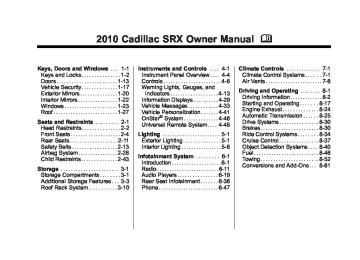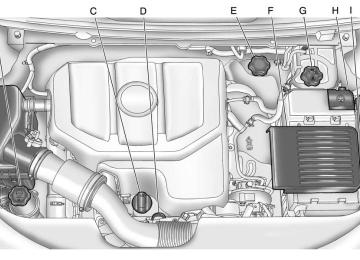- 2012 Cadillac SRX Owners Manuals
- Cadillac SRX Owners Manuals
- 2009 Cadillac SRX Owners Manuals
- Cadillac SRX Owners Manuals
- 2011 Cadillac SRX Owners Manuals
- Cadillac SRX Owners Manuals
- 2010 Cadillac SRX Owners Manuals
- Cadillac SRX Owners Manuals
- 2004 Cadillac SRX Owners Manuals
- Cadillac SRX Owners Manuals
- 2007 Cadillac SRX Owners Manuals
- Cadillac SRX Owners Manuals
- 2005 Cadillac SRX Owners Manuals
- Cadillac SRX Owners Manuals
- 2014 Cadillac SRX Owners Manuals
- Cadillac SRX Owners Manuals
- 2011 Cadillac SRX Owners Manuals
- Cadillac SRX Owners Manuals
- 2008 Cadillac SRX Owners Manuals
- Cadillac SRX Owners Manuals
- 2006 Cadillac SRX Owners Manuals
- Cadillac SRX Owners Manuals
- 2015 Cadillac SRX Owners Manuals
- Cadillac SRX Owners Manuals
- 2016 Cadillac SRX Owners Manuals
- Cadillac SRX Owners Manuals
- 2013 Cadillac SRX Owners Manuals
- Cadillac SRX Owners Manuals
- Download PDF Manual
-
of the steps involved, it may be helpful to have another person available to assist you with programming the Universal Home Remote. Keep the original hand-held transmitter for use in other vehicles as well as for future Universal Home Remote programming. It is also recommended that upon the sale of the vehicle, the programmed Universal Home Remote buttons should be erased for security purposes. See “Erasing Universal Home Remote Buttons” later in this section.
When programming a garage door, park outside of the garage. Park directly in line with and facing the garage door opener motor-head or gate motor-head. Be sure that people and objects are clear of the garage door or gate that is being programmed. It is recommended that a new battery be installed in your hand-held transmitter for quicker and more accurate transmission of the radio-frequency signal. Programming the Universal Home Remote System For questions or help programming the Universal Home Remote System, call 1‐800‐355‐3515 or go to www.homelink.com. Programming a garage door opener involves time-sensitive actions, so read the entire procedure before starting. Otherwise, the device will time out and the procedure will have to be repeated.
Cadillac SRX Owner Manual - 2010
Black plate (50,1)
4-50
Instruments and Controls
To program up to three devices: 1. Hold the end of your hand-held
transmitter about 3 to 8 cm (1 to 3 inches) away from the Universal Home Remote buttons while keeping the indicator light in view. The hand-held transmitter was supplied by the manufacturer of your garage door opener receiver (motor-head unit).
2. At the same time, press and
hold both the hand-held transmitter button and one of the three Universal Home Remote buttons to be used to operate the garage door. Do not release the Universal Home Remote button or the hand-held transmitter button until the indicator light changes from a slow to a rapidly flashing light. You now may release both buttons.
Some entry gates and garage door openers may require substitution of Step 2 with the procedure noted in “Gate Operator and Canadian Programming” later in this section.
3. Press and hold for five seconds
the newly-trained Universal Home Remote button (selected button from Step 2) while observing the indicator light and garage door activation.
If the indicator light stays on continuously or the garage door starts to move when the Universal Home Remote button is pressed and released, then the programming is complete. There is no need to continue programming Steps 4 through 6.
If the Universal Home Remote indicator light blinks rapidly for two seconds, then turns to a constant light and the garage door does not move, continue with the programming Steps 4
through 6. It may be helpful to have another person to assist with the remaining Steps 4
through 6.Cadillac SRX Owner Manual - 2010
Black plate (51,1)
Instruments and Controls
4-51
Gate Operator and Canadian Programming If you have questions or need help programming the Universal Home Remote System, call 1‐800‐355‐3515 or go to www.homelink.com. Canadian radio-frequency laws require transmitter signals to time out or quit after several seconds of transmission. This may not be long enough for Universal Home Remote to pick up the signal during programming. Similarly, some U.S. gate operators are manufactured to time out in the same manner.
6.
Immediately return to the vehicle. Firmly press and hold for two seconds the Universal Home Remote button, selected in Step 2 to control the garage door, and then release it. If the garage door does not move or the lamp on the garage door opener receiver (motor-head unit) does not flash, press and hold the same button a second time for two seconds, and then release it. Again, if the door does not move or the garage door lamp does not flash, press and hold the same button a third time for two seconds, and then release.
The Universal Home Remote should now activate the garage door. To program the remaining two Universal Home Remote buttons, begin with Step 1 of “Programming the Universal Home Remote System”.
“Learn” or “Smart” Buttons 4. After Steps 1 through 3 have
been completed, locate the “Learn” or “Smart” button inside the garage on the garage door opener receiver (motor-head unit). The name and color of the button may vary by manufacturer.
5. Firmly press and release the
“Learn” or “Smart” button. After you press this button, you will have 30 seconds to complete Step 6.
Cadillac SRX Owner Manual - 2010
Black plate (52,1)
4-52
Instruments and Controls
If you live in Canada, or you are having difficulty programming a gate operator or garage door opener by using the “Programming Universal Home Remote” procedures, regardless of where you live, replace Step 2 under “Programming Universal Home Remote” with the following: 2. Continue to press and hold the Universal Home Remote button while you press and release every two seconds (cycle) the hand-held transmitter button until the frequency signal has been successfully accepted by the Universal Home Remote. The Universal Home Remote indicator light will flash slowly at first and then rapidly. Proceed with Step 3 under “Programming Universal Home Remote” to complete.
Universal Remote System Operation
Using Universal Home Remote Press and hold the appropriate Universal Home Remote button for at least half of a second. The indicator light will come on while the signal is being transmitted. Erasing Universal Home Remote Buttons All programmed buttons should be erased when the vehicle is sold or the lease ends. To erase all programmed buttons on the Universal Home Remote device: 1. Press and hold down the two
outside buttons until the indicator light begins to flash, after 10 seconds.
2. Release both buttons.
Reprogramming a Single Universal Home Remote Button To reprogram any of the three Universal Home Remote buttons: 1. Press and hold the desired
Universal Home Remote button. Do not release the button.
2. The indicator light will begin to flash after 20 seconds. Without releasing the button, proceed with Step 1 of the section “Programming Universal Home Remote”.
If you have questions or need help programming the Universal Home Remote System, call 1‐800‐355‐3515 or go to www.homelink.com. You may also call the customer assistance phone number under Customer Assistance Offices on page 12‑3.
Cadillac SRX Owner Manual - 2010
Black plate (1,1)
Lighting
Exterior Lighting
Exterior Lighting
Exterior Lamp Controls
Exterior Lamp Controls . . . . . . . . 5-1
Headlamp High/Low-BeamChanger . . . . . . . . . . . . . . . . . . . . . 5-2
Flash-to-Pass . . . . . . . . . . . . . . . . . 5-2
Daytime RunningLamps (DRL) . . . . . . . . . . . . . . . . 5-2
Automatic Headlamp
System . . . . . . . . . . . . . . . . . . . . . . 5-3
Adaptive Forward
Lighting (AFL) . . . . . . . . . . . . . . . 5-3
Twilight Sentinel . . . . . . . . . . . . . . 5-4
Hazard Warning Flashers . . . . . 5-5
Turn and Lane-ChangeSignals . . . . . . . . . . . . . . . . . . . . . . 5-5
Front Fog Lamps . . . . . . . . . . . . . . 5-6Interior Lighting
Instrument Panel Illumination
Control . . . . . . . . . . . . . . . . . . . . . . 5-6
Cargo Lamp . . . . . . . . . . . . . . . . . . 5-6
Courtesy Lamps . . . . . . . . . . . . . . 5-6
Dome Lamps . . . . . . . . . . . . . . . . . 5-6
Reading Lamps . . . . . . . . . . . . . . . 5-6The exterior lamps control is located on the instrument panel to the outboard side of the steering column.
Lighting
5-1
It controls the following systems: . Headlamps
Taillamps
. Parking Lamps
License Plate Lamps Instrument Panel Lights Fog Lamps
The exterior lamps control has four positions: O (Off): Briefly turn to this position to turn the automatic light control off or on again. AUTO (Automatic): Turns the headlamps on automatically at normal brightness, together with the following: . Parking Lamps
Taillamps License Plate Lamps Instrument Panel Lights
Cadillac SRX Owner Manual - 2010
Black plate (2,1)
5-2
Lighting
; (Parking Lamps): Turns the parking lamps on together with the following:
Taillamps License Plate Lamps Instrument Panel Lights 2 (Headlamps): Turns the headlamps on together with the following lamps listed below. A warning chime sounds if the driver's door is opened when the ignition switch is off and the headlamps are on. . Parking Lamps
Taillamps License Plate Lamps Instrument Panel Lights # (Front Fog Lamps): For vehicles with fog lamps, press to turn the lamps on or off. See Front Fog Lamps on page 5‑6 .
Headlamp High/ Low-Beam Changer 2 3 Headlamp High/Low Beam Changer: Push the turn signal/lane change lever away from you to turn the high beams on. Pull the lever toward you to return to low beams.
This indicator light turns on in the instrument panel cluster when the high beam headlamps are on.
Flash-to-Pass The flash‐to‐pass feature works with the low beams or Daytime Running Lamps (DRL) on or off. To flash the high beams, pull the turn signal/lane change lever all the way toward you, then release it.
Daytime Running Lamps (DRL) Daytime Running Lamps (DRL) can make it easier for others to see the front of your vehicle during the day. Fully functional daytime running lamps are required on all vehicles first sold in Canada. A light sensor on top of the instrument panel makes the DRL work, so be sure it is not covered. The DRL system makes the low‐beam headlamps come on at a reduced brightness or for vehicles with High Intensity Discharge (HID) headlamps, the DRL lights will come on when the following conditions are met:
The ignition is in the ON/ RUN mode. The exterior lamps control is in AUTO. The engine is running.
Cadillac SRX Owner Manual - 2010
Black plate (3,1)
Automatic Headlamp System When it is dark enough outside and the exterior lamps control is in the automatic position, the headlamps come on automatically. See Exterior Lamp Controls on page 5‑1. The vehicle has a light sensor located on top of the instrument panel. Make sure it is not covered, or the headlamps will be on when they are not needed. The system may also turn on the headlamps when driving through a parking garage or tunnel.
When the DRL are on, only the low‐beam headlamps, at a reduced level of brightness, will be on. The high‐beam headlamps, taillamps, sidemarker, instrument panel and other lamps will not be on. The headlamps automatically change from DRL to the regular headlamps depending on the darkness of the surroundings. The other lamps that come on with the headlamps will also come on. When it is bright enough outside, the headlamps go off and the DRL come on. To turn the DRL lamps off or on again, turn the exterior lamps control to the off position and then release. For vehicles first sold in Canada, the DRL lamps cannot be turned off.
Lighting
5-3
Adaptive Forward Lighting (AFL) For vehicles with Xenon headlamps, the Adaptive Forward Lighting System (AFL) adjusts the headlamps to provide greater road illumination in various driving conditions. To enable AFL, set the exterior lamp control to the AUTO position. Moving the control out of the AUTO position will deactivate the system. AFL will operate when the vehicle speed is greater than 3 km/h (2 mph). AFL will not operate when the transmission is in R (Reverse). AFL is not immediately operable after starting the vehicle; driving a short distance is required to calibrate the AFL. See Exterior Lamp Controls on page 5‑1.
Cadillac SRX Owner Manual - 2010
Black plate (4,1)
5-4
Lighting
Curve Lighting The Xenon light beam pivots based on the steering wheel position and vehicle speed of at least 10 km/h (6 mph). The headlamps shine at an angle of up to 15 degrees to the right or left of the direction of travel.
Motorway Lighting If the vehicle is traveling straight continuously at high speeds, the light beam automatically raises slightly to increase the headlamp range.
City Lighting If the vehicle speed is less than 50 km/h (31 mph), the headlamp range is automatically reduced.
Twilight Sentinel This feature automatically turns the lamps on and off. A light sensor on top of the instrument panel makes the Twilight Sentinel® work, so be sure it is not covered. With Twilight Sentinel® the following will happen: . When it is dark enough outside,
the Daytime Running Lamps (DRL) go off, and the headlamps and parking lamps come on. The other lamps that come on with the headlamps also come on.
. When it is bright enough outside,
the headlamps go off, and the DRL come on, as long as the exterior lamp switch is in the AUTO position.
If the vehicle is started in a dark garage, the automatic headlamp system comes on immediately. If it is light outside when the vehicle leaves the garage, there is a slight delay before the automatic headlamp system changes to the
DRL. During that delay, the instrument panel cluster may not be as bright as usual. Make sure the instrument panel brightness control is in full bright position. See Instrument Panel Illumination Control on page 5‑6 for more information. The vehicle can be idled with the lamps off, even when it is dark outside. After starting the vehicle, turn the exterior lamp control to off, then release it. The lamps will remain off until the control is turned to off again. Twilight Sentinel® also provides exterior illumination as you leave the vehicle. If Twilight Sentinel® has turned on the lamps when the ignition is turned off, the lamps remain on until:
The exterior lamp control is moved from O to the parking lamp position, or the delay time selected has elapsed.
Cadillac SRX Owner Manual - 2010
Black plate (5,1)
See Vehicle Personalization on page 4‑41 to select the delay time. You can also select no delay time. If the ignition is turned off with the exterior lamp control in the parking lamp or headlamp position, the Twilight Sentinel® delay will not occur. The lamps will turn off as soon as the control is turned off. The regular headlamp system should be turned on when needed.
Hazard Warning Flashers | Hazard Warning Flasher: Press this button located on the instrument panel near the audio system, to make the front and rear turn signal lamps flash on and off. This warns others that you are having trouble. Press again to turn the flashers off.
Turn and Lane-Change Signals
An arrow on the instrument panel cluster will flash in the direction of the turn or lane change. Move the lever all the way up or down to signal a turn.
Lighting
5-5
Raise or lower the lever until the arrow starts to flash to signal a lane change. The turn signal flashes three times. The lever returns to its starting position when it is released. If after signaling a turn or lane change the arrow flashes rapidly or does not come on, a signal bulb may be burned-out. Have the bulbs replaced. If the bulb is not burned out, check the fuse. See Fuses and Circuit Breakers on page 9‑44 for more information.
Cadillac SRX Owner Manual - 2010
Black plate (6,1)
5-6
Lighting
Front Fog Lamps For vehicles with front fog lamps, the button is located on the exterior lamp control, on the outboard side of the steering wheel. The ignition and the low‐beam headlamps must be on to turn on the fog lamps. # : Press to turn the fog lamps on or off. An indicator light on the instrument panel cluster comes on when the fog lamps are on. The fog lamps come on together with the parking lamps. If the high‐beam headlamps are turned on, the fog lamps will turn off. If the high‐beam headlamps are turned off, the fog lamps will turn back on again. Some localities have laws that require the headlamps to be on along with the fog lamps.
Interior Lighting
Instrument Panel Illumination Control This feature controls the brightness of the instrument panel lights. The thumbwheel is located next to the exterior lamp control. D (Instrument Panel Brightness): Turn the thumbwheel up or down to brighten or dim the instrument panel lights.
Cargo Lamp The cargo lamp is located over the rear compartment and is controlled by the dome lamp. See Dome Lamps on page 5‑6.
Courtesy Lamps The courtesy lamps come on automatically when any door is opened and the dome lamp is in the door position.
Dome Lamps To change the dome lamp settings, press the following: * (Dome Lamp Override): Turns the lamp off, even when a door is open. 1 (Door): The lamp comes on automatically when a door is opened. + (On): Turns the dome lamp on.
Reading Lamps There are reading lamps located on the overhead console and over the rear passenger doors. These lamps come on automatically when any door is opened. To manually turn the reading lamps on or off: For the overhead console reading lamps, press the button next to each lamp. For the rear passenger reading lamps, press the lamp lens.
Cadillac SRX Owner Manual - 2010
Black plate (1,1)
Infotainment System
Introduction
Introduction . . . . . . . . . . . . . . . . . . . 6-1
Theft-Deterrent Feature . . . . . . . 6-2
Overview (Radio with CD ) . . . . 6-3
Overview (Radio withCD/DVD and MEM ) . . . . . . . . 6-5
Operation . . . . . . . . . . . . . . . . . . . . . 6-7Radio
AM-FM Radio . . . . . . . . . . . . . . . . 6-11
Satellite Radio . . . . . . . . . . . . . . . 6-14
Radio Reception . . . . . . . . . . . . . 6-18
Multi-Band Antenna . . . . . . . . . . 6-18Audio Players
CD Player
(Radio with CD ) . . . . . . . . . . . 6-19
CD/DVD Player . . . . . . . . . . . . . . 6-21
Mass StorageMedia (MEM) . . . . . . . . . . . . . . . 6-25
Auxiliary Devices
Auxiliary Devices
(Radio with CD ) . . . . . . . . . . . 6-28
(Radio with CD/DVD and MEM) . . . . . . . . . . . . . . . . . . 6-34
Rear Seat Infotainment Rear Seat Entertainment
(RSE) System . . . . . . . . . . . . . . 6-36
Rear Seat Audio (RSA)
System . . . . . . . . . . . . . . . . . . . . . 6-45
Phone
Bluetooth (Overview ) . . . . . . . . 6-47
Bluetooth (InfotainmentControls ) . . . . . . . . . . . . . . . . . . 6-48
Bluetooth (Voice
Recognition ) . . . . . . . . . . . . . . . 6-52
Bluetooth (Navigation) . . . . . . . 6-63Infotainment System 6-1
Introduction Read the following pages to become familiar with the audio system's features.
{ WARNING
Taking your eyes off the road for extended periods could cause a crash resulting in injury or death to you or others. Do not give extended attention to entertainment tasks while driving.
This system provides access to many audio and non‐audio listings.
Cadillac SRX Owner Manual - 2010
Black plate (2,1)
6-2
Infotainment System
To minimize taking your eyes off the road while driving, do the following while the vehicle is parked: . Become familiar with the
operation and controls of the audio system.
. Set up the tone, speaker
adjustments, and preset radio stations.
For more information, see Defensive Driving on page 8‑3. This vehicle's infotainment system may be equipped with a noise reduction system which can work improperly if the audio amplifier, engine calibrations, exhaust system, microphones, radio, or speakers are modified or replaced. This could result in more noticeable engine noise at certain speeds.
Notice: Contact your dealer before adding any equipment. Adding audio or communication equipment could interfere with the operation of the vehicle's engine, radio, or other systems, and could damage them. Follow federal rules covering mobile radio and telephone equipment. The vehicle has Retained Accessory Power (RAP). With RAP, the audio system can be played even after the ignition is turned off. See Retained Accessory Power (RAP) on page 8‑20 for more information.
Navigation System For vehicles with a navigation system, see the separate Navigation System Manual.
Theft-Deterrent Feature The theft-deterrent feature works by learning a portion of the Vehicle Identification Number (VIN) to the infotainment system. The infotainment system does not operate if it is stolen or moved to a different vehicle.
Cadillac SRX Owner Manual - 2010
Black plate (3,1)
Overview (Radio with CD)
Infotainment System 6-3
A. VOL/ O
Turns the system on or off and adjusts the volume.
B. Buttons 1 to 6
Radio: Saves and selects favorite stations.
C. TUNE
Radio: Manually selects radio stations. CD: Selects tracks.
D. FAV
Radio: Opens the favorites list.
E. g SEEK
Radio: Seeks the previous station. CD: Selects the previous track or rewinds within a track.
Cadillac SRX Owner Manual - 2010
Black plate (4,1)
6-4
Infotainment System
F. l SEEK
J. k
Radio: Seeks the next station. CD: Selects the next track or fast forwards within a track.
G. Z CD Eject
Removes a disc from the CD slot.
H. CD
Selects the CD player when listening to a different audio source.
I. RADIO/BAND
Changes the band while listening to the radio. Selects the radio when listening to a different audio source.
CD: Pauses the CD.
K. CD Slot
Insert a CD. L. MENU/SELECT
Press: Selects menu items. Turn: Opens menus, highlights menu items, or sets numeric values while in a menu.
M. 0 BACK
Menu: Moves one level back. Character Input: Deletes the last character.
N. CONFIG
Open the settings menu.
O. PHONE
Opens the phone main menu. Mutes the audio system.
P. TONE
Opens the tone menu.
Q. AUX
Selects a connected external audio source.
R.
INFO
Radio: Shows available information about the current station. CD: Shows available information about the current track.
Cadillac SRX Owner Manual - 2010
Black plate (5,1)
Overview (Radio with CD/DVD and MEM)
A. VOL/ O
Infotainment System 6-5
Turns the system on or off and adjusts the volume.
B. Buttons 1 to 6
Radio: Saves and selects favorite stations. MEM: Saves and selects favorite tracks and playlists.
C. TUNE/INFO
Radio: Manually selects radio stations and shows available information about the current station. CD: Selects tracks and shows available information about the current track. MEM: Selects tracks and shows available information about the current track.
Cadillac SRX Owner Manual - 2010
Black plate (6,1)
6-6
Infotainment System
D. FAV
Radio: Opens the favorites list. MEM: Opens the favorites list.
E. g SEEK
Radio: Seeks the previous station. CD/DVD: Selects the previous track or rewinds within a track. MEM: Selects the previous track or rewinds within a track. F. l SEEK
Radio: Seeks the next station. CD/DVD: Selects the next track or fast forwards within a track. MEM: Selects the next track or fast forwards within a track.
G. Z CD Eject
Removes a disc from the CD slot. H. RADIO/BAND
Changes the band while listening to the radio. Selects the radio when listening to a different audio source.
K. CD/DVD Slot
Insert a disc.
L. MENU/SELECT
Press: Selects menu items. Turn: Open menus, highlights menu items, or sets numeric values while in a menu.
M. TONE
I. MEM/DVD/AUX
Opens the tone menu.
N. 0 BACK
Menu: Moves one level back. Character Input: Deletes the last character.
O. CONFIG
Open the settings menu.
Selects MEM, CD/DVD, USB, or a connected auxillary audio or auxillary audio/video source.
J. k
Radio: Pauses time shifted content. CD/DVD: Pauses CD/DVD‐A and DVD‐V playback. Stops DVD‐V playback. MEM: Pauses MEM playback.
Cadillac SRX Owner Manual - 2010
Black plate (7,1)
P. DEL
Operation
MEM: Delete the current track from MEM.
Q. O REC
CD/DVD: Records content from audio CDs and MP3/WMA CDs. AUX: Records content from USB mass storage devices.
R. PHONE
Opens the phone main menu. Mutes the audio system.
Controls The infotainment system is operated by using the pushbuttons, multifunction knobs, menus that are shown on the display, and steering wheel controls, if equipped. Turning the System On or Off VOL/ O (Volume/Power): Press to turn the system on and off.
Automatic Switch‐Off If the infotainment system has been turned on after the ignition is turned off, the system will turn off automatically after ten minutes. Volume Control VOL/ O (Volume/Power): Turn to adjust the volume. PHONE: For vehicles with OnStar®, press and hold PHONE to mute the infotainment system. Press and hold PHONE again, or turn the VOL/ O knob to cancel mute.
Infotainment System 6-7
For vehicles without OnStar®, press PHONE to mute the infotainment system. Press PHONE again, or turn the VOL/ O knob to cancel mute. Menu System
Controls The MENU/SELECT knob and the 0 BACK button are used to navigate the menu system. MENU/SELECT: Press to: . Select or activate the highlighted
menu option.
. Confirm a set value.
Turn a system setting on or off.
Turn to: . Enter the menu system. . Highlight a menu option. . Select a value.
Cadillac SRX Owner Manual - 2010
Black plate (8,1)
6-8
Infotainment System
0 BACK: Press to: . Exit a menu. . Return from a submenu screen
to the previous menu screen. . Delete the last character in a
sequence.
Selecting a Menu Option
1. Turn the MENU/SELECT knob to
move the highlighted bar. 2. Press the MENU/SELECT
button to select the highlighted option.
Submenus
Setting a Value
An arrow on the right‐hand edge of the menu indicates that it has a submenu with other options.
1. Turn the MENU/SELECT knob to
change the current value of the setting.
Activating a Setting
2. Press the MENU/SELECT
button to confirm the setting.
Turning a Function On or Off
1. Turn the MENU/SELECT knob to
highlight the setting.
2. Press the MENU/SELECT
button to activate the setting.
1. Turn the MENU/SELECT knob to
highlight the function.
2. Press the MENU/SELECT
button to turn the function on or off.
Cadillac SRX Owner Manual - 2010
Black plate (9,1)
Entering a Character Sequence
3. Press and hold the
Adjusting the Fader and Balance
Infotainment System 6-9
MENU/SELECT button until the value changes to 0. Press the 0 BACK button to go back to the Tone Settings menu.
Adjusting the Treble, Midrange, and Bass
1. Press the TONE button. 2. Select Treble, Midrange,
or Bass.
3. Select the value. Press the 0 BACK button to go back to the Tone Settings menu.
1. Press the TONE button. 2. Select Fader or Balance. 3. Select the value. Press the 0 BACK button to go back to the Tone Settings menu.
Adjusting the EQ (Equalizer) For vehicles that have an equalizer: 1. Press the TONE button. 2. Select EQ. 3. Select the setting. Press the 0 BACK button to go back to the Tone Settings menu.
1. Turn the MENU/SELECT knob to
highlight the character.
2. Press the MENU/SELECT
button to select the character.
Press the 0 BACK button to delete the last character in the sequence or press and hold to delete the entire character sequence. Audio Settings The audio settings can be set for each radio band and each audio player source. To quickly reset an audio setting value to 0: 1. Press the TONE button. 2. Select the audio setting.
Cadillac SRX Owner Manual - 2010
Black plate (10,1)
6-10
Infotainment System
DSP (Digital Signal Processing) Settings For vehicles with DSP, it is used to provide a choice of different listening experiences.
2.0 Normal ‐ Select this setting to adjust the audio for normal mode. This provides the best sound quality for all seating positions.
. Centerpoint ‐ Centerpoint®
signal processing circuitry. This setting creates a surround sound listening experience from stereo CDs and satellite radio. For more information on Bose® Centerpoint® signal processing circuitry, please visit www. bose.com/centerpoint.
5.1 Surround ‐ The infotainment system used in conjunction with the Bose® 5.1 Cabin Surround® sound system for the vehicle includes digital 5.1 decoding. This technology unlocks the full benefit of digital 5.1 recordings, so digitally encoded music and movie soundtracks can be presented faithfully and accurately. If the video screens or Rear Seat Audio (RSA) is on, 5.1 Surround is not available.
To adjust the DSP settings: 1. Press the TONE button. 2. Select DSP. 3. Select the setting. Press the 0 BACK button to go back to the Tone Settings menu.
System Settings
Configuring the Number of Favorite Pages
To configure the number of available favorite pages: 1. Press the CONFIG button. 2. Select Radio Settings. 3. Select Radio Favorites. 4. Select the number of available
favorite pages.
5. Press the 0 BACK button to go
back to the System Configuration menu.
Cadillac SRX Owner Manual - 2010
Black plate (11,1)
Maximum Startup Volume The maximum volume played when the radio is first turned on can be set.
Auto Volume The auto volume feature automatically adjusts the radio volume to compensate for road and wind noise as the vehicle speeds up or slows down, so that the volume level is consistent. The level of volume compensation can be selected, or the auto volume feature can be turned off.
1. Press the CONFIG button. 2. Select Radio Settings. 3. Select Maximum Startup
Volume.
4. Select the setting. 5. Press the 0 BACK button to go back to the System Configuration menu.
1. Press the CONFIG button. 2. Select Radio Settings. 3. Select Auto Volume. 4. Select the setting. 5. Press the 0 BACK button to go back to the System Configuration menu.
Infotainment System 6-11
Radio
AM-FM Radio
Control Buttons The buttons used to control the radio are: RADIO/BAND: Press to turn the radio on and choose between AM, FM, and XM™, if equipped. MENU/SELECT: Press and turn to navigate the available menus. TUNE: Turn to search for stations. INFO: Press to display additional information that may be available for the current song. l SEEK/ g SEEK: Press to search for stations. FAV: Press to open the favorites list. 1 to 6: Press to select preset stations. k (Play/Pause): Press to pause time shifted content, if equipped.
Cadillac SRX Owner Manual - 2010
Black plate (12,1)
6-12
Infotainment System
RDS (Radio Data System) The radio may have RDS. The RDS feature is available for use only on FM stations that broadcast RDS information. This feature only works when the information from the radio station is available. In rare cases, a radio station could broadcast incorrect information that causes the radio features to work improperly. If this happens, contact the radio station. While the radio is tuned to an FM-RDS station, the station name or call letters display. Radio Menus Radio menus are available for AM and FM. Turn the MENU/SELECT knob to open the main radio menu for that frequency.
Selecting a Band Press the RADIO/BAND button to choose AM, FM, or XM™, if equipped. The last station that was playing starts playing again. Selecting a Station
Seek Tuning (Radio with CD) If the radio station is not known: Briefly press g SEEK or l SEEK. To automatically search for the next available station. If a station is not found, the radio switches to a more sensitive search level. If a station still is not found, the frequency that was last active begins to play. If the radio station is known: Press and hold g SEEK or l SEEK until the station on the display is reached, then release the button.
Seek Tuning (Radio with CD/DVD and MEM) Briefly press g SEEK or l SEEK, to automatically search for the next available station. If a station is not found, the radio switches to a more sensitive search level. If a station still is not found, the frequency that was last active begins to play.
Manual Tuning Turn the TUNE knob to select the frequency on the display.
Favorites List 1. Turn the MENU/SELECT knob. 2. Select Favorites List. 3. Select the station.
Cadillac SRX Owner Manual - 2010
Black plate (13,1)
Station Lists 1. Turn the MENU/SELECT knob. 2. Select AM or FM Station List. All receivable stations in the current reception area are displayed. If a station list has not been created, an automatic station search is done.
3. Select the station.
Category Lists Most stations that broadcast an RDS program type code specify the type of programming transmitted. Some stations change the program type code depending on the content. The system stores the RDS stations sorted by program type in the FM category list. To search for a programming type determined by station: 1. Turn the MENU/SELECT knob. 2. Select FM category list. A list of
all programing types available displays.
3. Select the programming type. A list of stations that transmit programming of the selected type displays.
4. Select the station.
The category lists are updated when the station lists are updated.
Updating Station & Category Lists If stations stored in the station list can no longer be received. 1. Turn the MENU/SELECT knob. 2. Select Update AM or FM Station
List, if the stations stored in the station list are no longer received. A station search will be completed and the first station in the updated list will play.
To cancel the station search, press the MENU/SELECT knob.
Infotainment System 6-13
Storing a Station as a Favorite Stations from all bands can be stored in any order in the favorite pages. Up to six stations can be stored in each favorite page and the number of available favorite pages can be set.
Storing Stations To store the station to a position in the list, press the corresponding button 1 to 6 until a beep is heard.
Retrieving Stations Press the FAV button to open a favorite page or to switch to another favorite page. Briefly press one of the 1 to 6 buttons to retrieve the station.
Cadillac SRX Owner Manual - 2010
Black plate (14,1)
6-14
Infotainment System
Time Shifting (Radio with CD/DVD and MEM) The radio with MEM time shift feature can rewind 20 minutes of FM/AM content. While listening to the radio, the content from the current station is always being buffered. Press the k button to pause the radio. The radio displays the time shift status bar. The status bar shows the amount of content that is stored in the buffer and the current pause point. To resume playback from the current pause point, press the k button again. The radio is no longer live, but played from the time shift buffer. A status bar displays below the station number. Press and hold the g SEEK or l SEEK buttons to fast forward or rewind through the time shift buffer.
Hold l SEEK until the end of the recorded buffer resumes live playback. Press and release the g SEEK or l SEEK buttons to jump forward or back 30 seconds in the time shift buffer. When the radio station is changed, the buffer is cleared and automatically restarted for the current station. Content from a previously tuned station is no longer available. The time shift feature is not available while recording or with other sources of playback.
Pausing AM/FM with the Vehicle Turned Off If AM/FM is paused when the vehicle is turned off, the radio continues to buffer the current radio station for up to 20 minutes. If the vehicle is turned back on within 20 minutes, the radio resumes playback from the paused point.
Satellite Radio Vehicles with an XM™ Satellite Radio tuner and a valid XM Satellite Radio subscription can receive XM programming. XM Satellite Radio Service XM is a satellite radio service that is based in the 48 contiguous United States and 10 Canadian provinces. XM Satellite Radio has a wide variety of programming and commercial-free music, coast-to-coast, and in digital-quality sound. A service fee is required to receive the XM service. For more information, contact XM at www.xmradio.com or call 1-800-929-2100 in the U.S. and www.xmradio.ca or call 1-877-438-9677 in Canada.
Cadillac SRX Owner Manual - 2010
Black plate (15,1)
Control Buttons The buttons used to control the XM radio are: RADIO/BAND: Press to turn the radio on and choose between AM, FM, and XM™, if equipped. g SEEK / l SEEK: Press to go to the previous or next channel. FAV: Press to open the favorites list. 1‐6: Press to select a favorite. TUNE: Turn to select channel. INFO: Press to display additional information that may be available about the current song. k (Play/Pause): Press to pause time shifted content, if equipped. Selecting the XM Band Press the RADIO/BAND button to choose between the AM, FM and XM bands. The last channel played in that band begins to play when that band is selected.
XM Categories XM channels are organized in categories.
Removing or Adding Categories Channels in a category that have been removed can still be accessed by using the g SEEK or l SEEK buttons, or the TUNE knob. To add or remove categories: 1. Press the CONFIG button. 2. Select Radio Settings. 3. Select XM Categories. 4. Turn the MENU/SELECT knob to
highlight the category.
5. Press the MENU/SELECT knob to remove or add the category.
Selecting an XM Channel XM channels can be selected by using g SEEK, l SEEK, the TUNE knob, or the menu system.
Infotainment System 6-15
Selecting a Channel Using g SEEK or l SEEK (Radio with CD) . Press and release g SEEK or l SEEK to go to the previous or next channel.
. Press and hold g SEEK or
l SEEK to scroll through the previous or next channel until the channel is reached.
Selecting a Channel Using g SEEK or l SEEK (Radio with CD/DVD and MEM) Press and release g SEEK or l SEEK to go to the previous or next channel.
Selecting a Channel Using the TUNE Knob To select an XM channel using the TUNE knob: Turn the TUNE knob to highlight an XM channel, the channel is selected after a short delay.
Cadillac SRX Owner Manual - 2010
Black plate (16,1)
6-16
Infotainment System
To select a channel using the menu: 1. Turn the menu knob and select
Channel List.
2. Select the desired channel.
Selecting a Channel Using the Menu System 1. Turn the menu knob. 2. Select XM Category List. 3. Select the category. 4. Select the channel. Storing an XM Channel as a Favorite Channels from all bands can be stored in any order in the favorite pages. Up to six channels can be stored in each favorite page and the number of available favorite pages can be set.
Storing a Channel as a Favorite To store the channel to a position in the list, press and hold the corresponding 1 to 6 button until the channel can be heard again.
Retrieving Channels Press the FAV button to open a favorite page or to change to another favorite page. Briefly press one of the 1 to 6 buttons to retrieve the channel. Time Shifting (Radio with CD/DVD and MEM) The radio with MEM time shift feature can rewind 20 minutes of XM content. While listening to the radio, the content from the current channel is always being buffered. Press the k button to pause the radio. The radio displays the time shift status bar. The status bar shows the amount of content that is stored in the buffer and the current pause point.
To resume playback from the current pause point, press the k button again. The radio is no longer live, but played from the time shift buffer. A status bar displays below the channel number. Press and hold the g SEEK or l SEEK buttons to fast forward or rewind through the time shift buffer. Hold l SEEK until the end of the recorded buffer resumes live playback. Press and release the g SEEK or l SEEK buttons to go to the next or previous song in the time shift buffer. When the channel is changed, the buffer is cleared and automatically restarted for the current channel. Content from a previously tuned station is no longer available. The time shift feature is not available while recording or with other sources of playback.
Cadillac SRX Owner Manual - 2010
Black plate (17,1)
Infotainment System 6-17
Pausing XM with the Vehicle Turned Off If XM is paused when the vehicle is turned off, the radio continues to buffer the current radio station for up to 20 minutes. If the vehicle is turned back on within 20 minutes, the radio resumes playback from the paused point. XM Messages XL (Explicit Language Channels): These channels, or any others, can be blocked by request, by calling 1-800-852-XMXM (9696). XM Updating: The encryption code in the receiver is being updated, no action is required. This process should take no longer than 30 seconds. Loading XM: The audio system is acquiring and processing audio and text data, no action is needed. This message should disappear shortly. Channel Off Air: This channel is not currently in service. Tune in to another channel.
Channel Unauth : This channel is blocked or cannot be received with your XM Subscription package. Channel Unavailable: This previously assigned channel is no longer assigned. Tune to another station. No Artist Info: The system is working properly. No artist information is available at this time on this channel. No Title Info: The system is working properly. No song title information is available at this time on this channel. No CAT Info: The system is working properly. No category information is available at this time on this channel. No Information: The system is working properly. No text or informational messages are available at this time on this channel.
No XM Signal: The system is working properly. The vehicle may be in a location that where the XM signal is being blocked. When the vehicle is moved into an open area, the signal should return. CAT Not Found: The system is working properly. There are no channels available for the selected category. XM Radio ID: If tuned to channel 0, this message alternates with the XM Radio 8 digit radio ID label. This label is needed to activate the service. Unknown: received when tuned to channel 0, there could be a receiver fault. Consult with your dealer. Check Antenna: does not clear within a short period of time, the receiver could have a fault. Consult with your dealer.
If this message is
If this message
Cadillac SRX Owner Manual - 2010
Black plate (18,1)
6-18
Infotainment System
XM Not Available: If this message does not clear within a short period of time, the receiver could have a fault. Consult with your dealer.
Radio Reception Frequency interference and static can occur during normal radio reception if items such as cell phone chargers, vehicle convenience accessories, and external electronic devices are plugged into the accessory power outlet. If there is interference or static, unplug the item from the accessory power outlet. FM FM signals only reach about 16 to 65 km (10 to 40 miles). Although the radio has a built-in electronic circuit that automatically works to reduce interference, some static can occur, especially around tall buildings or hills, causing the sound to fade in and out.
AM The range for most AM stations is greater than for FM, especially at night. The longer range can cause station frequencies to interfere with each other. Static can occur when things like storms and power lines interfere with radio reception. When this happens, try reducing the treble on the radio. XM™ Satellite Radio Service XM Satellite Radio Service gives digital radio reception from coast-to-coast in the 48 contiguous United States, and in Canada. Just as with FM, tall buildings or hills can interfere with satellite radio signals, causing the sound to fade in and out. In addition, traveling or standing under heavy foliage, bridges, garages, or tunnels may cause loss of the XM signal for a period of time.
Cellular Phone Usage Cellular phone usage can cause interference with the vehicle's radio.
Multi-Band Antenna The multi-band antenna is located on the roof of the vehicle. The antenna is used for the AM/FM radio, OnStar, the XM Satellite Radio Service System, and GPS (Global Positioning System); if the vehicle has these features. Keep the antenna clear of obstructions for clear reception. If the vehicle has a sunroof and it is open, the performance of the AM/FM radio, OnStar, XM system, and GPS can be affected.
Cadillac SRX Owner Manual - 2010
Black plate (19,1)
Audio Players
CD Player (Radio with CD) The CD player can play audio CDs and MP3 CDs. The CD player will not play 8 cm (3 in) CDs.
Care of CDs Sound quality can be reduced due to disc quality, recording method, quality of the music recorded, and how the disc has been handled. Handle discs carefully and store them in their original cases or other protective cases away from direct sunlight and dust. If the bottom surface of a disc is damaged, the disc may not play properly or at all. Do not touch the bottom surface of a disc while handling it; this could damage the surface. Pick up discs by grasping the outer edges or the edge of the hole and the outer edge.
If the bottom surface of a disc is dirty, take a soft lint free cloth, or dampen a clean soft cloth in a mild neutral detergent solution mixed with water, and clean it. Wipe the disc from the center to the outer edge.
Care of the CD Player Do not add a label to a disc, as it could get caught in the CD player. If a label is needed, label the top of the recorded disc with a marking pen. Do not use disc lens cleaners because they could contaminate the lens of the disc optics and damage the CD player. Notice: If a label is added to a CD, or more than one CD is inserted into the slot at a time, or an attempt is made to play scratched or damaged CDs, the CD player could be damaged.
Infotainment System 6-19
While using the CD player, use only CDs in good condition without any label, load one CD at a time, and keep the CD player and the loading slot free of foreign materials, liquids, and debris. Control Buttons The buttons used to control the CD player are: CD: Press to use the CD player. l SEEK/g SEEK : Press to select tracks or to fast forward or rewind within a track. INFO: Press to display additional information about the current track that may be available. TUNE: Turn to select tracks. MENU/SELECT: Turn to enter the menu, press to select an item. Z (Eject): Press to eject the disc. k : Press to pause a CD or MP3
track, press again to resume playback.Cadillac SRX Owner Manual - 2010
Black plate (20,1)
6-20
Infotainment System
Inserting a CD With the printed side facing up, insert a disc into the CD slot until it is drawn in. Removing a CD Press the Z button. The disc is pushed out of the CD slot. If the disc is not removed after it is ejected, it is pulled back in after a few seconds. Playing a CD or MP3 CD Press the CD button, if there is a disc in the player, it begins playing. Information about the disc and current track is shown on the display depending on the data stored.
Selecting a CD Track Using the control buttons: . Press the g SEEK or l SEEK
button to select the previous or next track. Turn the TUNE knob.
Selecting an MP3 Track Using the control buttons: . Press the g SEEK or l SEEK
button to select the previous or next track. Turn the TUNE knob.
Using the CD Menu: 1. Turn the MENU/SELECT knob. 2. Select Tracks list. 3. Select the track.
Playing Tracks in Random Order Turn the MENU/SELECT knob and then set Shuffle Songs to On.
Fast Forward and Rewind Press and hold l SEEK or g SEEK to fast forward or rewind within the current track.
Using the CD Menu: 1. Turn the MENU/SELECT knob. 2. Select Playlists / Folders. 3. Select the playlist or folder. 4. Select the track.
Searching for MP3 Tracks The search feature may take some time to display the information after reading the disc due to the amount of information stored on the disc. FM automatically plays while the disc is being read.
Cadillac SRX Owner Manual - 2010
Black plate (21,1)
Tracks can be searched by: . Playlists . Artists . Albums . Song Titles . Genres
Folder View
To search for tracks: 1. Turn the MENU/SELECT knob. 2. Select Search. 3. Select: Playlists, Artists, Albums,
Song Titles, Genres, or Folder View. 4. Select the track.
CD/DVD Player The CD/DVD player can play CDs, DVD‐As, MP3/WMA CDs, MP3/WMA DVDs, and DVD‐Vs. The CD/DVD player will not play 8 cm (3 in) discs.
Care of CDs and DVDs Sound quality can be reduced due to disc quality, recording method, quality of the music recorded, and how the disc has been handled. Handle discs carefully and store them in their original cases or other protective cases away from direct sunlight and dust. If the bottom surface of a disc is damaged, the disc may not play properly or at all. Do not touch the bottom surface of a disc while handling it; this could damage the surface. Pick up discs by grasping the outer edges or the edge of the hole and the outer edge. If the bottom surface of a disc is dirty, take a soft lint free cloth, or dampen a clean soft cloth in a mild neutral detergent solution mixed with water, and clean it. Wipe the disc from the center to the outer edge.
Infotainment System 6-21
Care of the CD/DVD Player Do not add a label to a disc, as it could get caught in the CD/DVD player. If a label is needed, label the top of the recorded disc with a marking pen. Do not use disc lens cleaners because they could contaminate the lens of the disc optics and damage the CD/DVD player. Notice: If a label is added to a CD, or more than one CD is inserted into the slot at a time, or an attempt is made to play scratched or damaged CDs, the CD player could be damaged. While using the CD player, use only CDs in good condition without any label, load one CD at a time, and keep the CD player and the loading slot free of foreign materials, liquids, and debris. Control Buttons The buttons used to control the CD/DVD player are:
Cadillac SRX Owner Manual - 2010
Black plate (22,1)
6-22
Infotainment System
MEM/DVD/AUX: Press to choose between the MEM, CD/DVD, and AUX. l SEEK/ g SEEK : Press to select tracks or to fast forward or rewind within a track. INFO: Press to display additional information about the disc that may be available. TUNE: Turn to select tracks. MENU/SELECT: Turn to enter the menu and press to select an item. Z (Eject): Press to eject the disc. k : Press to pause a CD, DVD‐A, or DVD‐V, press again to resume playback. Press and hold to stop a DVD‐V disc. Inserting a CD or DVD With the printed side facing up, insert a disc into the slot until it is drawn in.
Removing a CD or DVD Press the Z button. The disc is pushed out of the CD/DVD slot. If the disc is not removed after it is ejected, it is pulled back in after a few seconds. Playing a CD or DVD‐A Disc Press the MEM/DVD/AUX button if there is a disc in the player, it begins playing. Information about the disc and current track is shown on the display depending on the data stored.
Selecting CD or DVD‐A Tracks Using the control buttons: . Press the g SEEK or l SEEK
button to select the previous or next track. Turn the TUNE knob.
Using the menu: 1. Turn the MENU/SELECT knob. 2. Select Tracks List. 3. Select the track.
Pausing a CD or DVD‐A Track Press the k button to pause a CD or DVD‐A track. Press the k button again to continue playing the track.
Playing CD or DVD‐A Tracks in Random Order Turn the MENU/SELECT knob and